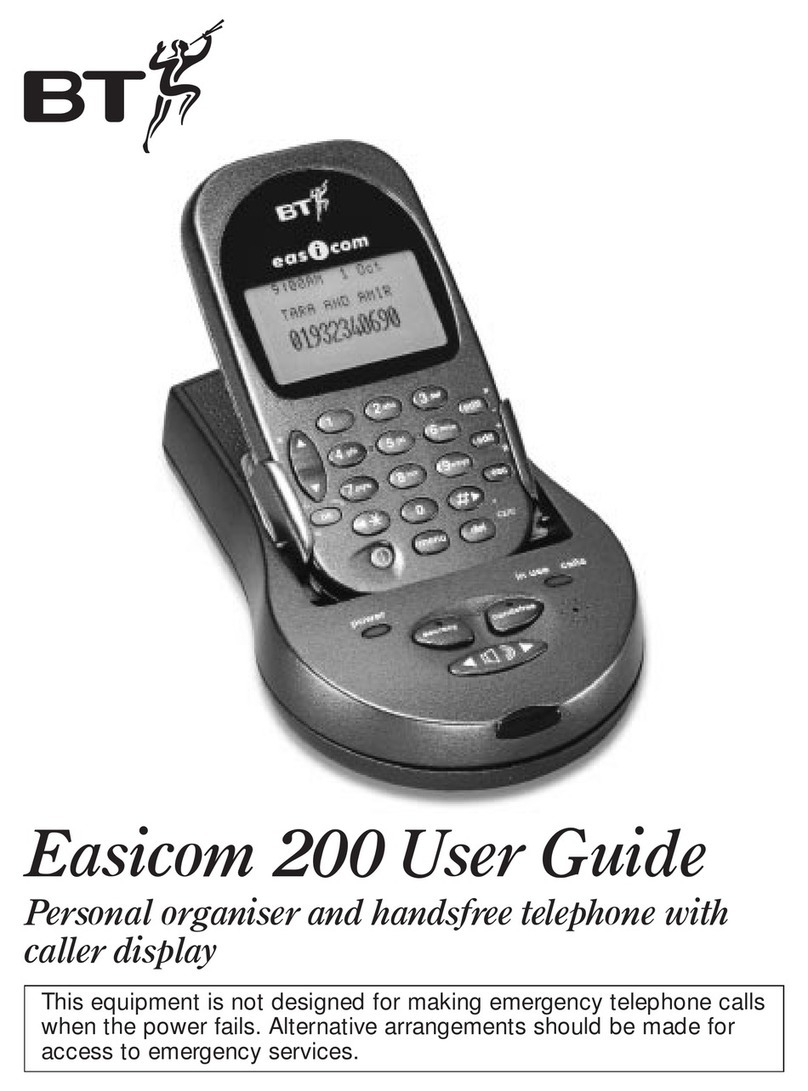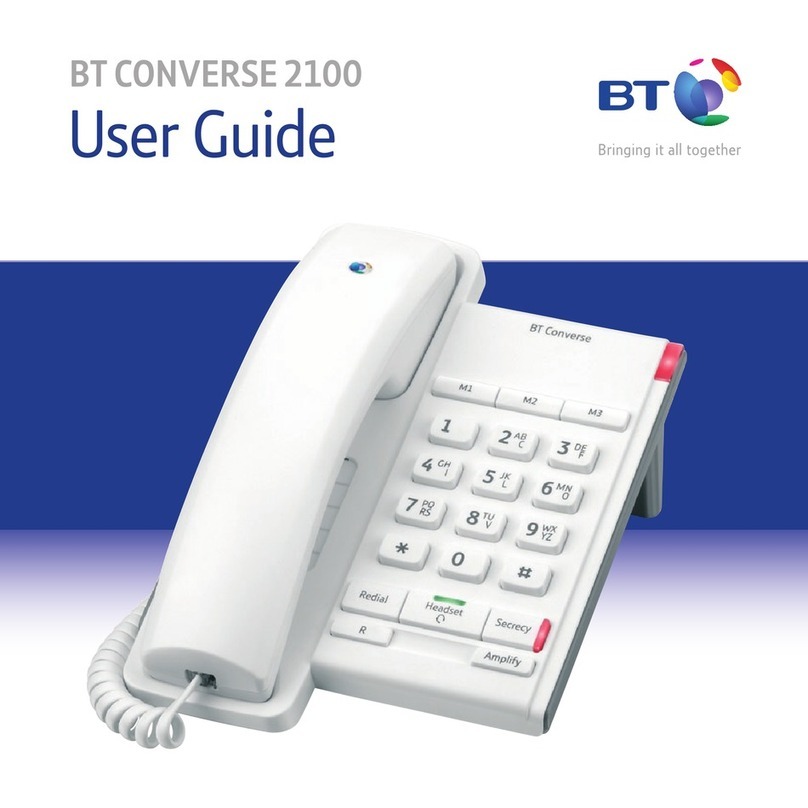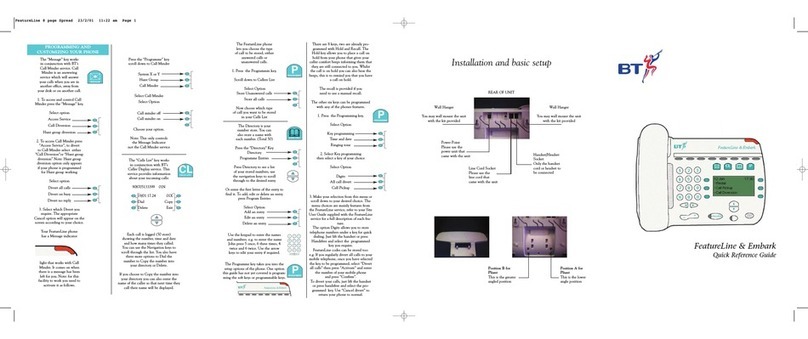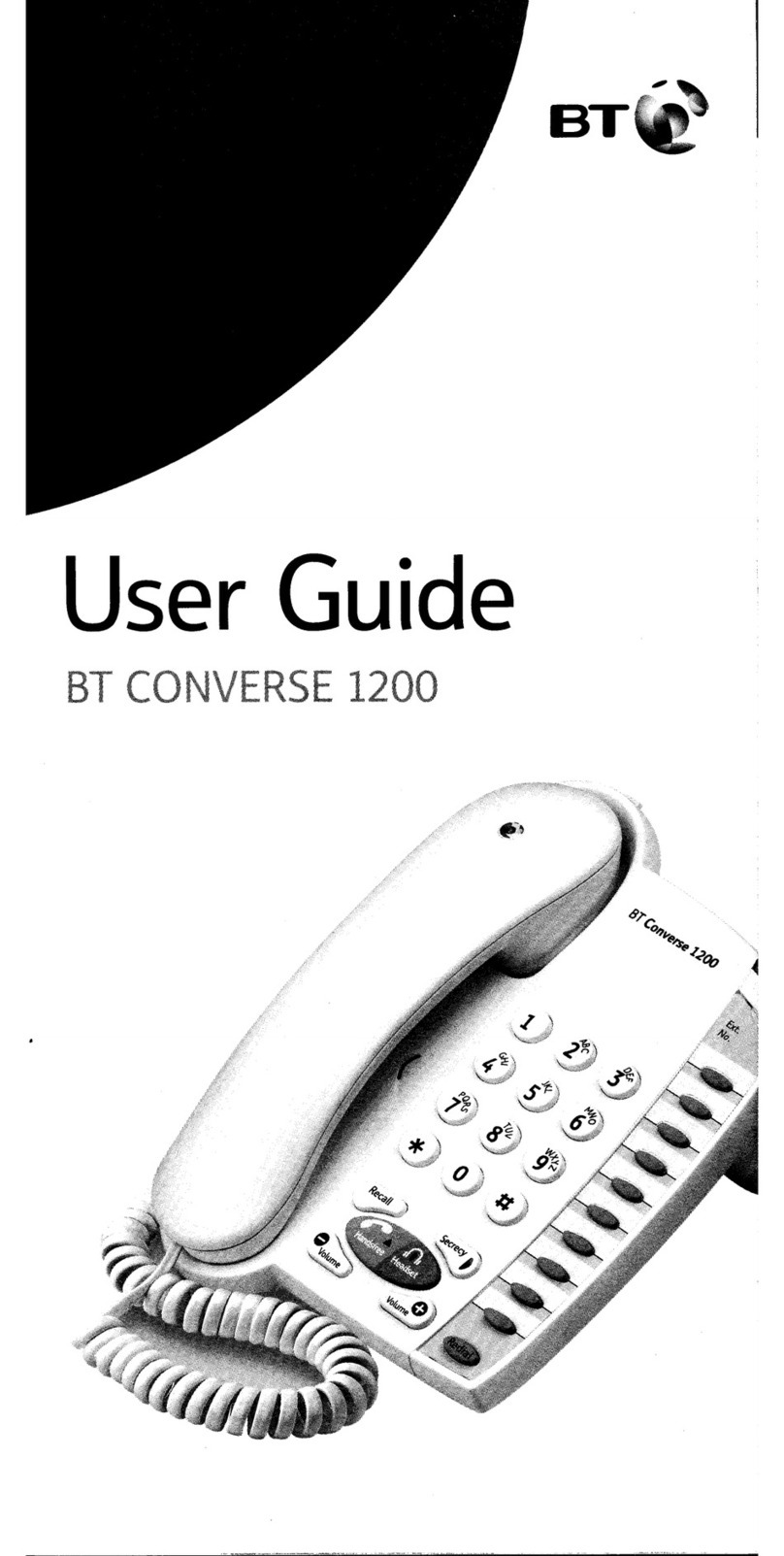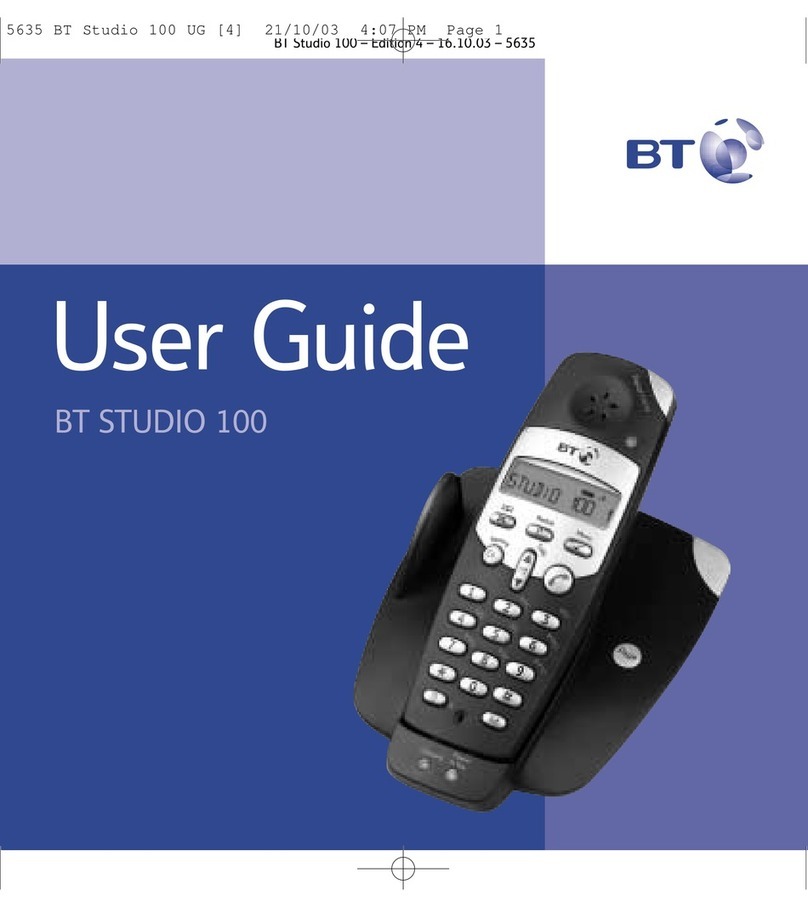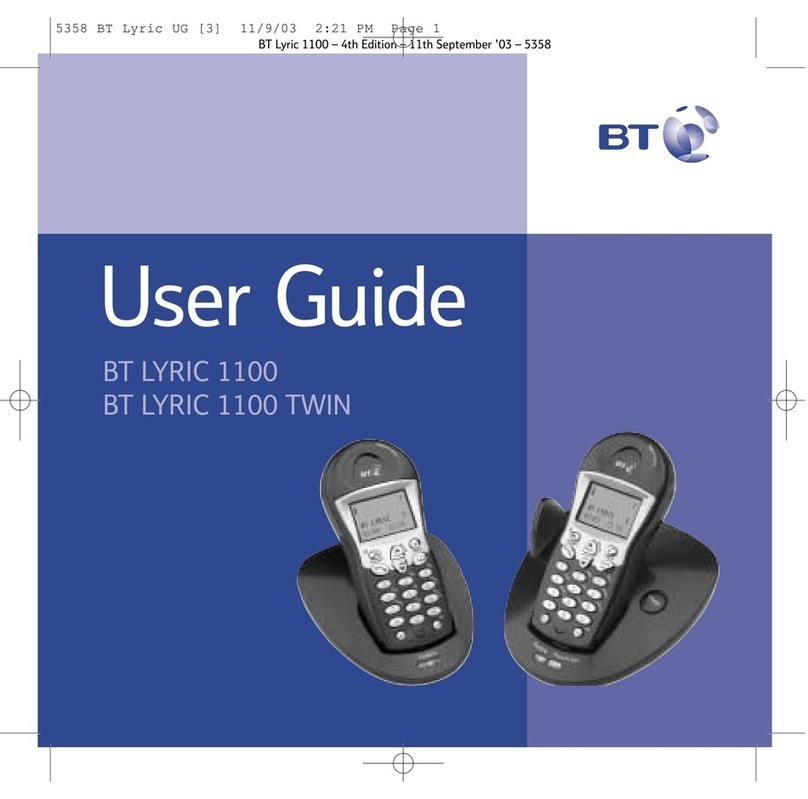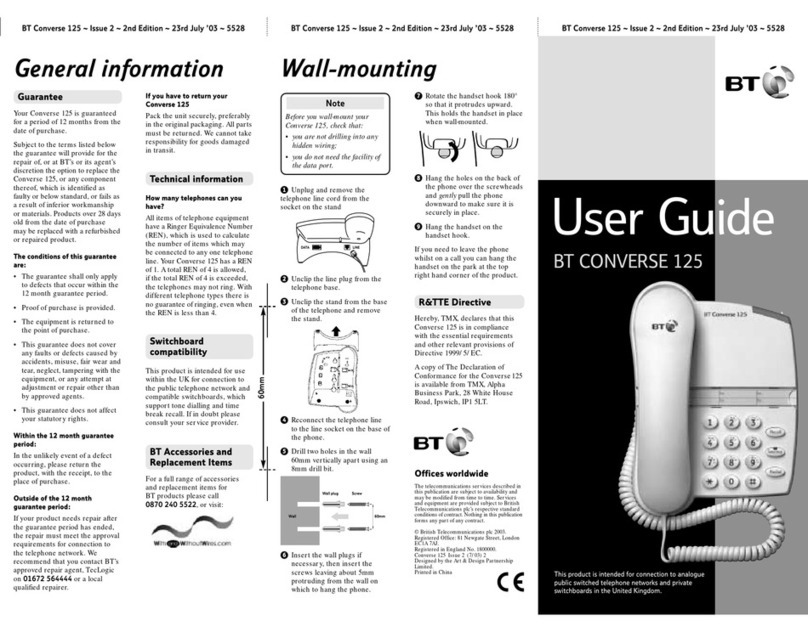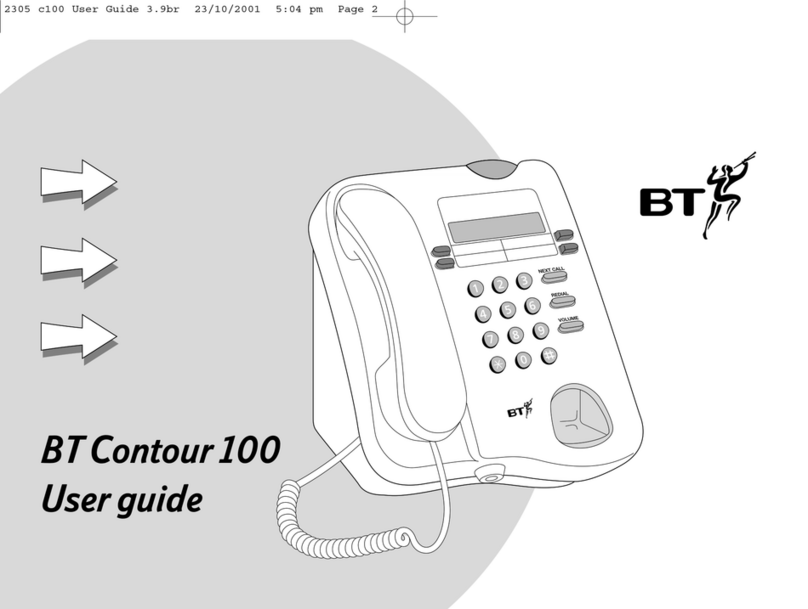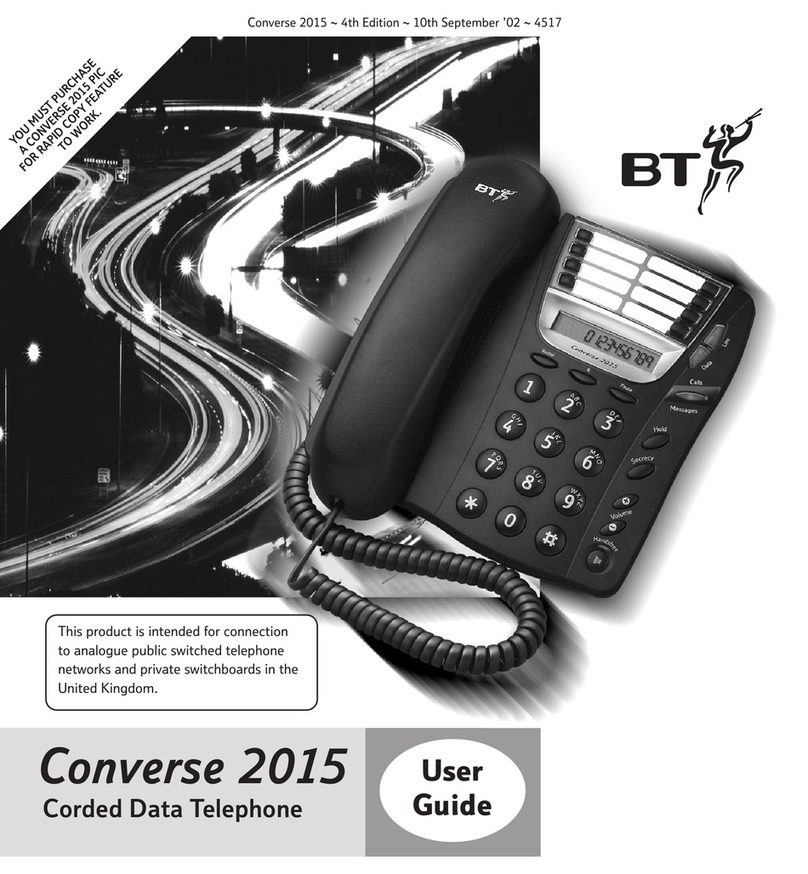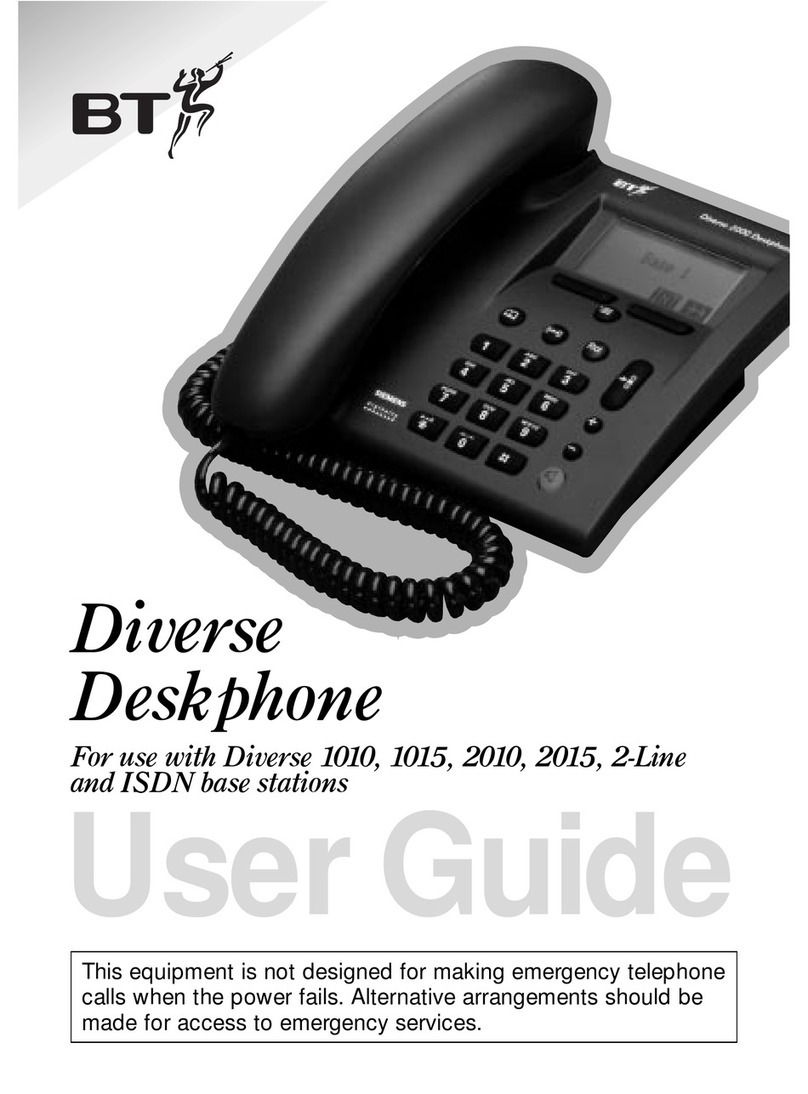Calls and cash
pages 4 – 17
Features
pages 18 – 27
Pre-funded accounts pages 30 – 31
Technical page 33
Features pages 18 – 27
find out how to get the most from your payphone
If you’d like to change the way any of these features work,
you can contact us using the details on page 34, or follow the
instructions in this section.
PIN change . . . . . . . . . . . . . . . . . . . . . . . . . . . . . . 20
call barring . . . . . . . . . . . . . . . . . . . . . . . . . . . . . . 20
call back . . . . . . . . . . . . . . . . . . . . . . . . . . . . . . . . . 20
call charges . . . . . . . . . . . . . . . . . . . . . . . . . . . . . 21
minimum fee . . . . . . . . . . . . . . . . . . . . . . . . . . . . 21
memory buttons and the
big red button . . . . . . . . . . . . . . . . . . . . . . . . . . 22
new call types . . . . . . . . . . . . . . . . . . . . . . . . . . 23
display languages . . . . . . . . . . . . . . . . . . . . . 23
fake coins . . . . . . . . . . . . . . . . . . . . . . . . . . . . . . . 24
old coins . . . . . . . . . . . . . . . . . . . . . . . . . . . . . . . . . 24
new coins . . . . . . . . . . . . . . . . . . . . . . . . . . . . . . . . 24
call privacy . . . . . . . . . . . . . . . . . . . . . . . . . . . . . 25
caller display . . . . . . . . . . . . . . . . . . . . . . . . . . . 25
incoming operator call barring . . . . . . 26
time . . . . . . . . . . . . . . . . . . . . . . . . . . . . . . . . . . . . . . . 26
day . . . . . . . . . . . . . . . . . . . . . . . . . . . . . . . . . . . . . . . 26
dialling types . . . . . . . . . . . . . . . . . . . . . . . . . . . 26
incoming call barring . . . . . . . . . . . . . . . . . 27
switchboards . . . . . . . . . . . . . . . . . . . . . . . . . . . 27
Subject to your contract
with BT Payphones,
you may not be able to
change some of these
features.
Troubleshooting pages 28 – 29
how to solve some of the more common problems
Troubleshooting
pages 28 – 29
This payphone is mains powered, please refer to page 18 to see how your payphone
may be affected if power is disconnected.
3