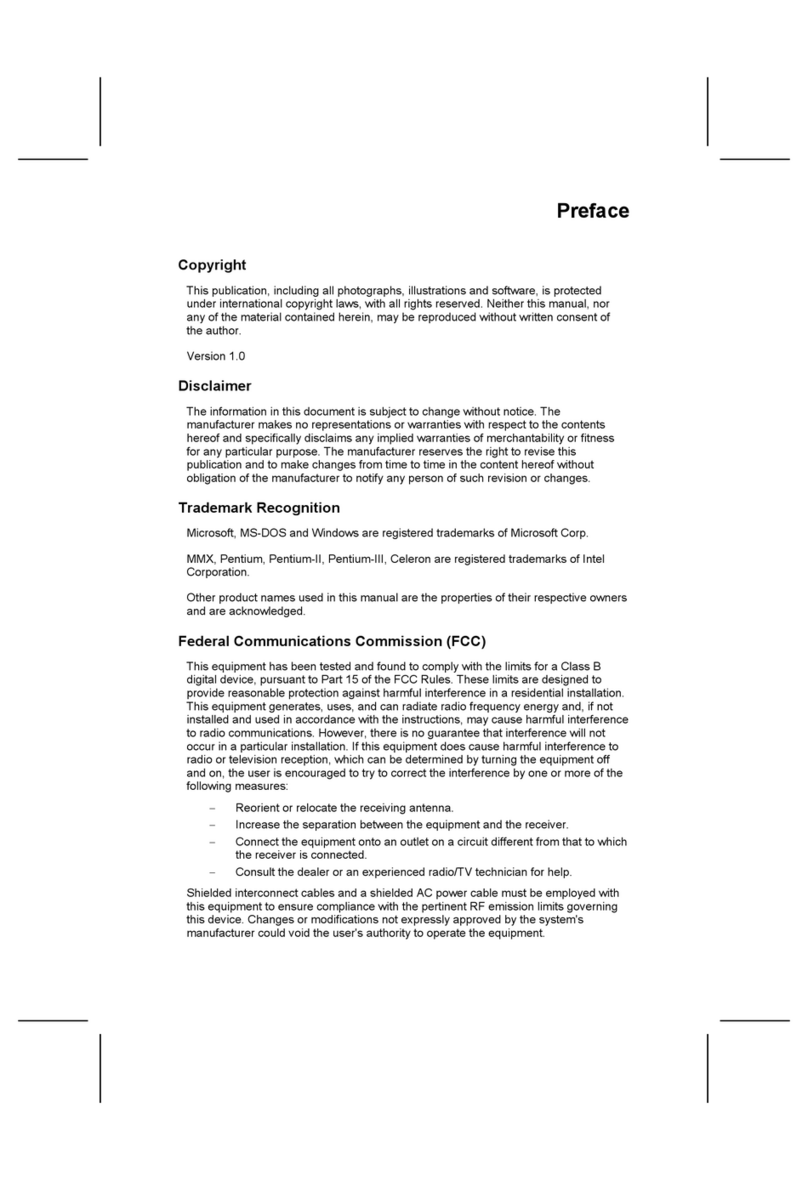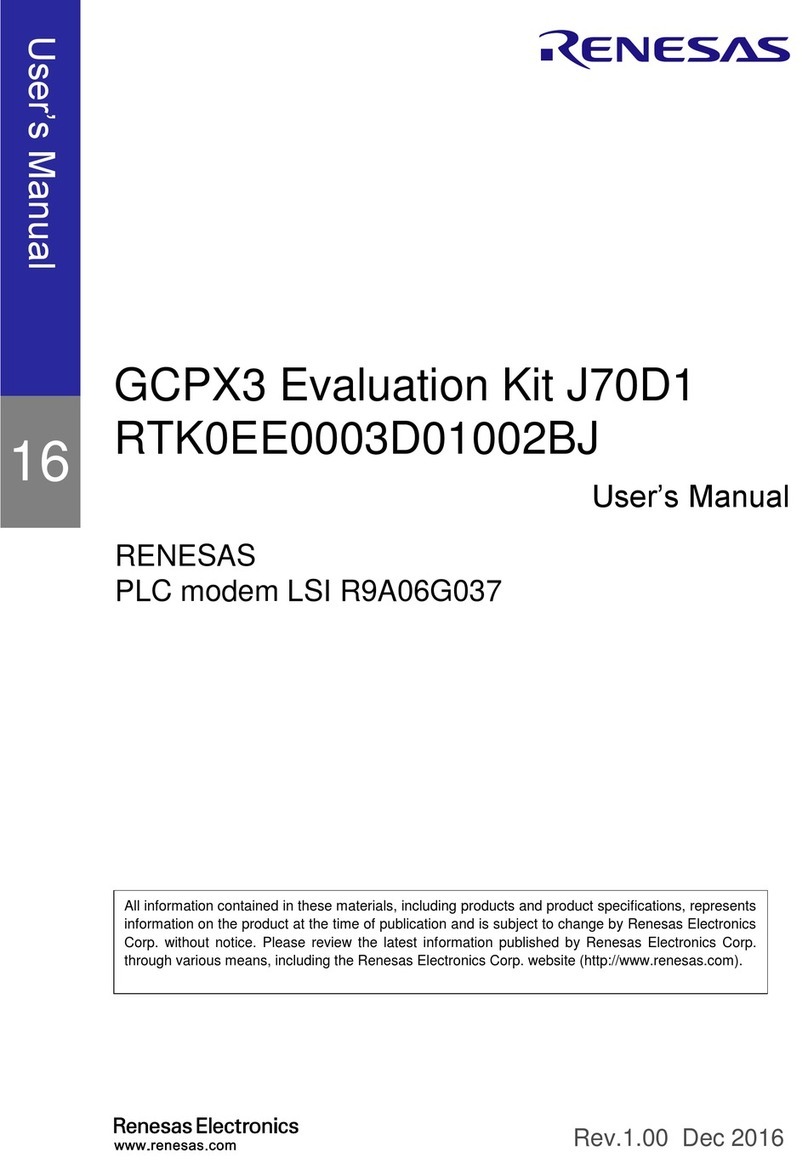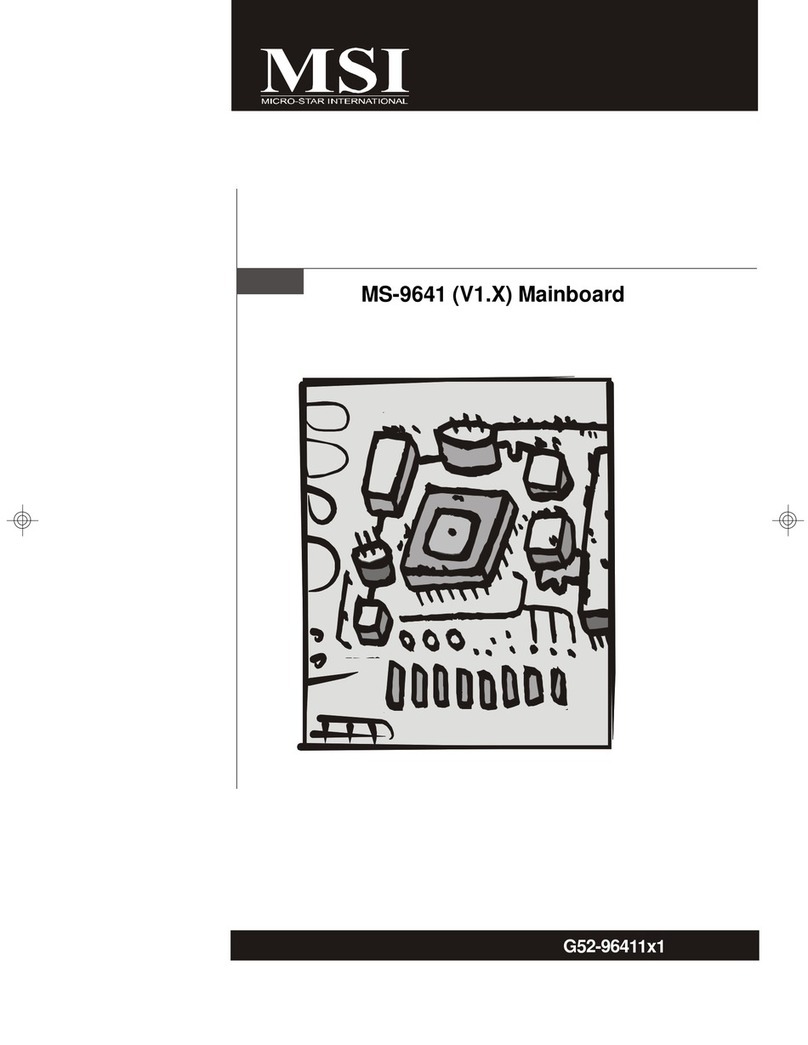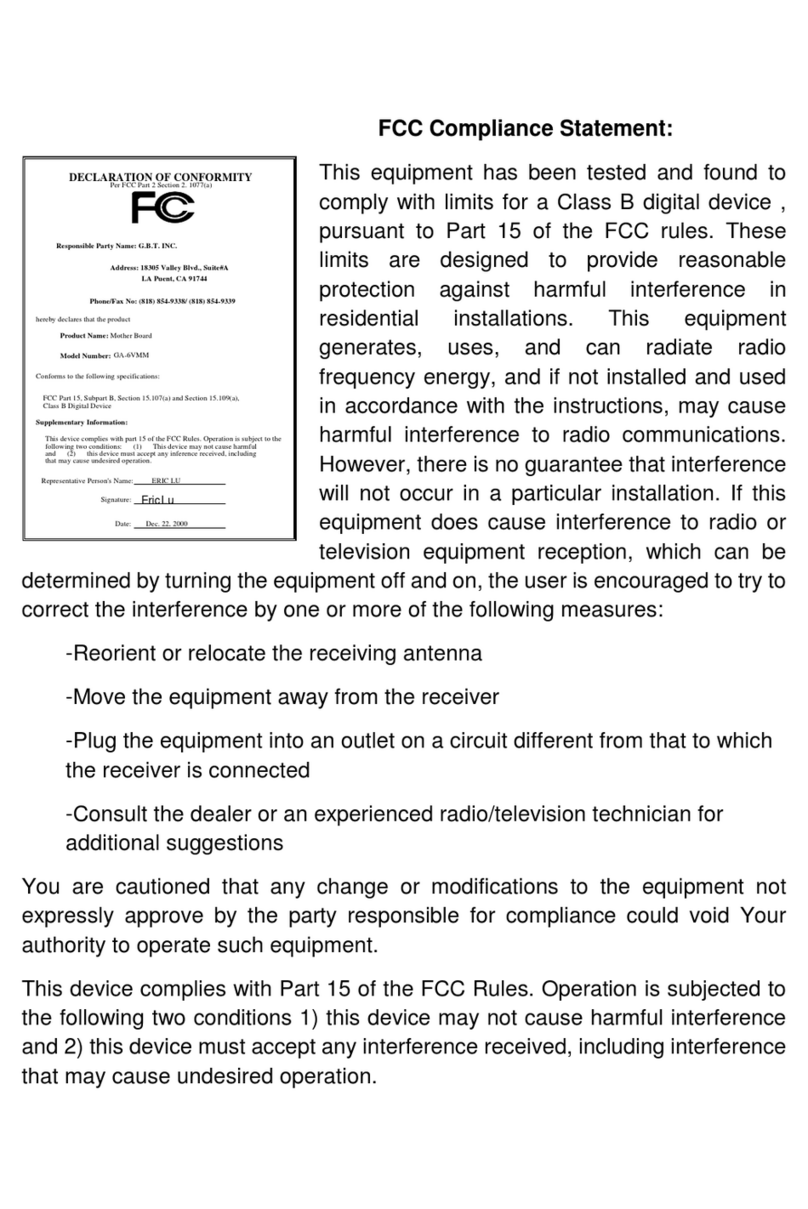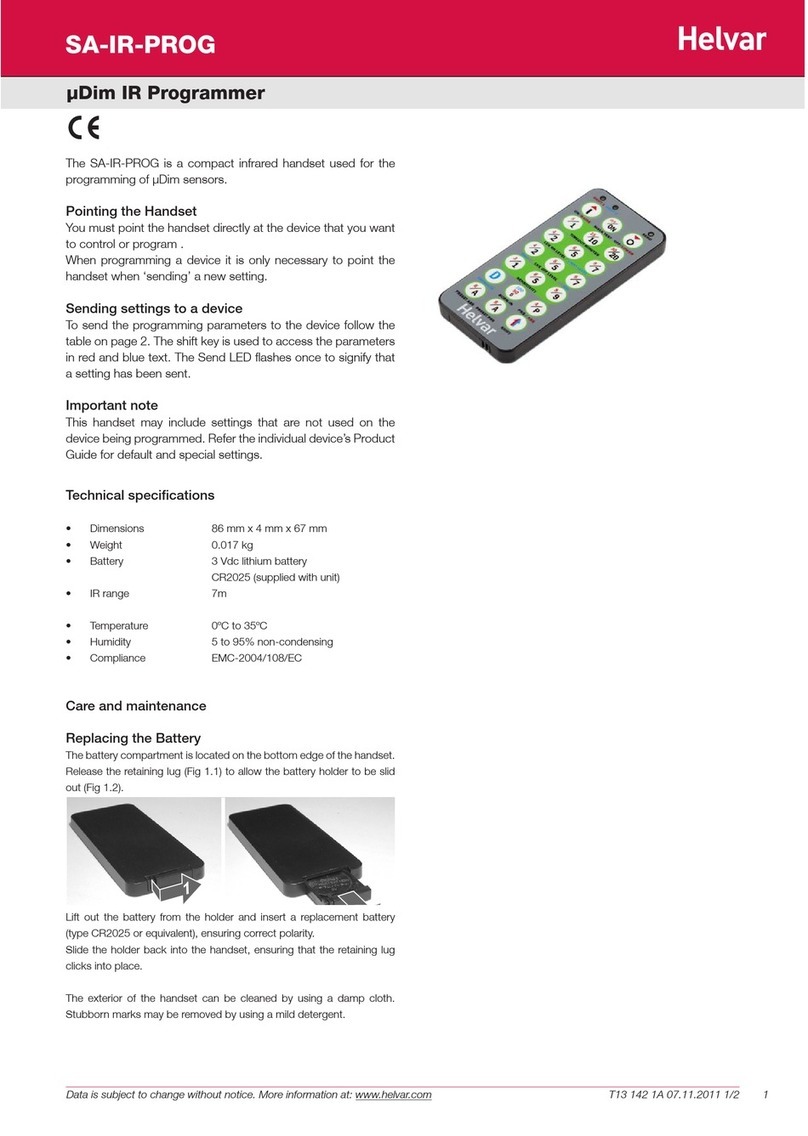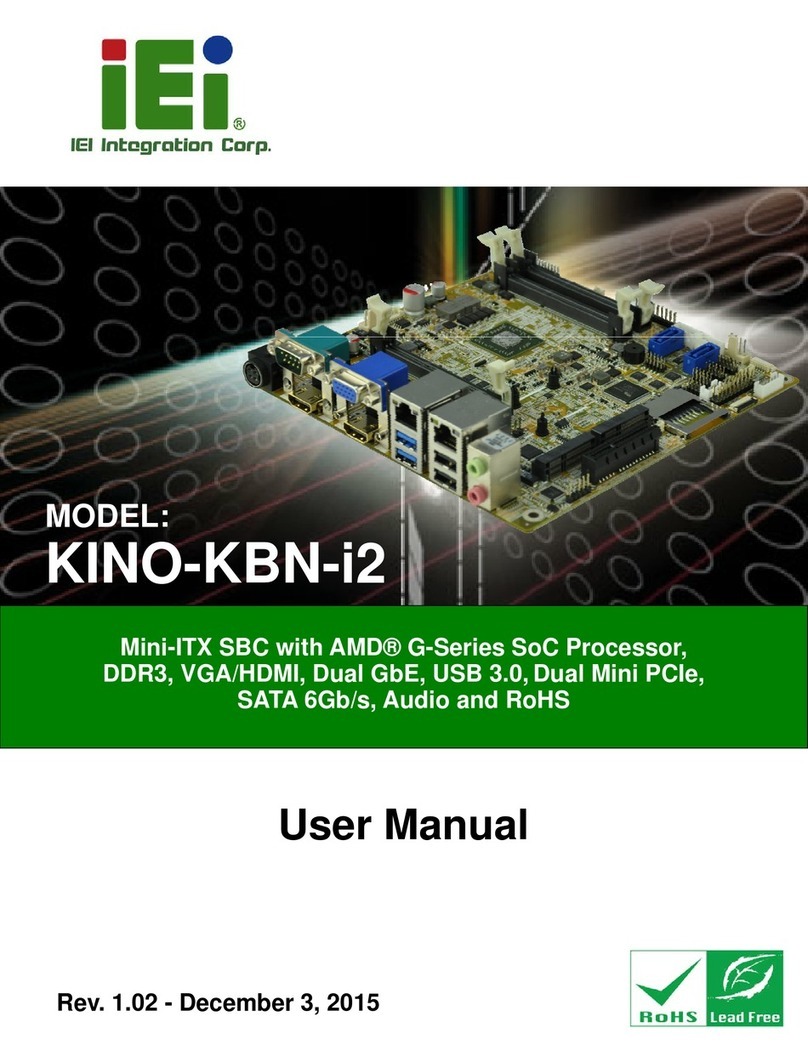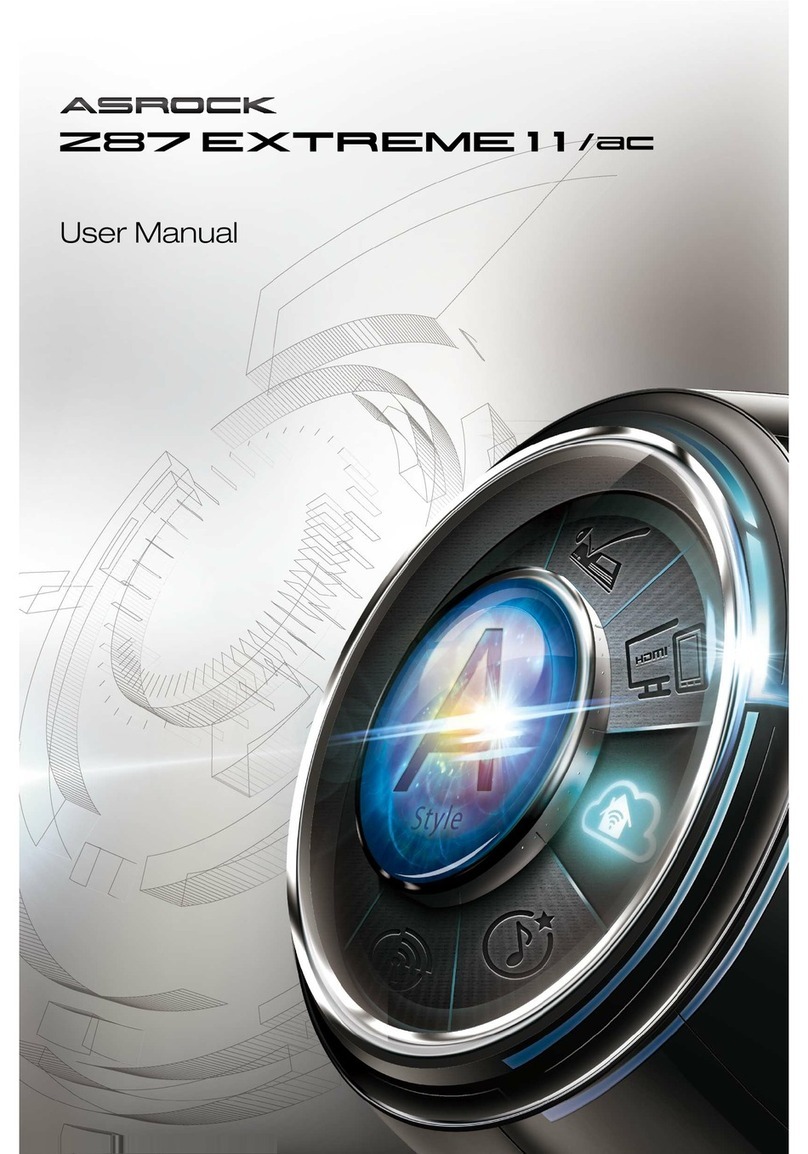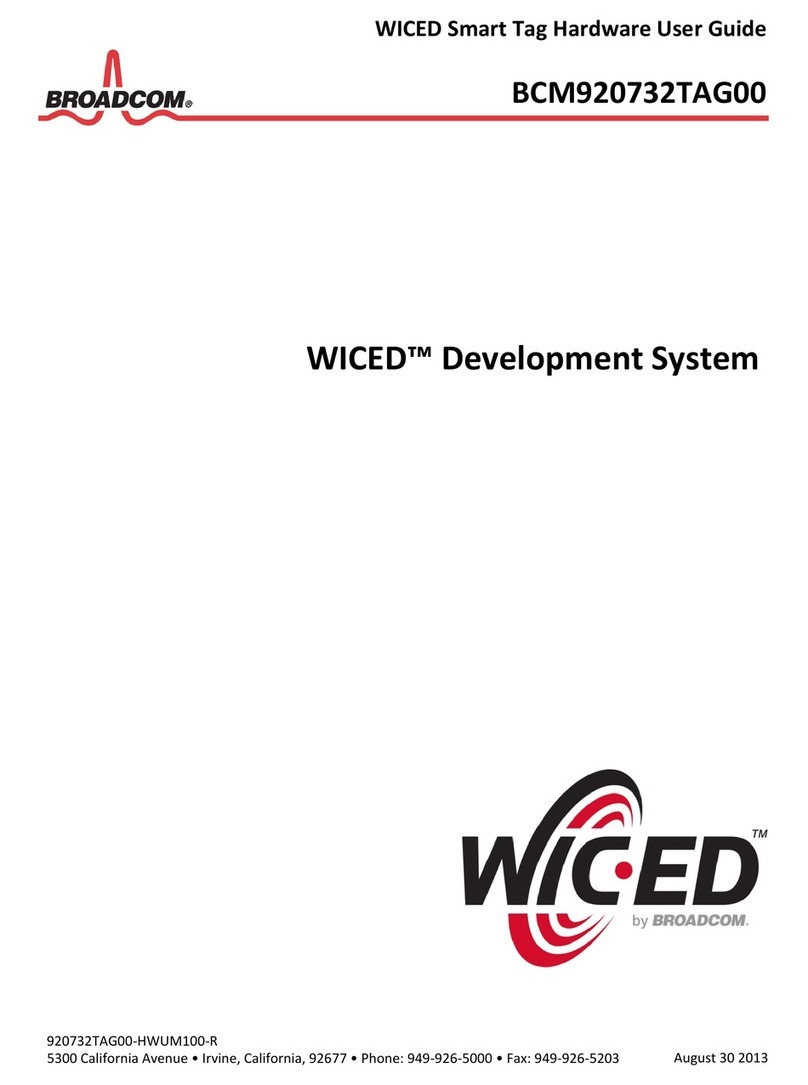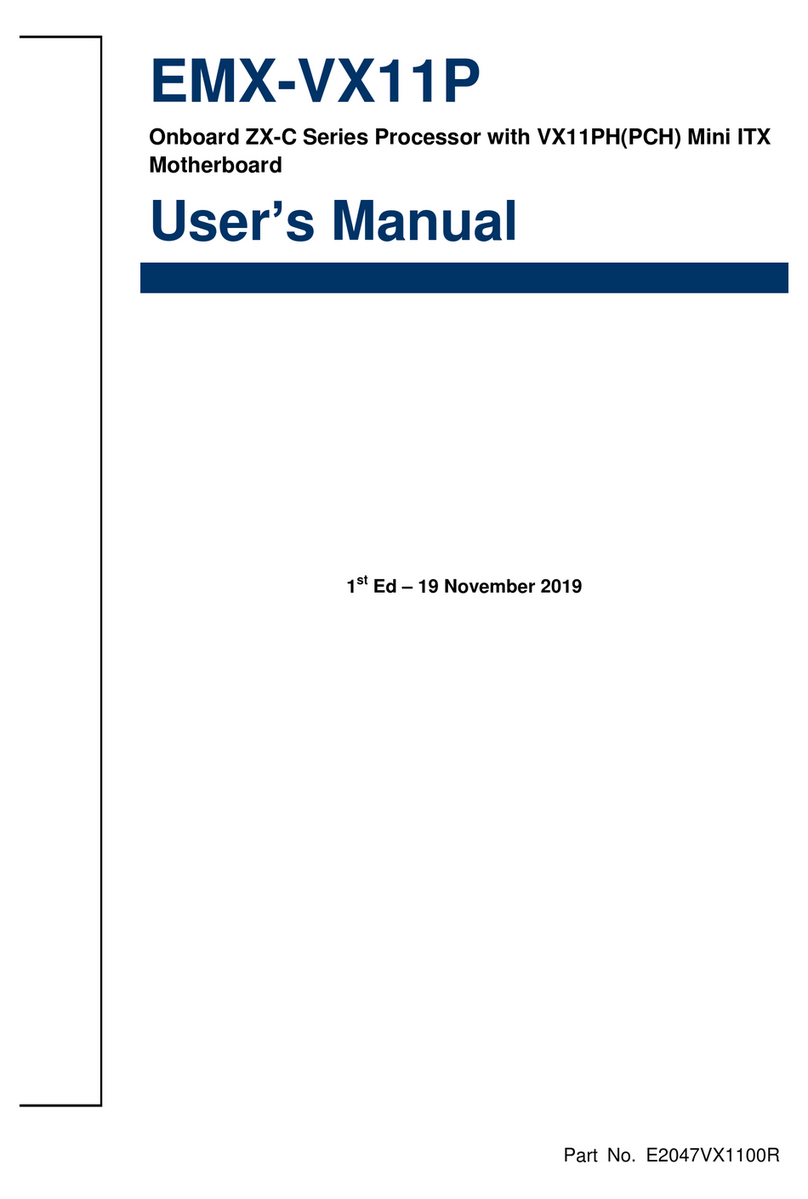Sprog IIv4 User manual

SPROG IIv4 User Guide 1
Version 1.1 April 2021 © Copyright 2021 SPROG DCC Ltd
SPROG IIv4 DCC Decoder Programmer
User Guide
(Also applies to SPROG IIv3)

SPROG IIv4 User Guide 2
Version 1.1 April 2021 © Copyright 2021 SPROG DCC Ltd
Introduction ..................................................................................... 4
Requirements ............................................................................... 4
Features ........................................................................................ 4
Specification/Operating Conditions .......................................... 5
Installation ....................................................................................... 6
Install DecoderPro ....................................................................... 6
Connect the Power Supply ......................................................... 6
Install the USB Drivers (if required) ........................................... 7
Getting Started with JMRI (DecoderPro and PanelPro) .............. 7
Setting the JMRI Connection Preferences ................................ 8
Connect the Programming Track ............................................... 9
Getting Started with DecoderPro ................................................ 10
Using the DecoderPro Throttle ................................................... 20
Measuring Loco Current ........................................................... 22
Getting Started With PanelPro .................................................... 23
Layout Control with SPROG II ..................................................... 28
SPROG Command Station Mode ............................................. 28
How Many Locos Can Be Controlled? .................................... 30
Short (one byte) Versus Extended (two byte) Addressing .... 31
Using an External Booster with SPROG II ................................. 32
Connecting and Using Multiple SPROG IIs ................................ 33
Determining the SPROG II Firmware Version ............................ 34
The SPROG Console .................................................................... 35
Title Bar ...................................................................................... 36
Command History ...................................................................... 36
Send Command ......................................................................... 36
Selecting SPROG Operating Modes ........................................ 37

SPROG IIv4 User Guide 3
Version 1.1 April 2021 © Copyright 2021 SPROG DCC Ltd
Speed Step Modes..................................................................... 37
Current Limit .............................................................................. 37
Set ZTC Mode ............................................................................. 37
Set Blueline Mode...................................................................... 37
Unlock Firmware ........................................................................ 37
Save ............................................................................................ 38
Updates to the SPROG II Firmware ............................................. 39
Returning Your SPROG for Update ......................................... 39
Firmware Update Using the Bootloader .................................. 39
Troubleshooting ........................................................................... 42
Useful Links .................................................................................. 43

SPROG IIv4 User Guide 4
Version 1.1 April 2021 © Copyright 2021 SPROG DCC Ltd
Introduction
SPROG II is a DCC decoder programmer for connection to the USB port of a
personal computer or similar device. SPROG II is supported by DecoderPro
and PanelPro, both part of the JMRI project (http://jmri.sourceforge.net/)
which, by use of the java programming language, allows platform
independent support of a wide range of DCC hardware. The JMRI software
is shareware available as a free download.
SPROG II is also capable of operating a small layout using the features of
DecoderPro and PanelPro. A larger layout can be driven by using an external
booster.
Requirements
DecoderPro from http://jmri.sourceforge.net/ or the optional USB stick
Regulated DC Power Supply (see Table 1)
Short length or small oval of track for programming and/or test running
Features
Programs virtually all NMRA compliant DCC decoders
No extra hardware required for programming sound decoders (e.g. QSI,
Soundtraxx)
Easy to use graphical interface with DecoderPro
USB interface for easy connection to PC
USB activity LED shows communication with the PC
Power LED flashes when programming track power is live

SPROG IIv4 User Guide 5
Version 1.1 April 2021 © Copyright 2021 SPROG DCC Ltd
Specification/Operating Conditions
Parameter
Minimum
Nominal
Maximum
Units
Note
DC Input supply
vo
ltage
10V 15V V 1
Vin supply current –
not programming
50 mA
Vin supply current –
programming
300 mA 2
Vin supply current –
Operating Layout
1 A 3
Operating
Temperature Range
25 °C
Output Load -
programming
250 mA 2
Output Load –
Ope
rating Layout
1 A 3
Table 1 Specification/Operating Conditions
Notes:
1. Minimum supply voltage depends upon the requirements of the
decoder being programmed. In general it is safer to use as low a
voltage as possible in case of problems with a newly installed
decoder.
2. SPROG II will remove track power if output current exceeds 250mA
as measured 100ms after applying power. Surge current during
decoder power-up may be considerably greater than this.
3. Depends upon required DCC current.
4. SPROG II is protected against reverse polarity connection of the
power supply but will not work unless the polarity is correct.
SPROG II is not protected against track and power connections being
interchanged.
!

SPROG IIv4 User Guide 6
Version 1.1 April 2021 © Copyright 2021 SPROG DCC Ltd
Installation
The following steps are required to install SPROG II before you can use it for
the first time:
Install the latest production version of JMRI (4.22 at the time of
writing)
Connect the Power Supply
Install SPROG II USB drivers (if required, depending on Operating
System)
Edit DecoderPro preferences
Connect the Programming Track
This document gives brief installation instructions. Please refer to the
appropriate driver installation document on the optional USB stick or on the
SPROG DCC Ltd website.
For instructions to install the JRE and DecoderPro on Linux, please refer to
the Install Guides on the JMRI website at http://jmri.sourceforge.net/download
Install DecoderPro
DecoderPro should be installed from the optional USB stick or a downloaded
copy. The USB stick includes a recent production version (but not necessarily
the latest). A newer version of DecoderPro may be available from the JMRI
download page http://jmri.sourceforge.net/download
This user guide assumes you are using version 4.22, or later.
To install from the USB stick, browse to the directory specific to your
operating system to find the JMRI installer. For example, if your USB stick
drive is D: browse to D:\Windows and double click the JMRI executable found
therein.
Connect the Power Supply
Power supplies packaged with a SPROG II are already connected to the
green pluggable terminal block.
For any other supply used, connect as described below.
Cut off the low voltage DC plug
Separate the two conductors for about 3cm

SPROG IIv4 User Guide 7
Version 1.1 April 2021 © Copyright 2021 SPROG DCC Ltd
Strip 6-8mm of insulation from each conductor and twist the copper
cores of each conductor together
Insert the positive conductor the +V terminal and tighten the screw
Insert the other conductor in the 0V terminal and tighten the screw
SPROG II is protected against reverse polarity connection of the power
supply but will not work unless the polarity is correct.
The power LED will only illuminate steadily when power is connected to a
SPROG IIv4 and the USB is connected to the host computer (next step).
The power LED will only illuminate steadily when power is connected to a
SPROG IIv3.
The power LED will flash when power is being applied to the track ouput.
Install the USB Drivers (if required)
Please refer to the appropriate document for your operating system on the
SPROG DCC Ltd website https://www.sprog-dcc.co.uk/download-page.
Getting Started with JMRI (DecoderPro and PanelPro)
DecoderPro and PanelPro are different interfaces to the same underlying
JMRI software. The split exists for historical reasons only. There are some
differences in the functions that are available from the menus but a lot of
features are available through both interfaces.
It has become customary to think of DecoderPro as the tool for programming
decoders and PanelPro for controlling a layout.
DecoderPro will often be used with a dedicated programming track for
‘service mode’ programming. This allows full read and write access to all
Configuration Variables (CVs) in a single decoder.
PanelPro will often be used with ‘on the main’ or ‘ops mode’ programming in
conjunction with layout control. In this mode CVs may be written, but (without
special hardware such as Railcom) values cannot be read back. The SPROG
II does not support reading from decoder in ops mode. The advantage of ops
mode programming is that any loco, out of all the locos on a layout, may be
programmed. Unlike service mode there is no single loco limit.
We will use that distinction (DecoderPro for service mode programming and
PanelPro for ops mode programming) in discussing the use of the SPROG II.

SPROG IIv4 User Guide 8
Version 1.1 April 2021 © Copyright 2021 SPROG DCC Ltd
Setting the JMRI Connection Preferences
Now start DecoderPro by double clicking the icon that was placed on the
Windows desktop during the installation.
Click the arrow in the System manufacturer field and scroll down to select
SPROG DCC.
Then in the System connection field, select SPROG (not SPROG Command
Station just yet!). This will create a connection for using the SPROG as a
programmer. To use the SPROG as a command station you would select
SPROG Command Station.
Click the arrow in the Serial Port field and select the COM port noted during
driver installation.
Do not select any other fields at this time.
Click “Save” at the lowest left of the window.
Click “Yes”. DecoderPro will save the new settings and exit.

SPROG IIv4 User Guide 9
Version 1.1 April 2021 © Copyright 2021 SPROG DCC Ltd
Connect the Programming Track
The programming track MUST be isolated from all other DC or DCC
control systems and connected only to the SPROG II. Damage may
result to the SPROG II or other equipment if this rule is not followed.
Connect the SPROG II to the programming track using the “Track” terminals
of the pluggable terminal block. There is no requirement to observe any
particular polarity when connecting the programming track. The DCC output
voltage will be approximately 1V below the power supply voltage, typically
about 11V with the standard power supply provided.
During programming the track current is sensed 100 milliseconds after the
programming track is powered up. If the current exceeds 250 milliAmps then
the programming track power is removed to avoid potential damage to an
incorrectly installed decoder.
!

SPROG IIv4 User Guide 10
Version 1.1 April 2021 © Copyright 2021 SPROG DCC Ltd
Getting Started with DecoderPro
See the DecoderPro website http://jmri.sourceforge.net for any updates and
latest information.
Join the JMRI group https://groups.io/g/jmriusers/topics for help from other
DecoderPro users and the team who develop it.
Ensure that all software and drivers are installed and that DecoderPro
preferences have been setup in accordance with the previous steps.
Start DecoderPro. The main window will open and show the current
connection status. In the following example “Service Mode Programmer
SPROG Programmer Is Online” shows that the connection is setup to use the
SPROG as a programmer, rather than a command station. In command
station the Operations Mode Programmer would be available instead.
Click “New Loco” to open the Programmer Setup window. A new window will
pop up which shows a list of decoder manufacturers.

SPROG IIv4 User Guide 11
Version 1.1 April 2021 © Copyright 2021 SPROG DCC Ltd
Clicking the control or double clicking the folder icon next to a manufacturer
name will open a list of decoder types from that manufacturer. You can
always manually select a decoder type in this way. In most cases, however,
DecoderPro can determine the manufacturer and decoder type automatically.
Place a decoder equipped loco on the programming track and click on “Read
type from decoder”. In the example below, DecoderPro has identified a QSI
Industries BLI F7. Sometimes DecoderPro can identify the manufacturer but
not exact model of decoder fitted. This is because the vendors often use the
same readable ID version for multiple similar decoders. Often the difference
is in a physical fit, for an SD60 having a different shape from an AC44, or for
a set of specific sounds for a different railroad; these do not affect the
programming, and so they use a common number for that whole series of
models. In these cases it will be necessary to select the decoder type
manually, often from several highlighted possibilities.

SPROG IIv4 User Guide 12
Version 1.1 April 2021 © Copyright 2021 SPROG DCC Ltd
Once the decoder type has been selected, and programming operations have
completed, click “Open Comprehensive Programmer”.
The service mode programmer window opens with a selection of “tabs”,
grouped in rows below the menu bar, Clicking on a tab selects a group of
CVs to be programmed, related to the title of the tab. The selection of tabs
available will vary depending upon the features supported by your decoder
and the CVs available.
On the “Roster Entry” tab you may enter arbitrary details of the loco to be
saved on the PC for future reference. You need to enter a unique name in the
top box (initially marked <new loco>) as this will be the name of a file in the
Roster (saved on your computer) with all the settings for this loco. The road
number is often a good choice.
Everything else on this pane is optional, and for your convenience. The DCC
address field will be filled in by DecoderPro once the decoder has been read
or programmed. If you wish to use the Roster then you should make sure to
click “Save” on the Roster Entry tab when you have finished programming the

SPROG IIv4 User Guide 13
Version 1.1 April 2021 © Copyright 2021 SPROG DCC Ltd
decoder. The Roster is especially useful if the decoder loses its settings as
seems to happen occasionally with some decoders. Alternatively, you may
wish to program a second loco with similar CV settings.
Note on 'ID:' When you click Save, the ID will become the file name of the
roster entry created for this loco, and also the entry in the list for you to be
able to select a previously-programmed and saved loco in future, by using the
Ident button on the main DecoderPro window. Name these entries wisely!
Many people use the loco type and number, or Operator/road name and
number, but choose a system that will be meaningful to you.

SPROG IIv4 User Guide 14
Version 1.1 April 2021 © Copyright 2021 SPROG DCC Ltd
Click on the “Basic” tab and you will see the most essential settings for the
decoder including the address. Initially, all of the data fields are coloured red
or yellow to show that no data has been read from or written to the decoder.
There are eight read and write buttons at the bottom of the window. Click
“Read full sheet” to read the data for the current tab from the decoder. That
will read CVs 1, 29, 17, 18, 19, 7, 8, 105 and 106 and fill in these values from
the loco.
Clicking “Read all sheets” will read every CV from the decoder and may
take a considerable time to complete.
Each data field should return to white or the background colour of the
window.
Check that you see what you expected, especially if you are reading a
decoder that was already programmed elsewhere!
The exact look and layout of these programming panes may vary as versions
of DecoderPro or the specific decoder types are updated, but the essential
!

SPROG IIv4 User Guide 15
Version 1.1 April 2021 © Copyright 2021 SPROG DCC Ltd
information and capabilities remain consistent.
To change the locos address, type a new address in the Active DCC Address
followed by carriage return. The address field will turn orange, indicating that
the address has been changed but not yet written to the decoder. Select the
type of address to be set (short or extended).
Click “Write changes on sheet” to write the new address to the decoder. The
address will turn red and then white as it is written to the decoder. You can
set other basic properties such as the direction and DC operation on this tab.
To Save your data to the Roster record on your computer, either pick from the
menu bar at the top of the screen, or go back to the first pane where there is
a “Save to Roster” button.
The other tabs work in a very similar way. You may find it useful to have the
decoder documentation available when setting more complex or
manufacturer specific features.

SPROG IIv4 User Guide 16
Version 1.1 April 2021 © Copyright 2021 SPROG DCC Ltd
Next, we’ll look at the Speed Control tab that allows you to fine tune the way
the loco responds to the throttle. Click on the “Speed Control” tab.
The decoder in this example has a choice between “Use Straight-Line
response” and “Use QSI table or User table in CVs 67 through 94”. The “look
and feel” of this tab will vary between decoders but most recent decoders
support the use of a speed table.
It is left as an exercise for the reader to experiment with the sliders for setting
the speed table and the buttons just below. The “Force Straight” option will
give a linear relationship between the throttle position and the speed of the
loco. “Constant ratio curve” will give little change in speed at low throttle
settings, greater change at higher throttle.
Remember to write the changes on each sheet before moving to a new one.
Next, click on the “Function Map” tab.

SPROG IIv4 User Guide 17
Version 1.1 April 2021 © Copyright 2021 SPROG DCC Ltd
The Function Map allows you (in those decoders that support it) to control
which throttle function key is mapped to each output wire or operation (e.g.
sound effect) of the decoder.

SPROG IIv4 User Guide 18
Version 1.1 April 2021 © Copyright 2021 SPROG DCC Ltd
DecoderPro comes into its own for programming the many and varied options
in a sound decoder. Here is an example Sound tab from the BLI F7 where the
volume of individual effects may be set. Note the slider at the right to scroll
down to see more settings.
Again, remember to write your changes.
Hovering over an item with the cursor will often show a short description for
that item, but it is highly recommended that you read the documentation for
your decoder to get the best from it with DecoderPro.
Locos that have been saved to the Roster will appear in the Roster View in
the main window.
Clicking a Roster entry will highlight the Program button to allow the
programmer to be opened again, populated with the previously save settings.
Alternatively, click the Identify button and DecoderPro will try to match the

SPROG IIv4 User Guide 19
Version 1.1 April 2021 © Copyright 2021 SPROG DCC Ltd
loco against one that is saved in the Roster.

SPROG IIv4 User Guide 20
Version 1.1 April 2021 © Copyright 2021 SPROG DCC Ltd
Using the DecoderPro Throttle
Using a DecoderPro throttle, it is possible to test run a loco after
programming CVs, e.g., to test the effect of changing the speed table of
function mapping. Using a rolling road or a continuous loop of track for
programming is recommended for test running.
Care should be taken when using the service mode programmer that
only one loco is on the layout during programming, or that the layout
is isolated except for a short section of track for programming. If a
programming operation is performed whilst the whole layout is
connected, then incorrect data will be read from CVs and all locos on
the layout will be re-programmed.
On the main DecoderPro window, click on the “Actions” menu item and then
select “New Throttle”
SPROG II, when used as a programmer, supports the use of one DecoderPro
throttle. See “Layout Control with SPROG II” for details of how to use SPROG
II as a command station with multiple throttles.
When the throttle window opens, enter the loco address and click “Set”.
With SPROG II, loco addresses less than 128 can be short or long
!
This manual suits for next models
1
Table of contents
Other Sprog Motherboard manuals