SPX Radiodetection RD1100 User manual

RD1100™
Ground Penetrating Radar
for Locating Buried Utilities
Operation Manual
90/RD1100-OPMAN-ENG/01

i © RD1100 Operation Manual
Table of Contents
Section 1 - Preface........................................................................................................................................1
1.1 Important notices.................................................................................................................................1
1.2 Intellectual property.............................................................................................................................2
Section 2 - Introduction.................................................................................................................................3
2.1 About this manual................................................................................................................................3
2.2 About the RD1100...............................................................................................................................3
2.3 Manual outline.....................................................................................................................................3
2.4 Safety...................................................................................................................................................4
2.5 Training................................................................................................................................................4
Section 3 - System Overview........................................................................................................................5
3.1 Introduction..........................................................................................................................................5
Section 4 - Assembly ....................................................................................................................................6
4.1 Out of the box......................................................................................................................................6
4.2 Fully Assembled..................................................................................................................................9
Section 5 - Getting Started..........................................................................................................................10
5.1 Powering up.......................................................................................................................................10
5.2 Shutting down....................................................................................................................................11
5.3 Interacting with the Display Unit........................................................................................................12
5.4 Swipe Down menu.............................................................................................................................13
Section 6 - Tools & Setup ...........................................................................................................................15
6.1 Preferences .......................................................................................................................................15
Language 16
Units 16
Volume 16
Brightness 16
Screen saver 16
Auto-Hide Buttons 16
Anonymous Usage Statistics 16
6.2 System Settings.................................................................................................................................16
Date/Time 17
WiFi Settings 17
Locale 20
GPS 21
Reset to Defaults 21
6.3 System Test.......................................................................................................................................21
System Information 22
Keypad Test 23
Audio 23
Touch Screen 24
Sensor Test 24
Odometer Calibration 25
GPS 26
Section 7 - GPR Concepts..........................................................................................................................28

Preface
RD1100 Operation Manual ii © Radiodetection 2016
7.1 Theory................................................................................................................................................28
7.2 Hyperbolas ........................................................................................................................................28
7.3 Calculating Depth..............................................................................................................................29
7.4 Soil Calibration values.......................................................................................................................29
7.5 Air Waves ..........................................................................................................................................30
Section 8 - Data Collection..........................................................................................................................31
8.1 Acquiring Data...................................................................................................................................31
8.2 Back-up Indicator...............................................................................................................................32
8.3 Flags..................................................................................................................................................34
8.4 Line Scan menu options....................................................................................................................34
Clear 34
Zoom 34
Color 37
Filter 37
Gain 38
Soil Cal 39
Pause button 41
Drawing arrows 41
Saving images as screenshots 42
Section 9 - Screenshots & Mini-reports ......................................................................................................43
9.1 Capturing Screens.............................................................................................................................43
9.2 Screenshot Gallery............................................................................................................................44
9.3 Using the Hotspot on your SmartPhone............................................................................................46
9.4 Mini-Reports ......................................................................................................................................46
Section 10 - Transferring Data to a PC.......................................................................................................48
Section 11 - Troubleshooting......................................................................................................................50
11.1 Power Supply ..................................................................................................................................50
11.2 System Communications.................................................................................................................50
11.3 System Overheating........................................................................................................................51
11.4 Display Unit Problem.......................................................................................................................51
11.5 Wobbly Wheels................................................................................................................................51
11.6 Creating a Test Line for Data Quality..............................................................................................51
11.7 Contacting the Vendor for Service ..................................................................................................51
Section 12 - Care and Maintenance ...........................................................................................................53
12.1 Battery Care ....................................................................................................................................53
12.2 Cable Care ......................................................................................................................................53
12.3 Skid Pads ........................................................................................................................................54
12.4 Odometer.........................................................................................................................................54
12.5 Storage Cases.................................................................................................................................54
12.6 Upgrading Embedded Software on Display Unit.............................................................................54
Section 13 - Technical Specifications .........................................................................................................56
Section 14 - Warranty .................................................................................................................................57

Preface
© Radiodetection 2016 iii RD1100 Operation Manual
14.1 Statement of warranty conditions....................................................................................................57
Section 15 - Appendix A: Health & Safety Certification ..............................................................................59
Section 16 - Appendix B: GPR Emissions, Interference and Regulations..................................................61
Section 17 - Appendix C: Instrument Interference......................................................................................69
Section 18 - Appendix D: Safety around Explosive Devices ......................................................................70
Section 19 - Appendix E: WiFi Module .......................................................................................................71
Section 20 - Appendix F –Import/Export....................................................................................................71


Preface
RD1100 Operation Manual 1 © Radiodetection 2016
Section 1 - Preface
Before you begin
Thank you for your interest in Radiodetection’s RD1100 Ground Penetrating Radar system.
Please read this user manual in its entirety before attempting to use the RD1100.
Radiodetection products, including this manual, are under continuous development. The
information contained within is accurate at time of publication; however the RD1100, this
manual and all its contents are subject to change.
Radiodetection reserves the right to modify the product without notice and some product
changes may have taken place after this user manual was published.
Contact your local Radiodetection dealer or visit www.radiodetection.com for the latest
information about the RD1100, including this manual, and the rest of the Radiodetection range
of products designed for locating buried utilities.
1.1 Important notices
General
This instrument, or family of instruments, will not be permanently damaged by reasonable
electrostatic discharge and has been tested in accordance with IEC 801-2. However, in extreme
cases temporary malfunction may occur. If this happens, switch off, wait and switch on again. If
the instrument still malfunctions, disconnect the power supply for a few seconds before
restarting.
Safety
WARNING! Failure to comply with safety warnings can cause serious injury or death
CAUTION!: Failure to comply with safety cautions can result in damage to equipment or
property
This equipment shall be used only by qualified and trained personnel, and only after fully
reading this Operation Manual.
Use the Display Unit only as specified in these operating instructions or the protection provided
by the unit may be impaired.
The battery charger/AC adapter must only be connected to a power outlet which provides a
protective earth (ground).
Connect the AC power cord only to designated power sources as marked on the battery
charger/AC adapter.

Preface
RD1100 Operation Manual 2 © Radiodetection 2016
The battery charger/AC adapter is rated for indoors use only.
Do not replace detachable MAINS supply leads for the battery charger/AC adapter with
inadequately rated leads.
Do not position the Display Unit such that it is difficult to disconnect the 37-pin GPR connector.
The exterior of this product should be cleaned using a damp cloth.
1.2 Intellectual property
© 2016 Radiodetection Ltd. All rights reserved. Radiodetection is a subsidiary of SPX
Corporation. Radiodetection and RD1100 are registered trademarks of Radiodetection in the
United States and/or other countries.

Introduction
© Radiodetection 2016 3 RD1100 Operation Manual
Section 2 - Introduction
2.1 About this manual
This manual provides utility locating and other professionals with comprehensive operating
instructions for the RD1100™system. Before operating the RD1100 system it is very important
that you read this manual, noting all safety warnings and procedures.
2.2 About the RD1100
The Radiodetection RD1100 is a state of the art Ground Penetrating Radar system.
Designed specifically for utility locating, RD1100 is an advanced Ground Penetrating Radar for
the detection of non-conductive pipes and ducts. Using a grid based data collection system, it is
possible to build up both horizontal and vertical depth maps. A high resolution screen, on-site
analysis tools, and advanced reporting capabilities with Wi-Fi data transfer, allow locate
professionals and surveyors to both mark artefacts and to generate and deliver customer field
reports while on-site.
2.3 Manual outline
Section 1 includes an overview of safety procedures and notices. Review them before moving
on to Section 2 and the rest of this manual
Section 3 provides an overview of the RD1100 system
Section 4 shows how to assemble the RD1100 system
Section 5 describes Getting Started
Section 6 covers the Tools and Setup
Section 7 provides an overview of GPR Concepts
Section 8 covers Data Collection
Section 9 shows Capturing Screenshots and Emailing Mini Reports
Section 10 introduces Transferring Data to a PC
Section 11 is the Troubleshooting section
Section 12 covers Care and Maintenance
Section 13 has the Technical Specifications of the RD1100
Section 14 explains the Warranty
Sections 15 to 20 are the Appendices covering:
Appendix A: Health & Safety Certification
Appendix B: GPR Emissions, Interference and Regulations

Introduction
RD1100 Operation Manual 4 © Radiodetection 2016
Appendix C: Instrument Interference
Appendix D: Safety around Explosive Devices
Appendix E: Wi-Fi Module
Appendix F: Import/Export
2.4 Safety
Read this manual in its entirety before attempting to operate the RD1100. Note all safety notices
in the preface and throughout this manual
Follow your company and national safety procedures and or requirements when operating this
equipment in any environment or workplace. If you are unsure what policies or procedures
apply, contact your company or site’s occupational health and safety officer or your local
government for more information.
Do not use this equipment if you suspect that any component or accessory is damaged or
faulty.
Use authorized accessories only. Incompatible accessories may damage the equipment or give
inaccurate readings.
Keep this equipment clean and arrange for regular services with an authorized Radiodetection
service center. More information can be found in the Appendix or from your local Radiodetection
representative.
Do not attempt to open or dismantle any part of this equipment unless directed specifically by
this manual. Doing so may render the equipment faulty and may void the manufacturer’s
warranty.
2.5 Training
Radiodetection provides training services for most Radiodetection products. Our qualified
instructors will train equipment operators or other personnel at your preferred location or at
Radiodetection headquarters.
For more information go to www.radiodetection.com or contact your local Radiodetection
representative.

System Overview
© Radiodetection 2016 5 RD1100 Operation Manual
Section 3 - System Overview
3.1 Introduction
Congratulations on purchasing the RD1100 Ground Penetrating Radar (GPR) system. This
system is optimized for locating buried utilities. With a very simple menu and user-friendly
interface, you will be finding targets in minutes.
Features of the RD1100 include:
High visibility, touch screen display
UWB (ultra-wide band) Antenna producing highest data quality
Lightweight fibreglass cart frame
Built-in WiFi capability
Integrated GPS receiver for geo-referencing data
Ability to draw arrows on the screen, to highlight objects
Easy screen captures of data
This manual describes everything you need to assemble the system, change settings and start
scanning. There is also a section that describes the basics of GPR theory and techniques for
locating utilities.
This manual references embedded software version V1. To see which software version is
installed on your system, see the Swipe Down menu in Section 5.4.

Assembly
RD1100 Operation Manual 6 © Radiodetection 2016
Section 4 - Assembly
4.1 Out of the box
You will find the following components in your RD1100 box. Some of these may already be
assembled.
Attach the Cart Handle to Cart Base using the Handle Pins. Ensure the Display Unit Tray is
facing the operator.

Assembly
© Radiodetection 2016 7 RD1100 Operation Manual
Attach the GPR Sensor to the Cart using the Sensor Support Straps. Ensure the Sensor is
oriented the correct way with the connections toward the back of the Cart. Using the Sensor
Support Straps, adjust the height of the Sensor so it is 1-2 cm (½ –¾ inch) above the ground.
The best way to get a uniform Sensor height is to place a couple of sheets of thick cardboard,
particle board or Styrofoam on a level surface under the sensor before securing the Sensor
Support Straps.
Attach the Display Unit onto the Display Unit Tray on the Cart. The Display unit slides down into
the tray, catching on both sides of the mount and is held in place with the pull pin. When a click
is heard, the Display Unit is firmly in place. Adjust the angle of the Display Unit by loosening the
hand-screws underneath the Display Unit Tray, rotating the Display Unit to the desired angle
and tightening the hand-screws. To remove the Display Unit, disconnect all cables, pull out the
pull pin and lift the Display Unit up.

Assembly
RD1100 Operation Manual 8 © Radiodetection 2016
Attach the Display Cable to the back of the Display Unit with the jackscrews then connect the
other end of the cable to the Sensor. Ensure the cable is routed as shown below.
Attach the Odometer and Battery Cables. The Odometer Cable connects to the closest
receptacle on the Sensor. Attach the Battery Cable to the Sensor and the Battery. The system is
now set up and ready to use.

Assembly
© Radiodetection 2016 9 RD1100 Operation Manual
4.2 Fully Assembled
The fully assembled RD1100 will look like the following. Simply reverse the directions above to
disassemble for transport.

Getting Started
RD1100 Operation Manual 10 © Radiodetection 2016
Section 5 - Getting Started
5.1 Powering up
1. When the battery is first plugged in, the LED goes green for 5 seconds then disappears.
2. To start the system, press the red power button on the display unit. The LED on the front
panel will light up red.
Figure 5-1: Front of Display Unit
Once boot up is complete, the color of the LED will indicate the amount of battery power
remaining:
green = 100% to 20%
orange = 20% to 10%
red = 10% to 0%
The first time you turn on the RD1100, you will need to configure the system. A series of screen
prompts will allow you to setup the language, units, date & time, and some other options. You
will have to do this again anytime you update the embedded software (See Section 12.6).
Every subsequent time the system boots up, you will see the main screen (Figure 5-2).
LED
Power
button

Getting Started
© Radiodetection 2016 11 RD1100 Operation Manual
Figure 5-2: Main Screen for RD1100
5.2 Shutting down
To power down, press the red power button on the display unit once. A confirmation message
will appear, after which you can press Yes to proceed. If necessary, a hard shutdown can be
done by pressing and holding the red power button until the unit shuts down.

Getting Started
RD1100 Operation Manual 12 © Radiodetection 2016
5.3 Interacting with the Display Unit
Data collection is controlled by the Display Unit. The Display Unit has embedded software to set
survey parameters and collect, display and store data.
The Display Unit offers touch screen operation, as well as a water-resistant membrane keypad
with a number of buttons that can be pressed to perform various tasks. Most operations can be
done using either the touch screen or the keypad.
Use the following table as a guide to working with the keypad on the Display Unit:
Item
Description
Menu Buttons
The blue buttons labelled 1 to 8 correspond to menu choices
that appear on the screen.
4-way directional keypad
Controls Up/Down/Left/Right operations in certain menus.
Camera
Saves a screenshot of line data, grid data or the Map View
display.
Asterisk / Special Function
Used for adding Flags during data acquisition, and to quickly
enter the No Save mode for Line Scan data collection.

Getting Started
© Radiodetection 2016 13 RD1100 Operation Manual
5.4 Swipe Down menu
Figure 5-4: Swipe-Down menu
When the Display Unit is powered on (except during data acquisition), you can “swipe” your
finger from the top of the screen towards the bottom, to bring up a drop-down menu (Figure 5-4)
with the following items:
Date and Time: The current date and time (12 hour clock).
NOTE: The time needs to be changed in areas that observe daylight-savings-time.
Battery: The battery icon displays the amount of power remaining in the battery. If the battery
power is getting low, the icon will change color to orange and red to match the LED color on the
keypad.
GPS: Shows the status of the GPS receiver and the signal strength.
WiFi Network: Indicates if the system is connected to a wireless network and, if so, the name of
the network. See WiFi Settings in Section 6.2 for details on connecting the system to a
wireless network.
Volume: The Volume + and -buttons are used to increase and decrease speaker volume.
Brightness: The Brightness + and -buttons are used to increase and decrease the screen
brightness. For example, increasing the Brightness setting may improve the visibility of the
screen in bright sunlight.

Getting Started
RD1100 Operation Manual 14 © Radiodetection 2016
NOTE: Increasing the screen brightness also increases power consumption, thus reducing
battery life.
To close the Swipe-Down menu, touch anywhere on the screen below the swipe-down menu.

Tools & Setup
© Radiodetection 2016 15 RD1100 Operation Manual
Section 6 - Tools & Setup
From the main screen, press Tools to enter this sub-menu. Here you can set preferences,
adjust system settings, perform system tests and manage files. You will see the screen shown
in Figure 6-1:
Figure 6-1: Tools menu
6.1 Preferences
Selecting the preferences option will take you to the sub-menu shown in Figure 6-2.
Figure 6-2: Setting Preferences
Table of contents
Other SPX Radar manuals
Popular Radar manuals by other brands

Endress+Hauser
Endress+Hauser Levelflex M FMP45 operating instructions
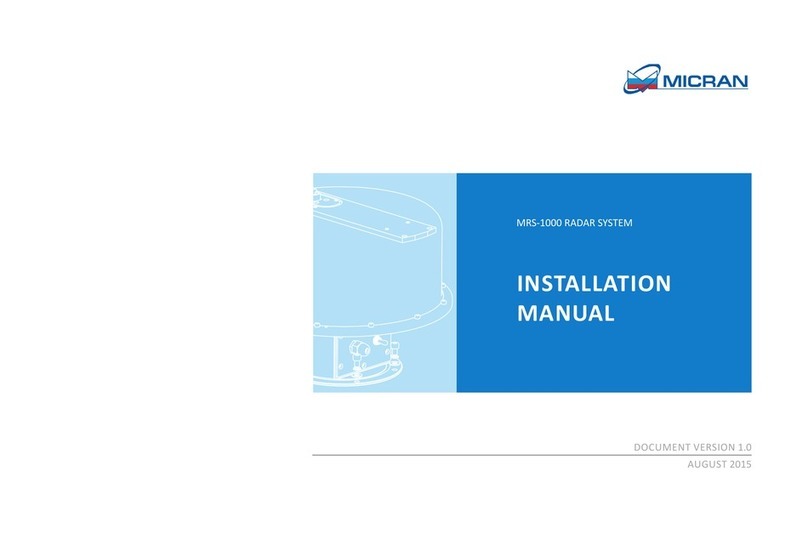
Micran
Micran MRS-1000 installation manual
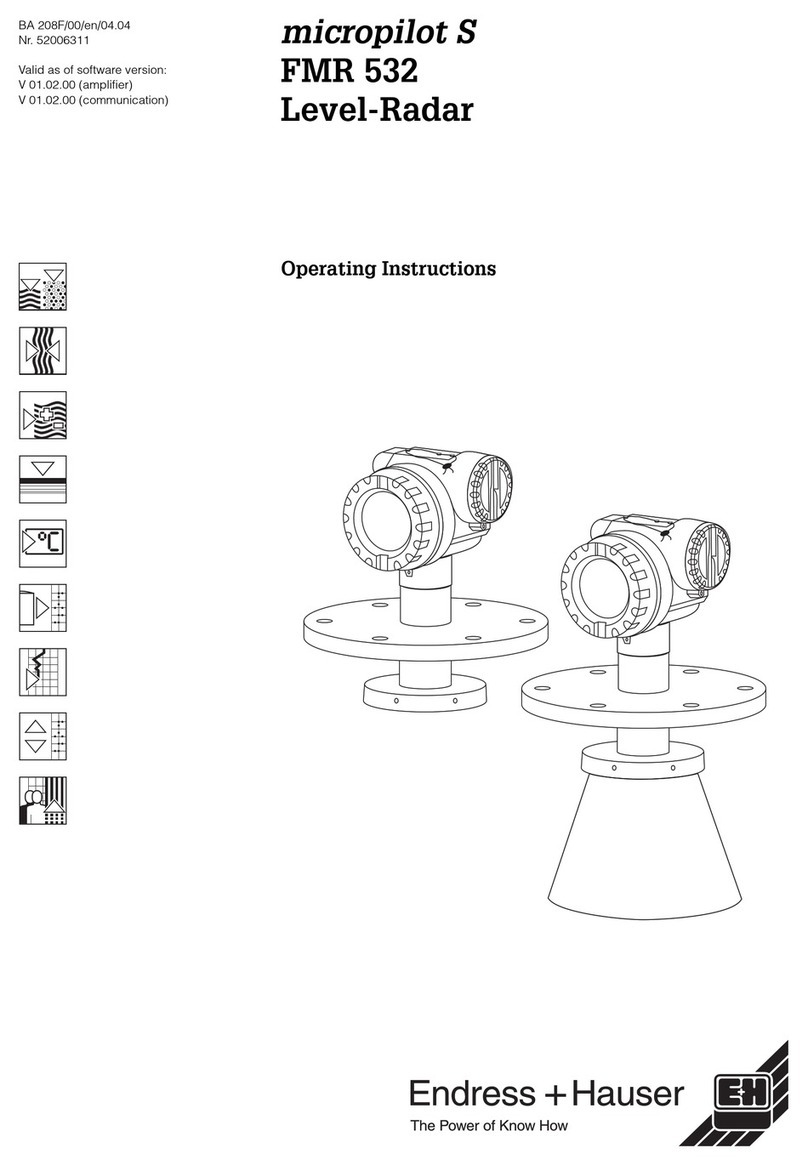
Endress+Hauser
Endress+Hauser micropilot S FMR 532 operating instructions

RHYTHM
RHYTHM Hawkeye Installation and maintenance guide

Keiki
Keiki MRG-10 user guide

Siemens
Siemens SITRANS LG260 operating instructions

Valentine One
Valentine One Generation 2 quick start guide

Raytheon
Raytheon R10X instruction manual

Endress+Hauser
Endress+Hauser Micropilot FWR30 operating instructions
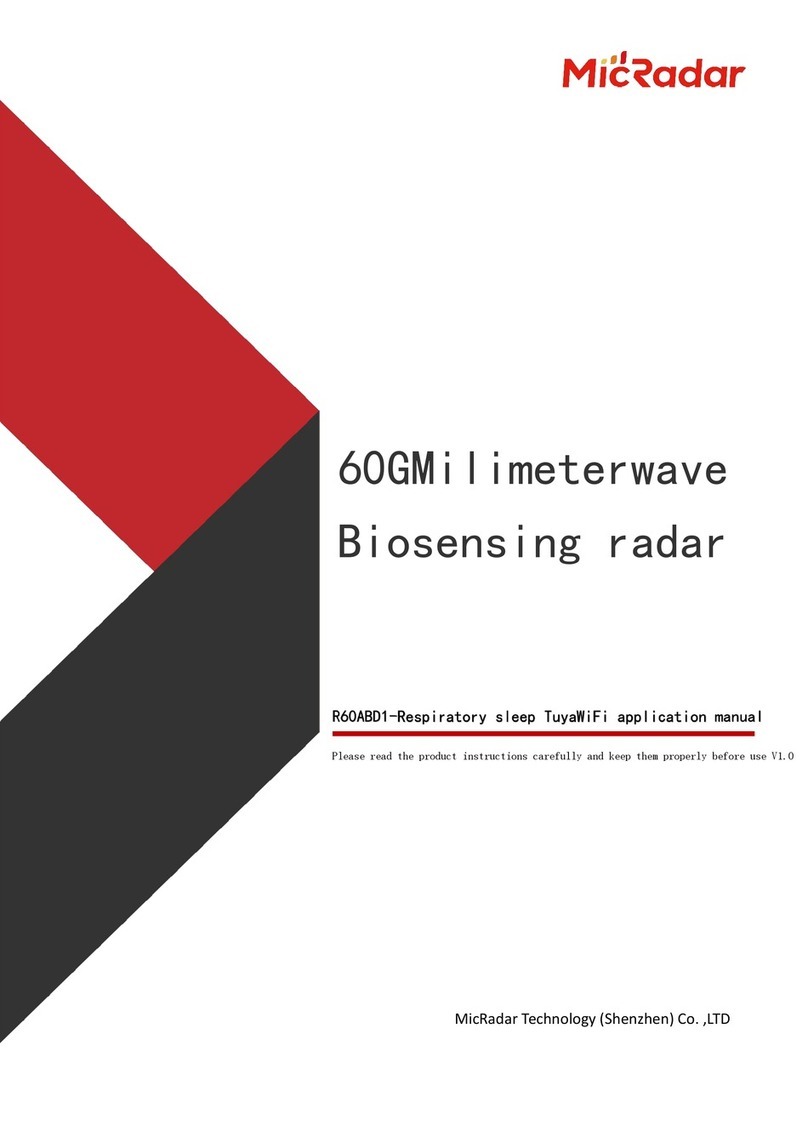
MicRadar
MicRadar R60ABD1 Applications manual
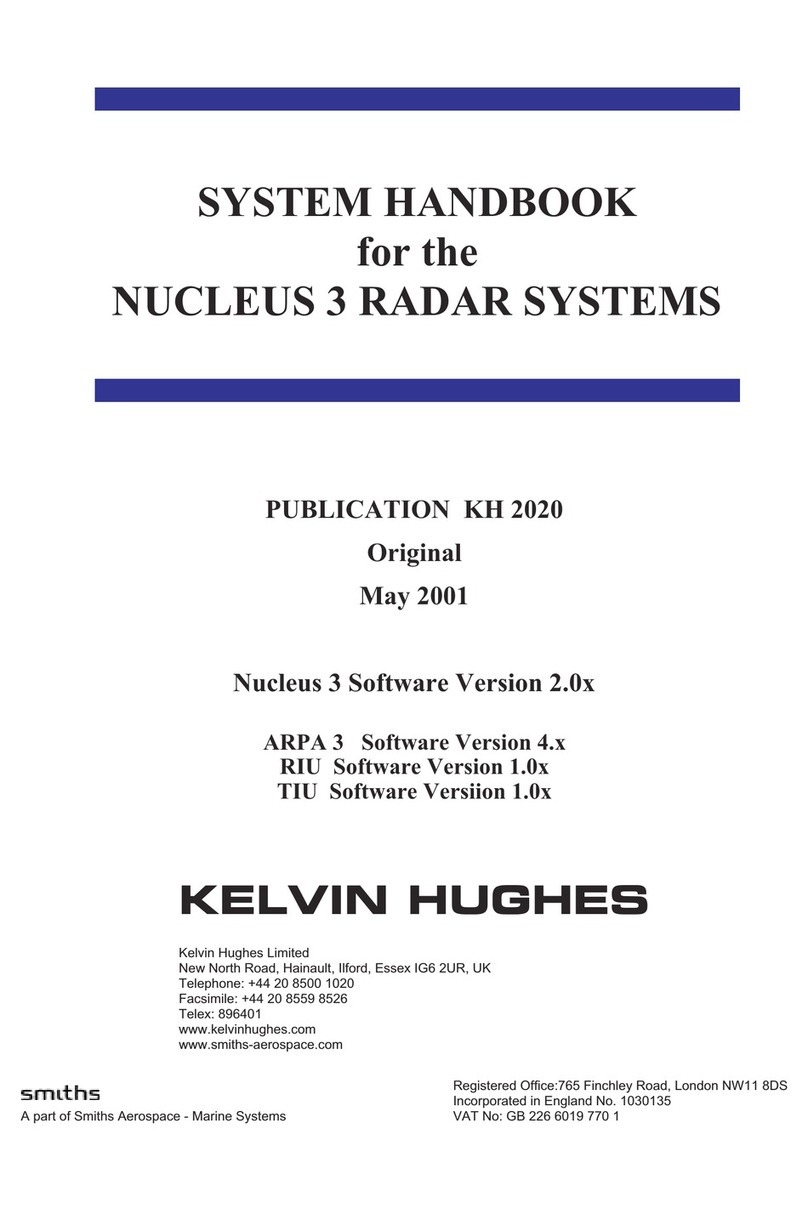
Smiths
Smiths Kelvin Hughes Nucleus 3 Series System handbook
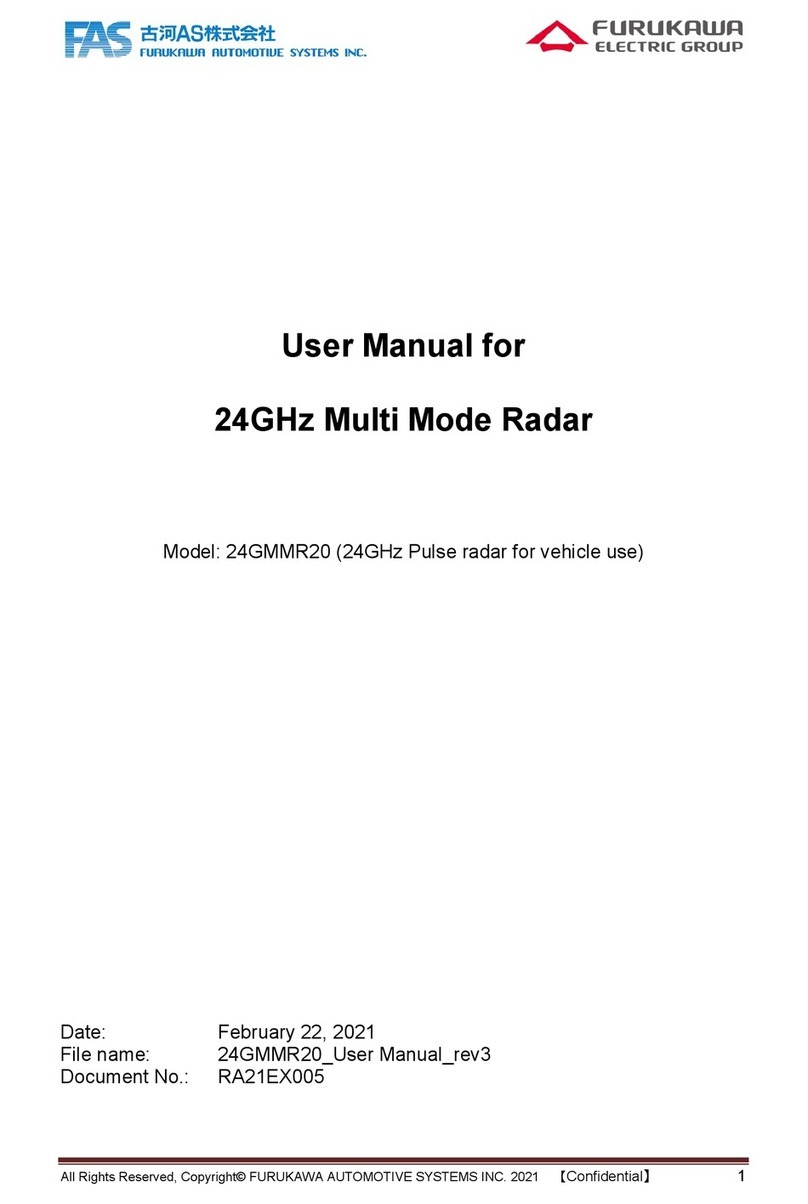
Furukawa
Furukawa 24GMMR20 user manual






