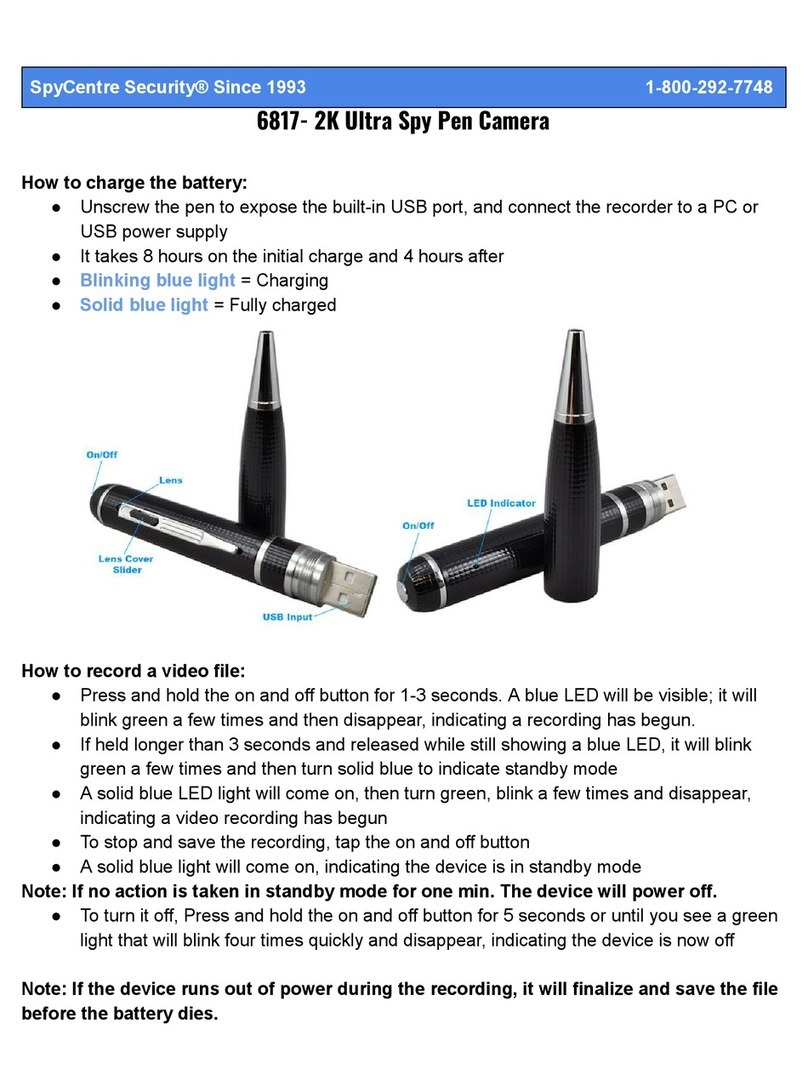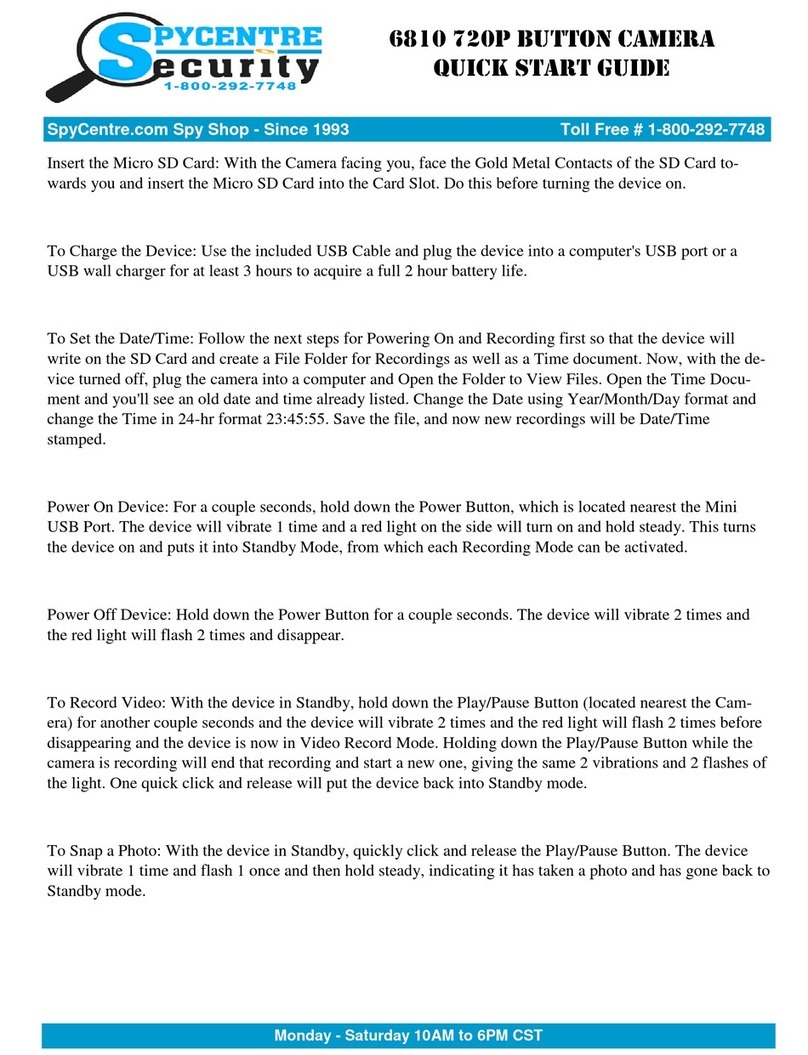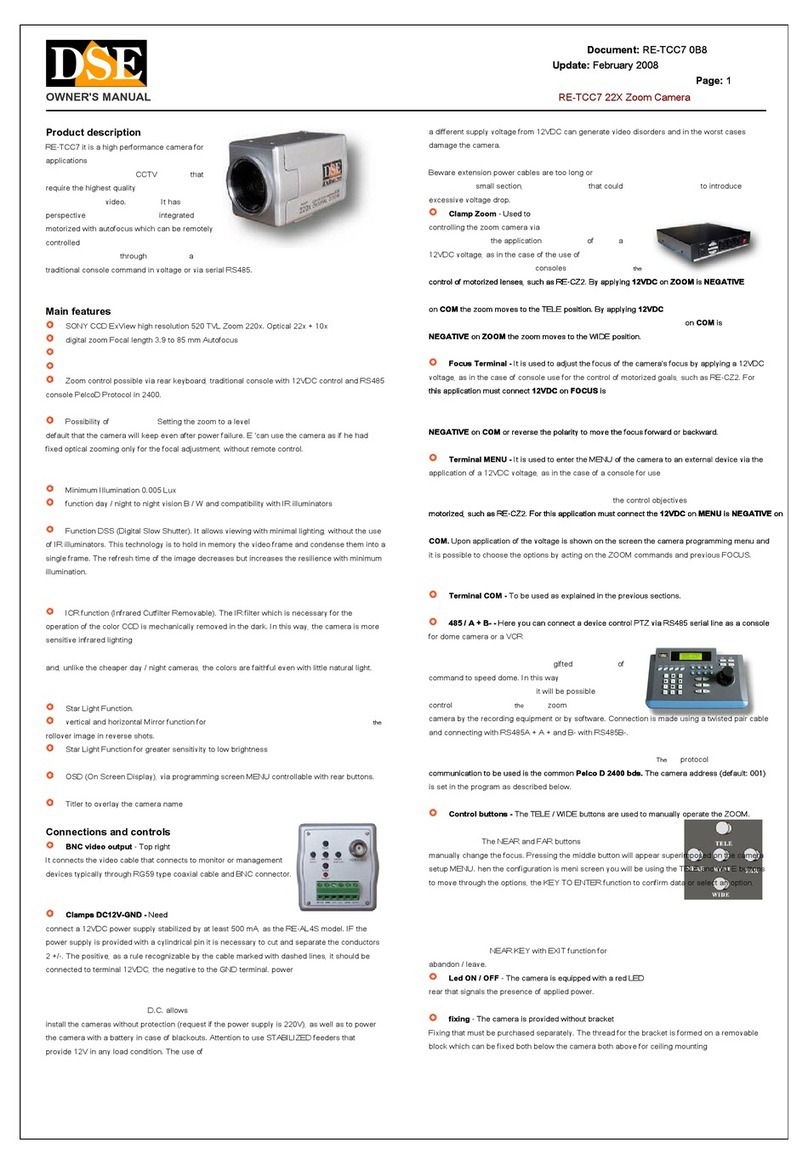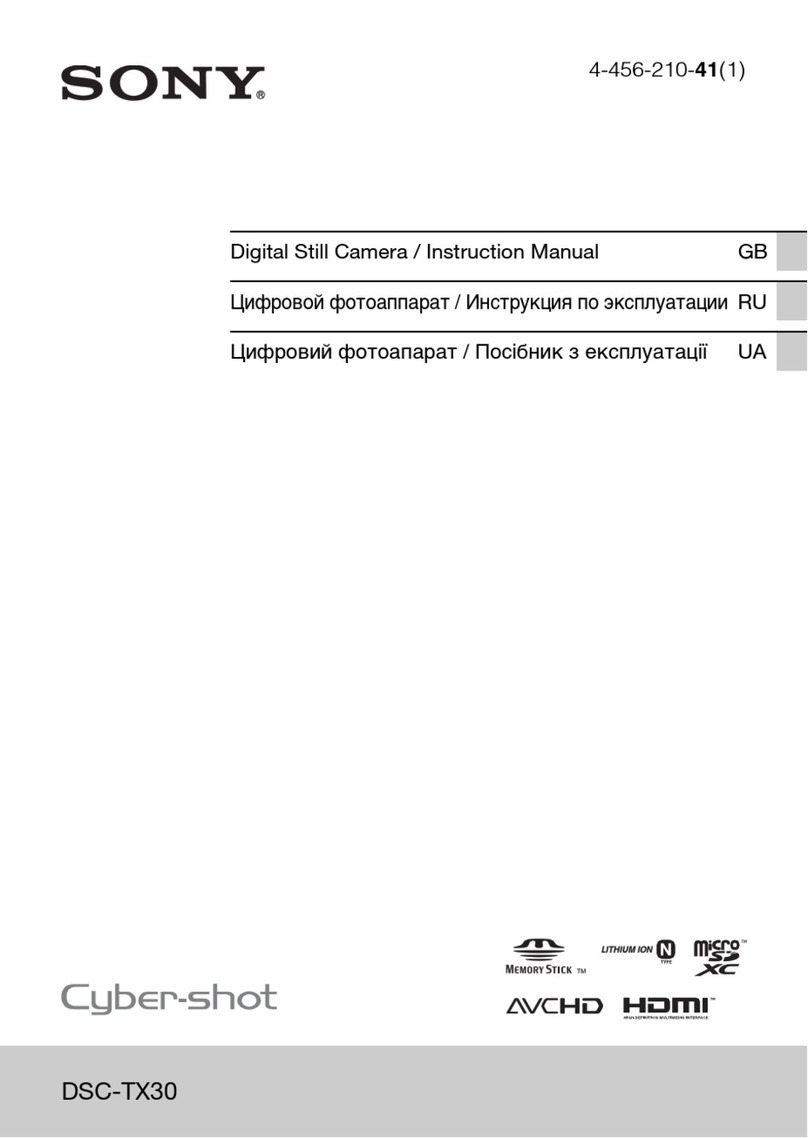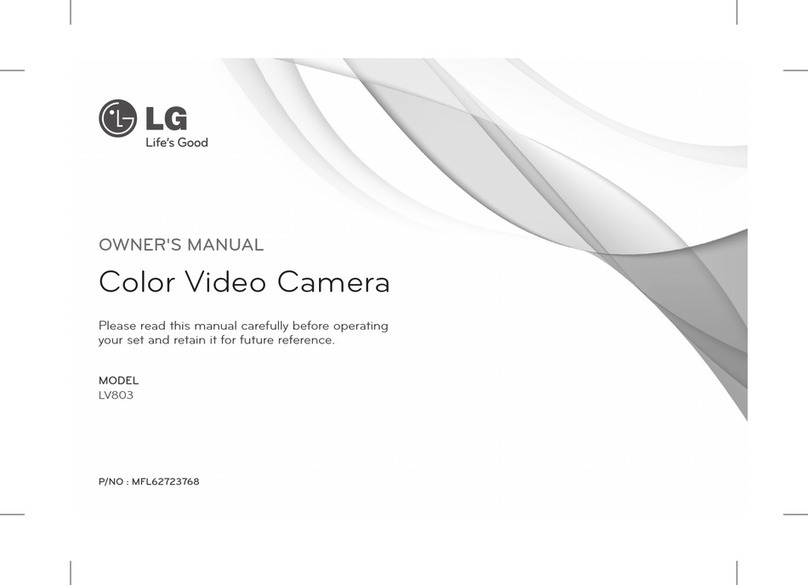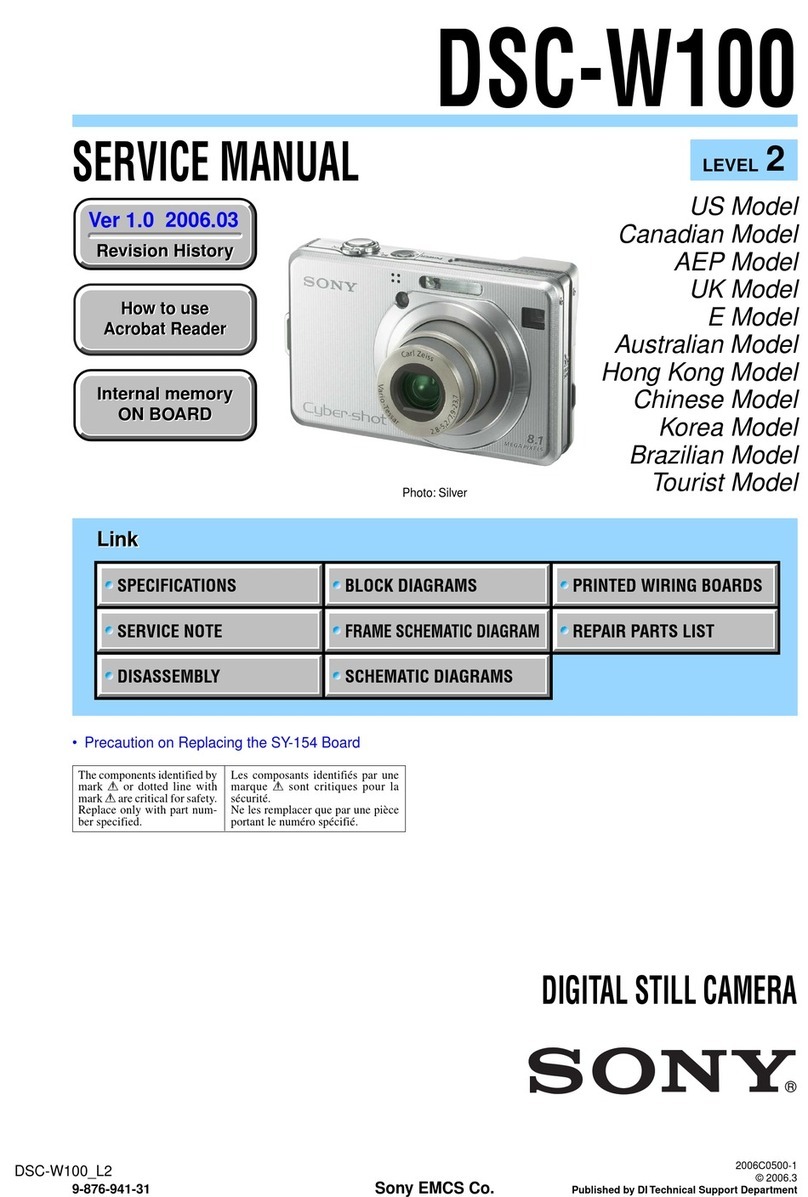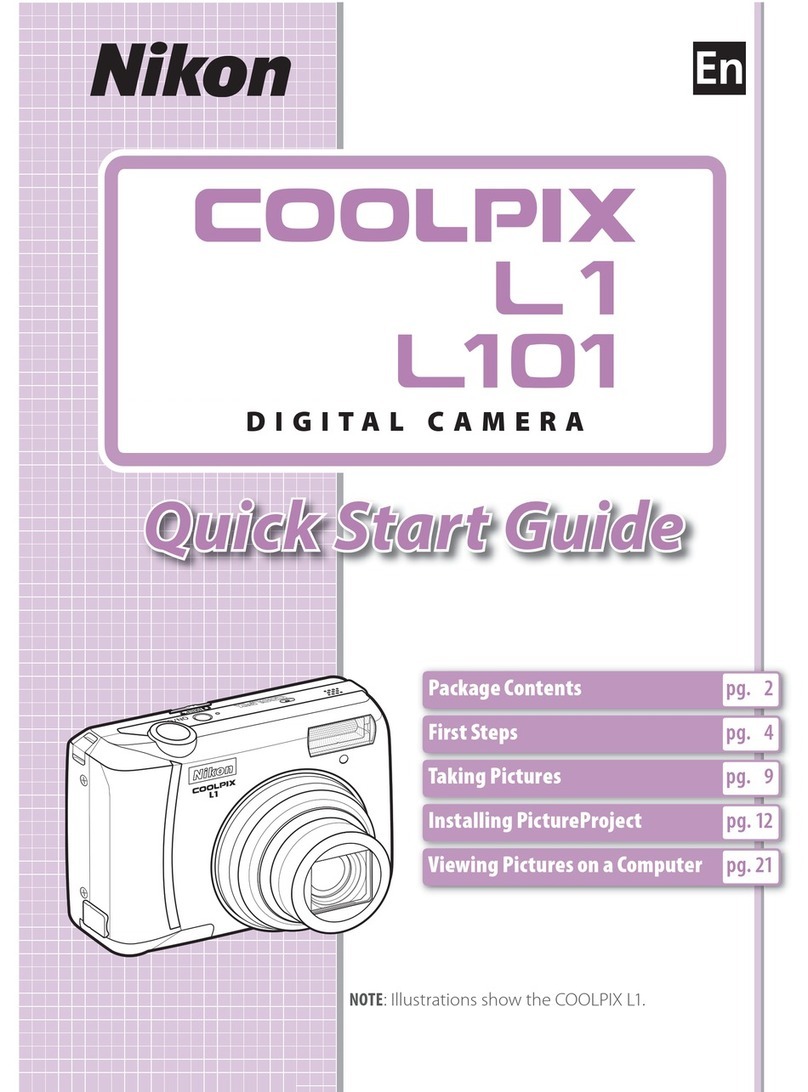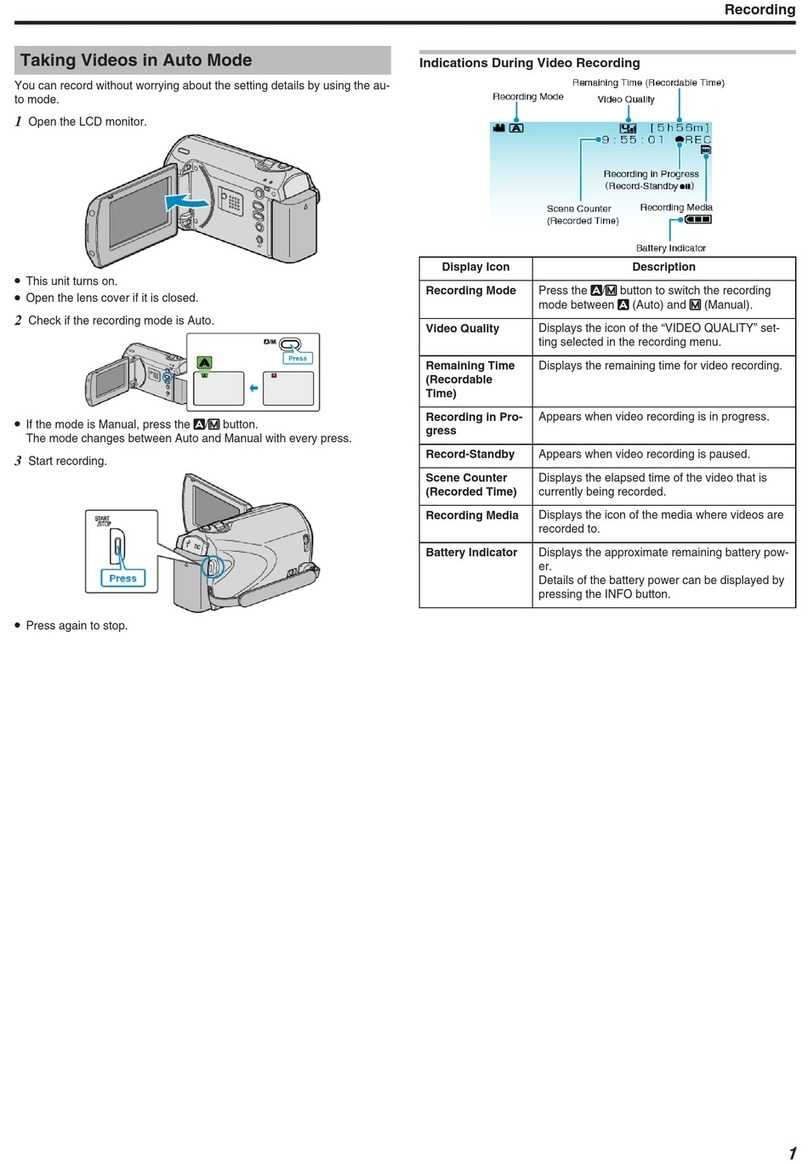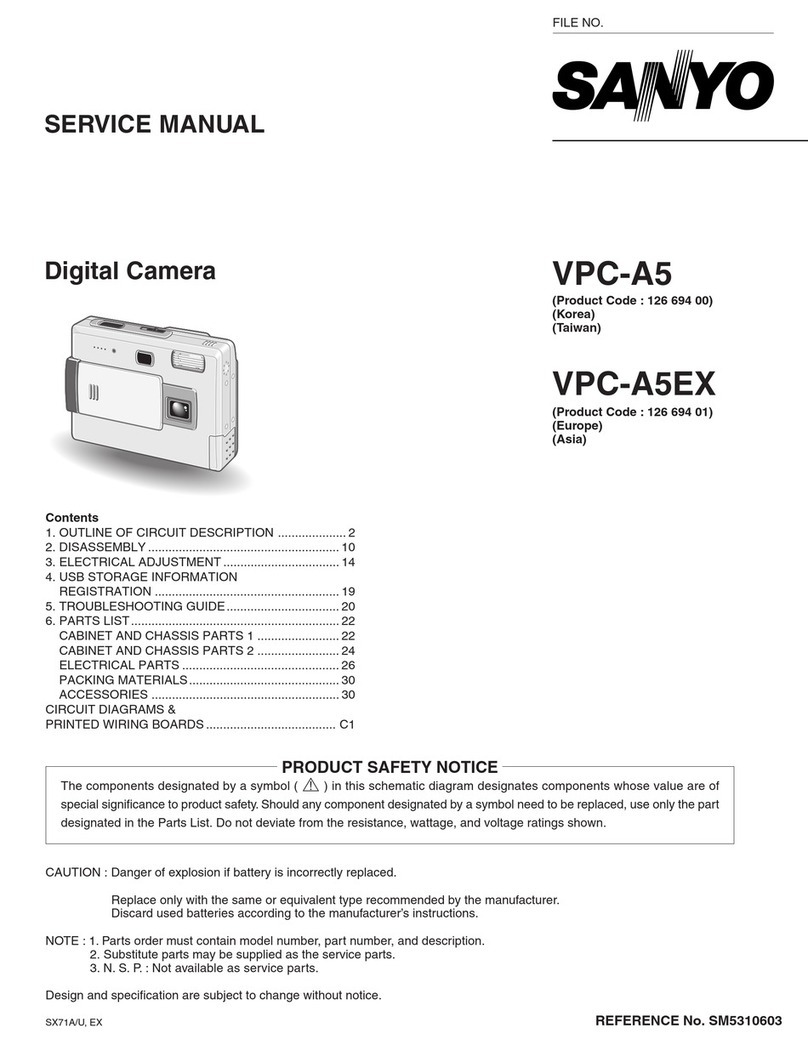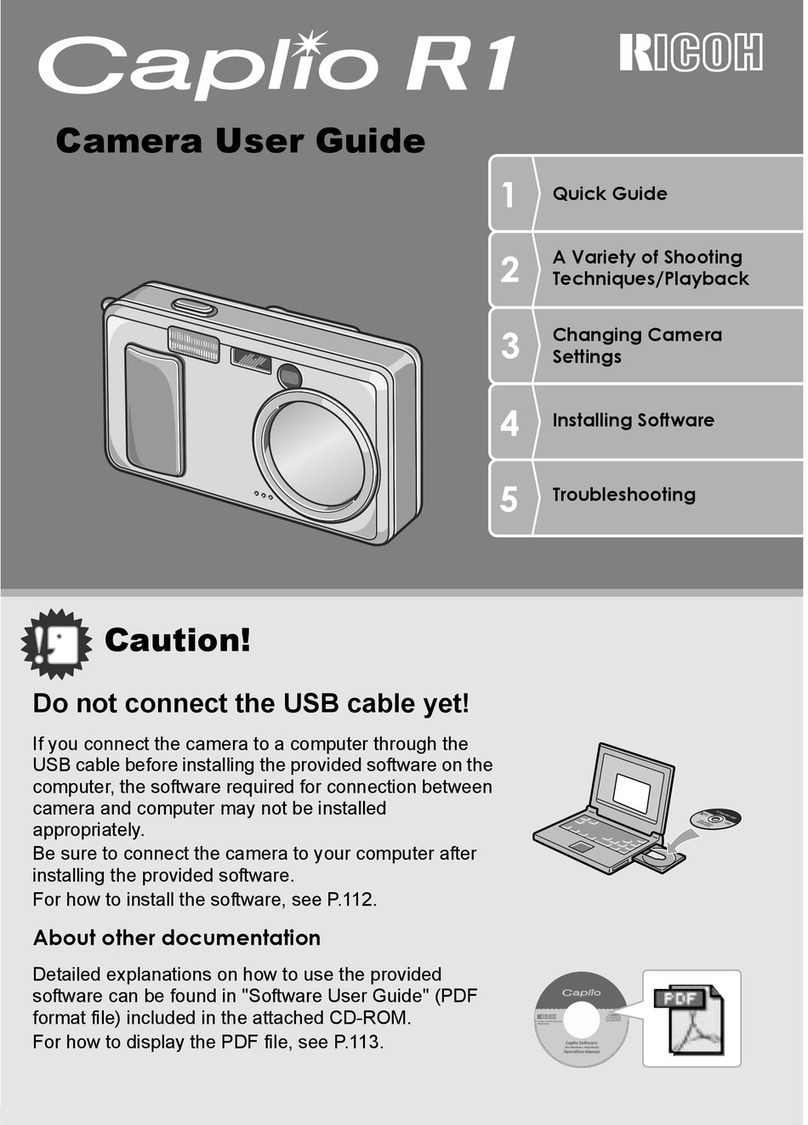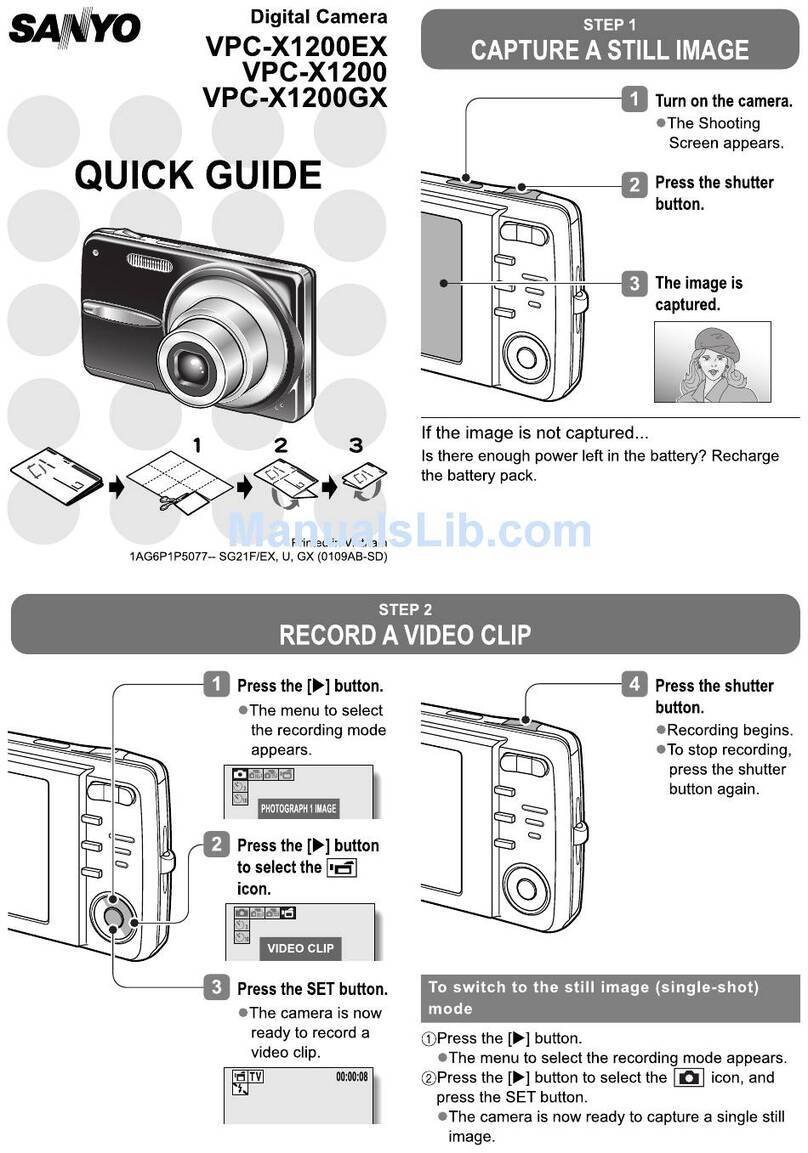Spycentre Security 6810 User manual

SpyCentre Security® Since 1993 1-800-292-7748
6810 - 1080P Hidden Button Camera
How to charge the battery:
● Connect the recorder to a PC or USB power supply with the provided USB cable
● It takes 2 hours to charge fully
How to record a video file:
● Tap the on and off button, and the device will vibrate once. A red light will turn on,
indicating the device is in standby mode
Note: Wait 10 seconds for the device to be ready
● Press and hold the record switch button for 2 seconds
● The device will vibrate twice, and a red light will flash and disappear, indicating a video
recording has begun
● To stop the recording, Tap the on and off button, the device will vibrate three times, and
the red light will flash three times before returning to a solid red, indicating the file has
been saved, and the device is back to standby mode
● To turn off the device, press and hold the on and off button; the device will vibrate twice,
and the red light will blink two times and disappear, indicating the device is off
Note: If the device is in standby mode and no action is taken the device will power itself
off after 3 minutes. If the device runs out of power during the recording, it will finalize and
save the file before the battery dies.

How to take a photo:
● When in standby mode, tap the record switch button, and the device will vibrate once,
and the red light will flash once, indicating a photo has been taken
How to record in motion activation:
● When in standby mode, tap the on and off button, the device will vibrate six times, and
the red light will flash six times before disappearing, indicating motion recording has
begun
● Tap the on and off button to stop and save the recording, it will vibrate three times, and
the device will go back into standby mode with the red light holding steady
How to playback files on a Windows computer:
● Either connect the USB cable to the device and the other end to the USB port of the
computer or remove the Micro SD card from the device and connect it to the computer
● When connected, the PC will recognize the device as a removable disk
● Open the “DCIM” folder
● Open the “100DSCIM” folder
● Selecte a recording and double click to play
How to playback files on a Mac computer:
● Either connect the USB cable to the device and the other end to the USB port of the
computer or remove the Micro SD card from the device and connect it to the computer
● When connected, the Mac will recognize the device as a removable disk
● Open the “DCIM” folder
● Open the “100DSCIM” folder
● Selecte a recording and double click to play
How to playback files on a Google Chromebook:
● Connect the device to the USB port of the Chromebook
● A pop-up menu may occur; if so, select “View Files”
● If a pop-up does not occur, select the “O” icon called the “App Launcher“ similar to a
Windows icon button located in the bottom left corner of the screen
● Underneath the “Google Drive” are “My Drive,” “Downloads,” “New Services,” and
something else that may be named “Removable Drive”
● Select the “Removable Drive.” If unsure of this step. Disconnect the device from the
Chromebook and see what is no longer available under Google Drive from step 4
● After selecting the “Removable Drive,” you can now navigate the folders in the main
folder to find the recorded files
● Double click to play

How to playback files on an Android smartphone or tablet (No Apple Products):
● An OTG cable is required for this process. For all other steps, refer to the OTG cable
guide at https://spycentre.com/products/dual-android-otg-cable , scroll to the bottom of
the page and click on user guides
● Go to your “Device Storage,” and look for external memory. Inside will be all the files you
can click on to review what was captured
● For all other steps, refer to the OTG cable guide on spycentre.com
Note: To playback the files on these devices, you will need to download a media
player that can play in AVI format. We recommend VLC Media Player.
How to delete files on a Windows computer:
● Open the “DCIM” folder
● Open the “100DSCIM” folder
● Right, click on the file you wish to delete, and left click delete in the pop-up menu
How to delete files on a Mac computer:
● Open the “DCIM” folder
● Open the “100DSCIM” folder
● Click and drag the file you wish to delete to the trash bin
● Empty the trash bin to delete the file from the device permanently
Note: If the above step is not completed on a Mac, the recorded files will not be entirely
deleted from the device. You will have a phantom folder containing the deleted files that
can not be seen on Mac that still take up memory space. Empty the “trash bin” to clear
these files, or your recorder may run out of room.
How to set the time and date on a Windows computer:
● Connect the USB cable to the device and the other end to the USB port of the computer
● When connected, the PC will recognize the device as a removable disk
● Create a plain text file next to the "DCIM" folder
● Right-click with the mouse underneath that folder to open the actions menu, move the
mouse over to new, and choose the "TextDocument.txt" file
● Open that file and input the date in year/month/day format and the time in 24-hour
format. Example: 04/15/2020 at 1:30 pm = 2020.04.15 13:30:00
● Save the file as time. Now in the folder should be a "DCIM" folder and a "Time.txt" file
● Disconnect the device from the computer and immediately create a new recording to
import the corrected time and date stamp
● When the device is connected again to the computer, the time file should no longer be
present, indicating the device has accepted the new time and date

How to Set the time and date on a Mac computer:
● Connect the USB cable to the device and the other end to the USB port of the computer
● When connected, the Mac will recognize the device as a removable disk
● Open “TextEdit” and create a new plain text file
● Input the date in year/month/day format and the time in 24-hour format = 2020.04.15
13:30:00 would be 04/15/2020 at 1:30 pm
● Save the file as time. Now move the time file into the folder with the "DCIM" folder
● The folder should now be the “DCIM” folder, and the time file
● Safely eject the device from the computer and create a new recording to import the
corrected time and date stamp
● When the device is connected again to the computer, the time file should no longer be
present, indicating the device has accepted the new time and date
Note: Plain text and rich text are different formats; you can change the text type by
selecting the format and then choosing to make plain text. Also, ensure that the wrap-to
page is disabled
VLC Media Player (Recommended for optimal usage)
How to download VLC Media Player on a Mac computer
● Go to www.videolan.org and click the “Download VLC”
● It will open a new window and begin downloading
● If it does not automatically start downloading, press the “Click Here” and select one of
the mirrored sites
● Once completed, a new file named VLC will be visible on the desktop
● Open the folder, and in the folder, move the VLC to the “Applications Folder” by dragging
and dropping it
● Once in the “Application Folder,” the VLC player will complete the installation
● Open VLC Media Player in the “Applications Folder” and drag your video files to the
“Drag Here” dialog box to open and play
● If the VLC player is not installed, a change to the security and privacy settings is needed
● To access your security and privacy, click on the Apple icon on the taskbar and select
“System Preferences”
● Select “Security and Privacy”
● Make sure the lock icon on the bottom of the screen is open and set to “Make Changes”
● Select the button “Open Anyway”
● VLC will now be fully installed

How to download and use VLC Media Player on a Windows computer
● Go to www.videolan.org and click the “Download VLC”
● It will open a new window and begin downloading
● If it does not automatically begin downloading, press the “Click Here” and select one of
the mirrored sites
● Once downloading has been completed, select run and install
● Once finished, a VLC icon will now be available on your PC
● To default, open a file in VLC Media Player, right-click on the file you wish to open and
select “Open With,” and choose VLC
● To change all files to default, open with VLC Media Player: Right-click and choose
“Properties,” then click on the “Change” button next to “Open With” and change it to
VLC, then press ok. Now the files will default open with VLC
Note: If the memory folder of the recorder does not automatically open when connected
to a PC, disconnect the device and perform the following.
1. Type “Control Panel” in the search bar and select “Programs”
2. Under “Default Programs,” click “Change Default Settings for Media or Devices”
3. Under “Removable Devices,” select “Open Folder” to view files
4. Save and reconnect the device to the computer
The Spy Gear Superstore® Since 1993
Table of contents
Other Spycentre Security Digital Camera manuals

Spycentre Security
Spycentre Security Zetta Max Micro User manual
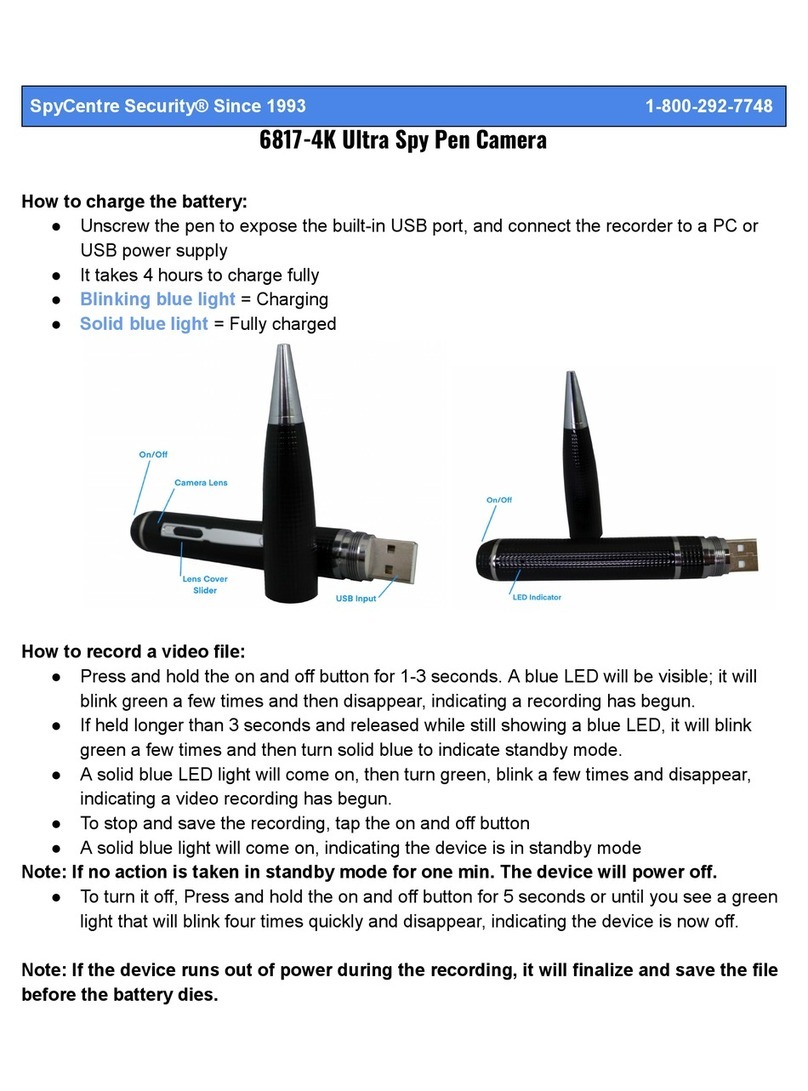
Spycentre Security
Spycentre Security 6817-4K User manual
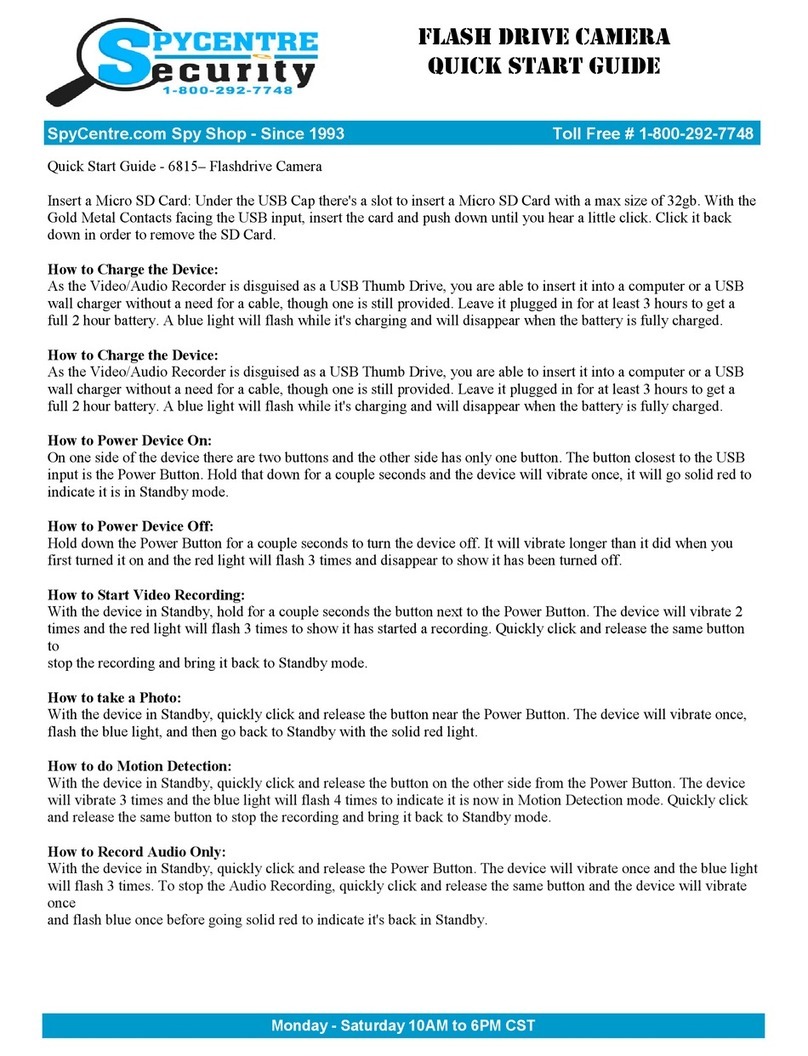
Spycentre Security
Spycentre Security 6815 User manual

Spycentre Security
Spycentre Security 2007 User manual
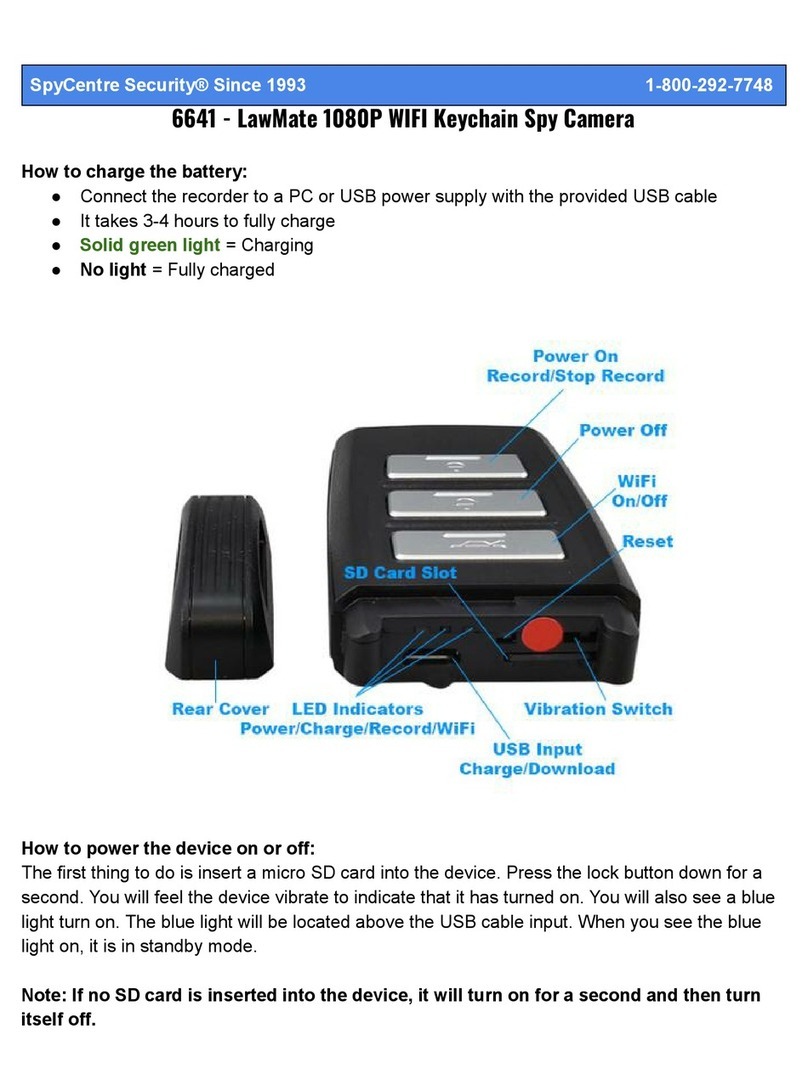
Spycentre Security
Spycentre Security 6641 User manual
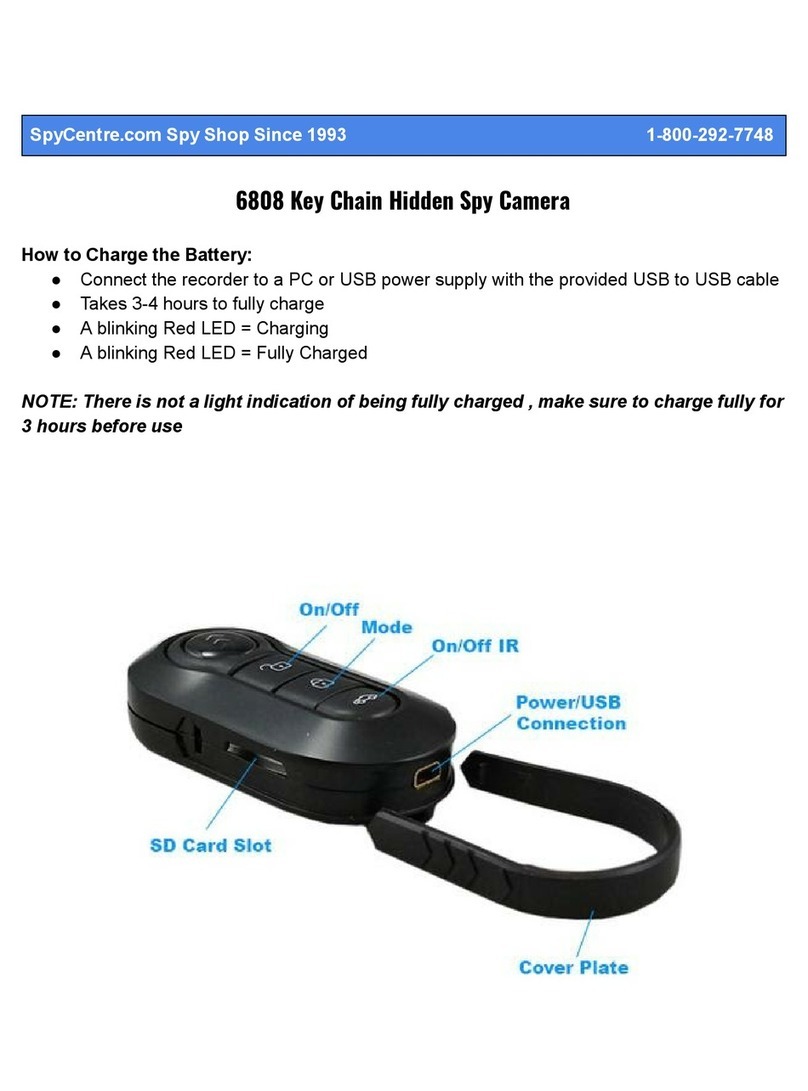
Spycentre Security
Spycentre Security 6808 User manual

Spycentre Security
Spycentre Security 6757 User manual
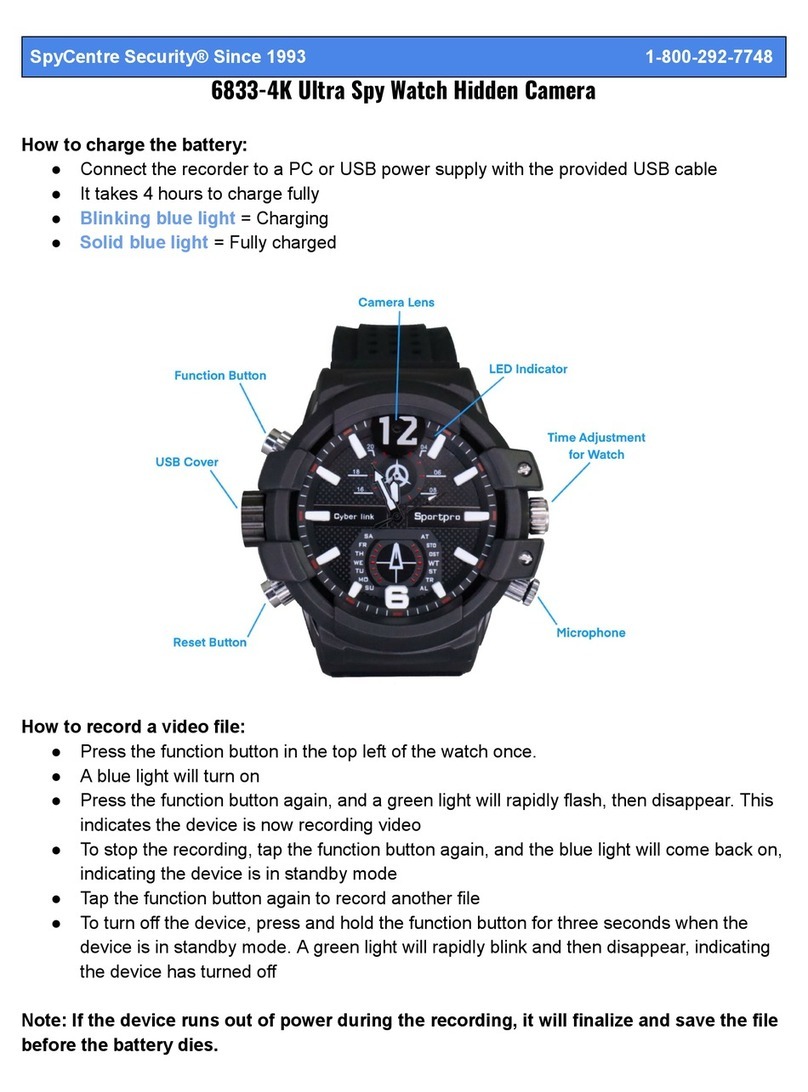
Spycentre Security
Spycentre Security 6833-4K User manual

Spycentre Security
Spycentre Security 1080P ZMax MicroCam User manual

Spycentre Security
Spycentre Security 9091 User manual