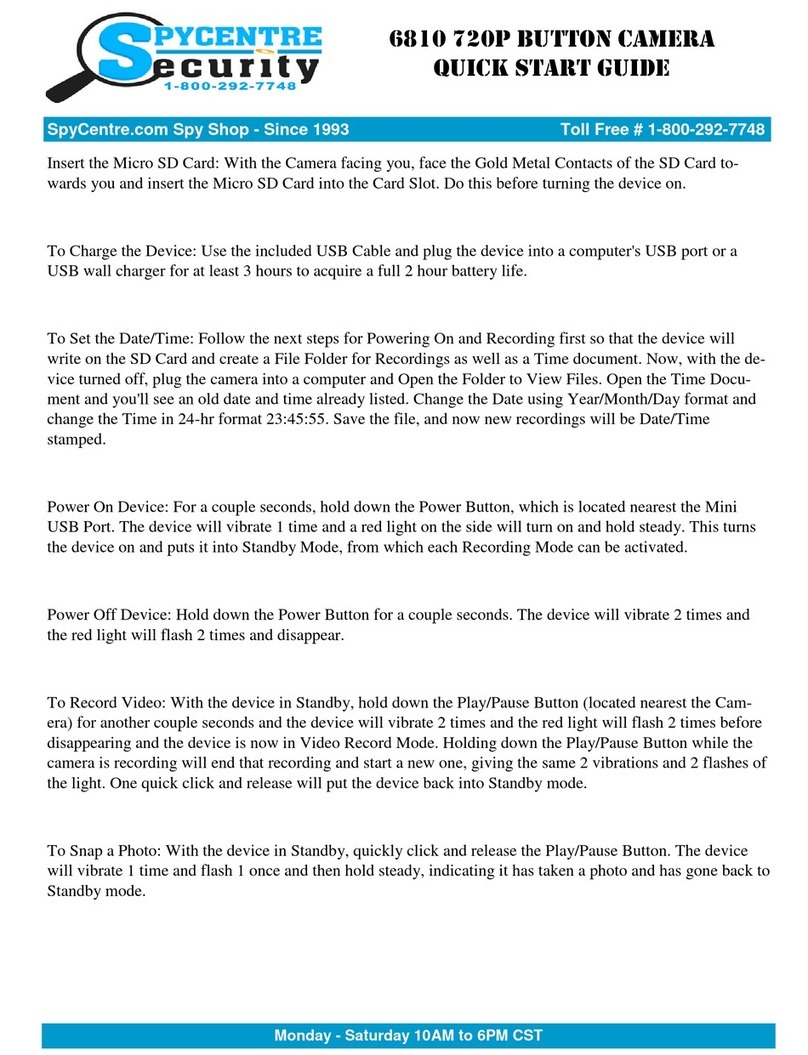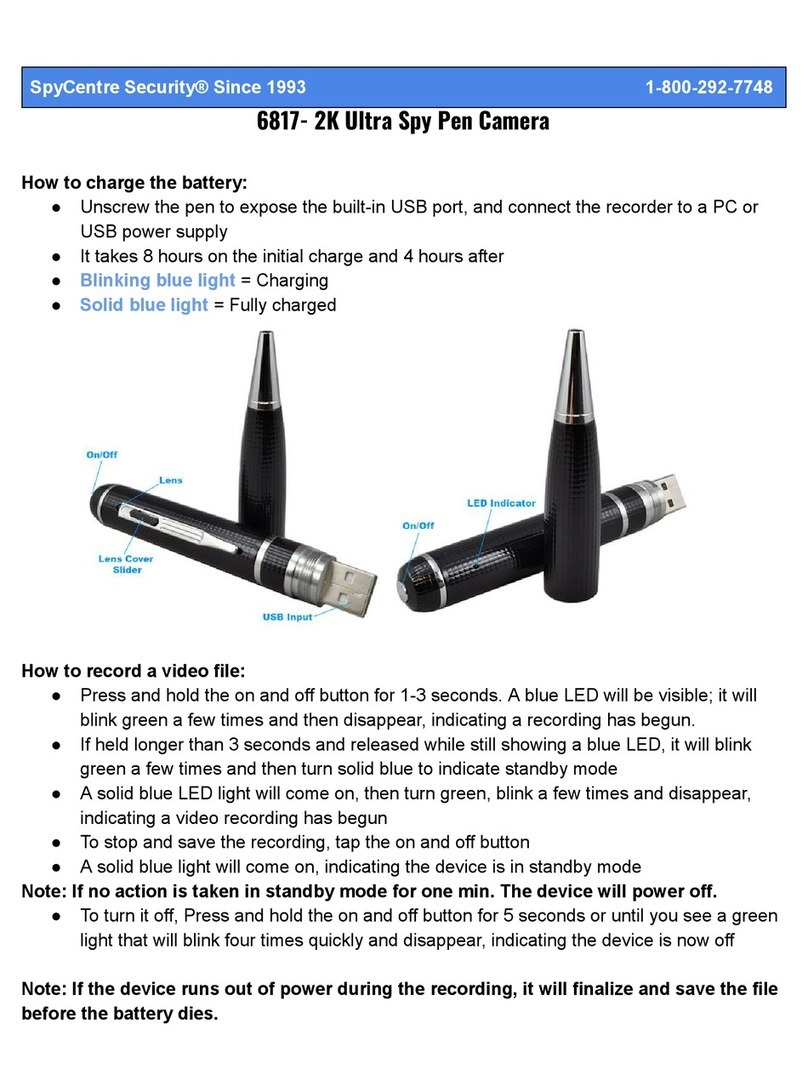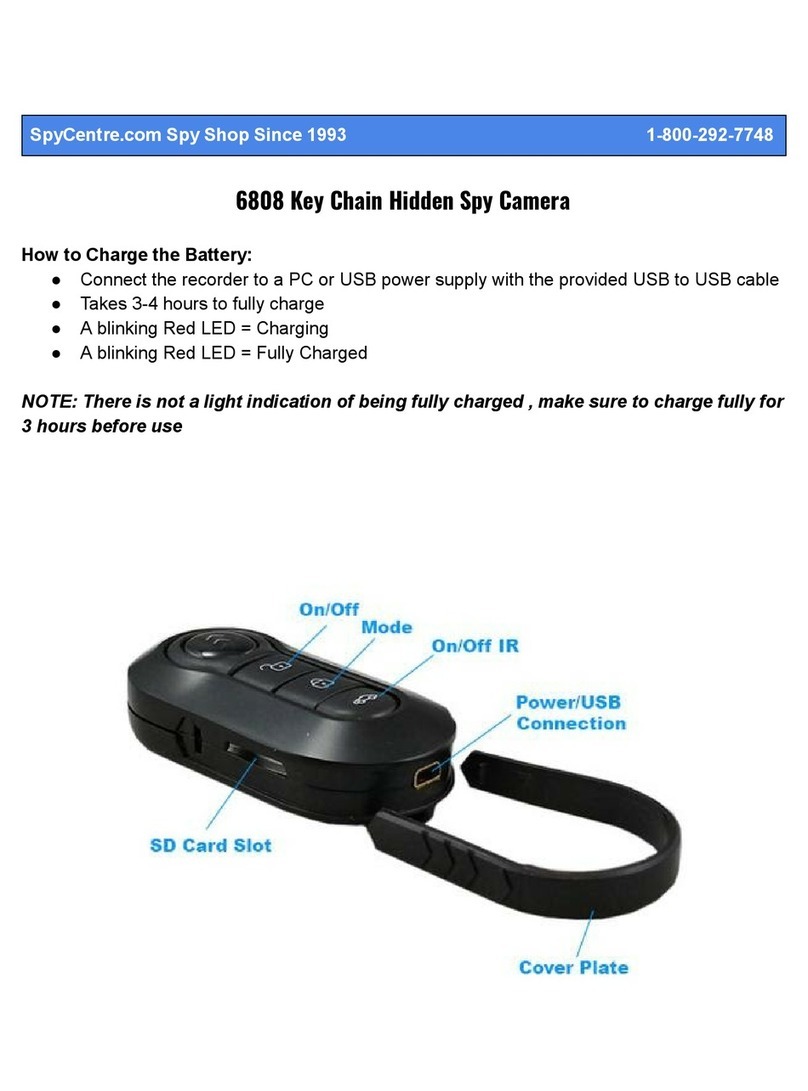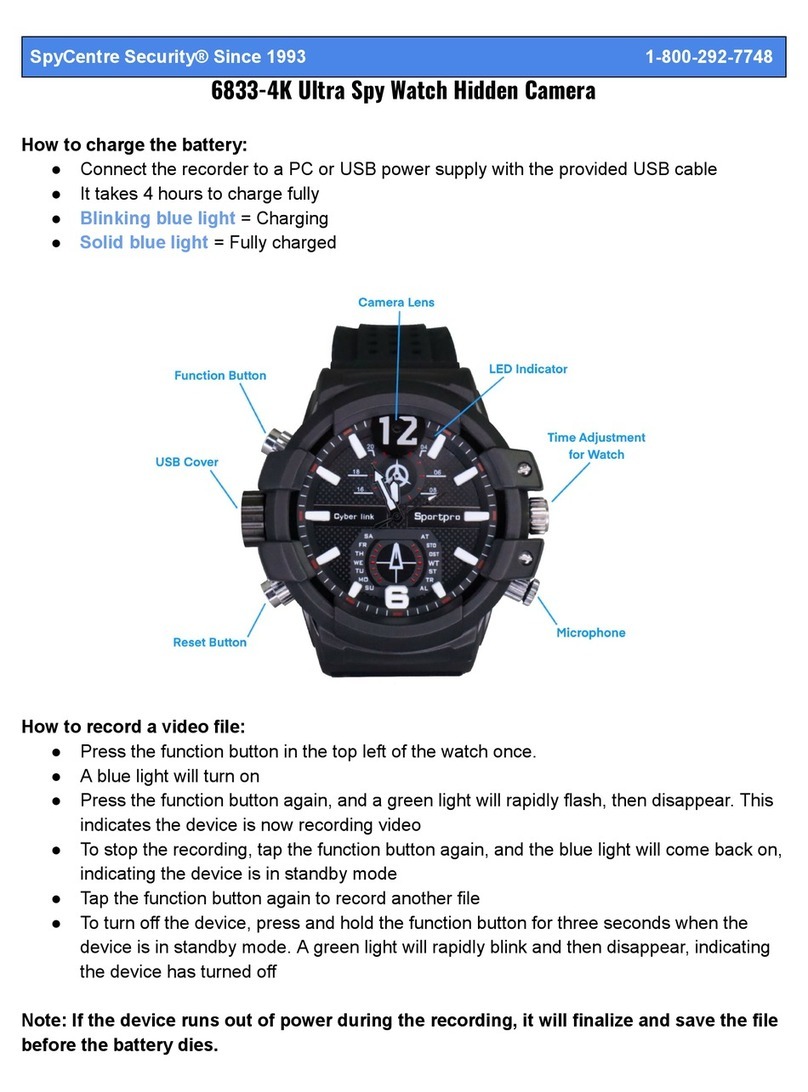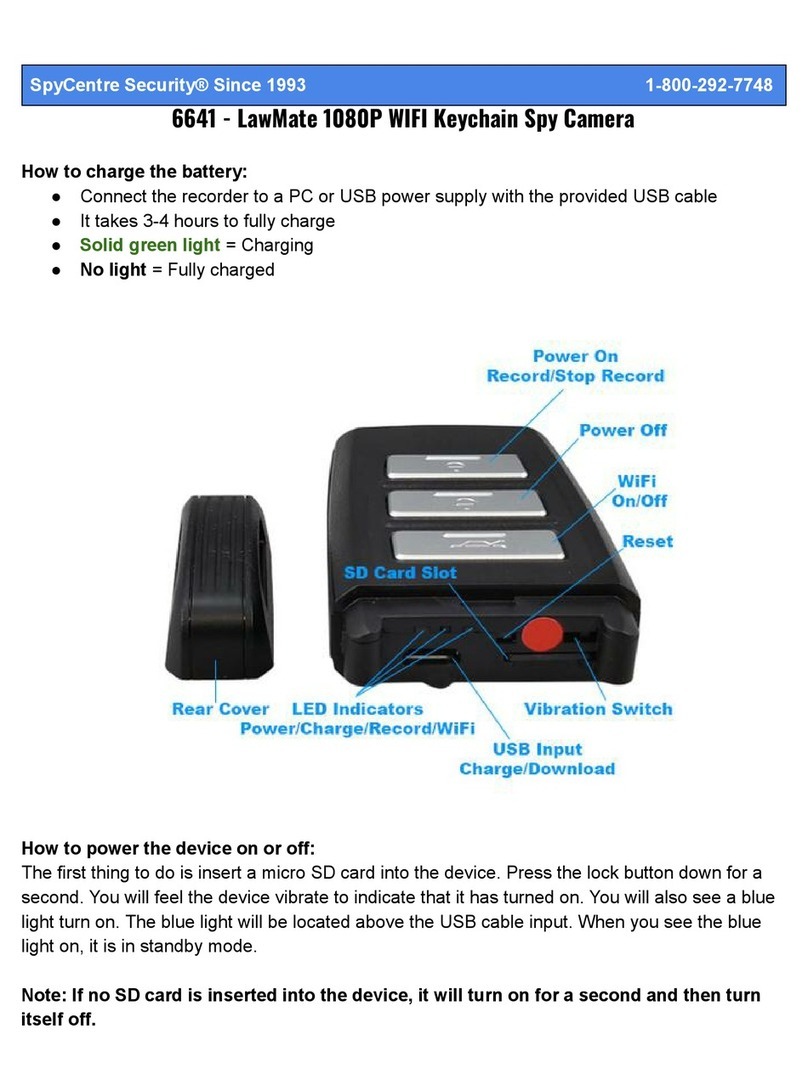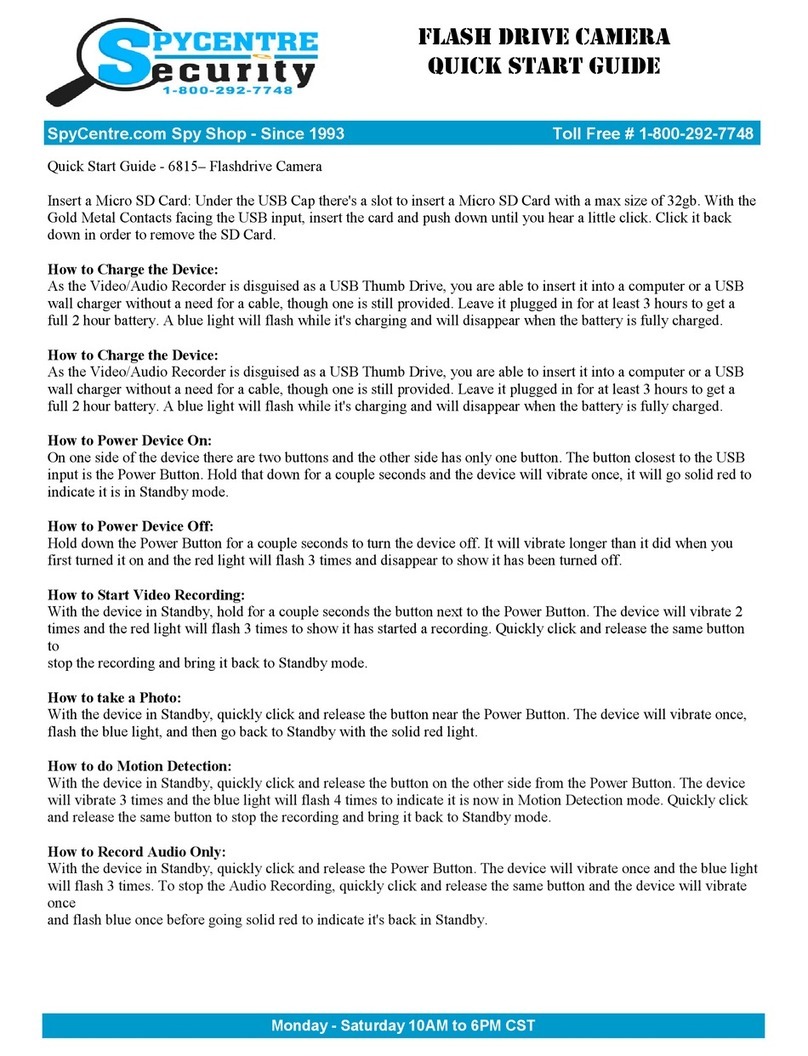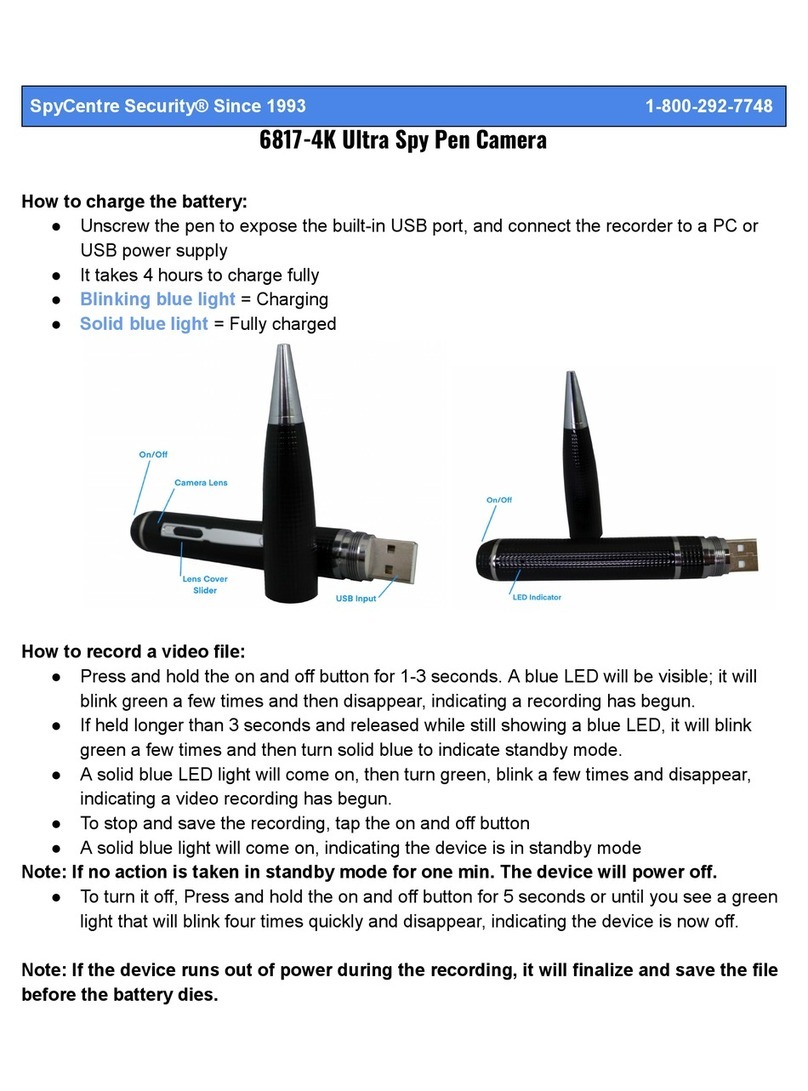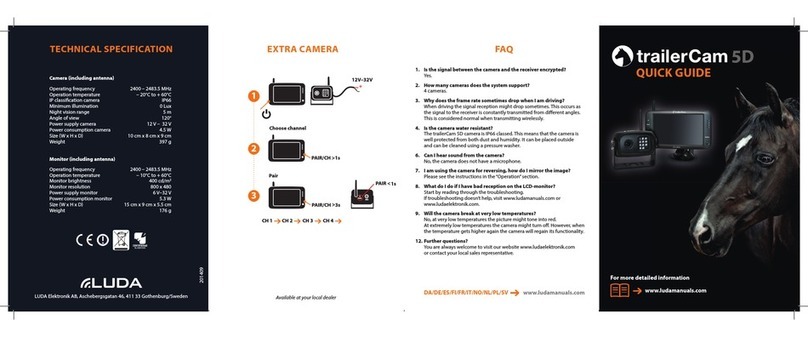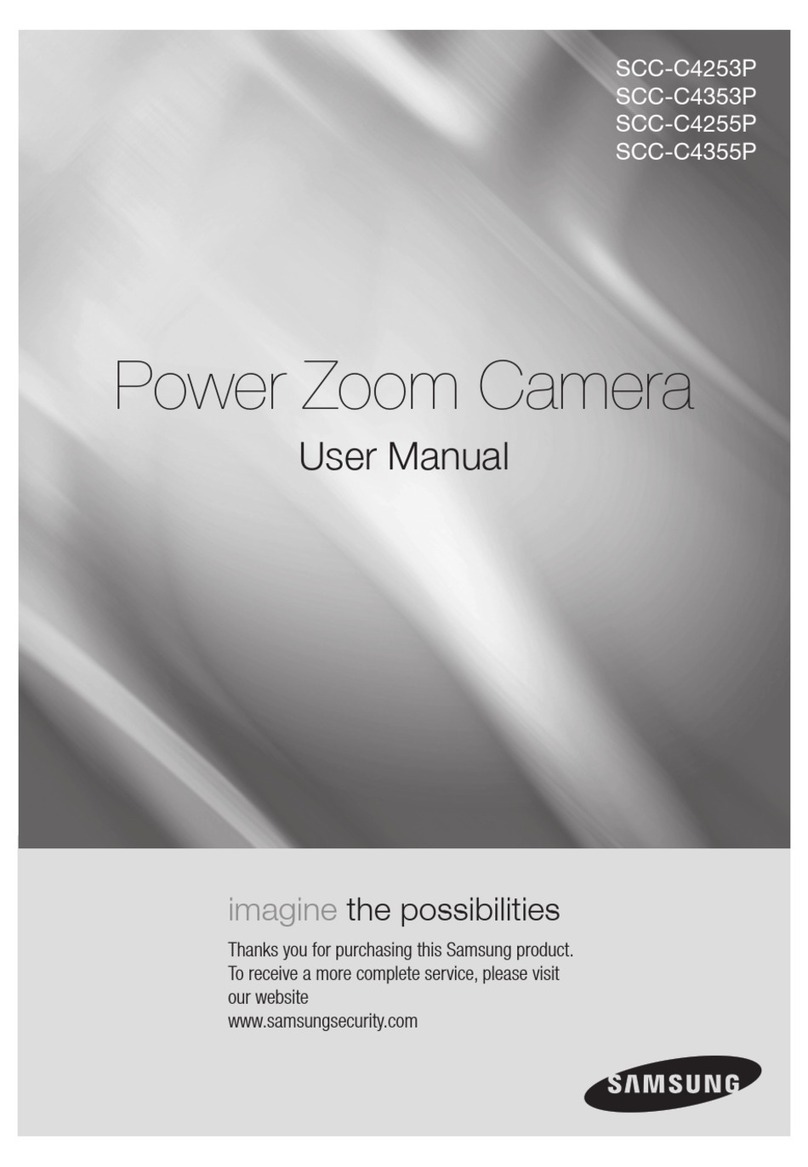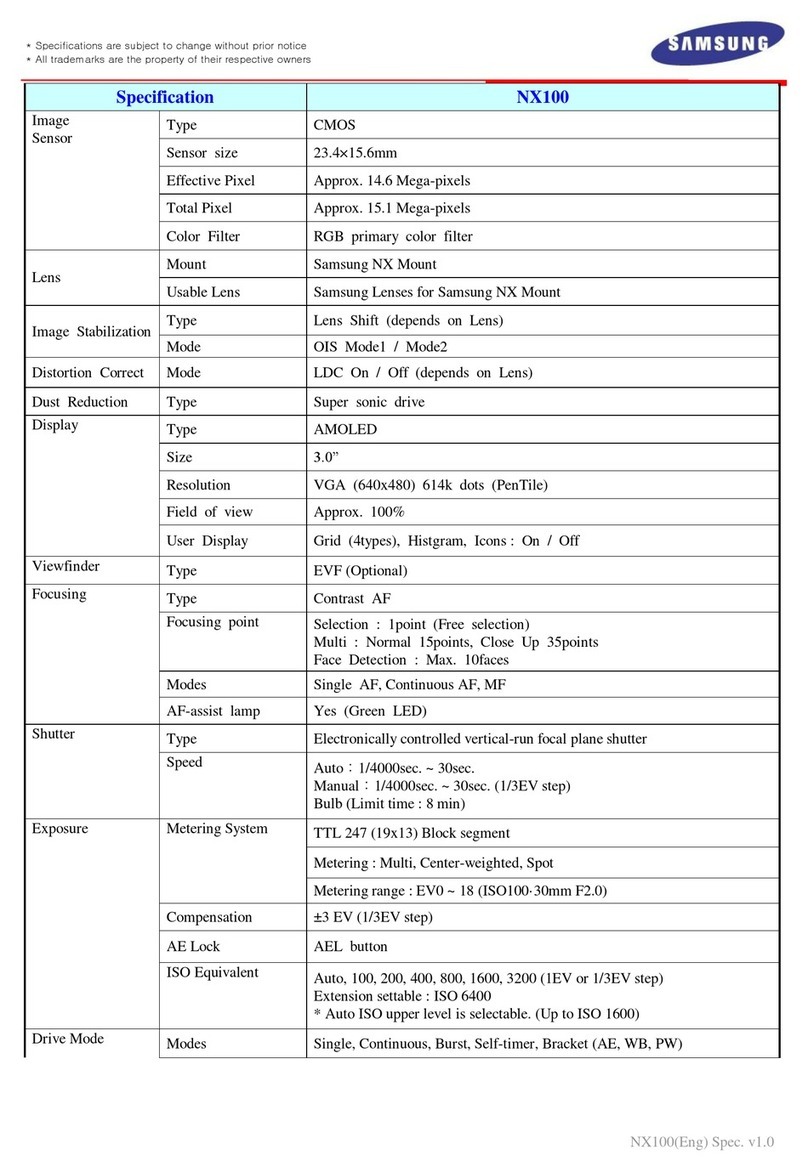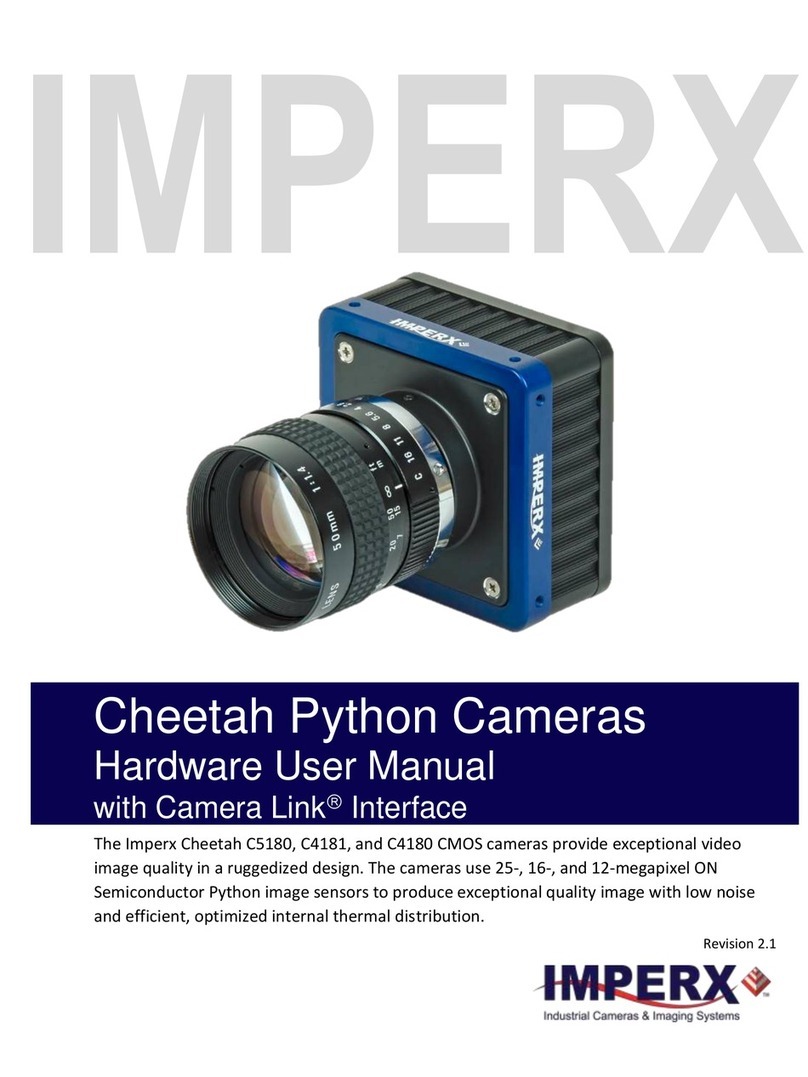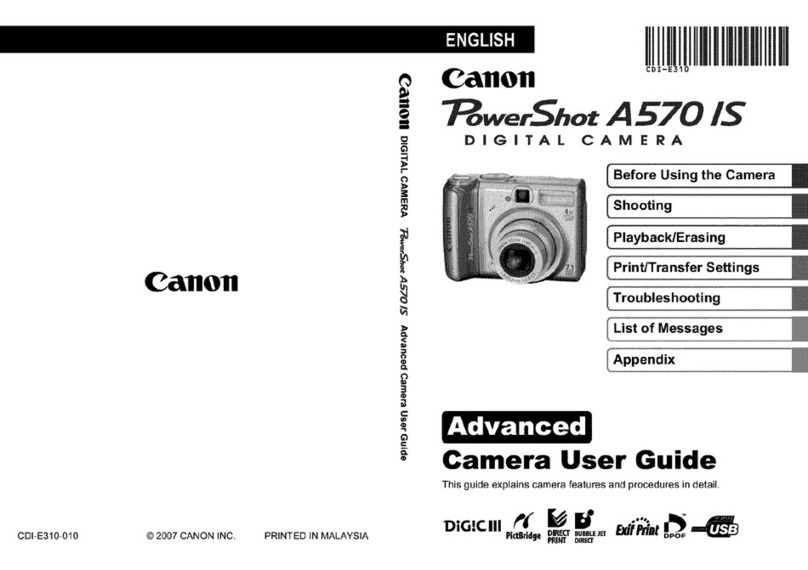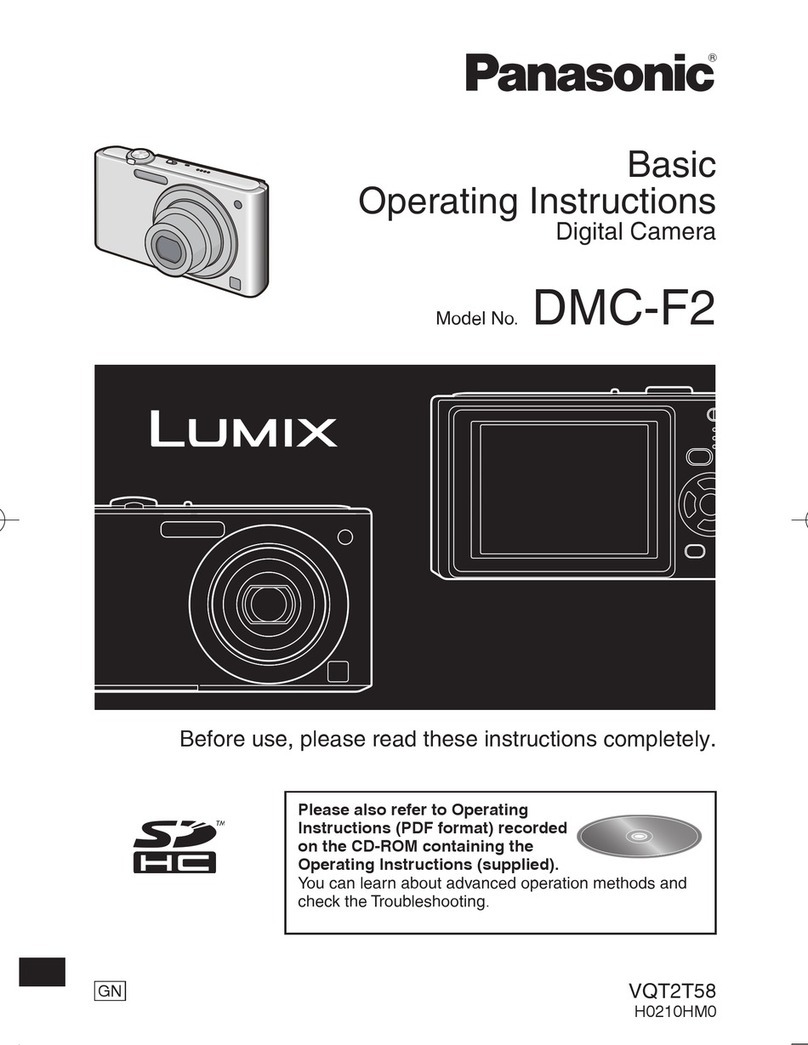How to turn on the camera:
● Hold the power button on the right side of the unit for 3-5 sec. The indicator light will turn
a solid green color; once the indicator light is flashing green, the device is now recording
● A green light on = Camera is turning on
● Green flashing light = Camera is recording
● Green and red flashing light = Battery low and recording
● Red light = No card, card fail, or card full
Note: The camera’s default record mode is continuous.
How to turn the camera off:
Hold the power button on the right side of the unit for 3-5 sec. The indicator light will turn a solid
orange color; the camera is off once the orange color is gone.
Continuous record mode:
This setting will keep the unit on and continuously recording. With no adjustments made through
the "Camera Widget," this will be the default recording mode when turning on the device.
Motion recording mode:
● Download the “Camera Widget” for the Z82 desktop application, which works with
Windows and Mac computers: http://zetta.com.hk/index.php/supports/downloads
● Download the camera widget and open the program
● Connect the device to the computer
● Within the "Settings," choose a level of motion detection sensitivity between high,
medium, or low. Choosing "Always On" will not increase the battery life but will enable
faster triggering for a new recording. Choosing "Max Battery" will put the device into a
low-power standby state that can last up to 1 month with no motion to trigger the camera
● Click the save option when finished
Setting the date and time:
● Download the “Camera Widget” for the Z86 desktop application, which works with
Windows and Mac computers: http://zetta.com.hk/index.php/supports/downloads
● When the app is opened, the first page shows “Sync Date and Time to DVR” in the
upper right. Click this button
● When the item is disconnected from the computer, future recordings will have the correct
date and time stamp, as long as the device has not lost its battery charge
How to playback files on a Windows computer:
● Connect the device to a computer with the included USB cable or remove the micro SD
card from the device and connect it to the computer with an SD card reader
● The PC will recognize the device as a removable disk
● Open the “Zetta” folder and double-click the file you wish to play