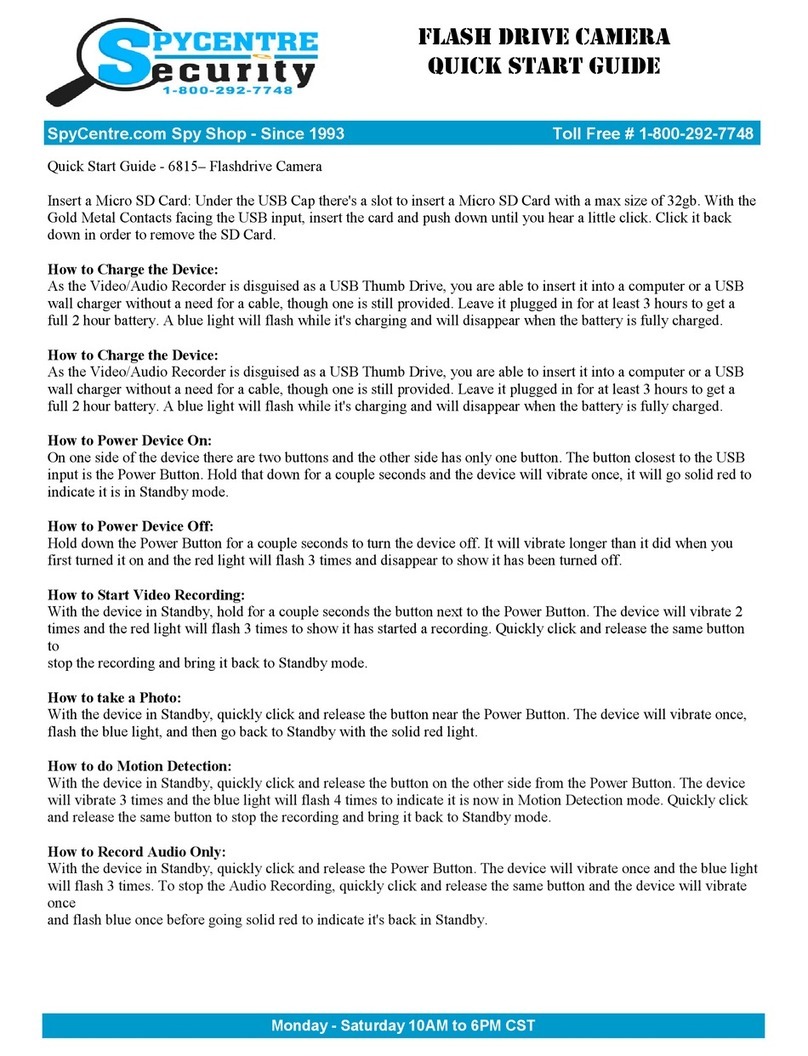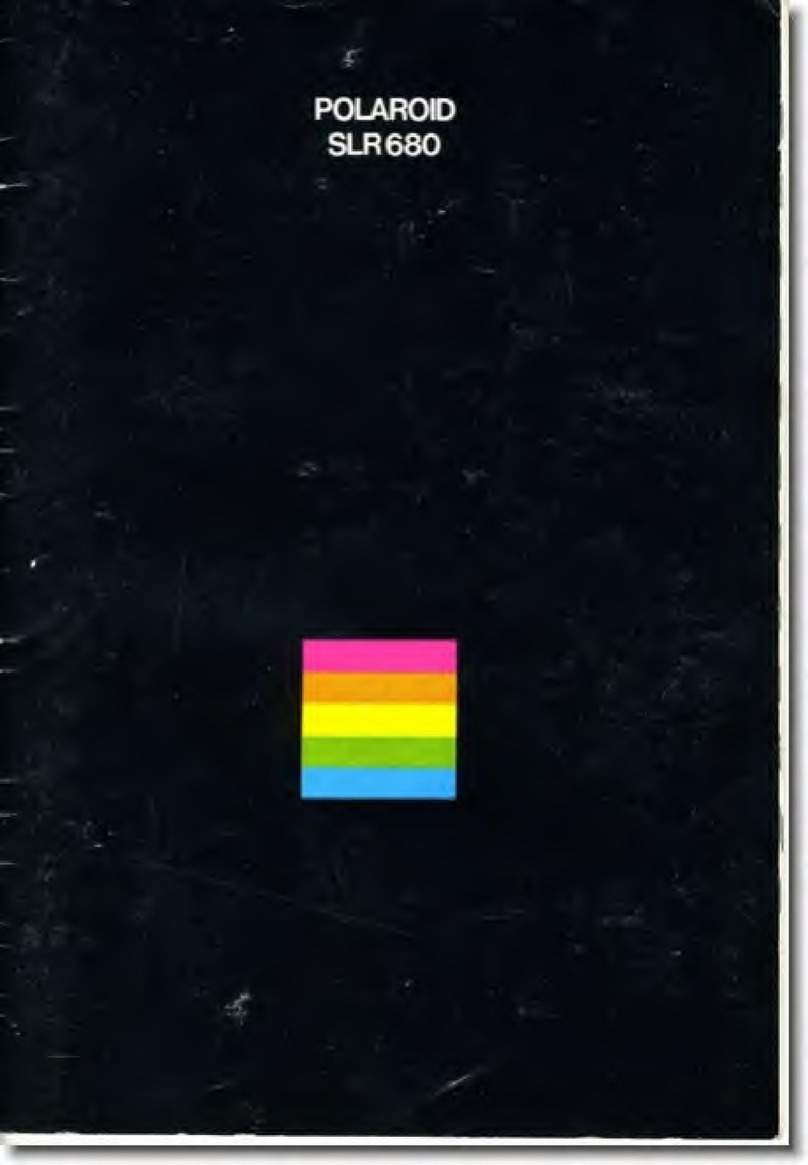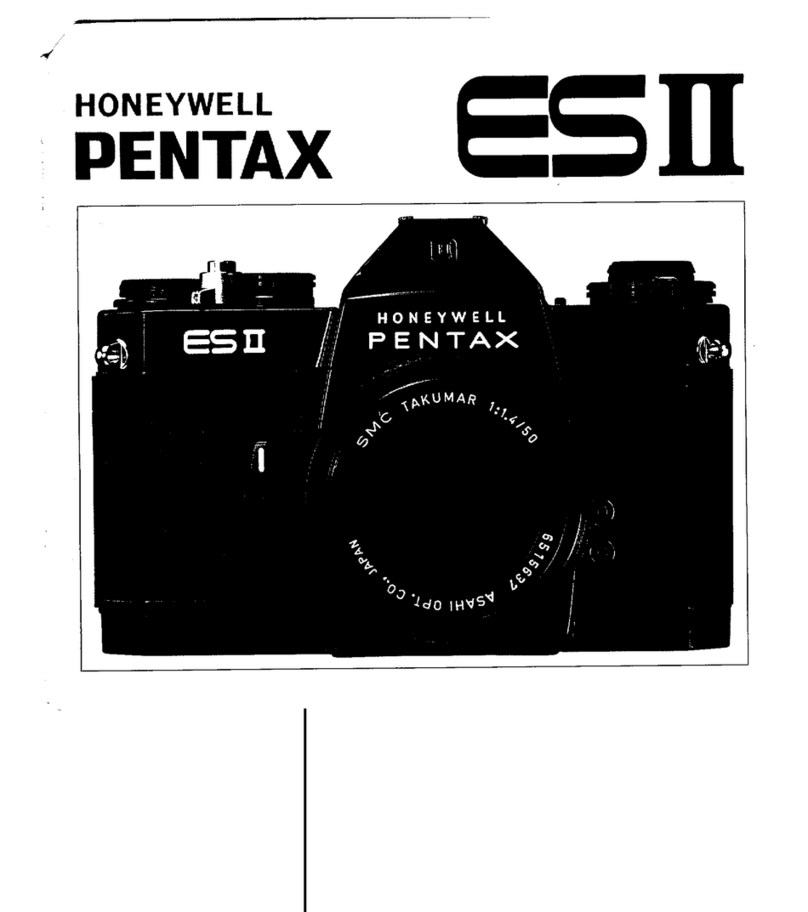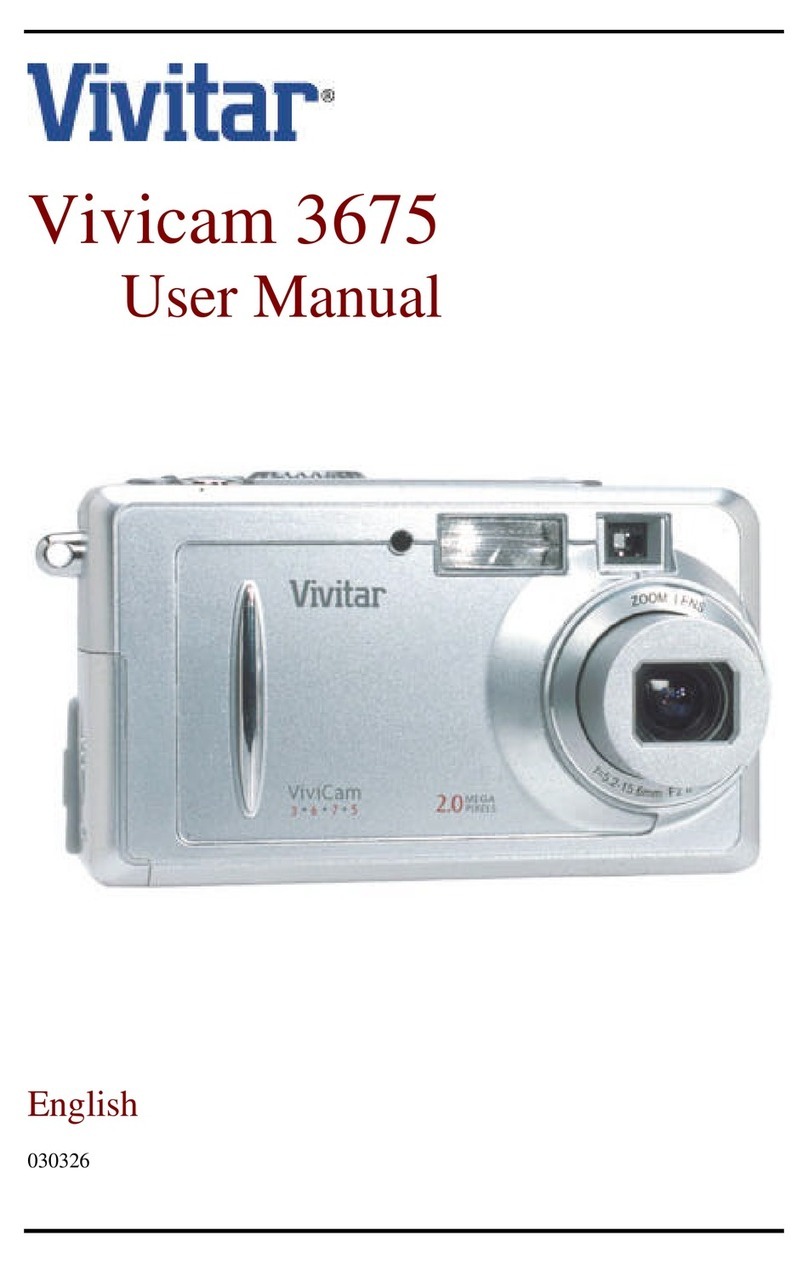Spycentre Security 6833-4K User manual

SpyCentre Security® Since 1993 1-800-292-7748
6833-4K Ultra Spy Watch Hidden Camera
How to charge the battery:
● Connect the recorder to a PC or USB power supply with the provided USB cable
● It takes 4 hours to charge fully
● Blinking blue light = Charging
● Solid blue light = Fully charged
How to record a video file:
● Press the function button in the top left of the watch once.
● A blue light will turn on
● Press the function button again, and a green light will rapidly flash, then disappear. This
indicates the device is now recording video
● To stop the recording, tap the function button again, and the blue light will come back on,
indicating the device is in standby mode
● Tap the function button again to record another file
● To turn off the device, press and hold the function button for three seconds when the
device is in standby mode. A green light will rapidly blink and then disappear, indicating
the device has turned off
Note: If the device runs out of power during the recording, it will finalize and save the file
before the battery dies.

How to turn on the microphone:
● On the bottom right side of the watch is the microphone port
● On the top of the silver cap is a spinnable top cap
● Rotate the top cap counterclockwise to the open position to enable the microphone
● Create a recording like normal, and it will record both video and audio
How to take a photo:
● When in standby mode, quickly double-tap the function button
● The LED light will now flash between blue and green, indicating the device is currently in
standby photo mode
● Tap the on and off buttons to take a picture
● Quickly double-tap the function button to return the device to standby mode
How to turn on motion activation:
● Connect the device to a Windows computer
● Run the “Watch” Application
● Here you can enable or disable the motion activation; on a Mac, you can adjust by
changing the 1 or 0
● Once enabled, turn on the device and put it into standby mode.
● Once in standby mode, tap the function button three times, and it will be in motion
activation.
● To end a motion-activated recording tap the function button once and then tap three
times to put the device into regular recording mode.
Note: motion activation does not extend battery life
How to playback files on a Windows computer:
● Connect the USB cable to the device and the other end to the USB port of the computer
● When connected, the PC will recognize the device as a removable disk
● Open either the "Video" or "Photo" folder. Select a recording and double-click to play
NOTE: The Audio for the device is MONO and not Stereo. If you are having issues
hearing the recording, switch your Audio settings on your computer to MONO
How to playback files on a Mac computer:
● Connect the USB cable to the device and the other end to the USB port of the computer
● When connected, the Mac will recognize the device as a removable disk
● Open either the "Video" or "Photo" folder. Select a recording and double-click to play
NOTE: The Audio for the device is MONO and not Stereo. If you are having issues
hearing the recording, switch your Audio settings on your computer to MONO

How to playback files on a Google Chromebook:
● Connect the device to the USB port of the Chromebook
● A pop-up menu may occur; if so, select “View Files”
● If a pop-up does not occur, select the “O” icon called the “App Launcher“ similar to a
Windows icon button located in the bottom left corner of the screen
● Underneath the “Google Drive” are “My Drive,” “Downloads,” “New Services,” and
something else that may be named “Removable Drive”
● Select the “Removable Drive.” If unsure of this step. Disconnect the device from the
Chromebook and see what is no longer available under Google Drive from step 4
● After selecting the “Removable Drive,” you can now navigate the folders in the main
folder to find the recorded files
● Double-click to play
NOTE: The Audio for the device is MONO and not Stereo. If you are having issues
hearing the recording, switch your Audio settings on your computer to MONO
How to playback files on an Android smartphone or tablet (No Apple Products):
● An OTG cable is required for this process. For all other steps, refer to the OTG cable
guide at https://spycentre.com/products/dual-android-otg-cable , scroll to the bottom of
the page, and click on user guides
● Go to your “Device Storage” and look for external memory. Inside will be all the files you
can click on to review what was captured
● For all other steps, refer to the OTG cable guide on spycentre.com
Note: To playback the files on these devices, you will need to download a media
player that can play in MOV format. We recommend VLC Media Player.
How to delete files on a Windows computer:
● Connect the USB cable to the device and the other end to the USB port of the computer
● When connected, the PC will recognize the device as a removable disk
● Open either the "Video" or "Photo" folder, and then right-click on the file you wish to
delete and left-click delete in the pop-up menu
Note: If the “.format” file is deleted, it may remove the “Watch” configure application.

How to delete files on a Mac computer:
● Connect the USB cable to the device and the other end to the USB port of the computer
● When connected, the PC will recognize the device as a removable disk
● Open either the "Video" or "Photo" folder. Click and drag the file you wish to delete to
the trash bin
● Empty the trash bin to delete the file from the device permanently
Note: If the “.format” file is deleted, it may remove the “Watch” configure application.
Note: If the above step is not completed on a Mac, the recorded files will not be entirely
deleted. You will have a phantom folder containing the deleted files that can not be seen
on Mac that still take up memory space. Empty the “trash bin” to clear these files, or your
recorder may run out of room.
How to set the time and date on a Windows computer:
●
● When connected, the PC will recognize the device as a removable disk
● Double Click on the Watch program. Your computer may ask if you trust the program and
wish to run it; select yes
● Configure your settings. To save, click on the "Create Configuration" file. The program
will close, and a "setting.txt" file will be created
● Disconnect the device from the PC and make a new recording to finalize the changes
How to set the time and date on a Mac computer:
● Connect the USB cable to the device and the other end to the USB port of the computer
● When connected, the Mac will recognize the device as a removable disk
● Open "TextEdit" and create a new "Plain Text" file
● Input the date in year/month/day format and the time in 24-hour format. Example:
11/07/2023 at 1:30 pm = 2023-11-07@13:30:00
● Insert all of the following into the plain text
○ MotionSensitivity=1
○ VideoSize=0
○ Flicker=1
○ DateTime=2023-11-07@13:30:00
○ TimeStampLogoTXT=@
○ SensorFlip=0
● Edit only the "DateTime" section
● Save as "setting" within the root folder with the "Video" or "Photo" folder and save the
configuration.

● Disconnect the device from the Mac and make a new recording to finalize the change.
Note: Plain text and rich text are different formats; you can change the text type by
selecting the format and then choosing to make plain text. Also, ensure that the wrap-to
page is disabled. The “Watch” Application must be present on the device in order for the
setting configuration to work.
VLC Media Player (Recommended for optimal usage)
How to download VLC Media Player on a Mac computer
● Go to www.videolan.org and click the “Download VLC”
● It will open a new window and begin downloading
● If it does not automatically start downloading, press the “Click Here” and select one of
the mirrored sites
● Once completed, a new file named VLC will be visible on the desktop
● Open the folder, and in the folder, move the VLC to the “Applications Folder” by dragging
and dropping it
● Once in the “Application Folder,” the VLC player will complete the installation
● Open VLC Media Player in the “Applications Folder” and drag your video files to the
“Drag Here” dialog box to open and play
● If the VLC player is not installed, a change to the security and privacy settings is needed
● To access your security and privacy, click on the Apple icon on the taskbar and select
“System Preferences”
● Select “Security and Privacy”
● Make sure the lock icon on the bottom of the screen is open and set to “Make Changes”
● Select the button “Open Anyway”
● VLC will now be fully installed
How to download and use VLC Media Player on a Windows computer
● Go to www.videolan.org and click the “Download VLC”
● It will open a new window and begin downloading
● If it does not automatically begin downloading, press the “Click Here” and select one of
the mirrored sites
● Once downloading has been completed, select run and install
● Once finished, a VLC icon will now be available on your PC
● To default, open a file in VLC Media Player, right-click on the file you wish to open and
select “Open With,” and choose VLC
● To change all files to default, open with VLC Media Player: Right-click and choose
“Properties,” then click on the “Change” button next to “Open With” and change it to
VLC, then press ok. Now the files will default open with VLC

Note: If the memory folder of the recorder does not automatically open when connected
to a PC, disconnect the device, and perform the following.
1. Type “Control Panel” in the search bar and select “Programs”
2. Under “Default Programs,” click “Change Default Settings for Media or Devices”
3. Under “Removable Devices,” select “Open Folder” to view files
4. Save and reconnect the device to the computer
The Spy Gear Superstore® Since 1993
Table of contents
Other Spycentre Security Digital Camera manuals
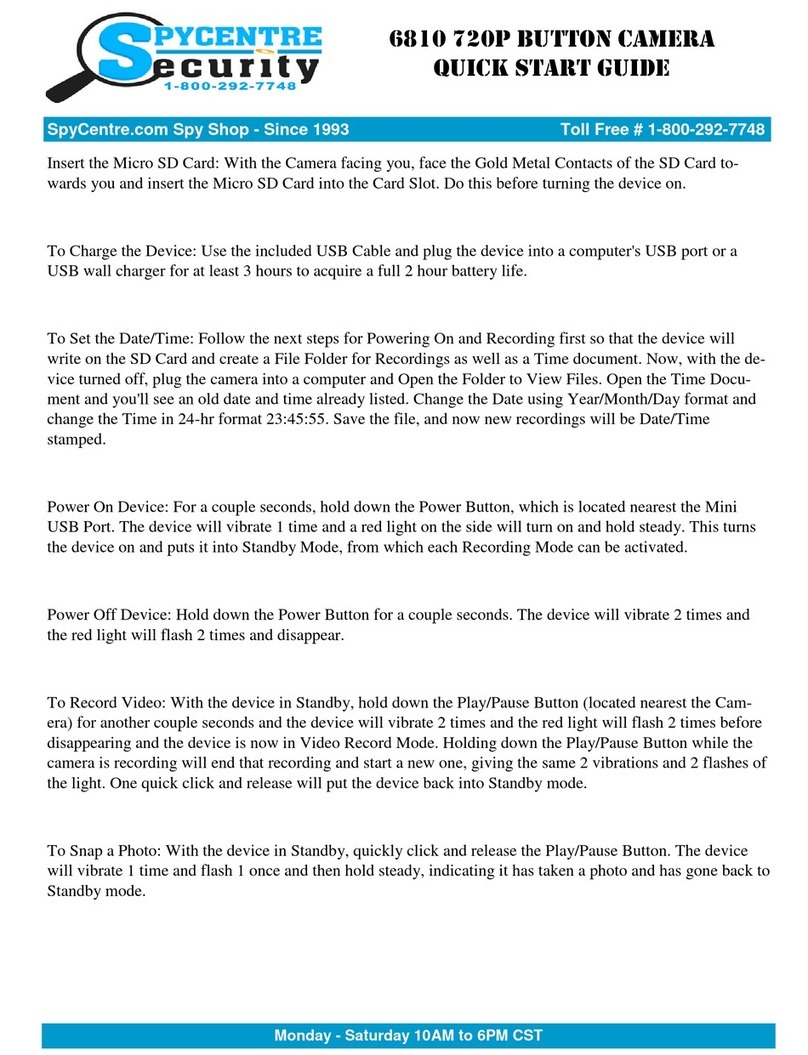
Spycentre Security
Spycentre Security 6810 User manual

Spycentre Security
Spycentre Security 1080P ZMax MicroCam User manual
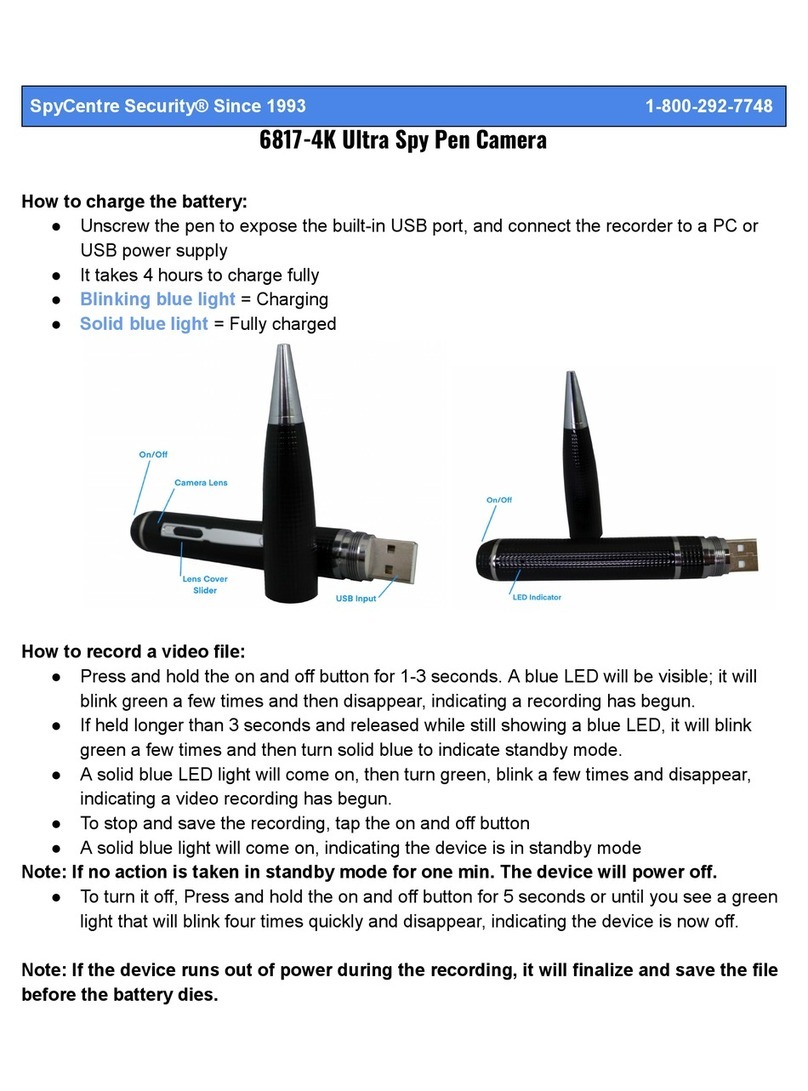
Spycentre Security
Spycentre Security 6817-4K User manual

Spycentre Security
Spycentre Security 9091 User manual

Spycentre Security
Spycentre Security Zetta Max Micro User manual
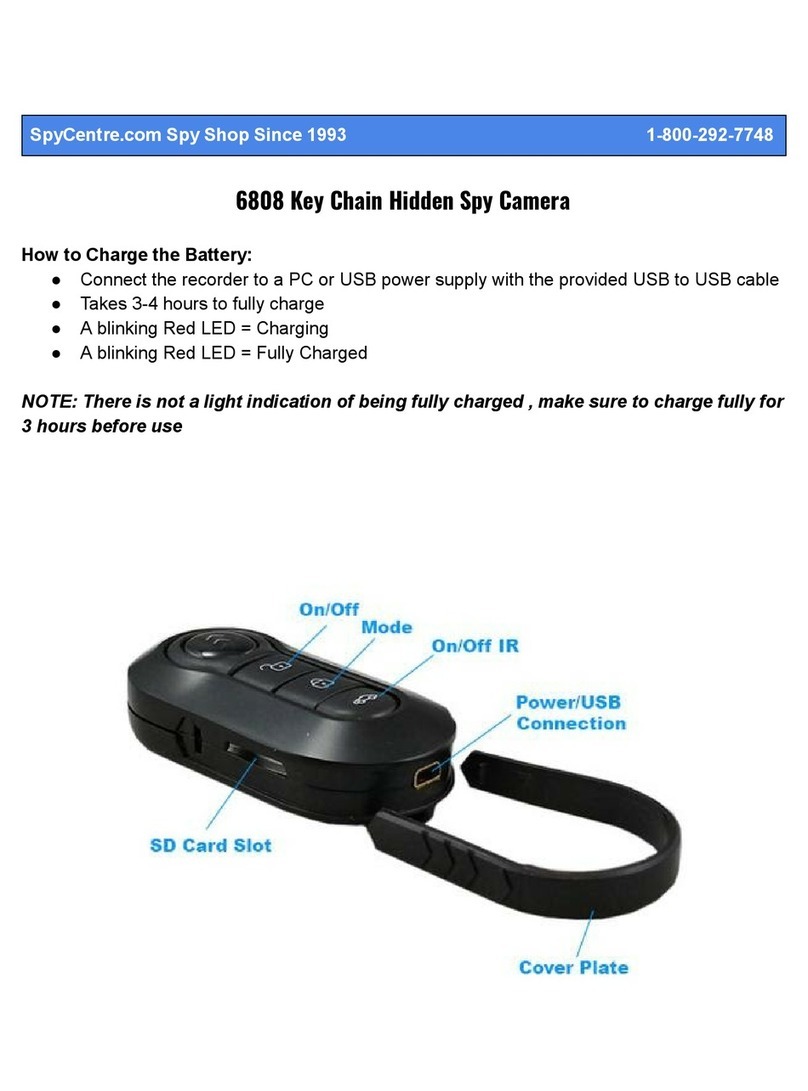
Spycentre Security
Spycentre Security 6808 User manual
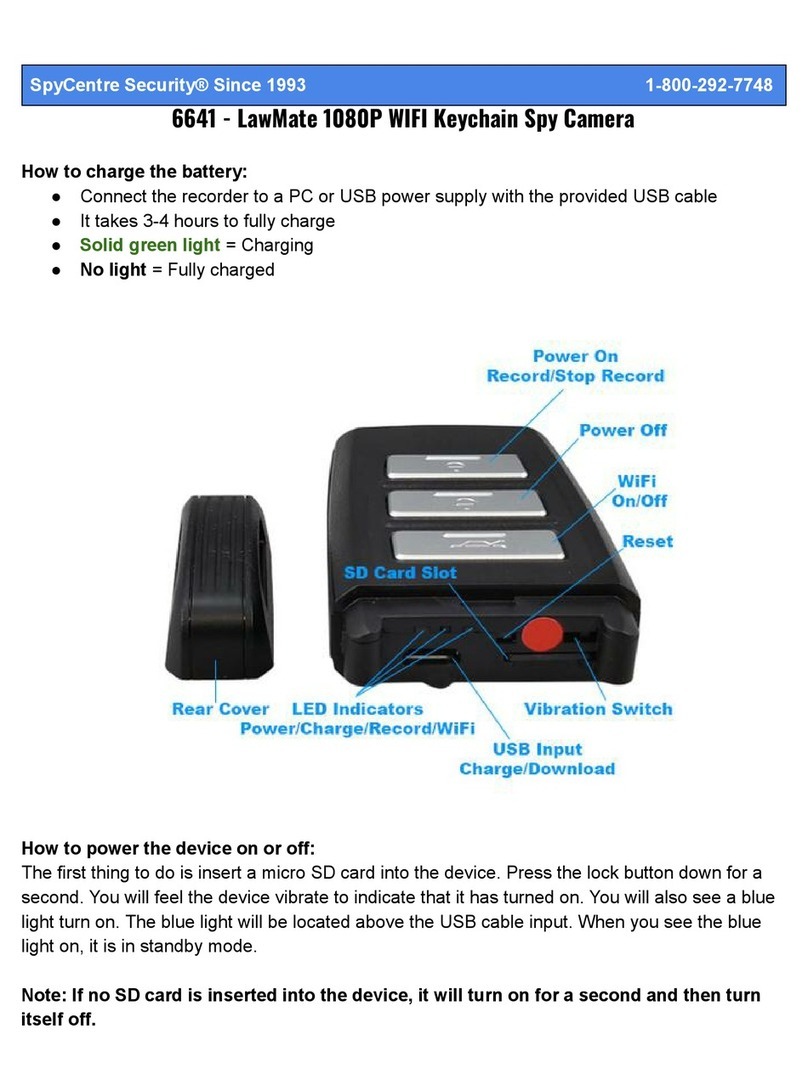
Spycentre Security
Spycentre Security 6641 User manual

Spycentre Security
Spycentre Security 2007 User manual

Spycentre Security
Spycentre Security 6810 User manual
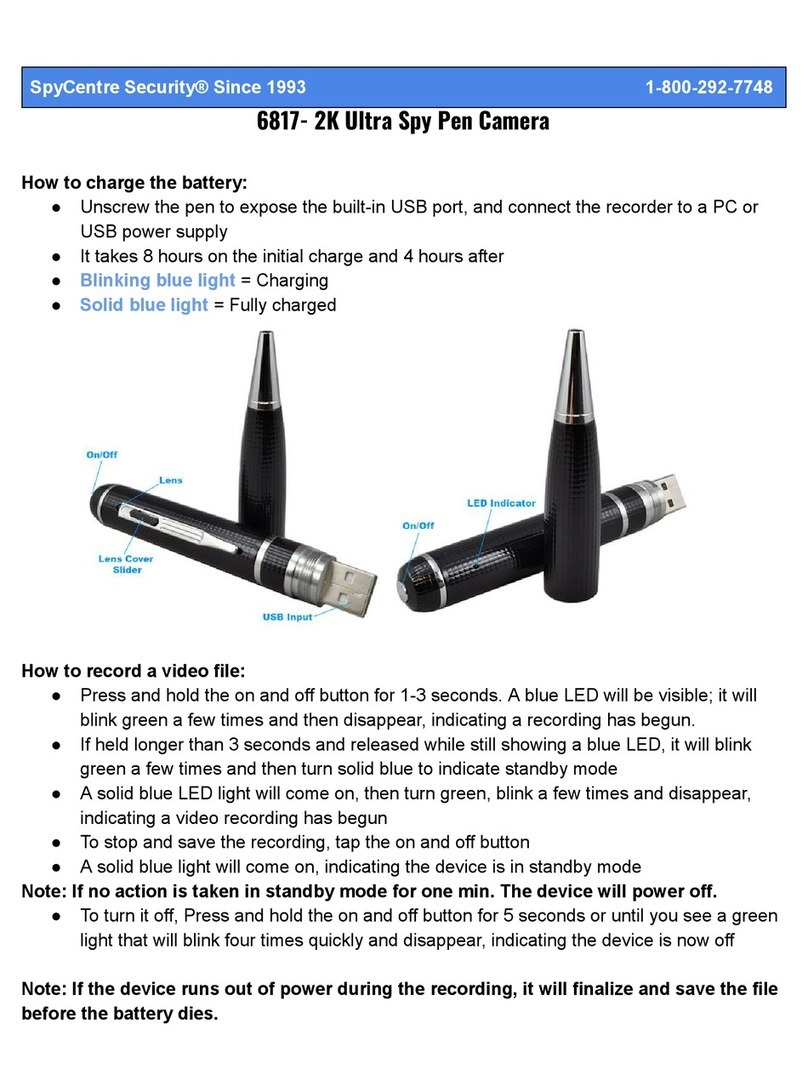
Spycentre Security
Spycentre Security 6817 User manual