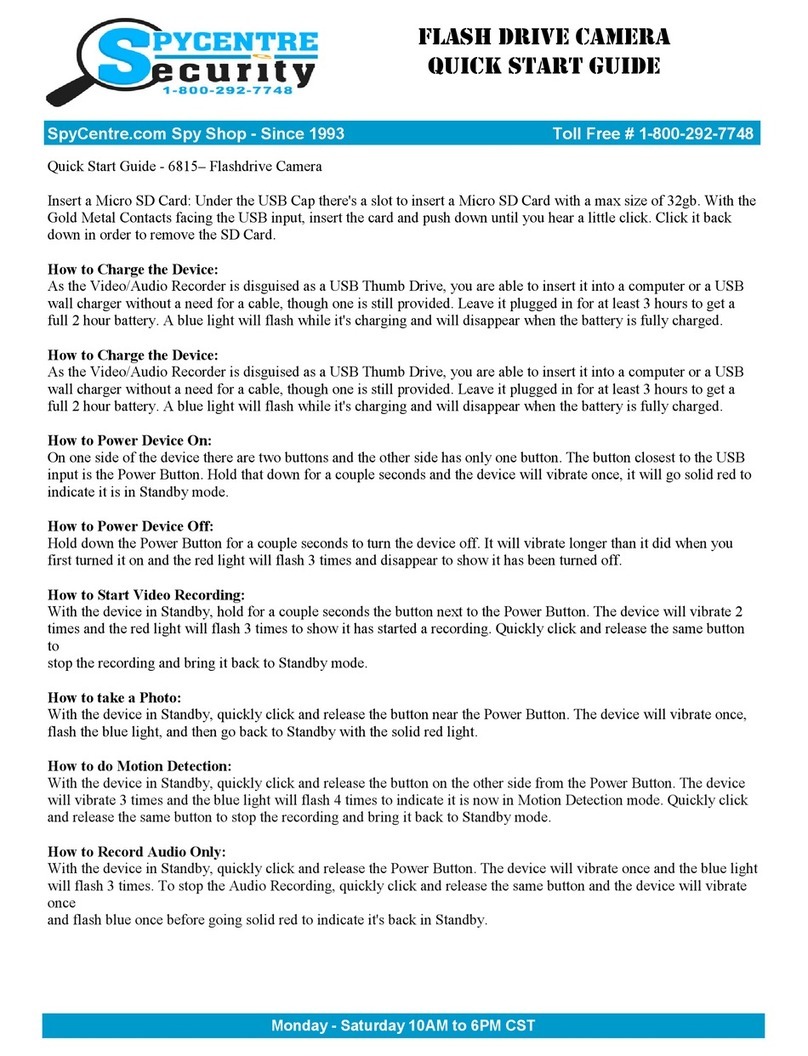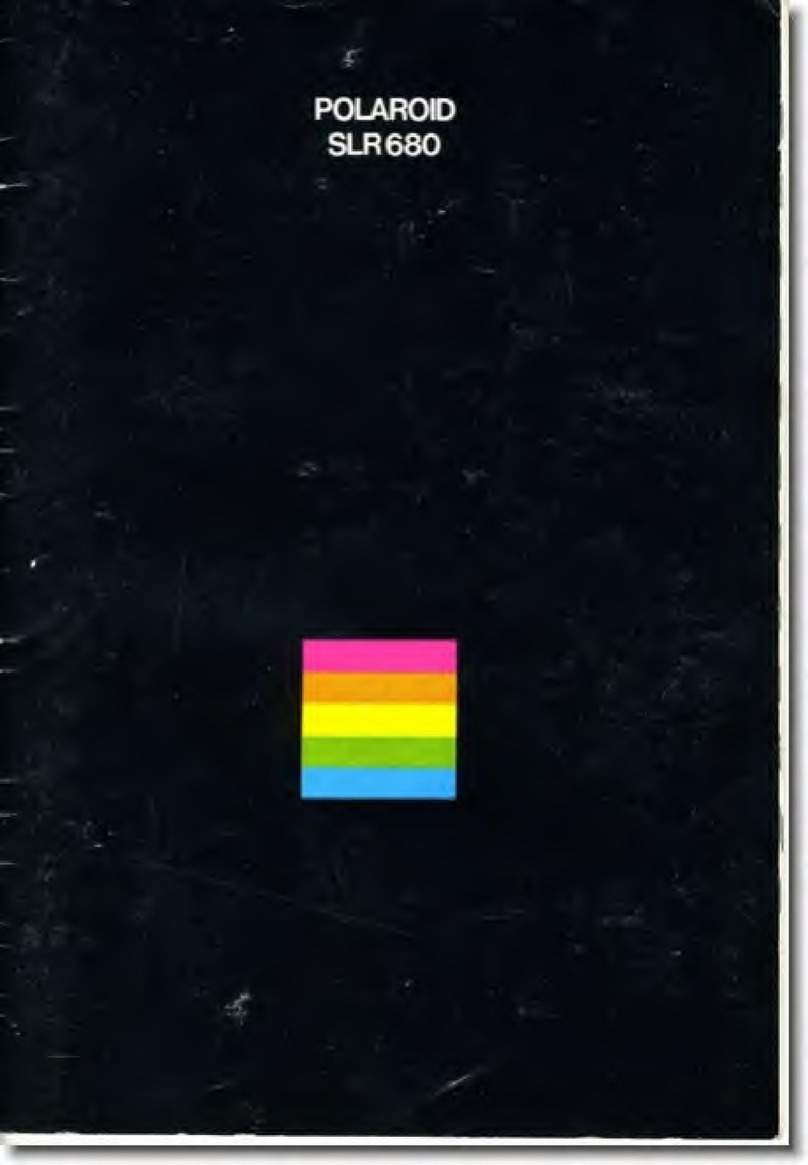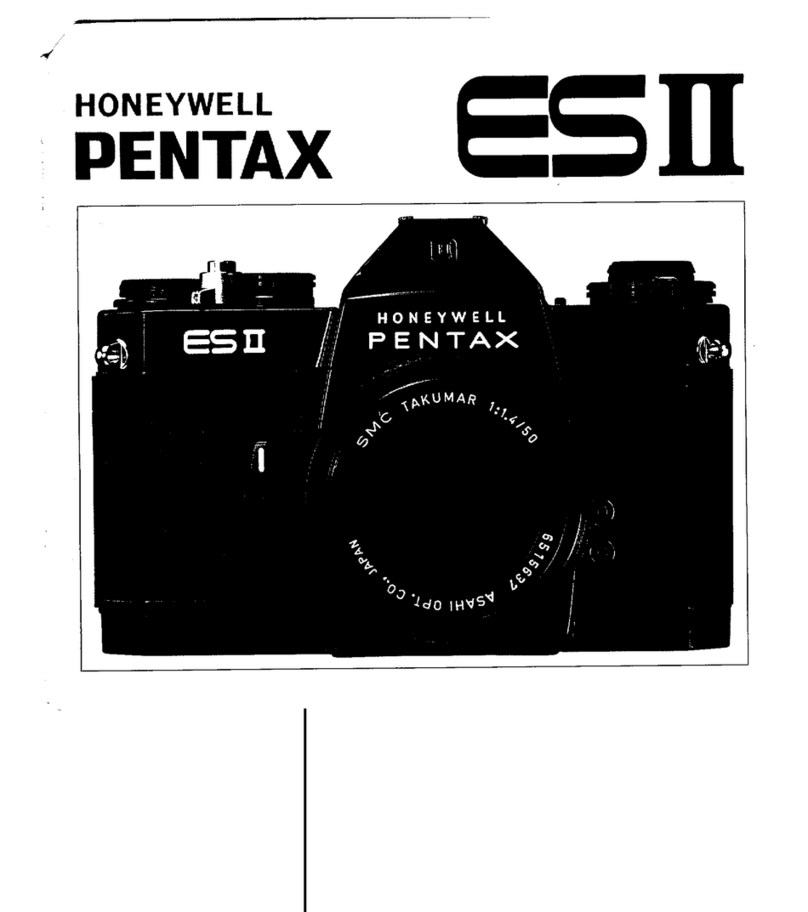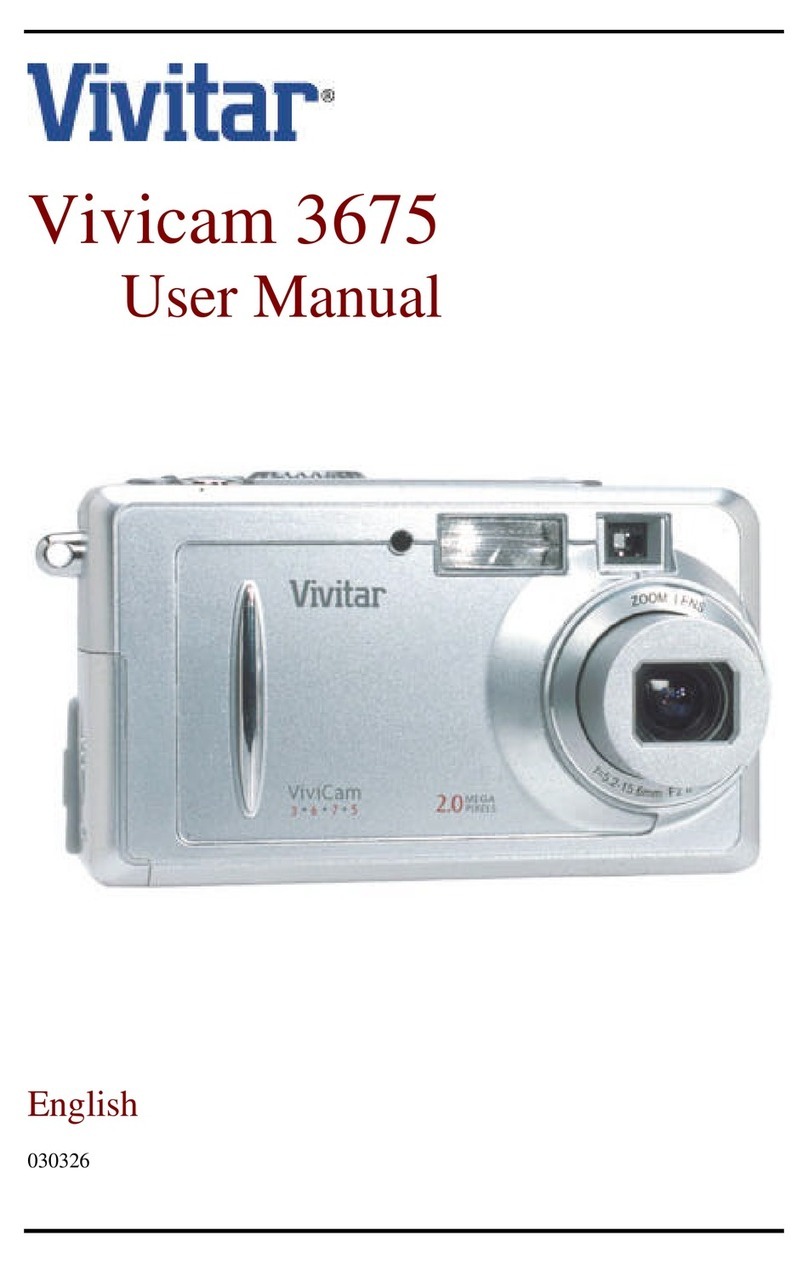Spycentre Security 6808 User manual

SpyCentre.com Spy Shop Since 1993 1-800-292-7748
6808 Key Chain Hidden Spy Camera
How to Charge the Battery:
● Connect the recorder to a PC or USB power supply with the provided USB to USB cable
● Takes 3-4 hours to fully charge
● A blinking Red LED = Charging
● A blinking Red LED = Fully Charged
NOTE: There is not a light indication of being fully charged , make sure to charge fully for
3 hours before use

How to Record a VIDEO file:
●Tap the ON/OFF Unlock Button to turn on the device
● A Red LED light comes on and the device will vibrate to indicate it’s On
● Wait for the Red LED to be a solid Red , indicating that the device is in standby mode
●Tap the ON/OFF Unlock Button to start recording a Video
● The device will vibrate and the Red LED light will begin to blink indicating a recording
has begun
● The Red LED light will begin to blink slowly indicating a recording has begun
● To Stop the Recording Press the ON/OFF Unlock Button and the Red LED light will
appear indicating the device has saved the file and is now in standby mode
● To Turn OFF the device Press and Hold the ON/OFF Unlock Button and the Red LED
light will blink rapidly and disappear turning the device Off
NOTE: If the device runs out of power during the recording, it will finalize and save the
file before the battery dies
How to turn on Night Vision:
● When either Recording or in standby mode
●Tap the Trunk Button IR
● On the front of the device next to the camera a faint RED LED IR light will turn ON
● To turn Off Tap the Trunk Button IR
How to Take a PHOTO:
● When in standby mode
●Tap the Mode Lock Button to change to Photo mode, this is indicated by a Blue LED
light
●Tap the ON/OFF Unlock Button to take a Photo
● After a photo has been taken the device will return to Photo standby mode this is
indicated by a Blue LED light
● To Turn OFF the device Press the Hold ON/OFF Unlock Button and the Red LED light
will blink rapidly and disappear turning the device Off

How to record Audio only:
● When in standby mode
●Tap the Mode Lock Button to change to Photo mode, this is indicated by a Blinking
Blue/ Red LED light
●Tap the ON/OFF Unlock Button to record an Audio only file
● To Stop the Recording Press the ON/OFF Unlock Button and the Blinking Blue/ Red
LED light will appear indicating the device has saved the file and is now in standby mode
● To Turn OFF the device Press and Hold ON/OFF Unlock Button and the Red LED
light will blink rapidly and disappear turning the device Off
NOTE: If the device runs out of power during the recording, it will finalize and save the
file before the battery dies
How to Playback files on a PC:
● Either Connect the USB cable to the device and the other end to the USB port of the
computer or Remove the Micro SD card from the device and connect it to the computer
● When connected the PC will recognize the device as a removable disk
● Open the DCIM folder
● Open the 100DSCIM folder
● Double Click to play
NOTE:
In order to playback the files on these devices you will need to download a media player
that can play .AVI format. We recommend VLC media player
How to Playback files on a MAC:
● Either Connect USB cable to the device and the other end to the USB port of the
computer or Remove the Micro SD card from the device and connect it to the computer
● When connected the PC will recognize the device as a removable disk
● Open the DCIM folder
● Open the 100DSCIM folder
● Double Click to play
NOTE:
In order to playback the files on these devices you will need to download a media player
that can play .AVI format. We recommend VLC media player

How to Playback files on a Google ChromeBook:
● Connect the device to the USB port of the ChromeBook
● A pop up menu may occur, if so select “View Files”
● If a pop up does not occur, select the O icon (called the app launcher) “similar to a
windows icon button” located in the bottom left corner of the screen
● Underneath the Google Drive are My Drive, Downloads, New Services, and something
else that may be named “REMOVABLE DRIVE”
● Select the Removable Drive. If unsure of this step. Disconnect the device from the
Chrome Book and see what is no longer available under the Google Drive from Step 4
● After selecting the Removable drive you can now navigate the folders in the main folder
to find the recorded files.
● Double Click to play
NOTE:
In order to playback the files on these devices you will need to download an APP that can
play .AVI format. We recommend VLC media player, available for free at the GOOGLE
PLAY STORE
How to Playback files on an Android Smartphone or Tablet(No Apple Products):
● An OTG Cable is required for this process.
● Go to your Device Storage and look for the External Memory. Inside will be all your files
that you can click on in order to review what was captured.
● For all other steps refer to the OTG cable guide on spycentre.com
*OTG Cable Sold Separately. Purchase one on our website for $19.99 Part #4159*
NOTE:
In order to playback the files on these devices you will need to download an APP that can
play .AVI format. We recommend VLC media player, available for free at the GOOGLE
PLAY STORE
How to Delete the files on a PC:
● Open the DCIM folder
● Open the 100DSCIM folder
● Right Click on the file you wish to delete and Left click Delete in the pop up menu.

How to Delete the files on a MAC:
● Open the DCIM folder
● Open the 100DSCIM folder
● Click and DRAG the file you wish to delete to the Trash Bin
● Empty the Trash Bin to permanently delete the file from the device.
Note: If the above step is not completed the files will not be fully deleted from the device
and you will have a phantom folder that will contain the deleted files that can only be
seen by a Windows Computer
How to Set the TIME and DATE on a PC:
● Connect the USB cable to the device and the other end to the USB port of the computer
● When connected the PC will recognize the device as a removable disk
●Create a plain text file next to the DCIM folder
● Right click with the mouse underneath that folder to open the Actions menu, move the
mouse over NEW and choose Text Document “.txt” file
● Open that file and input the date in Year/Month/Day format and the time in 24 Hour
format this would be yearmonthdayhourminutesecond
● Place a space then either a “Y” or an “N” to watermark the recordings
Example: 04/15/2020 1:30pm would be 20200415133000 Y
● Save the file as Timerset
● Now in the folder should be a DCIM folder and Time file
● Disconnect the device from the computer and create a new recording to import the
corrected time and date stamp
● When the device is connected again to the computer the Time file should no longer be
present indicating the device has accepted the new time and date

How to Set the TIME and DATE on a MAC:
● Connect the USB cable to the device and the other end to the USB port of the computer
● When connected the PC will recognize the device as a removable disk
● Open TextEdit
● Create a NEW Plain Text file
● Input the date in Year/Month/Day format and the time in 24 Hour format this would be
yearmonthdayhourminutesecond
● Place a space then either a “Y” or an “N” to watermark the recordings
Example: 20200415133000 Y would be 04/15/2020 1:30pm
● Save the file as Timerset
● Now move the time file into the folder with the DCIM folder in the folder should now be
DCIM folder and the Time file
● Safely eject the device from the computer and create a new recording to import the
corrected time and date stamp
● When the device is connected again to the computer the Time file should no longer be
present indicating the device has accepted the new time and date
Specifications:
● MAX Memory capacity: 64GB
● Recording format: .AVI
● Video recording resolution quality: 1080p @ 30fps
● Video recordings are in 5 minute intervals
● Audio recording format: .WAV
● Audio recordings are in 5 minute intervals
● Picture resolution: 12MP
● Battery power consumption time with full charge: @75 Minutes
● Recording Consumption per Hr: 10GB
● Video Recording capacity:
● 16GB = 1.5Hr
● 32GB = 3Hr
● 64GB = 6Hr

VLC Media Player (Recommended for optimal usage)
How to download VLC media (Mac)
● Go to www.videolan.org
● Click the “Download VLC”
● It will open a new window and begin downloading
● If it does not automatically begin downloading, press the Click here and select one of the
mirrored sites
● Once completed a new file named VLC will be visible on the desktop
● Open the folder and in the folder move the VLC to the applications folder by drag and
dropping it
● Once in the application folder the VLC player will complete the installation
● Open VLC media player in the Applications folder and simply drag your video files to the
“drag here” dialog box to open and play
● If the VLC player is not installing a change to the Security and Privacy settings is needed
● To access your Security and Privacy click on the Apple Icon on the task bar and select
“System preferences”
● Select “Security and Privacy”
● Make sure the Lock icon on the bottom of the screen is open and set to Make Changes
● Select the button “Open Anyways”
● VLC will now fully install
How to download and use VLC media (Windows)
● Go to www.videolan.org
● Click the “Download VLC”
● It will open a new window and begin downloading
● If it does not automatically begin downloading, press the Click here and select one of the
mirrored sites
● Once downloading has completed select Run and install
● Once finished a VLC icon will now be available on your PC
● To default open a file in VLC media player, right click on the file you wish to open and
select “Open with” and choose VLC
● To change all files to default open with VLC media player: Right click and choose
properties then click on the “Change” button next to “Open with” and change it to VLC
and press OK. Now the files will default open with VLC

NOTE: If a folder does not automatically open when connected to PC, disconnect the
device and perform the following
1. Open Control Panel by typing “control panel” in the Search bar
2. Select Programs
3. Under Default Programs, Click “Change default settings for media or devices”
4. Under Removable Devices, select “Open folder to view files”
5. Save
6. Reconnect the device to the PC
The Spy Gear Superstore® Since 1993
Table of contents
Other Spycentre Security Digital Camera manuals
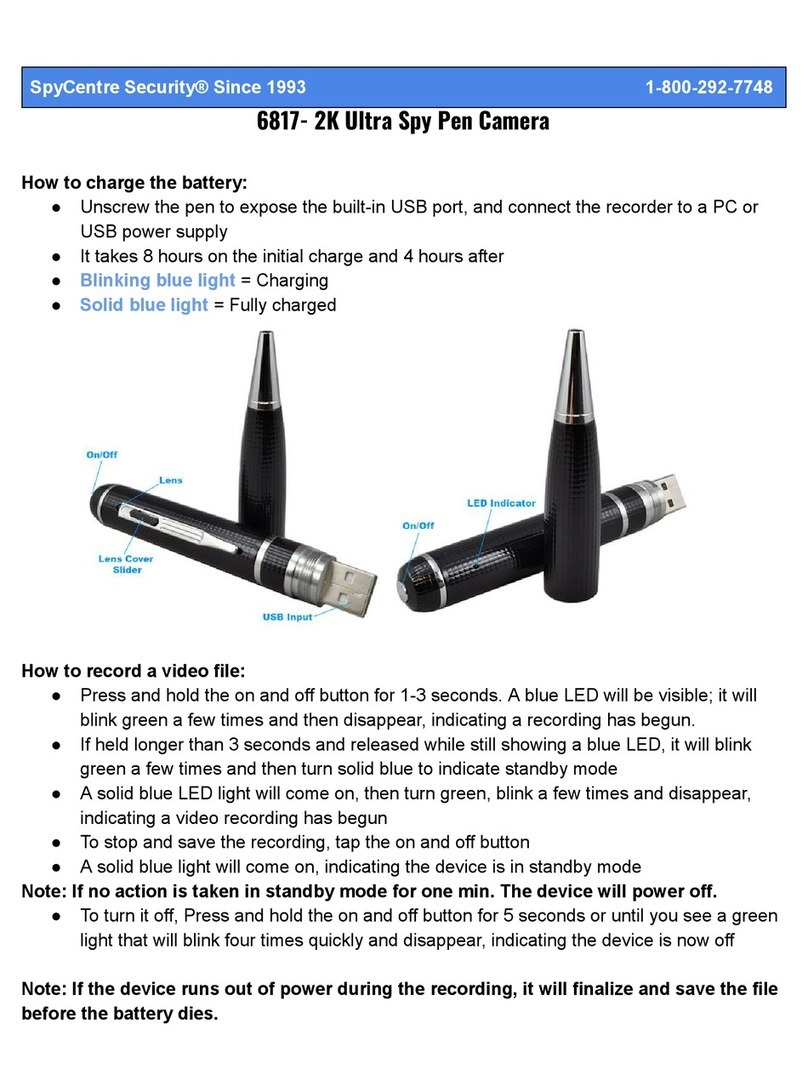
Spycentre Security
Spycentre Security 6817 User manual

Spycentre Security
Spycentre Security 6810 User manual

Spycentre Security
Spycentre Security 9091 User manual

Spycentre Security
Spycentre Security Zetta Max Micro User manual
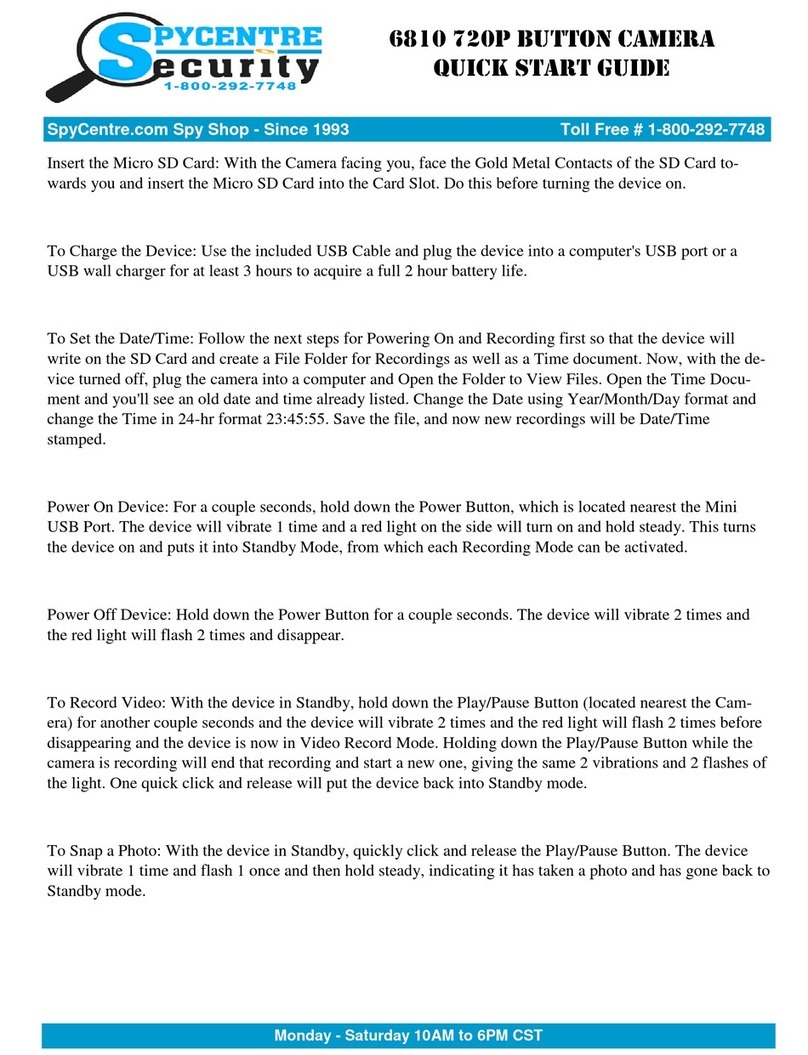
Spycentre Security
Spycentre Security 6810 User manual
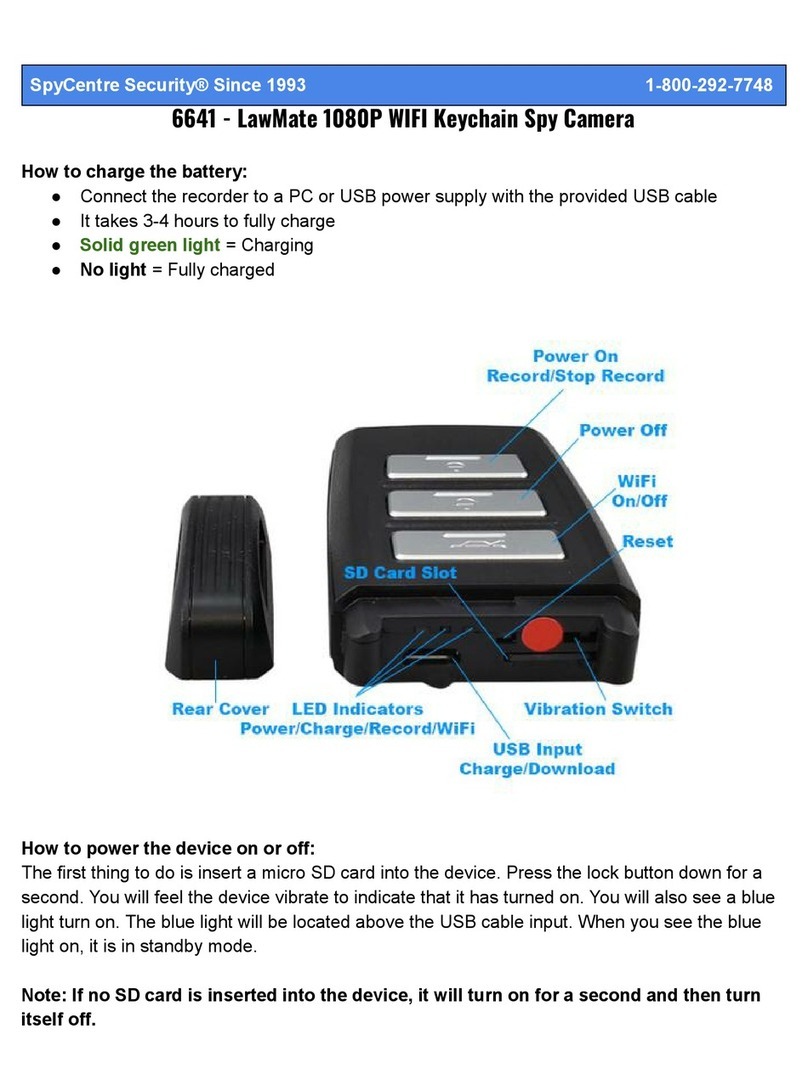
Spycentre Security
Spycentre Security 6641 User manual
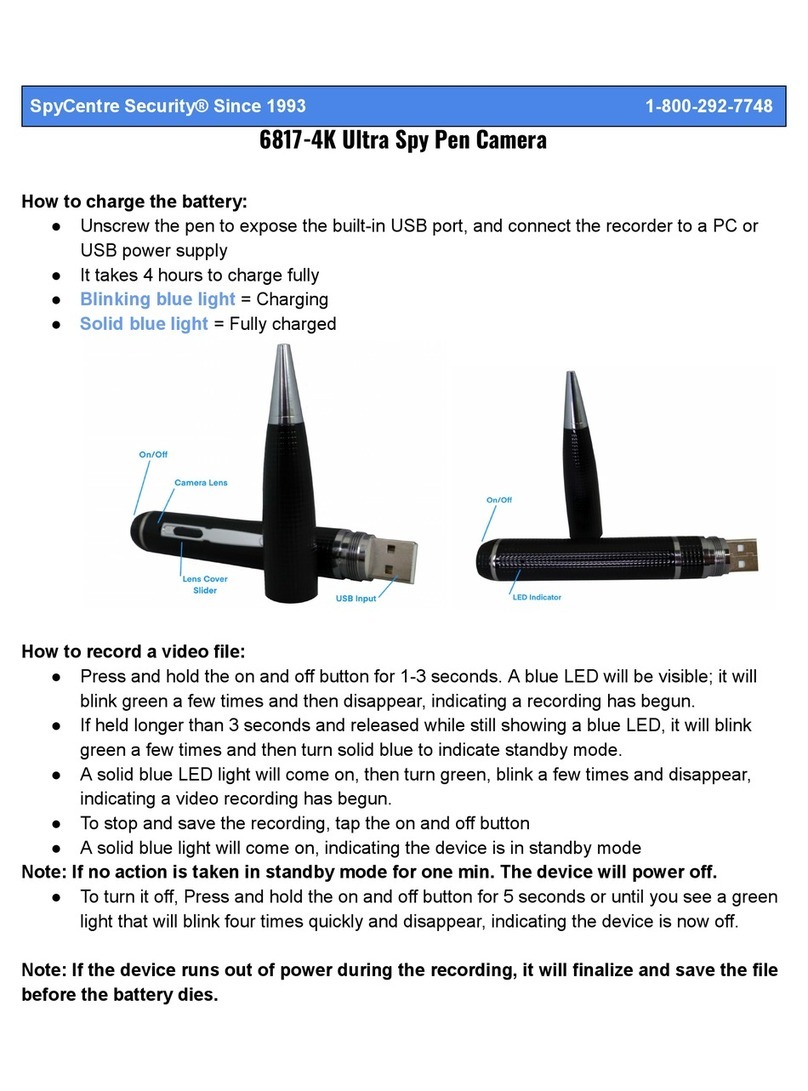
Spycentre Security
Spycentre Security 6817-4K User manual

Spycentre Security
Spycentre Security 2007 User manual
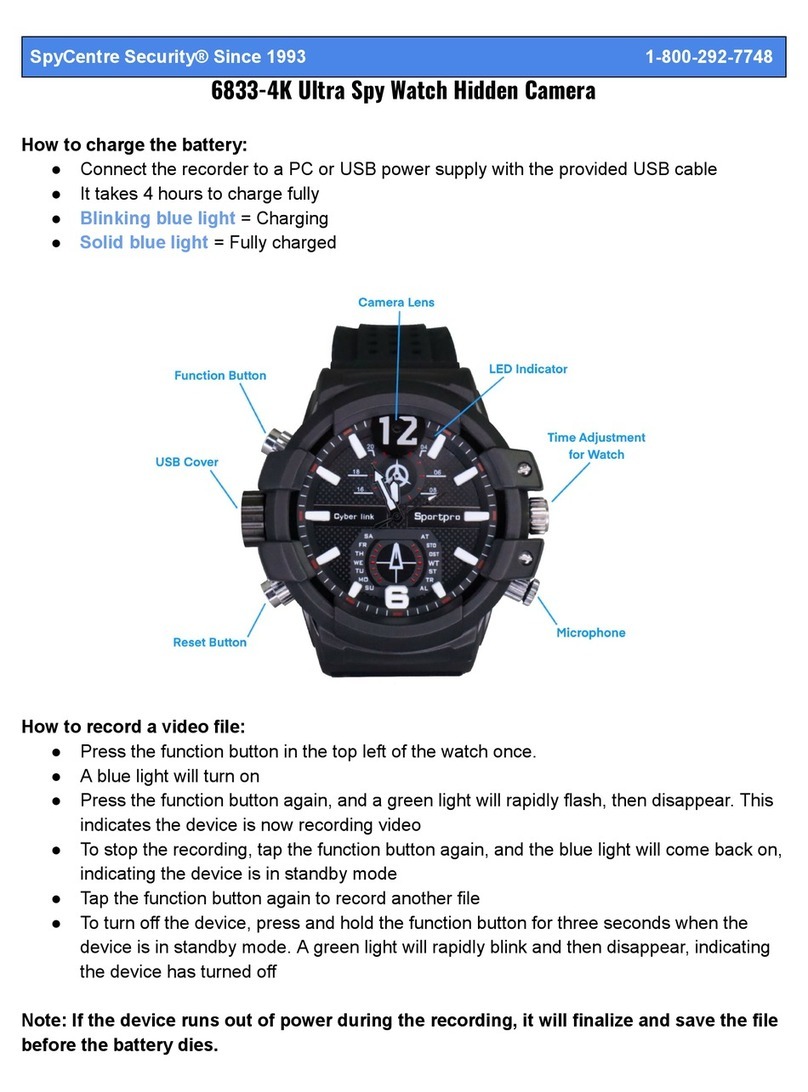
Spycentre Security
Spycentre Security 6833-4K User manual

Spycentre Security
Spycentre Security 1080P ZMax MicroCam User manual