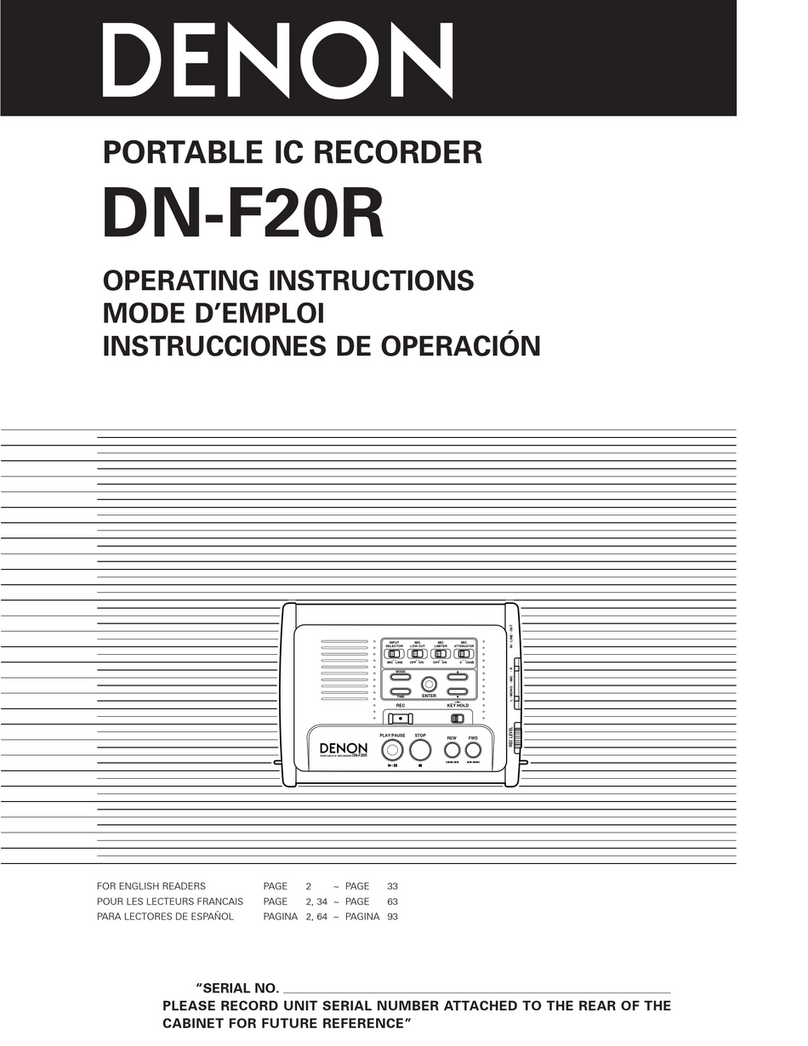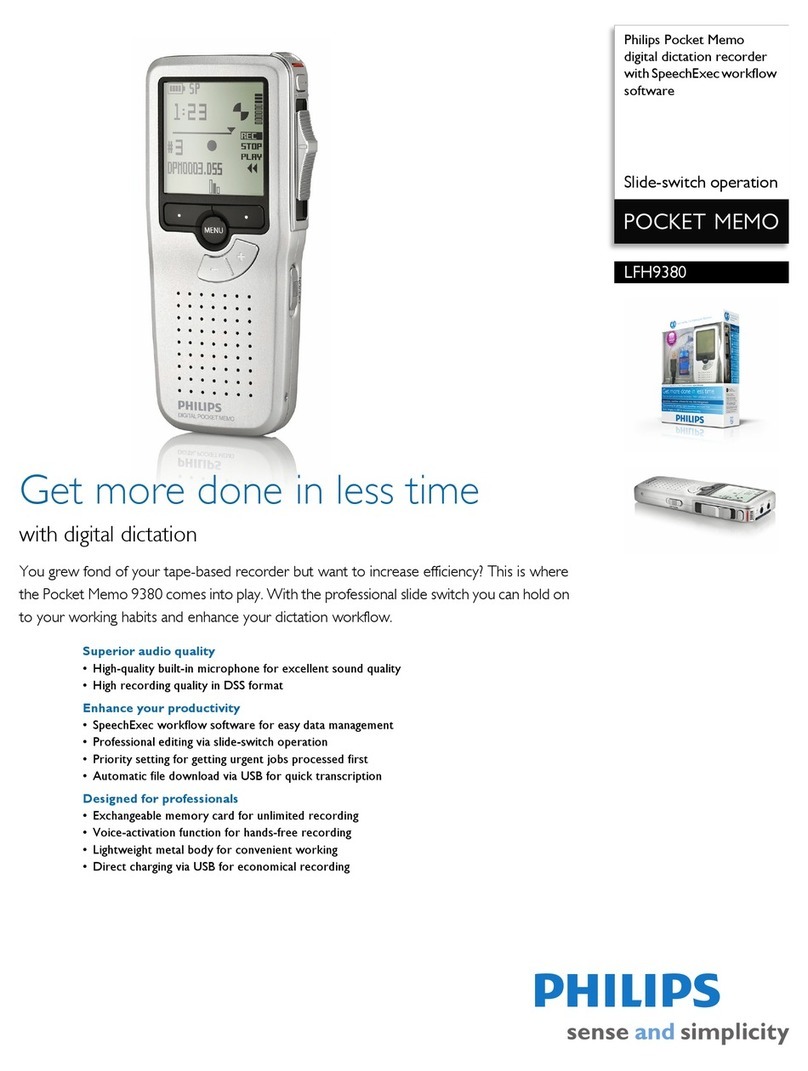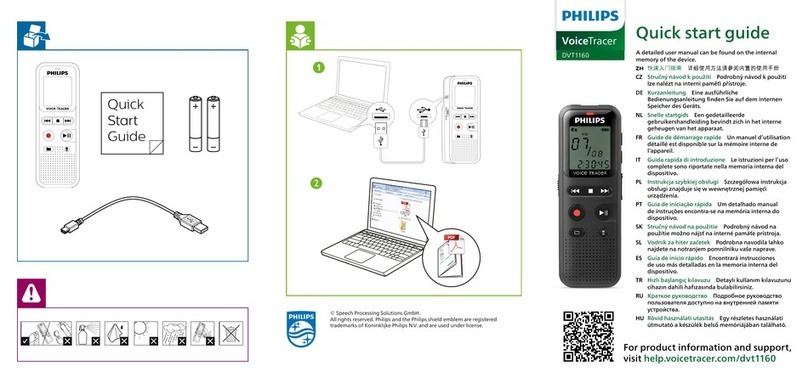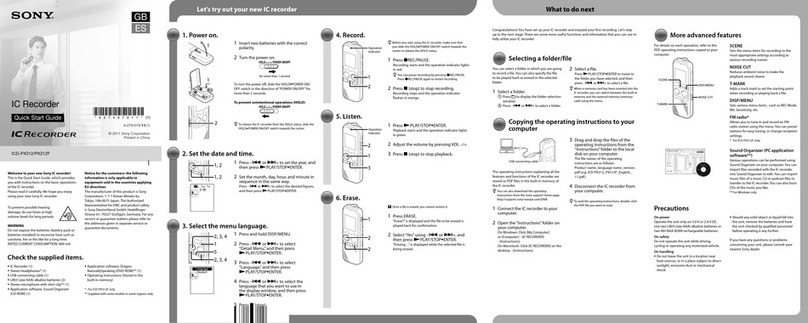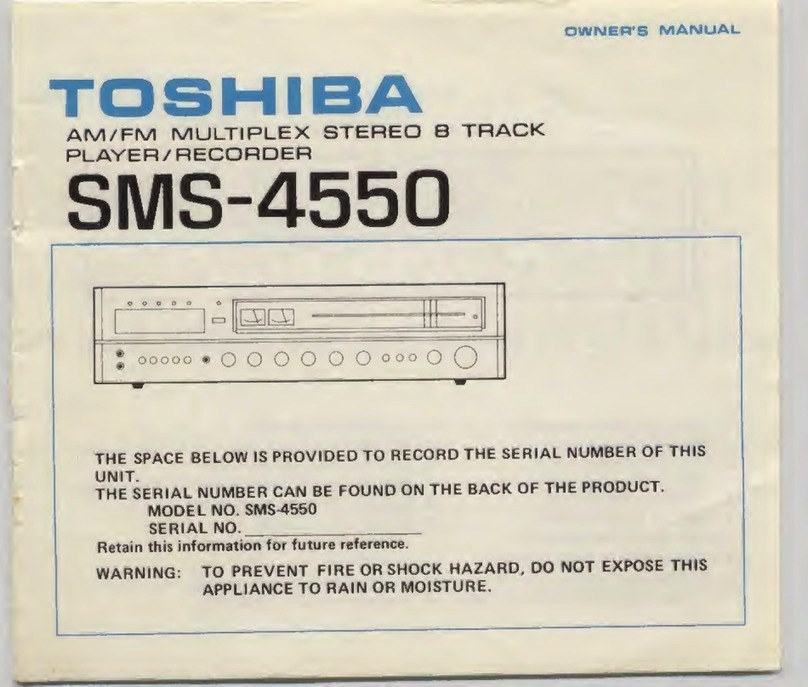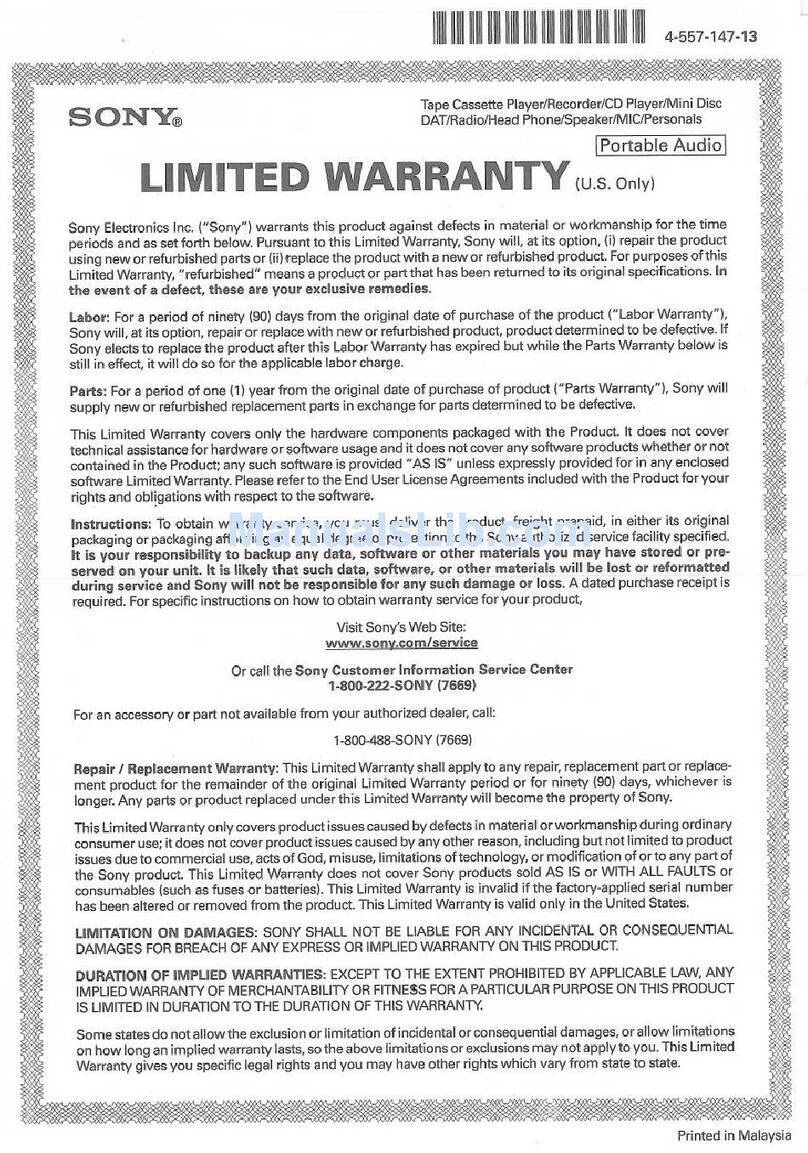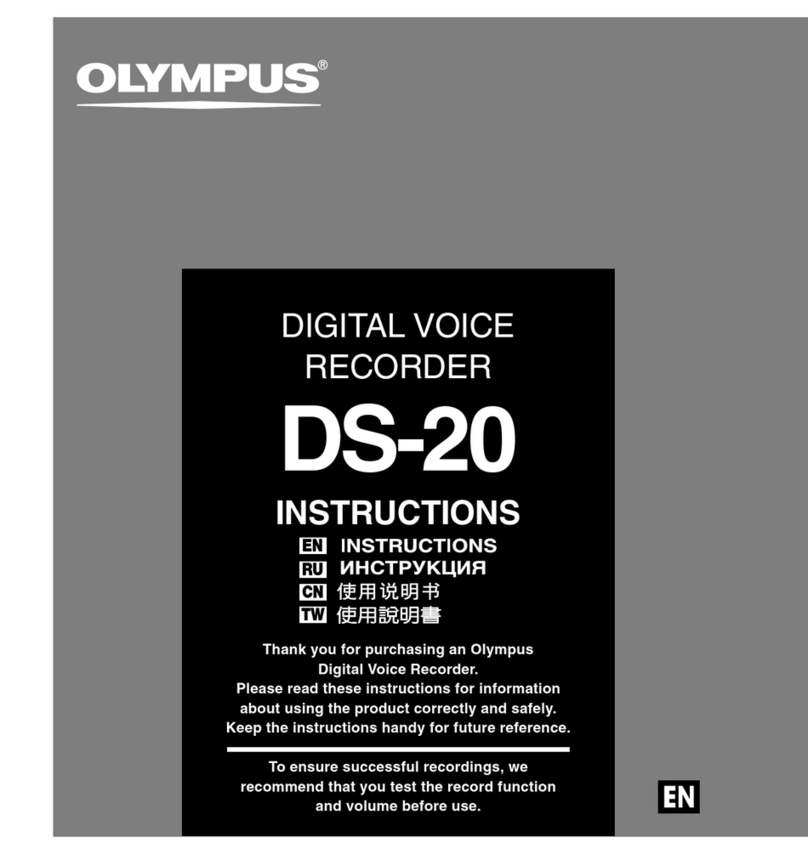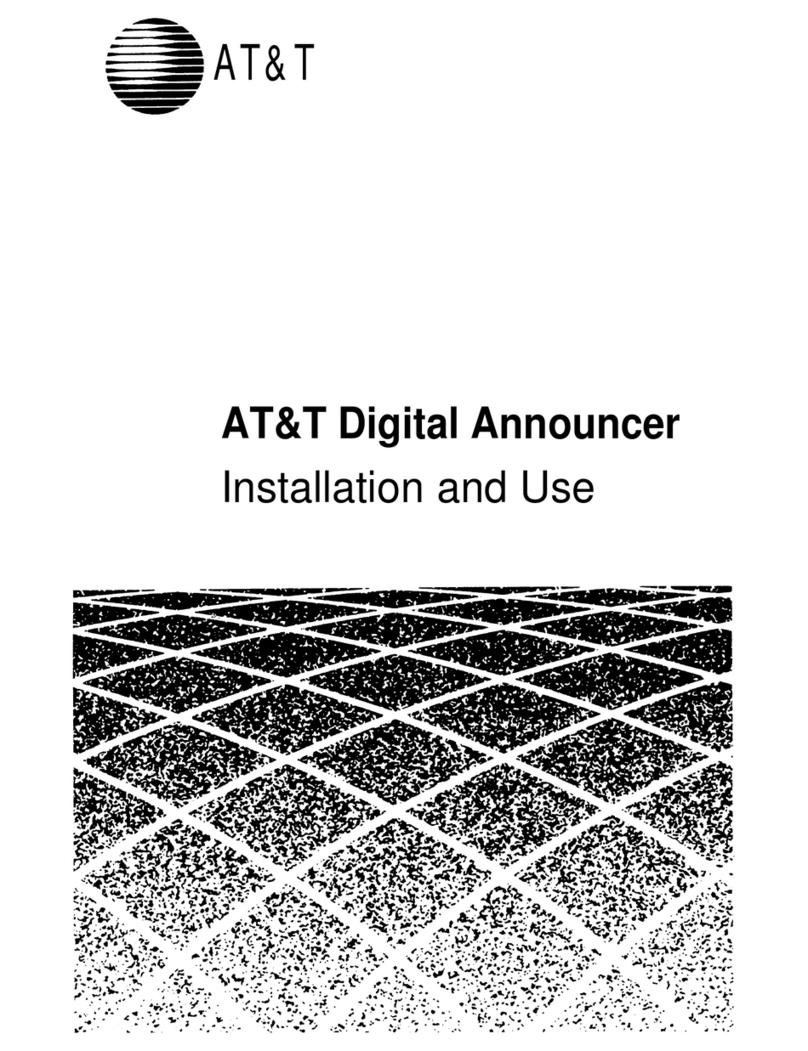Spycentre Security 6846 User manual

SpyCentre Security® Since 1993 1-800-292-7748
6846 – Key Chain Spy Voice Recorder – Voice Activated
How to Charge the Battery:
● Connect the audio recorder to a PC or USB power supply with the provided USB cable
● Takes 2 hours to fully charge
● RED light flashing = Charging
● BLUE light solid = Fully Charged
How to Record an AUDIO file:
●Make sure the headphones/data cable is unplugged
●Slide the Switch to the ON position
●ARED LED light will turn ON and begin to blink several times, and disappear
●A recording has begun.
●When finished recording slide the Switch to the OFF position to end the recording
●Wait 10 seconds before making another recording.

How to Record a Voice Activated AUDIO file:
●Make sure the headphones/data cable is unplugged
●Slide the Switch to the ON position
●ARED LED light will turn ON
● Press and Hold the ( - ) button until the red led turns off.
●A Voice activation recording has begun
●When finished recording slide the Switch to the OFF position to end the recording.
●Wait 10 seconds before making another recording.
NOTE: Voice activation will not extend the battery life of the device
NOTE: If the device runs out of power during the recording, it will finalize and save the
file before the battery dies
How to Record an audio file while being Plugged in and Charging:
● Make sure the headphones/data cable is unplugged.
●Slide the Switch to the ON position
● A RED LED light will turn ON and begin recording
● Once turned on, plug the cable into the recorder then into your USB charger or computer
●Press and Hold both the ( + ) and ( - ) button together until the red LED indicator turns
off.
● Once the red LED light has turned off a recording has begun
How to Playback file on the Device:
● Make sure the device is turned OFF first
● When in the off position, plug in your headphones.
●Slide the switch into the ON position.
● Solid light = Standby mode, and the device will begin playing an audio file
● Next to the solid light is a ( - ) and ( + ) button
●Hold the ( - ) and ( + ) button for 2 seconds to switch the device from the Music folder to
Recorded files folder.
● The music folder contains a SpyCentre audio file, to switch over to your recorded files
Hold the ( - ) and ( + ) button for 2 seconds
● To skip to the next files press the ( + ) button.
● To change the VOLUME Press and HOLD the ( + ) or ( - ) button.
NOTE: Files are not deletable through the device directly. In order to delete the files
follow the next steps:

How to Manage & Delete Files on a PC:
●Connect the device to the PC
●When connected the PC will recognize the device as a removable disk.
●Open the RECORD folder
●Double click the file you wish to play.
●To DELETE a file simply right click and select DELETE from the popup menu.
NOTE:
In order to playback the files on these devices you will need to download a media player
that can play .WAV format. We recommend VLC media player
How to Manage & Delete Files on a MAC:
●Connect the Device to your MAC computer.
●When connected the MAC will recognize the device as a removable disk.
●Open the RECORD folder
●Double click the file you wish to play.
●To DELETE a file, click and DRAG the file you wish to DELETE to the Trash Bin.
○Empty the Trash Bin with the device still plugged into your computer to
permanently delete the file from the device.
NOTE: If the above step is not completed the files will not be fully deleted from the device
and you will have a phantom folder that will contain the deleted files. These files will only
be visible on a Windows computer.
NOTE:
In order to playback the files on these devices you will need to download a media player
that can play .WAV format. We recommend VLC media player

How to Playback files on a Google ChromeBook:
● Connect the device to the USB port of the ChromeBook
● A pop up menu may occur, if so select “View Files”
● If a pop up does not occur, select the O icon (called the app launcher) “similar to a
windows icon button” located in the bottom left corner of the screen.
● Underneath the Google Drive Are My Drive, Downloads, New Services, and something
else that may be named “REMOVABLE DRIVE”
● Select the Removable Drive. If unsure of this step. Disconnect the device from the
Chrome Book and see what is no longer available under the Google Drive from Step 4.
● After selecting the Removable Drive, you can now navigate the folders in the main folder
to find the recorded files.
● Double Click to play.
NOTE:
In order to playback the files on these devices you will need to download an APP that can
play .WAV format. We recommend VLC media player, available for free at the GOOGLE
PLAY STORE
How to Playback files on an Android Smartphone or Tablet(No Apple Products):
● An OTG Cable is required for this process.
● Go to your Device Storage and look for the External Memory. Inside will be all your files
that you can click on in order to review what was captured.
● For all other steps refer to the OTG cable guide on spycentre.com
*OTG Cable Sold Separately. Purchase one on our website for $19.99 Part #4159*
NOTE:
In order to playback the files on these devices you will need to download an APP that can
play .WAV format. We recommend VLC media player, available for free at the GOOGLE
PLAY STORE
How to Set the Time/Date (Windows Only)
● Plug the device into a Windows Computer.
● Double click the SET DISK TIMEfile.
● The SetUDiskTime Creation will open and press SetTime to sync the time/date with the
PC.
● Disconnect the device and make a recording immediately. Reconnect the device and
check the RECORD folder to confirm the time/date is correct

VLC Media Player (Recommended for optimal usage)
How to download VLC media (Mac)
● Go to www.videolan.org
● Click the “Download VLC”
● It will open a new window and begin downloading
● If it does not automatically begin downloading, press the Click here and select one of the
mirrored sites
● Once completed a new file named VLC will be visible on the desktop
● Open the folder and in the folder move the VLC to the applications folder by drag and
dropping it
● Once in the application folder the VLC player will complete the installation
● Open VLC media player in the Applications folder and simply drag your video files to the
“drag here” dialog box to open and play
● If the VLC player is not installing a change to the Security and Privacy settings is needed
● To access your Security and Privacy click on the Apple Icon on the task bar and select
“System preferences”
● Select “Security and Privacy”
● Make sure the Lock icon on the bottom of the screen is open and set to Make Changes
● Select the button “Open Anyways”
● VLC will now fully install
How to download and use VLC media (Windows)
● Go to www.videolan.org
● Click the “Download VLC”
● It will open a new window and begin downloading
● If it does not automatically begin downloading, press the Click here and select one of the
mirrored sites
● Once downloading has completed select Run and install
● Once finished a VLC icon will now be available on your PC
● To default open a file in VLC media player, right click on the file you wish to open and
select “Open with” and choose VLC
● To change all files to default open with VLC media player: Right click and choose
properties then click on the “Change” button next to “Open with” and change it to VLC
and press OK. Now the files will default open with VLC
●NOTE: If a folder does not automatically open when connected to PC, disconnect
the device and perform the following

1. Open Control Panel by typing “control panel” in the Search bar
2. Select Programs
3. Under Default Programs, Click “Change default settings for media or devices”
4. Under Removable Devices, select “Open folder to view files”
5. Save
6. Reconnect the device to the PC
The Spy Gear Superstore® Since 1993
Table of contents
Other Spycentre Security Voice Recorder manuals
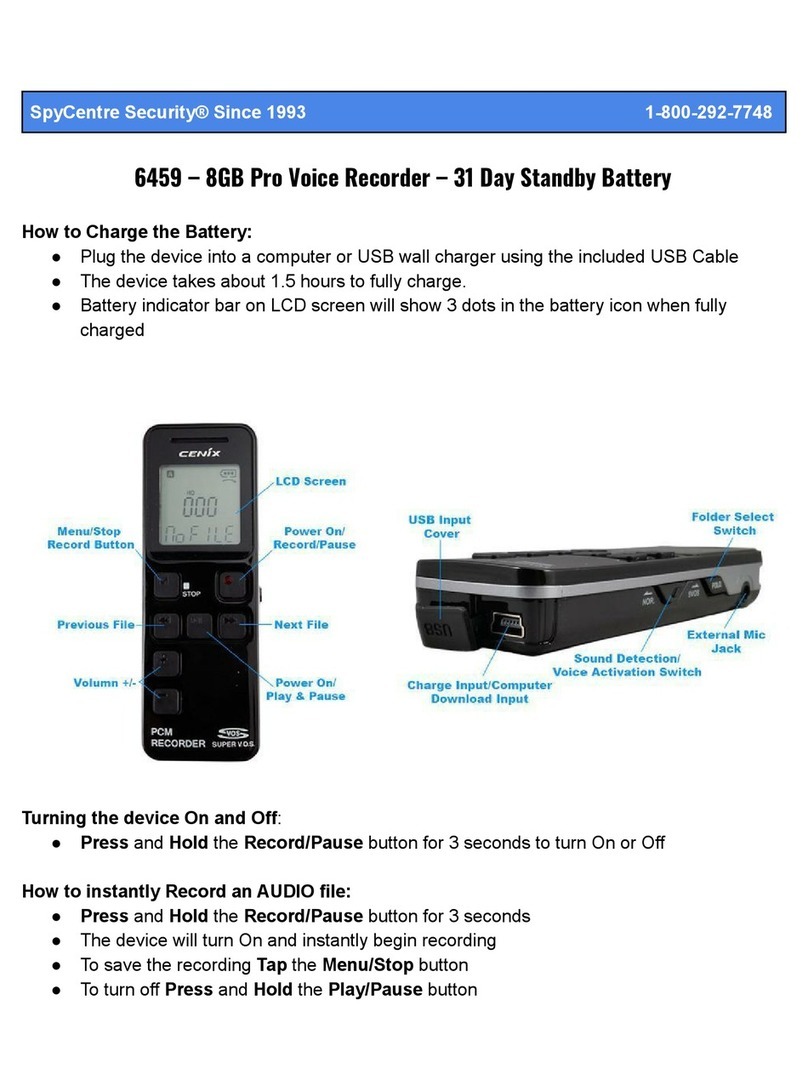
Spycentre Security
Spycentre Security 6459 User manual

Spycentre Security
Spycentre Security 1812 User manual
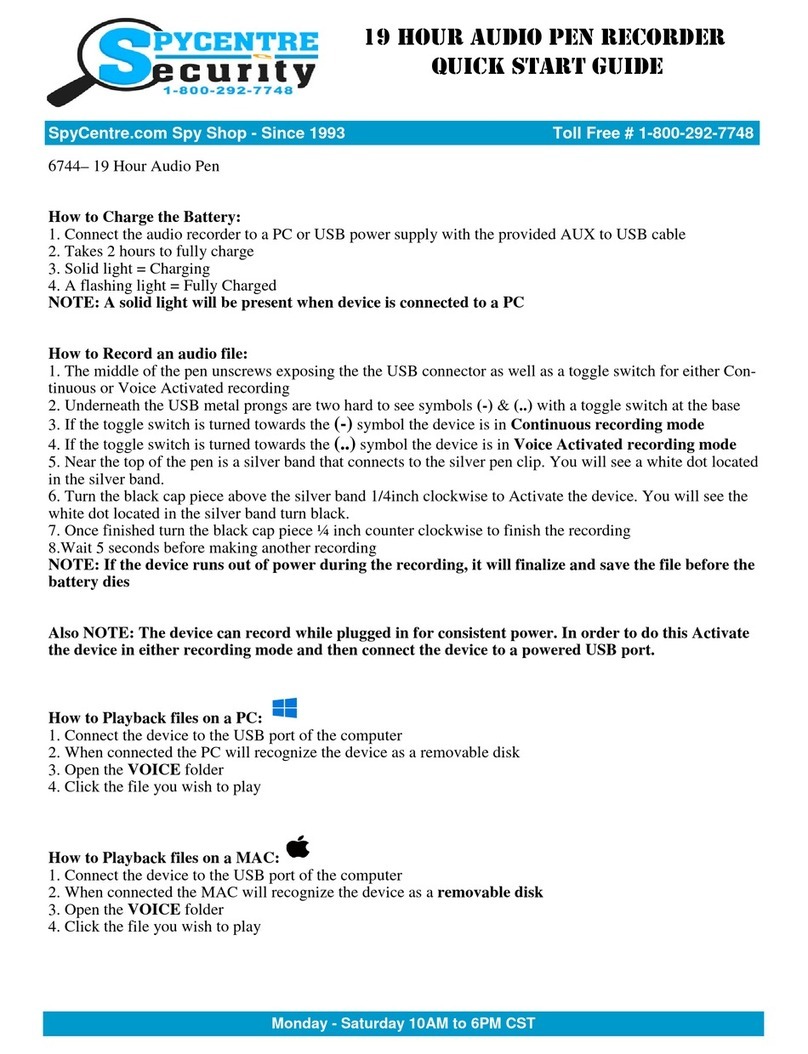
Spycentre Security
Spycentre Security 6744 User manual
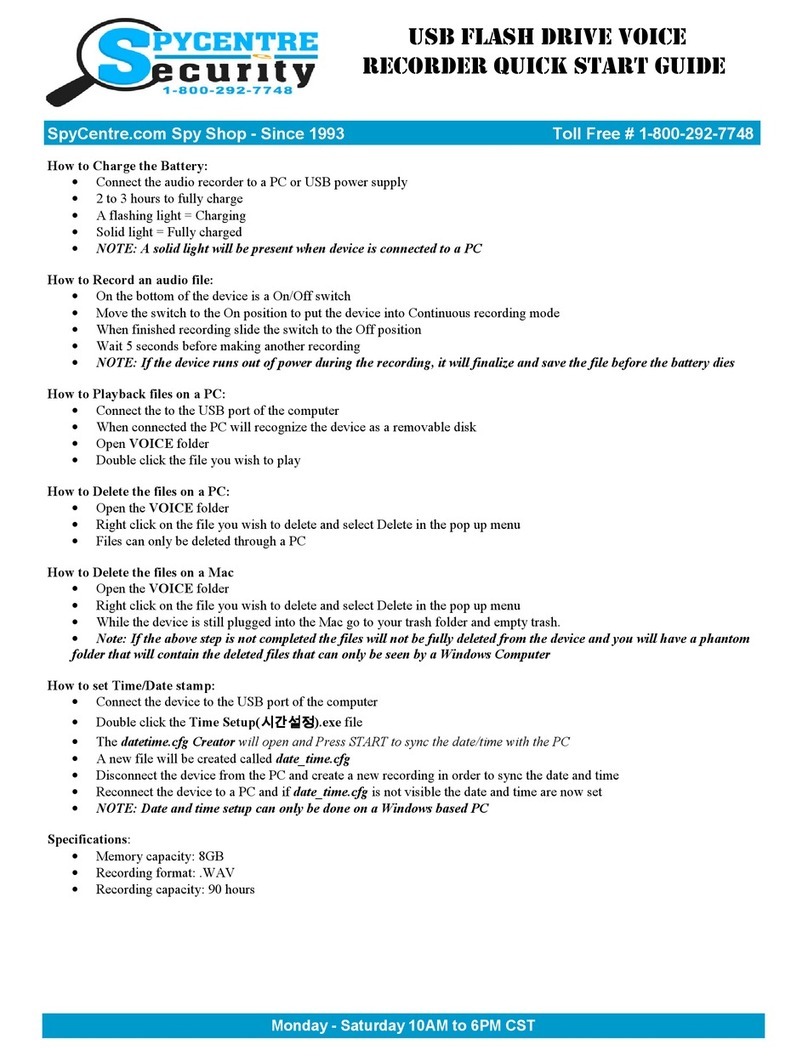
Spycentre Security
Spycentre Security 6677 User manual

Spycentre Security
Spycentre Security 1758 User manual

Spycentre Security
Spycentre Security 1758-1 User manual