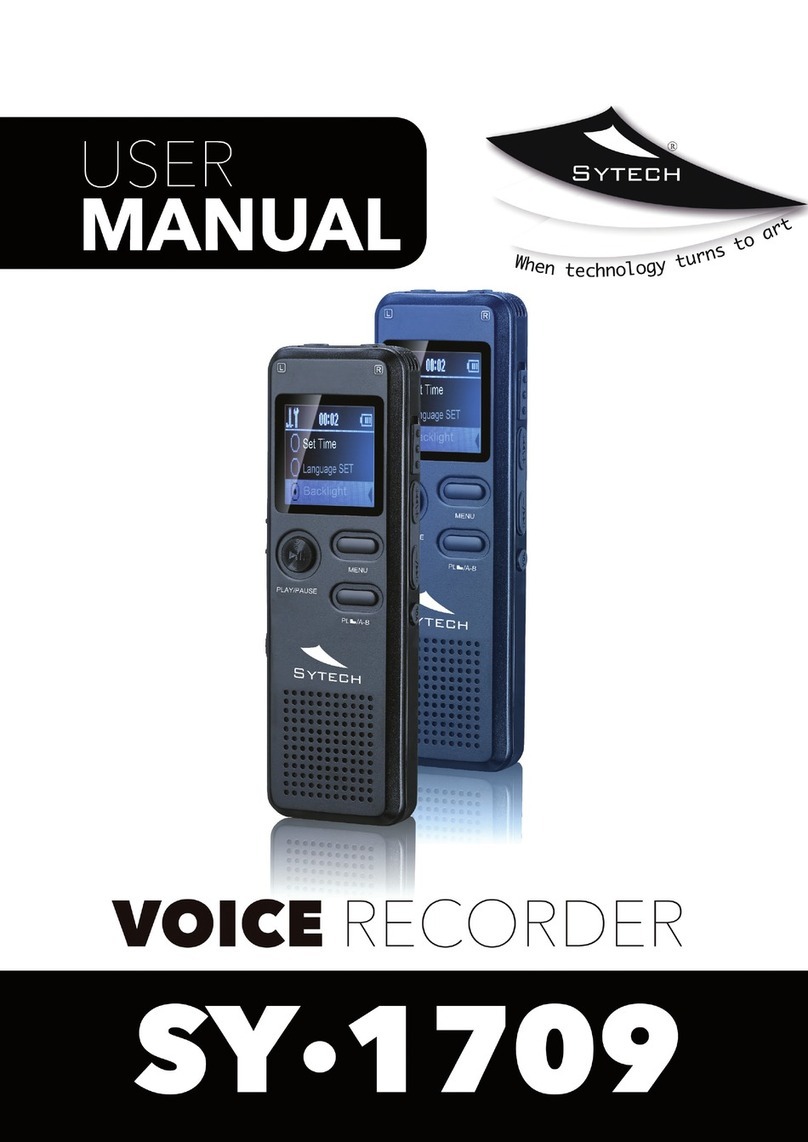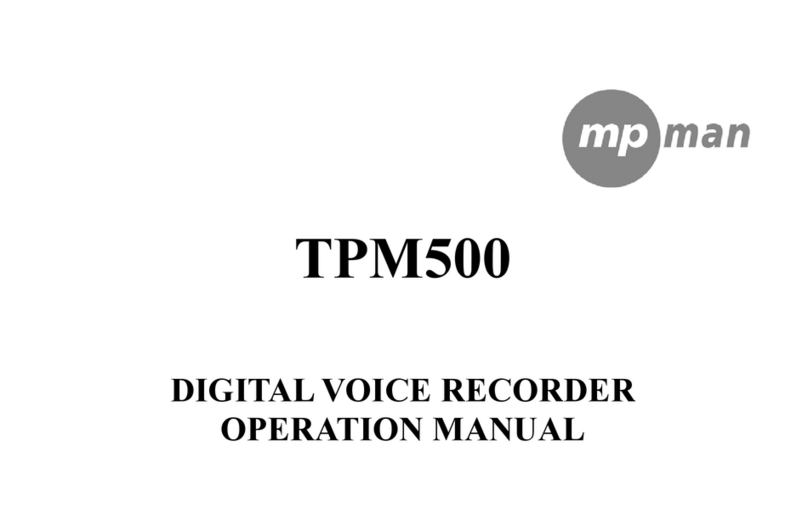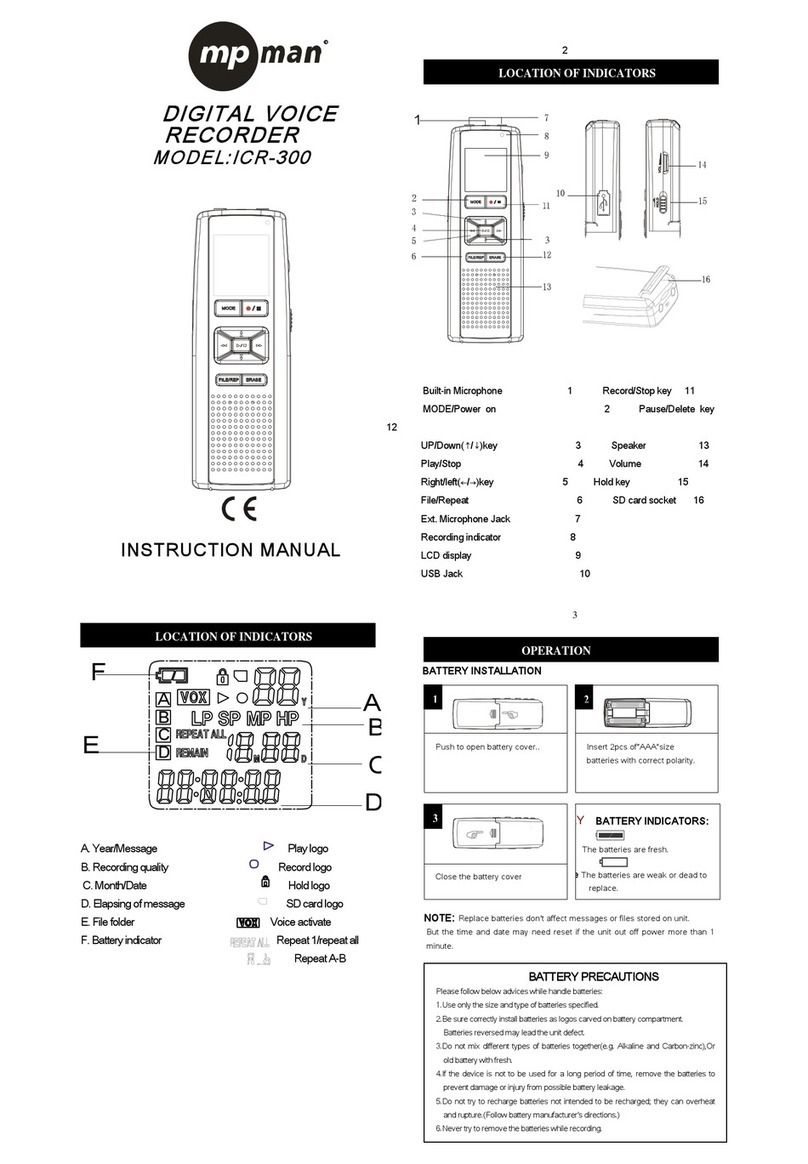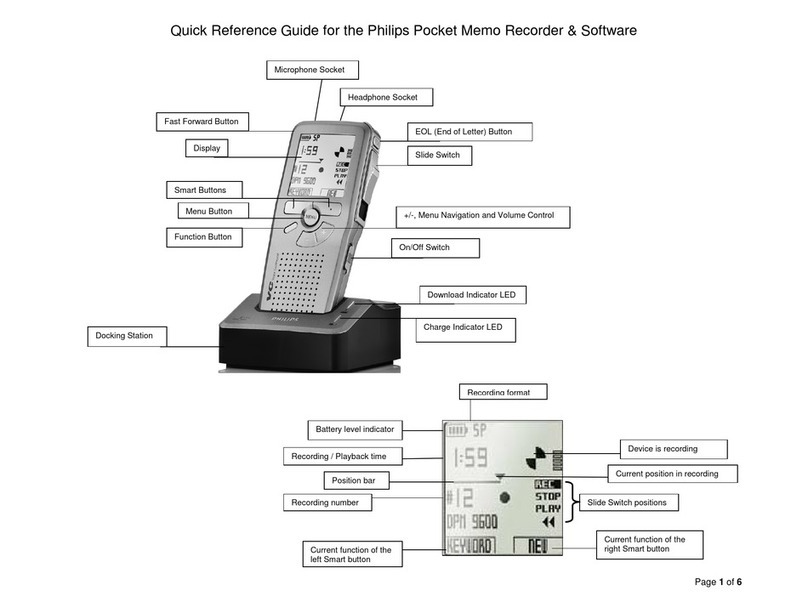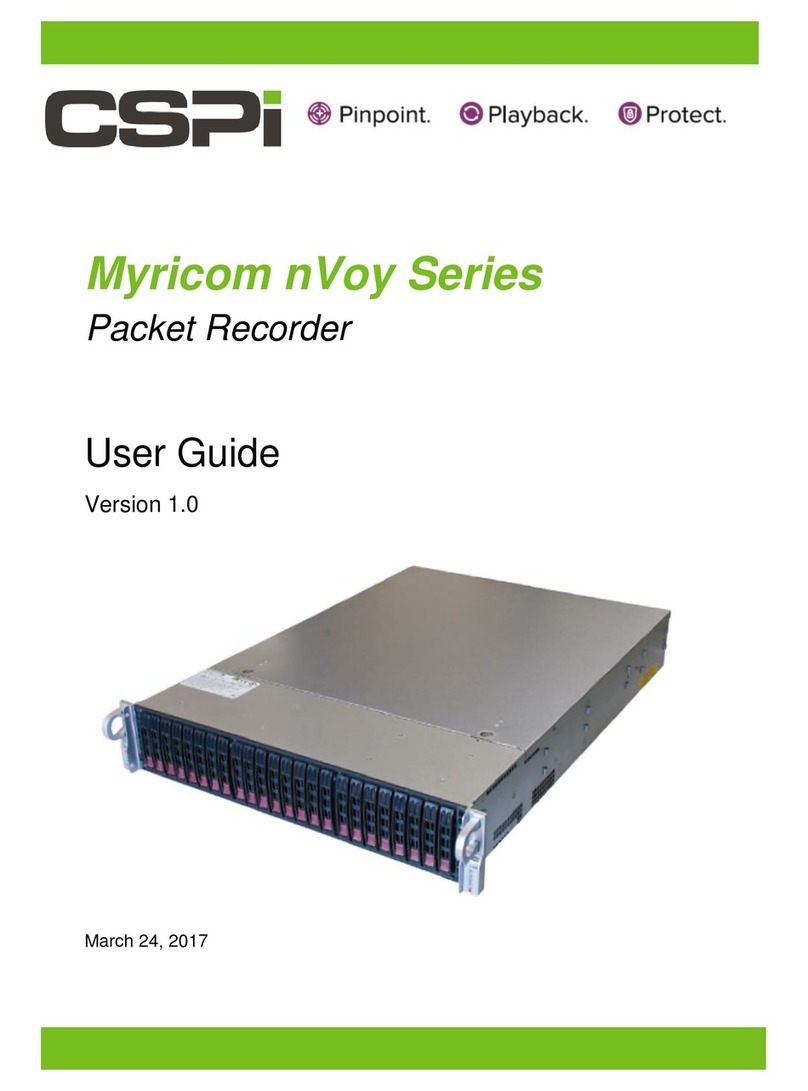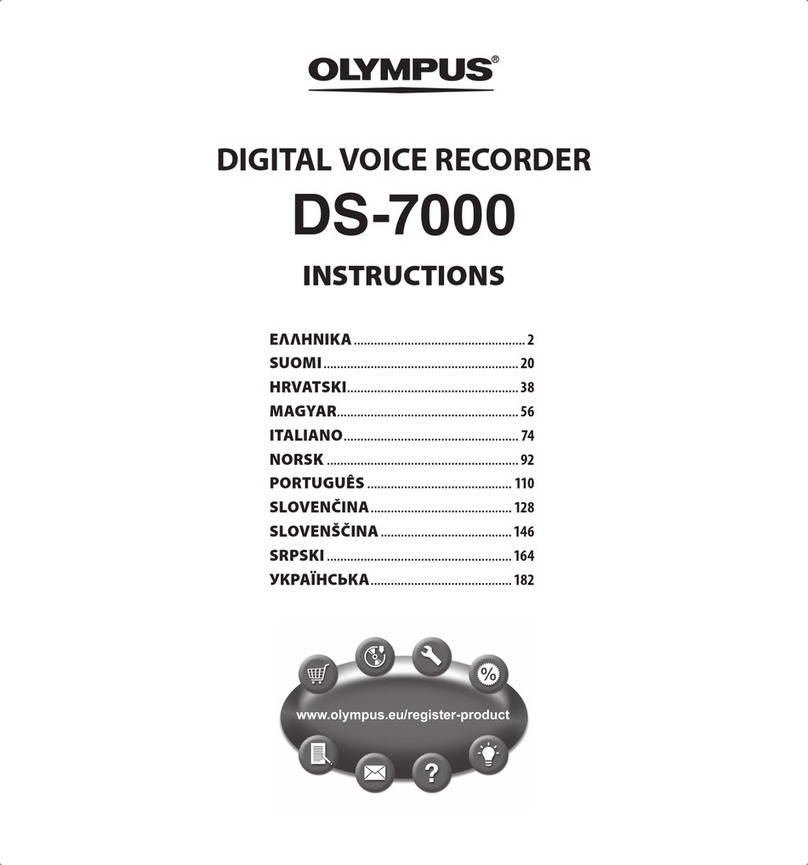Spycentre Security 6744 User manual

Monday - Saturday 10AM to 6PM CST
SpyCentre.com Spy Shop - Since 1993 Toll Free # 1-800-292-7748
19 HOUR AUDIO PEN RECORDER
QUICK START GUIDE
6744– 19 Hour Audio Pen
How to Charge the Battery:
1. Connect the audio recorder to a PC or USB power supply with the provided AUX to USB cable
2. Takes 2 hours to fully charge
3. Solid light = Charging
4. A flashing light = Fully Charged
NOTE: A solid light will be present when device is connected to a PC
How to Record an audio file:
1. The middle of the pen unscrews exposing the the USB connector as well as a toggle switch for either Con-
tinuous or Voice Activated recording
2. Underneath the USB metal prongs are two hard to see symbols (-) &(..) with a toggle switch at the base
3. If the toggle switch is turned towards the
(-)
symbol the device is in Continuous recording mode
4. If the toggle switch is turned towards the
(..)
symbol the device is in Voice Activated recording mode
5. Near the top of the pen is a silver band that connects to the silver pen clip. You will see a white dot located
in the silver band.
6. Turn the black cap piece above the silver band 1/4inch clockwise to Activate the device. You will see the
white dot located in the silver band turn black.
7. Once finished turn the black cap piece ¼ inch counter clockwise to finish the recording
8.Wait 5 seconds before making another recording
NOTE: If the device runs out of power during the recording, it will finalize and save the file before the
battery dies
Also NOTE: The device can record while plugged in for consistent power. In order to do this Activate
the device in either recording mode and then connect the device to a powered USB port.
How to Playback files on a PC:
1. Connect the device to the USB port of the computer
2. When connected the PC will recognize the device as a removable disk
3. Open the VOICE folder
4. Click the file you wish to play
How to Playback files on a MAC:
1. Connect the device to the USB port of the computer
2. When connected the MAC will recognize the device as a removable disk
3. Open the VOICE folder
4. Click the file you wish to play

Monday - Saturday 10AM to 6PM CST
SpyCentre.com Spy Shop - Since 1993 Toll Free # 1-800-292-7748
19 HOUR AUDIO PEN RECORDER
QUICK START GUIDE
How to Playback files on a Google Chrome Book:
1. Connect the device to the USB port of the computer
2. A pop up menu may occur, if so select “View Files”
3. If a pop up does not occur, select the O icon (called the app launcher) “similar to a windows icon button”
located in the bottom left corner of the screen
4. Underneath the Google Drive are My Drive, Downloads, New Services, and something else that may be
named “REMOVABLE DRIVE”
5. Select the Removable Drive. If unsure of this step. Disconnect the device from the Chrome Book and see
what is no longer available under the Google Drive from Step 4
6. After selecting the Removable drive you can now navigate the folders in the main folder to find the rec-
orded files.
7. Double Click to play
How to Playback files on an Android Smartphone or Tablet:
1. In order to play back it is required to use a OTG Cable.
2. Connect the OTG Cable to the 19 Hour Pen using the Micro USB port
3. Connect the Female USB portion of the OTG cable to your smartphone's USB Charge Cable, and then
plug the Micro USB end of your charge cable into your phone
4. Go to your Device Storage and look for the External Memory. Inside will be all your audio files that you
can click on in order to review what was captured.
NOTE: The device does not include a OTG Cable, you can purchase one from most electronic stores
How to Delete the files on a PC:
1. Open the VOICE folder
2. Right Click on the file you wish to delete and select Delete in the pop up menu
How to Delete the files on a MAC:
1. Open the VOICE folder
2. Click and DRAG the file you wish to delete to the Trash Bin
3. Empty the Trash Bin to permanently delete the file from the device.
Note: If the above step is not completed the files will not be fully deleted from the device and you will
have a phantom folders that will contain the deleted files that can only be seen by a Windows
Computer

Monday - Saturday 10AM to 6PM CST
SpyCentre.com Spy Shop - Since 1993 Toll Free # 1-800-292-7748
19 HOUR AUDIO PEN RECORDER
QUICK START GUIDE
How to Download the Time/Date Stamp file: Windows only
1. Open a new web Browser
2. Go to https://spycentre.com/products/pro-usb-flash-drive-audio-recorder
3. Click on the Blue Support Tab located above the Review Video but below the Pictures
4. Click on Date & Time Setup File – Windows
5. Save the 6676 Time Setup File to a location on the PC you can find
6. Close your web browser
7. Locate the 6676 Time Setup File on your PC
8. Right Click on the File
9. When the pop up option window is present select COPY
10. Connect the Device to the PC
11. In the ROOT folder there should be two sub file folders “VERSION...” and “VOICE”
12. Move your mouse to an area in folder that is NOT highlighting a sub folder
13. Right Click your mouse in the folder and select PASTE
14. In the ROOT folder should now be three files “6676 Time Setup” “VERSION...” and “VOICE”
How to set Time/Date stamp: Windows only
1.Connect the device to the USB port of the computer
2.Double click the Time Setup(시간설정).exe file
3. The datetime.cfg Creator will open and Press START to sync the date/time with the PC
4. A new file will be created called date_time.cfg
5. Disconnect the device from the PC and create a new recording in order to sync the date and time
6. Reconnect the device to a PC and if date_time.cfg is not visible the date and time are now set
NOTE: Date and time setup can only be done on a Windows based PC
Specifications:
•
MAX Memory capacity: 8GB
•
Recording format: .MP3
•
Recording capacity: @144 hours
•
Battery power consumption: @19hours (continuous) or @30 days (standby)

Monday - Saturday 10AM to 6PM CST
SpyCentre.com Spy Shop - Since 1993 Toll Free # 1-800-292-7748
19 HOUR AUDIO PEN RECORDER
QUICK START GUIDE
VLC Media Player (recommended for optimal usage)
How to download and use VLC media (Windows)
1. www.videolan.org
2. Click“download VLC”
3. If it does not automatically begin downloading, press the Click here and select one of the mirrored sites
4. Once downloading has completed select Run and install
5. Once finished a VLC icon will now be available on your PC
6. To default open a file in VLC media player, right click on the file you wish to open and select “open with”
and choose VLC
7. To change all files to default open with VLC media player: Right click and choose properties then click on
the “Change” button next to “open with” and change it to VLC and press OK. Now the files will default open
with VLC
How to download VLC media (Mac)
1. www.videolan.org
2. Click“download VLC”
3. It will open a new window and begin downloading
4. If it does not automatically begin downloading, press the Click here and select one of the mirrored sites
5. Once completed a new file named VLC will be visible on the desktop
6. Open the folder and in the folder move the VLC to the applications folder by drag and drop
7. Once in the application folder the VLC player will complete the installation
8. Open VLC media player in the Applications folder and simply drag your video files to the “drag here” dia-
log box to open and play
9. If the VLC player is not installing a change to the Security and privacy settings is needed
10. Access your Security & Privacy by clicking on the Apple Icon on the task bar and selecting “system pref-
erences”
11. Select “security and privacy”
12. Make sure the Lock icon on the bottom of the screen is open and set to Make Changes
13. Select the button “Open Anyways”
14. VLC will now fully install
NOTE: If a folder does not automatically open when connected to PC, disconnect the device and preform the
following
1. Open Control Panel by typing “control panel” in the Search bar
2. Select Program
3. Under Default Programs, Click “Change default settings for media or devices”
4. Under Removable Devices, select “Open folder to view files”
5. Save
6. Reconnect the device to the PC
This manual suits for next models
1
Table of contents
Other Spycentre Security Voice Recorder manuals

Spycentre Security
Spycentre Security 1812 User manual

Spycentre Security
Spycentre Security 1758-1 User manual
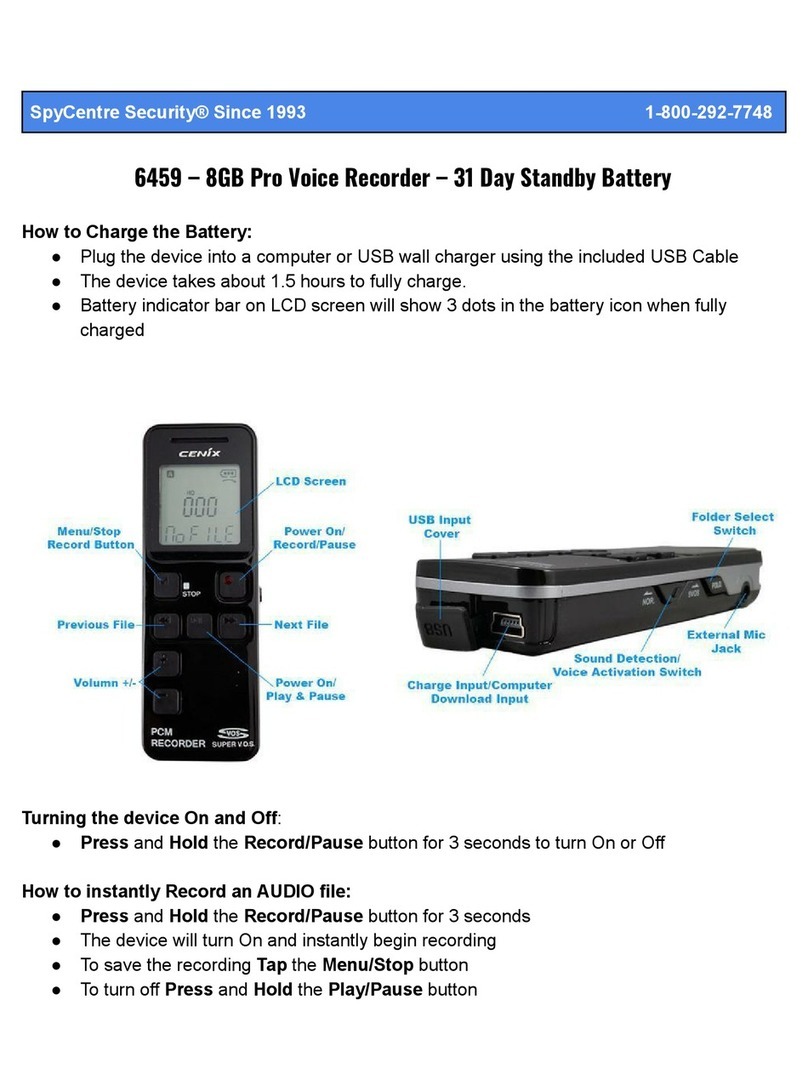
Spycentre Security
Spycentre Security 6459 User manual

Spycentre Security
Spycentre Security 1758 User manual
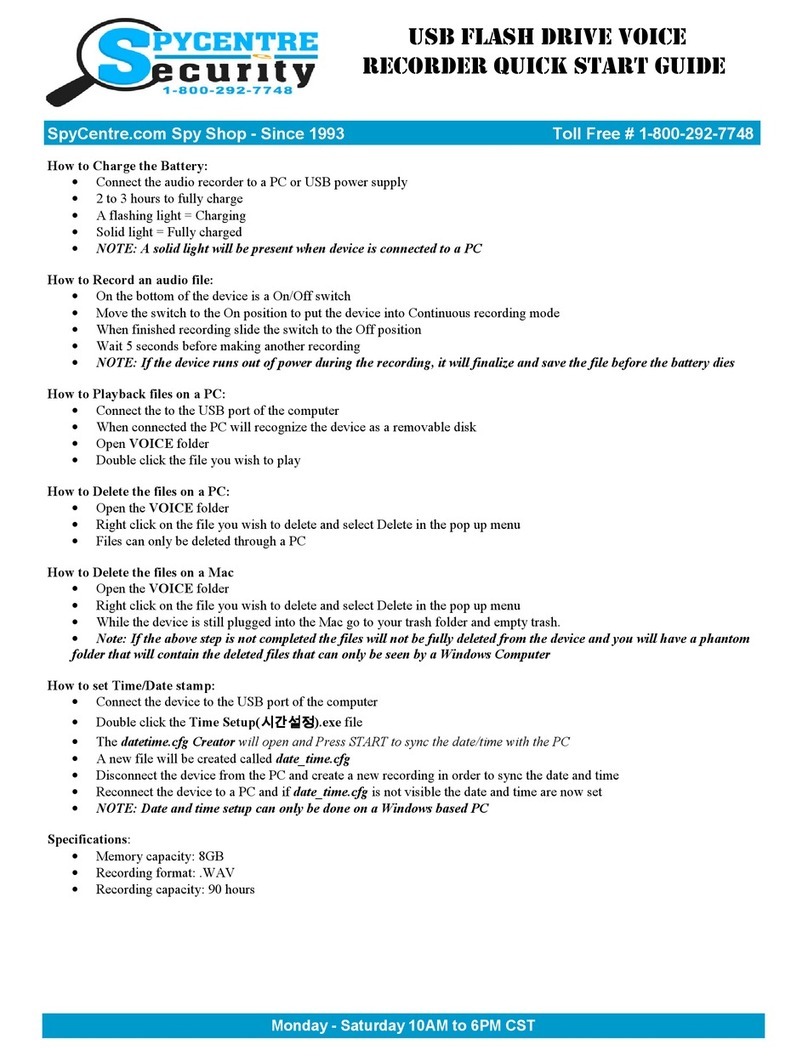
Spycentre Security
Spycentre Security 6677 User manual
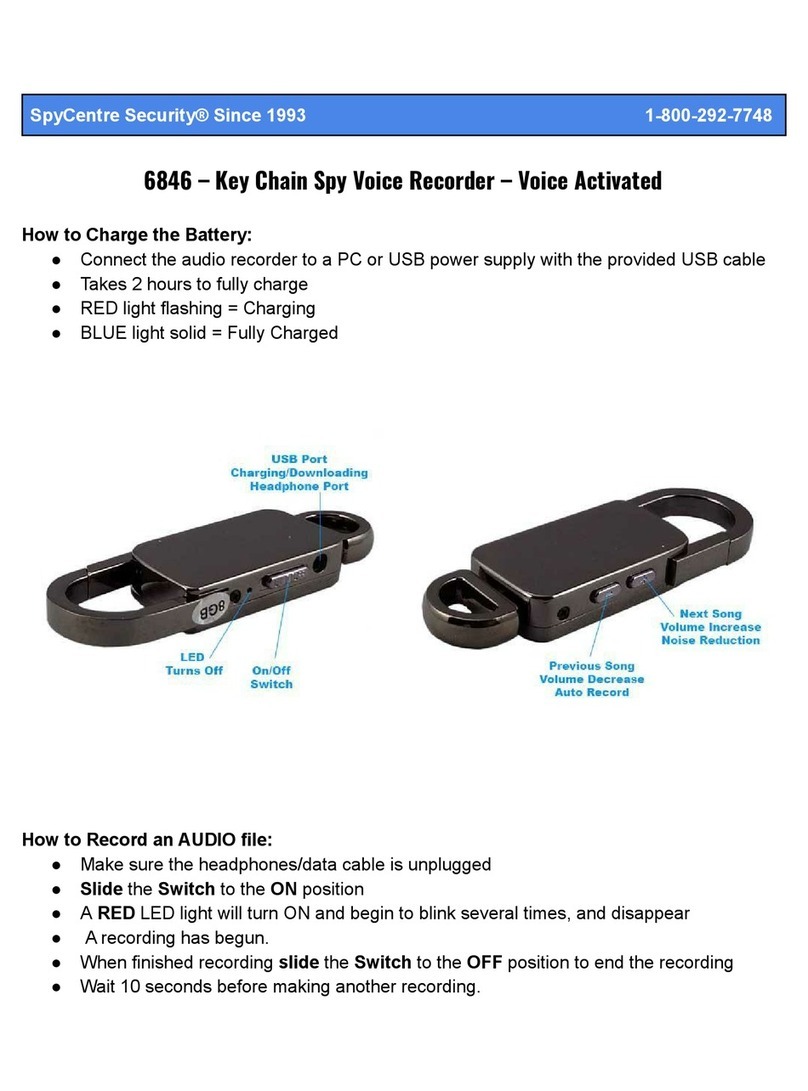
Spycentre Security
Spycentre Security 6846 User manual