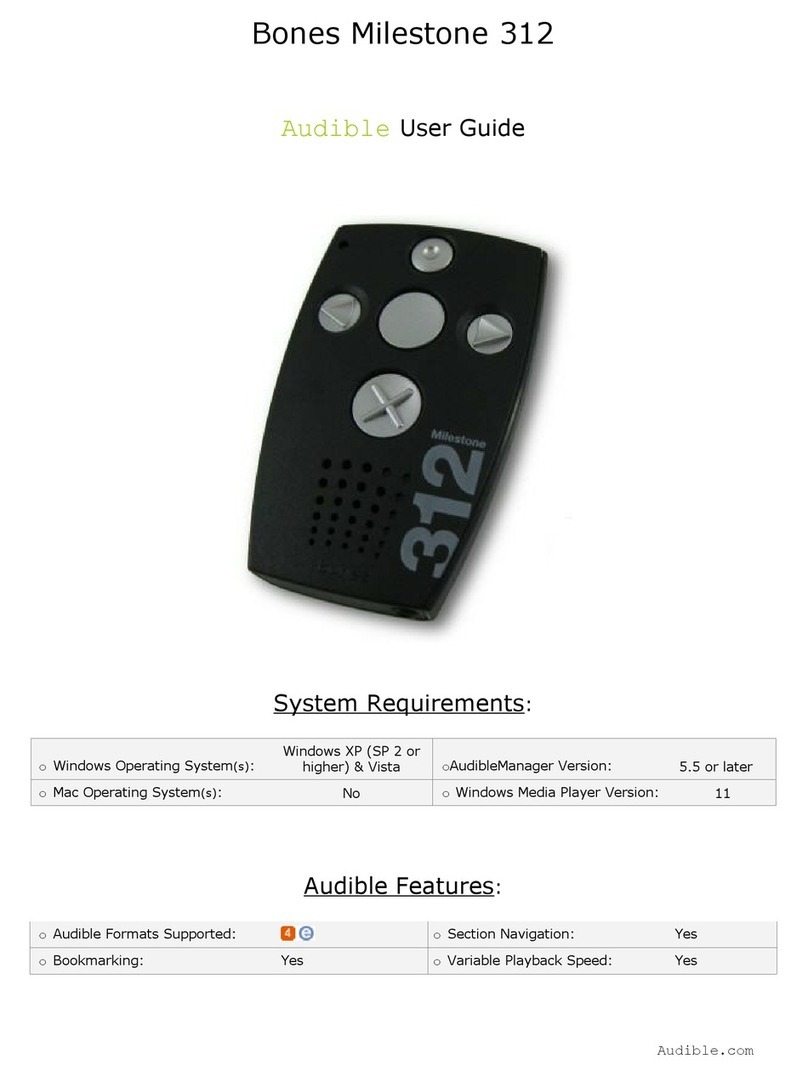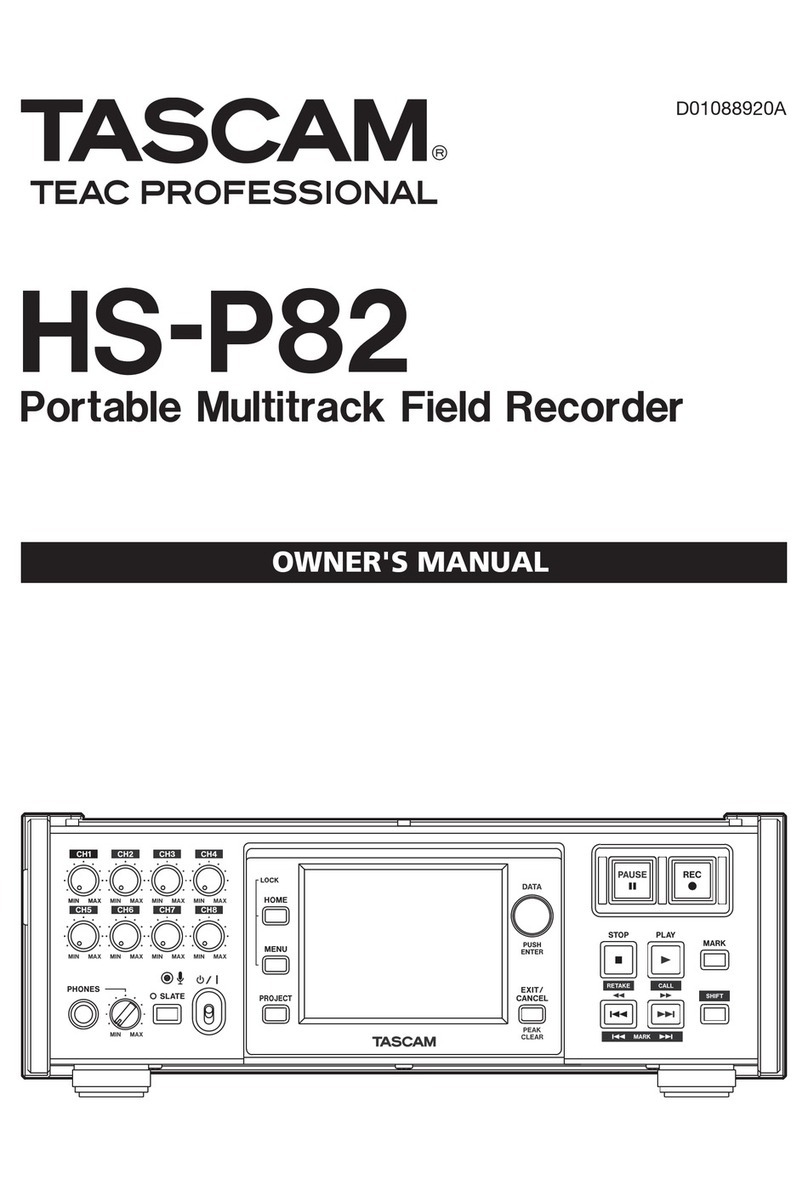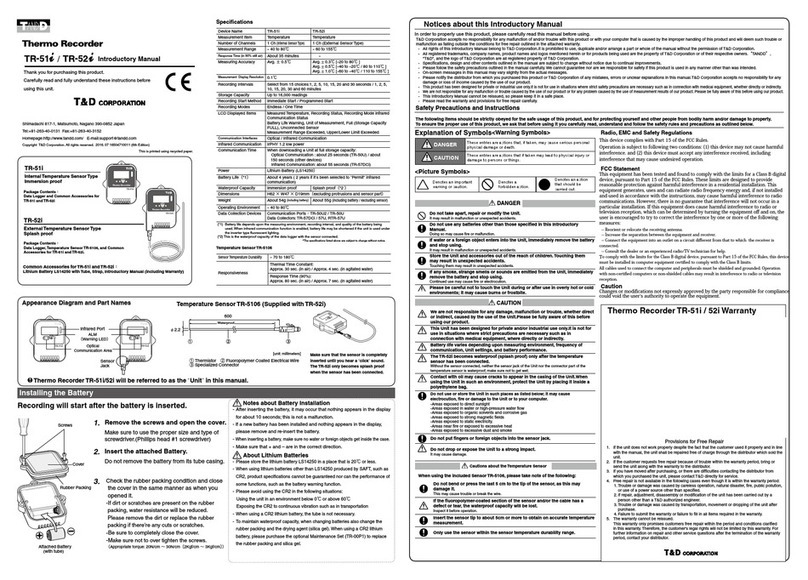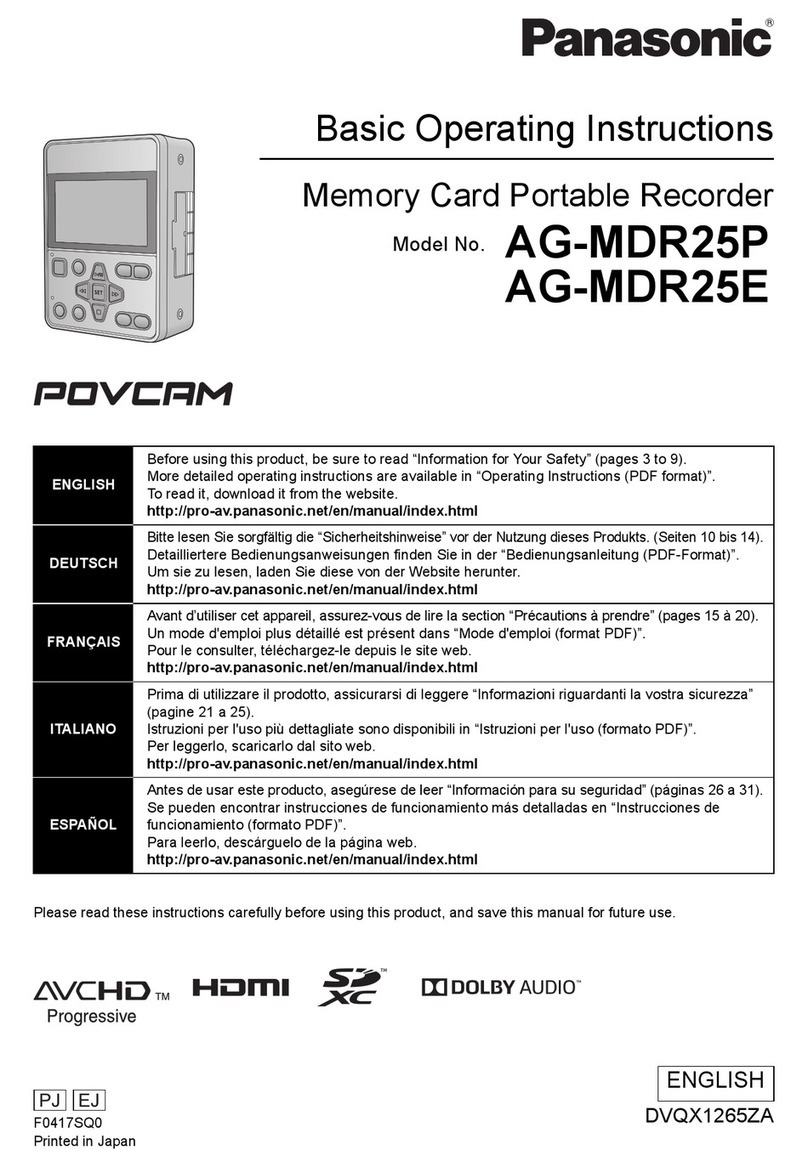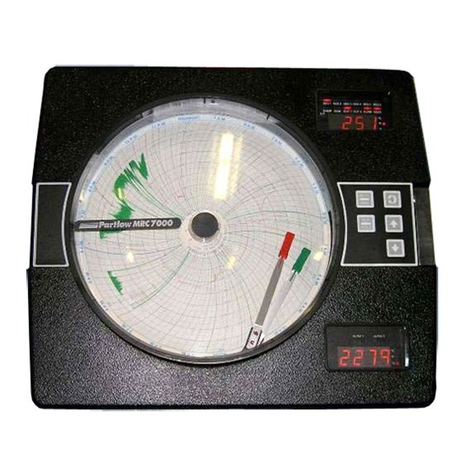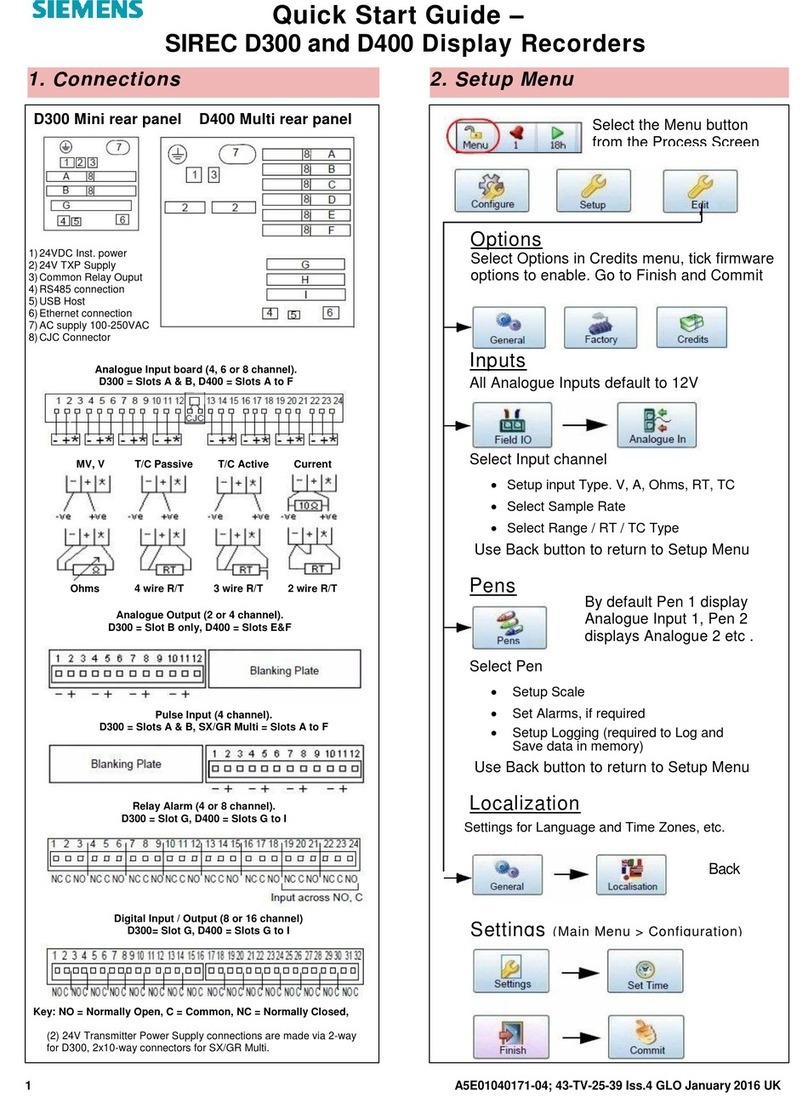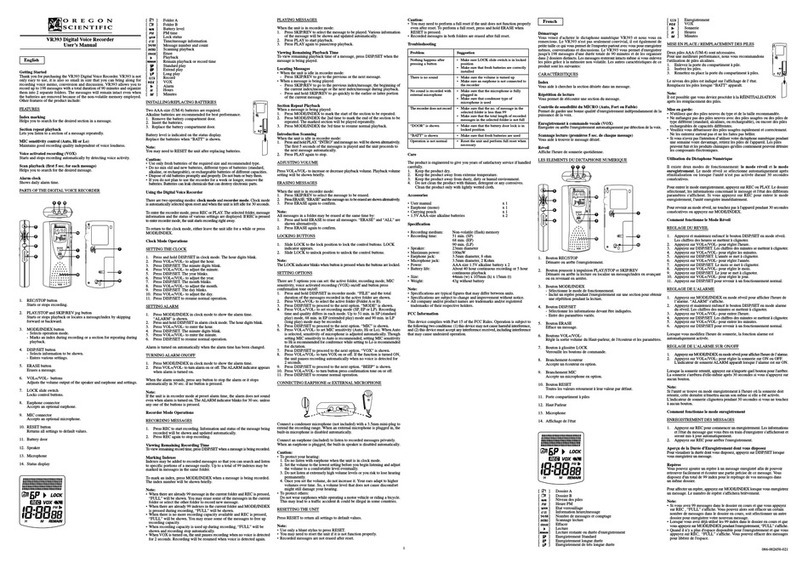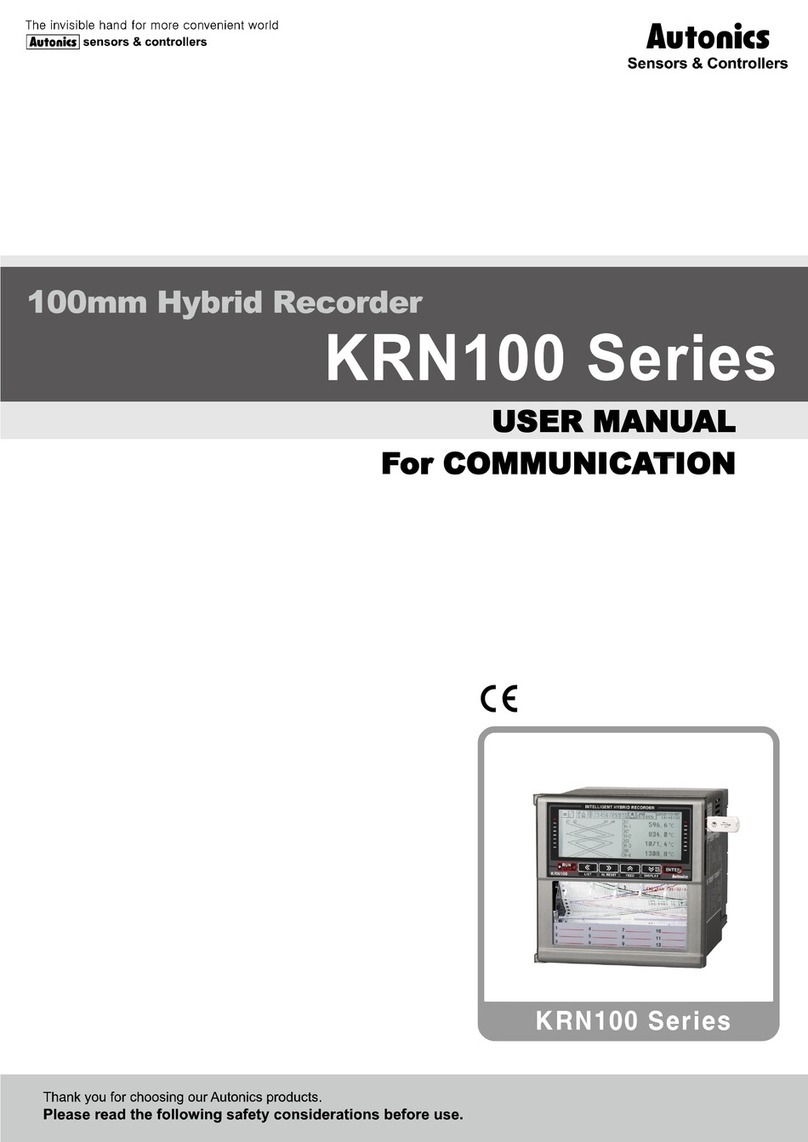Spycentre Security 1812 User manual

SpyCentre Security® Since 1993 1-800-292-7748
1812 - Mini Wristband Voice Activated Recorder
How to Charge the Battery:
● Connect the audio recorder to a PC or USB power supply with the provided USB cable
● The USB port on the device is located underneath a rubber protective seal
● Takes 1.5hr hours to fully charge
● Red LED light = Charging
● NO LIGHT = Fully charged on wall charger
● Blue LED light = Fully charged on PC

How to Record an AUDIO file:
●Make sure the headphones/data cable is unplugged
●Slide the Switch to the ON position
●ARed LED light will turn ON and blink 3 times then disappear
●A recording has begun
●When finished recording slide the Switch to the OFF position to end the recording
●Wait 10 seconds before making another recording
How to Record a Voice Activated AUDIO file:
●Make sure the headphones/data cable is unplugged
●Slide the Switch to the ON position
●A red LED light will turn ON
●Quickly hold down the ( - ) minus key until a BLUE LED flashes 3 times, then turns off
●A Voice activation recording has begun
●When finished recording, slide the Switch to the OFF position to end the recording
●Wait 10 seconds before making another recording
NOTE: Voice activation will not extend the battery life of the device.
NOTE: If the device runs out of power during the recording, it will finalize and save the
file before the battery dies.

How to Playback file on the Device:
● Connect the USB adapter that came with the recorder to convert the USB port into an
Aux port (headphone jack)
● You will now be able to plug the supplied headphones into the device
● Slide the Switch to the ON position
● A solid LED light will be ON
● Tap the ( - ) minus button to switch from the music folder to the recorded audio folder
● To play the next file press the ( + ) button
● To change the VOLUME of the playing file press and HOLD the ( + ) or (-) button
● Turn the switch to OFF when done
How to Delete a single file on the Device:
● While listening to an audio file in playback a Red LED will be present
● Hold the (+) and (-) button together and a Purple light will be present
● The device is now in deletion mode
●Tap either the (+) or the (-) to delete the file
● A Blue light will come on and flash
● The previous audio file is now deleted
● Turn the switch to OFF when done
How to Delete ALL files on the Device:
● While listening to an audio file in playback a Red LED will be present
● Hold the (+) and (-) button together and a Purple light will be present
● The device is now in deletion mode
● Hold the (+) and (-) button together to delete ALL the files
● A Red light will come on and flash indication deletion has begun
● When deletion of all the files is finished a Red and Blue light will flash
● All audio files have now been deleted
● Turn the switch to OFF when done

How to Manage & Delete Files on a PC:
●Connect the device to the PC
●When connected the PC will recognize the device as a removable disk
●Open the RECORD folder
● Open the VOICE folder
●Double click the file you wish to play.
●To DELETE a file simply right-click and select DELETE from the popup menu
NOTE:
In order to playback the files on these devices you will need to download a media player
that can play .WAV format. We recommend VLC media player.
How to Manage & Delete Files on a MAC:
●Connect the Device to your MAC computer
●When connected the MAC will recognize the device as a removable disk
●Open the RECORD folder
● Open the VOICE folder
●Double click the file you wish to play
●To DELETE a file, click and DRAG the file you wish to DELETE to the Trash Bin
● Empty the Trash Bin with the device still plugged into your computer to
permanently delete the file from the device
NOTE: If the above step is not completed the files will not be fully deleted from the device
and you will have a phantom folder that will contain the deleted files. These files will only
be visible on a Windows computer.
NOTE:
In order to playback the files on these devices you will need to download a media player
that can play .WAV format. We recommend VLC media player.

How to Playback files on a Google ChromeBook:
● Connect the device to the USB port of the ChromeBook
● A pop up menu may occur, if so select “View Files”
● If a pop up does not occur, select the O icon (called the app launcher) “similar to a
windows icon button” located in the bottom left corner of the screen
● Underneath the Google Drive Are My Drive, Downloads, New Services, and something
else that may be named “REMOVABLE DRIVE”
● Select the Removable Drive. If unsure of this step. Disconnect the device from the
Chrome Book and see what is no longer available under the Google Drive from Step 4
● After selecting the Removable Drive, you can now navigate the folders in the main folder
to find the recorded files
● Double Click to play
NOTE:
In order to playback the files on these devices you will need to download an APP that can
play .WAV format. We recommend VLC media player, available for free at the GOOGLE
PLAY STORE.
How to Playback files on an Android Smartphone or Tablet(No Apple Products):
● An OTG Cable is required for this process
● Go to your Device Storage and look for the External Memory. Inside will be all your files
that you can click on in order to review what was captured
● For all other steps refer to the OTG cable guide on spycentre.com
*OTG Cable Sold Separately. Purchase one on our website for $19.99 Part #4159*
NOTE:
In order to playback the files on these devices you will need to download an APP that can
play .WAV format. We recommend VLC media player, available for free at the GOOGLE
PLAY STORE.

How to Set the TIME and DATE on a PC:
NOTE: There are 2 ways to update the Time and Date Program
FACTORY File:
● Connect the USB cable to the device and the other end to the USB port of the computer
● Open the Device
● Inside you should find a text file named FACTORY
●Here you can edit the time and date, as well as other options
○ VOR:0 (0= Continues/ 1= Voice activated)
○ BIT RATE:3 (0-7= 7 is a higher audio Bitrate)
○ GAIN:7 Does not function for this specific device
○ SEG:(300) Does not function for this specific device
○ DATE:2021-05-15 Edit the Date
○ TIME:15:40:00 Edit the Time
● Once the Time and date have been changed choose “Save”
● Unplug the unit from your computer and immediately make a brief recording just to make
sure the TIME and DATE was saved accurately
● Plug the device back into the PC and review the recordings
SetTimeTool:
● Connect the USB cable to the device and the other end to the USB port of the computer
● Open the Device
● Inside you should find a zipped folder called SetTimeTool
● Right Click the folder and a pop up window should appear
● Click “Extract All” from the list of options
● The default location should be your device. Press the Extract button in the bottom right
hand corner.
● A new window will appear. Click the Settime folder.
● Click the SetDigitRecorderTm application
● A new window will appear. Confirm the date and time is correct then press the SetTime
button
● A final window should appear confirming the date and time was set.
● Unplug the unit from your computer and immediately make a brief recording just to make
sure the TIME and DATE was saved accurately
● Plug the device back into the PC and review the recordings
NOTE: The first steps of extracting the zipped folder will only need to be done on the first
use.

How to Set the TIME and DATE on a Mac:
FACTORY File:
● Connect the USB cable to the device and the other end to the USB port of the computer
● Open the Device
● Inside you should find a text file named FACTORY
●Here you can edit the time and date, as well as other options
○ VOR:0 (0= Continues/ 1= Voice activated)
○ BIT RATE:3 (0-7= 7 is a higher audio Bitrate)
○ GAIN:7 Does not function for this specific device
○ SEG:(300) Does not function for this specific device
○ DATE:2021-05-15 Edit the Date
○ TIME:15:40:00 Edit the Time
● Once the Time and date have been changed choose “Save”
● Safely eject the unit from your computer and immediately make a brief recording just to
make sure the TIME and DATE was saved accurately
● Plug the device back into the Mac and review the recordings

VLC Media Player (Recommended for optimal usage)
How to download VLC media (Mac)
● Go to www.videolan.org
● Click the “Download VLC”
● It will open a new window and begin downloading
● If it does not automatically begin downloading, press the Click here and select one of the
mirrored sites
● Once completed a new file named VLC will be visible on the desktop
● Open the folder and in the folder move the VLC to the applications folder by dragging
and dropping it
● Once in the application folder, the VLC player will complete the installation
● Open VLC media player in the Applications folder and simply drag your video files to the
“drag here” dialog box to open and play
● If the VLC player is not installing a change to the Security and Privacy settings is needed
● To access your Security and Privacy click on the Apple icon on the taskbar and select
“System preferences”
● Select “Security and Privacy”
● Make sure the Lock icon on the bottom of the screen is open and set to Make Changes
● Select the button “Open Anyway”
● VLC will now fully install
How to download and use VLC media (Windows)
● Go to www.videolan.org
● Click the “Download VLC”
● It will open a new window and begin downloading
● If it does not automatically begin downloading, press the Click here and select one of the
mirrored sites
● Once downloading has completed select Run and install
● Once finished a VLC icon will now be available on your PC
● To default open a file in VLC media player, right-click on the file you wish to open and
select “Open with” and choose VLC
● To change all files to default open with VLC media player: right-click and choose
properties, then click on the “Change” button next to “Open with” and change it to VLC
before pressing OK. Now the files will default open with VLC

NOTE: If a folder does not automatically open when connected to PC, disconnect the
device and perform the following:
1. Open Control Panel by typing “control panel” in the Search bar
2. Select Programs
3. Under Default Programs, Click “Change default settings for media or devices”
4. Under Removable Devices, select “Open folder to view files”
5. Save
6. Reconnect the device to the PC
The Spy Gear Superstore® Since 1993
Other manuals for 1812
2
Table of contents
Other Spycentre Security Voice Recorder manuals
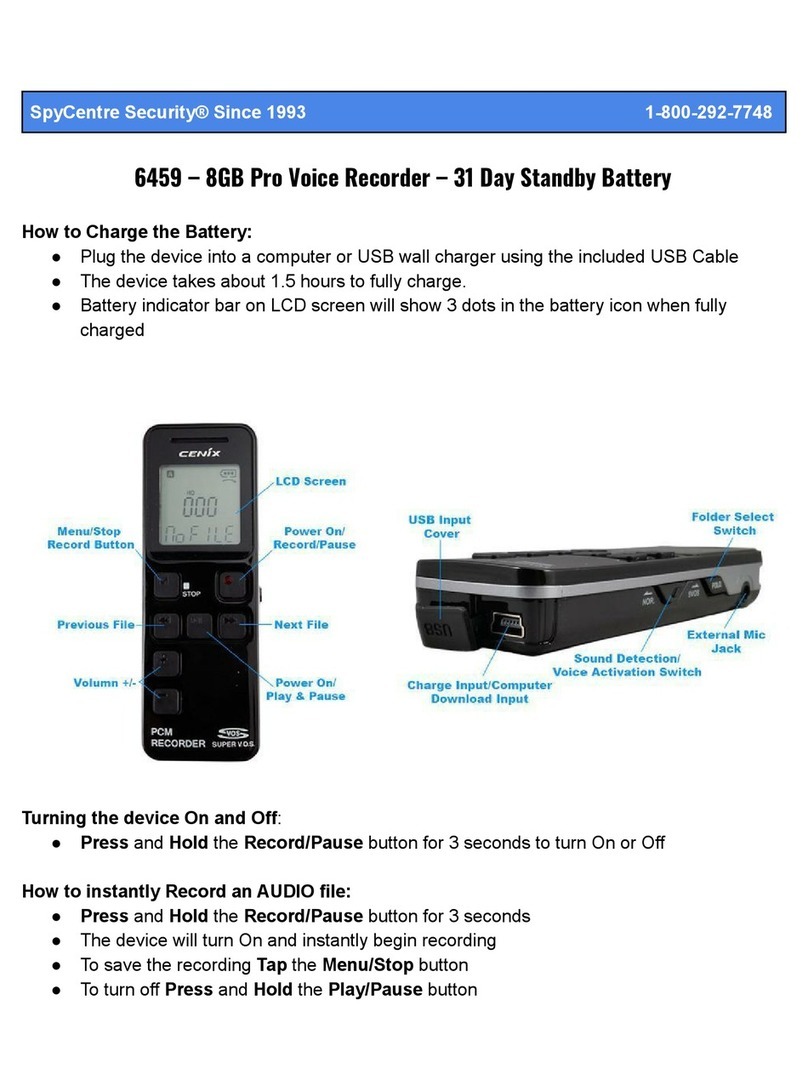
Spycentre Security
Spycentre Security 6459 User manual
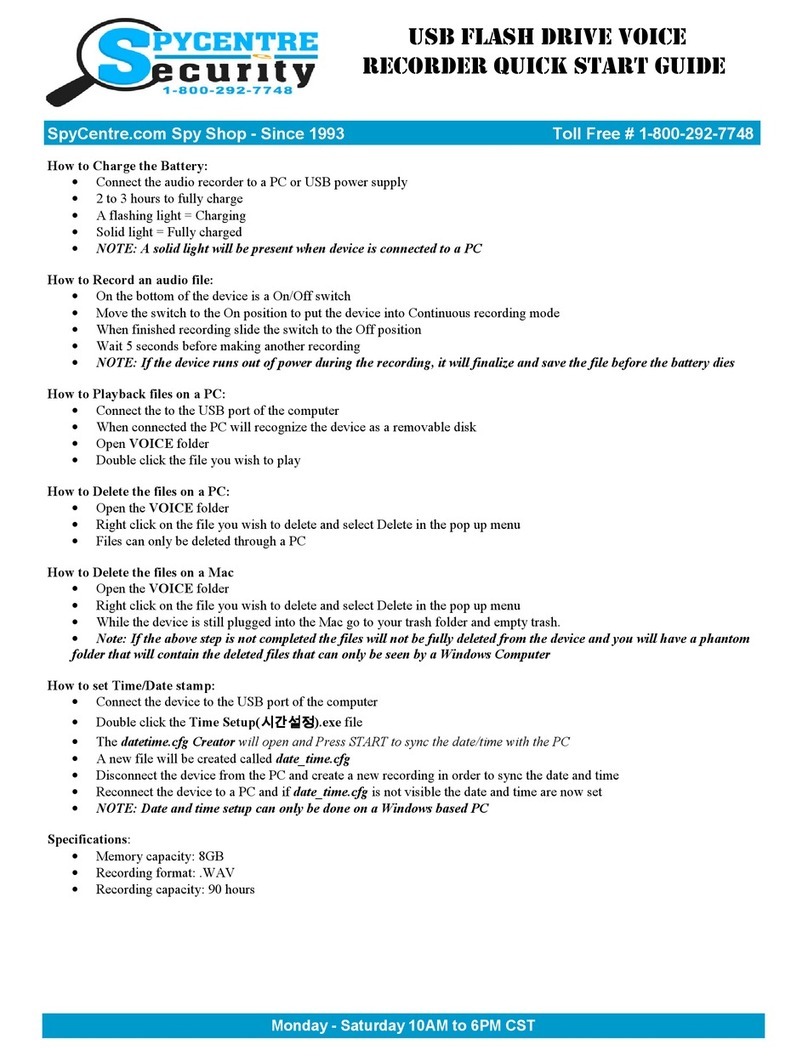
Spycentre Security
Spycentre Security 6677 User manual

Spycentre Security
Spycentre Security 1758-1 User manual
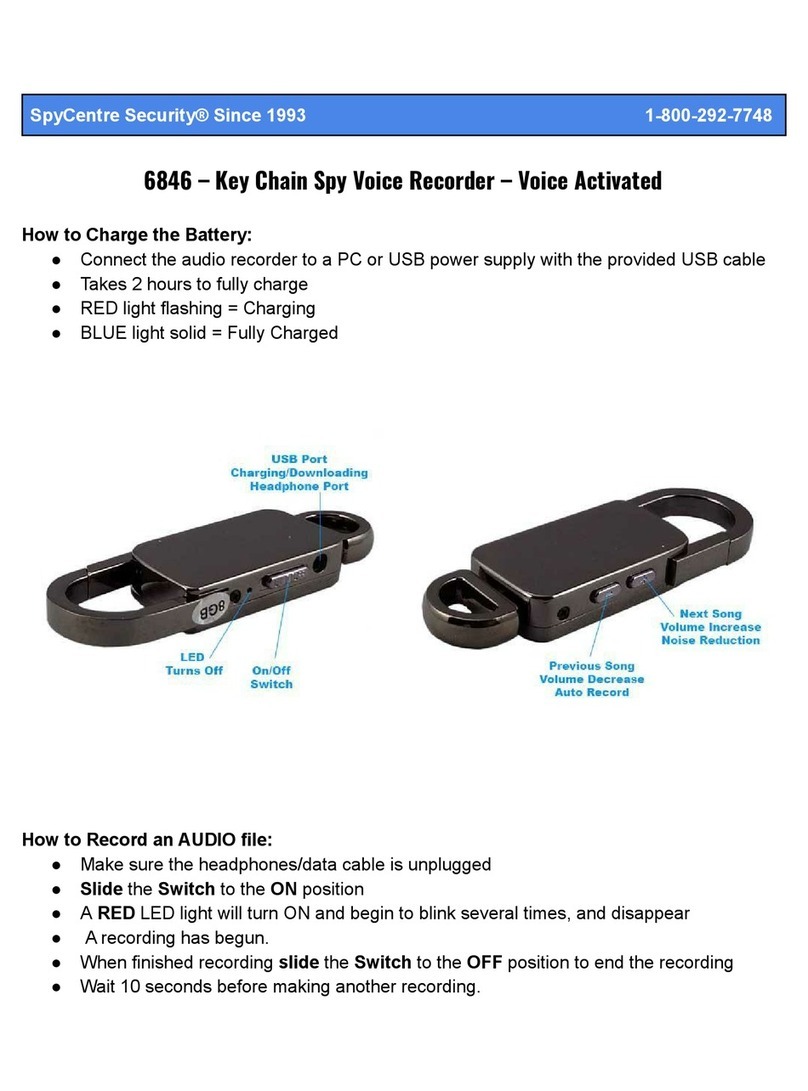
Spycentre Security
Spycentre Security 6846 User manual
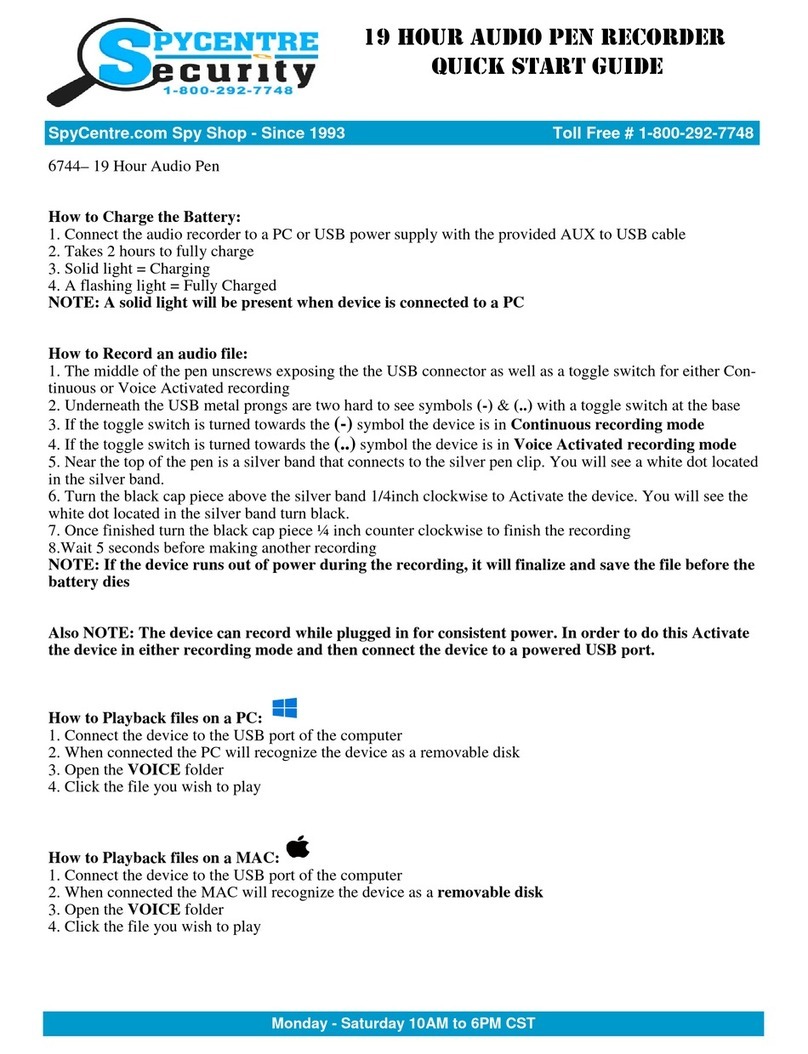
Spycentre Security
Spycentre Security 6744 User manual

Spycentre Security
Spycentre Security 1758 User manual