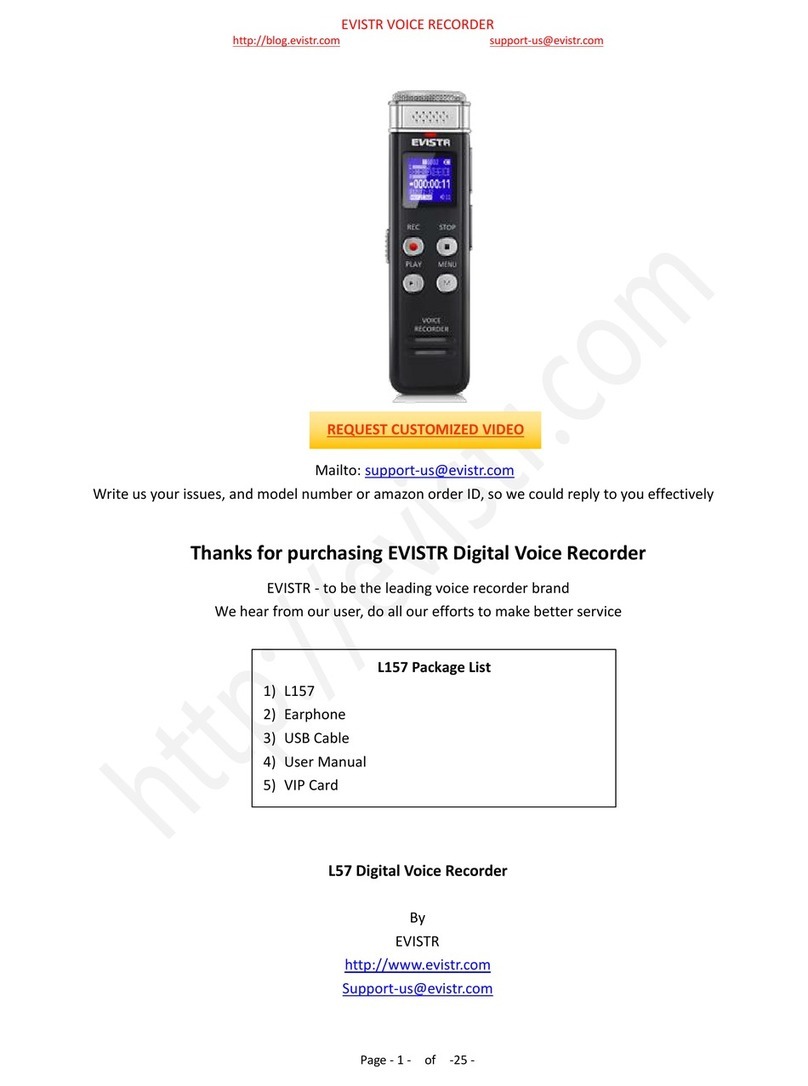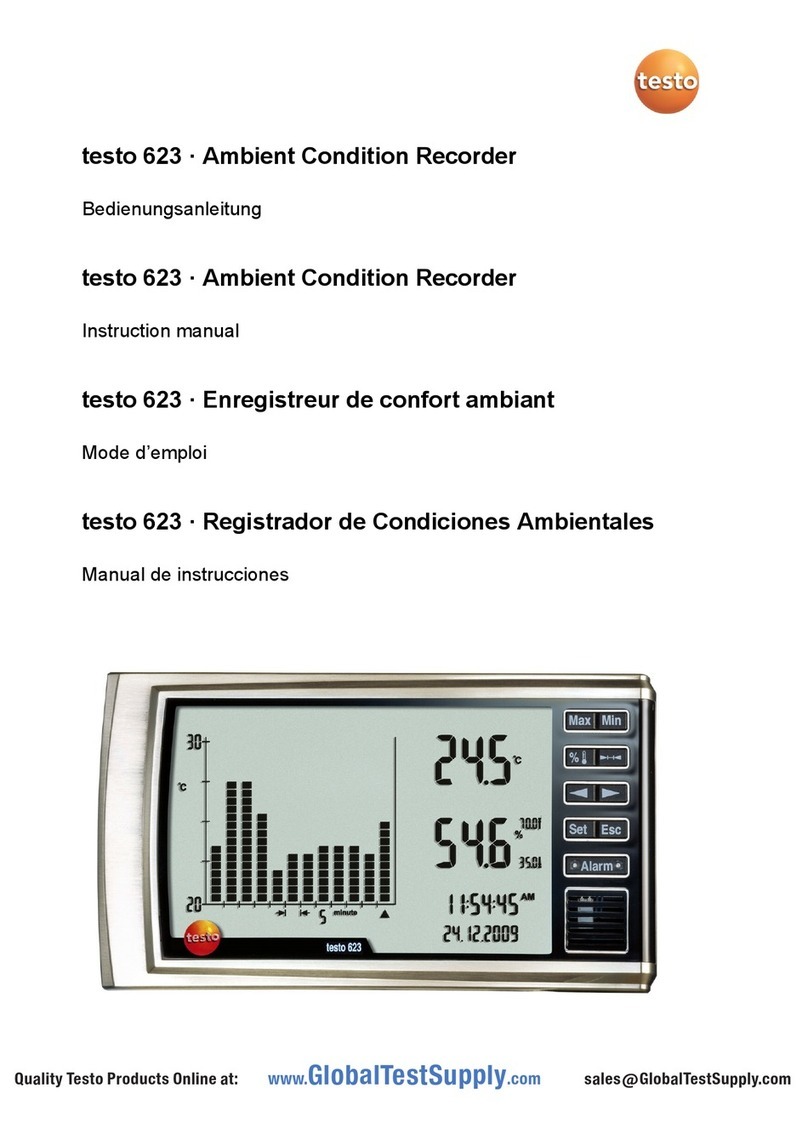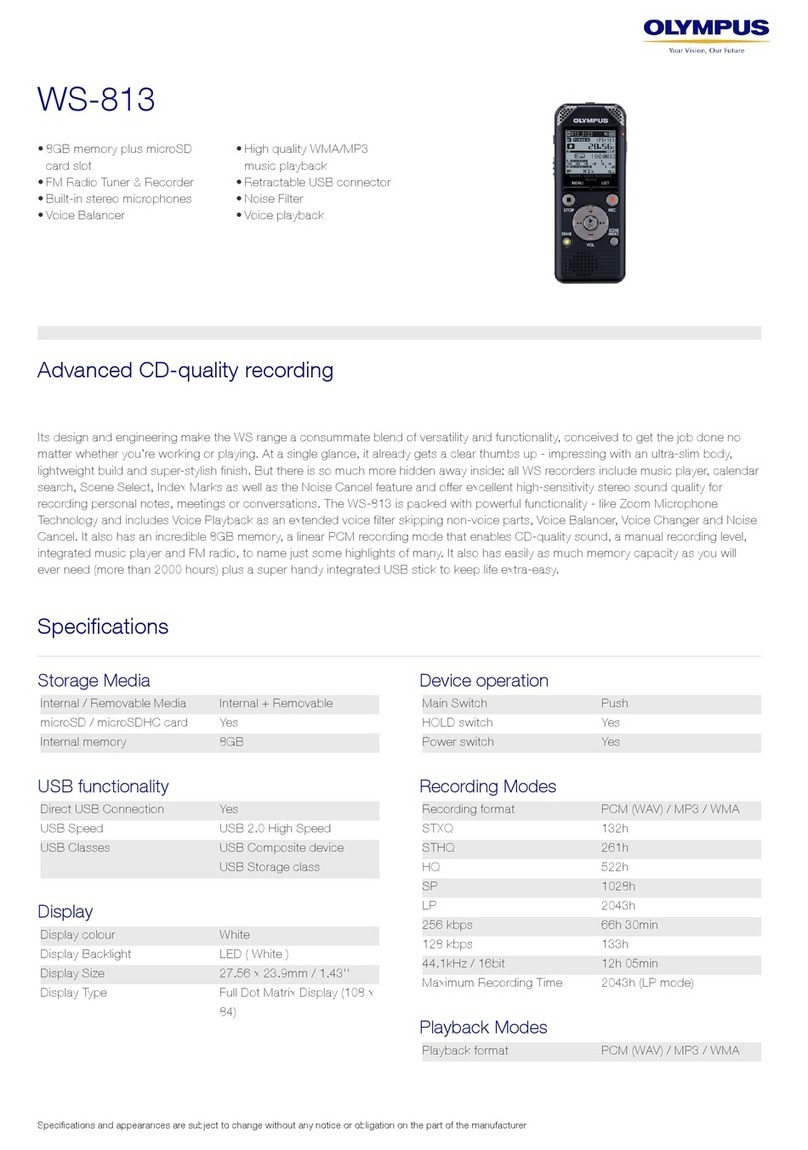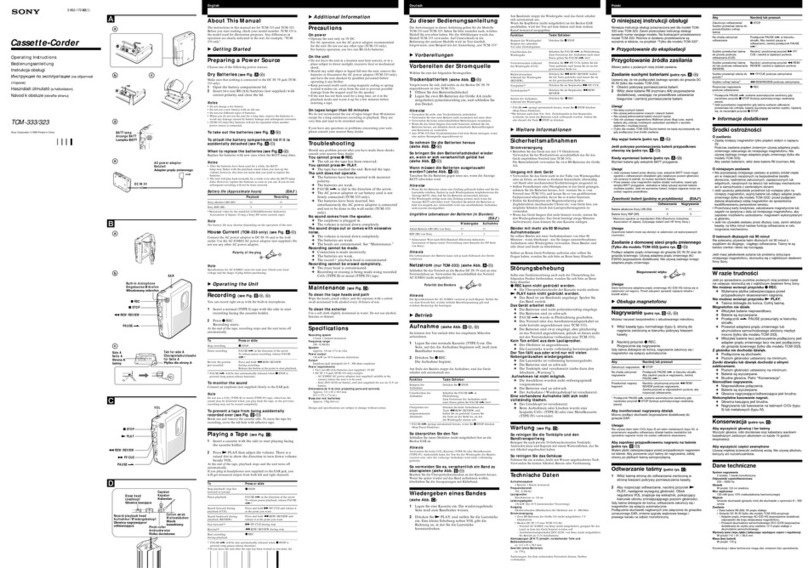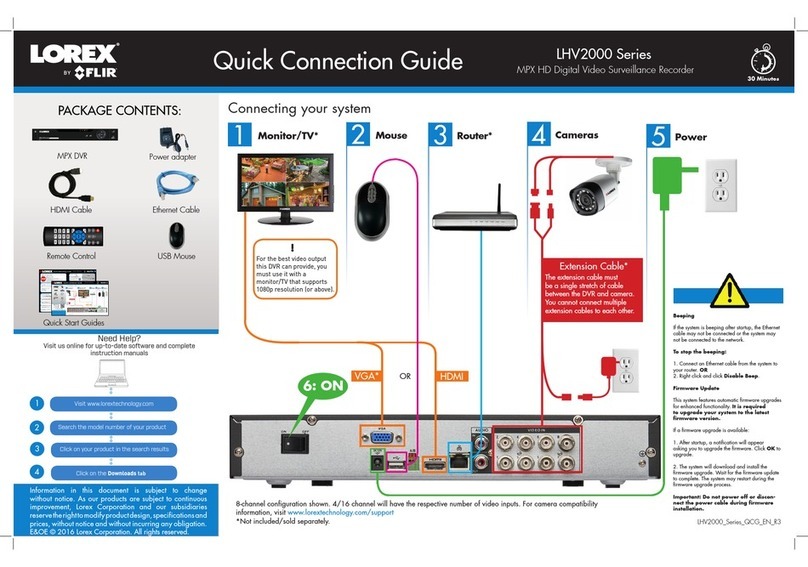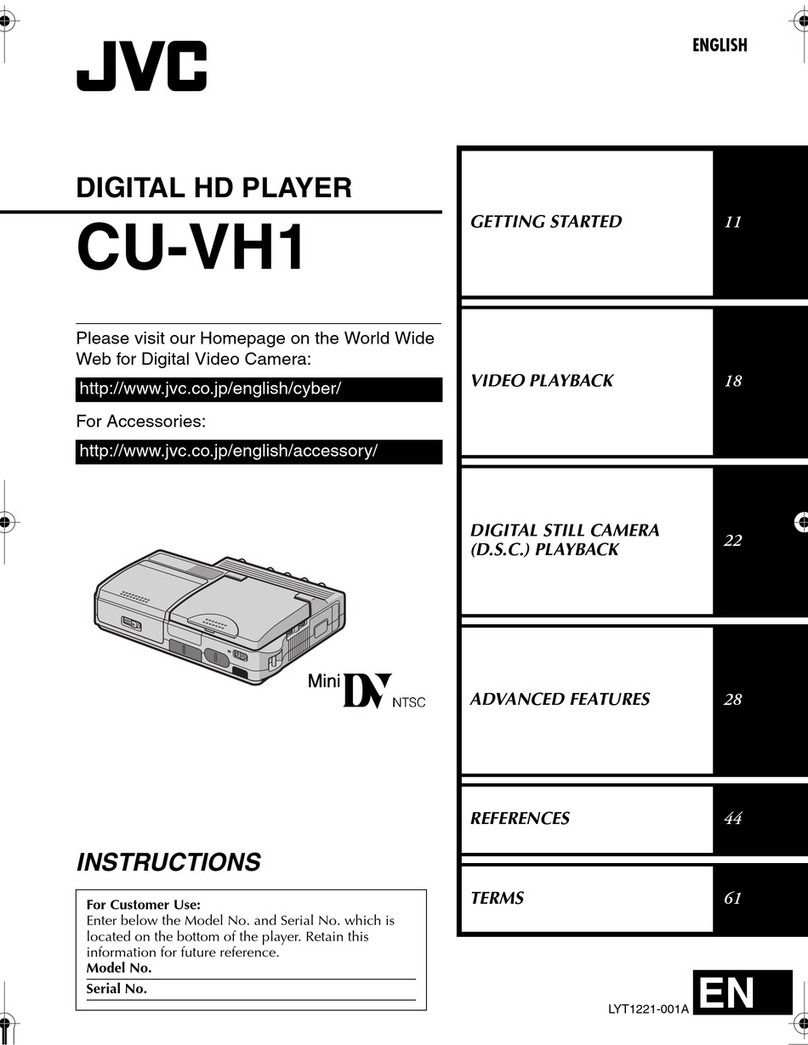Evistr L57 User manual

L57 Instruction

1
The detailed instruction please download at
http://blog.evistr.com/down
Any questions,get support from,
Thank you!
Support@evistr.com;
or http://blog.evistr.com

2
KeysSchematic
Built-in MIC
Speaker
Mode(Menu)
ON/OFF
switch
USB Hole
STOP
/SAVE
Play/
Pause
REC Vol-
Vol+
Next/FF
Pre./
REW
Screen
Earphone
Built-in MIC
Speaker
Mode(Menu)
ON/OFF
switch
USB Hole
STOP
/SAVE
Play/
Pause
REC Vol-
Vol+
Next/FF
Pre./
REW
Screen
Earphone

3
Catalog
1.Turn on
2.Turn off
3. Record
4. Record settings
5. Play
6. Play setting
7. Delete
8. System setting
9. Device Storage
10.Technique Parameter

4
1.Turn on:
Push the "ON/OFF"
① switch to "ON"(As
figure A);If Power switch already at“ON”
position, Long press②“ ” key,then goes
to Play Interface(As figure B )
A B
The Fame.mp3
①
②

5
2.Turn off:
Long press the “”① for 3 seconds,the screen
will shows "GOODBYE!"(As figure B),the device is
turned off.
Push the "ON/OFF"② switch to "OFF",the voice
recorder will cut off the power.
A B
The Fame.mp3
①
②

6
3.Recording:
(1) Turn on the device,short press the ①"REC"
button begin recording. The screen wills shows
the recording timing running and the LED light
will be flashing(As figure A).
(2)The device in the recording state,short press
the "PLAY"① button to pause recording;short
press the "PLAY "① button again to continue
recording.
(3)Short press the "STOP" button to end
recording,the screen will shows "Saved!".
(As figure B).
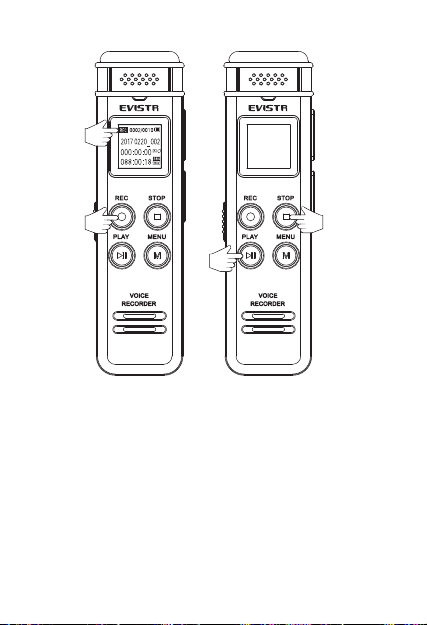
7
A B
Note:The recorded file will named with the date
you recorded such as 20170621-001.wav
Saved...
①
②
③
④

8
4.Record settings:
1. Record Quality Setting
In the status of stop recording (not pause),
short-press the ①“M” button to enter the
“MENU OPTION” first, and then press the②
“ ” or “ ”Select “Record Setting” (As
figure A)
Press ③“M” enter it, and select “Record
Quality” (As figure B)
Press ③ “ M ” enter it, and select the
recording quality you like such as “32kpbs” or
“384kpbs”
And press “M”, confirm your selection (As
figure C).

9
A B C
2. Recording Indicator Light: in the status of
stop recording; short press①“M” enter “Menu
Setting” and then press ②“”or“”select
“Record Setting” (As figure A)
Press ③“M”enter it,select“rec light”, press
③“M” enter it(As figure B),
Select“ close”or“ open”and t hen p re ss ④“M”
192K BPS
384K BPS
①
②
③④
Local folder
record seting
setting
Record quality
rec light
mic sensitivity
menu menu menu

10
confirm your selection ( As figure C)。Now the
recording indicator will ON/OFF as the setting
A
B
C
3.MIC Sensitivity select:in the status of pause
or stop recording; short press①“M”enter
“MENU”and then press ②“”or“”select
“record setting” (As figure A)
Press ③“M”enter it,select“MIC sensitivity”
and then press ③“M”again enter it (As figure B)
①
②
③④
Record quality
rec light
mic sensitivity
closelity
openg
menu menu
Local folder
record seting
setting
menu
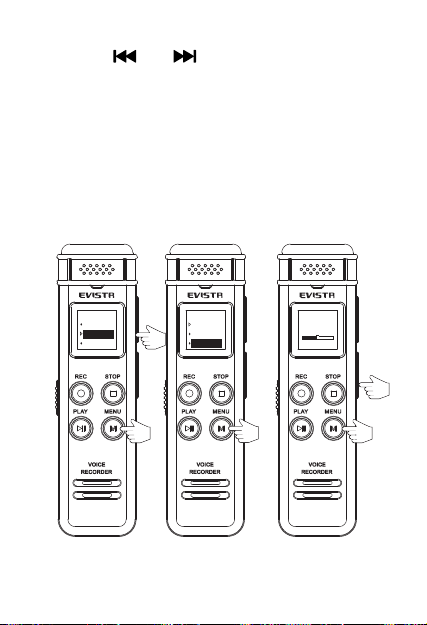
11
Press ④“”or“”select from 0-7 level, and
then press ⑤“M”confirm your selection(the
higher level, it records longer distance but more
noise; the lower level, it records shorter distance,
but less noise; you could plug your headphone
and monitor your recording effect)
A B C
①
②
③
④
⑤
〈4〉
Record quality
rec light
mic sensitivity
menu
Local folder
record seting
setting
menu

12
4.Recording LCD display
Recording mode
No Name
1 Battery Icon
2 Current recordings file name
3 Current File Bit Rate
4 Current File Format
5 Remaining Space Time
6 Current Recording Time
7 Current recordings file name
8 REC/Play/Pause State Display
9 Current File Sequence
10 Total Number of Files
5.Playback:
1
2
3
4
5
6
7
8
910

13
In recordings file or music mode,press ①
“ ” p l a y i n g ,a n d p r e s s ①“ ”a g a i n , p a u s e
play(As figure A);
In the status of playing, press ②“ ”or
“ ”switch to next/previous track(As figure B);
At standby or pause status,press ③“■”it
could switch between recording and music
mode,at the stop or pause status,press ④“”
it will start to play currently file(As figure C)。
A
B
C
The Fame.mp3 The Fame.mp3The Fame.mp3
①
②
③
④

14
Playing LCD display
Music mode
No Name
1 Battery icon
2 Current music file name
3 Current Repeat Mode
4 Current File Bit Rate
5 Current File Format
6 Current File Total-Time
7 Current File Play Time
8 Current music file name
9 Play/Pause State Display
10 Current File Sequence
11 Total Number of Files
0002/0010
000 00 00
000 00 18
A
MP3
384
1
2
3
4
5
6
7
8
9
10 11
The Fame.mp3

15
6. Playback Setting:
A-B repeat Function:In the playing status,
long press ①“M”,set start point“A”, (As figure
A)
And now the screen will display ②“B”and
flash,and then long press ③“M” again,it will
set the end repeat end point“B” (As figure B)
Now the screen will display ④“A-B”and stop
flash,the device will repeat playing between
“A” and“B”,and press ⑤“M”again, cancel
A-B repeat (As figure C)

16
A B C
7. Delete:
At the status of stop, long press ①“M”enter
delete menu(as figure A)
Screen will display “Delete file”, ”Delete all”,
“Exit”
Press ②“ ” or “ ”select it; press ③
“M”again, confirm selection and delete file(the
The Fame.mp3 The Fame.mp3
The Fame.mp3
A- A-B
①
②
③
④
⑤

17
more file you delete, the long time it needs,do
not shut down the device during delete file or it
will cause damage to files in the recorder) (as
figure B)
Cancel DELETE, press④“■”cancel it, and
return the main interface(as figure B)
A B
The Fame.mp3
①
②
③
④
Delete file
Delete all
Exit
menu

18
8. System Setting:
System Time: Once set, the time will be
remember; When the battery is exhausted, it will
reset to default time, you will to set date and
time again
Backlight: the display backlight could be set
at :0-30 seconds.
Language: the device built-in multiple
language, English, German, French, Italian,
Spanish, Japanese etc.
Format Device: entering format device, Press
“REW”or “FF”select “OK”or “Cancel”;
If you need format the device, select “ok”,
and press “MENU”,confirm it, device will be
format
If NOT, select “Cancel”, or Press“STOP”cancel
it

19
NOTE: format device, it will erase all data on
the device, Please backup!
Factory Settings: select factory settings,
Press “MENU”enter it, Press “REW”or “FF”,
select “Ok”or “Cancel”
Select “ok”, and press “MENU”, confirm
selection, device will restore factory settings
Press “STOP” or select “Cancel” to cancel
it
9.Device Storage : (8GB)
WAV Format 384Kbps 32Kbps
Storage Time 2760Mins 33600Mins
10. Technique Parameter
Dimension 101X27X10.8MM
Display LCD Display (96*64, negative)
USB USB 2.0 High Speed
Table of contents
Other Evistr Voice Recorder manuals