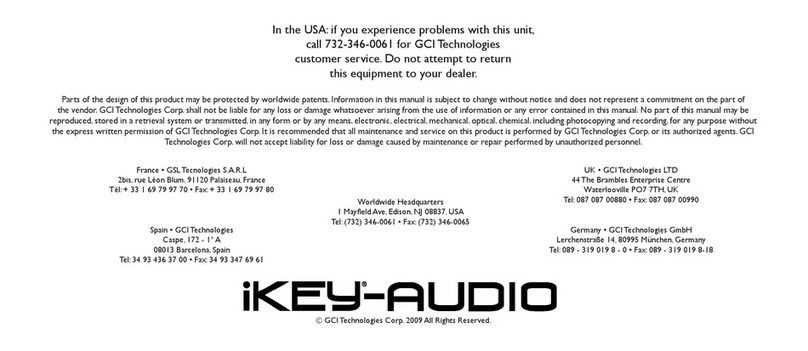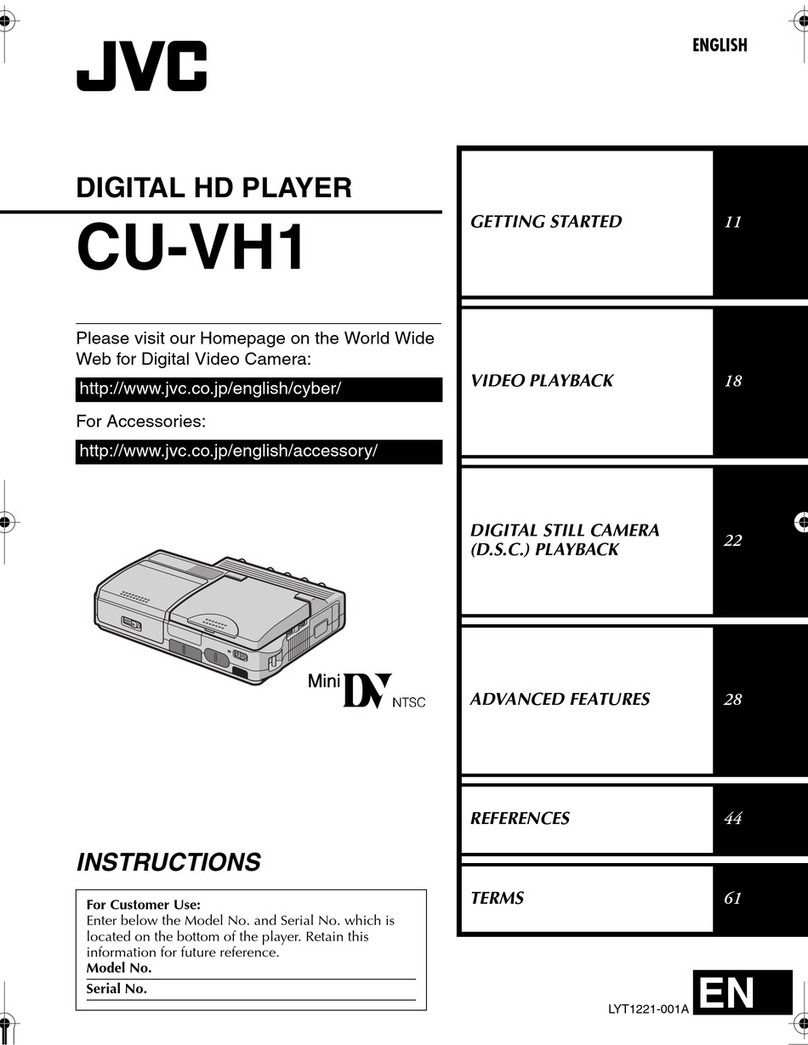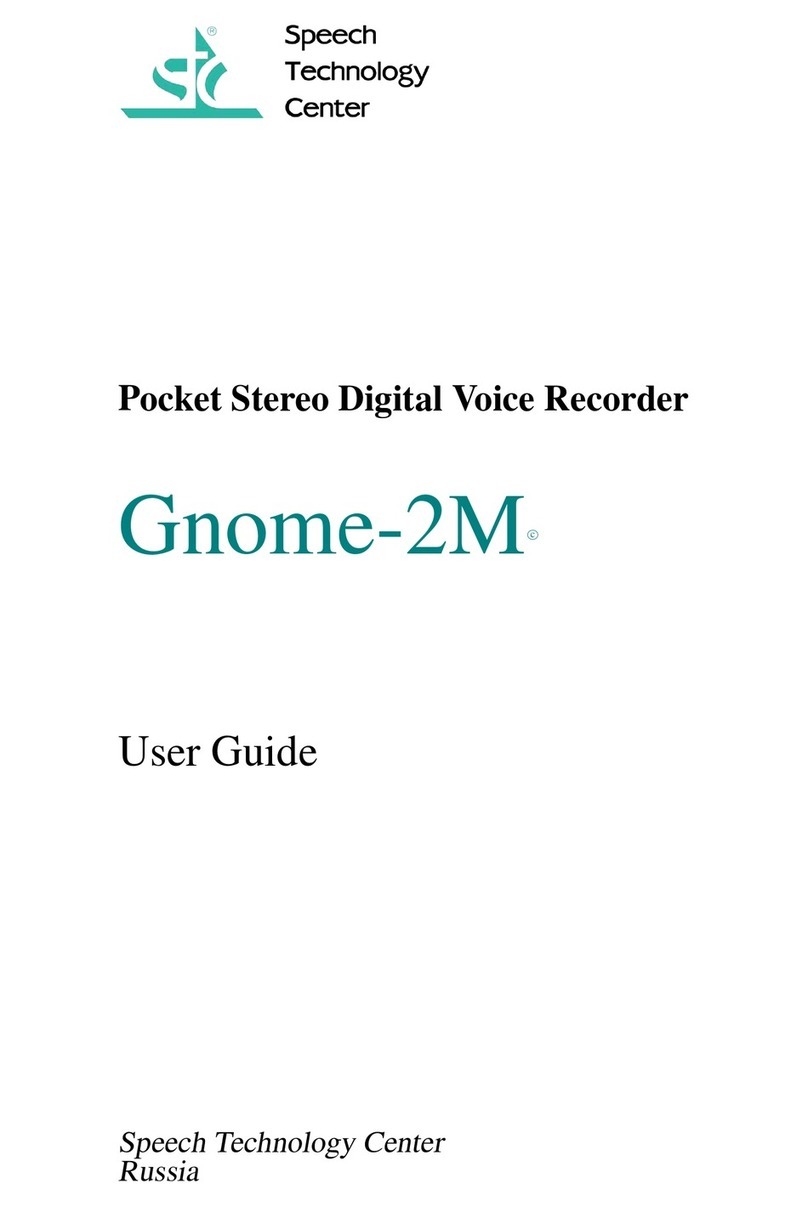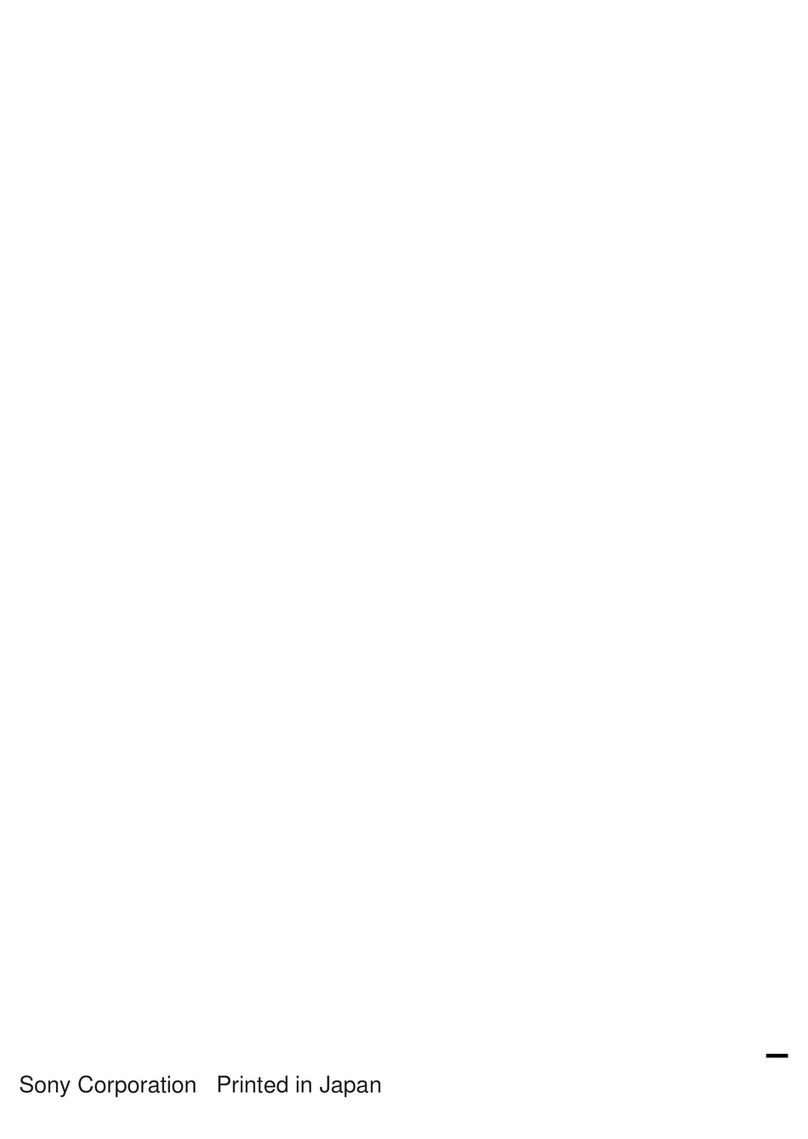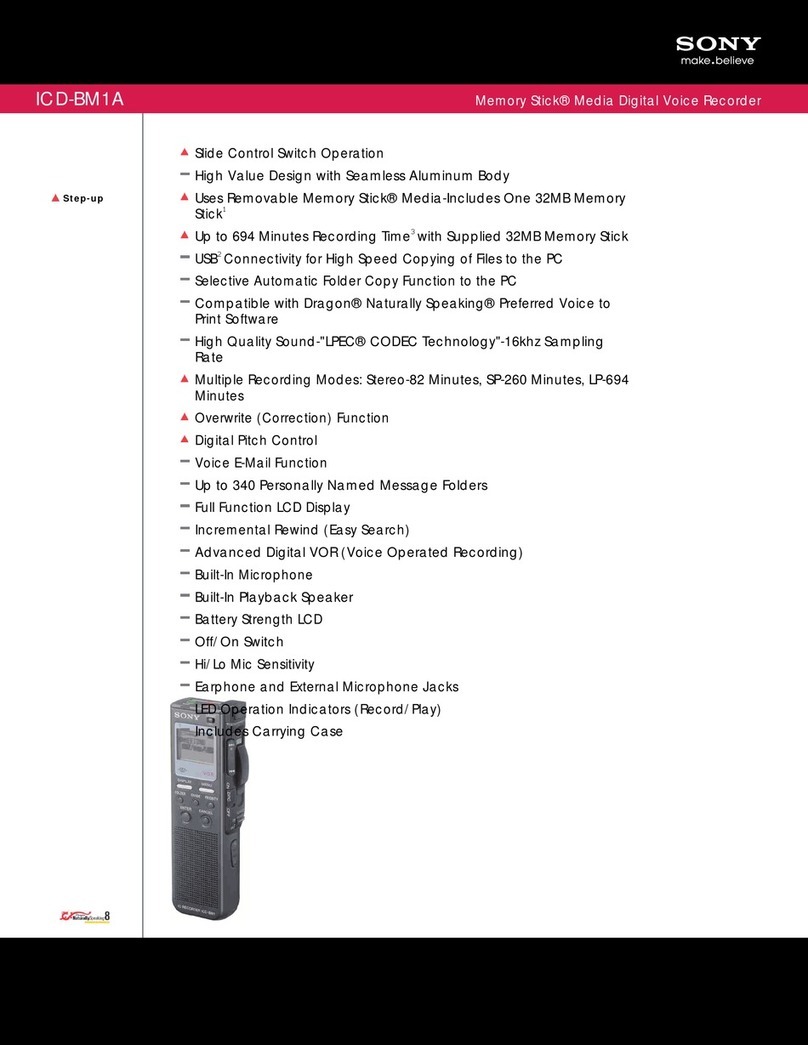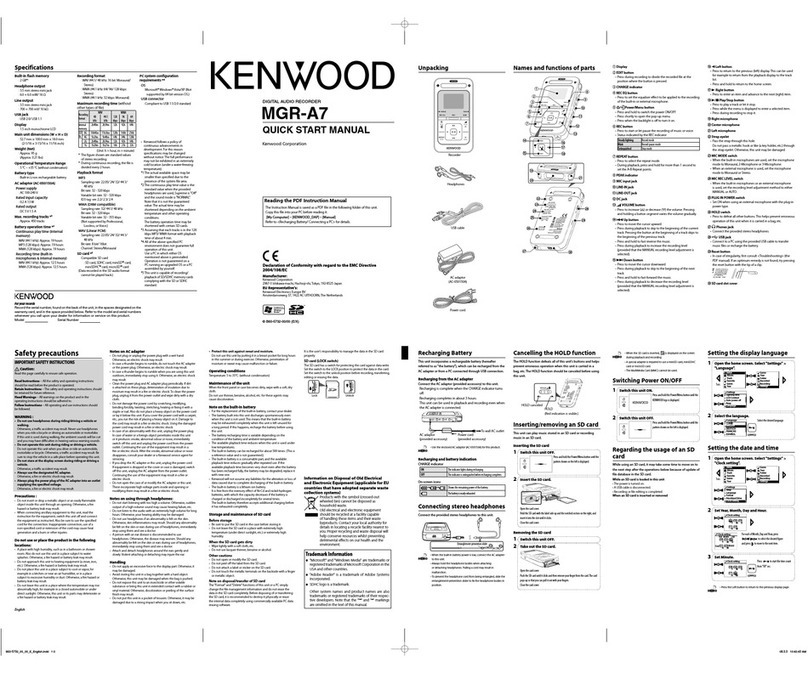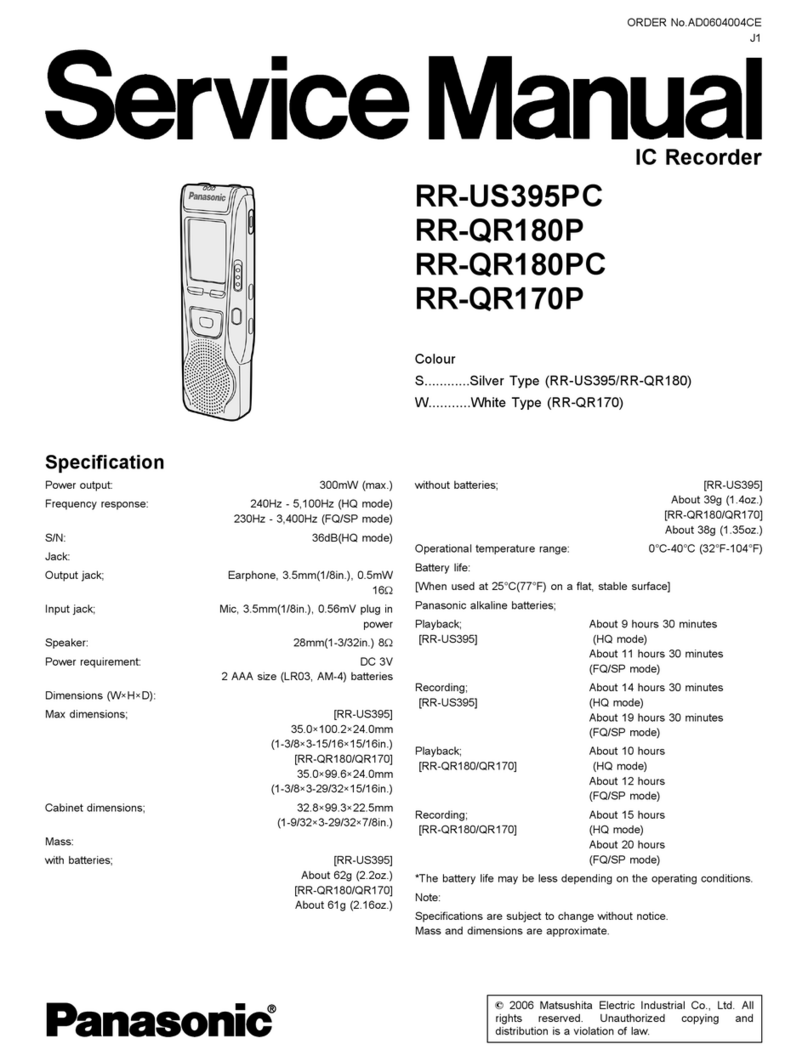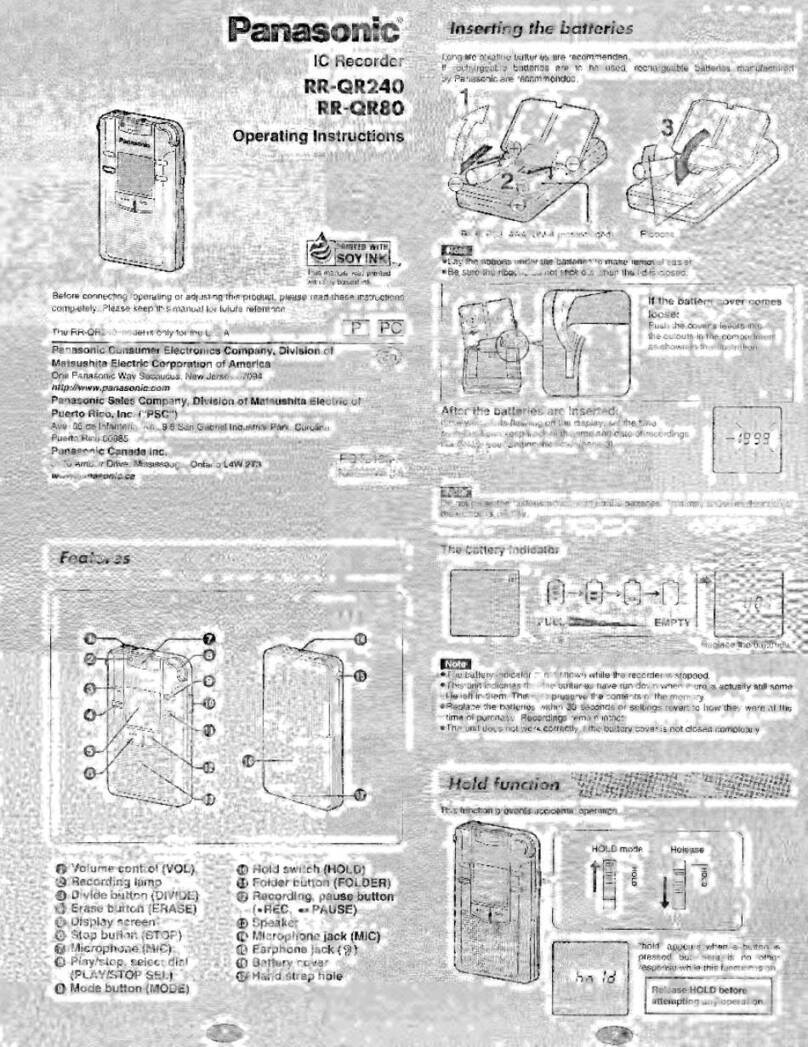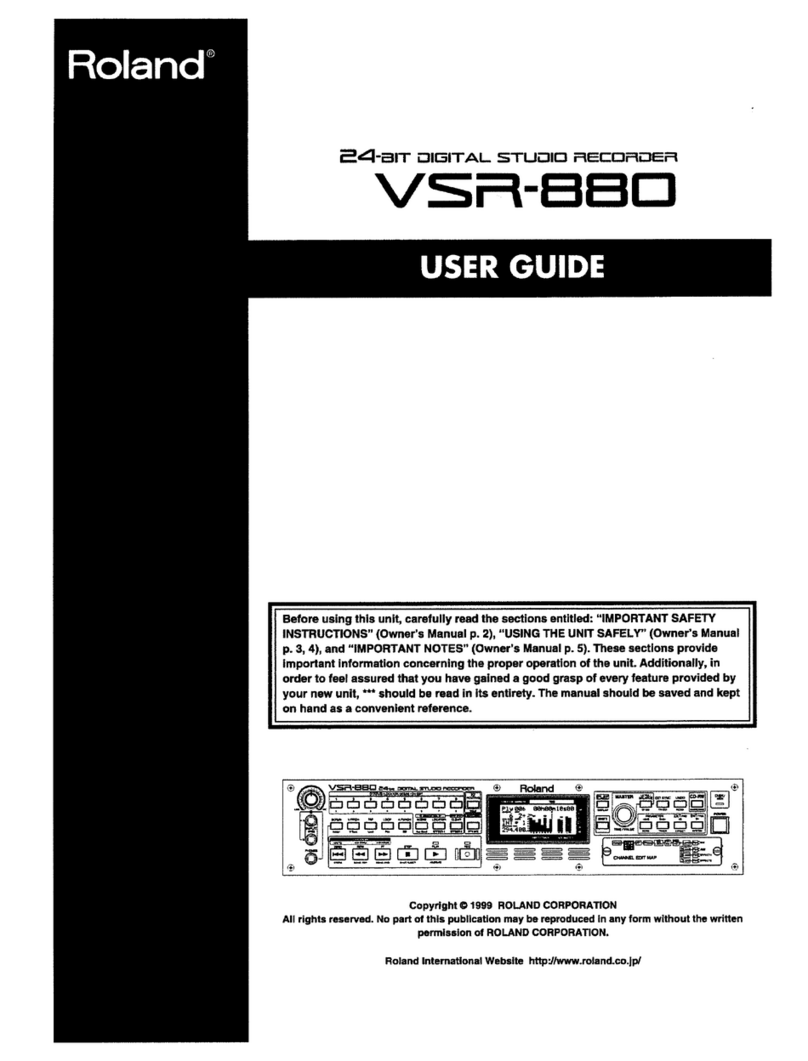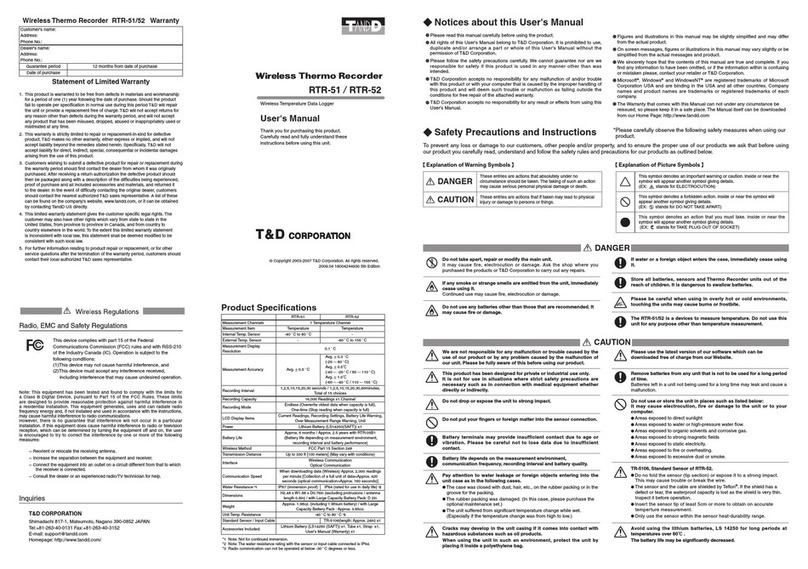Spycentre Security 1758 User manual

SpyCentre.com Spy Shop Since 1993 1-800-292-7748
1758 Worlds Smallest Micro Voice Recorder 90 Hours of Storage
How to Charge the Battery:
● Connect the recorder to a PC or USB power supply with the provided AUX to USB cable
● The device can communicate with PC and charge in either ON or OFF position
● Takes 2 hours to fully charge
● Red LED light = Charging
● Blue LED light = Fully Charged
How to Record an AUDIO file:
● On the top of the device is an ON/OFF switch
● Slide the switch into the ON position.
● A RED LED light will turn on and flash before disappearing indicating a recording has
begun.
● When finished slide the switch into the OFF position.
● Please wait about 10 seconds before starting the next recording.
NOTE: The device will be unable to record an audio file if something is connected to the
Aux headphone port. Make sure nothing is plugged into the device.

How to Record a Voice Activated AUDIO file:
● On the top of the device is an ON/OFF switch
● Slide the switch into the ON position.
● A RED LED light will turn on
●When the Red LED light is present. Press and Hold on the ( - ) or the ( + ) button. The
same red light will then switch to a BLUE LED, then flash a few times before
disappearing. When you see the blue light you know you successfully started a voice
activated recording.
● When finished slide the switch into the OFF position.
● Please wait about 10 seconds before starting the next recording.
NOTE: Voice activation will not extend the battery life of the device
NOTE: If the device runs out of power during the recording, it will finalize and save the
file before the battery dies
How to Playback Files on the Device:
● Make sure the device is turned OFF first
● When in the off position, plug in your headphones.
●Slide the switch into the ON position.
● Blue light = Standby mode/ music folder, and the device will begin playing an audio file
● Next to the solid light is a ( - ) and ( + ) button
● The ( - ) button switches the device from Music folder to Recorded files folder.
● The music folder contains a SpyCentre audio file, to switch over to your recorded files
tap the ( - ) button
● Red light = Recorded files folder
● To skip to the next files press the ( + ) button.
● To change the VOLUME of the recording being played Press and HOLD the ( + ) or ( - )
button.
NOTE: If the device is turned off while playing back audio on the device, the next time the
playback mode is entered the playback will continue where the file left off.

How to Playback files on a PC:
●Connect the AUX to USB cable to the device and the other end to the USB port of the
computer.
●When connected the PC will recognize the device as a removable disk.
●Open the RECORD folder
●Open the VOICE folder
●Double click to play.
NOTE:
In order to playback the files on these devices you will need to download a media player
that can play .WAV format. We recommend VLC media player
How to Playback files on a MAC:
●Connect the AUX to USB cable to the device and the other end to the USB port of the
computer.
●When connected the Mac will recognize the device as a removable disk.
●Open the RECORD folder
●Open the VOICE folder
●Double click to play.
NOTE:
In order to playback the files on these devices you will need to download a media player
that can play .WAV format. We recommend VLC media player

How to Playback files on a Google ChromeBook:
● Connect the device to the USB port of the ChromeBook
● A pop up menu may occur, if so select “View Files”
● If a pop up does not occur, select the O icon (called the app launcher) “similar to a
windows icon button” located in the bottom left corner of the screen.
● Underneath the Google Drive Are My Drive, Downloads, New Services, and something
else that may be named “REMOVABLE DRIVE”
● Select the Removable Drive. If unsure of this step. Disconnect the device from the
Chrome Book and see what is no longer available under the Google Drive from Step 4.
● After selecting the Removable Drive, you can now navigate the folders in the main folder
to find the recorded files.
● Double Click to play.
NOTE:
In order to playback the files on these devices you will need to download an APP that can
play .WAV format. We recommend VLC media player, available for free at the GOOGLE
PLAY STORE
How to Playback files on an Android Smartphone or Tablet(No Apple Products):
● An OTG Cable is required for this process.
● Go to your Device Storage and look for the External Memory. Inside will be all your files
that you can click on in order to review what was captured.
● For all other steps refer to the OTG cable guide on spycentre.com
*OTG Cable Sold Separately. Purchase one on our website for $19.99 Part #4159*
NOTE:
In order to playback the files on these devices you will need to download an APP that can
play .WAV format. We recommend VLC media player, available for free at the GOOGLE
PLAY STORE

How to Delete files on a PC:
●Open the VOICE folder
●Right click on the file you wish to delete and Left click Delete in the pop up menu.
How to Delete the files on a MAC: (note: if the device is out of power the pc will not
recognize it till it has charge some)
● Open the VOICE folder
● Click and DRAG the file you wish to delete to the Trash Bin
● Empty the Trash Bin to permanently delete the file from the device.
NOTE: If the above step is not completed the files will not be fully deleted from the device
and you will have a phantom folder that will contain the deleted files that can only be
seen by a Windows Computer
How to Set the TIME and DATE on a PC:
● Connect the USB cable to the device and the other end to the USB port of the computer
● Open the Device.
● Inside you should find a zipped folder called “SetTimeTool”
● Right Click the folder and a pop up window should appear
● Click “Extract All” from the list of options
● The default location should be your device. Press the Extract button in the bottom right
hand corner.
● A new window will appear. Click the Settime folder.
● Double-click the “SetDigitRecorderTm” application
● A new window will appear. Confirm the date and time is correct then press the “SetTime”
button
● A final window should appear confirming the date and time was set.
● Unplug the unit from your computer and immediately make a brief recording just to make
sure the TIME and DATE was saved accurately
● Plug the device back into the PC and review the recordings
NOTE: The first steps of extracting the zipped folder will only need to be done on the first
use.

VLC Media Player (Recommended for optimal usage)
How to download and use VLC media (Windows)
● Go to www.videolan.org
● Click the “Download VLC”
● It will open a new window and begin downloading
● If it does not automatically begin downloading, press the Click here and select one of the
mirrored sites
● Once downloading has completed select Run and install
● Once finished a VLC icon will now be available on your PC
● To default open a file in VLC media player, right click on the file you wish to open and
select “Open with” and choose VLC
● To change all files to default open with VLC media player: Right click and choose
properties then click on the “Change” button next to “Open with” and change it to VLC
and press OK. Now the files will default open with VLC
How to download VLC media (Mac)
● Go to www.videolan.org
● Click the “Download VLC”
● It will open a new window and begin downloading
● If it does not automatically begin downloading, press the Click here and select one of the
mirrored sites
● Once completed a new file named VLC will be visible on the desktop
● Open the folder and in the folder move the VLC to the applications folder by drag and
dropping it
● Once in the application folder the VLC player will complete the installation
● Open VLC media player in the Applications folder and simply drag your video files to the
“drag here” dialog box to open and play
● If the VLC player is not installing a change to the Security and Privacy settings is needed
● To access your Security and Privacy click on the Apple Icon on the task bar and select
“System preferences”
● Select “Security and Privacy”
● Make sure the Lock icon on the bottom of the screen is open and set to Make Changes
● Select the button “Open Anyways”
● VLC will now fully install

NOTE: If a folder does not automatically open when connected to PC, disconnect the
device and perform the following
1. Open Control Panel by typing “control panel” in the Search bar
2. Select Programs
3. Under Default Programs, Click “Change default settings for media or devices”
4. Under Removable Devices, select “Open folder to view files”
5. Save
6. Reconnect the device to the PC
The Spy Gear Superstore® Since 1993
Table of contents
Other Spycentre Security Voice Recorder manuals
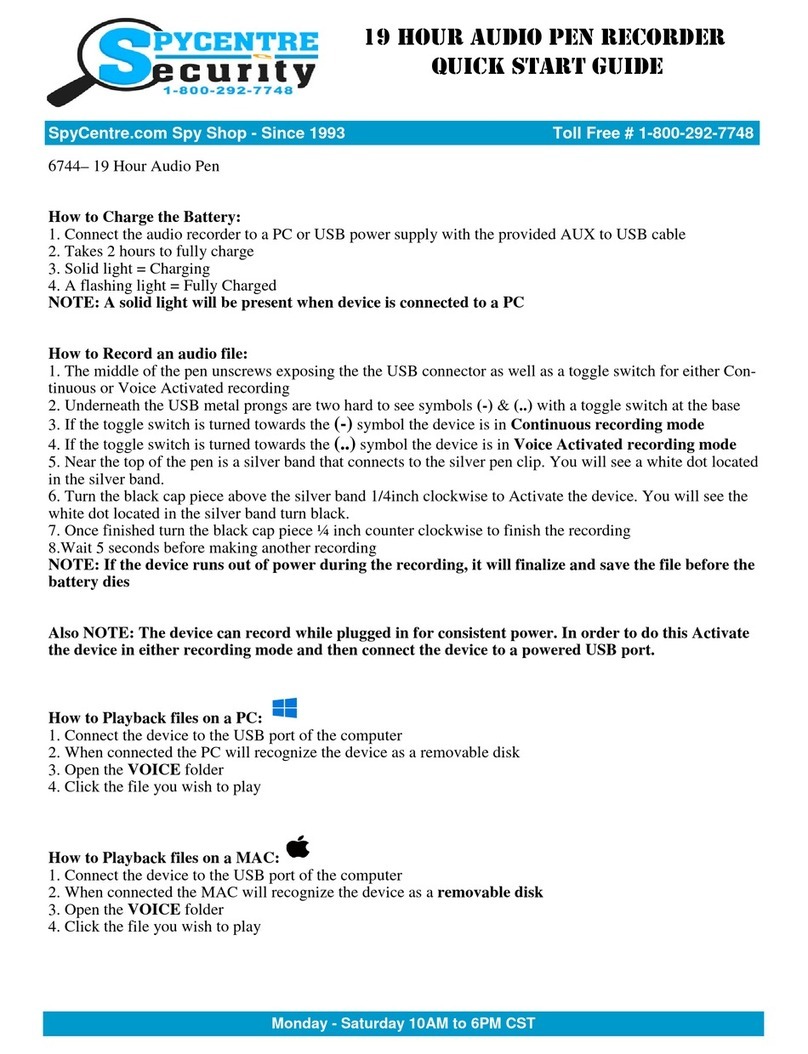
Spycentre Security
Spycentre Security 6744 User manual
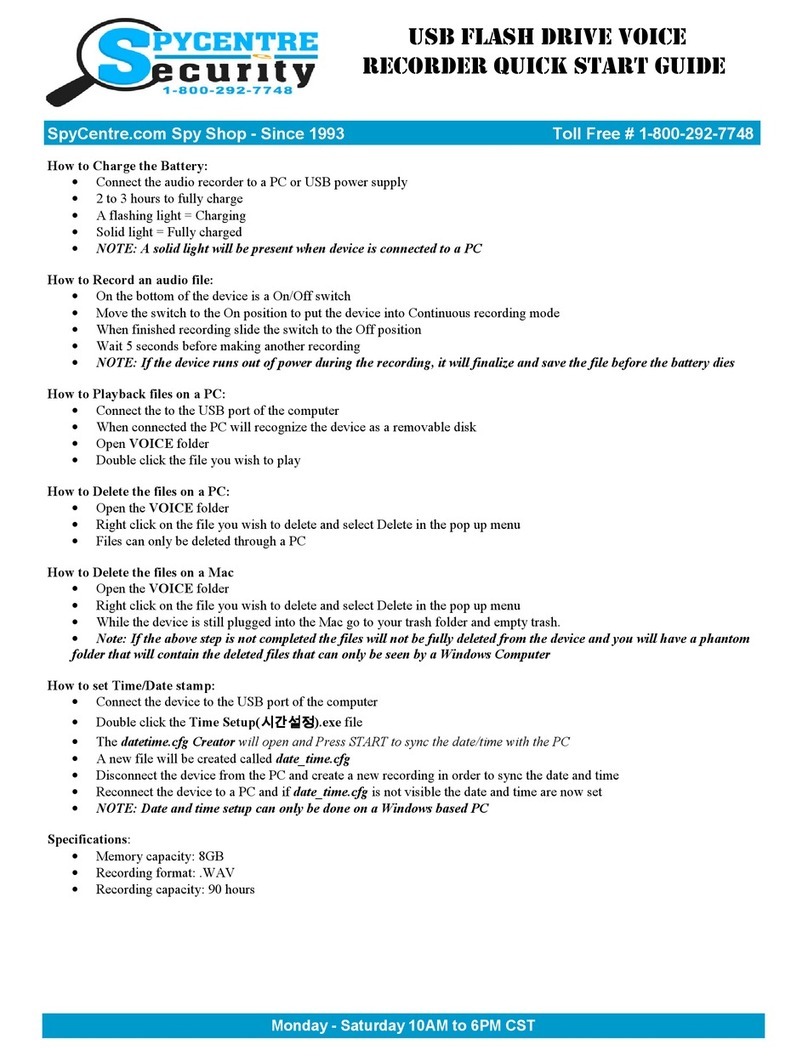
Spycentre Security
Spycentre Security 6677 User manual
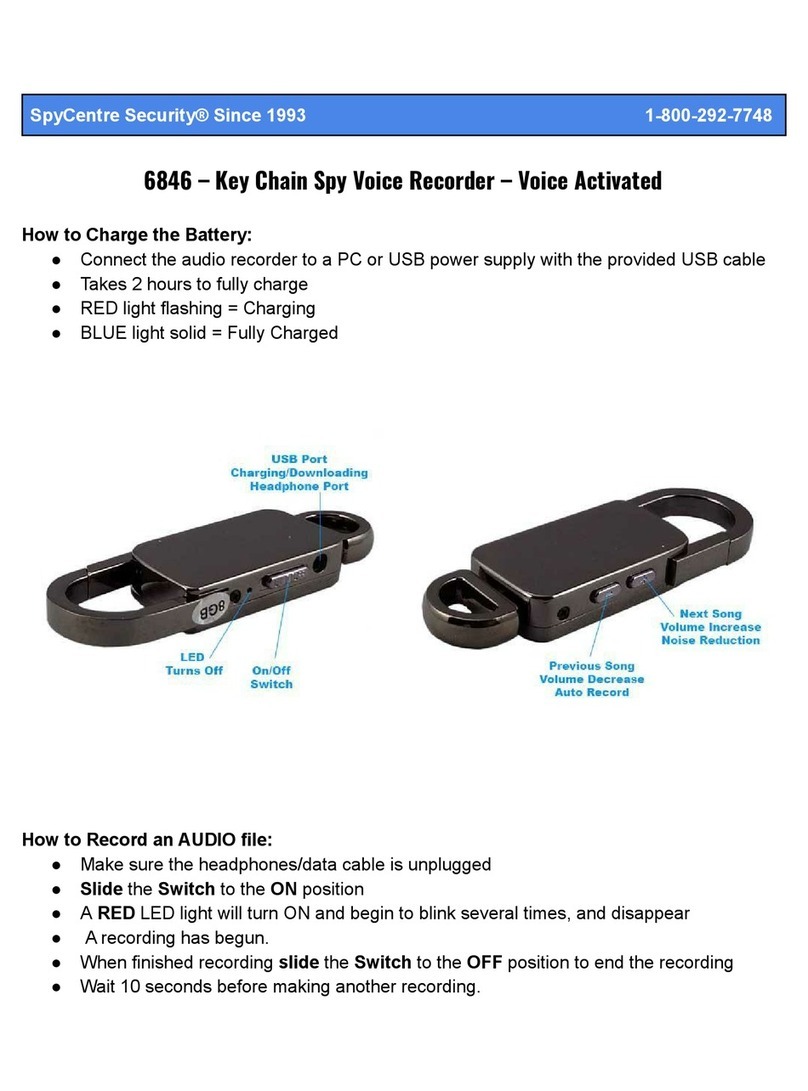
Spycentre Security
Spycentre Security 6846 User manual
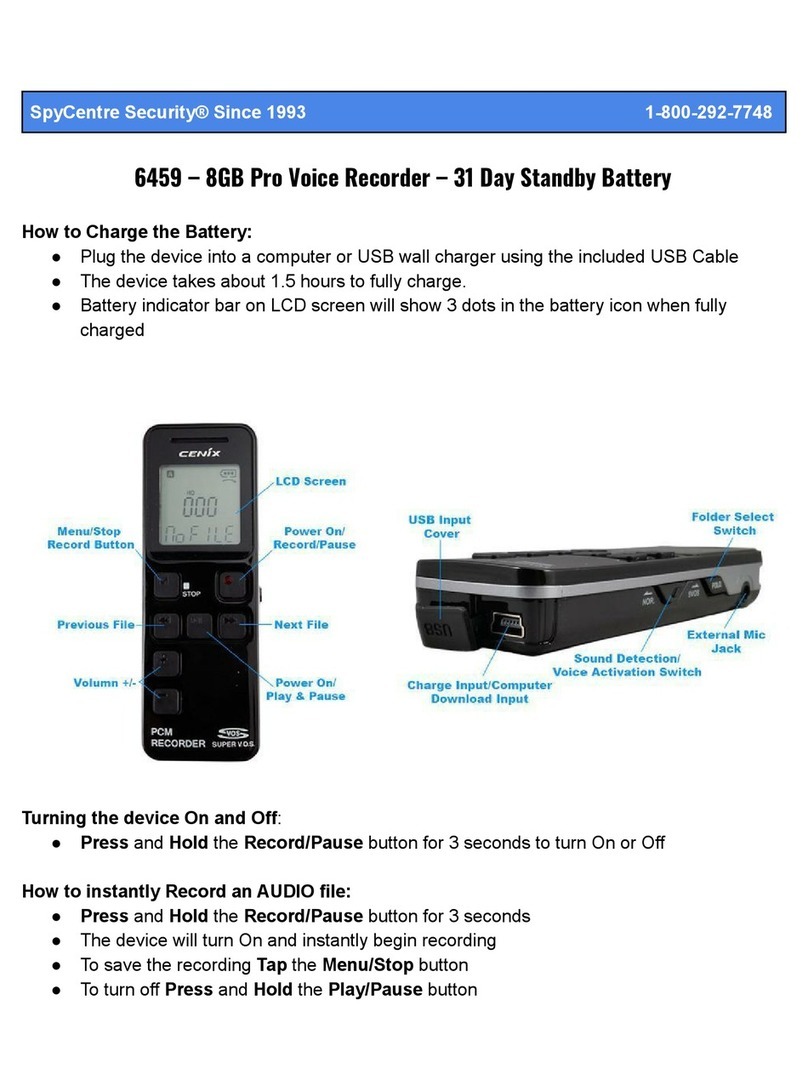
Spycentre Security
Spycentre Security 6459 User manual

Spycentre Security
Spycentre Security 1758-1 User manual

Spycentre Security
Spycentre Security 1812 User manual