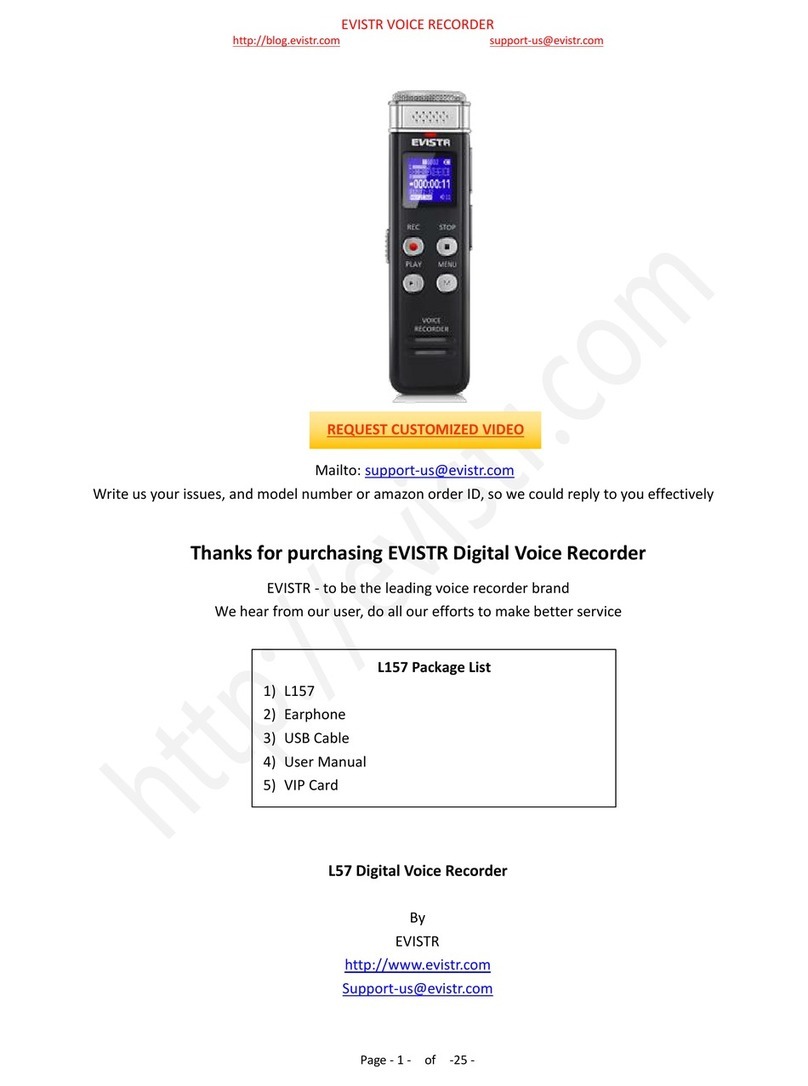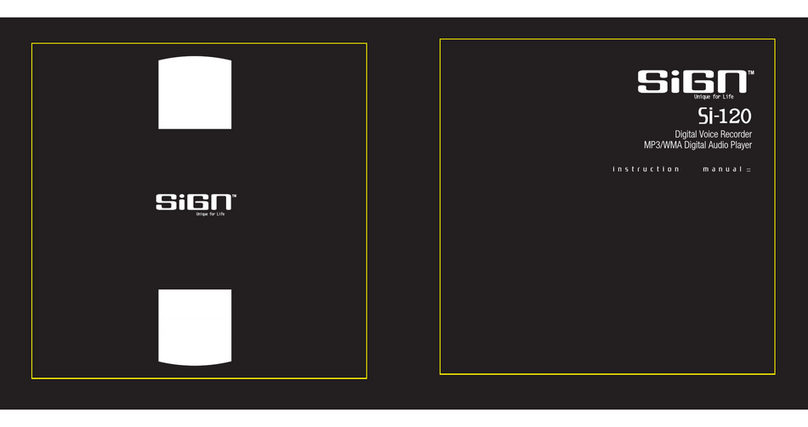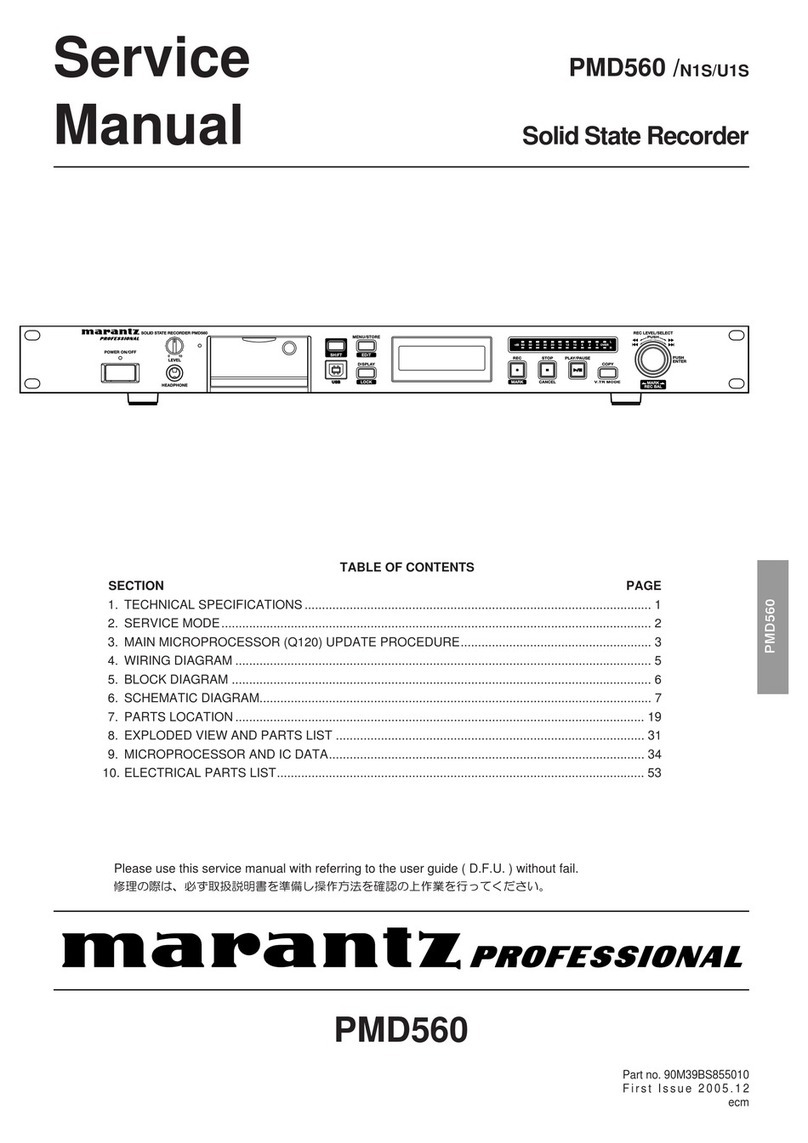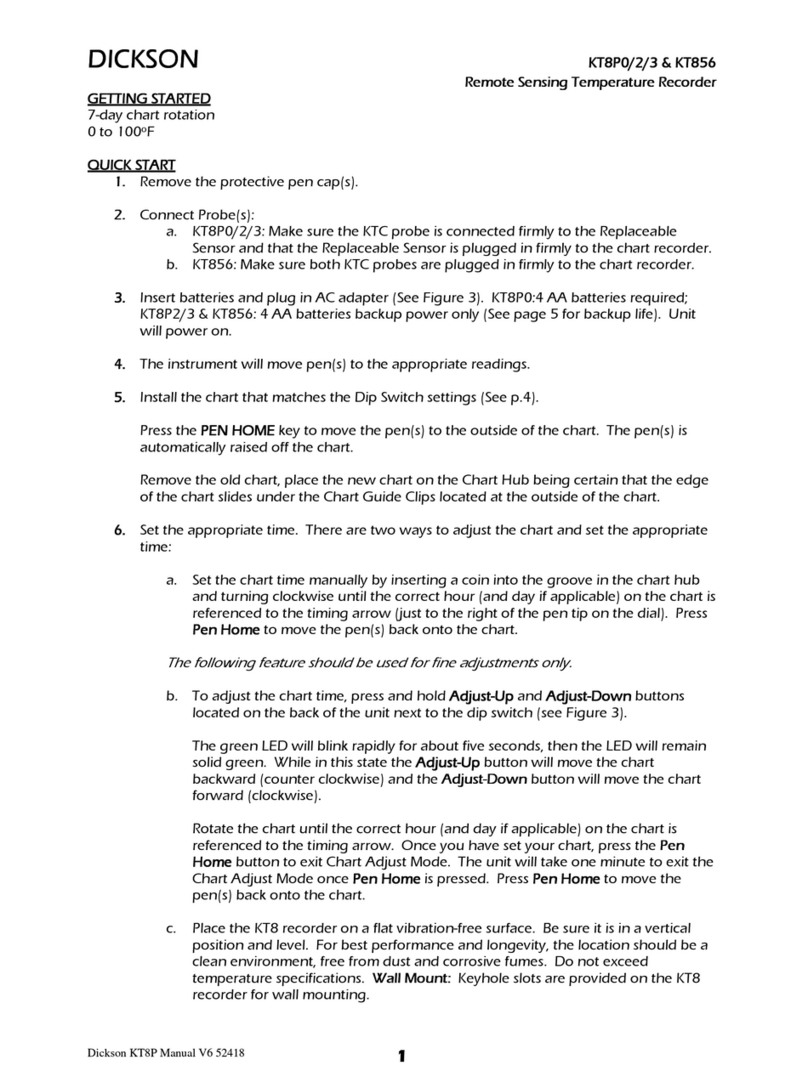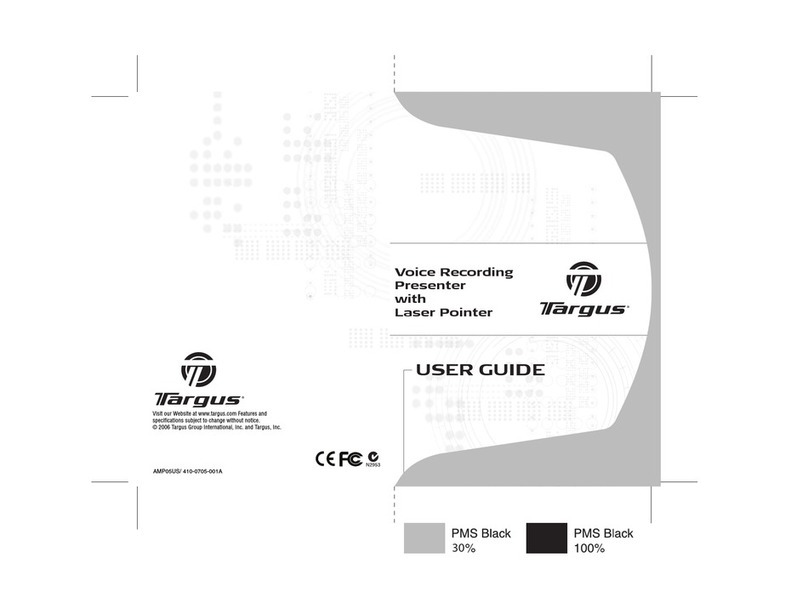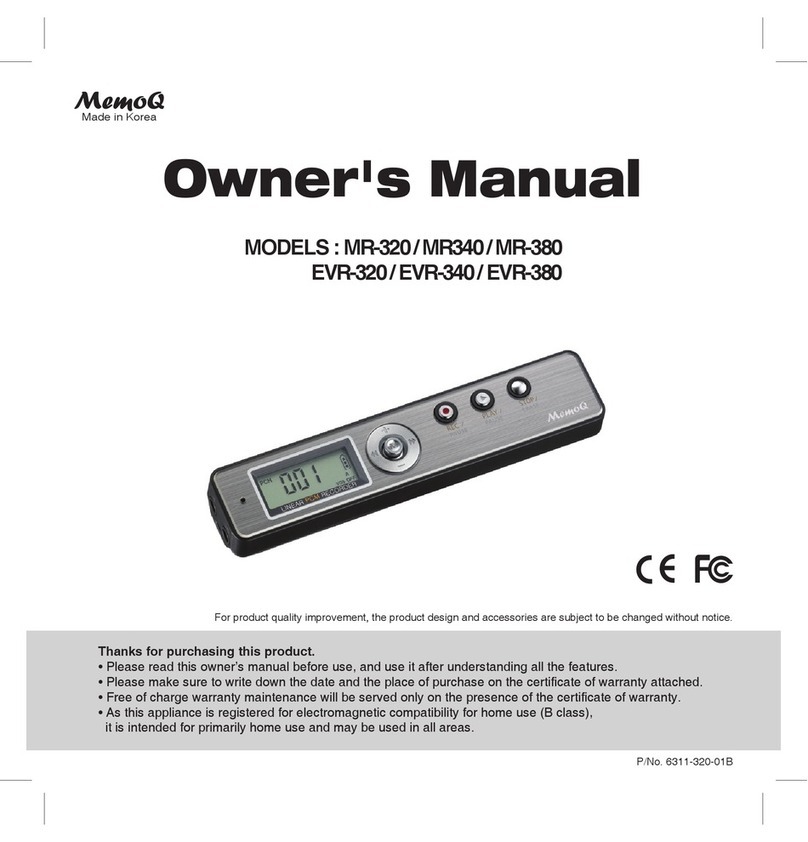Evistr L157 User manual

EVISTR VOICE RECORDER
http://blog.evistr.com support-us@evistr.com
Page - 1 - of -25 -
Mailto: support-us@evistr.com
Write the issues with model number or amazon order ID, so we can reply to you effectively
Thanks for purchasing A Recorder from EVISTR
EVISTR - to be the leading voice recorder brand
We hear from our customers, do all our efforts to make better service
L157 Digital Voice Recorder
By
EVISTR
http://www.evistr.com
Support-us@evistr.com
https://www.youtube.com/c/EVISTRBRAND
REQUEST CUSTOMIZED VIDEO
L157 Package List
1) L157
2) Earphone
3) USB Cable
4) User Manual
5) VIP Card

EVISTR VOICE RECORDER
http://blog.evistr.com support-us@evistr.com
Page - 2 - of -25 -
CONTENT INDEX
CHAPTER ONE....................................................................................................................................... - 4 -
L157 Open Box......................................................................................................................................- 4 -
1) The Package Information..........................................................................................................- 4 -
2) The Operation Guide Explain................................................................................................... - 4 -
3) Quick Start Guide..................................................................................................................... - 5 -
4) Quick Menu Option Guide Using UP/Down Button.................................................................- 6 -
5) Important Notice for Using The Device................................................................................... - 6 -
CHAPTER TWO...................................................................................................................................... - 7 -
L157 Basic Operation Guide................................................................................................................. - 7 -
1) Charging Voice Recorder.......................................................................................................... - 7 -
2) Turn On Voice Recorder........................................................................................................... - 7 -
3) How to Recording.....................................................................................................................- 8 -
6) How to Pause and Resume Your Recording........................................................................... - 10 -
7) How to Playback Recordings.................................................................................................. - 10 -
8) How to Fast Forward / Rewind...............................................................................................- 11 -
9) How to Delete Recordings......................................................................................................- 11 -
10) How to Playback Music........................................................................................................ - 11 -
11) Restore to Factory Settings.................................................................................................. - 12 -
12) Format Device...................................................................................................................... - 12 -
13) How to Connect to Computer..............................................................................................- 13 -
14) Format EVISTR L157 Drive on Computer Directly................................................................- 13 -
15) System Time & Date Setting.................................................................................................- 14 -
16) Go to Setting (Menu Options)..............................................................................................- 15 -
CHAPTER THREE..................................................................................................................................- 15 -
L157 Advanced Operation Guide....................................................................................................... - 15 -
1) Record Setting........................................................................................................................ - 15 -
1.1 Recording Quality......................................................................................................... - 15 -
1.2 Record Led.................................................................................................................... - 15 -
1.3 Subsection Recording...................................................................................................- 15 -
1.4 Voice Activated Recording............................................................................................- 16 -
1.5 Record Monitor............................................................................................................ - 17 -
1.6 Exit................................................................................................................................ - 17 -
2) System Setting........................................................................................................................ - 17 -
2.1 Sleeper timer................................................................................................................ - 17 -
2.2 Backlight timer............................................................................................................. - 17 -
2.3 Brightness.....................................................................................................................- 17 -
2.4 Date and time...............................................................................................................- 17 -
2.5 Language.......................................................................................................................- 18 -
2.6 Information...................................................................................................................- 18 -

EVISTR VOICE RECORDER
http://blog.evistr.com support-us@evistr.com
Page - 3 - of -25 -
2.7 Format Device.............................................................................................................. - 18 -
2.8 Factory settings............................................................................................................ - 18 -
3) Play Setting............................................................................................................................. - 18 -
3.1 Play Mode.....................................................................................................................- 18 -
3.2 Sound Setting............................................................................................................... - 19 -
4) Folder View.............................................................................................................................- 19 -
CHAPTER FOUR...................................................................................................................................- 19 -
1) Failed Connect to computer...................................................................................................- 19 -
CHAPTER FIVE..................................................................................................................................... - 20 -
TROUBLE SHOOTING.......................................................................................................................... - 20 -
1) No Voice Recordings...............................................................................................................- 20 -
2) How to Close Record Light..................................................................................................... - 21 -
3) Format Error........................................................................................................................... - 21 -
4) Disk Error................................................................................................................................ - 21 -
5) How to connect to computer.................................................................................................- 21 -
6) Can I delete recordings from computer.................................................................................- 21 -
7) When Connect to computer, the buttons not work.............................................................. - 21 -
8) Cannot find my recordings in the recorder............................................................................- 22 -
9) How to Turn ON Voice Activated Function............................................................................ - 22 -
10) How to Use the AVR Mode (Voice Activated Function).......................................................- 22 -
11) Press REC, it not recording................................................................................................... - 22 -
12) Press REC, it shows “OVER RECORD”................................................................................... - 23 -
13) Why it is only playing 10 seconds........................................................................................ - 23 -
14) Why it playback in random.................................................................................................. - 23 -
15) How to use the A-B repeat function.................................................................................... - 23 -
16) The recording is noise.......................................................................................................... - 23 -
17) The recorder auto shut down when I am recording............................................................- 23 -
18) I Cannot Shut Off My Voice Recorder.................................................................................. - 24 -
19) How to format the recorder.................................................................................................- 24 -
20) Space is full...........................................................................................................................- 24 -
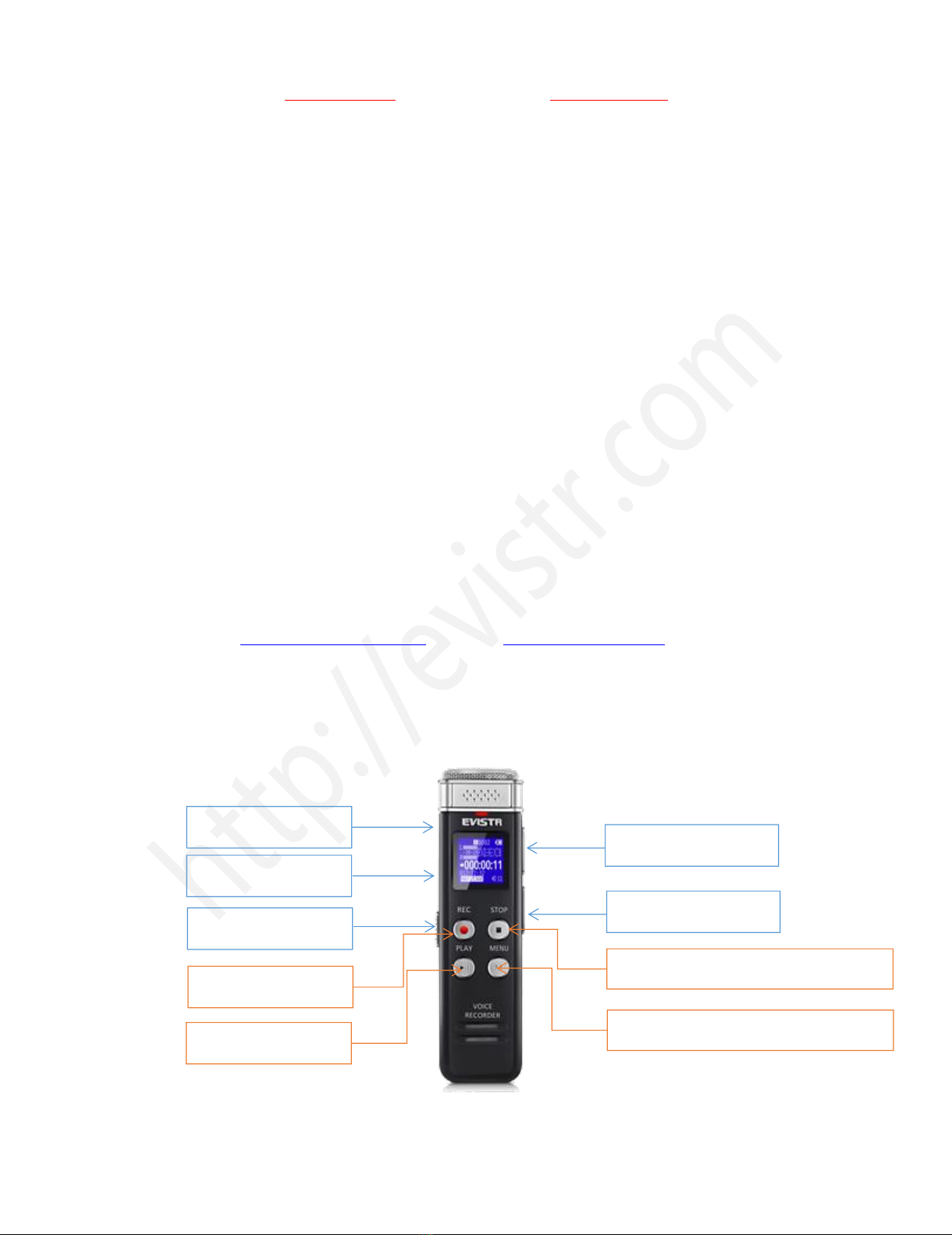
EVISTR VOICE RECORDER
http://blog.evistr.com support-us@evistr.com
Page - 4 - of -25 -
CHAPTER ONE
L157 Open Box
1) The Package Information
The original package comes with film wrapped, and have bar code information
Package List
1 x L157 Machine
1 x Earphone
1 x USB Cable (for data transfer and charging)
1 x VIP Card
We highly recommend you register at our site to receive an extended warranty (18months), to
verify the product authentication, and to have better customer service. Registration is free.
Register VIP: http://www.evistr.com/vip or email support-us@evistr.com to register VIP and
receive an extended 18 Month Product Warranty.
2) The Operation Guide Explain
Earphone Jack
USB Socket
POWER button
REW/FF select button
Vol + / Vol -
REC: Recording
PLAY: Playback
STOP: Save recording / RETURN
MENU: Menu, confirm, A-B repeat

EVISTR VOICE RECORDER
http://blog.evistr.com support-us@evistr.com
Page - 5 - of -25 -
Learn how to operate the buttons in the product sketch.
Built-in Mic: Captures the voice and records. Do not click on buttons when device is recording.
Earphone: You may plug in earphones to hear the playback.
USB: For charging or to download recordings to a computer.
POWER Button: Switch on/off device power (we recommend you keep power button at ON
position unless storing the device).
PLAY/PAUSE: Play recordings or turn on/off the device (while power button is at the ON
position).
REC: Button for recording.
STOP: Save recording, stop playback。
M: Menu options. Use up/down to select, use M to confirm. Press Stop to return to main menu
Speaker: Device has a built-in speaker. You can hear the playback without earphones.
UP/DOWN: Selects Menu Options.
VOL+ / VOL- : Adjusts the speaker volume. When setting date and time, use this button.
Operational Explanations:
These instructions will say “hit” or “press down.”
Hit: a short press of the button.
Press and hold: press the button a few seconds until the screen shows the information.
3) Quick Start Guide
Turn ON device: Power button to ON position; press PLAY button for two seconds to turn on the
device.
Recording: press REC button to begin recording.
Save Recording: press STOP button to save recording
Delete Recording: press Menu button. Select -> Delete File -> select Delete. This deletes a single
recording. To delete all files, go to -> Delete File -> Use Up/Down button to choose Delete All.
Use Up/Down button to confirm your choice.

EVISTR VOICE RECORDER
http://blog.evistr.com support-us@evistr.com
Page - 6 - of -25 -
Play a Recording: Choose the recording you wish to hear by pressing Menu -> use Up/Down
button to choose, press PLAY.
Play Next / Previous Recording: press the Up/Down button.
Fast Forward / Rewind: press and hold the Up(REW)/Down(FF) button.
4) Quick Menu Option Guide Using UP/Down Button
To select and confirm, press Menu (M) button.
Change Record Format/Quality: go to Menu (M) -> Up/Down button to select Record Setting ->
Recording quality -> (1536kpbs WAV format, 128kpbs / 64kpbs MP3 format)
Voice Activated Mode (AVR mode): go to Menu (M) -> select Record Setting -> Up/Down
button to Voice-activated mode-> M button to select AVR mode -> select ON.
Voice Activated Level: go to Menu (M) -> Up/Down button to select Record Setting -> select
Voice activated sensitivity -> select from levels 1 to 5.
Set Time: go to Menu (M) -> Up/Down button to select System setting -> Up/Down button to
select Date and time -> select Set time -> use Up/Down and VOL+ buttons to change time.
Press M button to confirm.
Set Date: go to Menu (M) -> Up/Down button to select System setting -> Up/Down button to
select Date and time -> select Date -> with Up/Down and VOL+ buttons change date, and press
M button to confirm.
5) Important Notice for Using The Device
Do not shut down the device’s power button when it is saving a recording.
Do not scratch the recorder body.
If typing or writing near the device while record function is on, it will capture the noise.
Do not format the device unless the files have been backed up.
Do not cut off power while formatting device.
Do not delete a file unless the file has been backed up.

EVISTR VOICE RECORDER
http://blog.evistr.com support-us@evistr.com
Page - 7 - of -25 -
Do not press any buttons when device is connected to a computer.
Do not use non-original micro USB cable to transfer data from device to computer. Not all
micro USB cables support data transfer.
Do not set View Playing unless needed. It only plays 10s seconds of each file.
Do not use the Voice Activated Function unless needed. It may not record some low decibel
voice you want recorded.
Do not turn on the sleeper time function unless needed, as this will force the device to shut
down, even if in use.
Do not pause the device for a long time, as the device will automatically shut down when
there is no operation such as playing or recording.
CHAPTER TWO
L157 Basic Operation Guide
1) Charging Voice Recorder
Connect it to computer with enclosed cable, it will charge, once it has finished charging ( typically
around 1.5-2 hours), we could eject the device from the USB port
We can also connect the voice recorder to other USB socket for charging (like USB wall charger, USB
charge dock)
Charging Input: 5V 500mAh
2) Turn On Voice Recorder
Simply push the power button (at left side ) to “ON” position, it will boot up ( screen light on, and
see EVISTR logo )
Switch it back to “OFF”, it will shut down

EVISTR VOICE RECORDER
http://blog.evistr.com support-us@evistr.com
Page - 8 - of -25 -
See below picture
ON: push up the power button to ON position
OFF: push it down to OFF position, totally shut
down
3) How to Recording
Press & hold PLAY button power on the voice recorder (NOTE: keep the left side POWER switch at
ON position, if it is at OFF position, we need to push it to ON position first)
Press REC, it starts to record
Press STOP, it saves the recordings
NOTE: we recommend that you push the POWER button up to the ON position to
turn on the device. Unless storing the device, we recommend you turn on/ off the
device by pressing down the PLAY button.

EVISTR VOICE RECORDER
http://blog.evistr.com support-us@evistr.com
Page - 9 - of -25 -
1) Press & hold PLAY to turn ON
2) Press REC, to record
3) Press STOP, save recordings
NOTE: press STOP to save recording every time
when complete a recording task.
If, for example, we press REC and STOP 3 times, the recorder will create 3 recorded files
corresponding to each time, and they will typically be named
Each recordings will be saved a file names with date in sequence, but it has a time stamp
If we want to see the recorded date of file “20180510162305.MP3”, we could click right button and
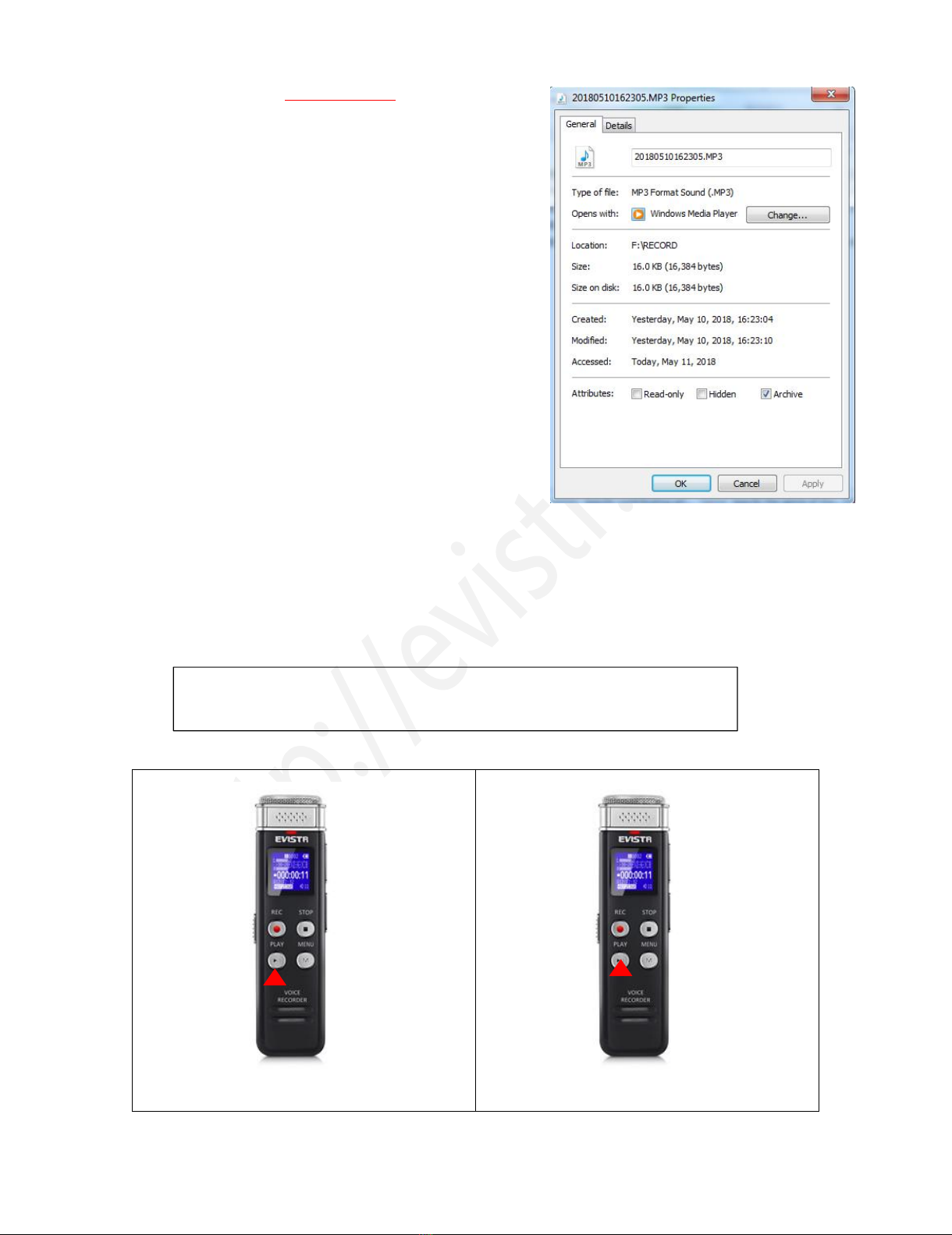
EVISTR VOICE RECORDER
http://blog.evistr.com support-us@evistr.com
Page - 10 - of -25 -
view file properties, we will see the recordings file time
File Name Format: Year-Month-Day-Hour-Minute-Seconds
See the right side picture shows:
6) How to Pause and Resume Your Recording
During recording, press PLAY pause recording
Press PLAY again, resume recording
Note: do not pause a recording task in long time, it will
automatically turn off the device (power saving function)
7) How to Playback Recordings
Press and Hold PLAY boot up the voice recorder
Press PLAY, playback the latest recordings.
We could press UP/DOWN button to select the recordings which need to playback.
1) Press & Hold PLAY, open your voice recorder
2) Press PLAY to playback the recordings
NOTE: If it reads MUSIC folder, We could press and hold STOP (and wait a
moment) to switch between MUSIC and RECORD folder

EVISTR VOICE RECORDER
http://blog.evistr.com support-us@evistr.com
Page - 11 - of -25 -
8) How to Fast Forward / Rewind
During playback, Press and Hold UP / DOWN to rewind / fast forward
9) How to Delete Recordings
Delete recordings, it could have 5 method
A. Format the recorder EVISTR L157 disk on your WINDOWS computer directly (all data will be
erased completely)
B. From computer, go to EVISTR L157 disk, find folder “RECORD”, select the recordings you want to
delete on computer
C. Format the recorder on the device directly
D. Delete single file on the device by enter delete mode
E. Delete all recordings on the device by enter delete mode
Now we introduce how to delete recordings on the device by enter delete mode. In pictures ,we
introduced how to Delete single recordings, and how to delete all recordings
Press M(menu) button -> Delete File -> Delete, it will delete the currently file
Select Yes, press M to confirm your selection, it will delete the recordings as your selection
Note: We could press UP/DOWN to select recordings firstly, and then press M to select delete file
10) How to Playback Music
By pressing PLAY button turn on the voice recorder
Press and hold STOP, switch to music folder ( if you are at recordings folder)
Press PLAY to playback music
Notice:
if it shows “no songs” that mean there is no songs file in the recorder, or the song file format
are not supported.
Menu Options
Delete file
Play setting
Folder View
Delete File
Delete
Delete All
“201805101...
Yes
No

EVISTR VOICE RECORDER
http://blog.evistr.com support-us@evistr.com
Page - 12 - of -25 -
Press and hold STOP button for 3 seconds, and then release the STOP button, wait a moment, it
will switch back to recordings folder
11) Restore to Factory Settings
Restores to factory default. Very helpful if confusion arises when creating settings.
Here is the steps to restore to factory settings
Press Play (turn on device) -> hit M -> use Up/Down to System Settings -> hit M
Find & select "Factory Settings"
Press M(menu), enter it, find & select “Yes”
Press M (menu), confirm your selection, and it starts to restore to factory settings.
When it succeed, screen will show “restored!”
12) Format Device
Format on the device directly
Here is the steps to format the recorder
Press Play (turn on device) -> hit M -> use Up/Down to System Settings -> hit M
Find & select "Format Device"
Press M , enter it, find & select "Yes"
Press M , confirm your selection, and it starts to format
Screen will show “please wait”, after format completed, the device will restore settings, and reboot.
Do not shut down the device, until this procedure completed
Restored!
Format finish,
reset...
Menu Options
Folder View
Record Se...
System settin
Format ?
Yes
No
System set
Information
Format Devic
Factory s...
Please wait..
Menu Options
Folder View
Record Se...
System settin
Menu Options
Information
Format de...
Factory setti
Restore
Yes
No
No voice
recordings
EVISTR

EVISTR VOICE RECORDER
http://blog.evistr.com support-us@evistr.com
Page - 13 - of -25 -
WARNNING:
When format device, do not cut down the device power, unless formatting completed, and the
device could operate again
Backup all files you need before format the device, once format completed, all data will be erased
and cannot restore.
13) How to Connect to Computer
Use the enclosed Micro USB cable connect it between your computer and voice recorder, when
successfully connected, you will see the connection icon, see as following picture
After we successfully connected to a computer, we could delete the files in the recorder, copy file
from the recorder out to computer, copy file into voice recorder device, it just like a normal flash
drive
1) Successfully connected to computer
2) We will see EVISTR L157 on our computer
14) Format EVISTR L157 Drive on Computer Directly
.When successfully connected to computer, click the mouse right button, and format it, like below
picture shows:.
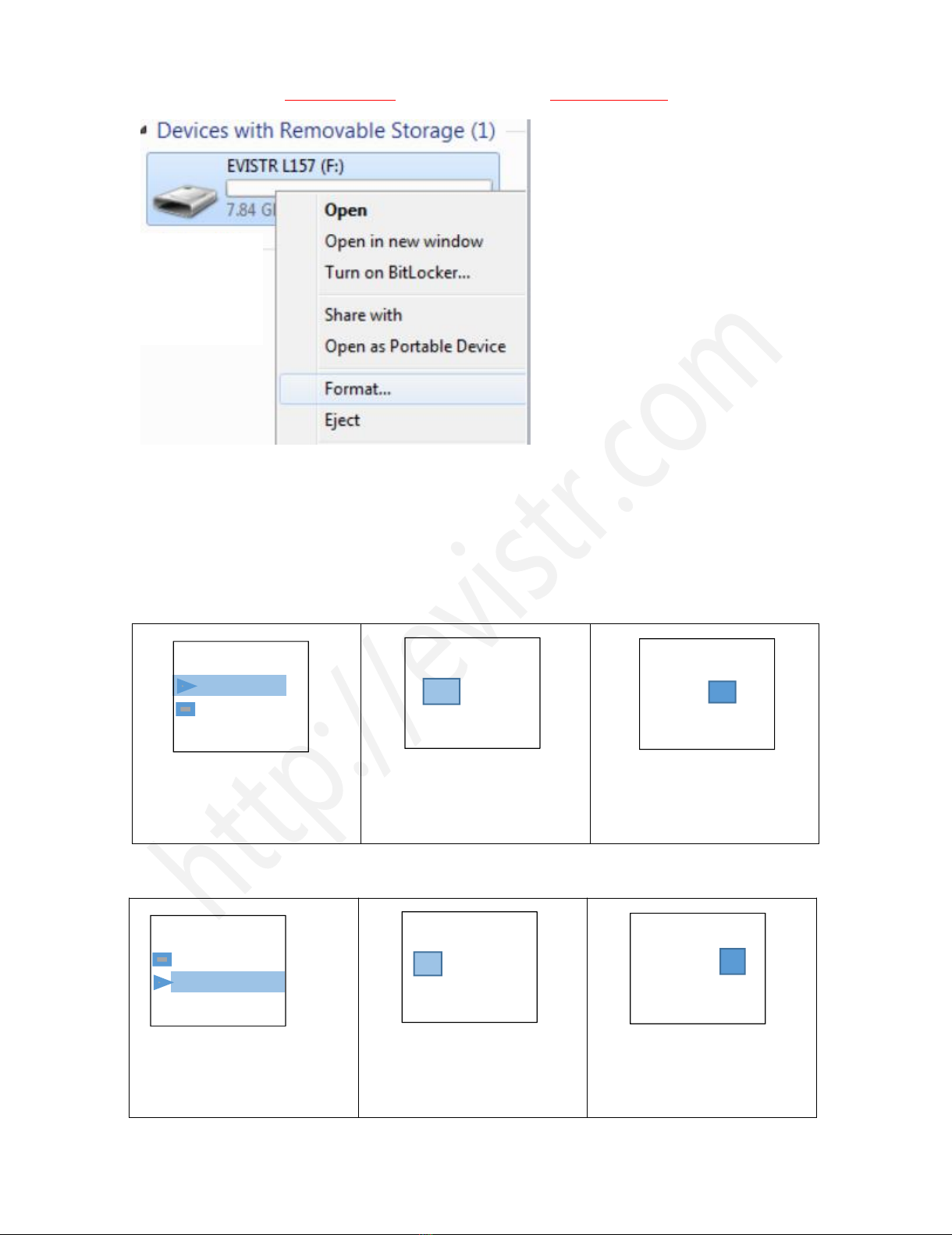
EVISTR VOICE RECORDER
http://blog.evistr.com support-us@evistr.com
Page - 14 - of -25 -
Notice: all data will be erased completely, so please backup before formatting device
15) System Time & Date Setting
Turn on the voice recorder
Press M (menu), find & select " System Setting"
Press M(menu), enter System Setting, find & select "Date and time"
Screen will display “set time”, “set date”
Set Time
1) Select Set time, Press M
2) Press UP / DOWN to adjust hour,
Press VOL+ / VOL- move to next
3) Press UP / DOWN to adjust
Minutes, After setting Press
M(menu) to confirm
Set Date
4) Select Set Date, Press M
5) Press UP / DOWN to adjust Year,
Press VOL+ / VOL- move to next,
month & day
6) After setting, Press M(menu) to
confirm
Set date
HH MM
YY MM DD
18 05 30
Set time
Date and time
Set time
Set date
HH MM
Date and time
Set time
Set date
Set time
16 42
YY MM DD
17 42
Set date
18 05 30
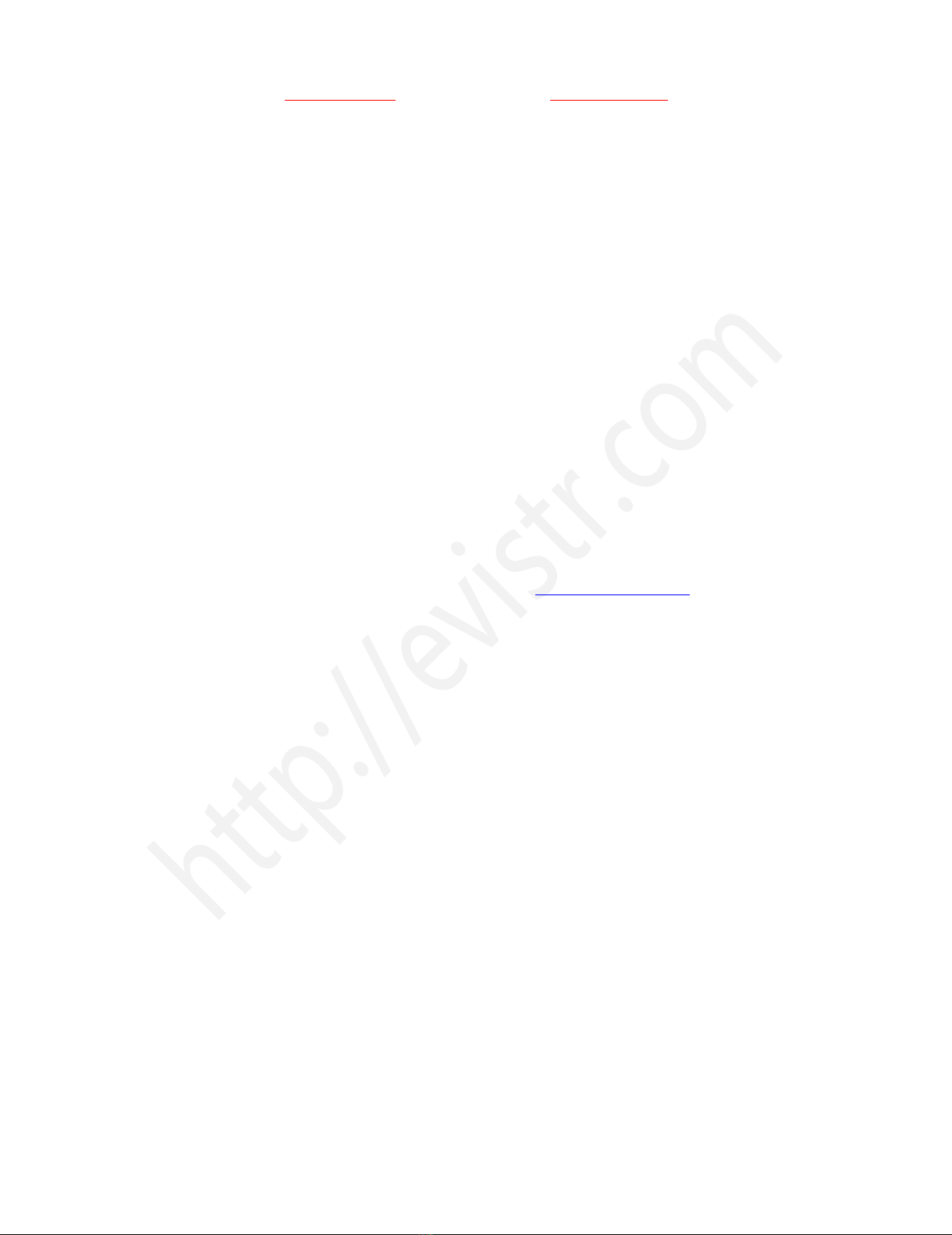
EVISTR VOICE RECORDER
http://blog.evistr.com support-us@evistr.com
Page - 15 - of -25 -
Now we have successfully set time and date for the recorder
16) Go to Setting (Menu Options)
At the status of stop recording and playback, you could press M (menu), enter menu options
The buttons will performs like this
UP,DOWN: for selection
VOL+, VOL-: for move to next when in time setting
M(menu): for confirm selections
STOP: return back
I have met some issues with my voice recorder, don’t worry, don’t give up just yet and assume that it
is defective
At Chapter FIVE, we offer some very common trouble shooting, just have a quick look, based on our
customer feedback, mostly issues could be solved from trouble shooting guide.
If cannot get the issue fixed, don’t be hesitated to contact support-us@evistr.com with the order ID,
model number, so we could help to solve the question more effectively.
All products with 1 year warranty, and Customer satisfaction was guaranteed.
CHAPTER THREE
L157 Advanced Operation Guide
1) Record Setting
1.1 Recording Quality
At recording quality setting, it could select recording quality at 1536kpbs (WAV format),
128kpbs (MP3 Format), 64kpbs (MP3 format)
1.2 Record Led
ON: default. LED indicator light is ON. OFF: turn off the LED indicator light.
1.3 Subsection Recording

EVISTR VOICE RECORDER
http://blog.evistr.com support-us@evistr.com
Page - 16 - of -25 -
At subsection recording, it could select Half hour, One half, Two hour, CLOSE
What is subsection recording?
Recorder will automatically save the recording file at a selected time length and start a new
recording.
Half Hour: record each file at 30minutes.
One Hour: record each file at 1 hour.
Two Hour: record each file at 2 hour.
CLOSE: turn off subsection record function.
e.g. When select Half hour, each time, recording time length reached 30minutes, it will
automatically save the recording, and then start a new recording.
If want to close this function, select CLOSE, and press M(menu) to confirm & save settings.
1.4 Voice Activated Recording
What is Voice Activated Recording?
When AVR mode is ON. Press REC, screen will display VOX information, it means the device
successfully enter voice activated recording mode.
Voice Activated Mode (AVR)
When AVR is on, device will record any voice. If no voice is detected, it will not record to reduce
blank time and save storage space.
At AVR mode, we still need to press STOP to save recordings when we complete a recording
task.
AVR Mode
ON: turn on voice activated record function.
OFF: turn off voice activated record function.
Voice Activated Sensitive Level
From Level 1 to Level 5: Level 1 only picks up voice or sound above 70db, a very loud sound.
Level 5 is very sensitive, so any quiet sound will be recorded. (i.e. normal environmental noise
will activate recording).
Note: do not turn on this function for important lectures or meetings. It may skip or lose some
very important sentences at low decibels. Use regular on/record/stop for meetings.
It could select from level one to level five
Level one, is the mostly dumb level, it means the mic will be less sensitive, need louder voice to

EVISTR VOICE RECORDER
http://blog.evistr.com support-us@evistr.com
Page - 17 - of -25 -
active the recording, otherwise, the recording time is not counting, and it was pause recording.
While level five, is the mostly sensitive level, it means the mic is very sensitive, just a soft
speaking will be captured. It will be almost continuously recording, cannot see pause status.
NOTICE:
When voice activated recording is ON, during recording screen will show VOX
During recording, if no voice detected, the time will not counting, that means the recorder was
automatically paused recording, when voice detected again, it will resume recording
automatically
Select desired MIC sensitive level according to demanding
1.5 Record Monitor
ON: when ON, use earphones to hear what it is recording.
OFF: turn off this function.
1.6 Exit
Exit record setting, return to up level menu
2) System Setting
2.1 Sleeper timer
When select sleeper time, it will force the device to be automatically switched off.
The options: OFF, 10minutes, 30minutes, 60minutes, 90minutes, 120minutes
2.2 Backlight timer
Backlight timer, it will control how long the screen will light up without any operation.
The options: 20seconds, 30seconds, Always on
Notice: we do not recommend to select at always on, because this will consume the battery
very fast
2.3 Brightness
Brightness: adjust the screen from dark to bright
The options: from 00 to 15
Notice: higher number means the screen will be brighter, and need to press M(menu) to
confirm the changes, otherwise the setting will not be effective.
2.4 Date and time
Set the system time of the recorder (set time, and set date)
UP/DOWN: to adjust the hour, minute, year, month, day
VOL+/VOL-: move to next
Notice:

EVISTR VOICE RECORDER
http://blog.evistr.com support-us@evistr.com
Page - 18 - of -25 -
Once set the correctly time, remember press M(menu) to confirm the changes.
2.5 Language
Change the device display language
2.6 Information
Player Information: it will show the device firmware version, and system firmware released
date
Disk Space: it will show the free space, and total space of the built-in memory
2.7 Format Device
Format device, it will erase all data on the device, and cannot be restored forever
Notice:
Do not format the device unless you have already backup the data on the device to computer,
and you are sure about this.
Do not cut off its power during format the device, otherwise it will meet disk error
During format device, wait till showing completed information, and the device reboot, and then
you could switch off the device.
If unfortunately, cut off device power, and see DISK ERROR, Here is the rescue:
Please kindly cut off the device POWER from ON to OFF position, and connect to
WINDOWS computer, format the disk again from computer, and then things will be normal. And
all data will be erased thoroughly. (for MAC computer need to contact customer for tutorials)
2.8 Factory settings
Factory settings: Restores to factory default. Very helpful if confusion arises when creating
settings.
Enter to Factory Settings, screen will show
“ Restore
Yes
No”
When select Yes, and press M(menu) to confirm the choice, so all settings will be restored to
default. Screen will show “Restored!”
3) Play Setting
3.1 Play Mode
Repeat:
Repeat off, Repeat One, Repeat All
Repeat off: select and confirm this, it will play in normal, from first recording to the last one
Repeat One: select and confirm this, it will repeat on single track again and again
Repeat All: select and confirm this, it will repeat from A-Z again and again

EVISTR VOICE RECORDER
http://blog.evistr.com support-us@evistr.com
Page - 19 - of -25 -
Shuffle:
When shuffle is on, it will playback all recordings or music in random, even you press UP/DOWN,
it will not select to next or previous track, it will be random.
3.2 Sound Setting
Sound Settings could adjust Equalizer (off, Rock, Pop, Soft, Jazz, Classical, Techno), Select and
confirm changes, it will becomes to effect.
4) Folder View
It will show how many folders on the recorder disk, and what kind files on the recorder
CHAPTER FOUR
1) Failed Connect to computer
Sometimes, you may met the failed connect to computer issue, it is normal like you failed connect
your flash drive to computer, so the solutions are same way for solve it. Here are some suggestion
for you fix this issue
A. Before connect voice recorder to computer, switch OFF the voice recorder
B. When connect the voice recorder to computer, do not press any buttons on the voice recorder, it
will exit connection mode
C. Do not swing the Micro USB cable when connect to computer, in case of unstable connection
D. Sometimes failed connection due Micro USB cable is broken or USB socket is loose, change a new
cable (like your android phone cable) or connect by another USB socket, or simply reboot your
computer
E. Even worse, still failed connection, here is an advanced solution
We could do debug as following:
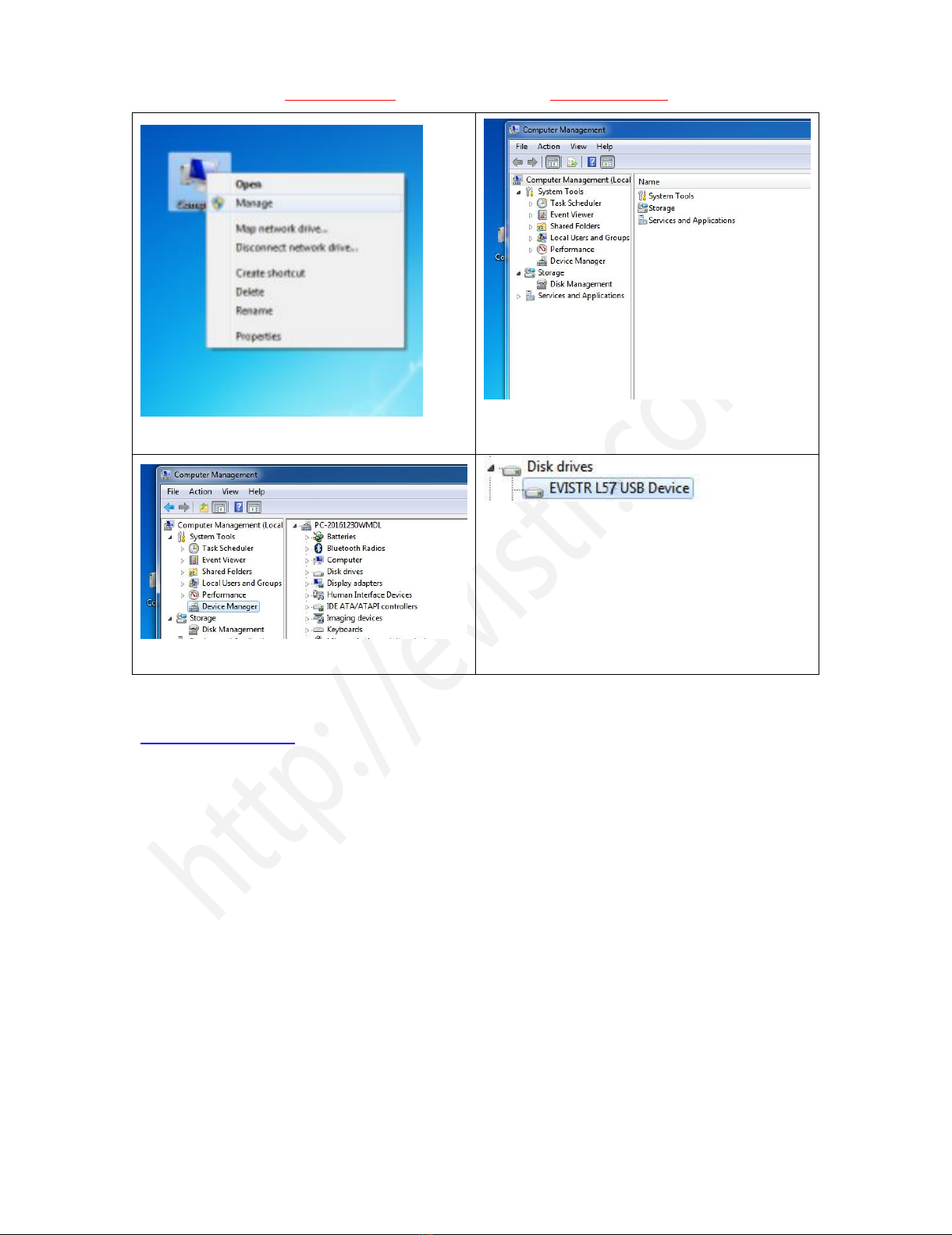
EVISTR VOICE RECORDER
http://blog.evistr.com support-us@evistr.com
Page - 20 - of -25 -
1) On your computer, go to Computer manage
2) Computer Management
3) Find Device Manager
4) Click right mouse button, enable the recorder
device / or scan update hard drive changes to
help you find the recorder drive
If we still meet the failed connect to computer issues, please kindly contact to us
support-us@evistr.com
We will help soon.
CHAPTER FIVE
TROUBLE SHOOTING
1) No Voice Recordings
If there is no voice recordings, or you have deleted all recordings in your device, you will see “ no
voice recordings” or “no songs” on the screen. Don’t worry, you could just go ahead to press REC.
Other manuals for L157
2
Table of contents
Other Evistr Voice Recorder manuals