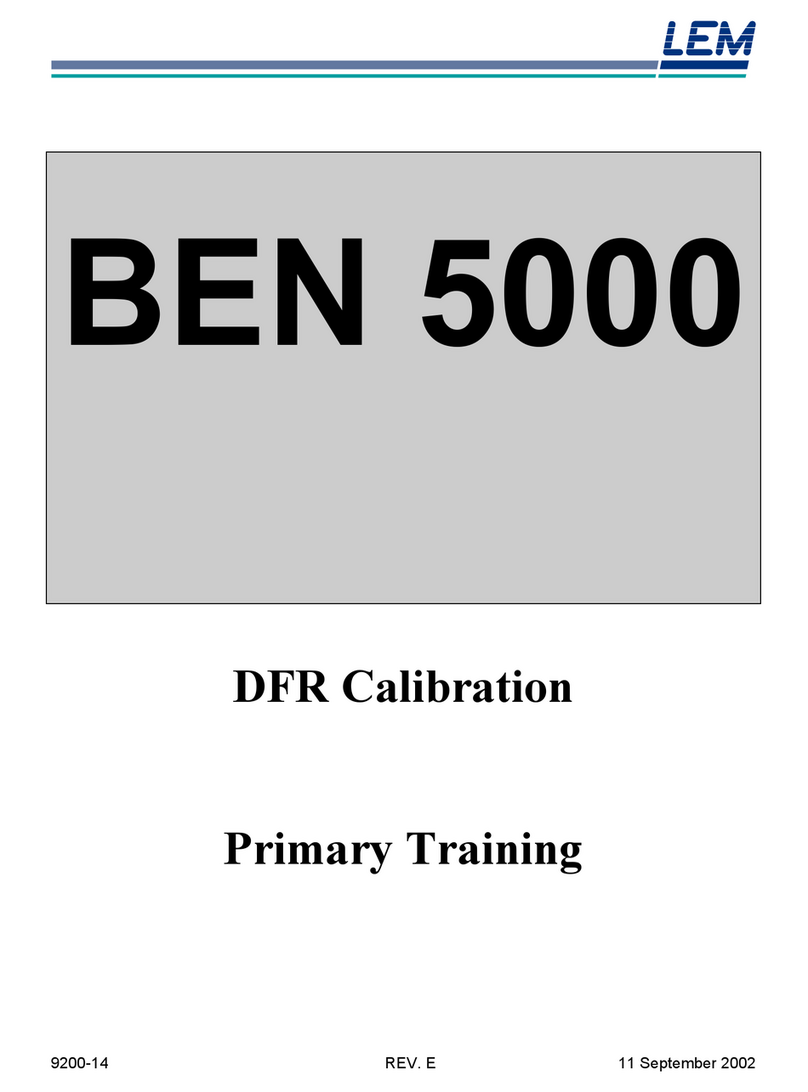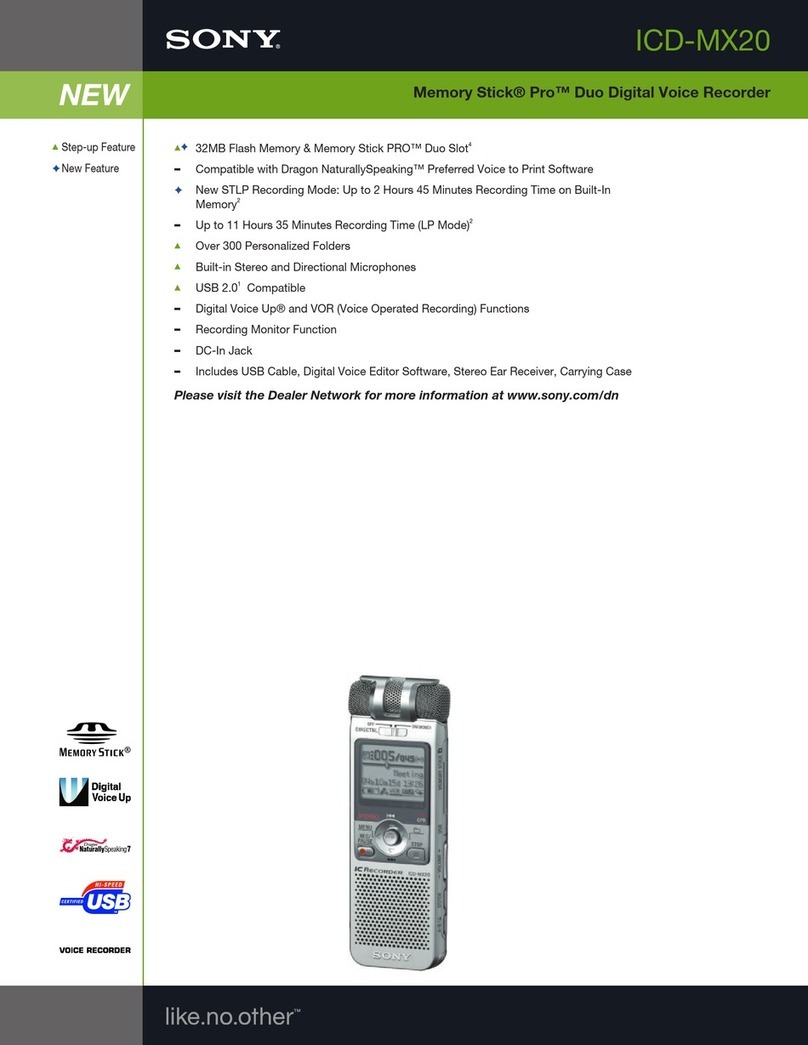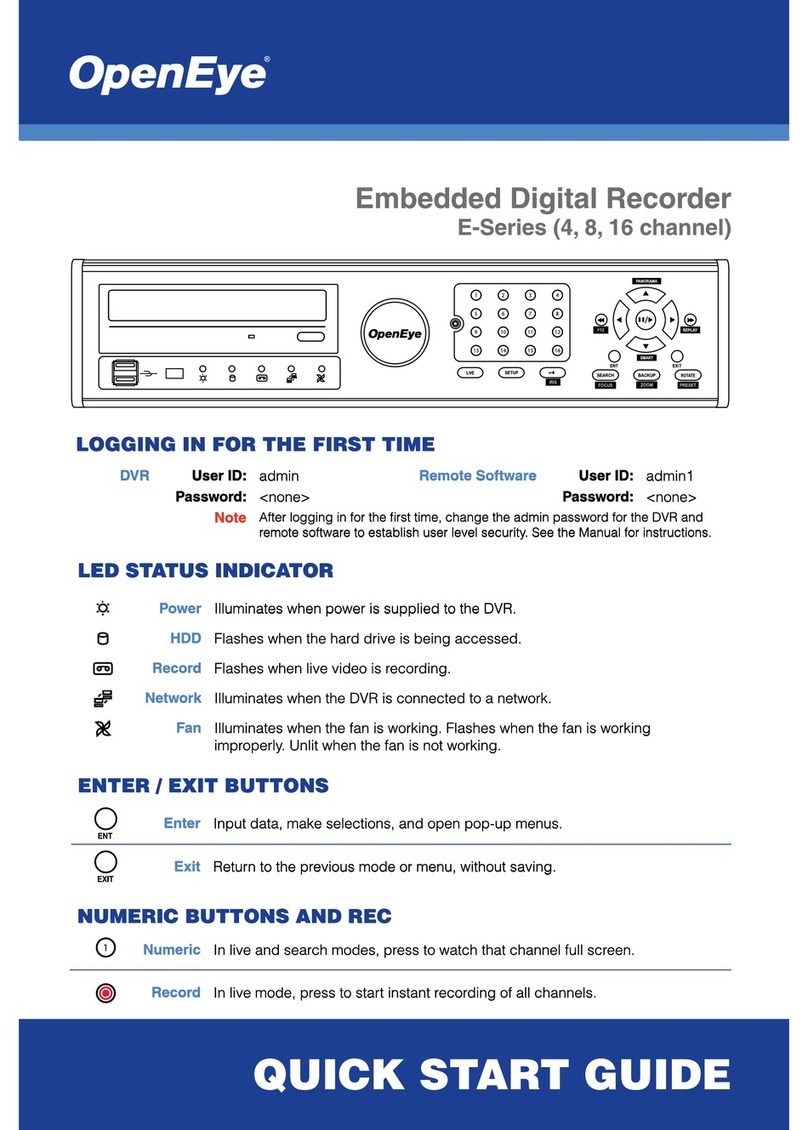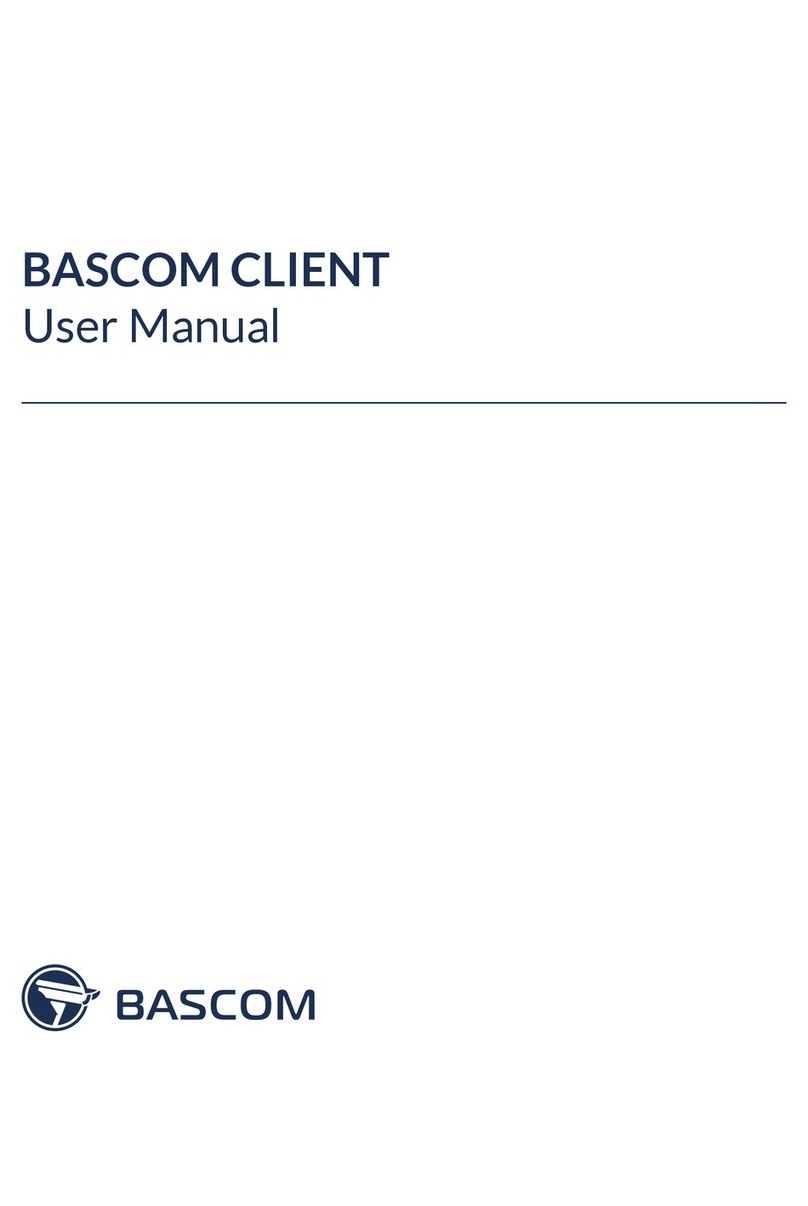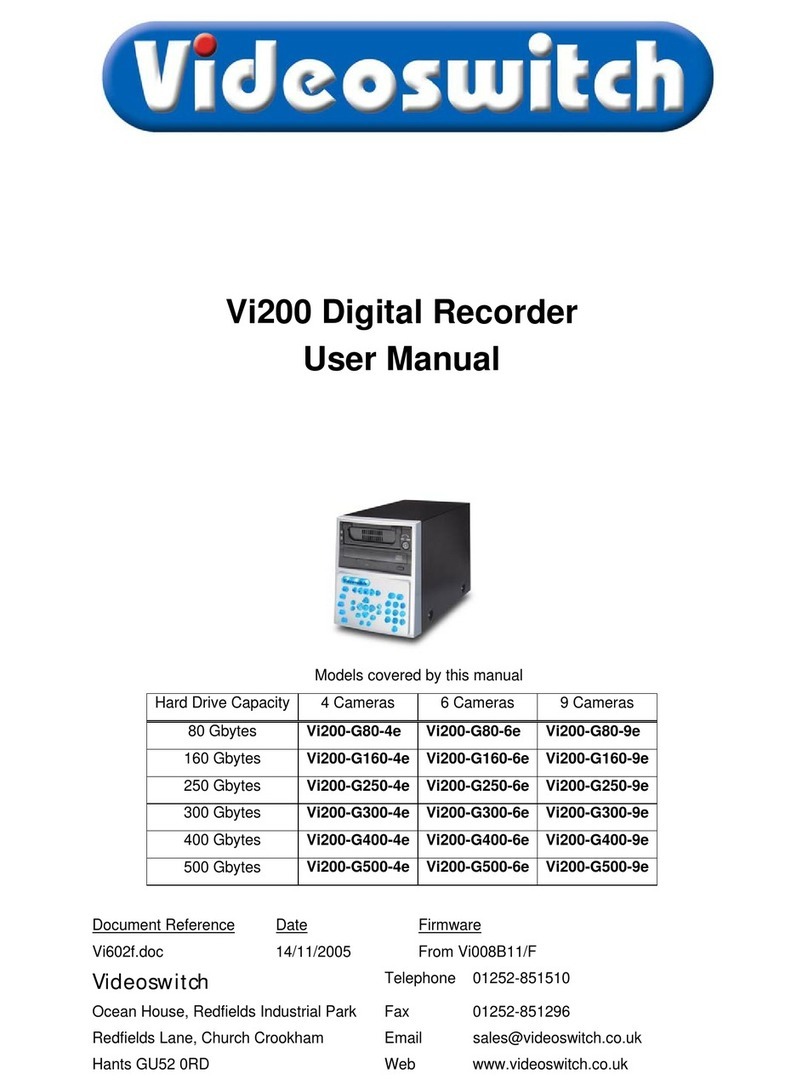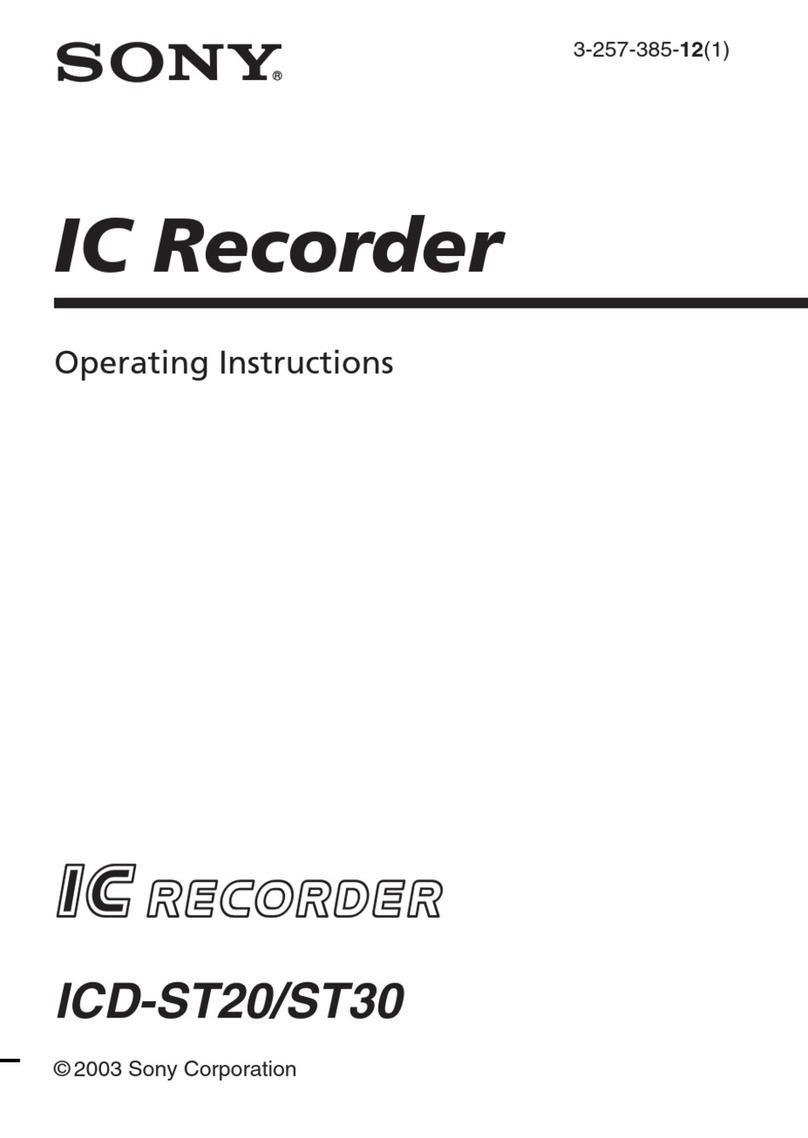Spycentre Security 1758-1 User manual

SpyCentre Security® Since 1993 1-800-292-7748
1758-1 - World’s Smallest Micro Voice Recorder 90 Hours of Storage
How to Charge the Battery:
● Connect the recorder to a PC or USB power supply with the provided AUX to USB cable
● The device can communicate with the PC and charge in either ON or OFF position
● Flashing Red LED light = Charging
● Blue LED light = Fully Charged

How to Record a VOICE-ACTIVATED AUDIO file:
● On the top of the device is an ON/OFF switch
● Slide the switch into the ON position
● Voice-Activated Recording : A BLUE LED light will turn on and flash before
disappearing indicating a recording has begun
● When finished slide the switch into the OFF position.
● Please wait about 10 seconds before starting the next recording
NOTE: The device will be unable to record an audio file if something is connected to the
Aux headphone port. Make sure nothing is plugged into the device.
NOTE: The device will record 30min audio files one after another while the device is
recording.
NOTE: Voice activation will not extend the battery life of the device.
How to Record a CONTINUOUS AUDIO file:
● Connect the device to a computer and open the UserConfig file
● Change the VOR to 0 and save
● Disconnect the device and make a recording
● On the top of the device is an ON/OFF switch
● Slide the switch into the ON position
● Continuous Recording : A RED LED light will turn on and flash before disappearing
indicating a recording has begun
● When finished slide the switch into the OFF position
● Please wait about 10 seconds before starting the next recording

How to Playback Files on the Device:
● When the switch is in the off position, plug in your headphones.
● Slide the switch into the ON position.
● The indicator light will shine Blue , stating it is in the Music folder, and the device will
begin playing an audio file.
● Next to the solid light is a ( - ) and ( + ) button
● Quickly click and release the ( - ) button to switch the device from the Music folder to the
Recorded files folder or back again.
● The indicator light will shine Red , stating it is in the Recorded Files folder, and the device
will begin playing an audio file.
● To skip to the next file, quickly click and release the ( + ) button.
● To change the volume, press and hold the ( + ) or ( - ) button to increase or decrease.
NOTE: If the device is turned off while playing back audio on the device, the next time the
playback mode is entered, the playback will continue where the file left off.
How to Playback files on a PC:
● Connect the AUX to the USB cable to the device and the other end to the USB port of
the computer.
● When connected, the PC will recognize the device as a removable disk.
● Open the RECORD folder
● Open the VOICE folder
● Double click to play.
How to Playback files on a MAC:
● Connect the AUX to the USB cable to the device and the other end to the USB port of
the computer.
● When connected, the Mac will recognize the device as a removable disk.
● Open the RECORD folder
● Open the VOICE folder
● Double click to play.
NOTE:
In order to playback the files on computers, you will need to download a media player
that can play .WAV format. We recommend VLC Media Player.

How to Playback files on a Google Chromebook:
● Connect the device to the USB port of the Chromebook
● A pop-up menu may occur; if so select “View Files”
● If a pop-up does not occur, select the O icon (called the app launcher) “similar to a
windows icon button” located in the bottom left corner of the screen.
● Underneath the Google Drive Are My Drive, Downloads, New Services, and something
else that may be named “REMOVABLE DRIVE”
● Select the Removable Drive. If unsure of this step. Disconnect the device from the
Chrome Book and see what is no longer available under Google Drive from Step 4.
● After selecting the Removable Drive, you can now navigate the folders in the main folder
to find the recorded files.
● Double Click to play.
NOTE:
In order to playback the files on these devices, you will need to download an APP that
can play .WAV format. We recommend VLC media player, available for free at the
GOOGLE PLAY STORE
How to Playback files on an Android Smartphone or Tablet (No Apple Products):
● An OTG cable is required for this process.
● Go to your Device Storage and look for the External Memory. Inside will be all the files
that you can click on in order to review what was captured.
● For all other steps, refer to the OTG cable guide on spycentre.com
*OTG Cable Sold Separately. Purchase one on our website for $19.99 Part #4159*
NOTE:
In order to playback the files on these devices, you will need to download an APP that
can play .WAV format. We recommend VLC media player, available for free at the
GOOGLE PLAY STORE

How to Delete Files on a PC:
● Open the VOICE folder.
● Right-click on the file you wish to delete and left-click “Delete” in the pop-up menu.
How to Delete the files on a MAC: (note: if the device is out of power, the pc will not
recognize it till it has charged some)
● Open the VOICE folder.
● Click and DRAG the file you wish to delete to the “Trash Bin.”
● Empty the “Trash Bin” to delete the file from the device permanently.
NOTE: If the above step is not completed on a Mac, the files will not be fully deleted from
the device. You will have a phantom folder that will contain the deleted files and still take
up memory space. Empty the “Trash Bin” to clear these files.
How to Adjust Settings - Set Date/Time, VOX, Gain, Bitrate, Maximum File Length:
● Plug the recorder into a computer using the included USB cable.
● Open the USB Drive to view the files.
● Open the text file titled “ UserConfig .”
● Setting the Date/Time: write in this format TIME:14:35 2021/11/13 for 2:35 pm,
November 13th, 2021.
● Voice-activated mode on/off: next to VOR: Changing the number to 0 turns on
continuous recording , or you may put a range of numbers extending from 1 to 7 , with 1
triggering off of louder sounds and 7 being triggered by softer sounds.
● Adjusting Bitrate: next to BIT: you may put a range of numbers extending from 1 to 4 to
enable bitrates of 32kbps, 64kbps, 128kbps, or 192kbps. It defaults to 4, 192kbps.
● Adjusting Gain: next to GAIN: you may put a range of numbers extending from 1 to 7 ,
with 1 having the most minor sensitivity and 7 having the highest sensitivity. It defaults to
7.
● Adjusting Maximum File Length: next to PART: you may put a range of numbers
extending from 10 to 240 to represent 10 minutes up to 240 minutes of maximum
recording lengths.
● Save the “ UserConfig ” file.
● Unplug the device and make a recording to sync the settings.
NOTE: Time and date setup can also be set on a Windows computer using the
DigitRecordTM application within the Zipped SetTime Tool folde r. To use this program,
extract this file to the root directory of the device memory, placing it in the list
underneath the “UserConfig” file.

How to Adjust Settings - Set Date/Time, VOX, Gain, Bitrate, Maximum File Length:
● Plug the recorder into the Mac using the included USB cable.
● Open the USB Drive to view the files.
● Open the text file titled “ UserConfig .”
● Setting the Date/Time: write in this format TIME:14:35 2021/11/13 for 2:35 pm,
November 13th, 2021.
● Voice-activated mode on/off: next to VOR: Changing the number to 0 turns on
continuous recording , or you may put a range of numbers extending from 1 to 7 , with 1
triggering off of louder sounds and 7 being triggered by softer sounds.
● Adjusting Bitrate: next to BIT: you may put a range of numbers extending from 1 to 4 to
enable bitrates of 32kbps, 64kbps, 128kbps, or 192kbps. It defaults to 4, 192kbps.
● Adjusting Gain: next to GAIN: you may put a range of numbers extending from 1 to 7 ,
with 1 having the most minor sensitivity and 7 having the highest sensitivity. It defaults to
7.
● Adjusting Maximum File Length: next to PART: you may put a range of numbers
extending from 10 to 240 to represent 10 minutes up to 240 minutes of maximum
recording lengths.
● Save the “ UserConfig ” file.
NOTE: Within TextEdit settings, make sure that the UserConfig.txt file is saved as a plain
text file, not in a rich text format, and disable the option to “wrap to page.”
● Safely Eject the device from the Mac
● Make a recording to sync the settings.
NOTE: The DigitRecordTM application within the Zipped SetTime Tool folder will not run
on a Mac.

VLC Media Player (Recommended for optimal usage)
How to download and use VLC media (Windows)
● Go to www.videolan.org.
● Click the “Download VLC.”
● It will open a new window and begin downloading.
● If it does not automatically begin downloading, press the “Click here” and select one of
the mirrored sites.
● Once downloading has been completed, select Run and install.
● Once finished, a VLC icon will now be available on your PC.
● To default, open a file in VLC media player, right-click on the file you wish to open and
select “Open with,” and choose VLC.
● To change all files to default, open with VLC media player: Right-click and choose
“properties,” then click on the “Change” button next to “Open with” and change it to VLC,
then press OK. Now the files will default open with VLC.
How to download VLC media (Mac)
● Go to www.videolan.org.
● Click the “Download VLC.”
● It will open a new window and begin downloading.
● If it does not automatically start downloading, press the “Click here” and select one of
the mirrored sites.
● Once completed, a new file named VLC will be visible on the desktop.
● Open the folder and in the folder, move the VLC to the applications folder by dragging
and dropping it.
● Once in the application folder, the VLC player will complete the installation.
● Open VLC Media Player in the Applications folder and drag your video files to the “drag
here” dialog box to open and play.
● If the VLC player is not installing, a change to the Security and Privacy settings is
needed.
● To access your Security and Privacy, click on the Apple icon on the taskbar and select
“System preferences.”
● Select “Security and Privacy.”
● Make sure the Lock icon on the bottom of the screen is open and set to “Make
Changes.”
● Select the button “Open Anyway.”
● VLC will now be fully installed.

NOTE: If a folder does not automatically open when connected to a PC, disconnect the
device and perform the following
1. Open Control Panel by typing “control panel” in the search bar
2. Select Programs
3. Under Default Programs, Click “Change default settings for media or devices”
4. Under Removable Devices, select “Open folder to view files”
5. Save
6. Reconnect the device to the PC
The Spy Gear Superstore® Since 1993
Table of contents
Other Spycentre Security Voice Recorder manuals

Spycentre Security
Spycentre Security 1812 User manual
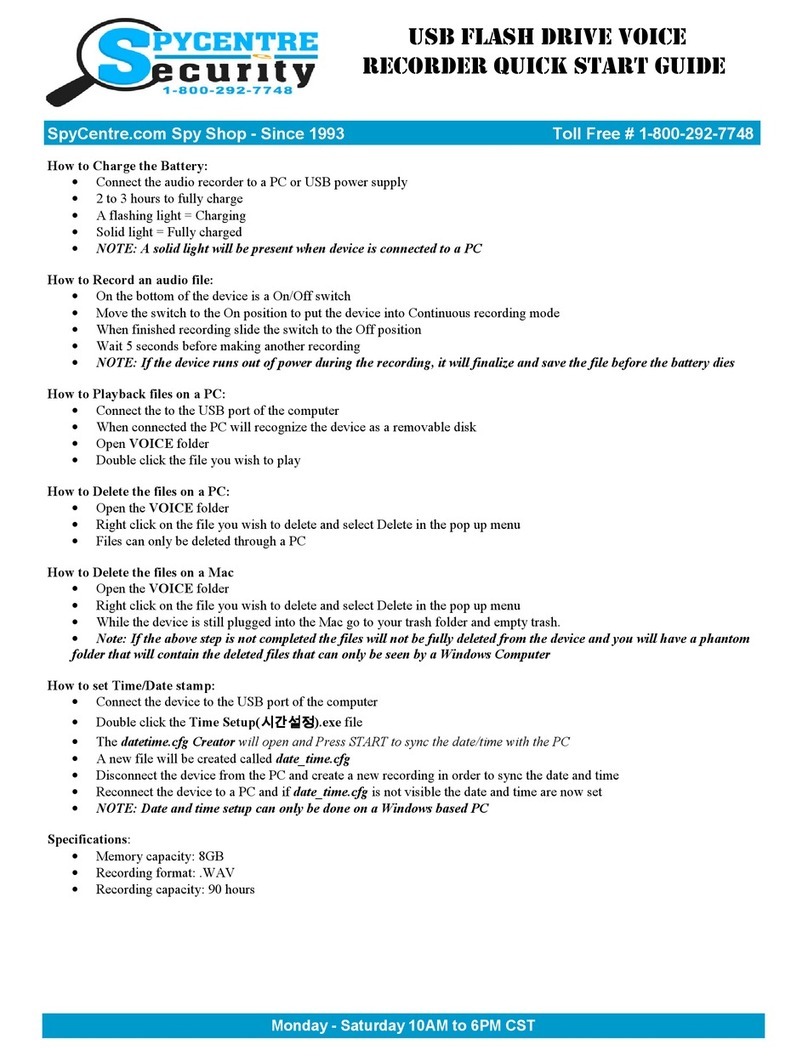
Spycentre Security
Spycentre Security 6677 User manual
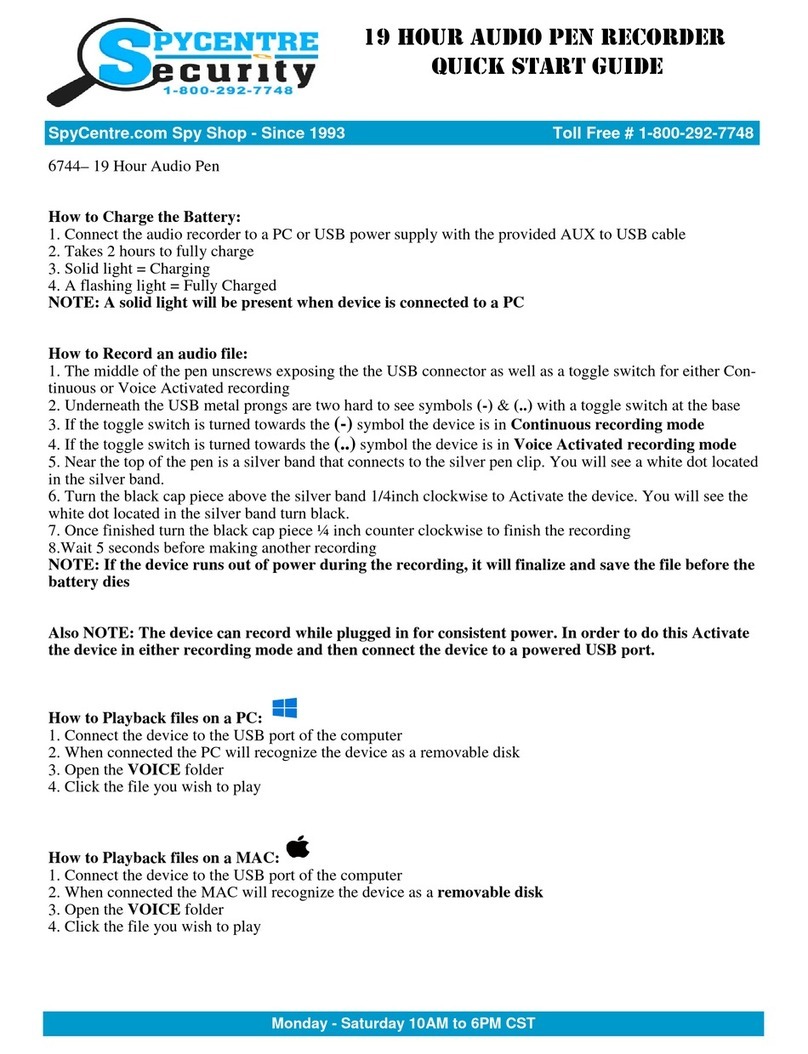
Spycentre Security
Spycentre Security 6744 User manual

Spycentre Security
Spycentre Security 1758 User manual
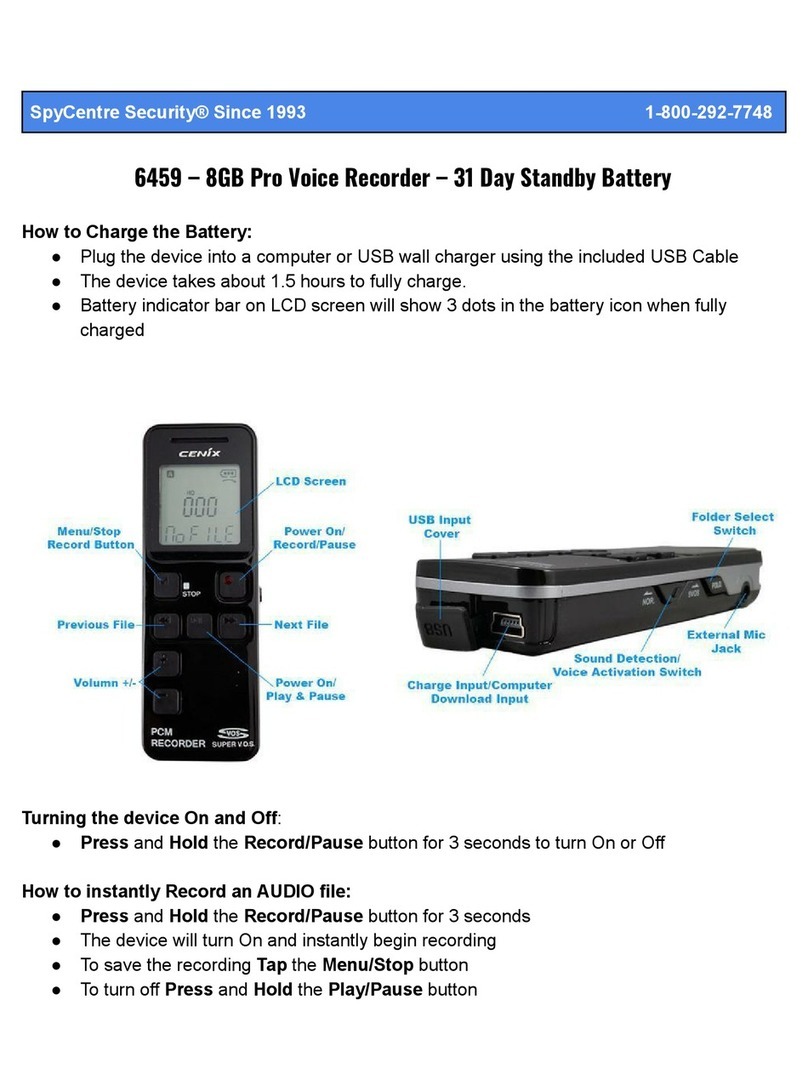
Spycentre Security
Spycentre Security 6459 User manual
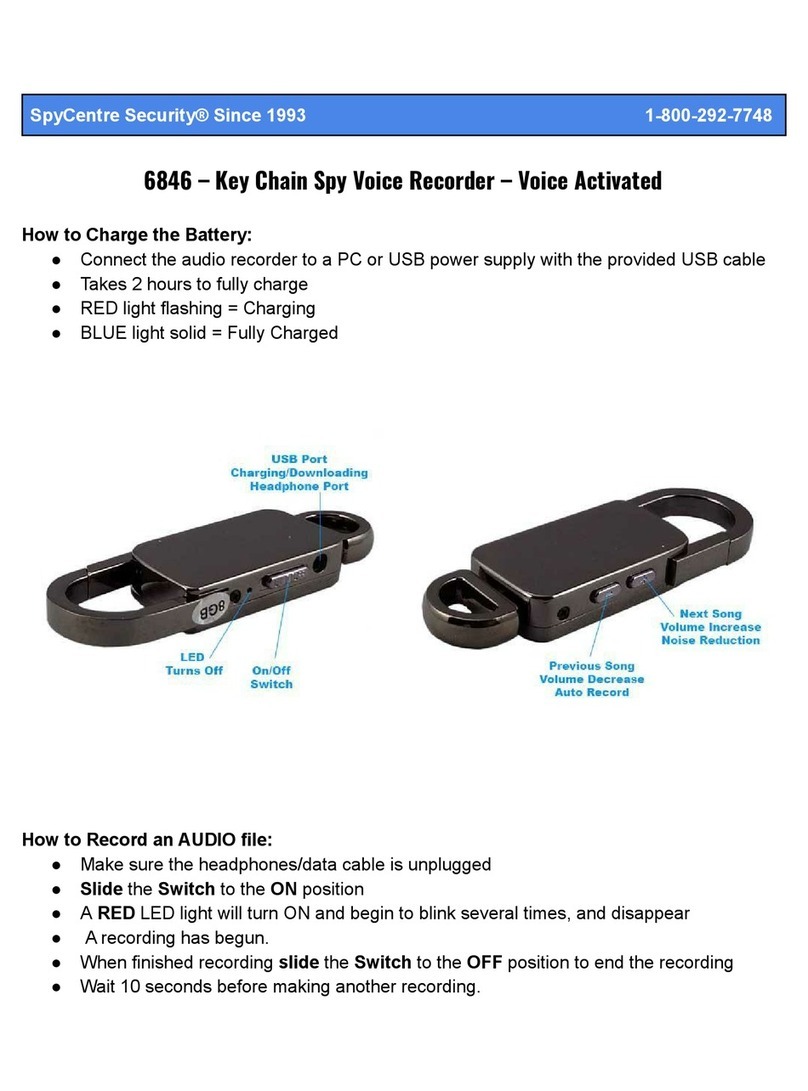
Spycentre Security
Spycentre Security 6846 User manual