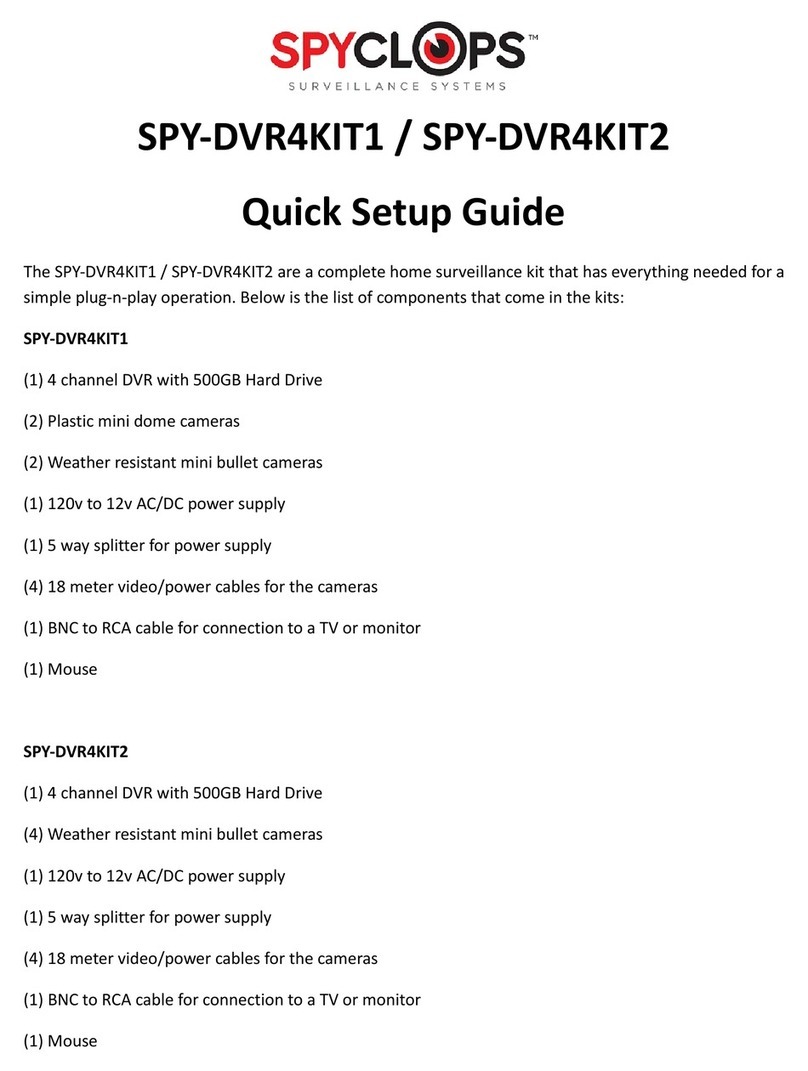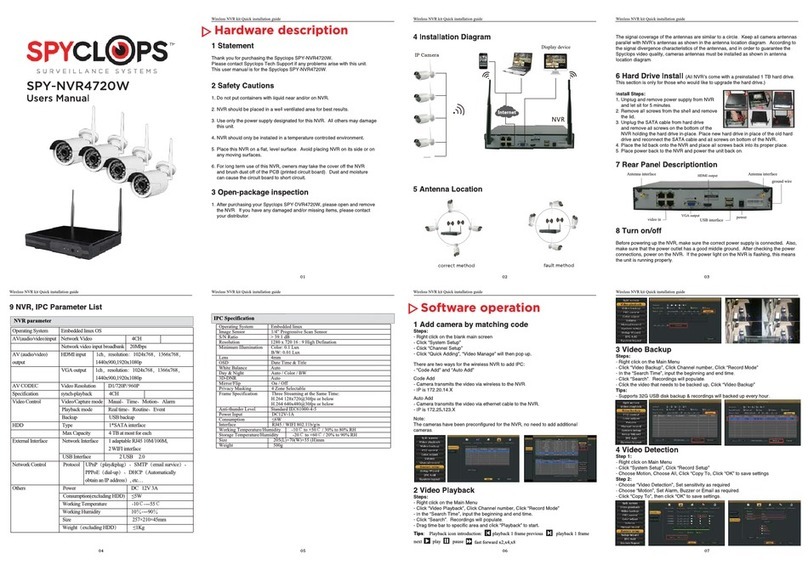VEILLANCE SYSTEMS by ETHEREAL
© COPYRIGHT 2017 METRA ELECTRONICS CORPORATION
Step 5. Connecting to Android or iOS devices
Download SPYCLOPS app from your app store and open the app.
1. Select ‘Trial’ or register
with the app. *Note – The
username and password for
the app are not the same as
you set for the NVR during
password setup.
3.Select the 1st option in
the drop down menu ‘Add
Device by ID’
2.Touch the ‘+’ located at
the top right corner of your
cell phone or tablet
4. Cloud ID: Enter the 9 digit
number. This can be located
at the bottom right corner of
the monitor that your NVR is
connected to or in Network
Setup.
5. Descriptions: Enter a
name for your NVR. You
may name this NVR what-
ever you would like.
6. User Name: Enter in your
User Name (That was cre-
ated on the NVR). If you
didn’t create a user name
during password setup, use
the default ‘admin’.
© COPYRIGHT 2017 METRA ELECTRONICS CORPORATION
460 Walker St., Holly Hill, FL 32117 MetraHomeTheater.com