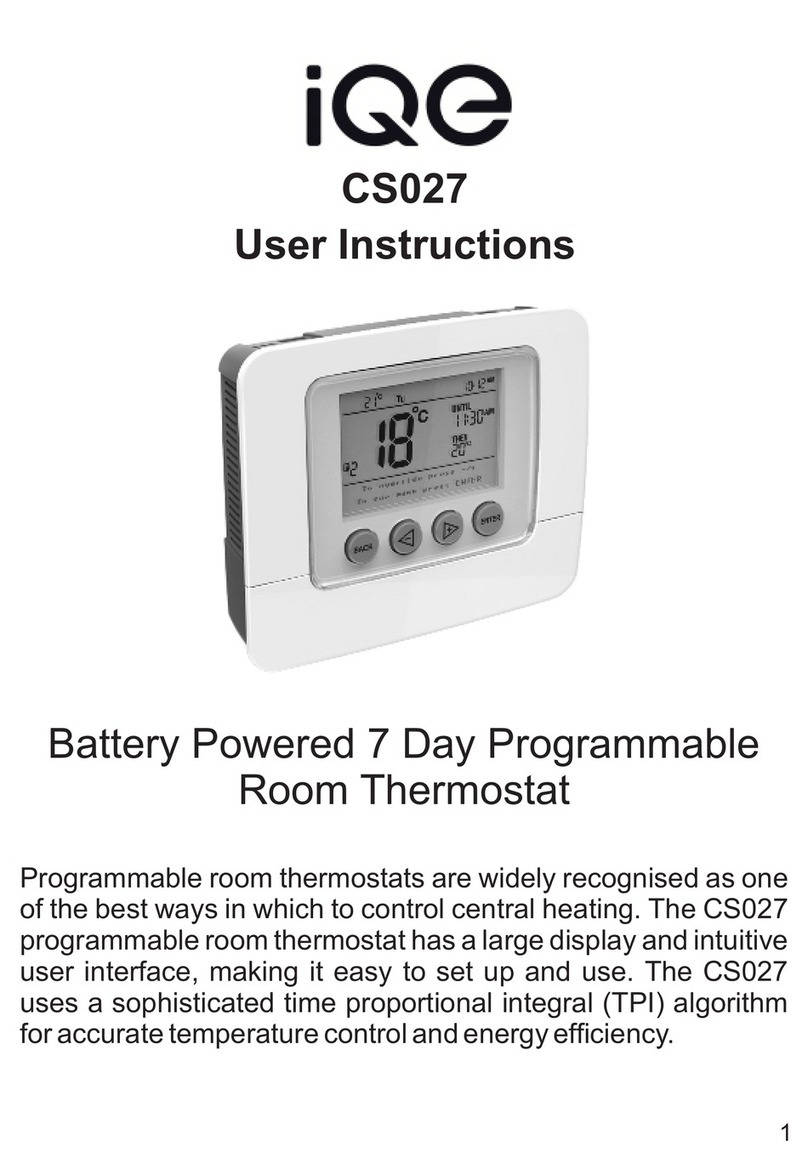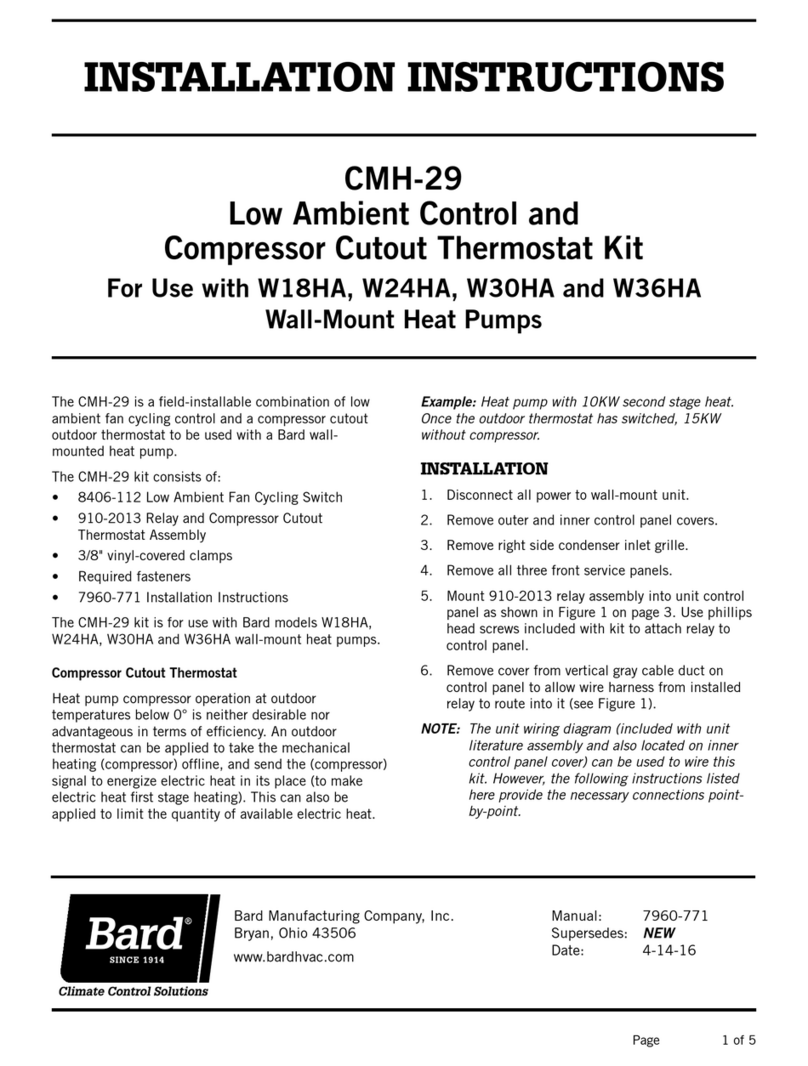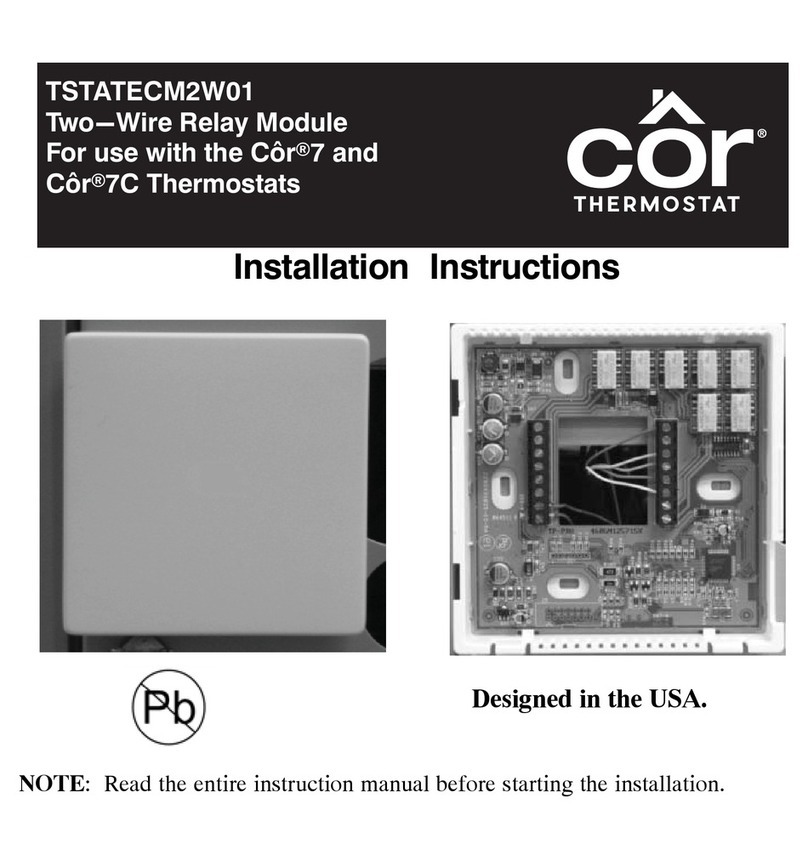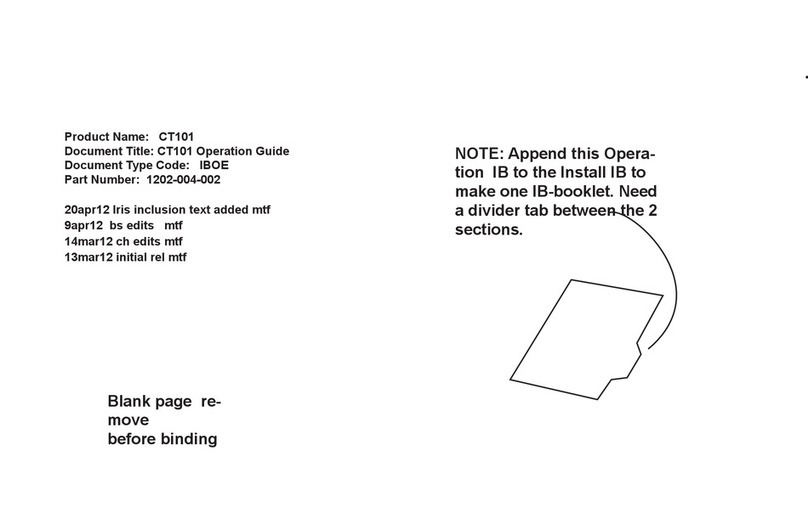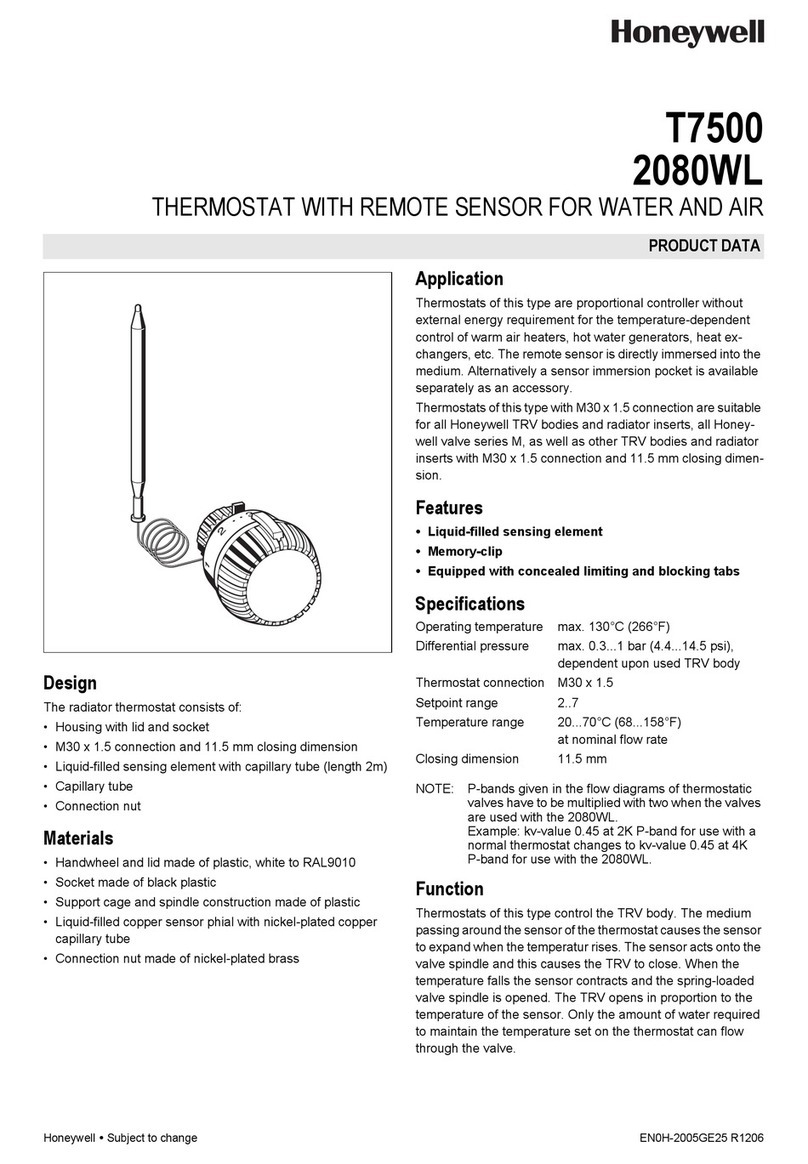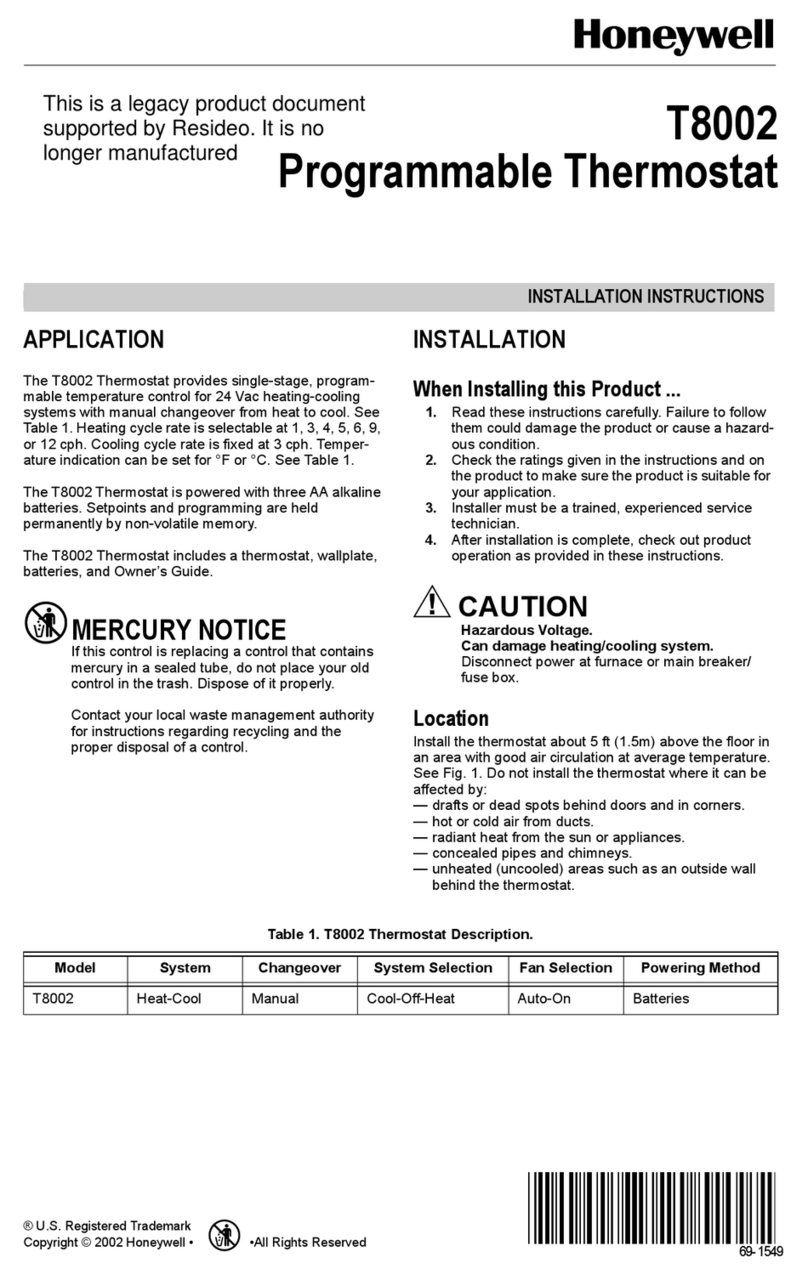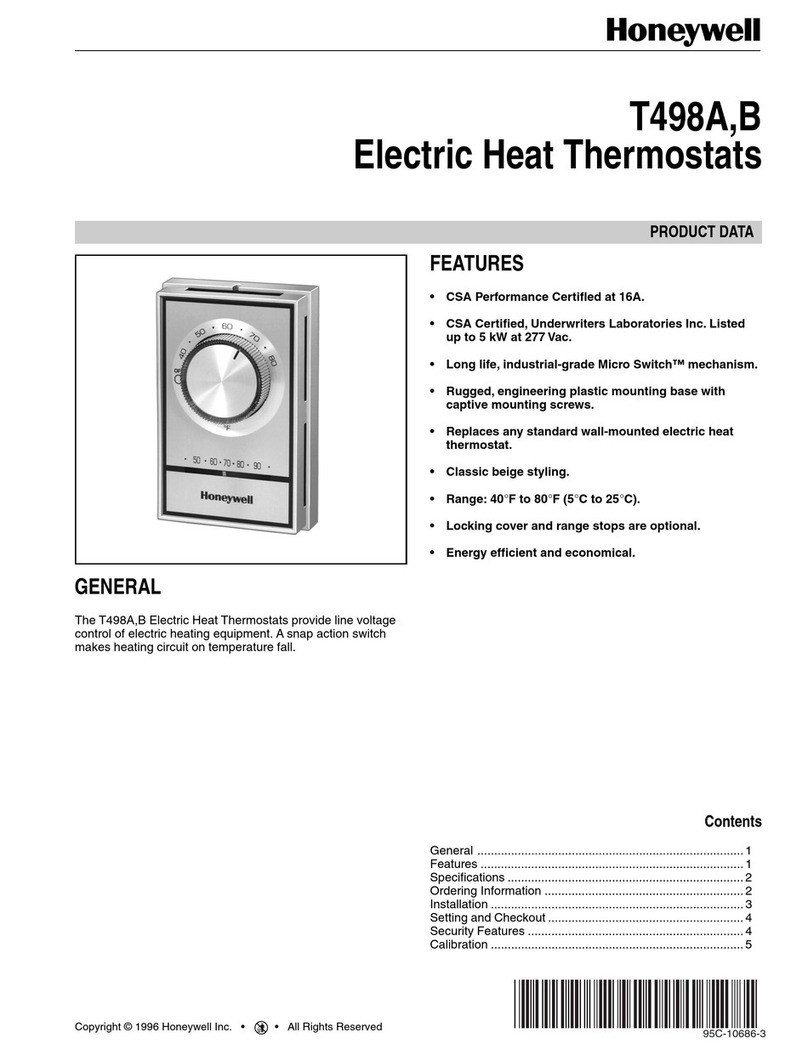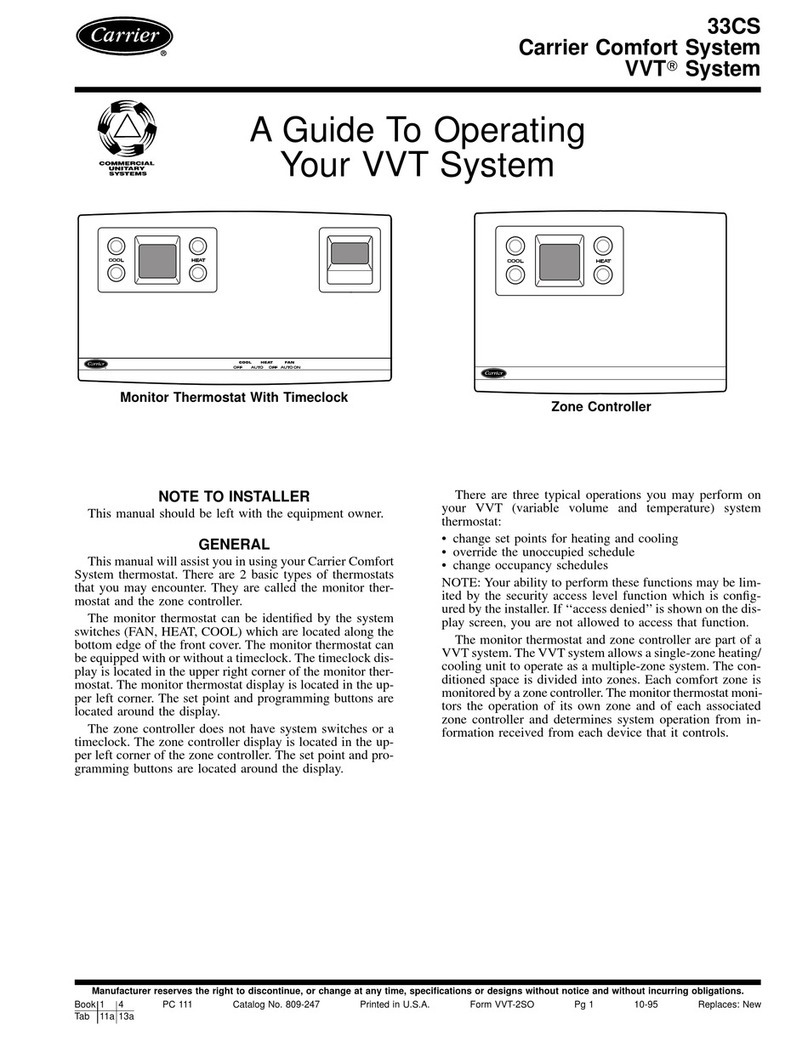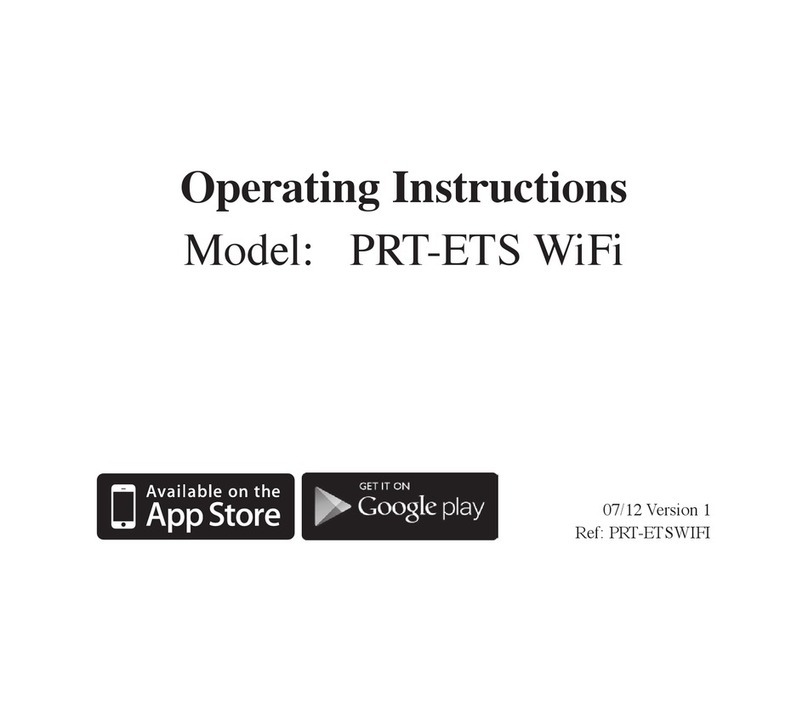Spyder Robotics Herpstat HP User manual

Herpstat HP
(version 2)
User’s Manual
www.spyderrobotics.com
Thank you for choosing the Herpstat HP. This product offers the following features:
•High Powered ON/OFF style control of heating, cooling, or a humidity device. (usable range from
40˚F to 110˚F or 4˚C to 43˚C).
•Temperature sensor included with an internal resolution of .1125 ˚F and is accurate to ± .9 ˚F
•Can be used with optional humidity sensor to control humidity instead of heating/cooling.
•Can be used with optional humidity sensor for heating while monitoring humidity.
•Built in Safety Relay gives backup protection against a main relay failure causing a "run away"
heating situation.
•Built in electrical tracking that typically improves relay contact life providing longer product life.
•User selectable temperature ramping.
•Sensor Matching allows the user to digitally calibrate the sensor output to match other equipment.
•Selectable day/night schedules with nighttime temperature setting.
•High/Low tracking helps monitor heating system and enclosure efficiency.
•High/Low threshold alarms.
•Settings are retained in memory even if power is lost. *
•Power Outage detection/tracking.
•Temperature can be set/displayed in Fahrenheit or Celsius.
•Easy to read backlit LCD display.
•12ft removable sensor allows for easy replacement if necessary.
•Audible alarm system.
•Internal error detection shuts off heat if sensor fails or is disconnected.
•Handles up to 1500 watts continuous (1650 watts peak).
•Replaceable fuse.
•6ft electrical cord and grounded outlet
•1 year limited warranty
* Software clock is reset and features requiring the clock are disabled on power loss.
Hardware Installation
WARNING: FIRE OR ELECTRICAL SHOCK MAY RESULT FROM MISUSE. FOR INDOOR USE ONLY!
Do not exceed 1500 watts continuous use.
1. Insert the temperature probe plug into jack on the back of the Herpstat HP.
2. Attach the Herpstat's power cable to the back of the unit and then connect to a standard 120V
electrical outlet.
3. Attach the heating or cooling device to the Herpstat's AC outlet. This thermostat is recommended
for use with oil filled heaters, cooling fans, or humidity control devices within a room. This
thermostat is not recommended for individual control of cages, racks or enclosures.

Installation Tips:
Do not use aluminum tape on the probe tip.This can cause false readings and poor regulation.
Route the probe wires so that they are not in direct contact with the 120vac cables going to the heating devices.
Preferably leave at least a few inches between the probe wires and the AC lines to avoid cross talk/electrical
interference issues.
Mount the Herpstat in a dry location. Do not submerge the probe. During operation it is normal for the
Herpstat's enclosure to be warm to the touch.
Electrical surges can often damage a thermostat. Use a good quality surge suppressor connected to the wall
outlet and plug the Herpstat into it when possible.
Setup Procedure
Note: The Enter button is used to select options while the Plus and Minus buttons are used to alter
the options or navigate the menu. If no selection is made after a period of time the unit will return
to operation automatically. While in the menu system all AC power to the outputs are turned off for
safety. Note: Adjust the Time to insure proper operation.
Press the Enter button to display the initial menu screen. This screen allows you to select the Output
configuration, the System Setup, and the Security Passcode.
Navigate to the System Setup option and press Enter.
System Setup
Display Type:
This setting adjusts whether to display temperature in Celsius or Fahrenheit.
Display Brightness:
This setting adjust the brightness of the LCD backlighting.
Enable System Sounds:
Enables or disabled the system beep during menu selection. Does not affect audible alerts.
Master Reset:
Selecting this will reset all settings in the device to factory defaults.

Set System Time:
This setting adjusts the system clock's time. While setting the time the Plus button increments the hour and the
Minus button increments the minute.
Sensor Type:
This setting selects which type of sensor will be used. The Temperature option is used for the included
temperature sensor and the Temp & Humidity option is used for the optional humidity probe.
Relay Information:
This menu will show the number of cycles the main power relay and the number of cycles of the safety have
gone through. Relay contacts degrade over time and this information is similar to an odometer on a car.
Higher wattage use will degrade relay contacts more quickly. This data will not indicate when replacement is
necessary and is for information purposes only.
Output Setup for Temperature Control
From the initial menu screen select the output configuration using the Plus and Minus button and press Enter.
The arrows indicate if there are additional menu choices to toggle through.
Output Mode: (Heat, Cooling, RH Sensed)
Note: When the Mode is changed all settings for the selected output will be set to the defaults. The default
sensor type is the included temperature sensor for heating / cooling modes and the optional humidity sensor for
the RH mode)
Heat mode is for standard thermostat heating operation.
The Cooling mode applies power when the set temperature is exceeded. The Cooling mode then powers off the
output when the temp drops below the Swing setting.
Daytime Temperature:
The Daytime Temperature setting is the temperature the device will try to maintain during the Day Cycle. If the
Nite Cycle is disabled then the Daytime Temperature setting will be used for the full 24hrs.
NiteCycle Menu:
Enter this menu to adjust settings if a different temperature is required during the night.
IMPORTANT: This device uses a software based clock. Instead of a hardware based clock chip this
devices uses a software based clock. This works the same as most alarm clocks by counting the pulses on your
households electrical line which is regulated by your power company. In most cases this provides a very stable
method of keeping time. However, when power is disconnected the thermostat will not continue to keep track
of time. On power up the device reverts to the Day Temp and the Nite Cycle options are disabled until the
system clock is set. This method allows the cost to remain low while still providing some additional advanced
features which would not be otherwise possible.

Enable Nite Cycle (OFF / ON)
To Enable/Disable the Nite Cycle press the Enter button while on this display.
Nighttime Temperature:
This setting is the temperature the device will maintain during the Nite Cycle.
NiteCycle Start Time:
This setting adjusts what time the Nite Cycle starts.
(Output Setup for Temperature Control continued...)
NiteCycle End Time:
This setting adjusts what time the Nite Cycle ends.
Ramping:
This setting adjusts how long it will take to switch between the DayTemp and NiteTemp settings allowing a
smooth transition up to 10 hours.
High / Low Alarms Menu:
Enter this menu to set the audible High / Low Alarm feature.
Enable H/L Alarm (OFF / ON)
To Enable/Disable the High/Low Alarms press the Enter button while on this display.
High Temp Alarm:
This setting is the highest temperature at which the audible alarm triggers if breached.
Low Temp Alarm:
This setting is the lowest temperature at which the audible alarm triggers if breached.
Low Alarm 30 min Mute (OFF / ON)
This setting by default is disabled and is only available in temperature related modes. This will mute the low
temperature alarm for 30 minutes anytime the low alarm is triggered. This is useful to allow time for the
temperature to reach the target setting. If the Low Alarm is triggered you can reactivate the mute by entering
the menu or by pressing the PLUS button on the main display that shows the probe temperatures. This will
allow another 30 minutes before the Low Alarm becomes active again.
Sensor Adjustment:
The Sensor Adjustment setting is used to alter the temperature read by the temperature probe to match other
equipment. Note: The sensor used in the Herpstat Probes are typically more accurate than most other
equipment. Adjustments to this setting are usually not necessary.
Temperature Swing:
This controls the range of temperature. In heating mode this is the amount of degrees it will allow to drop
below your Daytime or Nitetime setting before turning the output back on. In cooling mode the temperature
must drop this amount below the Daytime Temperature or Nitetime Temperature setting temperature before the
output will be turned off.
Security Passcode
From the initial menu screen select Security Passcode using the Plus and Minus button and press Enter.
This setting creates a 4-digit Passcode that is required to be entered before menu access is granted. Use the
Plus and Minus buttons to toggle the individual digit and the Enter button to advance to the next digit. Entering
all zero's will disable the Passcode. If the menu timeout expires while in this setting the Passcode will be
disabled automatically. If you forget this Passcode in order to regain access to the menu requires the device to
be reset to factory defaults. This can be done by holding down the Plus button while plugging the Herpstat into
power. All settings are lost in the reset process.

Safety Setup (menu option)
From the initial menu screen select Safety Setup using the Plus and Minus button and press Enter.
Safety Relay:
This setting determines the operation of the Safety Relay during an error condition. Once the error condition is
corrected the device will return to normal operations.
Options:
DISABLED
This option is the default setting. Safety relay is not enabled.
ON ANY ERROR
During any error condition it triggers the Safety Relay. High/Low alarms will also shut off the output.
H-ALARM ONLY
During a High Alarm error condition it triggers the Safety Relay. Low alarms will beep but will not activate the
safety relay and power will continue.
The Display
In normal operation the Minus button will toggle between the available displays while the Plus button will
activate special features of that display. The Enter button will activate the menu system.
Temperature Status & Power Output
This display shows the current temperatures from probe. If an error occurs a description will be shown instead
of the output information. The setting the device is trying to achieve is in parentheses. When ramping is
enabled for temperature the value in parentheses will change according to the time based curve.
Special Symbols:
Next to the number of the output an arrow symbol will appear if that output is currently in a ramping session. A
right arrow (→) will appear if the ramp is increasing. A left arrow (←) will appear if the ramp is decreasing.
Next to the number of the output a minus sign (-) will appear if a Low Alarm has been breached. A plus sign
(+) will appear if a High Alarm has been breached.
High Low Status
This display indicates the highest and lowest temperature level recorded for the probe and the time at which it
was recorded. Pressing the + button will reset the High/Low to the current reading.
System Information
This display indicates the system time and the Power Outage Monitor. On power up a flashing character
showing S-C will show next to the time as a reminder that the clock needs to be reset. Each time the Herpstat
is powered on it increments the Power Outage Monitor. To reset the monitor to zero press the + button.
This display indicates the current time schedule the output is adhering to. If the NiteCycle is disabled on the
output it will always show Day Cycle. If the output's mode is set to disabled then it will also show disabled here.

Getting the most out of your Herpstat
(Troubleshooting)
The Herpstat has a user replaceable fuse. If the Herpstat appears to not operate while being plugged in the
fuse may have been damaged by a voltage spike or overload. Disconnect all cables to the unit including the
power. Flip the device upside down and remove the four screws. Flip the unit back over and gently lift the top
part of the enclosure off the unit. Inside you will see the fuse. Replace with a 6.3x32mm fuse with a 15 amp
rating.
NOTE: For units marked as Rev1.2 on the bottom it is important that the fuse is centered between the front fuse
holder clip and the rear fuse holder clip. There will be a gap at both ends of the fuse clips which should be
equal.
Replacements are available through the spyderrobotics.com webstore or often from local home improvement
stores. We recommend keeping spares on hand to avoid potential downtime should this scenario occur. Keep
in mind a popped fuse means you have overloaded the thermostat. The fuse popped to protect the circuit
board. Inspect your equipment. Reassemble the unit in the reverse order. Use caution to make sure the clear
ribbon cable does not get pinched between the top and bottom half of the enclosure.
Should the device not work as expected it's possible one of the menu settings was set incorrectly. It may be
easier to reset the device to its factory default settings than to figure out which setting is causing the issue. To
do this enter the menu and perform the Master Reset option under the System Settings menu.
Do not cover the probe tip with aluminum tape. This will cause false readings and poor regulation.
If possible route the probe wire so that it is not in direct contact with the 120vac cables going to the heating
devices. Preferably leave at least a few inches between the probe wires and the AC lines to avoid cross
talk/electrical interference issues.
Getting Help
Questions or comments can be e-mailed to:
support@herpstat.com
To purchase accessories please visit us on the web at:
http://www.spyderrobotics.com
1 Year Limited Warranty
Spyder Robotics LLC warrants this product to be free from defects in workmanship and material for a period of
one year from the date of purchase by the original purchaser. The warranty period shall not extend beyond 3
years from the date Spyder Robotics LLC shipped the product. During this warranty period Spyder Robotics LLC
will repair or replace, at its option, any component parts that in its opinion prove to be defective. Replacement
parts may be new or serviceable used parts at Spyder Robotics LLC option, of equal or better quality to those
being replaced. This warranty does not extend and shall not apply to products that have been subjected to
misuse, neglect, accident, or improper installation.
THIS LIMITED WARRANTY AND REMEDY ARE EXCLUSIVE AND EXPRESSLY IN LIEU OF ALL OTHER WARRANTIES
EXPRESSED OR IMPLIED, INCLUDING BUT NOT LIMITED TO ANY IMPLIED WARRANTIES OF MECHANTABILITY
AND FITNESS FOR A PARTICULAR PURPOSE. IN NO EVENT SHALL SPYDER ROBOTICS LLC BE LIABLE FOR LOST
PROFITS, LOSS OF GOODWILL, OR ANY OTHER INCIDENTAL OR CONSEQUENTIAL DAMAGES.
If you return your product to Spyder Robotics LLC for warranty service, proof of purchase may be required. A
Return Material Authorization (RMA) number must be obtained prior to the return. Spyder Robotics LLC is not
responsible for material returned without the RMA number clearly printed on the outside of the shipping
container. To request an RMA number, contact Spyder Robotics LLC with the description of failure, serial
number of device, and date of purchase via e-mail at returns@spyderrobotics.com.
©2012 Spyder Robotics LLC manual-HS314
http://www.spyderrobotics.com 11.13.2018
Table of contents
Other Spyder Robotics Thermostat manuals
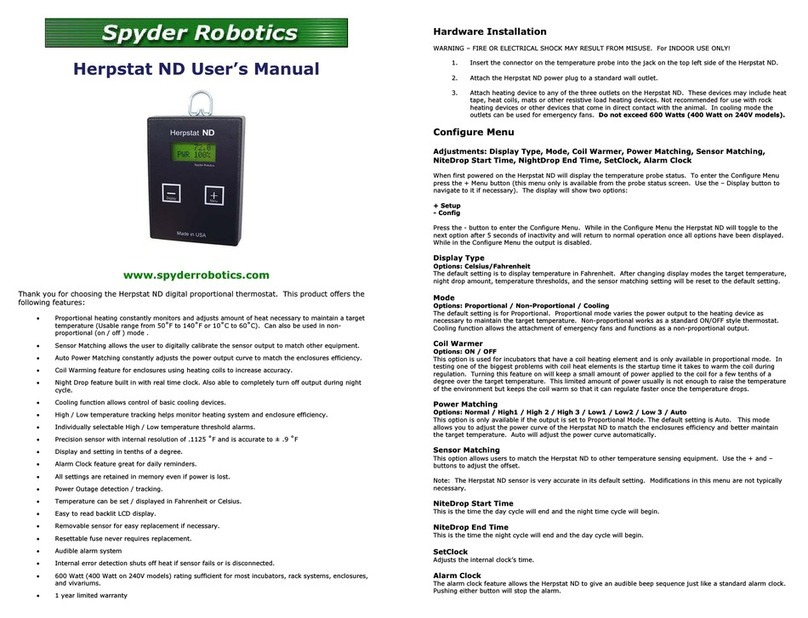
Spyder Robotics
Spyder Robotics Herpstat ND User manual
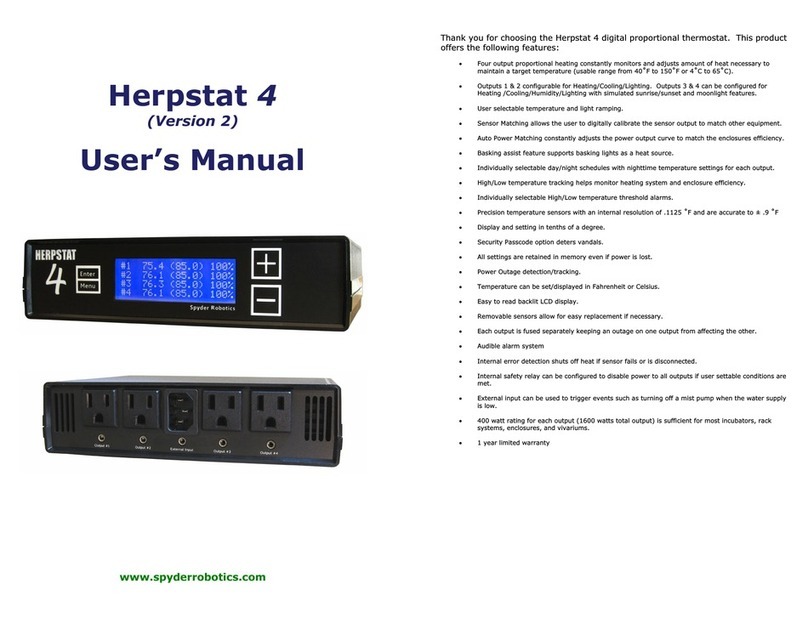
Spyder Robotics
Spyder Robotics Herpstat 4 User manual

Spyder Robotics
Spyder Robotics Herpstat EZ Series User manual

Spyder Robotics
Spyder Robotics Herpstat 1 User manual

Spyder Robotics
Spyder Robotics Herpstat 1 User manual

Spyder Robotics
Spyder Robotics SpyderWeb Herpstat 2 User manual

Spyder Robotics
Spyder Robotics Herpstat 1 Basic User manual