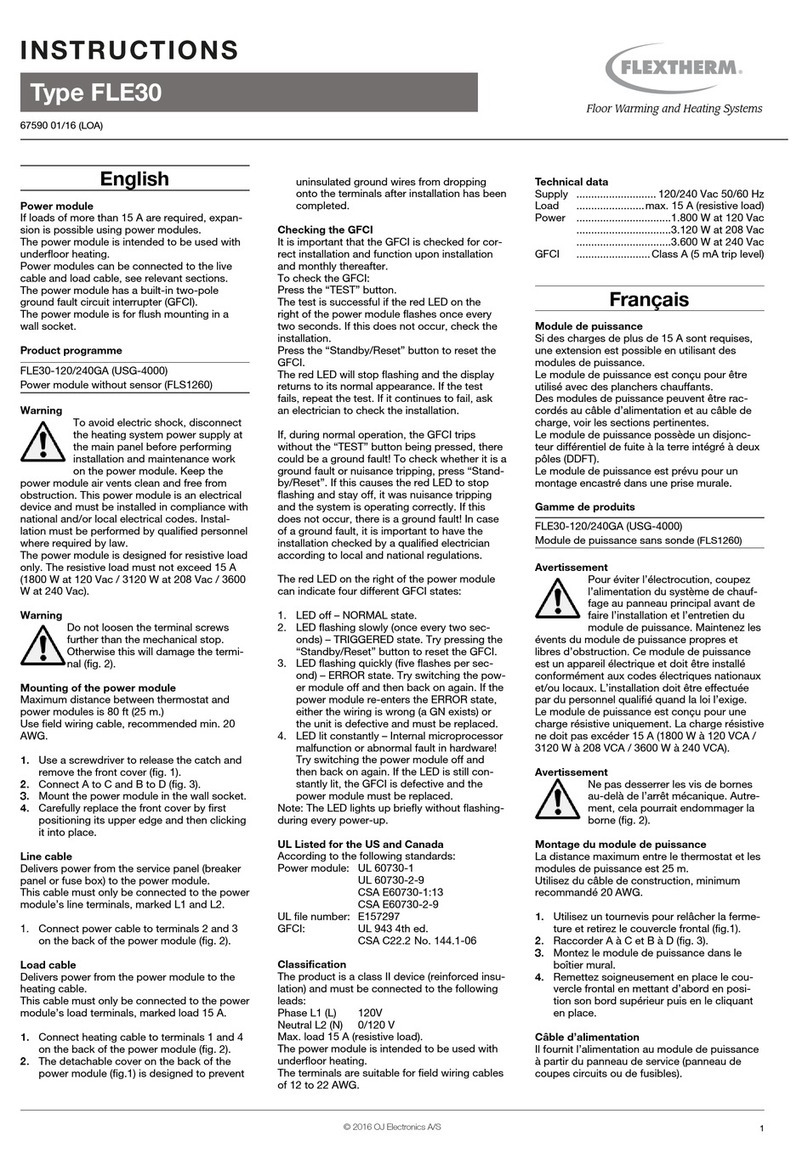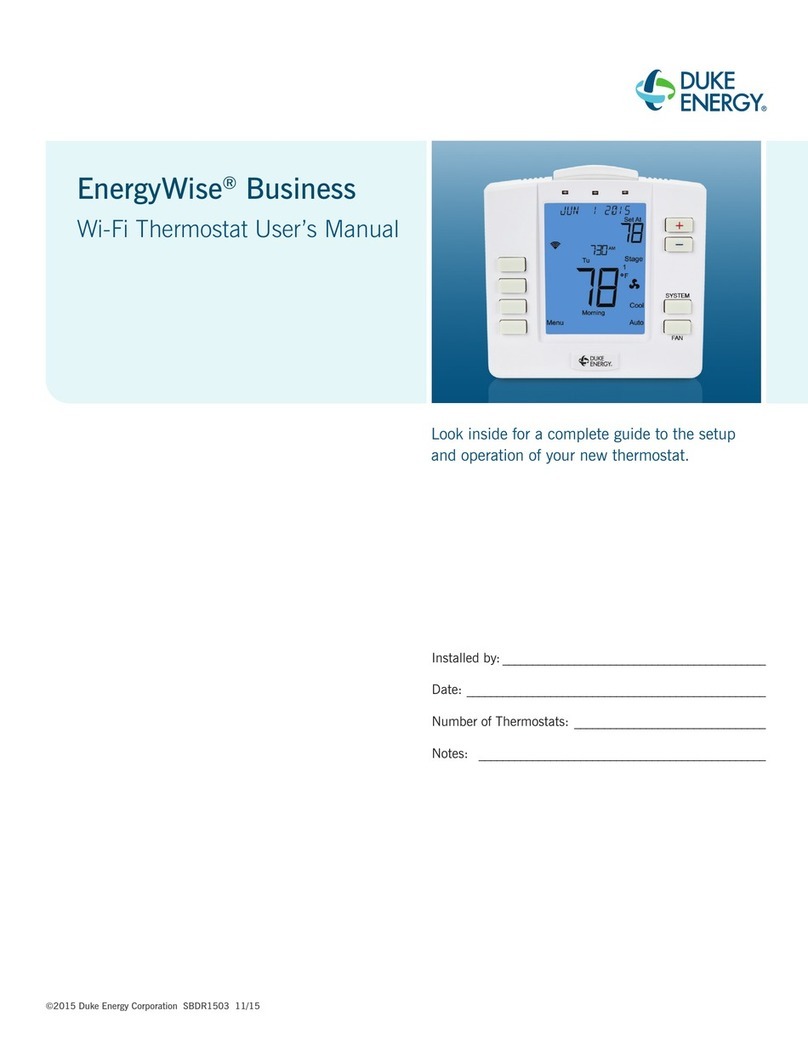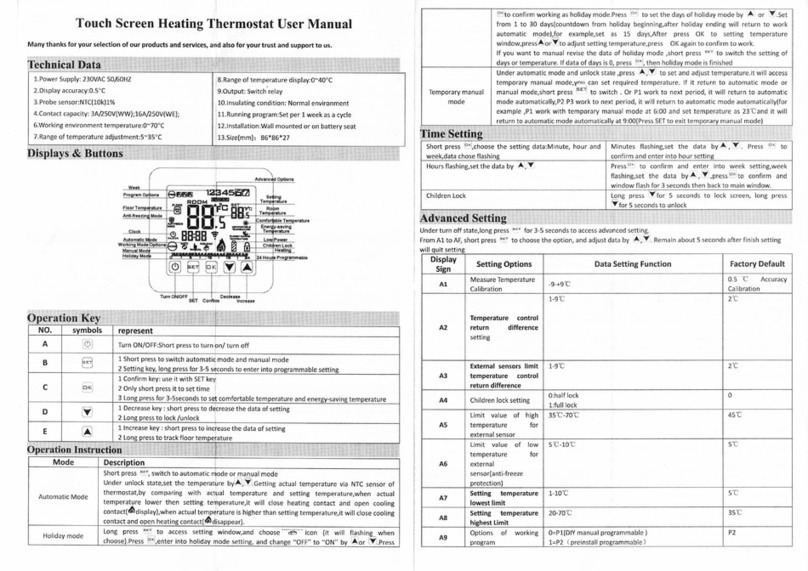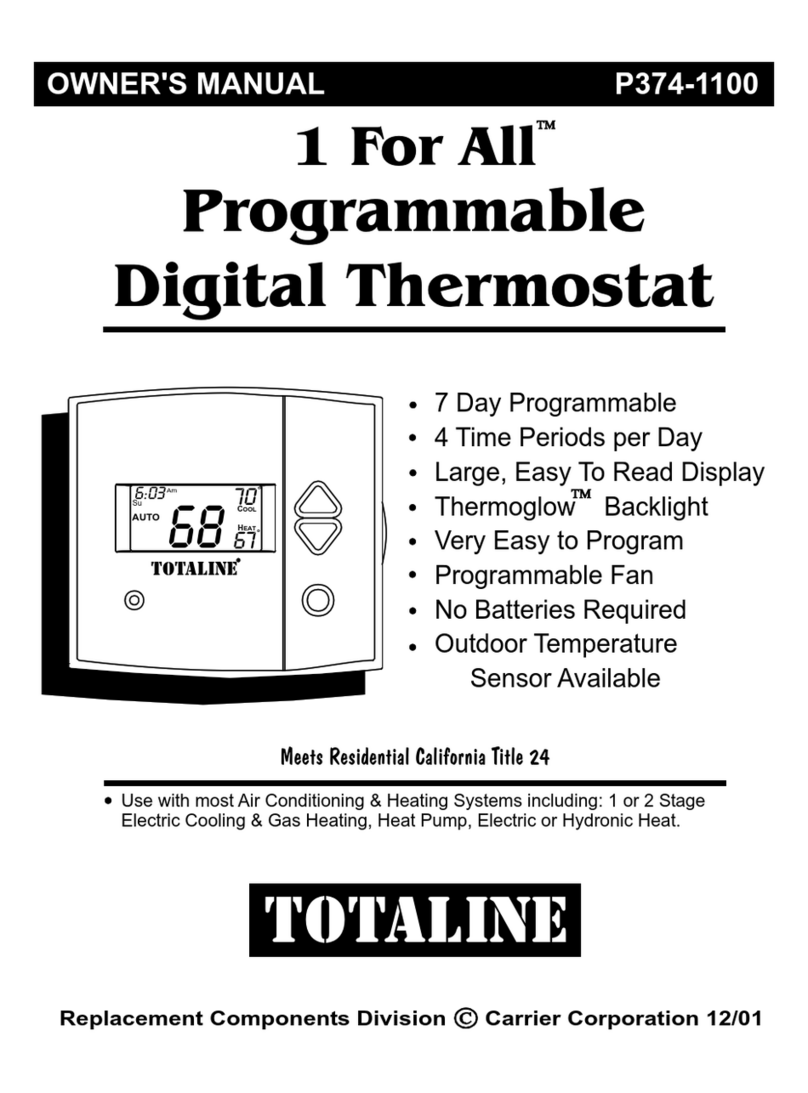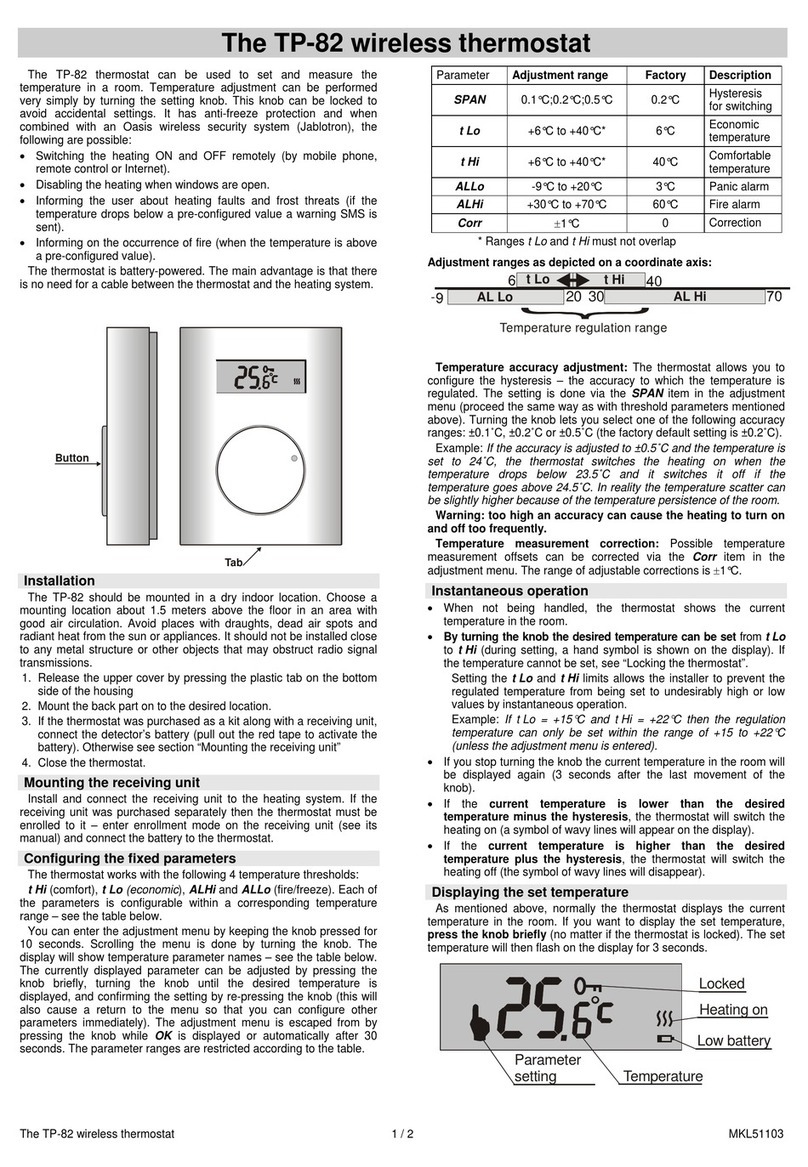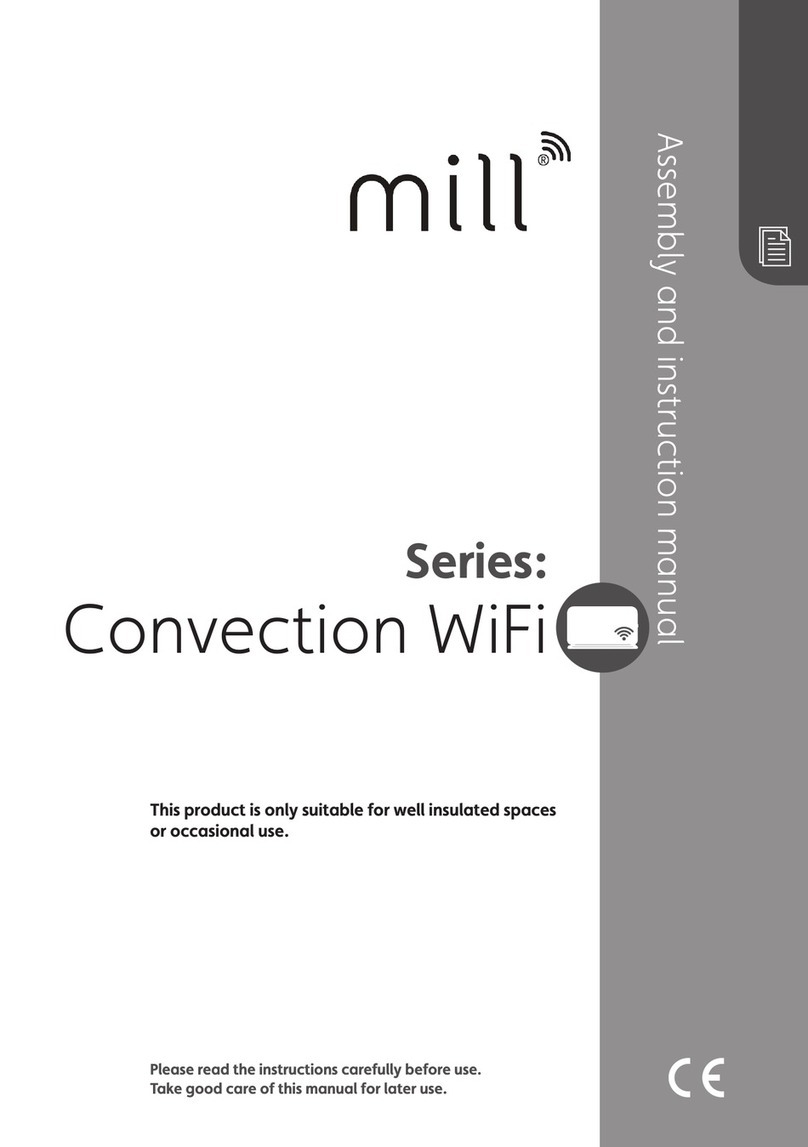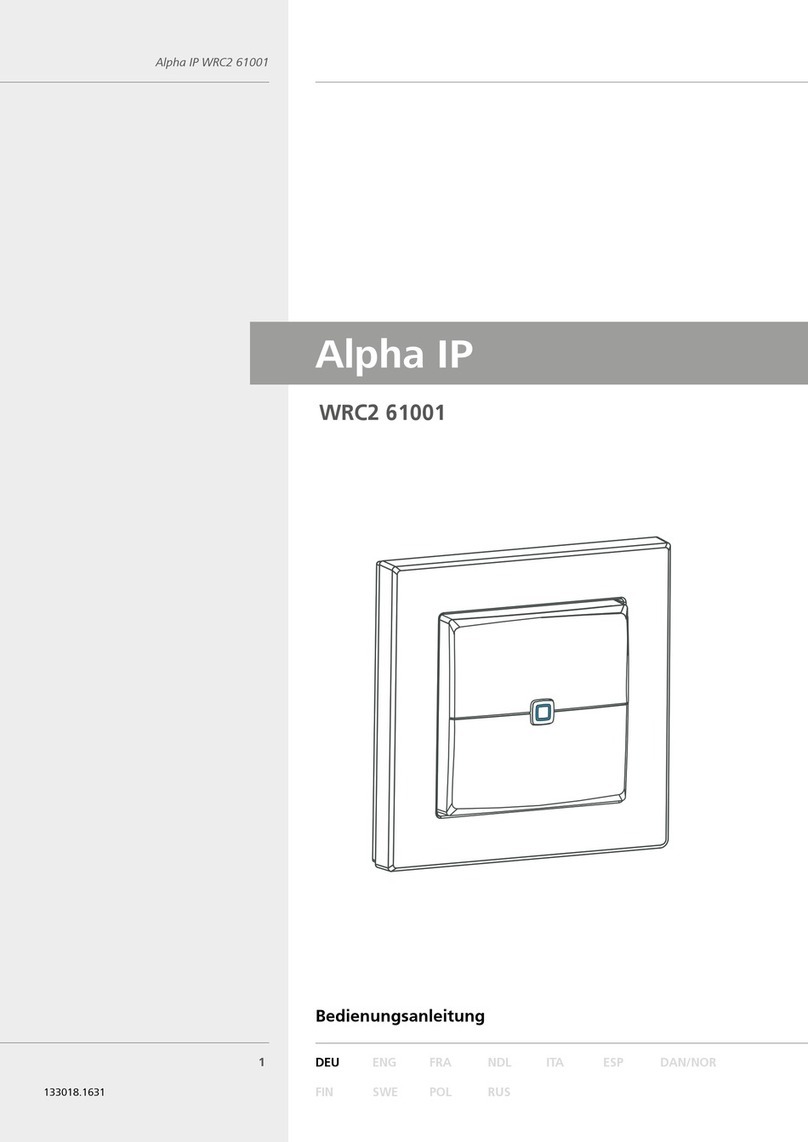Spyder Robotics SpyderWeb Herpstat 2 User manual

Herpstat 2 SpyderWeb
User’s Manual
www.spyderrobotics.com

Thank you for choosing the Herpstat digital proportional thermostat. This
product offers the following features:
•Proportional heating constantly monitors and adjusts the amount of heat necessary to
maintain a target temperature (usable range from 40˚F to 150˚F or 4˚C to 65˚C).
•Soft startup slowly applies power during initial warm-ups.
•Configurable for Heating, Cooling, Lighting, or Humidity.
•Lighting can simulate sunrise/sunset and moonlight.
•User selectable temperature and light ramping allows day to night changes to occur
slowly.
•Sensor Matching allows the user to digitally calibrate the sensor output to match other
equipment.
•Auto Power Matching constantly adjusts the power output curve to match the enclosures
efficiency.
•Up to four scheduled temperature settings per day per output.
•High/Low temperature tracking helps monitor heating system and enclosure efficiency.
•History Graph shows temperature regulation over time.
•Wi-Fi connection for viewing of status on a PC or Phone/Tablet through web browser.
•Emergency email ability to give notifications during error conditions.
•Scheduled email status updates.
•Ability to upload to herpstat.com for viewing status online.
•Individually selectable High/Low temperature threshold alarms.
•Precision temperature sensors with an internal resolution of .1125 ˚F and are accurate to
± .9 ˚F
•Display and setting in tenths of a degree.
•Security Passcode option deters vandals.
•All settings are retained in memory even if power is lost.
•Power Outage detection/tracking.
•Temperature can be set/displayed in Fahrenheit or Celsius.
•Easy to read backlit Color LCD display.
•Removable sensors allow for easy replacement if necessary.
•User replaceable fuse.
•Audible alarm system.
•Internal error detection shuts off heat if sensor fails or is disconnected.
•Internal safety relay cuts power to all outputs if user settable conditions are met.
•900 total watt output for the Herpstat 2
•1 year limited warranty

Hardware Installation
Note: Our support page has a document on probe placement titled “Where should I mount my
thermostat’s probe”. Visit the support page at this address:
http://www.spyderrobotics.com/support
WARNING:
FIRE OR ELECTRICAL SHOCK MAY RESULT FROM MISUSE.
FOR INDOOR USE ONLY! Use only in a dry location.
This device is 120V AC.
Herpstat 2: Do not exceed 450 watts on either output or 900 total watts.
1. Each AC receptacle on the Herpstat has a corresponding probe jack next to it. For heating or cooling
use attach a temperature probe. For humidity control an optional humidity sensor can be
connected. For the modes lighting control, Humidity (Scheduled), or for a disabled output the probe
jack should be left empty.
2. Attach the Herpstat electrical cable to the back of the unit and to a standard wall outlet.
3. After setting the correct mode of operation in the menu attach the appropriate devices to the AC
outlet receptacles. These devices may include heat tape, heat coils, mats,or other resistive load
heating devices. Not recommended for use with rock heating devices or other devices that come in
direct contact with the animal. In cooling mode the outlets can be used for 120V emergency fans.
For controlled lighting you can use incandescent lamps, transformerless LED lamps, standard and
dimmable fluorescents. 120V Misting pumps and foggers can be used for humidity control. Do not
connect oil-filled heaters or other space heaters.
Available Output Modes:
Disabled
Heat (Dimming)
Heat (Pulse)
Cooling
Lighting (ON/OFF style for standard fluorescents)
Lighting (Dimming style for incandescent, dimmable fluorescents, and transformerless LED lights)
Humidity (optional humidity sensor needed)
DeHumidity (optional humidity sensor needed)
Humidity Scheduled
Humidity Hybrid (optional humidity sensor needed)
Installation Tips:
We do not recommend using aluminum tape to secure the probes. This can cause false readings and poor
regulation.
If possible, route the probe wires so that they are not in direct contact with the 120vac cables going to the
heating devices. Preferably leave at least a few inches between the probe wires and the AC lines to avoid cross
talk/electrical interference issues.
The vent holes on the bottom and rear of the device provide proper cooling. Mount the device in dry location
away from additional heat sources. During operation it is normal for the Herpstat's enclosure to be warm to the
touch.
Electrical surges can damage a thermostat. Its advisable to use a good quality surge suppressor connected to
the wall outlet and plug the Herpstat into it.
Note: The Wi-Fi features of this device are NOT required in order to use the Herpstat as a standard
thermostat. You can adjust the settings on the physical device and do not need to connect it to a
phone / tablet / computer.

Quick Start Using A Phone / Tablet / Computer
Overview of steps:
1. Connect phone / tablet / computer directly to the Herpstat using Wi-Fi via Access Point Mode.
2. Enter the Device Configuration and set your desired settings. (This can be done later in the full Admin Page
after exiting the Access Point mode)
3. Enter in your home router’s SSID and PASSWORD.
4. Submit the changes which will exit the Access Point mode.
5. Connect your phone / tablet / computer back to your home network.
6. Identify the IP address given to the Herpstat and enter that into your web browser.
7. Continue with email setup and enable other desired features.
Press and hold the Enter button (three beep sequence) to display the initial menu screen. This main
screen allows you to quickly enable the Access Point mode which will turn on the Herpstat’s Wi-Fi
connection. Press the Enter button to start up the Access Point.
Use your phone / tablet / computer and open its Wi-Fi connections page. Make sure you have Wi-Fi enabled on
your phone and allow it to search for devices.
You will see a connection labeled Herpstat. Select it to connect.
Note: If you have previously setup the Herpstat the connection will be the device name you gave it.
The default password is: spyderadmin (all lowercase)
Note: If you previously changed the Herpstat Admin Password then use that password to connect.
Phones / Tablets: Typically at this point you will get a notification that asks you to sign in to the network.
Select that option to open the browser that will display the Access Point mode options.
Computer:Once you connect it will automatically bring up the browser window with the Herpstat config. If the
browser doesn’t open then manually open your browser and navigate to the ip address of: 8.8.8.8

In Access Point mode you can click the red Device Configuration link and have access to most of the main
control settings of the Herpstat just as if you were physically using the device.
Note: You will not have access to the email and other web related options while in Access Point
mode. Those options will be available in the full Admin once the Herpstat has connected to your
home network. It is important that when in the web menu you do not use the browser back button.
After making changes click the Submit button at the bottom of each page.
Once you have configured the device you can select the Wi-Fi SSID of your home router and enter your home
router’s password. Then click Submit. If you wish to not use Wi-Fi then select the No Wi-Fi option. If a
network is selected the Herpstat will attempt to connect to it when you hit Submit. At this point you will need to
reconnect your phone /tablet /computer to your normal home network Wi-Fi connection. You can then access
the Herpstat through its IP address. After exiting the menu press the minus button until you see the Wi-Fi
information.
Enter the IP address shown on your display in your web browser to access the full web interface. The default
password for the full web interface is:
spyderadmin (all lowercase)
The Display
In normal operation the Minus button will toggle between the available displays while the Plus
button will activate special features of that display. Holding the Enter button will activate the menu
system.
Temperature display. Temperature + humidity display. Temperature + Lighting display.
History Graph. High / Low display. Force lights on option.

Force humidity outlet on. System information display. Wi-Fi information.
Setup Procedure
Note: The Enter button is used to select options while the Plus and Minus buttons are used to alter
the options or navigate the menu. Some menus use the Enter button to advance to the next option.
While in the menu all power to the outputs are turned off for safety.
Press and hold the Enter button (three beep sequence) to display the initial menu screen. This main
screen allows you to quickly enable the Access Point mode, select which output to configure, enter
the system setup, adjust the safety options, enter the Wi-Fi configuration, use the troubleshooting
tools, and check for a system update (if Wi-Fi is enabled). Each output has its own individual
settings. All settings in the unit are stored in memory which is retained during a power outage.
Note: The fastest and easiest way to setup your new Herpstat is by using the Access Point and your
phone/tablet. Please see the quick start guide at the beginning of the manual for more info.
Navigate to the System Setup option and press Enter.
System Setup

Display Type:
This setting adjusts whether to display temperature in Celsius or Fahrenheit.
LCD Theme:
This setting adjusts color scheme including background colors and font colors.
LCD Brightness:
This setting adjusts the brightness of the LCD backlighting.
System Time:
This setting adjusts the system clock's time. While setting the time use the Plus and Minus buttons to adjust
the hour. Pay careful attention while adjusting the hour to make sure the AM / PM is correct. Then press the
Enter button to advance to the minute. Adjust the minute and press Enter to accept.
Menu Sounds:
Enables or disables the system beep during menu selection. Does not affect audible alerts.
GraphPeriod:
Adjusts the span of the history record time. The history records 100 data points spread across this time.
Passcode:
This setting creates a 4-digit Passcode that is required to be entered before menu access is granted. Use the
Plus and Minus buttons to toggle the individual digit and the Enter button to advance to the next digit. Entering
all zero's will disable the Passcode.If you forget this Passcode in order to regain access to the menu requires
the device to be reset to factory defaults. This can be done by holding down the Plus button while plugging the
Herpstat into power. Keep the Plus button held down until you see a message asking if you want to Load
Factory Defaults. Press Enter to accept. This will clear the Passcode and reset all settings to factory defaults.
Master Reset:
Selecting this will reset all settings in the device to factory defaults.
Output Setup for Temperature Control
From the initial menu screen select an output using the Plus and Minus button and press Enter. The
number in the upper right indicates which output you are adjusting.
Heating menu. Cooling menu.
Mode: (Heat (Dimming), Heat (Pulse), Cooling)
Note: When the Mode is changed all settings for the selected output will be set to the defaults for
that particular mode. Select the appropriate mode first in order for all the menu options to show.
Heat (Dimming) can adjust the voltage output to the heating device similar to a household dimmer. In most
cases this is the best performing mode of control.
Heat (Pulse) can provide varied lengths of pulsed power to the heating device. This method should only be used
with metal rack systems. Plastic and wood racks should use Dimming mode.
The Cooling mode is a non-proportional mode that applies power when the set temperature is breached. The
Cooling mode then powers off the output when the temp drops below the Swing setting.
ScheduleType:
This setting selects how many different time periods you would like to use. If you want one temperature all the
time use the Constant option. If you want a separate day and night temp choose 2 periods. More advanced
setups can use up to 4 periods.
Set Temp:
This is where you will select the desired temperature and the time at which the unit will switch to this
temperature if you have multiple periods selected in the ScheduleType option. Use the Enter button to progress
through the options.

Ramping:
This setting adjusts how long it will take to switch between periods. This allows you to do a slow transition
between temps when multiple periods are selected.
High / Low Alarms:
This menu will let you set a high and low temperature for the selected output that when breached causes an
audible alarm. There is also a setting called 30 Min Mute. This setting by default is disabled and is only
available in temperature related modes. This will mute the low temperature alarm for 30 minutes anytime the
low alarm is triggered. This is useful to allow time for the temperature to reach the target setting or if a door is
open while maintaining an incubator. If the Low Alarm is triggered you can reactivate the mute by entering the
menu or by pressing the PLUS button on the main display that shows the probe temperatures. This will allow
another 30 minutes before the Low Alarm becomes active again.
Sensor Match:
The Sensor Match setting is used to alter the temperature read by the temperature probe to match other
equipment. Note: The sensor used in the Herpstat Probes are typically more accurate than most other
equipment. Adjustments to this setting are usually not necessary.
Basking Assist:
The Basking Assist option is primarily for use with basking lights as a heat source. Once the target temperature
has been reached instead of turning the power off it will continue providing a reduced power up to a degree
above the target temperature. This feature can also help with ceramic heat elements and radiant heat panels if
you find the temperature has a large fluctuation range.
MaxPower:
This setting is available only in Heating mode. This controls the maximum power level that will be sent to the
heating device. It can be used to limit the power for safety.
Swing:
This setting is available in the Cooling mode. This controls the range of temperature. Once the cooling device is
activated the sensed temperature must drop this amount below the current period temperature setting.
Output Setup for Lighting Control
From the initial menu screen select an output using the Plus and Minus button and press Enter.
Output Mode: (Lighting ON/OFF, Lighting Dimming)
Note: When the Mode is changed all settings for selected output will be set to the defaults for that
particular mode.
Select the Mode option and set it to either Lighting (ON/OFF) or Lighting (Dimming). The ON/OFF mode will
switch the output fully on or off and is used for standard fluorescent lighting. Dimming mode can be used with
incandescent lights, most transformerless LED lighting, most dimmable fluorescent lights and can adjust the
power going to the lights to provide simulated sunrise, sunsets, and moonlighting.
ScheduleType:
This setting selects how many different time periods you would like to use. If you want one light setting all the
time use the Constant option. If you want a separate day and night lighting choose 2 periods. More advanced
setups can use up to 4 periods.
Set Lights:
This is where you will select the amount of power the lights will receive during the period and the time at which
the unit will switch to this power level if you have multiple periods selected in the ScheduleType option. Use the
Enter button to progress through the options.
Ramping:
This setting adjusts how long it will take to switch between periods. This allows you to do a slow transition
between lighting periods to simulate sunrise and sunset when multiple periods are selected.

Output Setup for Humidity Control
From the initial menu screen select an output using the Plus and Minus button and press Enter.
Humidity (Sensed) menu. Humidity (Scheduled) menu. Humidity (Hybrid) menu.
Humidity (Dehumidfy) menu.
Mode: Humidity (Sensed), Humidity (Dehumidify), Humidity (Scheduled), Humidity (Hybrid)
Note: When the Mode is changed all settings for selected output will be set to the defaults for that
particular mode. Humidity Sensed, Dehumidify, and Hybrid modes require the optional Herpstat
Humidity Sensor sold separately.
Select the Mode option and set it to the desired function. Humidity Scheduled can be used to set up to ten
separate scheduled times when a humidity device will power up and does not require a sensor. Humidity
Sensed and Dehumidify use sensor feedback to determine if a humidity device will power on. Humidity Hybrid
mode combines Sensed and Scheduled which allows you to select up to ten scheduled times when it will check
the humidity sensor and if the measured humidity is below your settings the humidity device will power on. If
the level is within range the power will not be applied.
ScheduleType:
This setting selects how many different time periods you would like to use. If you want one RH setting all the
time use the Constant option. If you want a separate day and night RH level choose 2 periods. More advanced
setups can use up to 4 periods for Sensed and Dehumidity and up to 10 periods for Scheduled and Hybrid
modes.
Set RH:
This is where you will setthe RH level and the time at which the unit will switch to this RH level if you have
multiple periods selected in the ScheduleType option. Use the Enter button to progress through the options.
Swing: (Note: Sensed and Dehumidify modes only.)
This setting controls the range of humidity before the output is re-enabled after it has made it to the RH% level.
For example:If the RH% level is set to 80% and the Swing is set to 5% the output will be powered until the
humidity level reaches 80%. The output will then shut off and not power back on until the humidity level has
dropped 5% (Swing).
Duration: (Note: Scheduled or Hybrid modes only.)
This setting is the length of time the output will be powered during a humidity session. In Hybrid mode the
power will be shut off if the humidity exceeds the RH% setting.
High / Low Alarms:
This menu will allow you to enable the High and Low humidity alarms and set the level at which the alarm will
be triggered.
SensorMatch:
The SensorMatch setting is used to alter the humidity level read by the humidity probe to match other
equipment. Note: The sensor used in the Herpstat Humidity Probes are typically more accurate than most
other equipment. Adjustments to this setting are usually not necessary initially. However, over time any
humidity sensor can drift and may need to be replaced and should be thought of as a consumable product.

Safety (menu option)
From the initial menu screen select Safety using the Plus and Minus button and press Enter.
Safety:
This setting determines what course of action will take place during an error condition. This also controls the
built in safety relay. Once the error condition is corrected the device will return to normal operations.
INDIVIDUAL OUTPUTS:
This option is the default setting and does not enable the built in safety relay. During an error condition it turns
off the output that has the error. High/Low alarms will not shut off the output.
INDIVIDUAL OUTPUTS: Include High / Low
This option does not enable the built in safety relay. During an error condition it turns off the output that has
the error. High/Low alarms will shut off the output that is out of range.
ALL OUTPUTS: Any Error
This option enables the built in safety relay. If any error condition occurs all outputs will be turned off and the
safety relay is triggered, which cuts the main power to all the outputs.
ALL OUTPUTS: High/Low Error
This option enables the built in safety relay. If any High/Low alarm condition is set and is breached all outputs
will be turned off and the safety relay is triggered, which cuts the main power to all the outputs.
ALL OUTPUTS: Low Alarm Error
This option enables the built in safety relay. If any Low alarm condition is set and is breached all outputs will be
turned off and the safety relay is triggered, which cuts the main power to all the outputs.
ALL OUTPUTS: High Alarm Error
This option enables the built in safety relay. If any High alarm condition is set and is breached all outputs will
be turned off and the safety relay is triggered, which cuts the main power to all the outputs.

Wi-Fi Setup (menu option)
Special Requirements:
There are length limitations on some features of the SpyderWeb:
Your home router SSID: 20 Characters
Your home routers password: 16 Characters
SendTo and From email addresses: 39 Characters
Email passwords: 19 Characters
Note: The fastest way to connect your Herpstat to Wi-Fi is by selecting Access Point on the main
menu page. Then you can use your phones Wi-Fi to connect to the Herpstat and select your network
and password info.
The Herpstat uses the standard 2.4 Ghz (not 5.8) wireless connection. If you do not see your
network during the scan make sure its within range and that your routers 2.4 radio is not disabled.
From the initial menu screen select Wi-Fi using the Plus and Minus button and press Enter.
Mode: (Disable / Enable)
DISABLE: All Wi-Fi operations are turned off.
ENABLE: Enables all Wi-Fi features.
Scan Wi-Fi:
To connect to your router select the Scan Wi-Fi option. Connections that are in range will showup on the
display. Use the plus and minus button to toggle between them. Select your router and press ENTER. Then
enter your routers Wi-Fi password. PLUS and MINUS buttons will scroll through the alphabet and numbers.
Press ENTER to select the character. If you make a mistake press and hold the ENTER button and the selection
will go back one character. When finished select the DONE option (appears after every entry) and press ENTER.
The unit will then attempt to connect to the router. If successful the device will display the Herpstat’s IP
address (the unique address on your network).
Show Info:
This option will show the Herpstat’s network information including:
Signal Strength: Shows as a negative number. -40 is a better signal than -75.
SSID: Shows the ssid of the router its connected to.
IP ADDRESS: This is the unique address the Herpstat is given by your router.
MAC ADDRESS: This is the unique address that is programmed into the Herpstat
Write these settings down (or take a pic with your phone) for reference.

Your Wi-Fi Router Setup:
Basic:
The Herpstat will initially get a dynamic IP address from your router. If accessing the Herpstat from inside your
network no additional modifications are needed. You can access the SpyderWeb by typing the Herpstat IP
address into the web browser of any phone / table / computer that is connected to your network.
Advanced:
NOTE: The following is not necessary if you just want to view your status online. You can use the
Web Upload feature and view from the herpstat.com/spyderweb website without adjusting your
router’s settings. Web Upload is enabled through the web admin controls using your browser.
It is often a better idea to enter your router’s menu and set the IP ADDRESS so that the Herpstat will receive a
fixed/static IP address. This is especially helpful if you intend to access the Herpstat remotely (outside your
network). Doing so will reserve the IP address so that it does not change over time. Follow your router’s
manual to access your router’s configuration to make the adjustment. Often times the routers will identify the
devices attached by mac address. Use the info displayed in the SHOW INFO menu on the Herpstat to assist.
If you intend on accessing the full Herpstat controls from outside your network you will want to enable the port
forwarding function of your router. Follow your router’s manual to enter the configuration and point outside
port 80 to the IP ADDRESS assigned to the Herpstat.
Note: Exposing the Herpstat to the outside world using port forwarding does bring along security risks which
could affect product operation. While the device is password protected there could be other vulnerabilities. Use
this method at your own risk.
(Accessing Multiple Herpstats Outside Your Network)
Each Herpstat will require a separate incoming port. Most routers allow you to set a virtual server (port
forwarding) that has a different incoming and outgoing port. Create a virtual server (port forwarding) for each
Herpstat IP address and set the outgoing ports to 80 and the incoming ports to separate port numbers such as
80/81/82/83. You can then access the Herpstat from outside the network by accessing your ISP’s modem
address and port number such as http://199.0.0.0:81 for port 81. You can find the IP address assigned from
your internet service provider in your router’s configuration usually labeled as the router’s WAN address.
After saving any changes to the router unplug the power to the Herpstat for a few seconds and plug back in so
that it picks up the new configuration from the router.
Because every router is different,we do not offer support on router configuration.
Accessing The Web Interface:
Note: If you are on a phone you must have the phone’s Wi-Fi turned on and be connected to your home router.
If you have setup the port forwarding (advanced instructions) then you can use your external IP address with
the port assigned and can access it via your phones normal data connection.
Find the IP ADDRESS of the Herpstat device in the Wi-Fi menu under SHOW INFO. Open a browser window and
enter this address. For example: 192.168.1.72
The LOGIN screen will display. The default password is:
spyderadmin
If this is your first time logging in you will have a setup wizard that will prompt you through a few configuration
options. It will require you to choose a new password.
FOR SECURITY PURPOSES DO NOT USE AN EXISTING PASSWORD THAT
YOU USE ON ANY OTHER ACCOUNTS!!
LOGOUT:
Click this link at the top to log out of the web interface.
STATUS: (web page)
This page will display the main data such as temperature, humidity, high/low readings, and more.
CHARTS: (web page)
This page will display the sensor reading and power output history in a google charts
ADMIN: (web page)
This page contains the administrative controls for the device. At the top is a link that will take you into the
Device Configuration. The Device Configuration menu has the majority of the settings that are in menu on the
physical device.

Other options on the Admin page are:
Device Nickname: Give your device a unique nickname to make it easier when viewing multiple devices.
Enable Emergency Shutdown: This option controls the safety relay on the thermostat. If the user is remotely
viewing and notices a problem this feature can be activated which will trigger the safety relay and cut power to
any outlets on the device.
Reset Device High / Low and PowerReset Tracking: This will clear all high / low data and also set the power
tracking option back to zero.
Enable Status Upload to herpstat.com:
Enabling this feature will allow the Herpstat to upload its status and charts to the herpstat.com website for
viewing. To access your status through our site navigate your device web browser to
http://www.herpstat.com/spyderweb
Log into our site using your email address that was entered in the Admin and your Admin Password.
Email Setup:
Note: The email address must be no longer than 39 characters.
If you completed the setup wizard and need to change your email info check the box next to CHANGE SENDTO
EMAIL ADDRESS and click Submit.
Enter your personal email address where you would like to receive alerts in the SendTo Email Address field and
click Submit.
Click the green link labeled CLICK HERE TO SEND THE VERIFICATION EMAIL.
The unit will then try to connect to our email service and send an email to you. The display of the Herpstat
device will indicate that it is sending the email. If it was successful you will hear a double beep. If it fails you
will hear a long beep and you will need to check your settings. Give it a minute and see if you receive a new
email. DO NOT HIT YOUR BROWSERS BACK BUTTON during this process. Check your email through your email
app or through another browser window. If you don’t immediately see the test email check your spam folders.
Take the code from the email and enter it in the EMAIL VERIFICATION CODE and then click Submit.
If successful the additional email options will become available and you can now setup the device to send email
alerts.
Scheduled Email Interval: This setting determines how often the Herpstat will send your status email.
Enable Emergency Email: This option will trigger an email during alerts such as a probe error, high / low
temperature alarms, and device resets.
Enable Numbered Emails: This option will add an ID number to the subject line of all emails. Some services
like gmail will alter the formatting of an email that looks similar to a previous one. While you typically can read
the data the change in format can be distracting. Adding the ID number typically gets past this and allow the
email to look proper.

Troubleshooting (menu option)
From the initial menu screen select Safety using the Plus and Minus button and press Enter.
This option will walk you through testing the probes, outlet, and built in clock. You will need two incandescent
lamps to plug into the outlets for this test. Once started you will need to follow the prompts pressing the +
button to progress through the test.
Additional Troubleshooting:
When setting up a new environment allow a minimum of one hour for the temperature to stabilize. Keep in
mind that all items in the enclosure are warming up including the enclosure walls. Probe placement will require
experimentation to achieve proper temperature regulation. Our support page has a document on probe
placement titled “Where should I mount my thermostat’s probe”. Visit the support page at this address:
http://www.spyderrobotics.com/support
If after an hour of initial regulation the temperature does not reach within a degree of the target temperature
this is an indication of insufficient heating source. Add an additional heat device to the enclosure or switch to a
higher wattage heat device. Do not exceed the maximum watts per output.
The Herpstat has a user replaceable fuse. If the Herpstat appears to not operate while being plugged in the
fuse may have been damaged by a voltage spike or overload. Disconnect all cables to the unit including the
power. Looking at the back of the device the fuse holder will be to the left of where the power cord plugs into
the device. Use a flathead screwdriver and gently insert the tip into the recess and then lightly twist the handle
to pop open the fuse drawer. A spare fuse is included in the drawer. Insert the new fuse and close the drawer
fully to finish the process. IMPORTANT: Replace with correct fuse! The Herpstat 2 uses a 8.0 amp
5x20mm fast acting fuse. Never bypass the safety fuse or use a larger fuse as it can become a serious safety
hazard. Additional fuses can be purchased through Spyder Robotics online webstore. We recommend keeping
spares on hand to avoid potential downtime should this scenario occur.
Should the device not work as expected it's possible one of the menu settings was set incorrectly. It may be
easier to reset the device to its factory default settings than to figure out which setting is causing the issue. To
do this enter the menu and perform the Master Reset option under the System menu.
Do not cover the probe tip with aluminum tape. This will cause false readings and poor regulation.
Invalid Error Message:
In some situations the probe wires can be susceptible to electrical interference. Should this occur the unit
detects this and will beep showing an Invalid message on the screen. Typically this presents itself as a random
beep and then it returns to operation. There are two steps to try to solve this problem. Route the probe wires
so that they 6+ inches away from any of the 120 volt power wires. Keep them away from other devices such
as lighting. If problems persist and your heating devices are not lamps then go into the menu and select each
output and change the MODE option to Heat (Pulse) mode. Readjust your desired temperature settings and see
if the problems continue.
Getting Help
Questions or comments can be e-mailed to:
support@herpstat.com
To purchase accessories please visit us on the web at:
http://www.spyderrobotics.com

1 Year Limited Warranty
Spyder Robotics LLC warrants this product to be free from defects in workmanship and material for a period of
one year from the date of purchase by the original purchaser. The warranty period shall not extend beyond 3
years from the date Spyder Robotics LLC shipped the product. During this warranty period Spyder Robotics LLC
will repair or replace, at its option, any component parts that in its opinion prove to be defective. Replacement
parts may be new or serviceable used parts at Spyder Robotics LLC option, of equal or better quality to those
being replaced. This warranty does not extend and shall not apply to products that have been subjected to
misuse, neglect, accident, or improper installation.
THIS LIMITED WARRANTY AND REMEDY ARE EXCLUSIVE AND EXPRESSLY IN LIEU OF ALL OTHER WARRANTIES
EXPRESSED OR IMPLIED, INCLUDING BUT NOT LIMITED TO ANY IMPLIED WARRANTIES OF MECHANTABILITY
AND FITNESS FOR A PARTICULAR PURPOSE. IN NO EVENT SHALL SPYDER ROBOTICS LLC BE LIABLE FOR LOST
PROFITS, LOSS OF GOODWILL, OR ANY OTHER INCIDENTAL OR CONSEQUENTIAL DAMAGES.
If you return your product to Spyder Robotics LLC for warranty service, proof of purchase may be required. A
Return Material Authorization (RMA) number must be obtained prior to the return. Spyder Robotics LLC is not
responsible for material returned without the RMA number clearly printed on the outside of the shipping
container. To request an RMA number contact Spyder Robotics LLC with the description of failure and date of
purchase via e-mail at returns@spyderrobotics.com.
THIS DEVICE RELIES ON WEBSITES AND SERVICES SUCH AS SPYDERROBOTICS.COM, HERPSTAT.COM, AND
OTHERS. CHANGES IN THESE SERVICES CAN AFFECT THE OPERATION OR FEATURES OF THIS PRODUCT.
SHOULD THIS OCCUR SPYDER ROBOTICS LLC WILL MAKE EFFORT TO UPDATE OR PROVIDE A SOLUTION WHILE
THE MODEL IS STILL IN PRODUCTION.
©2019 Spyder Robotics LLC
http://www.spyderrobotics.com 09.15.2020
Table of contents
Other Spyder Robotics Thermostat manuals

Spyder Robotics
Spyder Robotics Herpstat 1 User manual
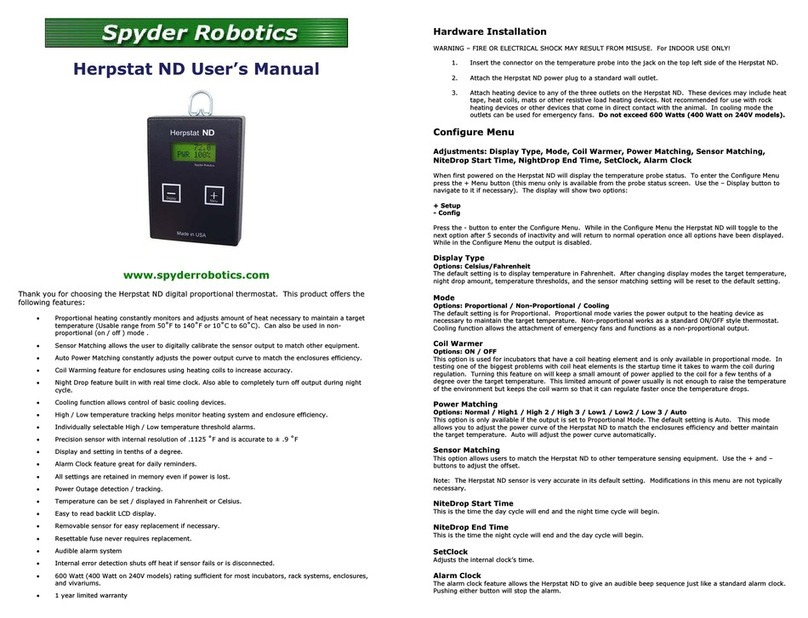
Spyder Robotics
Spyder Robotics Herpstat ND User manual

Spyder Robotics
Spyder Robotics Herpstat HP User manual
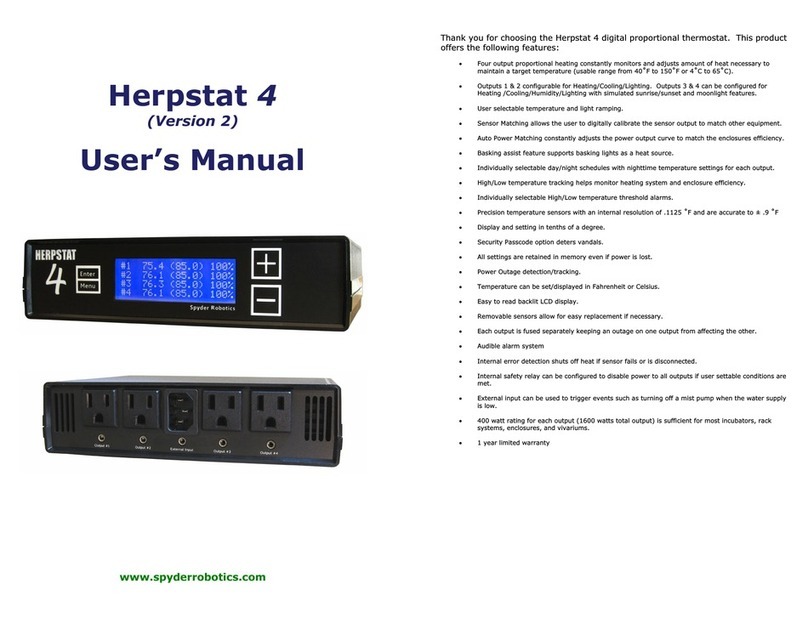
Spyder Robotics
Spyder Robotics Herpstat 4 User manual

Spyder Robotics
Spyder Robotics Herpstat 1 Basic User manual

Spyder Robotics
Spyder Robotics Herpstat 1 User manual

Spyder Robotics
Spyder Robotics Herpstat EZ Series User manual