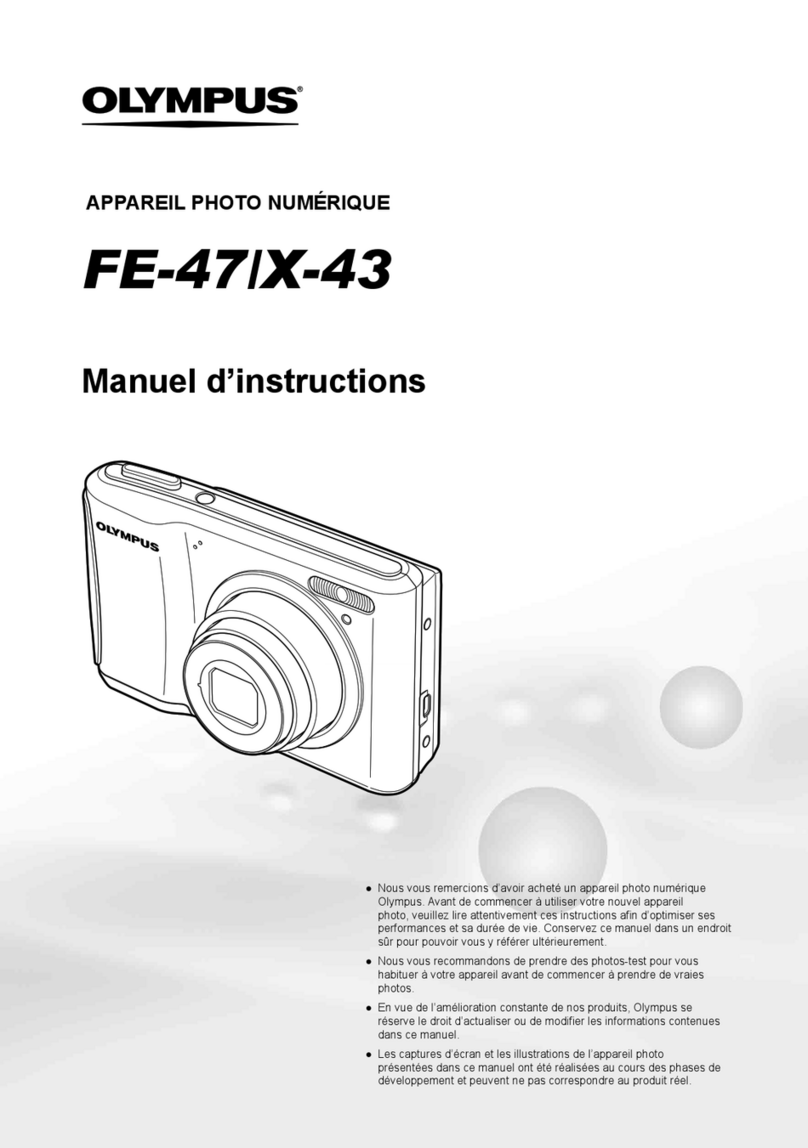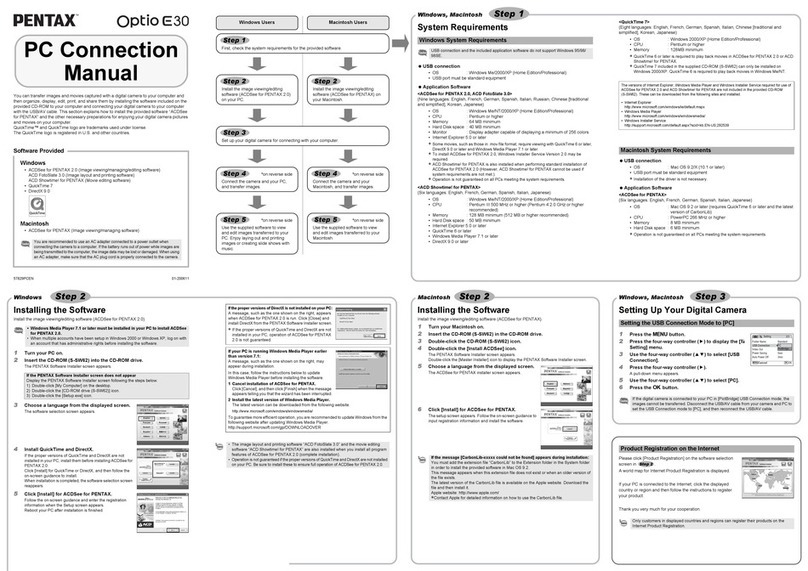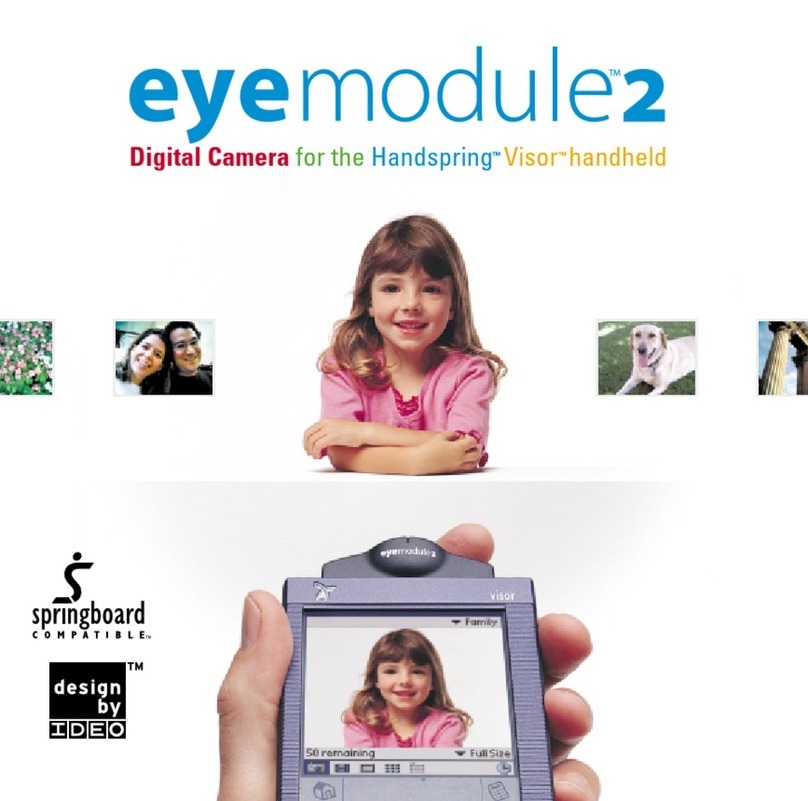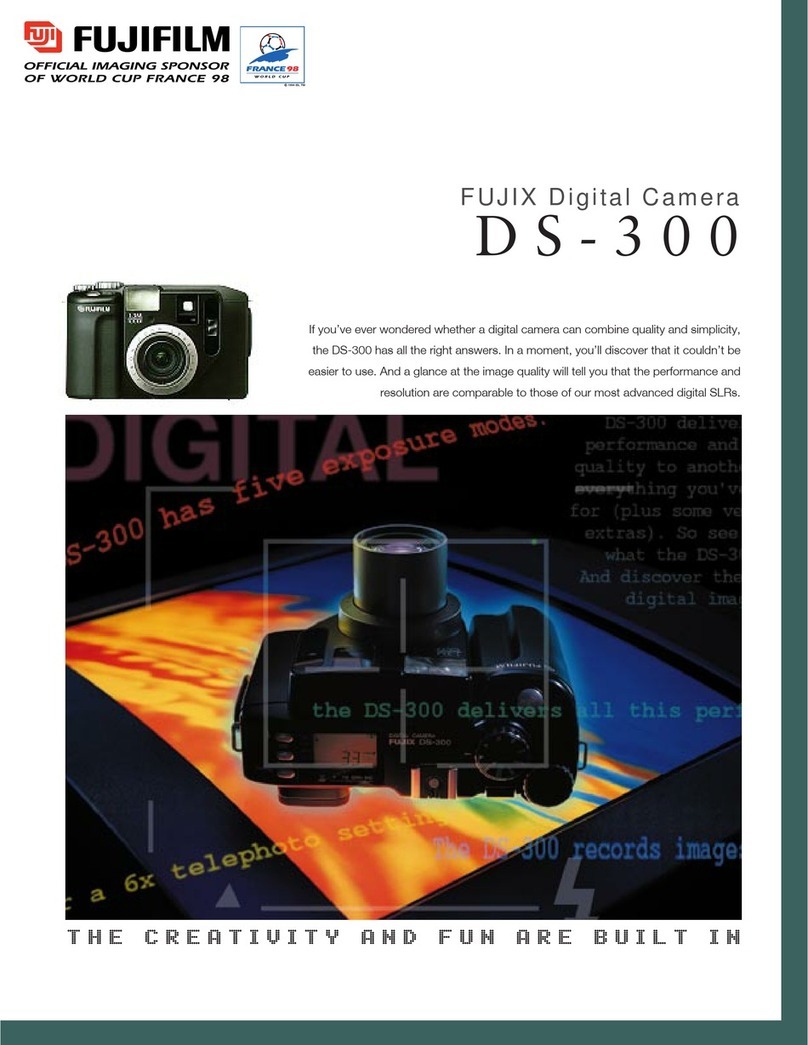SR Research EyeLink II Scene Camera User manual

EyeLink®II Scene Camera User Manual
(SceneLink Application version 1.2.1)
Copyright ©2004-2007 SR Research Ltd.
EyeLink is a registered trademark of SR Research Ltd., Toronto, Canada

EyeLink II Scene Camera User Manual ©2004-2007 SR Research Ltd. ii
Table of Contents
1. Introduction...................................................................................................................1
2. EyeLink II Tracker Application: Scene Camera Components ................................2
2.1 Camera Setup Screen .......................................................................................... 2
2.1.1 Purpose ....................................................................................................... 2
2.1.2 Main Functions ........................................................................................... 3
2.1.3 Key Shortcuts .............................................................................................. 6
2.2 Video Setup Screen............................................................................................. 7
2.2.1 Purpose ....................................................................................................... 7
2.2.2 Main Functions ........................................................................................... 7
2.2.3 Key Shortcuts ............................................................................................ 10
2.3 Scene Camera Alignment Screen...................................................................... 11
2.3.1 Purpose ..................................................................................................... 11
2.3.2 Main Functions ......................................................................................... 11
2.3.3 Key Shortcuts ............................................................................................ 12
2.4 Scene Camera Depth Setup Screen................................................................... 12
2.4.1 Purpose ..................................................................................................... 13
2.4.2 Main Functions ......................................................................................... 13
2.4.3 Key Shortcuts ............................................................................................ 14
2.5 Record Screen ................................................................................................... 15
2.5.1 Purpose ..................................................................................................... 15
2.5.2 Main Functions ......................................................................................... 15
2.5.3 Key Shortcuts ............................................................................................ 16
3. Setting up and Configuring the SceneLink Application .........................................17
3.1 System Requirements........................................................................................ 17
3.2 Installing Scene Camera ................................................................................... 17
3.3 Wiring and Configuration................................................................................. 19
3.3.1 Setting up the Overlay Box ....................................................................... 20
3.3.2 Setting up the Digital Video Converter..................................................... 21
3.3.3 Recording Audio Data .............................................................................. 21
3.3.4 Using a Dell D-Series Laptop as Host PC................................................ 22
3.4 Software Installation ......................................................................................... 22
3.4.1 Host PC..................................................................................................... 22
3.4.2 Display PC................................................................................................ 22
3.5 Checking Firewire Connection ......................................................................... 23
3.6 Configuring SceneLink Options ....................................................................... 24
3.7 Checking SceneLink Connections and Settings ............................................... 26
3.7.1 Seeing Tracker Graphics .......................................................................... 28
3.7.2 Seeing a Gray Screen................................................................................ 28
3.7.3 Seeing a Black Screen............................................................................... 30
4. Performing Recording with the SceneLink Application .........................................32

EyeLink II Scene Camera User Manual ©2004-2007 SR Research Ltd. iii
4.1 Modes of Operation .......................................................................................... 32
4.2 Idle (Preview) Mode ......................................................................................... 33
4.3 Display Area Detection Mode .......................................................................... 33
4.4 Scene Camera Alignment Mode ....................................................................... 36
4.5 Calibration Mode .............................................................................................. 38
4.5.1 Calibration Colors.................................................................................... 39
4.5.2 Physical Coordinates Settings .................................................................. 39
4.6 Depth Correction Mode .................................................................................... 40
4.7 Output Mode ..................................................................................................... 42
4.8 Record Mode..................................................................................................... 43
4.8.1 Problem with Recording ........................................................................... 44
4.8.2 Synchronization with Third-Party Recording Devices ............................. 44
4.8.3 Performing Online Drift Correction......................................................... 45
4.8.3.1 Online Drift Correction from the Display PC....................................... 45
4.8.3.2 Online Drift Correction from the Host PC............................................ 46
4.9 Recording Options ............................................................................................ 47
4.10 Strip Chart......................................................................................................... 48
4.11 Closing Recording Session ............................................................................... 48
4.12 Exiting the SceneLink Application................................................................... 49
5. Data Playback with SceneLink Application.............................................................50
5.1 Opening a Playback Session ............................................................................. 50
5.2 Playing back a Recording Session .................................................................... 51
5.3 Saving a Recorded Trial.................................................................................... 53
5.4 Mapping Gaze Data to Digital Video Coordinates and Getting Frame Number
in the ASC File.............................................................................................................. 54
5.5 Exiting the SceneLink Application................................................................... 55

EyeLink II Scene Camera User Manual ©2004-2007 SR Research Ltd. iv
List of Figures
Figure 2-1: EyeLink II Camera Setup Screen..................................................................... 2
Figure 2-2: EyeLink II Video Setup Screen ....................................................................... 7
Figure 2-3: EyeLink II Scene Camera Alignment Screen ................................................ 11
Figure 2-4: EyeLink II Scene Camera Depth Setup Screen ............................................. 13
Figure 2-5: EyeLink II Record Screen.............................................................................. 15
Figure 3-1: Remove Screws on the Head Camera Bracket............................................... 18
Figure 3-2: Insert Scene Camera between the Head Camera Clamp and the Head Camera
Bracket ...................................................................................................................... 19
Figure 3-3: Dress the Scene Camera Cables..................................................................... 19
Figure 3-4. EyeLink System Connection in a Scene Camera Recording ......................... 20
Figure 3-5: Wiring Diagram for Scene Camera Option.................................................... 21
Figure 3-6. Version of DirectX Installed on the Display PC........................................... 23
Figure 3-7. Error in Detecting the DV Connection........................................................... 24
Figure 3-8. General Tab of the Preferences Dialog Box .................................................. 25
Figure 3-9. Strip Chart Tab of the Preferences Dialog Box ............................................. 25
Figure 3-10. Advanced Tab of the Preferences Dialog Box............................................ 26
Figure 3-11. Openning a Recording Session. .................................................................. 27
Figure 3-12. Initial View of the SceneLink Application .................................................. 27
Figure 3-13. Unzoomed Tracker Graphics ....................................................................... 28
Figure 3-14. Gray Background Over Video, Check EyeLink2 Settings........................... 29
Figure 3-15. Missing Scene Camera Buttons ................................................................... 30
Figure 3-16. Blank Screen in the Video Window............................................................. 31
Figure 4-1. Modes of Operation for SceneLink Recording ............................................. 33
Figure 4-2. Example of Unzoomed Host Screen Overlay ................................................ 33
Figure 4-3. Adjusting the Size of Overlay Display.......................................................... 34
Figure 4-4. Beginning Display Area Detection ............................................................... 35
Figure 4-5. Successful Display Area Detection................................................................ 36
Figure 4-6: Optical Alignment between the Scene Camera and Head Camera................ 38
Figure 4-7: Updating Physical Coordinate Settings......................................................... 39
Figure 4-8. Calibrated Space Viewed in the Overlay Display.......................................... 41

EyeLink II Scene Camera User Manual ©2004-2007 SR Research Ltd. v
Figure 4-9. Scene Camera Depth Correction.................................................................... 41
Figure 4-10. Recording Screen ......................................................................................... 43
Figure 4-11. Problem during Recording: "No EDF Time".............................................. 44
Figure 4-12. Performing Online Drift Correction............................................................ 46
Figure 4-13. Preference Settings....................................................................................... 47
Figure 4-14. Optional Settings for SC Recording............................................................ 48
Figure 4-15. SceneLink Strip Chart Window ................................................................... 48
Figure 4-16. Error in Closing a Recording Session .......................................................... 49
Figure 5-1. Creating Lookup Table for a Recording ........................................................ 50
Figure 5-2. Error in Finding Fame-to-Time Lookup Table ............................................. 51
Figure 5-3. Scene Camera Recording Playback .............................................................. 52
Figure 5-4. Trial Navigation Controls .............................................................................. 53
Figure 5-5. Saving a Recording Trial as an AVI File ...................................................... 53
List of Tables
Table 1. Playback Trial Control........................................................................................ 52
CONTACT ADDRESS
SR Research Ltd.
5516 Main St., Osgoode, Ontario, Canada K0A 2W0
Fax: 613-482-4866
Phone: 613-826-2958
Toll Free Phone: 1-866-821-0731 (North America Only)
Email: [email protected]
http://www.sr-support.com/

EyeLink II Scene Camera User Manual ©2004-2007 SR Research Ltd. 1
1. Introduction
The standard EyeLink II setup allows users to record eye movements at a fixed
viewing distance (e.g., computer monitor, TV, projected screen, etc). The
EyeLink scene camera option provides a powerful extension so that
participants’ gaze position can be tracked on a real world scene video being
captured from a head mounted scene camera. With horizontal disparity
information from binocular recording capability of the EyeLink tracker, the
scene camera option provides a build-in parallax error correction, which
permits accurate gaze overlay regardless of viewing depth relative to calibration
plane.
In a scene camera experiment, either a color or high resolution black and white
scene camera is used to generate 30 Frames (60 fields) of scene video recording
per second. The scene video is streamed to an external video overlay box,
which can be used to superimpose real-time overlay graphics (current gaze
position, time stamp, etc.) generated by the EyeLink II tracker on the video
source. The composite output can then be displayed on a TV monitor and
recorded by a VCR or DVD recorder. Alternatively, the SR Research SceneLink
application can be used to save the scene camera video as digital video (in .AVI
file format) without any gaze overlay graphics. A binary millisecond time code is
written to every scene camera field to allow for excellent synchronization
between the EyeLink gaze data and scene video. The SceneLink application is
used to merge these two sources of data to create overlay graphics during
playback.
This manual is for use with the EyeLink scene camera option together with the
SceneLink application. Please send all bug reports and comments to SR

EyeLink II Scene Camera User Manual ©2004-2007 SR Research Ltd. 2
2. EyeLink II Tracker Application: Scene Camera Components
The EyeLink II tracker interface consists of a set of setup and monitoring
screens, which may be navigated by means of the host PC mouse, shortcut
keys, or from the display PC application via link commands. The EyeLink host
application has been modified so that a scene camera recording can be
performed. The current chapter serves as a supplement to the “EyeLink II User
Manual” and only highlights those operations and components that are relevant
to the use of scene camera option on the EyeLink II host application.
2.1 Camera Setup Screen
Figure 2-1: EyeLink II Camera Setup Screen
2.1.1 Purpose
This is the central screen for most EyeLink II setup functions. From this screen
(see Figure 2-1) the eye and head tracking cameras can be set up, and their
images can be thresholded. Eye(s) to be tracked, tracking mode and options
can also be set. Calibration, validation, drift correction, and scene camera

EyeLink II Scene Camera User Manual ©2004-2007 SR Research Ltd. 3
operations (e.g., video setup, camera alignment, and depth correction) can also
be performed from this screen.
2.1.2 Main Functions
Press Auto Threshold to threshold the
selected camera image. In most cases
auto thresholding will set the correct
image threshold for the camera.
Keys: A = Auto threshold selected
image
Use the arrow buttons to manually
increase or decrease the selected
camera’s pupil threshold.
Keys: ⇑and ⇓= increase and decrease
threshold
If available, use the arrow buttons to
manually increase or decrease the
selected camera’s corneal threshold.
Keys: + and - = increase / decrease
corneal reflection threshold
If available, use the arrow buttons to
manually increase or decrease the
head camera threshold.
Keys: ⇑and ⇓
Select the tracking mode for recording.
Here the Pupil-Corneal Reflection
mode is selected.
Keys: P toggles Pupil only or Pupil-CR
mode selection
Select the sampling rate for recording.
Here 250 Hz is selected. Note that in
Pupil-CR mode, 500Hz is not available.
Keys: F = toggles sampling Frequency
selection
Toggles display of crosshair in eye
camera images.
Keys: X = toggle crosshair display

EyeLink II Scene Camera User Manual ©2004-2007 SR Research Ltd. 4
Toggles display of threshold coloring in
eye camera images.
Keys: T = toggle threshold coloring
display
Select to present the camera display
image on the Display Monitor.
To select the camera to display as a
large image click on the desired image
thumbnail. The selected image
thumbnail has a heavy border around
it. Here the Right Eye camera is
selected. Image thresholds and status
are indicated below each thumbnail.
Keys: ⇐and ⇒to move left or right
on image row
Select the eye(s) to track during
recording. Here the Right eye is
selected. Press the “Lock Tracked Eye”
button to lock the current selection on
the display PC.
Keys: R = select Right Eye
L = select Left Eye
B = select Both Eyes
Press Exit Setup to go to the screen
that was available prior to accessing
the Camera Setup window.
Keys: ESC = exit camera setup
Press Offline to be returned to the
EyeLink II offline screen.
Keys: ESC = go to Offline screen
Select Output / Record to go to the
output screen, from which you can
start a manual recording session. This
button is usually only accessed when
using the EyeLink II in standalone
mode.
Keys: O = go to Output screen

EyeLink II Scene Camera User Manual ©2004-2007 SR Research Ltd. 5
Select Set Options to go to the EyeLink
II options screen, where a variety of
system options and settings can be
configured. Note that any value on this
screen can be programmatically
overridden by the API during
experiment setup.
Keys: S = go to Set options
Press Help (F1) to access the online
help page for Camera Setup. All
available key shortcuts are also listed
on the Help screen.
Keys: F1 = open Help screen
Select Calibration to go to the
Calibration screen. After setting up the
eye cameras and thresholding, you
need to Calibrate the system.
Keys: C = go to Calibrate screen
Select Validation to be taken to the
Validation Screen. Validation allows
you to get a sense of the gaze position
accuracy of your Calibration.
Validation should always be run after
Calibration.
Keys: V = go to Validate screen
Select Drift Correction to go to the
Drift Correction Screen. Drift
Correction can be performed before
and during an experiment; allowing
gaze position to be realigned if
headband slippage or significant pupil
size change has increased gaze
calculation error.
Keys: D = go to Drift correction screen
Perform video overlay or scene camera
setup. This is used to ensure accurate
gaze position mapping onto the overlay
device. If video alignment is not
properly carried out, the accuracy of

EyeLink II Scene Camera User Manual ©2004-2007 SR Research Ltd. 6
gaze on overlay will be negatively
influenced.
Keys: W = go to Video Setup screen
Perform alignment between the scene
camera and head camera. This must
be done anytime the relative position
between the scene camera and the
head camera changes.
Keys: Y = go to Scene Camera
Alignment screen
Perform correction to the gaze cursor
drawing in the overlay display to
improve accuracy for recordings that
track eye movements at uncalibrated
depths. Please note it is only possible
to perform depth correction for a
binocular recording.
Keys: Z = go to Scene Camera Depth
Setup screen
2.1.3 Key Shortcuts
Key Function
⇐and ⇒Select between left eye camera, head camera and right eye
camera.
R
Select Right eye for recording
L
Select left eye for recording
B Select both eyes for recording
P Toggle Pupil only or Pupil-CR mode selection
F Toggle sampling frequency selection
A Auto threshold selected image
X Toggle crosshair display
T Toggle threshold coloring display
⇑and ⇓Increase and decrease threshold
C Go to the Calibration screen
V Go to the Validate screen
D Go to the Drift correction screen
O Go to the Output screen
S Go to Set Options page
F1 Open the Help dialog, in the help screen there is a brief
overview of the role of this page and the key functions for it
W Go to the Video Setup screen

EyeLink II Scene Camera User Manual ©2004-2007 SR Research Ltd. 7
Y Go to the Scene Camera Alignment screen
Z Go to the Scene Camera Depth Setup screen
2.2 Video Setup Screen
Figure 2-2: EyeLink II Video Setup Screen
2.2.1 Purpose
This screen (Figure 2-2) is used to perform video overlay or scene camera setup.
This is essential to ensure accurate gaze position mapping onto the scene
camera overlay display.
2.2.2 Main Functions
Press Return to the EyeLink II tracker
setup screen.
Keys: Enter = return to camera setup
Press Help (F1) to access the online help
page for Camera Setup. All available key
shortcuts are also listed on the Help

EyeLink II Scene Camera User Manual ©2004-2007 SR Research Ltd. 8
screen.
Keys: F1 = open Help screen
If “Calibration” button is disabled,
additional feedback values are printed
out on the overlay graphics during
validation.
If the “Recording” button is disabled, the
user-drawn graphics can be drawn on
the host PC screen and therefore
displayed behind the gaze cursor during
recording. These graphics may aid
analysis or serve illustrative purposes.
Keys:
X = Toggle feedback/cursors in
calibration/validation screen.
R = No user-drawn graphics in recording
These buttons are related to the scene
camera setup operations.
“Scenecam Align”: Pressing this button
will take the use to the Scene Camera
Alignment Screen (see section 4.3 for
details).
“Scenecam Mode”: If enabled, will apply
adjustments to the gaze cursor position
in the overlay graphics, taking into
consideration the scene camera
alignment settings, as well as the camera
distortion correction. This mode should
be enabled for a recording using the
scene camera for tracking gaze positions
involving different scene depths. With a
recording using the standard overlay
mode, “Scenecam Mode” button should
be disabled – as a result, the “Scenecam
Align” and “Use Vergence” buttons will
also be disabled on the camera setup
screen.
“Use Vergence”: If enabled, depth

EyeLink II Scene Camera User Manual ©2004-2007 SR Research Ltd. 9
correction, if available, will be applied to
the gaze positions in the overlay
graphics.
Keys: S = Scene Camera cursor mapping
in recording;
D = Enable/Disable scene camera depth
correction.
Y = Go to the scene camera alignment
screen.
The timecode may be set to “Absolute”,
which displays the actual tracker time in
milliseconds that is used for the
timestamps for samples, events, and
messages recorded in the EDF file or as
real-time link data. If the “Trial” mode is
selected, the timecode displays the
milliseconds elapsed since the start of
the trial. No timecode will be shown if
“Off” is selected.
Keys: T = Select timecode type
“Video Ref Pattern”: Will be used by
future scene camera AVI saving
application to provide proper alignment
between the AVI file and eye tracker
video overlay.
“Binary Timecode”: Turns on/off the
binary timecode, which represents the
machine-readable EDF time. This will be
used in the future AVI saving application
for millisecond-accuracy alignment
between the AVI clip and the EDF timing.
Keys:
V = Show video alignment pattern;
M = Toggle on/off the machine-readable
timecode line
Several cursor colors can be selected
from the Video Setup screen, the most

EyeLink II Scene Camera User Manual ©2004-2007 SR Research Ltd. 10
useful of which are yellow and white.
Keys: C = Gaze cursor color.
Gaze cursors for use in the video overlay
have a selectable shape, which may
improve visibility. Cursors may either be
a solid circle, a hollow circle, or a hollow
circle with a cross in the center.
Keys: G = Gaze cursor type
If enabled, draws a single gaze cursor,
representing the average of the two eyes.
If disabled, gaze cursors are drawn
separately for each eye.
Keys: B = Binocular or Cyclopean cursor
2.2.3 Key Shortcuts
Key Function
G Gaze cursor type
C Gaze cursor color
T Timecode type
X No feedback cursors in the calibration/validation screen
R No user-drawn graphics in recording
S Scene Camera cursor mapping in recording
V Show video alignment pattern (setup only)
M Show machine-readable timecode line
B Binocular or Cyclopean gaze cursor
Arrow keys Move the selected corner of the overlay window
Tab Toggle the corner of overlay window to move
F9 Reset overlay window to default position
Enter / ESC Return to Set Options screen
F1 HELP (this screen)

EyeLink II Scene Camera User Manual ©2004-2007 SR Research Ltd. 11
2.3 Scene Camera Alignment Screen
Figure 2-3: EyeLink II Scene Camera Alignment Screen
2.3.1 Purpose
This screen (Figure 2-3) is used to align the scene camera to the head camera.
This is done by selecting the proper lens type, then using the mouse to place
the four boxes around the four IR markers on the calibration monitor. The
alignment should be done anytime the relative position of the scene camera
changes from the head camera (see section 4.3 for details).
2.3.2 Main Functions
Press Return to the EyeLink II tracker
setup screen.
Keys: Enter = return to camera setup
Press Help (F1) to access the online
help page for Camera Setup. All
available key shortcuts are also listed
on the Help screen.

EyeLink II Scene Camera User Manual ©2004-2007 SR Research Ltd. 12
Keys: F1 = open Help screen
This allows the user to select the
camera lens type. Make sure this
setting matches exactly with the actual
type of lens installed in the scene
camera.
Keys: L = Select the scene camera lens
type
2.3.3 Key Shortcuts
Key Function
L Select the scene camera lens type;
Enter / ESC Return to Set Options screen
F1 HELP (this screen)
2.4 Scene Camera Depth Setup Screen

EyeLink II Scene Camera User Manual ©2004-2007 SR Research Ltd. 13
Figure 2-4: EyeLink II Scene Camera Depth Setup
Screen
2.4.1 Purpose
This screen (Figure 2-4) is used to correct for depth parallax (i.e., inaccuracy in
the gaze cursor drawing) in the scene camera overlay caused by the separation
between the participant’s eye and the scene camera. If both eyes are being
tracked, the binocular data can be used to correct at other viewing depths.
This screen allows the experimenter to collect several extra fixations on targets
presented at significantly different depths (see section 4.6 for full details).
2.4.2 Main Functions
Press Return to the EyeLink II tracker
setup screen.
Keys: Enter = return to camera setup
Press Help (F1) to access the online
help page for Camera Setup. All
available key shortcuts are also listed
on the Help screen.
Keys: F1 = open Help screen
If enabled, draws a single gaze cursor,
representing the average of the two
eyes. If disabled, gaze cursors are
drawn separately for each eye.
Keys: B = Binocular or Cyclopean gaze
cursor
If enabled, depth correction, if
available, will be applied to the gaze
positions in the overlay graphics (see
section 4.5 for details).
Keys: D = Enable/Disable vergence-
based depth correction for gaze cursor
drawing.
If pressed, this will clear all of the data
points collected for depth adjustment.
Keys: R = Restart collection (clear data).
If pressed, this will keep the existing
data points collected and improve upon

EyeLink II Scene Camera User Manual ©2004-2007 SR Research Ltd. 14
the last fit by adding more data points.
Note that this button will only be
visible following an initial depth
correction.
Keys: I = Improve last fit.
If pressed, this will abandon the newly
collected data points and revert to the
previous parameters. By clicking this
button again, both the previous data
points and the more recent data points
collected will be kept. Note that this
button will only be visible following an
initial depth correction.
Keys: V = Revert to last entry or restart.
2.4.3 Key Shortcuts
Key Function
Enter / ESC Return to Set Options screen
F1 HELP (this screen)
B Binocular / Cyclopean cursors
D Enable/Disable vergence correction
R Restart collection (clear data)
I Improve last fit
V Revert to last entry or restart

EyeLink II Scene Camera User Manual ©2004-2007 SR Research Ltd. 15
2.5 Record Screen
Figure 2-5: EyeLink II Record Screen
2.5.1 Purpose
A menu of options allows opening and closing (EDF) files, setting data to be
recorded, and other output-related options. This mode (see Figure 2-5) always
precedes manual entry into Output mode, to allow parameter preview.
2.5.2 Main Functions
Stops the recording of data to the
EyeLink Data File.
Keys = ESC
If enabled, draws a single gaze cursor,
representing the average of the two
eyes. If disables, gaze cursors are
drawn separately for each eye.
Keys: B = Binocular or Cyclopean gaze
This manual suits for next models
1
Table of contents