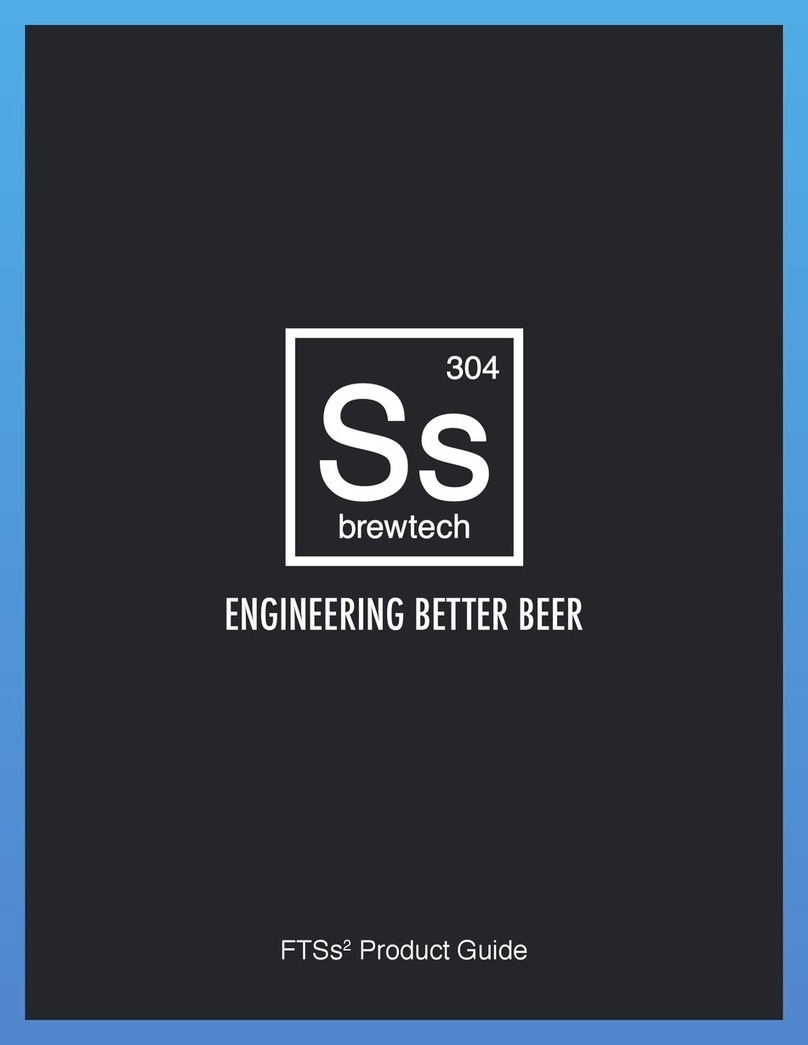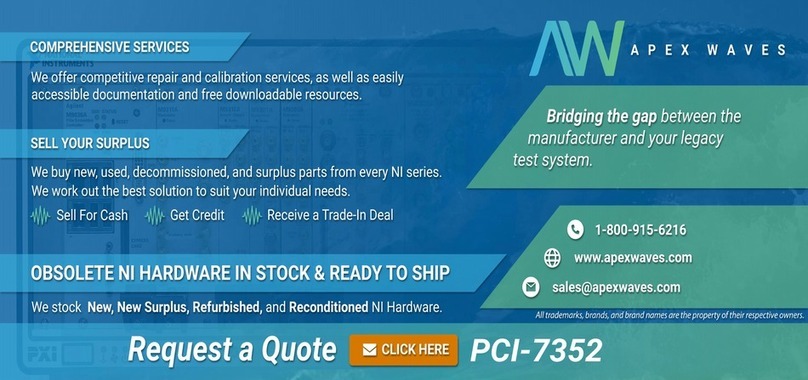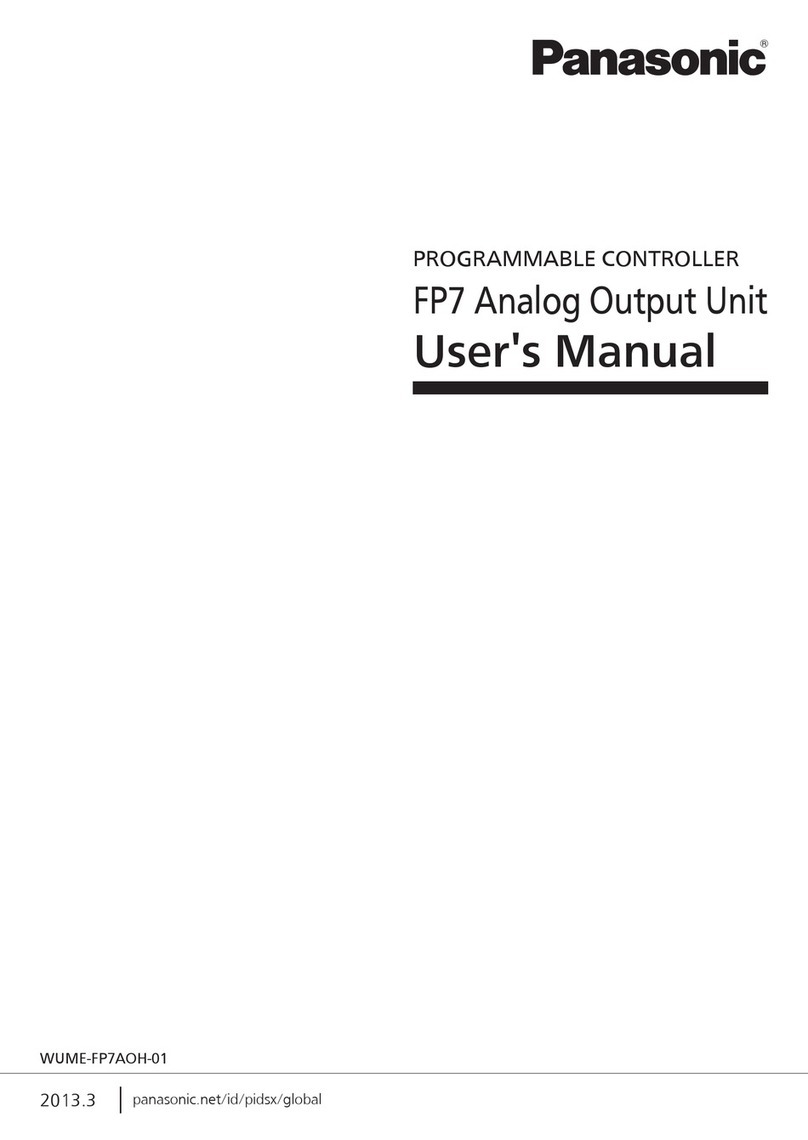Ss Brewtech FTSs Pro Touch User manual

Page 1
ENGINEERING BETTER BEER
FTSs Pro Touch│Product Guide

Page 2
OVERVIEW
IN THE BOX
FTSs Pro Touch
(10ft wiring to PT100 temp probe)
15ft M12 Power Cable
1.0 Inch Pipe Clamp Insert
Pipe Clamp
1.5 Inch Pipe Clamp Insert
(6) Hook and Loop
Cable Strap
(2) M6x1 50mm Stainless
Drive Steel Hex Drive Socket
Head Screw
M12 Power Splitter
REQUIRED COMPONENTS (SOLD SEPARATELY)
● Solenoid Valve (24VDC with M12) in ½” NPT for Nano Jacketed Tanks (1bbl-3.5bbl)
OR
Solenoid Valve (24VDC with M12) in ¾” NPT for Pro Jacketed Tanks (5bbl+)
● 3-wire PT100 temperature probe (Included on Ss Brewtech Jacketed Tanks)
● FTSs Pro Touch Power Supply | 10 A (24VDC with M12)*
*One FTSs Pro Touch Power Supply | 10 A 10A power supply can power up to three FTSs Pro Touch setups with
the use of the included M12 Power Splitters and the 2-pole M12 Extension Cable 25ft (sold separately.)

Page 3
OVERVIEW
SYSTEM OVERVIEW
The FTSs Pro Touch Temperature Controller works in conjunction with a pressurized glycol loop
system to provide temperature control over the contents of your vessel. It functions by using a
temperature sensor to read the current temperature of your vessel, and triggering an output based on
the set temperature in order to compensate. When cooling is called for, the solenoid valve will open to
allow the ow of glycol through your vessel’s cooling jacket (s) until the set temperature is achieved.
CONTROLLER ASSEMBLY
1. Remove components from packaging.
2a. Install 1.5” Pipe Clamp Insert to the FTSs Pro Touch on your tank’s Blow Off Arm
2b. (Optional) Install 1” Pipe Clamp Reducer for tanks that have a 1” Blow Off Arm
3. Connect the PT100 Temp Probe to 10ft Temperature Probe Wire (see SENSOR INSTALLATION
section).
4. Run the wire from the FTSs Pro Touch to the installed solenoid valve set up. Connect via M12
connectors.
Install on 1.5” Pipe with 1.5” Clamp Insert Install on 1” Pipe with 1.0” Clamp Insert

Page 4
INSTRUCTIONS
CONTROLLER ASSEMBLY (CONTINUED)
DO NOT PROCEED to the next step until the solenoid valve and pressurized piping loop have
been completely installed to your tank.
5. Run the 15ft M12 Power Cable from the Controller box to the power supply. Connect via the M12
connectors. Do not connect the power supply to power until setup is complete.
6. Wrap Hook and Loop Straps around wiring to keep cables neat.
The FTSs Pro Touch temperature controller comes with a 10ft cable with no
connector on the end. The wire in this cable will connect to your 3 wire PT100
temperature sensor. If you are using an Ss Brewtech vessel, your tank comes
equipped with a PT100 platinum resistance thermometer. The dark red wire
connects to terminal 1, the light red connects to terminal 2 and the blue wire
connects to terminal 3 on the thermometer’s plug.
SENSOR INSTALLATION
The FTSs Pro Touch temperature controller is designed to
operate with either a ½” (1-3.5 bbl Unitank) or ¾” (5 bbl and
larger Unitank) electric solenoid valve connected using a M12
connector. Installation can be handled in a variety of ways
based on preference and setup. We recommend installation of
a manual bypass piping/valve arrangement, as well as piping/
valve arrangement to clear the line of glycol in the event that
service is needed.
SOLENOID INSTALLATION
24VDC via
a 110 VAC
power supply
123

Page 5
INSTRUCTIONS
TEMPERATURE SELECTION
1. Select “SET TEMP” on the the main Temp Control Screen.
2. Adjust up or down as desired. You can also select a preprogrammed
preset.
3. Select the Return Arrow “←” on the Set Temperature Screen.
SET VESSEL NAME
When rst turning your unit on, you will see a rst-time vessel naming screen that will let you
choose type of vessel, size, and a number for the vessel the FTSs Pro Touch is operating on. This
vessel name will be used as the le name for the temperature data CSV le that can be exported
(see Page 7 for details).
OPERATING INSTRUCTIONS
1. Select the correct vessel type by pressing “FERMENTER, BRITE TANK,
or LAGER TANK”.
2. To set the VESSEL SIZE, press the digit on the right and adjust it to
match your vessel.
3. To set an identifying number for the vessel, press the digit next to
NUMBER and select the number of your choice. Note, we suggest starting
with “1” for your rst vessel and increasing to match the total amount of
tanks. For example, if you have three 10 bbl fermenters, the rst tank would
be named FV10-1, and the remaining two would be FV10-2 and FV10-3
accordingly.
3. When nished, press “SET VESSEL NAME” and you will be taken to the
First Time Setup Screen
FIRST TIME SETUP SCREEN
After setting the vessel name, you will see a rst-time setup that will let you choose between
Fahrenheit and Celsius as well as calibrate to your PT-100 probe. These settings can be changed
later so select the options that work best for you and then select “COMPLETE SETUP”. You will not
see this screen again unless you factory reset your controller.

Page 6
INSTRUCTIONS
OPERATING INSTRUCTIONS (CONTINUED)
PAUSE & RESUME TEMPERATURE CONTROL
1. During operation when on the main Temp Control Screen, you can select “PAUSE” to stop the
system and select RUN to resume operation. Please note that switching to either “FERMENT” or
“CRASH” will automatically resume operation.
LOCK SCREEN
After 90 seconds of inactivity, the controller’s display will turn off to
conserve power while still allowing the controller to function. To wake the
screen, you can simply press the inactive touch screen. Upon registering
a touch, the display will power on into the Lock Screen. To access the
controller’s functions, simply press and swipe upwards from the bottom of
the display.
CHANGING BETWEEN FERMENTATION AND CRASH TEMP MODE
After you have nished your fermentation, you may want to cold
crash your beer. This will drop your current temperature down to
a low (user programmable) temperature in order to drop out the
yeast biomass and other cold break particulates. We have included
a separate temperature setting specically for this purpose.
The “FERMENT” and “CRASH” modes both contain preset
temperatures and the rotary switch allows the user to quickly and
conveniently switch between fermentation temperatures and crash
temperatures. All internal preset temperatures can be adjusted by
the user..
On the FTSs Pro controller box, you may switch between
“FERMENT” and “CRASH” temperature settings by rotating the
switch clockwise or counterclockwise.
DEFINING USER TEMPERATURE PRESETS
While setting the temperature (on both the FERMENT TEMP and CRASH TEMP modes) there are 3
programmable temperature presets for your convenience.
1. To program a preset, adjust the temperature up or down as desired.
2. Select and hold the desired preset box for 5 seconds. The screen will blink and save the preset.

Page 7
INSTRUCTIONS
EXPORT TEMPERATURE READING GRAPH
1. To export your fermentation temperature log, select the “EXPORT” button to open the DATA
EXPORT screen.
2. Insert a FAT32 formatted USB drive into the Touch Screen Display.
3. Select “EXPORT .CSV” and the screen will display the word “Exporting...” then automatically
return you to the FERMENT screen.
If the “EXPORT .CSV” button does nothing but light up when you press it, try
the troubleshooting steps below.
1. Ensure you have a USB drive fully inserted in the USB port on the side
of the FTSs Pro Touch.
2. If the USB is installed and nothing happened, ensure the USB has the
correct FAT 32 formatting.
3. If neither of these work, please contact our technical support team for
assistance
4. Select the Return Arrow “←” on the DATA EXPORT Screen.
5. To reset the graph data, press “RESTART GRAPH” from Settings
Screen to clear the previous data log.
OPERATING INSTRUCTIONS (CONTINUED)
VIEWING TEMPERATURE READING GRAPH
During operation you will see a mini graph on the main Temp Control
Screen, just below the Set/Current Temp readings. Pressing the mini
graph on this screen will open the full graph detailing temperatures over
time. From here you can view the temperature history and can export the
log.

Page 8
INSTRUCTIONS
CALIBRATE TEMPERATURE PROBE (OFFSET)
Before use, it is important to ensure that your sensor is properly calibrated. The simplest way to
calibrate your sensor is to use an ice-water mixture. Place your thermowell into the ice-water bath
and then insert your sensor into the thermowell to prevent the sensor from getting wet. Wait a few
minutes to allow the temperature to equalize while occasionally stirring the ice-water then record
the temperature that is displayed. The reading should be 32.0F (0.0C). If the reading is different
than 32.0F (0.0C) then this difference is your temperature offset needed to calibrate this particular
sensor. Note, not all sensors will have the same calibrations offset so this process should be
performed on each sensor.
1. Determine how many degrees you need to adjust the controller up to 12.0 degrees either way.
This can be determined with a thermowell and an ice bath as described above.
2. Select Settings Cog “⚙” on the Start Up Screen or on the main Temp
Control Screen.
3. Select “CALIBRATE” to bring up the Temp Calibration Screen.
4. Adjust up or down as desired.
5. Select the Return Arrow “←” on the Settings Screen.
6. Select the Return Arrow “←” on the main Temp Control Screen
SETTINGS
SWITCH BETWEEN FAHRENHEIT AND CELSIUS SCALE MODES
1. Select Settings Cog “⚙” on the Start Up Screen or the main Temp
Control Screen.
2. Select F° (for Fahrenheit reading) or C° (for Celsius reading) on the
Settings Screen.
3. Select the Return Arrow “←” on the Settings Screen.
4. Select the Return Arrow “←” on the main Temp Control Screen.

Page 9
INSTRUCTIONS
SETTINGS (CONTINUED)
Factory Reset
1. Select Settings Cog “⚙” on the Start-Up Screen or on the main Temp
Control Screen.
2. Select and hold “RESET GRAPH” for 5 seconds. Your screen will blink
and factory reset your controller. This will bring you to the initial setup
process including Vessel Name Screen and the First Time Setup Screen.
FERMENT
OFF
CRASH

REV 10072022
SsBrewtech.com
Table of contents
Other Ss Brewtech Controllers manuals
Popular Controllers manuals by other brands

AC
AC STAG 400 installation manual

Evco
Evco EV3H94 instruction sheet

Bosch
Bosch BAT 251 Original instructions

Warner Electric
Warner Electric slo-syn 440 installation instructions

Guardian Controls International
Guardian Controls International RCC-50 OPERATION AND SETUP MANUAL
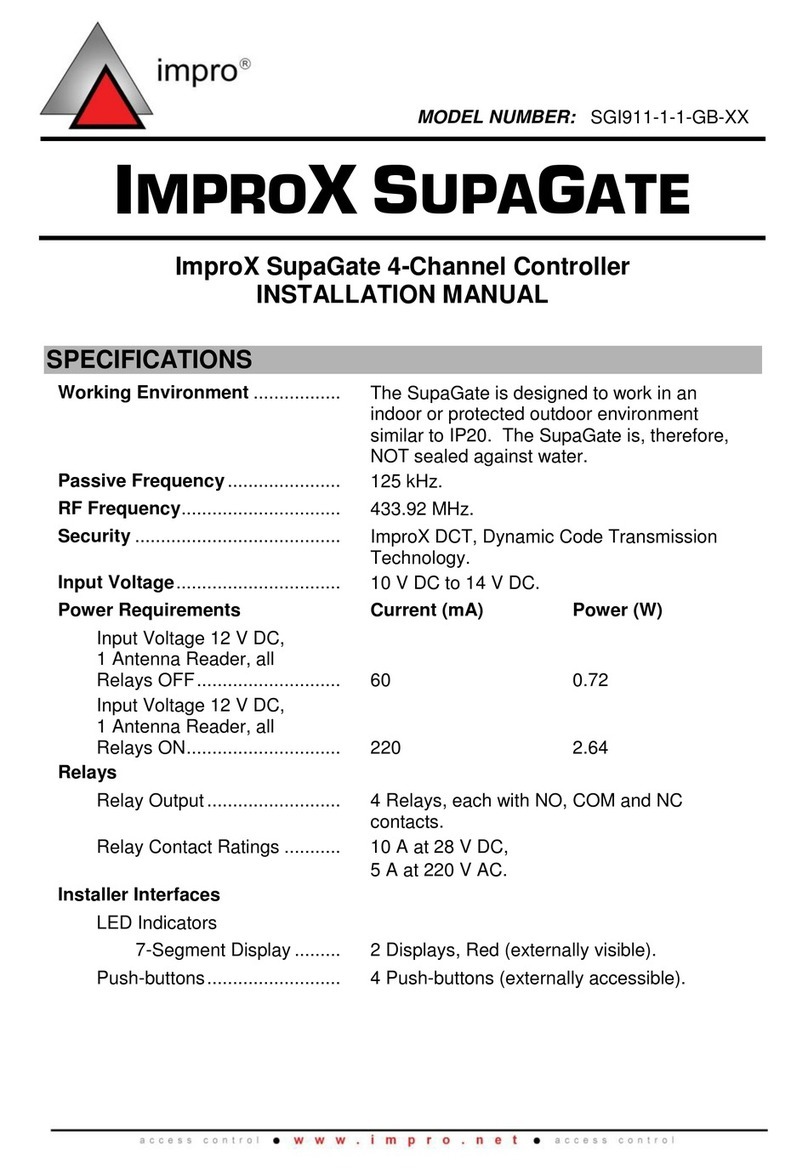
impro
impro IMPROX SUPAGATE SGI911-1-1-GB-XX installation manual

Integra
Integra DHC-80.1 instruction manual

Sony
Sony BKSI-2011 installation manual

Cressi
Cressi T10 S.C. Directions for use

Mitsubishi Electric
Mitsubishi Electric AG-150A Instruction book

Mitsubishi Electric
Mitsubishi Electric Melservo MR-J3-10B instruction manual

Spirax Sarco
Spirax Sarco MPC1 Installation and maintenance instructions