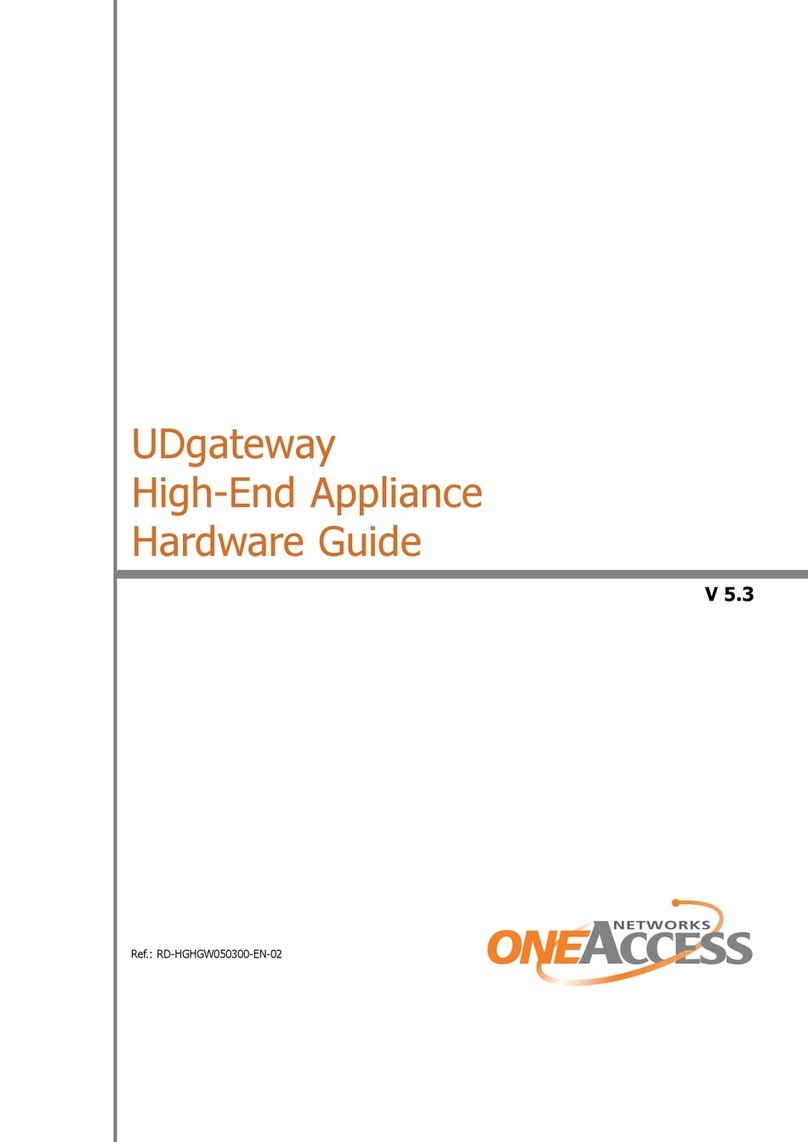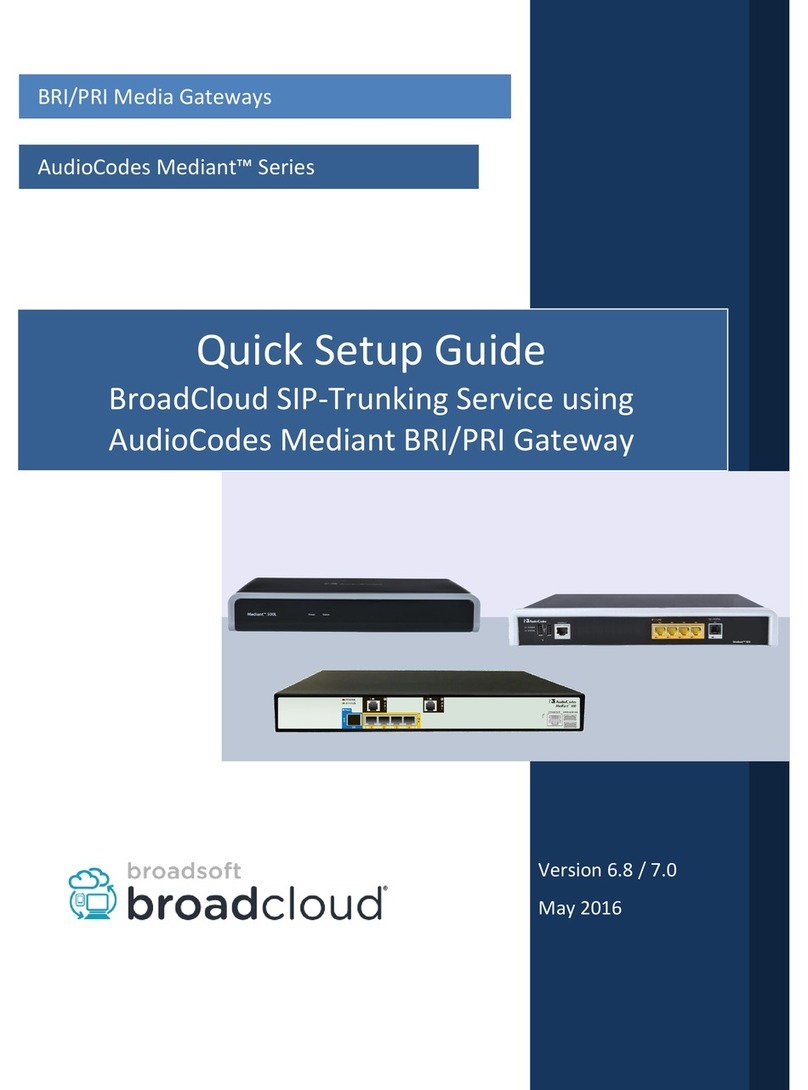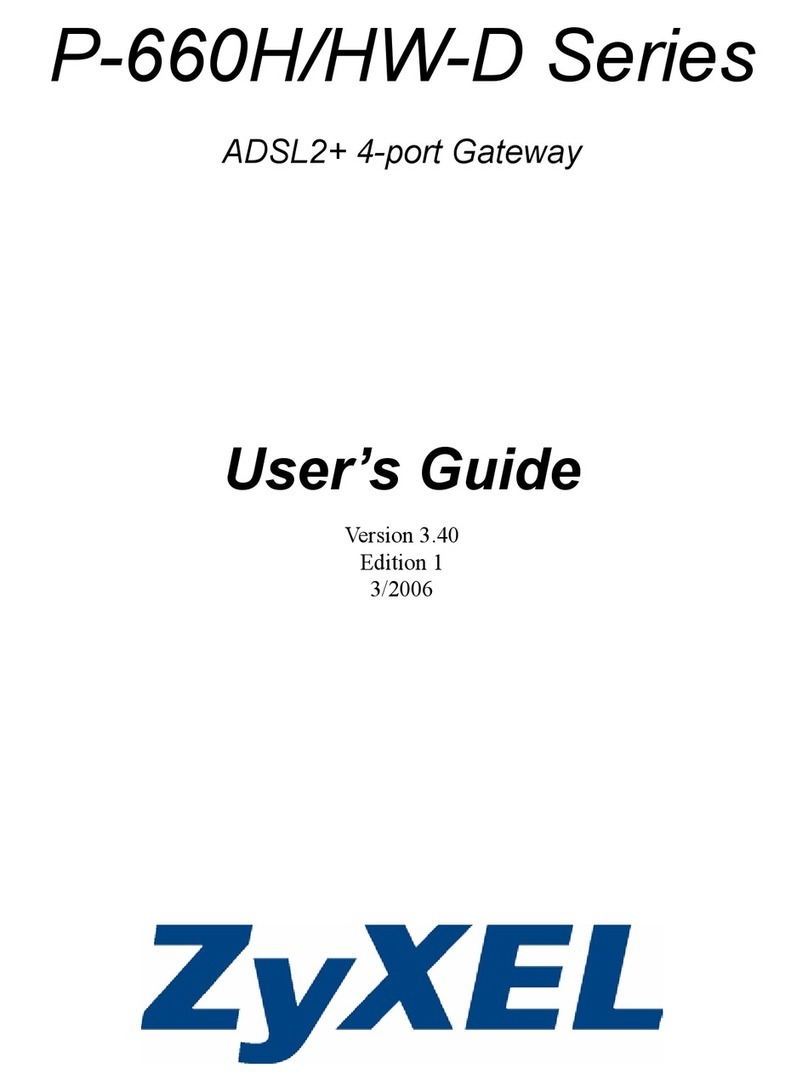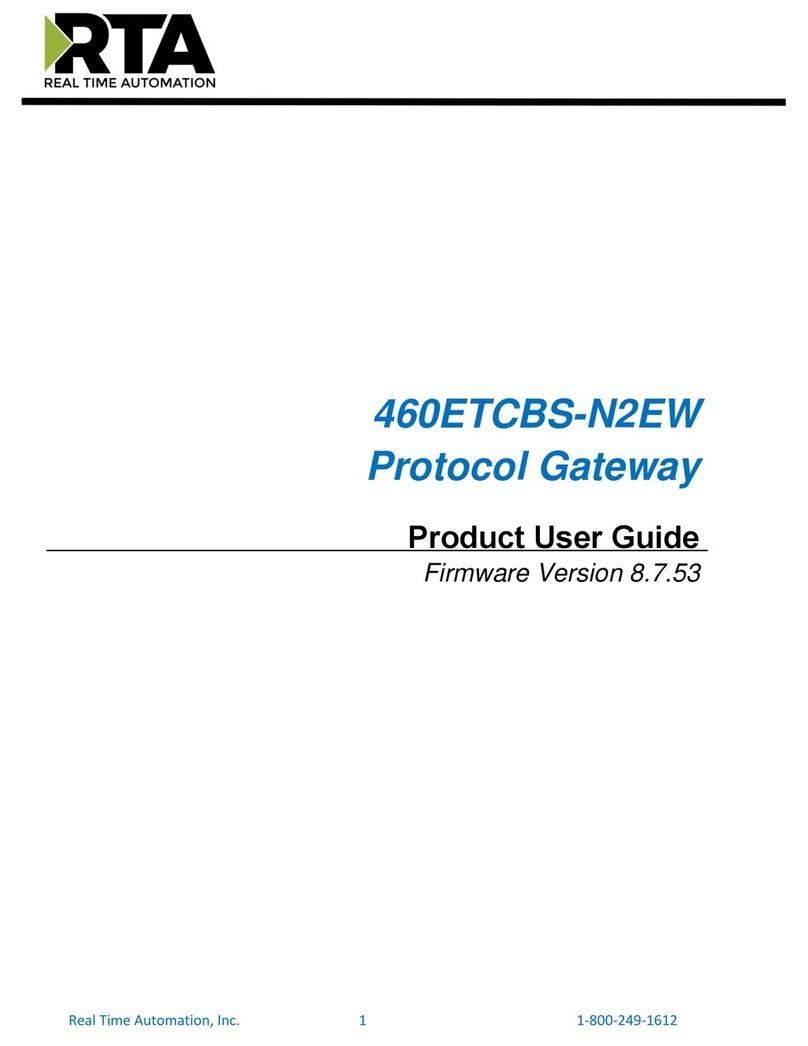SS Telecoms SS-16 User manual

SS-16
VoIP-2-GSM
USER MANUAL

SS-16 VoIP-2-GSM USER MANUAL
DOC. NO: SS-16-14 (REV. 02) Page 2 of 84
Revision 01 New document 02 February 2010
Revision 02 New Firmware Release. 09 December 2010
Added H323, SMS features
Updated Mobile Status Page
CONTENTS
1. INTRODUCTION 3
2. PACKAGE CONTENT 6
3. SS-16 VOIP-2-GSM FEATURES 7
4. IDENTIFICATION 8
4.1 LABELS AND IDENTIFICATORS 8
4.2 SIGNIFICANCE OF LABELS 8
4.3 SOFTWARE INFORMATION 9
5. INSTALLATION 10
5.1 ESTABLISHING THE BEST LOCATION 10
5.2 MOUNTING (HARDWARE INSTALLATION) 11
5.3 IDENTIFICATION OF CONNECTORS 12
5.4 CONNECTING THE DATA CABLE 12
5.5 CONFIGURING AND INSTALLING THE SIM CARDS 14
5.6 CONNECTING THE EXTERNAL ANTENNAS 16
5.7 POWER UP 17
5.8 STATUS INDICATORS 17
6. CONFIGURATION 18
6.1 REQUIRED CONDITIONS FOR CONFIGURATION 18
6.2 USING THE WEB INTERFACE 19
6.3 NETWORK 25
6.4 MOBILE 34
6.5 SMS 40
6.6 VOIP 48
6.7 PBX 52
6.8 SYSTEM 61
7. TECHNICAL SPECIFICATIONS 75
7.1 OPERATING ENVIRONMENT 76
8. GLOSSARY 78
9. CONTACT DETAILS 84

SS-16 VoIP-2-GSM USER MANUAL
DOC. NO: SS-16-14 (REV. 02) Page 3 of 84
1. INTRODUCTION

SS-16 VoIP-2-GSM USER MANUAL
DOC. NO: SS-16-14 (REV. 02) Page 4 of 84
REASON FOR THE INTRODUCTION OF THIS PRODUCT:
- To complete the line of SS-16 products
SS-16 VOIP-2-GSM is a new member of the SS Telecoms family of
gateways. It is a compact variant of the classic VoIP to mobile gateway,
featuring just two mobile modules and an ETH port. While previous SS
devices connected analogue (FXO/FXS) or digital (ISDN NT/TE) phone ports
to mobile networks, this one has a Voice over IP port, since it was designed to
convert outgoing and incoming calls from VoIP to mobile.
The purpose remains the same, cutting down the costs of cellular calls, but
the new mobile-2-VoIP interface with LCR capabilities represents a new
approach in convergence between VoIP and home or corporate mobile
communications.
By interfacing between mobile networks and IP it allows end customers to
benefit by saving costs, while its two modules design provides scalability and
flexibility.
- To extend the range
While the analogue or digital devices equipment allowed connections to
phone terminals or PBX’s located a few meters or up to 1000m away, with
SS-16 VOIP-2-GSM the length of the connection becomes infinite. The mobile
gateway may be located anywhere in the world and still perform an interface
task.
Support, debugging and firmware upgrading can also be performed faster and
from a longer distance. Previous versions of the products were connected to a
local computer via serial RS-232 or USB cable. This allows management of
the device, using an OAM program, sending/receiving SMS and diagnostic or
update of the firmware. These operations had to be performed from the
computer connected to it!
With this new SS-16 VOIP-2-GSM, it can be in anywhere in the world. The
professional who performs debug or update of firmware connects to it
remotely, via IP networks.
Intended use
SS-16 VOIP-2-GSM was intended to provide cost-effective access to mobile
networks for the SIP users registered to the SS Telecoms IP-PBX.
Using the SS-16 VOIP-2-GSM can be beneficial for home users too, but it
was intended for office use, both for companies that have many foreign
affiliates and for small to medium companies that already own an IP
infrastructure. Companies with international offices can use one or several
SS-16 VOIP-2-GSM devices at each location - the calls will be routed as VoIP
via Internet to the respective locations where they will be terminated as local
GSM calls to the respective mobile networks, with minimum costs.

SS-16 VoIP-2-GSM USER MANUAL
DOC. NO: SS-16-14 (REV. 02) Page 5 of 84
Enterprises with existing IP infrastructure will use the SS-16 devices to
terminate the calls to mobile networks, achieving substantial savings on
outgoing and incoming calls from IP to GSM networks and vice versa.
It can also be used by providers, ensuring low-cost call termination at different
locations throughout the world. VoIP calls originating from anywhere can be
sent via Internet to be terminated through SS-16 VOIP-2-GSM devices
located at the corresponding sites. The respective SS-16 VOIP-2-GSM
devices will then directs the calls to the required local GSM network, with the
minimum possible cost.
Flexible Usage
SS-16 VOIP-2-GSM can be used in several ways:
-with an IP PBX that has SIP subscribers;
-with hardware SIP telephones,
-with soft phones, such as the free application SJ Phone.
In order to ensure correct installation/configuration and good operation of the
SS-16 VOIP-2-GSM device, the manufacturer strongly recommends the study
of this manual before attempting operation.

SS-16 VoIP-2-GSM USER MANUAL
DOC. NO: SS-16-14 (REV. 02) Page 6 of 84
2. PACKAGE CONTENT
When opening the package, please check the contents against the following:
Component Image
Component Description
SS-16 VOIP-2-GSM unit.
Power supply: switching mains adapter
Input: 100-240V A.C
Output: 12VD.C. / 2A
Max. Power:25 W
Ethernet cable for local network connection
A short piece of UTP straight cable, with RJ-
45 connectors.
Antennas for mobile networks
Multiband, with magnetic base and 2,5 m
long cable
-
CD with User’s Manual

SS-16 VoIP-2-GSM USER MANUAL
DOC. NO: SS-16-14 (REV. 02) Page 7 of 84
3. SS-16 VOIP-2-GSM FEATURES
The SS-16 VOIP-2-GSM device is a versatile VoIP-2-mobile gateway that cuts down
interconnection costs and performs convergence between mobile voice networks and
SIP calls.
SS-16 VOIP-2-GSM is fully configurable via Web pages; it does not require
installation of drivers or any additional software on a PC. The graphics interface that
shows up in the browser allows easy access to all its settings:
Since the product is Linux based, applications to enhance SS-16 VOIP-2-GSM or to
customize it according to the special needs of various clients can be quickly designed
by our software developers.
If signing up for our technical support offer, our best technical experts are available for
technical queries. In addition, the software upgrades can be done remotely via the
Internet, and are free of charge.
SS-16 VOIP-2-GSM is a highly versatile solution, when the customers require special
solutions; its embedded firmware can be easily upgraded over the Internet.

SS-16 VoIP-2-GSM USER MANUAL
DOC. NO: SS-16-14 (REV. 02) Page 8 of 84
4. IDENTIFICATION
4.1 LABELS AND IDENTIFICATORS
On the bottom of the case of the SS Telecoms device there are several labels or tags
that indicate the characteristics and compliance.
4.2 SIGNIFICANCE OF LABELS
These adhesive labels contain certification, approval and compliance information of
ICASA.
The label may include barcodes and refer to:
Network identification
-IMEI code, International Mobile Equipment Identity for SIM based equipments. A
unique 15- or 17-digit number such as <<269751923786501>> that identifies an
individual mobile station to a GSM or UMTS network handset. The IMEI code is on
all GSM and UMTS mobile terminals, commonly found in Europe, Asia, Africa and
increasingly in America. If the SS Telecoms device features several mobile
modules – for instance SS-16 VOIP-2-GSM has two modules - it will have,
correspondingly, more IMEI labels - one for each mobile modem;

SS-16 VoIP-2-GSM USER MANUAL
DOC. NO: SS-16-14 (REV. 02) Page 9 of 84
4.3 SOFTWARE INFORMATION
The Web interface displays some of the information described above, but also
important additional information, which is NOT available through the adhesive tags.
Such information is related to the serial of the motherboard of the device, or the
software version actually running on it.
Two categories of information are displayed:
-System info, with temporary (current) data, such as uptime, load and Ethernet
link status. -
-Device info, permanent, which is important for this chapter – Firmware and kernel
versions.
The permanent identification info shown refers to the following elements:
-Firmware version: version of the application firmware running on SS-16 VOIP-2-
GSM: you may see “Firmware version is SS-16-1.1.41-M2P-SBT. The firmware
can be easily updated (a new version) or upgraded (new software features added);
-Kernel version (Operating system version), such as system-1.0.5-MXX-SAT in the
example above. The application firmware and the operating system (root or kernel)
may be updated separately, according to the requirements of the users. The
operating system memory is write-protected, thus in case of problems, accidental
erasing or power failure during updating, there is still a functional “kernel” allowing
loading of a new software image;
System Status
The information about current firmware and kernel can be found in the option Status –
System Information of the menu page SYSTEM, as shown next.
For this you must access the System> Status page. Just enter into the browser the
URL for the page: https://192.168.0.225/

SS-16 VoIP-2-GSM USER MANUAL
DOC. NO: SS-16-14 (REV. 02) Page 10 of 84
In order to see this, one must be logged-on to the SS-16 VOIP-2-GSM device.
5. INSTALLATION
In order to ensure the proper operation of the SS-16 VOIP-2-GSM equipment, please
follow the set-up steps shown below:
Determine the exact type and model of SS Telecoms equipment
Establish the best location
Mounting (Hardware installation)
Identification of connectors
Connecting the Ethernet cable
Disable PIN code request for the SIM to be used
Configuring and installing the SIM cards
Connecting the external antennas for the mobile networks
Power up
5.1 ESTABLISHING THE BEST LOCATION
In order to determine the best location for the SS TELECOMS mobile gateway,
consider the following:
• The length of the Ethernet cables that connect the SS-16 VOIP-2-GSM gateway to
the PC or the network switch must not exceed 100 meters.
• SS-16 VOIP-2-GSM should be placed on a flat, sturdy surface located as far from
the ground as possible. A high location, on the wall or on top of a desk or a shelf is
best for the mobile connections, be it with GPRS, UMTS or GSM networks. Also,
SS-16 VOIP-2-GSM should be kept clear of obstructions and away from heat
sources, direct sunlight and heavy-duty electrical equipment.

SS-16 VoIP-2-GSM USER MANUAL
DOC. NO: SS-16-14 (REV. 02) Page 11 of 84
• To ensure good coverage of the entire wireless mobile network in the area, SS-16
VOIP-2-GSM should be installed in a central place in the building. Normally the
antennas should be in a vertical position, but if reflections occur, better results may
be achieved by changing the orientation.
• For power supply, use only the adapter shipped with SS-16 VOIP-2-GSM. The
jacks of different power supplies may fit but the polarity, current, voltage or
regulation factor may not be compatible.
• While the device is in operation, the antennas of the SS-16 VOIP-2-GSM unit
should be at least 30 centimetres away from any human being.
5.2 MOUNTING (HARDWARE INSTALLATION)
Figure 1. Mounting SS-16 VOIP-2-GSM on a wall
The SS Telecoms SS-16 VOIP-2-GSM router may be mounted either horizontally, by
means of simply placing it on a flat surface, or vertically on a wall (Using a mounting
bracket Available from SS Telecoms).
Horizontal mounting
The surface must be level and strong enough to hold the weight of SS-16 VOIP-2-
GSM together with all its cables (power supply and wired LAN connection). A desk,
table or shelf is good place for the installation of SS-16 VOIP-2-GSM.
Wall mounting (Recommended)
The equipment may also be mounted on a wall. On the left side, there is a pair of
mounting holes to secure the SS-16 VOIP-2-GSM to the wall.
The mobile antenna must be in an upright vertical position.
Installing SS-16 VOIP-2-GSM on a shelf higher up, with no obstructions around,
ensures the best performance embedded modems.
Take care to ensure adequate cooling of the SS-16 VOIP-2-GSM terminal.

SS-16 VoIP-2-GSM USER MANUAL
DOC. NO: SS-16-14 (REV. 02) Page 12 of 84
5.3 IDENTIFICATION OF CONNECTORS
SS Telecoms SS-16 VOIP-2-GSM features only two external connectors, as
described below. On the bottom panel of the equipment they are, from left to right:
Figure 1: Connectors of SS-16 VOIP-2-GSM
Towards the left edge, the round connector is for the power supply jack, (labelled
DC) (12VDC)
The black Reset button, recessed (labelled RST)
To the right, one female RJ45 connector for the local network connections
(labelled ETH
5.4 CONNECTING THE DATA CABLE
.
Figure 2: Connecting the cables
For Ethernet network connection:
Use standard UTP network cable (CUT 5) fitted with RJ45 connectors at both ends.
The cable can be either straight-through or crossover, since the SS-16 VOIP-2-GSM
is auto-crossover.
One short length of RJ-45 cable is supplied with the SS TELECOMS SS-16 VOIP-2-
GSM interface.
Use either a 10Base-T or a 100Base-T connection.

SS-16 VoIP-2-GSM USER MANUAL
DOC. NO: SS-16-14 (REV. 02) Page 13 of 84
Figure 3: Connecting the LAN cable (UTP- CAT5)
The network cable is to be inserted with one end into the RJ-45 socket of the SS-16
VOIP-2-GSM device labelled ETH. The opposite end of the UTP cable can be
inserted directly into a PC or in switches or hubs. The STATUS indicator LED of the
SS-16 case will light up showing physical connection and data traffic on the
respective Ethernet interface.
Power supply:
To power the SS-16 VOIP-2-GSM unit, insert the jack of the power supply adapter
into the supply connector. Do not yet plug the adapter into the 230VA.C. mains outlet
on the wall. The special adapter from SS Telecoms, which is part of the SS-16 VOIP-
2-GSM package, supplies the voltage required to power the equipment. It is an
external power supply adapter.
Note: The adapter is the disconnection device (there is no POWER switch),
so the 230 VAC socket-outlet shall be installed near the equipment and shall be
easily accessible.
Figure 4: Connecting the power supply

SS-16 VoIP-2-GSM USER MANUAL
DOC. NO: SS-16-14 (REV. 02) Page 14 of 84
Warning!
Use only the power supply adapter shipped in the equipment package. Using other kinds of power
supplies may cause damage to the equipment.
To avoid accidents or damage to the equipment, follow the steps described earlier. First, connect
the antennas, and then the power supply adapter.
Avoid connecting or removing the antennas while the SS-16 VOIP-2-GSM device is powered.
5.5 CONFIGURING AND INSTALLING THE SIM CARDS
The SS-16 VOIP-2-GSM device may feature a single slot or two slots (in dual SIM version) for SIM
cards. In order for the SS-16 VOIP-2-GSM gateway to work, it must have at least one valid SIM card
with subscription to the GSM or 3G voice carrier where connection is needed.
Configuring the SIM card(s)
The SIM card(s) that is used must be active.
-The SIM card(s) must be configured before it is inserted into the slot of the SS-16 VOIP-2-GSM
.
-An ordinary GSM cell phone may be used to configure the SIM card
The required configurations are:
PIN CODE REQUEST – if disabling (from the menu of the mobile phone) the PIN
CODE REQUEST security option, one will not be asked to enter it. Alternatively,
the PIN code can be enabled and one may enter it form the Web page used for
configuration. In this case, take care to enter the correct PIN code before inserting
the SIM card, to avoid PUK locking!
Disable GSM services – GSM operator offers different supplementary services for
calls. When using the SS-16 VOIP-2-GSM interface it is recommended that these
options be disabled because they are only available with additional costs.
Inserting the SIM cards
The one or two SIM cards to be used must be
inserted into the special tray slots of the SS
TELECOMS SS-16 VOIP-2-GSM device.
The slots for SIM cards are located on
the side.
For inserting or extracting the SIM card
use the mobile holder (removable tray)
for the respective SIM card.
Use the little yellow button to actuate the
holder
Handle with care when inserting or extracting SIM card.

SS-16 VoIP-2-GSM USER MANUAL
DOC. NO: SS-16-14 (REV. 02) Page 15 of 84
IMPORTANT:
When inserting or changing the SIM card, the equipment must be
powered off.
For inserting the SIM card follow the these steps:
WARNING! Unplug the SS-16 unit from the main outlet before insert or replace a
SIM card!
For each of the SIM cards, follow these steps:
Press the little button to eject the SIM holder.
Pull out (extract) the tray (SIM holder)
Insert SIM card into the holder, as shown – with cut corner upwards and with
contacts facing you

SS-16 VoIP-2-GSM USER MANUAL
DOC. NO: SS-16-14 (REV. 02) Page 16 of 84
Push the holder tray with the SIM inside back into the corresponding slot of
the SS-16 unit
Also follow the steps described above when replacing the SIM cards already installed
into SS-16.
Repeat this procedure for the second SIM and take care to insert the SIM card
correctly.
5.6 CONNECTING THE EXTERNAL ANTENNAS
To ensure a good quality of transmission and to reduce radio interference use the
antennas shipped in the SS-16 VOIP-2-GSM package. These antennas were
designed for the respective frequency bands (multiband to allow proper connection to
different mobile networks type GSM or 3G).
The antennas must be connected to SS-16 VOIP-2-GSM via the respective RF
circular connectors on the top panel of the case, labelled “ANT.1” and respectively
“ANT.2”.
These correspond to networks Mobile 1 and Mobile 2. The cable for each Mobile
antenna must be threaded into the circular connector of SS-16 VOIP-2-GSM labelled
“ANT1”, respectively “ANT2”, as shown in the following drawing.
Figure 5: Attachment of antennas
If the site has a low cellular signal, it may not be possible to use the full mobile
technology without a special, high gain antenna. Such an antenna should be obtained

SS-16 VoIP-2-GSM USER MANUAL
DOC. NO: SS-16-14 (REV. 02) Page 17 of 84
and installed in a higher position (the roof of the building), directed towards the base
station of the mobile network carrier, in order to get best results.
Warning! Don’t use excessive force. Make sure the antenna is securely screwed into
the RF connectors, but do NOT use a spanner or screw key, which could damage the
antenna connector! Tighten the flange lightly, by hand.
The antennas have vertical polarization, so they should be placed in vertical or
horizontal position, depending of the local field condition.
!Place the antennas on a safe (stable) non-
magnetic and flat area. The heavy base of the
antenna ensures that it issecured.
The following table shows the main characteristics of the multi-band stick antennas with magnetic
base (currently supplied with the SS-16 VOIP-2-GSM package).
Frequency bands
GSM 890-960 MHz
PCN 1710-1880 MHz
PCS 1850-1990 MHz
UMTS/HDSPA 1920-2170 MHz
Gain
2 dBi
Polarization
Vertical
Height
Total 73 mm
Active stick 43 mm
Base
Magnetic, diameter 2,8cm
Cable
Type RG174, length 2,5 m
End Connector
Nipple, male
Note:
The SS-16 VOIP-2-GSM unit and its antennas should be placed as far as possible
from appliances or office equipment that is sensitive to radio interference (microwave
ovens, copiers, TV sets, PC displays, and multimedia systems). For best results, try to
find a place of maximum signal reception for the Mobile antenna
In addition, the antenna must NOT be located near heavy-duty equipment that may
generate electromagnetic interferences, such as electric motors or heaters.
5.7 POWER UP
Switch the SS-16 VOIP-2-GSM on - the indicator LEDs will light up.
Remember that the adapter is the disconnection device (there is no POWER
switch on SS-16 VOIP-2-GSM), so the 230 VAC socket-outlet must be installed
near the equipment and must be easily accessible.
5.8 STATUS INDICATORS
SS-16 VOIP-2-GSM has three optical indicators (bicolour LEDs - red and green or red
and yellow) that show the status of the device, respectively of the Ethernet interface
and that of the two mobile modules.

SS-16 VoIP-2-GSM USER MANUAL
DOC. NO: SS-16-14 (REV. 02) Page 18 of 84
The indicators may light up continuously or flash to
show data traffic.
The three LEDs are located on the upper right corner
of the SS-16 VOIP-2-GSM case, above the two slots
for SIM cards.
They are labelled STATUS, GSM 1 and GSM 2.
Figure 6: LEDs location
Significance of LED indicators:
STATUS: Shows the state of the equipment. Indicates the proper power supply and
the state of the Ethernet interface of SS-16 VOIP-2-GSM.
Off = device not powered (no supply voltage), On, Red color = no ETH network is
connected, On, Orange color = ETH port connected to the local network, but no
traffic, Orange blinking = ETH port connected and data traffic present.
GSM 1: Shows the state of the first mobile module.
Off = not installed (the respective module is disabled from software), red blinking =
not registered or SIM not present, lights up green = mobile module1 free (available),
lights up red = mobile module1 busy (in a call).
GSM 2: Shows the state of the second mobile module, same significance as first
mobile.
Off = not installed (the module 2 is disabled from software), red blinking = not
registered or SIM not present, lights up green = mobile module2 free (available),
lights up red = mobile module 2 busy (in a call).
6. CONFIGURATION
The SS-16 VOIP-2-GSM can properly perform its functions of high-speed VoIP-2-
mobile gateway with the default settings. However, it can be easily configured to meet
various usage scenarios. “Configuring” or programming the equipment means
adequate setting of all the parameters.
The embedded Linux firmware allows configuring the SS-16 VOIP-2-GSM without the
need of additional software on the computer used for programming. A web browser as
configuration terminal is all that is needed. This means that the SS-16 VOIP-2-GSM
may be used on any computer platform and is not restricted to a certain operating
system! The examples in this manual are when using Windows XP SP3, but SS-16
VOIP-2-GSM may be used with any operating system.
Using the web browser, the configuration can be performed remotely: the desktop PC
or notebook may be connected to the SS TELECOMS IP gateway either directly or
through a hub by means of wired (Ethernet) connection.
Important Note:Prior to using this VoIP to Mobile device you should check
the basic settings to guarantee it will work in your environment (for instance, it
may be required to change the default IP address and subnet mask).
6.1 REQUIRED CONDITIONS FOR CONFIGURATION
To be able to configure the SS-16 VOIP-2-GSM device, one must be connected to a
LAN (Ethernet 10Mb/s or 100 Mb/s) and have access to a computer that is connected

SS-16 VoIP-2-GSM USER MANUAL
DOC. NO: SS-16-14 (REV. 02) Page 19 of 84
to the same network, via router or switch. Alternately, one may connect the SS-16
VOIP-2-GSM directly to the PC or notebook that is used for programming, either with
a crossover cable or with a straight Ethernet cable. The Web interface may be
accessed with any Web browser, no additional software is needed.
6.2 USING THE WEB INTERFACE
The default address of the webpage of the SS TELECOMS SS-16 VOIP-2-GSM
device is https://192.168.0.225
It is recommended to use the default IP address - if the configuration of the local
network allows this.
Set up a connection
Establish an Ethernet connection to be used with the SS-16 VOIP-2-GSM unit that
needs to be configured.
Go to “Network Connections” on the computer and define a connection to be used for
the SS-16 VOIP-2-GSM router.
Use a significant name, such as “SS-16 VOIP-2-GSM” or ”SS Telecoms Gateway” or
“VoIP2Mobile”

SS-16 VoIP-2-GSM USER MANUAL
DOC. NO: SS-16-14 (REV. 02) Page 20 of 84
From the network adapters (network cards),
select the one which is connected via Ethernet
cable to the SS-16 VOIP-2-GSM equipment.
In this example, it is the network board type
“Realtek RTL8139 Family PCI Fast Ethernet
NIC”
Check the box “Internet Protocol (TCP/IP) and
click the button “Properties” to configure your
PC.
Configure the connection to SS-16 VOIP-2-
GSM
Manual settings
Set the network parameters manually. By default, SS-16 VOIP-2-GSM has the IP address
192.168.0.225 and the Netmask 255.255.255.0
In case of manual settings, in “Internet
Protocol Properties” fill in the
corresponding values:
-The IP address could be from
192.168.0.2 up to 192.168.0.254
-The Subnet mask must be the
standard:
255.255.255.0
-The Default gateway and “Preferred
DNS server” fields may be lefty
empty!
In the status bar at the bottom of the screen the
link icon should be blinking, and a message will
show up: “SS-16 VOIP-2-GSM is now
connected”
Table of contents
Popular Gateway manuals by other brands
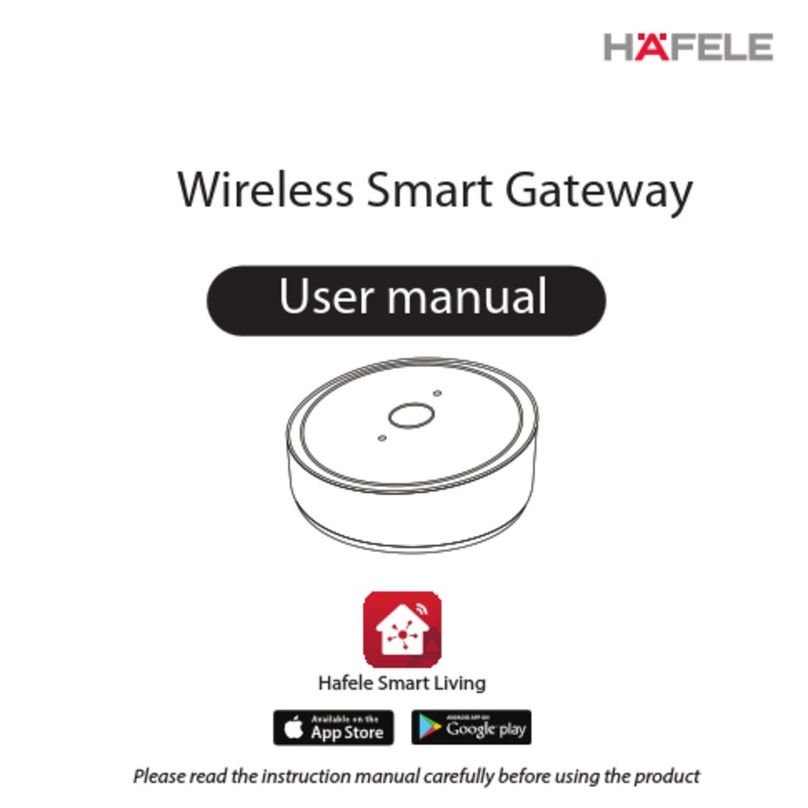
Häfele
Häfele Wireless Smart Gateway user manual
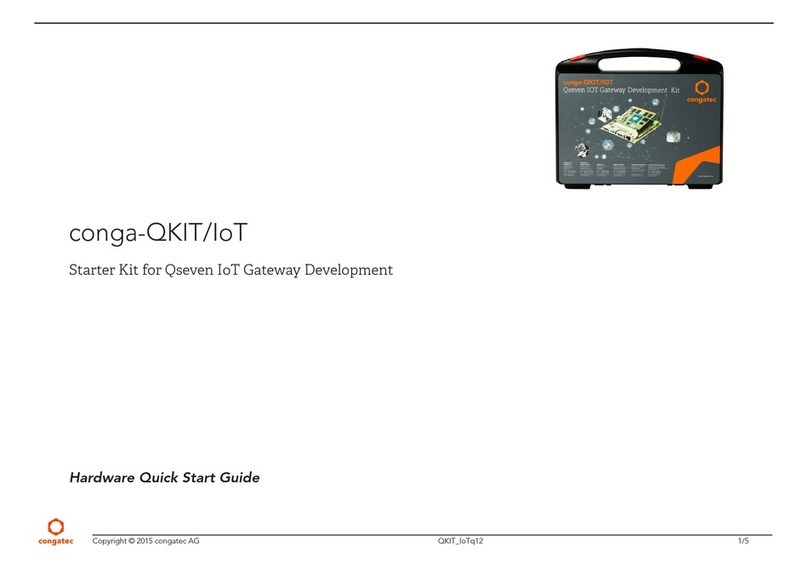
Congatec
Congatec conga-QKIT/IoT quick start guide

Samson
Samson 5007-2 Series Mounting and operating instructions

Gaoke
Gaoke BG9000 user manual

RTA
RTA 460MMBS-N2EW Product user guide

DEUTSCHMANN AUTOMATION
DEUTSCHMANN AUTOMATION UNIGATE RS232/485 instruction manual