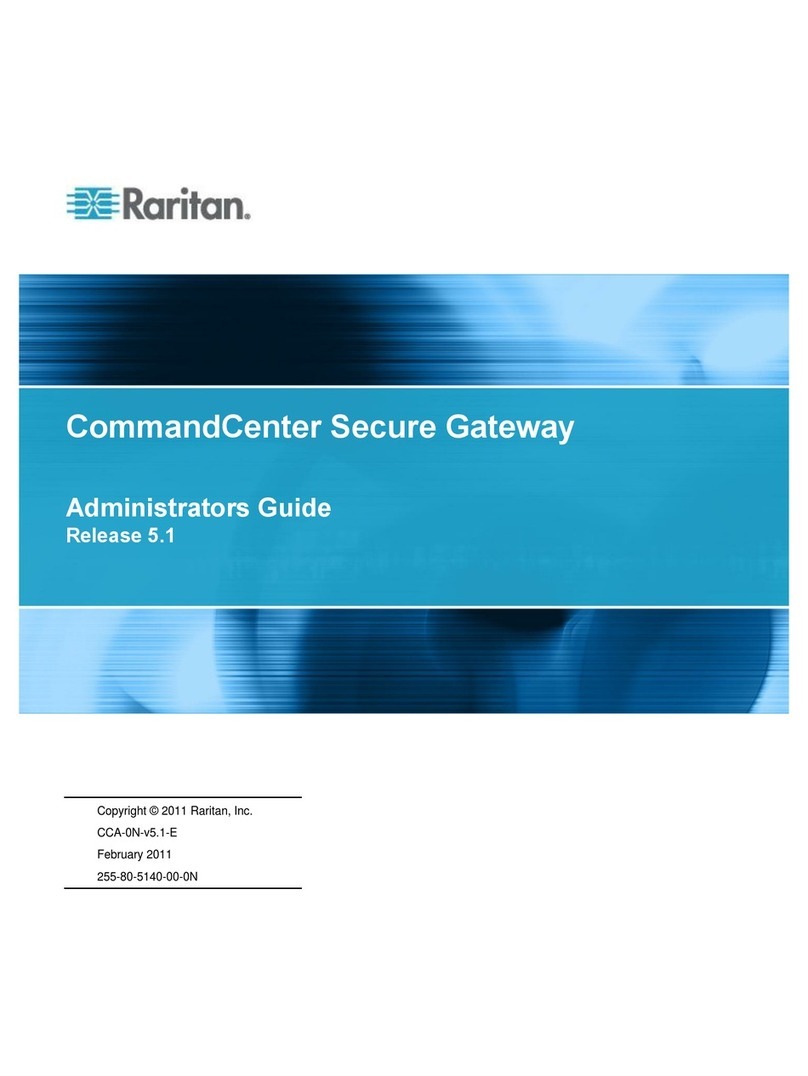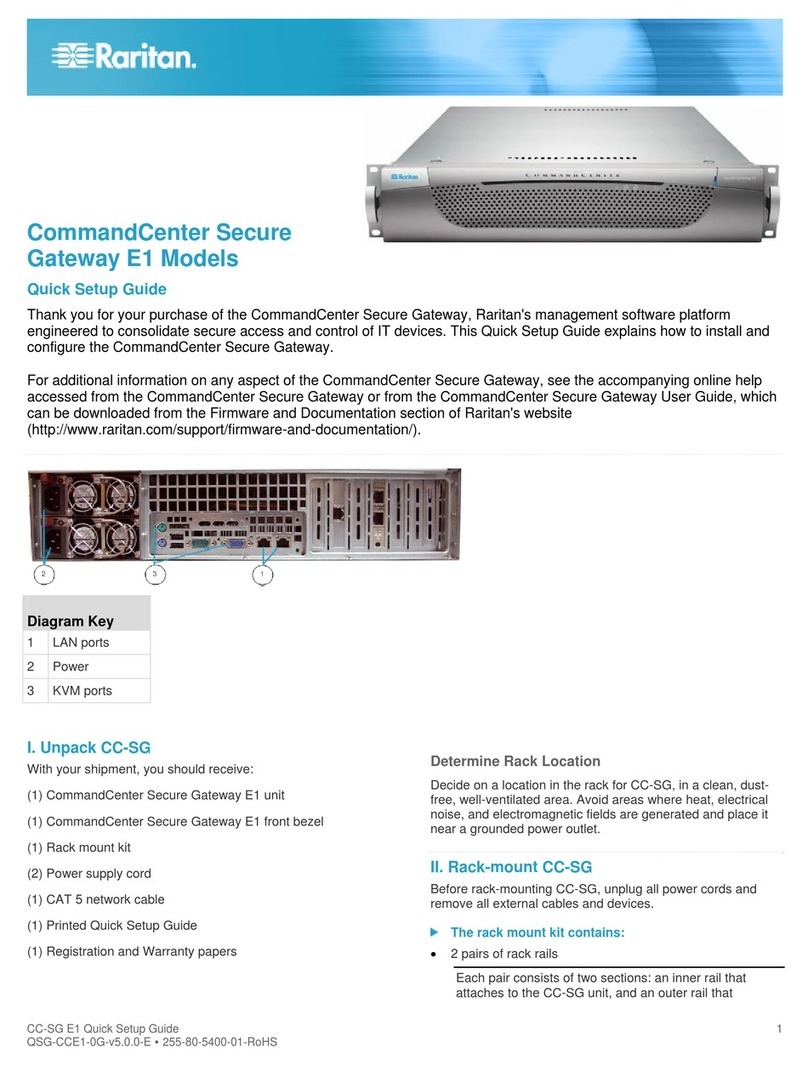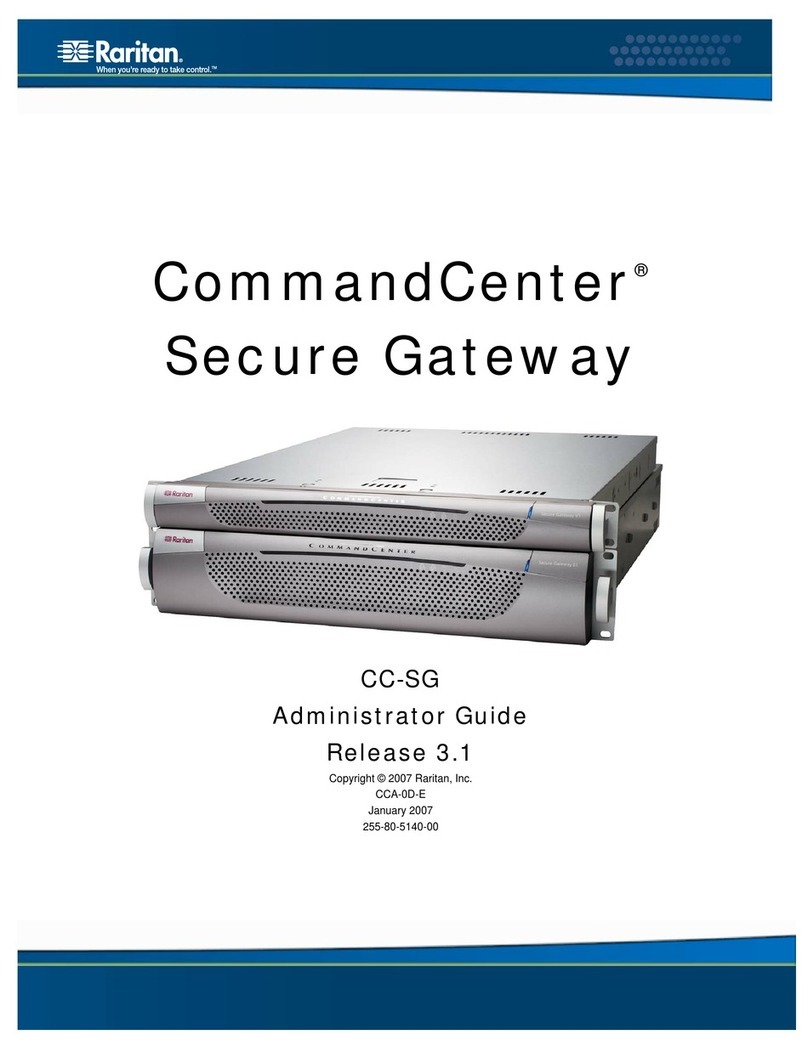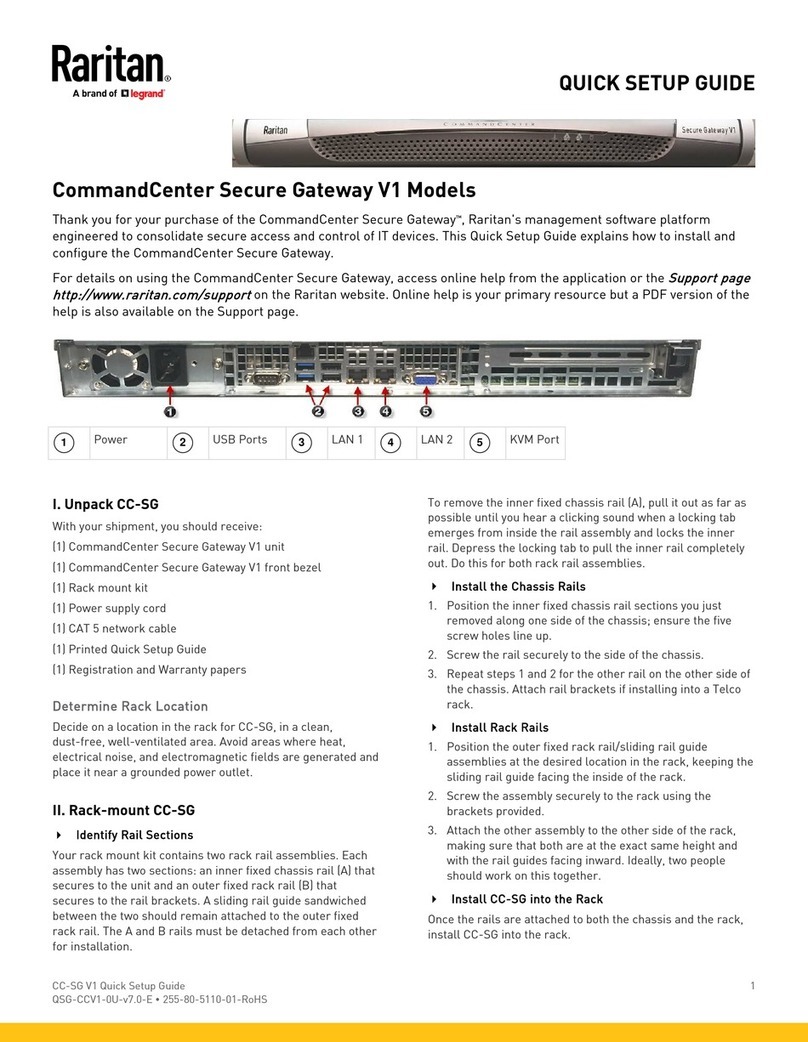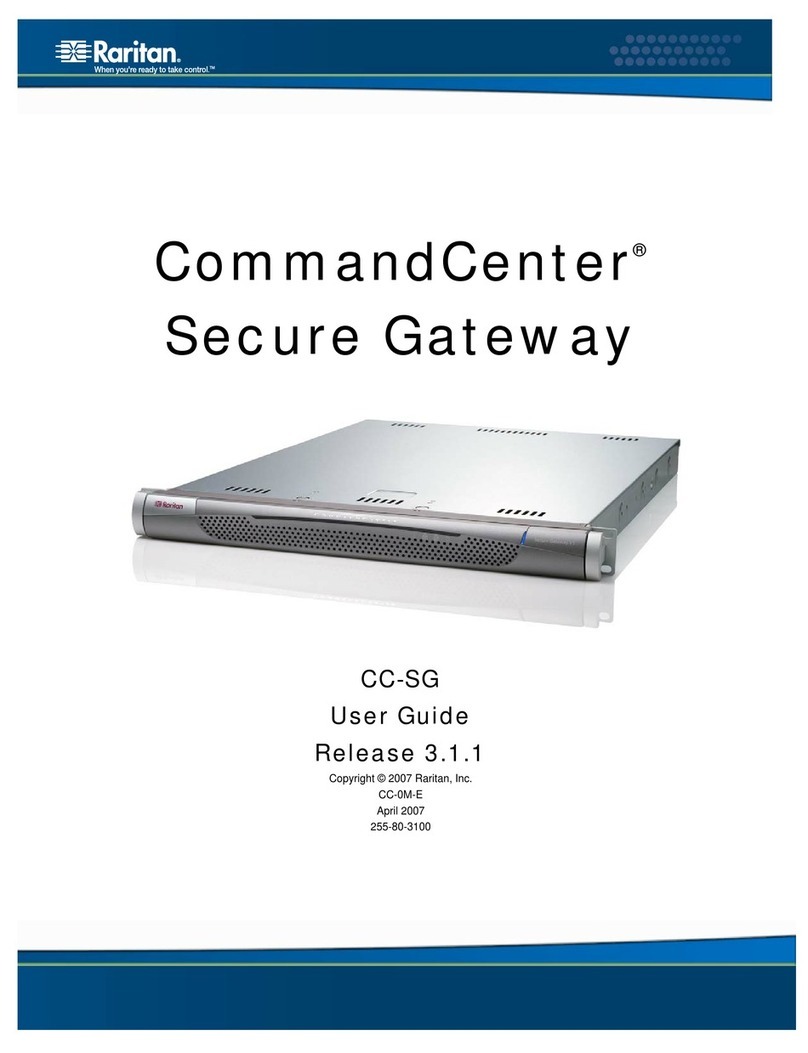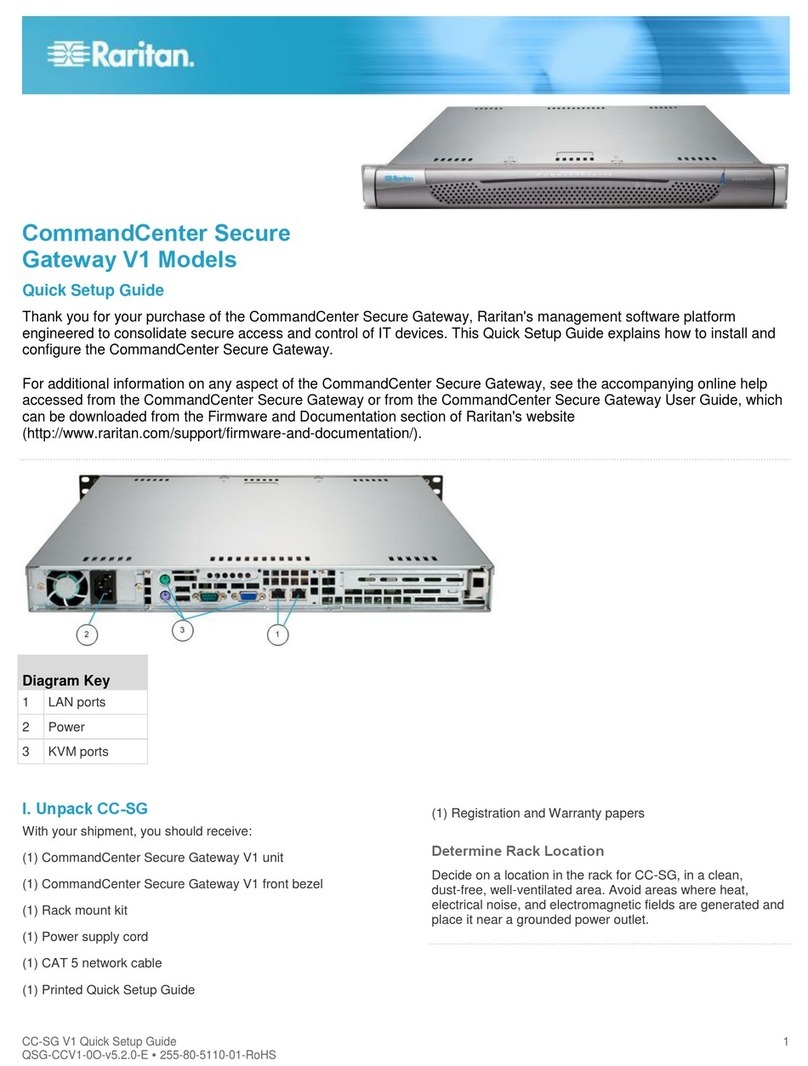CONTENTS i
Contents
Chapter 1: Introduction ......................................................................................1
Prerequisites...............................................................................................................1
Terminology/Acronyms ...............................................................................................1
New 3.1 Features........................................................................................................1
Chapter 2: Accessing CC-SG.............................................................................3
Before You Begin........................................................................................................3
JRE....................................................................................................................................................3
Disable Pop-up Blockers ...................................................................................................................3
Browser-Based Access via the CC-SG Director Client...............................................4
Browser Based Access via the CC-SG Access Client ................................................6
Possible Error Message in Internet Explorer .....................................................................................7
Standalone Client Access ...........................................................................................8
Accessing a Serial Interface for the First Time ..................................................................................9
CC-SG Director Client Window Components............................................................10
CC-SG Access Client Window Components.............................................................11
Chapter 3: Connecting to and Using Nodes via the CC-SG Director Client.12
Node Icons ......................................................................................................................................12
Interface Status ...............................................................................................................................13
Connect to Nodes .....................................................................................................13
Connect to a Node via a Serial Interface.........................................................................................13
Connect to a Node via an Out-of-Band KVM Interface....................................................................15
Connect to a Node via an In-Band KVM Interface...........................................................................17
Managing Node Power via an In-Band Power Interface..................................................................18
Managing Power to an IPMI Server Node .......................................................................................19
Disconnect from a Node............................................................................................20
Node Views...............................................................................................................20
Tree View ........................................................................................................................................20
Custom View ...................................................................................................................................21
Node Sorting Options ......................................................................................................................23
Power Control for Nodes...........................................................................................24
Single Interface Power Control........................................................................................................24
Single Node Power Control .............................................................................................................25
Node Group Power Control .............................................................................................................26
Node Chat.................................................................................................................27
Search for Nodes......................................................................................................28
Supported Wildcards .......................................................................................................................29
Change My Profile.....................................................................................................30
Change Your Password...................................................................................................................30
Change Your Email Address ...........................................................................................................31
Change the CC-SG Font Size .........................................................................................................31
Set Search Preference ....................................................................................................................31
Chapter 4: Connecting to and Using Nodes Via the CC-SG Access Client .33
Connect to a Node via an Out-of-Band Serial Interface...................................................................34
Connect to a Node via an Out-of-Band KVM Interface....................................................................35
Connect to an iLO/RILOE-Enabled Node........................................................................................37
Managing an iLO/RILOE Power Interface........................................................................................38
Managing Power to an IPMI Server Node .......................................................................................38
Disconnect from a Node............................................................................................38
Power Control for Nodes...........................................................................................38
Single Node Power Control .............................................................................................................38
Node Group Power Control .............................................................................................................39
Node Lists.................................................................................................................40
All Nodes List...................................................................................................................................40
Favorite Nodes List..........................................................................................................................40
Recent Nodes List ...........................................................................................................................42
Custom Views...........................................................................................................42
Change a custom view ....................................................................................................................42
Add a new custom view...................................................................................................................43
Change a custom view’s name........................................................................................................43