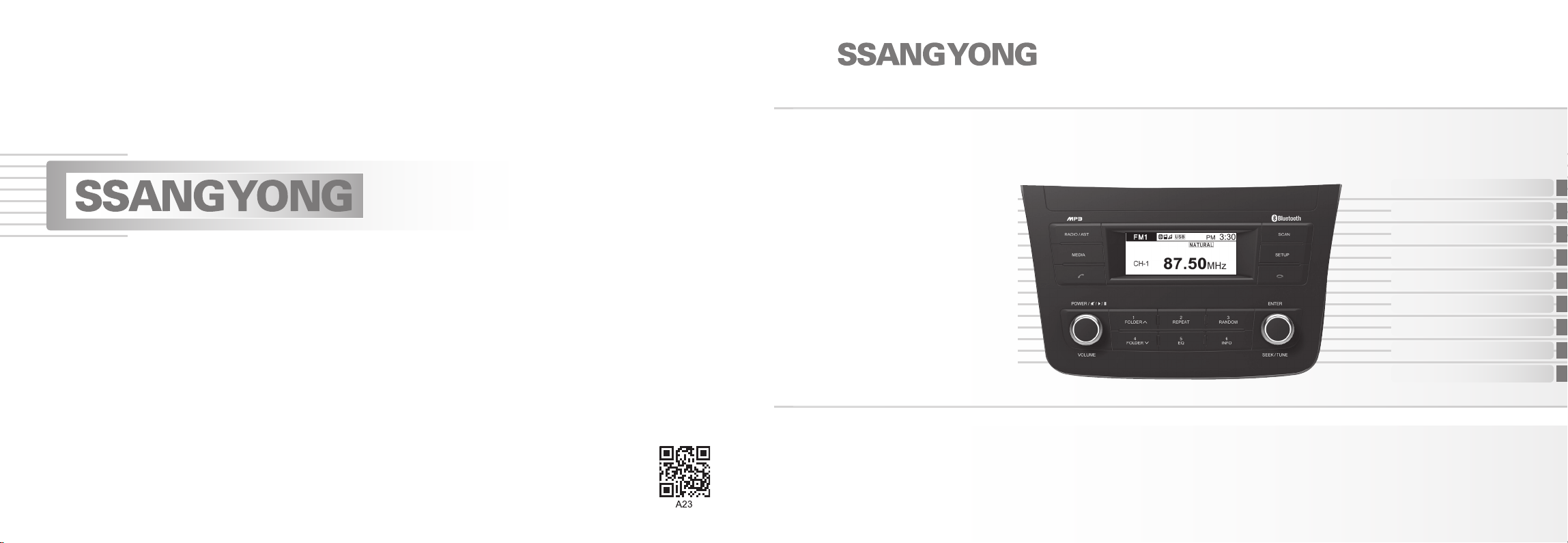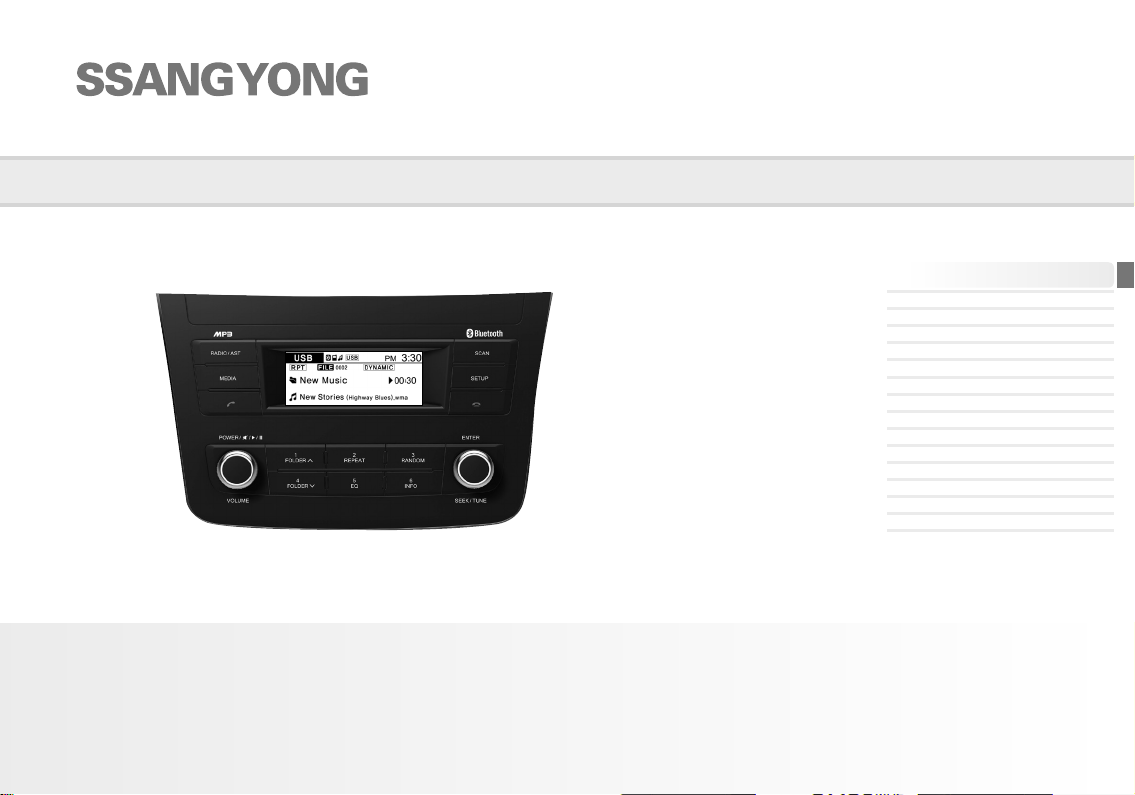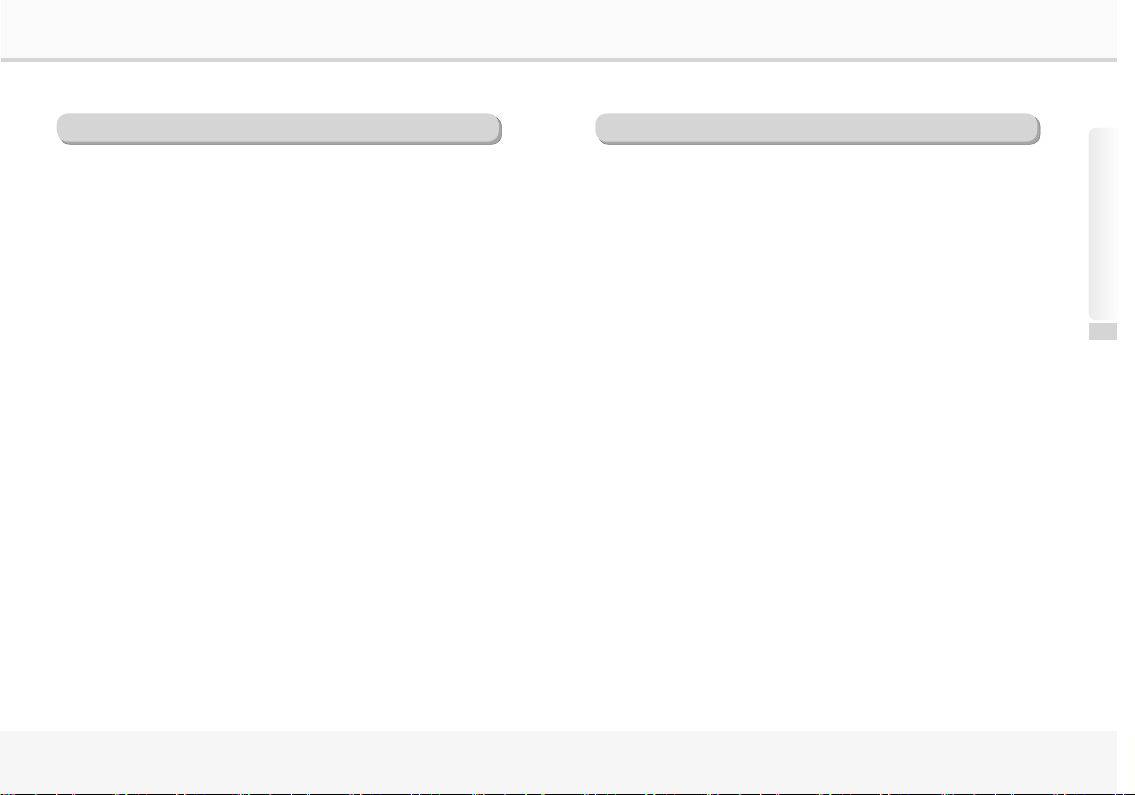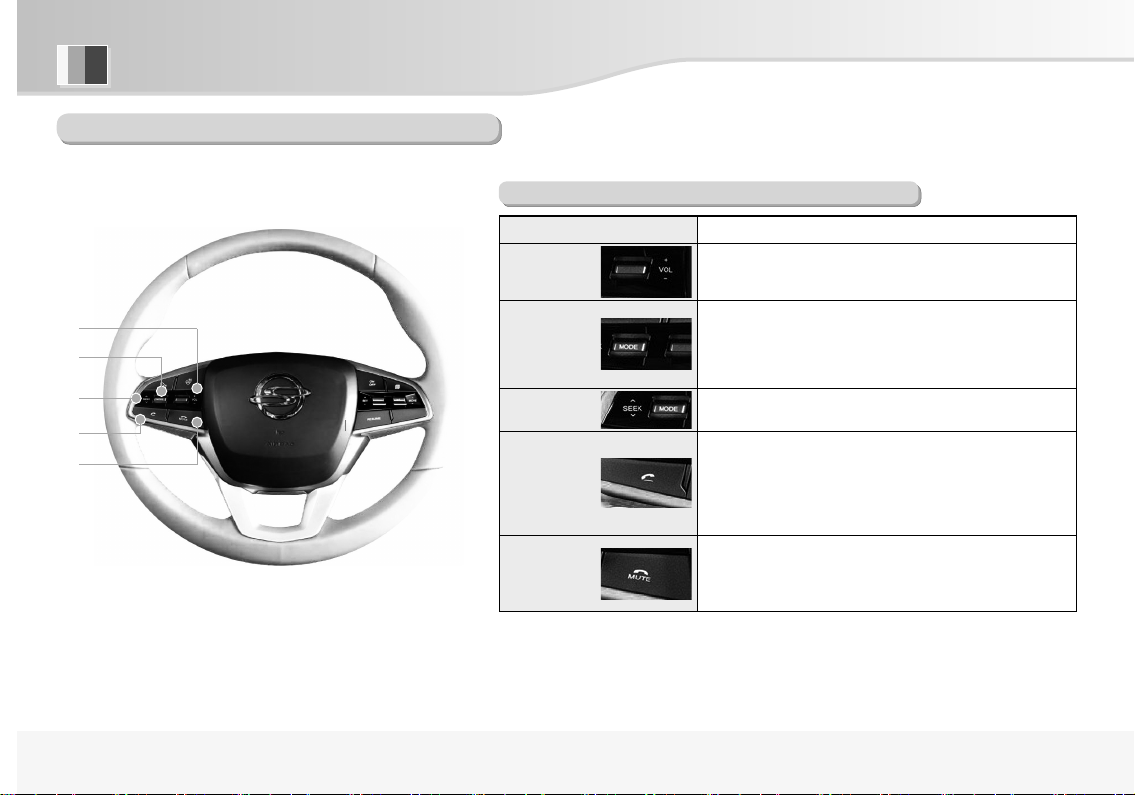RADIO, USB/iPod, Bluetooth, BT Audio
3
3.
Precautions when using USB/iPod devices
1
.
Always keep device separated before starting the vehicle, and only insert after
starting vehicle, as damage to device may be caused when starting the vehicle
with device already attached.
2
.
Suddenly detaching device while playing in this mode may cause damage and
possibly malfunction. Therefore, be sure to detach device in other mode or when
audio power is off.
3
.
Supports standard MP3, WMA, FLAC file format and USB devices formatted as
FAT 12, 16, 32.
●
MP3, WMA files with 8Kbps~320Kbps can be played.
●
FLAC files with 48KHz~96KHz/24bit, up to 192KHz/16bit can be played.
●
Does not support NTFS.
4
.
Operation of devices other than standard (metal cover) types cannot be guaranteed.
●
Device with bad connections due to vehicle vibration affecting connector parts such as
an HDD or self-designed connector (i-stick type).
●
HDD, SD, CF types and other devices used with an adapter cannot be recognized.
●
Files protected by DRM (Digital Rights Management) cannot be played.
5
.
Information about playing of the folder and file being played.
●
Names of files and folders that use numbers and English or Turkish letters are supported,
but any special figures, symbols, or Chinese characters are not. In the case of unsupported
folder / file names, these characters may appear in broken form on the indication window.
●
Folder and file names are limited to 64 letters, both for English or Turkish characters.
●
Maximum number of folders recognized : 2,000.
●
Maximum number of files recognized : 6,000.
4.
Precautions when using Bluetooth (Handsfree)
1
.
Problems that occur during use of mobile phone may not solely be due to
problems with audio system but may instead be caused by issues arising from
the connected mobile phone.
2
.
Some functions may not be compatible or operate correctly depending on the
kind of Bluetooth mobile phone.
3
.
Check if your mobile phone supports Bluetooth before connecting it to Bluetooth
Handsfree.
4
.
When a mobile phone connection mode is locked, it cannot be connected to
the audio system, even though it supports Bluetooth.
●
Connect it to the system again after releasing the connection mode lock.
●
Use Bluetooth after switching to audio mode or starting the vehicle again.
5
.
You can change the name of mobile phone indicated in the Bluetooth link list.
6
.
Audio streaming function.
●
May not be supported depending on the model of mobile phone.
●
You can use audio streaming mode only when a Bluetooth mobile phone is connected.
When a Bluetooth mobile phone is disconnected while the music is being played, the music
stops playing.
●
When music does not start playing immediately after switching to audio streaming mode,
please retry, as sometimes playback requires pressing the button once.
●
Audio streaming or sound call quality may be bad when battery is weak.
7
.
If the phone is turned off while operation is not completely switched.
●
Power is automatically ON when making or receiving a call in power OFF position and is
OFF following calling.
●
When power is terminated while making a call, power is automatically in ON position when
the call is connected.
Precautions