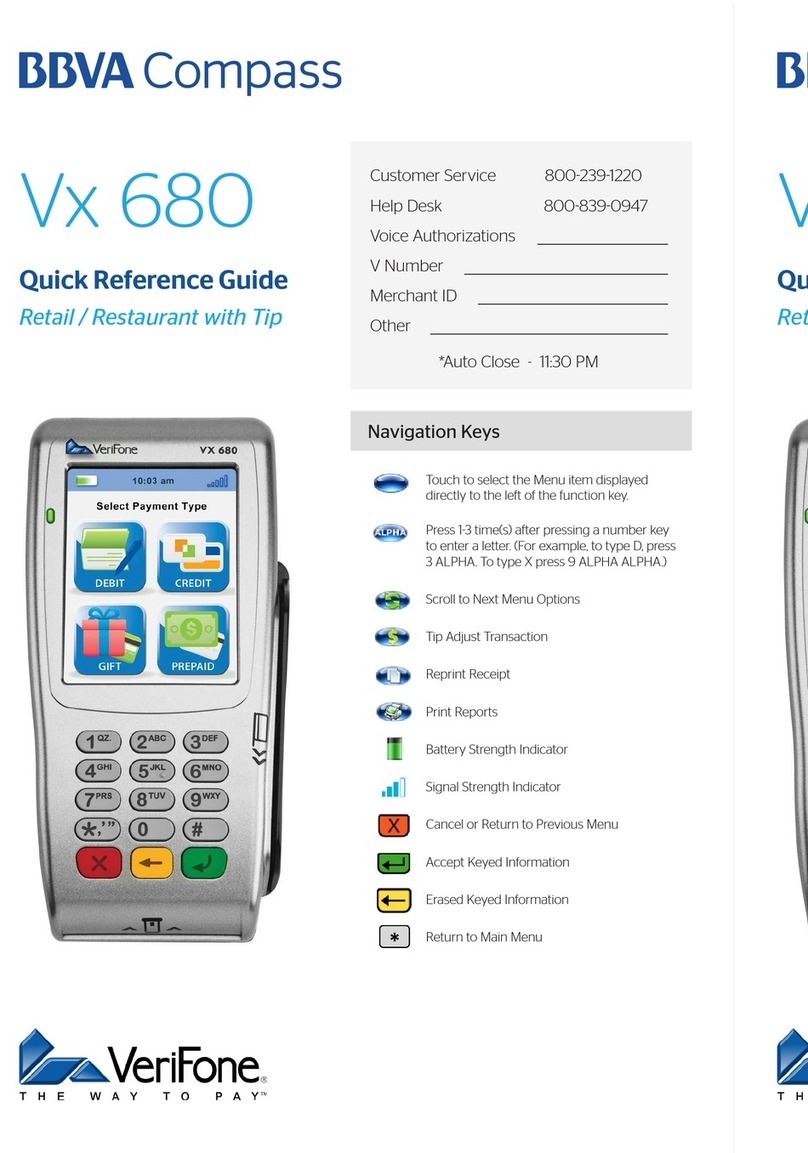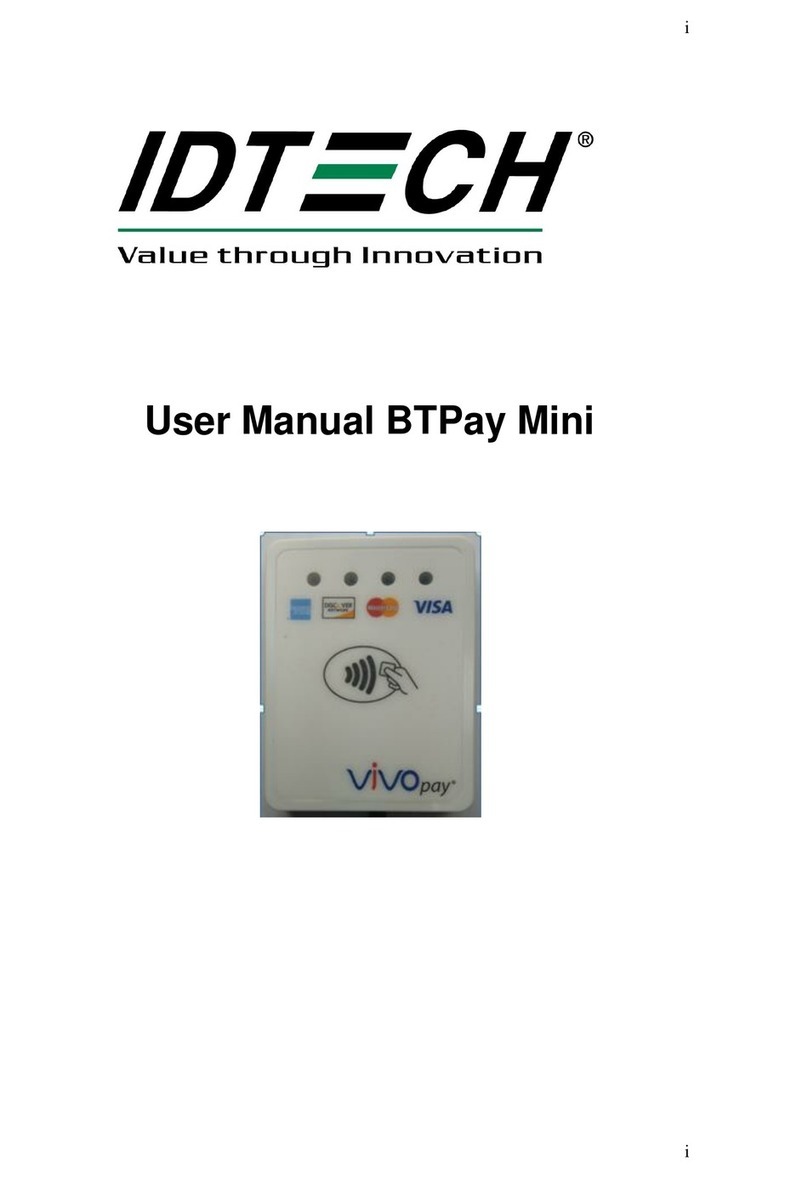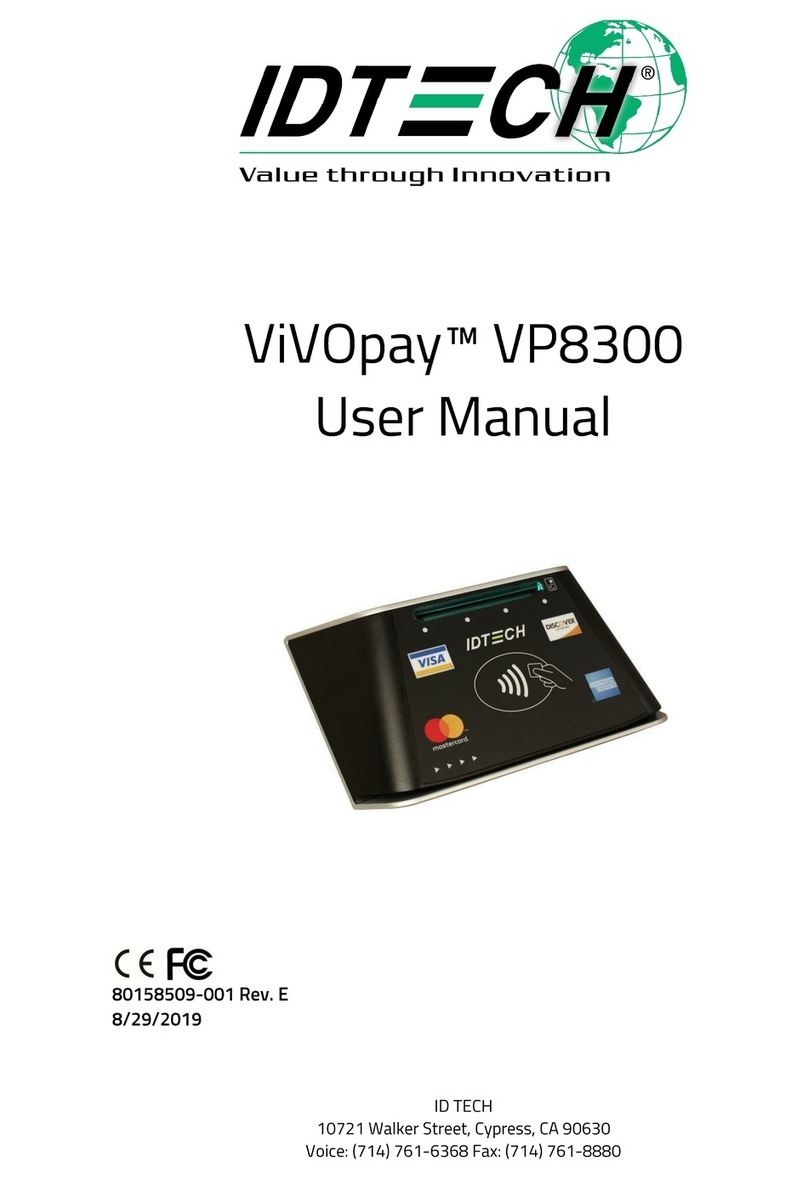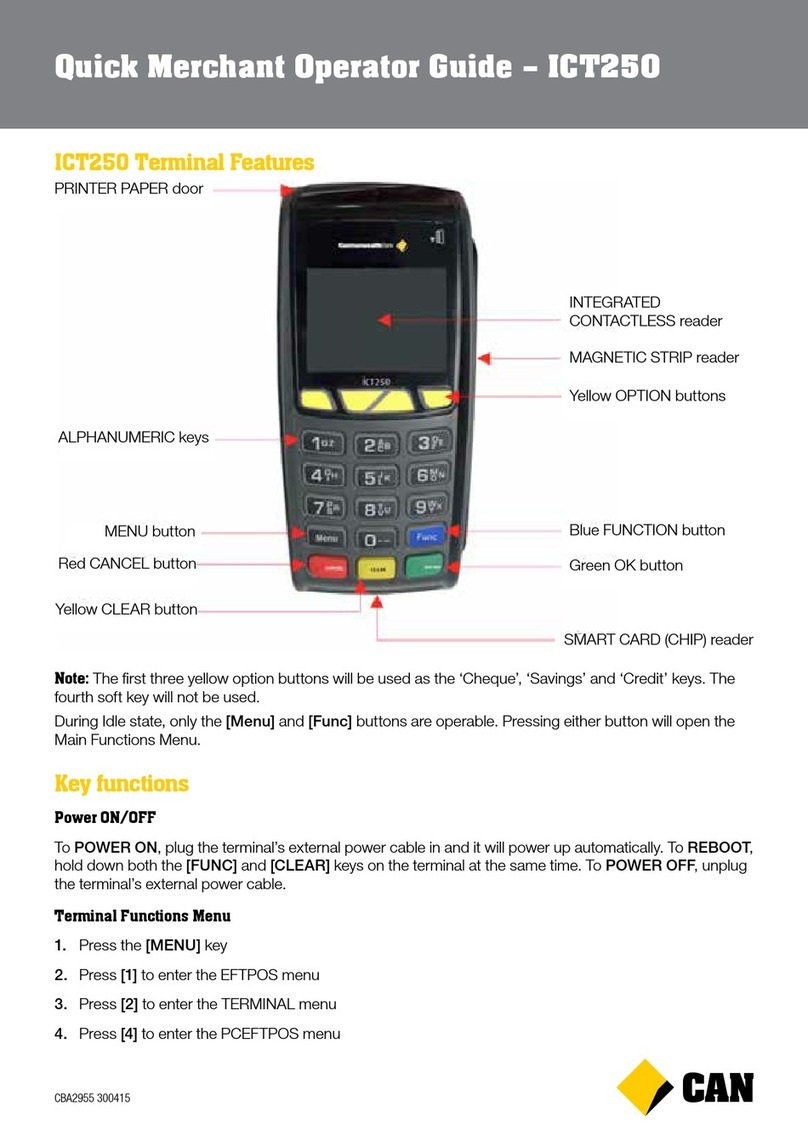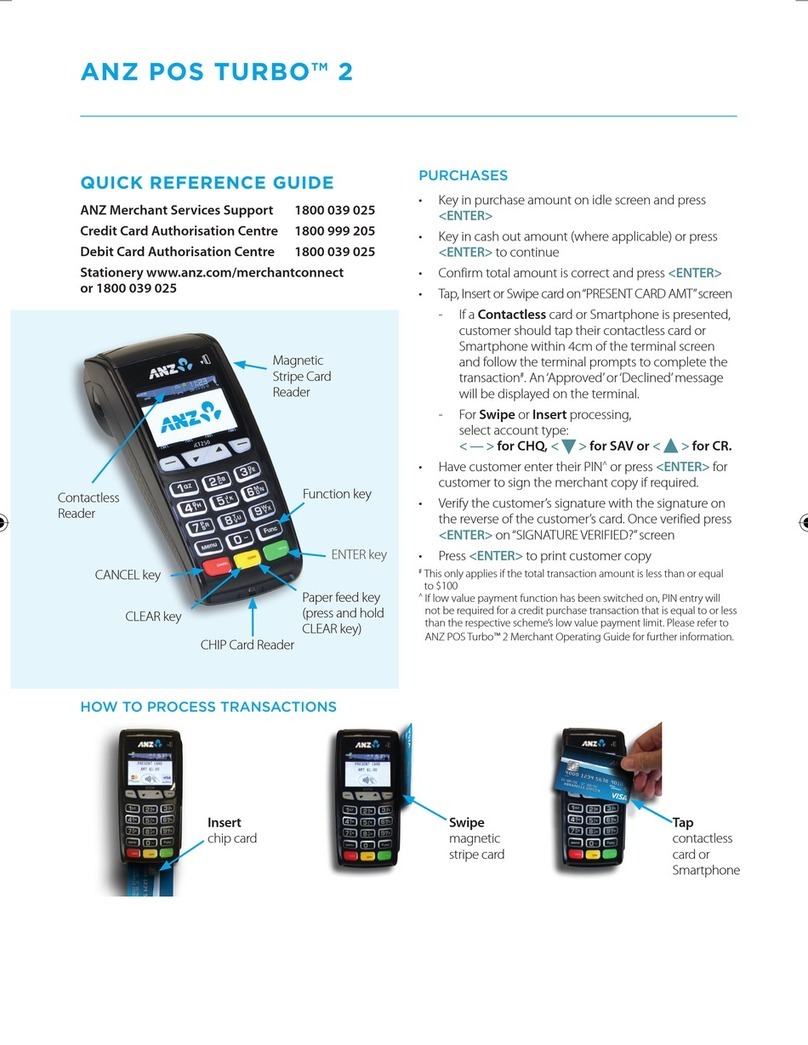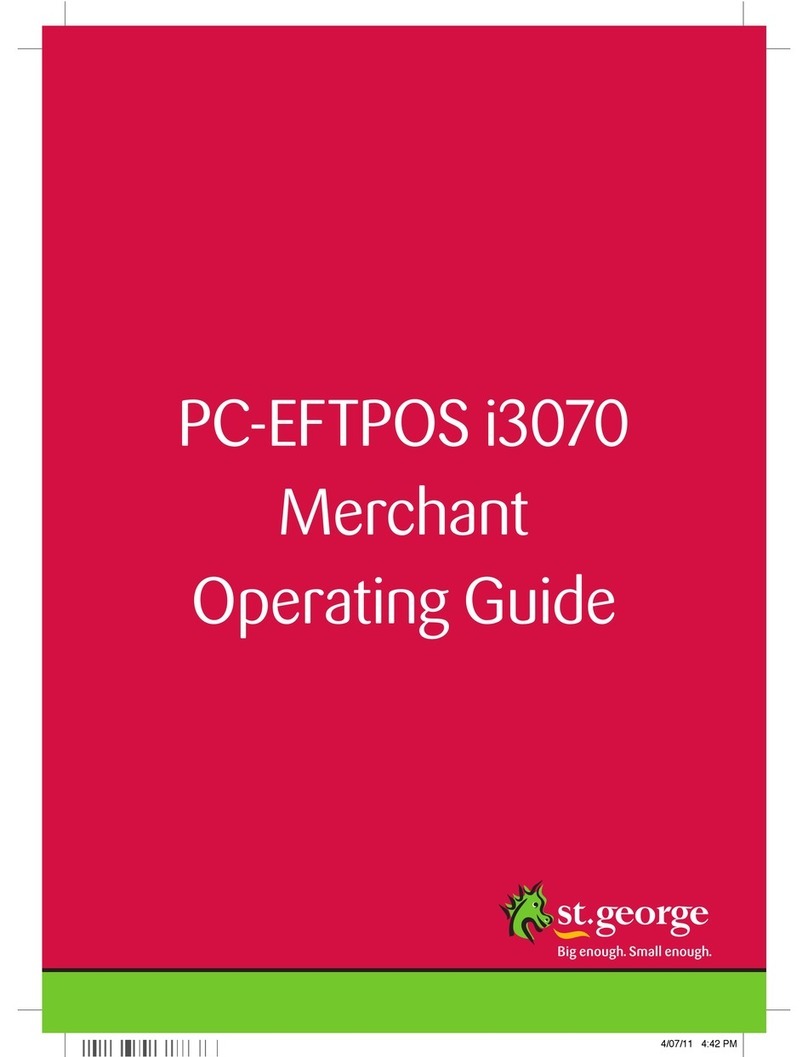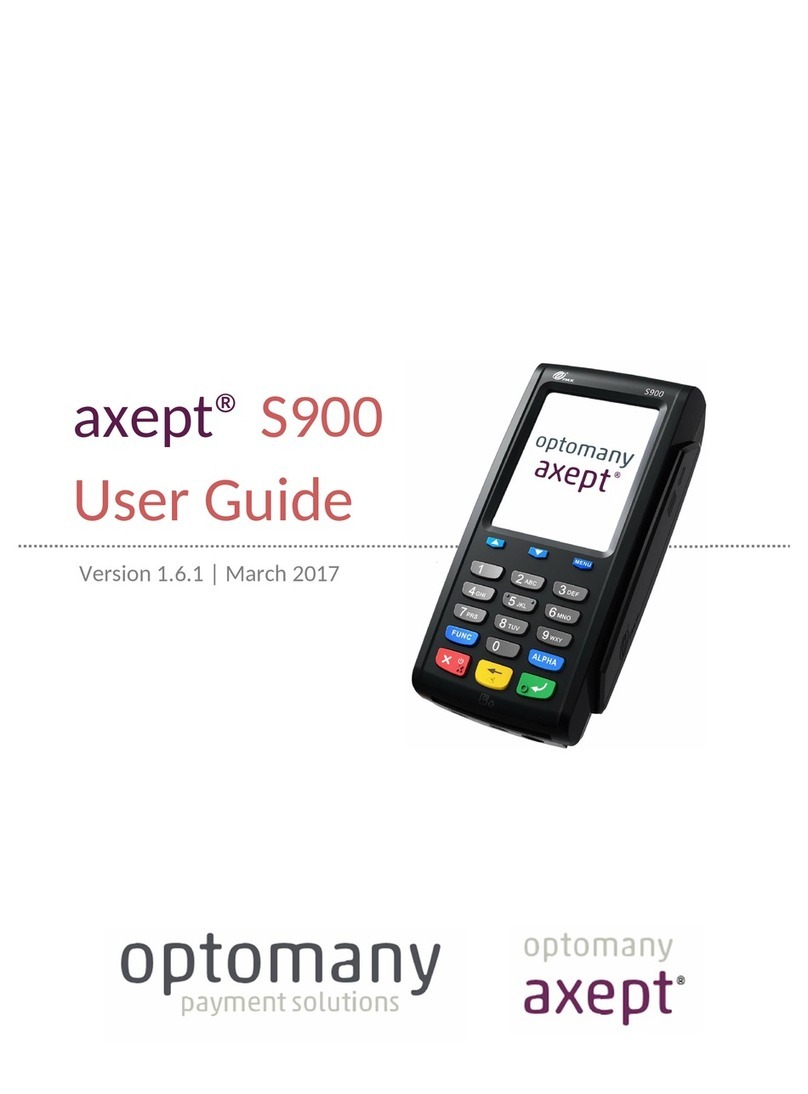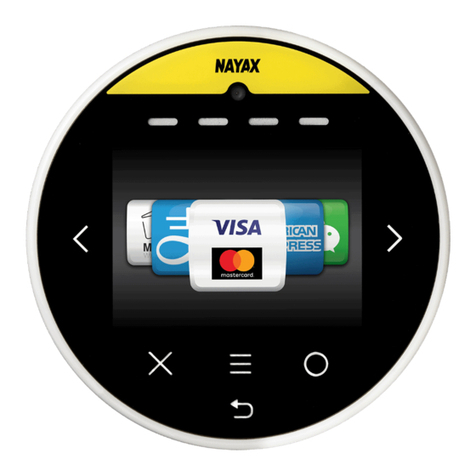SSE Smart Pay As You Go User manual

1
Quick Start Guide

2
If you need any help or advice, please go online for more
information at sse.co.uk/smart-meters/pay-as-you-go

3
Contents
Welcome to Smart Pay As You Go 4
Meet your new Pay As You Go In Home Display (IHD) 4
Main menu 6
Meet your new Smart Pay As You Go meters 7
Topping up your Smart Pay As You Go meter 8
Emergency credit and friendly credit 9
When you’re away from home 10
What to do if your top-up doesn’t work 10
How to activate emergency credit 14
How to re-enable your supply 16
How to view your tari information 18
How to view your debt screens 21
Troubleshooting 24
Safety notice 24
Extra help and information 25

4
Welcome to Smart Pay As You Go
With Smart Pay As You Go, you pay for your gas and electricity as you use it. You won’t get
any bills from us, so it’s a simple way to pay for your energy. Your new In Home Display (IHD)
helps you budget your energy use, and see how much you’re using on a daily basis.
Meet your new Pay As You Go
In Home Display (IHD)
Energy now
Electricity Gas
0.26 /hr £0.05 /hr
Energy today
Home
Prepay balance
14:37
Use Use arrow
buttons to move
between Energy
now, Energy today
and Prepay balance
(if applicable) tabs.
The LED at the bottom of the IHD
shows your electricity usage (GREEN
for low, AMBER for medium or RED for
high) or BLUE for gas-only setups.
The banner bar
allows you to check
the smart meter(s)
signal strength, and
WiFi signal strength
(if tted).
The ame shows
the recent rate of
gas consumption
(typically over the
last 30 minutes).
Press to switch between
cost or energy consumption
whilst on Home screen.
The left of the screen shows the current rate
of electricity consumption. As appliances
and lights are switched on and o , the dial
needle will move.
If you only have a
gas smart meter,
then the electricity
dial is not shown.
The rate of
consumption is
shown in cost per
hour or, if kW is
selected, the rate of
energy being used.
Press to enter
Menu whilst on
Home screen.
Press to return
to Home.
Press to return to
previous screen.
Use the buttons
to navigate around
the screen.
Overview of the monitor and Pay As You Go IHD

5
Your IHD shows energy use for electricity and gas smart meters and will have been
congured to work with the meters you have installed. This may be electricity or gas,
or both. Please read the important safety notice on page 25, before using your IHD.
Connecting the power supply
Your IHD will turn on automatically when you plug it into the mains. You should always
leave your IHD connected to the power supply.
You can congure the screen on the IHD to dim or switch o at certain times of the
day (See Settings > Display). The power supply has been designed exclusively for the
IHD and must not be used with other devices.
Using batteries
Your IHD can also be used with 3 x AAA (LR03) non-rechargeable batteries.
Simply remove the back cover and insert the batteries, as marked on the inside case.
Then reattach the back cover and the IHD will show the battery symbol at the
top of the screen.
It’s advisable to power the IHD with the supplied power supply and not to use
batteries for a prolonged period.
Smart meter connection
Each time the IHD is turned on, it will show ‘Connecting to smart meter’ while
it establishes a connection. This can take up to ve minutes.
After the initial setup, it may take up to one hour for the gas consumption to
show on the screen.

6
Main menu
The main menu is only available from the Home screen. To select it, touch the button
at the bottom of the screen.
Electricity/Gas usage
This shows detailed information on the
energy consumption for the day, week,
month and year.
System status
A quick indicator of whether the system
is working OK (GREEN), or if there’s
something that needs attention (AMBER
or RED).
Meter balance
Shows information on the cost of used
energy (Credit meter) or balance available
(Prepayment meter).
Prepay
Top up your current balance and activate
emergency credit.
Taris
Displays both the current and the next
electricity and gas prices.
Debt
Outlines the outstanding debt with your
utility provider, with a breakdown of the
charges and recovery rate.
Inbox
View messages received from your
utility provider(s). New messages will
automatically be shown on the Inbox
screen.
Meters
Displays information on your electricity or
gas meter and the current meter readings.
Support
Contact details for your utility provider(s).
This may include a telephone number and
email address.
Settings
Personalise your In Home Display within
the Settings screen.

7
Meet your new Smart Pay As You Go meters
Your electricity meter
Your gas meter
Button A
Button B
Button A
Button B

8
Topping up your Smart Pay As You Go meter
By now, you should have received your Smart Pay As You Go Top-Up card.
Your Smart Pay As You Go card number will be printed across the face of the card.
Once you’ve topped up, it will automatically upload to the meter – but be aware it can
take up to 40 minutes. If it doesn’t top up after that time, you can enter the 20-digit
Top-Up Code into your In Home Display or meter.
To make sure your supply doesn’t stop, it’s important
to keep your gas and electricity meters topped up.
Here are the di erent ways you can top up your
smart meter:
• PayPoint – Take your Smart Pay As You Go card
and pay over the counter at your nearest PayPoint
shop. You can nd your nearest PayPoint at:
www.paypoint.com/en-gb/consumers/
store-locator
• Post offi ce – Take your Smart Pay As You Go card
and pay over the counter at your nearest post
o ce. You can nd your nearest post o ce at:
www.postoffi ce.co.uk/branch-fi nder
• Online – Make payments by credit or debit card
with our ‘SSE Top-Up’ app or at sse.co.uk/topup
Please make sure you have your Smart Pay As You Go
card number and credit/debit card close to hand.
63007900123
4
5
6
7
8
6300790012345678
Electricity
Smart Pay As You Go
Electricity
Smart Pay As You Go
MR A N Other
Account no 1234567890
MR A N Other
Account no 1234567890
64007900123
4
5
6
7
8
6400790012345678
Gas
Smart Pay As You Go
Gas
Smart Pay As You Go
MR A N Other
Account no 1234567890
MR A N Other
Account no 1234567890
If you need any help or
advice, please go online
for more information at
sse.co.uk/smart-meters/
pay-as-you-go
Top-up your credit
anytime and
anywhere with the
'SSE Top-Up' app.
Top-Up
Apple, the Apple logo, and iPhone are
trademarks of Apple Inc., registered in the U.S.
and other countries and regions. App Store is
a service mark of Apple Inc. Google Play and
the Google Play logo are trademarks of
Google LLC.
Download free from the App Store
for iPhone and on Google Play.

9
Emergency credit and friendly credit
Emergency credit
If you run out of credit on your Smart Pay As You Go meter, please don’t worry.
We’ll lend you emergency credit to keep you going until you top up.
• In England or Wales, it’s £5 for electricity.
• In Scotland, it’s £10 for single-rate and £20 for multi-rate meters.
• For gas, we’ll lend you £5.
You can activate your emergency credit once your prepaid credit gets down
to £2 or below.
Friendly credit
At certain times, it may be more dicult to top up. That’s why we have ‘friendly credit’
periods to make sure you won’t lose your energy supply if you run out of credit during
these times.
Remember, you must have credit on your smart meter at the start of the friendly credit
period. If your credit runs out before that, please top up. You will still need to pay for any
energy you use during the friendly credit period when you next top up.
The friendly credit periods are:
Monday to Friday
Saturday and Sunday
Bank Holidays
6pm – 9am
All day
All National Bank Holidays

10
When you’re away from home
If you’re going away, you’ll need to check you’ve got enough credit to last until you
get back. Even if you’ve switched o all your appliances, your meter will collect a daily
standing charge. And if you’re making weekly repayments towards an outstanding balance,
it will collect those too.
You might also be leaving appliances on (such as your fridge and freezer). If so, make
sure you’ve got enough credit to cover those as well. If you run out of credit, there won’t
be anyone around to start the emergency credit, so your supply will stop.
What to do if your top-up doesn’t work
If your top-up doesn’t register on your meter within 40 minutes, you can use a Top-Up
Code (also known as UTRN – Unique Transaction Reference Number) to manually add
the credit to your meter.
If you topped up at a PayPoint or post oce, the Top-Up Code can be found on your
receipt. If your top-up was made online, the Top-Up Code can be found in your email
receipt or on the conrmation page once the transaction has been completed. If you’ve
lost your Top-Up Code, contact the Smart Pay As You Go Team on 0345 026 0677 and
they’ll be able to tell you the Top-Up Code over the phone.
You can enter your Top-Up Code in two separate ways – either using your In Home
Display or using your meters. Your credit should appear within 40 minutes and there are
separate Top-Up Codes for your electric and gas meters. For each top-up you buy, you will
be given a new Top-Up Code.

11
Entering Top-Up Code GEO to your In Home Display (IHD)
First, press ( ) button to enter the menu. Using the arrows, scroll to ‘Prepay’ and press
to enter. Then select Electricity or Gas top-up.
Enter your Top-Up Code using the arrow keys to navigate around the keypad and nally
click the sign.
If successful, conrmation that the ‘Top-Up Code sent’ will appear.
Emergency Credit
Electricity
Gas
14.40
Emergency top-up 14.40
12345 67890 11111 11111
789
456
123
0
OK
Top-Up Code sent
You’ll receive conrmation of your
top-up within the next 30 minutes

12
Entering your Top-Up Code on your gas meter
Press the button to enter the main menu.
Press button twice to access the Accept Credit Entry screen.
Press button to access the Vend Code Entry screen.
To enter the Top-Up Code number, use button to increase the digits and button
to move on to the next digit, or to scroll through the numbers if an incorrect digit
has been entered.
When all 20 digits have been correctly selected, press and hold button to enter the
code into the meter. If successful, conrmation of the top-up amount accepted will
appear, e.g. £10.00.
Meter Index
00000.000m3
Vend Code: ****
*********************
Vend Code: 1234
567890123456789
£10.00 Accepted
Credit Entry?
A=No, B=Yes

13
Entering your Top-Up Code on your electricity meter
Press the button to enter the main menu.
Press button twice to access the Add Credit screen.
Press button to access the Top-Up Code Entry screen.
To enter the Top-Up Code number, use button to increase the digits and button
to move on to the next digit, or to scroll through the numbers if an incorrect digit
has been entered.
Once all 20 digits have been correctly entered, press and hold the button to conrm.
If successful, conrmation of the top-up amount accepted will appear, e.g. £10.00.
Rate 01 Act ImP
************************
32145698712345678
£10.00 Accepted
Add Credit A=No
0046.808KWH
Code
Code
B=Yes

14
How to activate emergency credit
If you are running low on credit (less than £2) and want to activate your emergency credit,
this can be completed using the In Home Display (IHD) or your meters.
Activating emergency credit on your In Home Display (IHD)
If the grey symbol is shown on the Prepay balance tab, you can activate emergency
credit from there.
Select either electricity or gas emergency credit.
You’ll then see a message asking if you want to activate your emergency credit.
Click on ( OK ) to conrm.
Once you’ve conrmed, the following screen will appear:
Emergency Credit
Electricity
Gas
14.40
Cancel
Electricity emergency credit
Are you sure you want to activate
your emergency credit?
OK
Electricity – emergency credit
It can take up to 30 minutes
for credit to apply
OK
e

15
To check the emergency credit has been activated, you can click the ( ) button to
navigate back to the Home screen. When the emergency credit has been activated but
is not yet in use, you’ll see a green symbol. The symbol will turn red once the
emergency credit is in use.
Activating emergency credit on your gas meter
When the emergency credit is available, it’ll be displayed on the screen.
To accept the emergency credit, press button to reach the Meter Index and then
button again to access the Emergency Acceptance screen.
Press button to access the Conrmation screen.
Press button to conrm. Your emergency credit is now accepted.
CRED £ 0.46 ON
EmCr Available
CRED £ 0.00 ON
EmCr £ 5.00Acc
Accept EmCr?
A=Next B=Yes
Conrm EmCr?
A=No B=Yes
e e

16
Activating emergency credit on your electricity meter
When Emergency credit is available, it’ll be displayed on the screen.
To accept the emergency credit, press button to enter the acceptance screen.
Press button to accept emergency credit.
How to re-enable your supply
If your credit has run out and your supply is switched o, once you have credit on the
meter again you’ll need to re-enable your supply. Please note, supply for both gas and
electricity can only be re-enabled from your meters.
How to re-enable your supply on your electricity meter
Once you have topped up, press button to enter the main menu.
Credit Em Cr
Credit
EM Cr Accepted
EC Accept A=No
£ 01.57
£ 01.57
£ 05.00
B=Yes
Rate 01 Act ImP
0046.808KWH

17
Press button to enter Prepayment status.
Press button to enter Prepayment status.
Press and hold button to re-enable supply.
How to re-enable your supply on your gas meter
Once you have topped up and the Credit ARM screen appears, press button .
Release button .
Press the button to conrm appliances are o.
(Instructions continued on next page)
CR Press B for
Supply enabled
Elec
Enable supply?
B=Yes A=No
Credit ARM
Press B For Gas
Appliances OFF ?
Hold A For Gas
Release B

18
Hold button until the display changes.
Release the button.
Then wait for the valve to open.
Your gas supply is now re-enabled.
How to view your tari information
View your tari information on your In Home Display (IHD)
Press ( ) to enter the menu. Then scroll using the arrows to ’Taris’ and press enter.
Menu
Meter balance
Prepay
Tariffs
Debt
Inbox
14.40
Hold A For Gas
Release A
For Gas
Please Wait...
Opening Valve
Credit ON

19
Select the relevant fuel (Electricity or Gas) and press enter.
Your current prices will be displayed.
View your tari information on your electricity meter
Press button to enter the main menu.
Press and hold button to access the Credit screen.
(Instructions continued on next page)
Emergency Credit
Electricity
Gas
14.40
Gas tariff
Current tariff
2.815p
Daily standing
charge
6.894p
All prices are inclusive of VAT
Standard Variable
14.40
Rate 01 Act ImP
Credit
0046.808KWH
£ 4466

20
Press button to scroll through the menu to access the Active Tari Price (ACT) screen.
Continue to press the button to access the Standing Charge screen.
View your tari information on your gas meter
Press button to enter the main menu.
Press and hold button to access the Prepayment menu.
Press button to scroll through the Prepayment menu until you reach
the Pricing screen.
Continue to press button until you reach the Standing Charge screen.
Act Tariff Price
Standing Charge
£ 0.13kwh
£ 0.27
Meter Index
00000.000m3
25 Standing Chrg
£0.27410/Day
11 PriceNow R1B1
£0.03440/kwh
CRED £ 4.49 ARM
Other manuals for Smart Pay As You Go
1
Table of contents