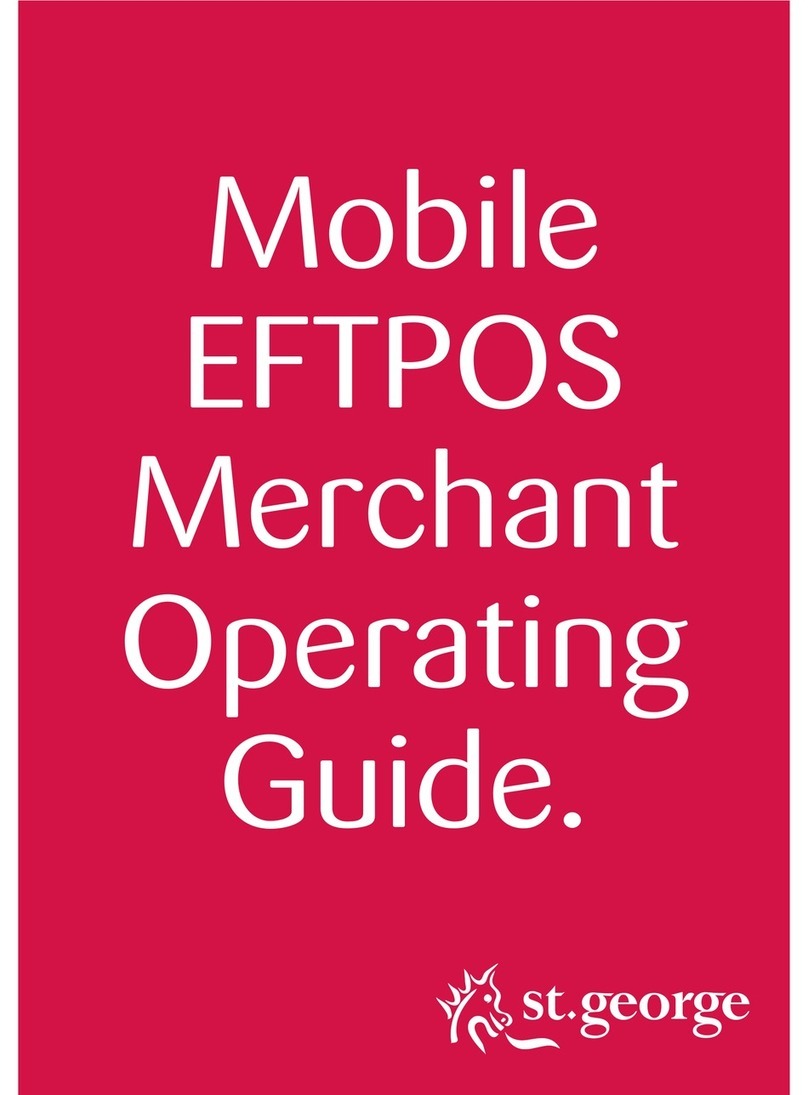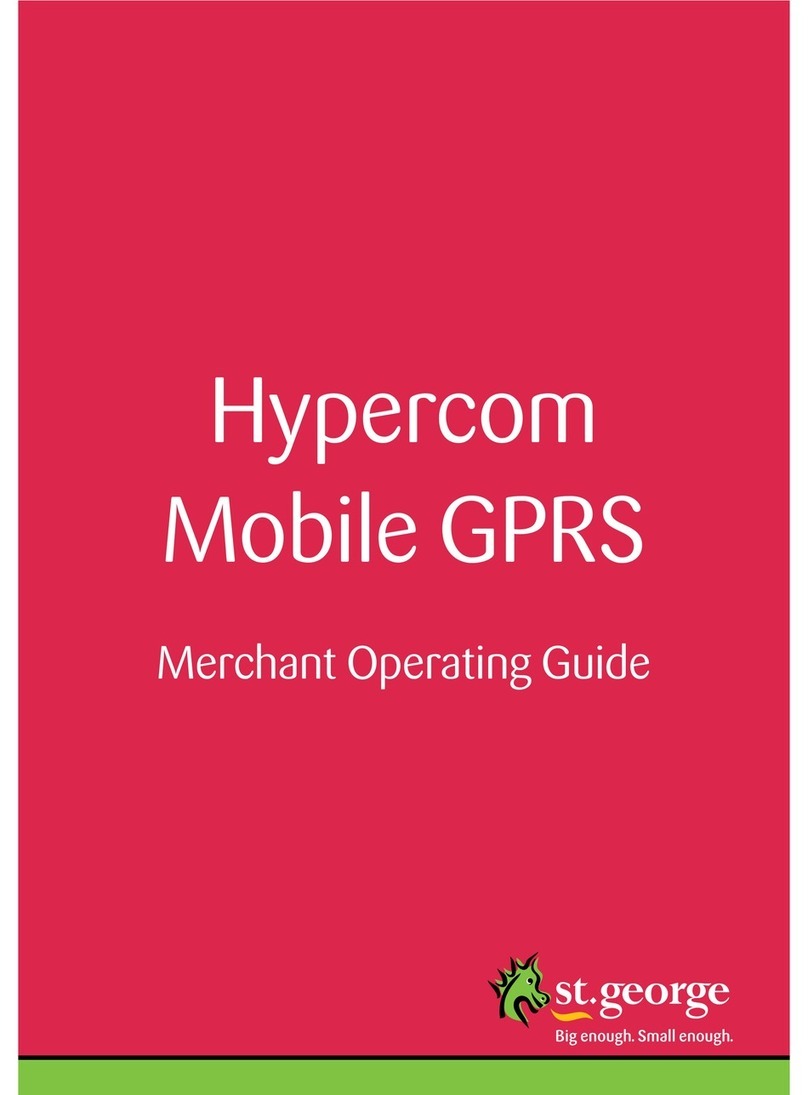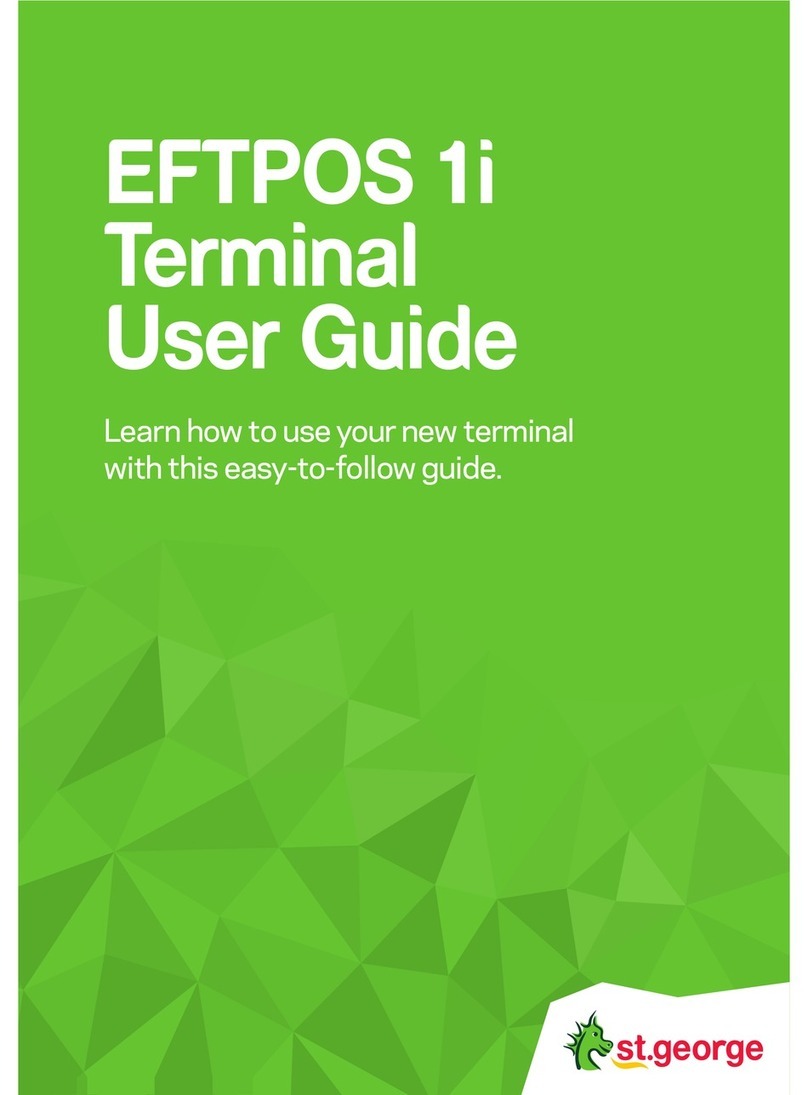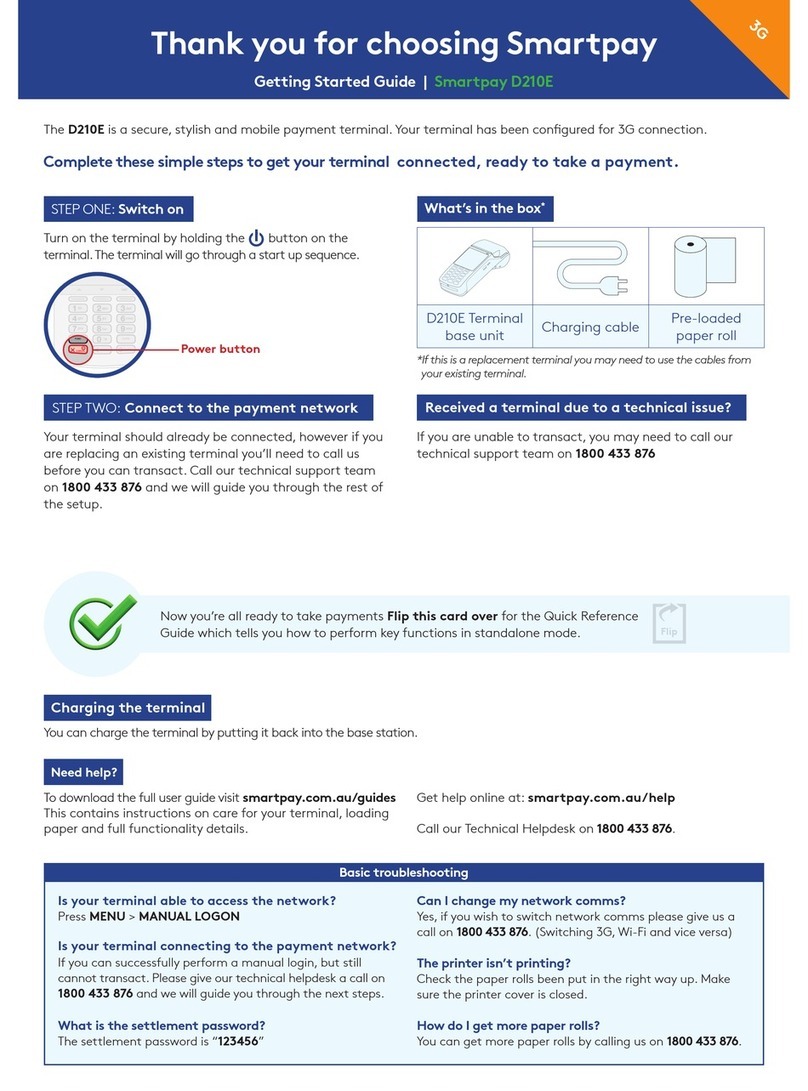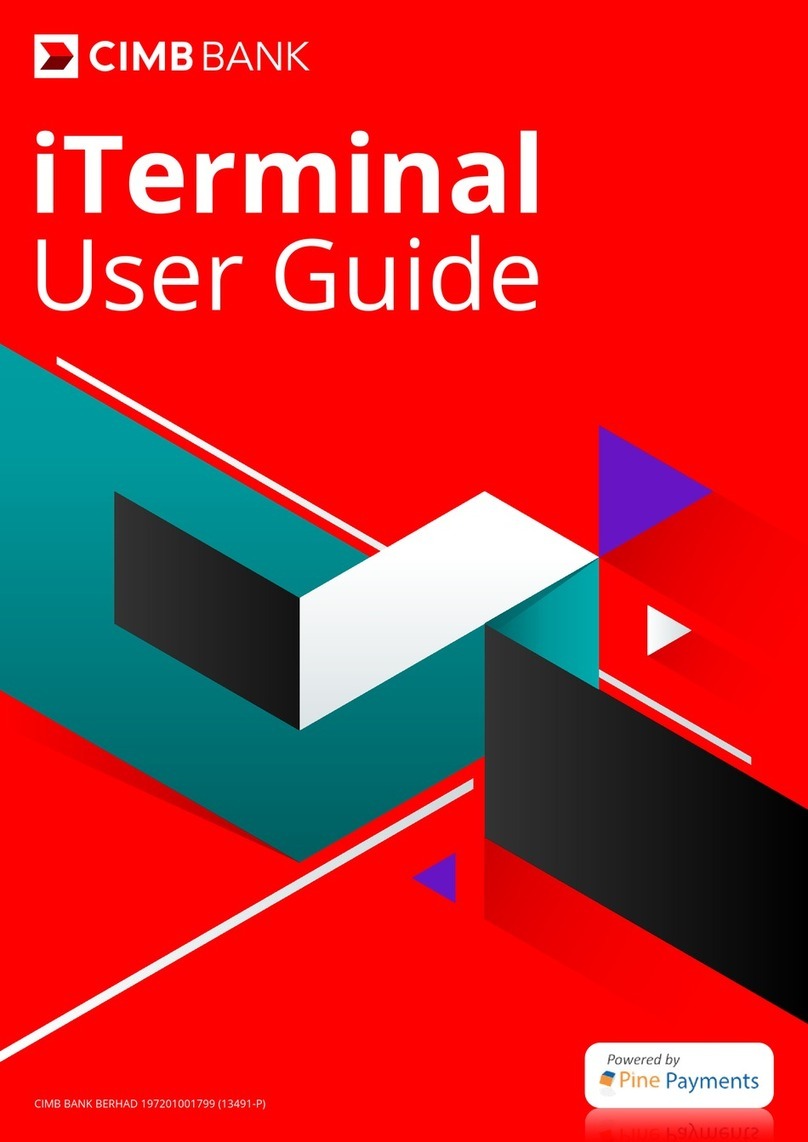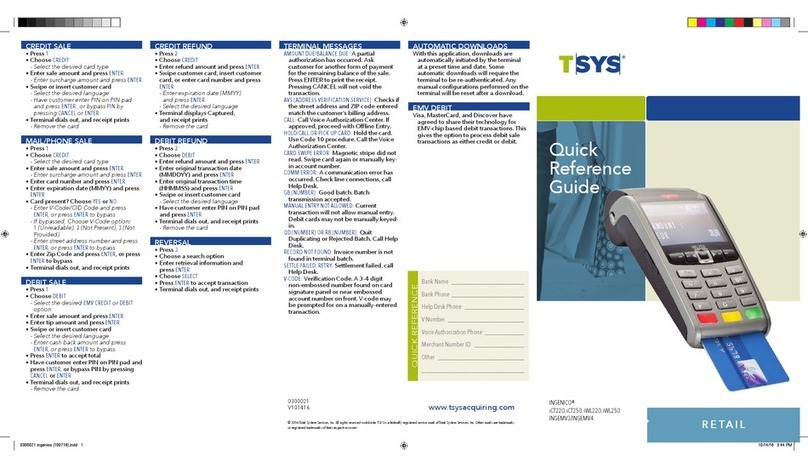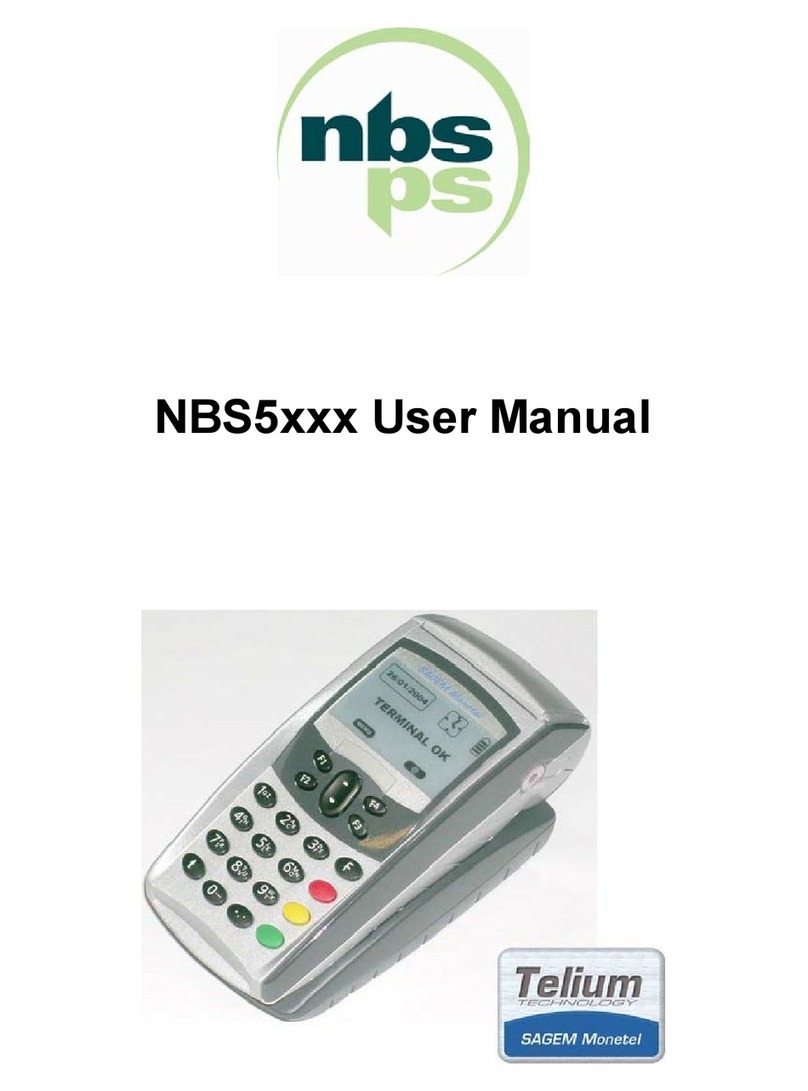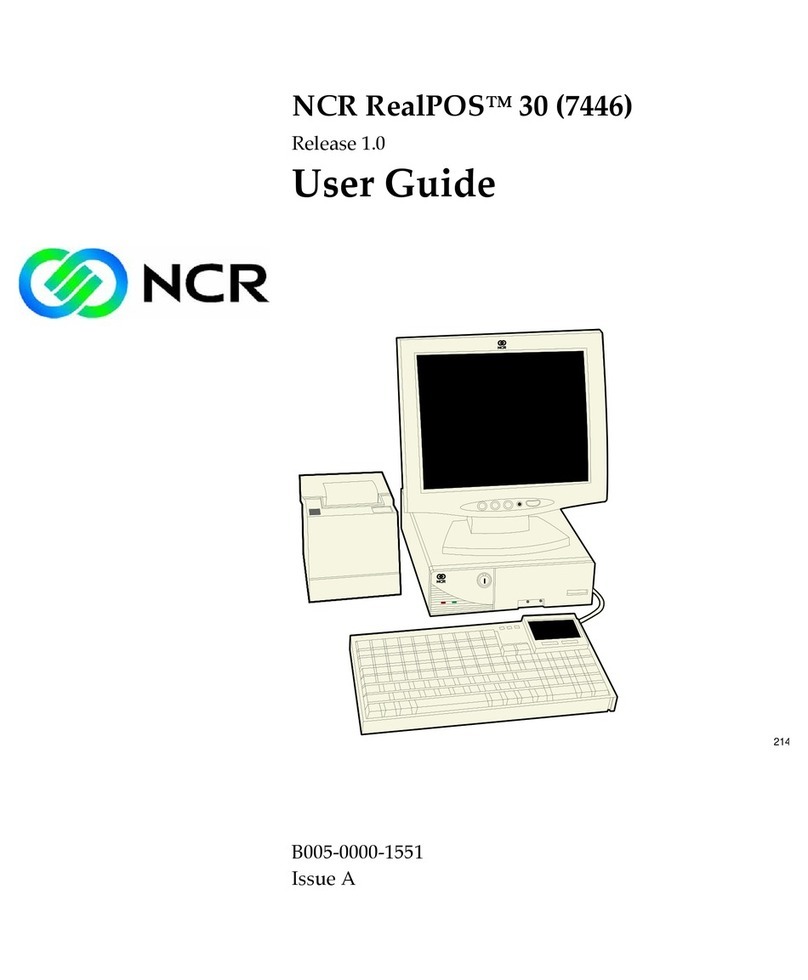St George PC-EFTPOS i3070 User manual
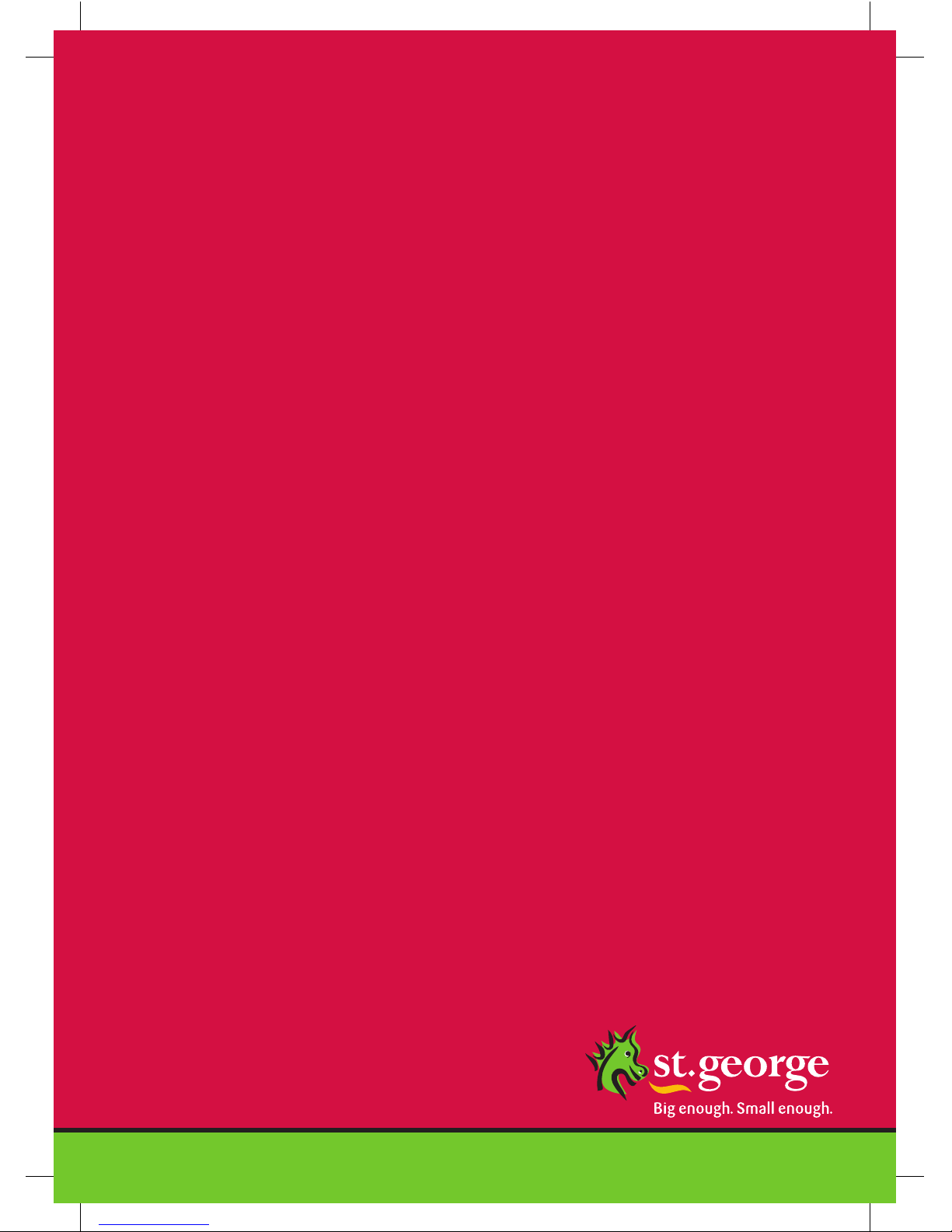
PC-EFTPOS i3070
Merchant
Operating Guide
235220_ST21532_0611.indd 1 4/07/11 4:42 PM

PHONE NUMBERS.
THE FOLLOWING HELP DESK’S AND AUTHORISATION CENTRE’S ARE AVAILABLE TO
YOU 24 HOURS A DAY, 7 DAYS A WEEK.
ST.GEORGE ELECTRONIC BANKING SERVICE CENTRE
Service and Sales Support Help Desk (including stationery orders) 1300 650 977
AUTHORISATIONS - FOR FALL BACK PURPOSES ONLY
Cardlink Authorisation Centre (credit cards only) 1300 301 831
EFTPOS Help Desk (debit cards only) 1300 650 977
American Express Authorisations 1300 363 614
JCB Authorisations 1300 363 614
Diners Club Authorisations 1800 331 112
THE FOLLOWING HELP DESK IS AVAILABLE TO YOU MONDAY TO FRIDAY 8.30AM TO
10.00PM (AEST) AND SATURDAY TO SUNDAY 10.00AM TO 3.00PM (AEST).
PC-EFTPOS HELP DESK
For General PC-EFTPOS Enquiries (02) 9998 9800
MERCHANT DETAILS.
Please complete the details below for your merchant facility.
Trading name:
Merchant number:
Terminal number(s):
PC-EFTPOS i3070
Merchant Operating Guide - Version 1.0 - June 2011
235220_ST21532_0611.indd 2 4/07/11 4:42 PM
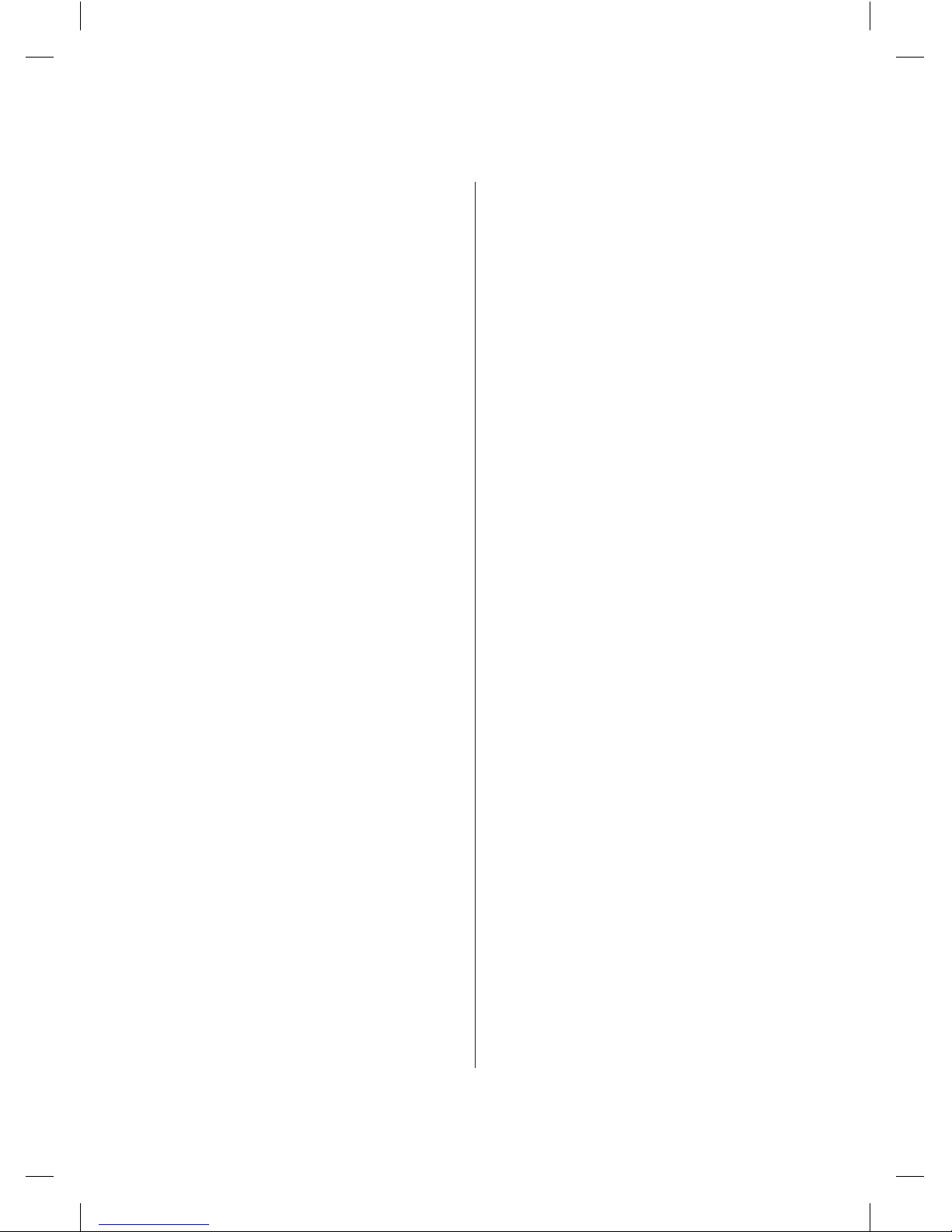
1
Contents.
1.0 Introduction ................................ 2
1.1 Merchant Responsibility for
Equipment and Materials
Provided ...................................... 2
1.2 Cancellation of Facility ................. 3
1.3 Damaged, Lost or Stolen
Equipment .................................... 3
1.4 Merchant Receipts ....................... 3
1.5 EFTPOS Stationery ....................... 3
2.0 Getting Started ............................ 4
2.1 PC-EFTPOS i3070 Terminal .......... 4
2.2 Keypad Layout ............................. 4
2.3 Connecting the PC-EFTPOS
i3070 Terminal ............................. 5
2.4 Communications .......................... 6
2.5 Terminal Configuration ................9
3.0 Passwords ................................. 10
3.1 Void Password ........................... 10
4.0 Procedures ................................. 11
4.1 Inserting a Chip Card .................. 11
4.2 Swiping a Magnetic Stripe Card .. 12
4.3 Damaged Cards ..........................12
4.4 PIN Entry .....................................13
4.5 Operating Training Mode ............13
5.0 Transaction Procedures .............17
5.1 How to Process a Purchase .........17
5.2 How to Process a Purchase
with Cash Transaction ................20
5.3 How to Process a Cash Only
Transaction ................................ 22
5.4 How to Process a Refund ........... 24
5.5 How to Void a Transaction ......... 26
5.6 How to Process a Sale with Tip ..... 28
5.7 How to Process a Tip
Adjustment .................................31
5.8 How to Process a Mail/Telephone
Order/e-Commerce
Transaction ................................ 34
5.9 How to Process a
Pre-Authorisation....................... 36
5.10 How to Process a
Pre-Authorisation Enquiry .......... 38
5.11 How to Process a Completion .... 39
6.0 Reporting Functions .................. 43
6.1 Terminal Settlement ................... 43
6.2 How to Print a Pre-Settlement
Report ........................................ 45
6.3 How to Reprint Last
Settlement ................................. 47
7.0 Fall Back Sales Procedures .......49
7.1 Electronic Fall Back .................... 49
7.2 Manual Fall Back .........................51
8.0 Minimising Fraud....................... 52
8.1 CCV Security Codes ................... 52
9.0 Trouble Shooting ....................... 54
9.1 Hardware Faults ......................... 54
9.2 Response Codes ........................ 55
10.0 Glossary of Common Terms ......60
PC-EFTPOS i3070 MERCHANT OPERATING GUIDE
235220_ST21532_0611.indd 1 4/07/11 4:42 PM
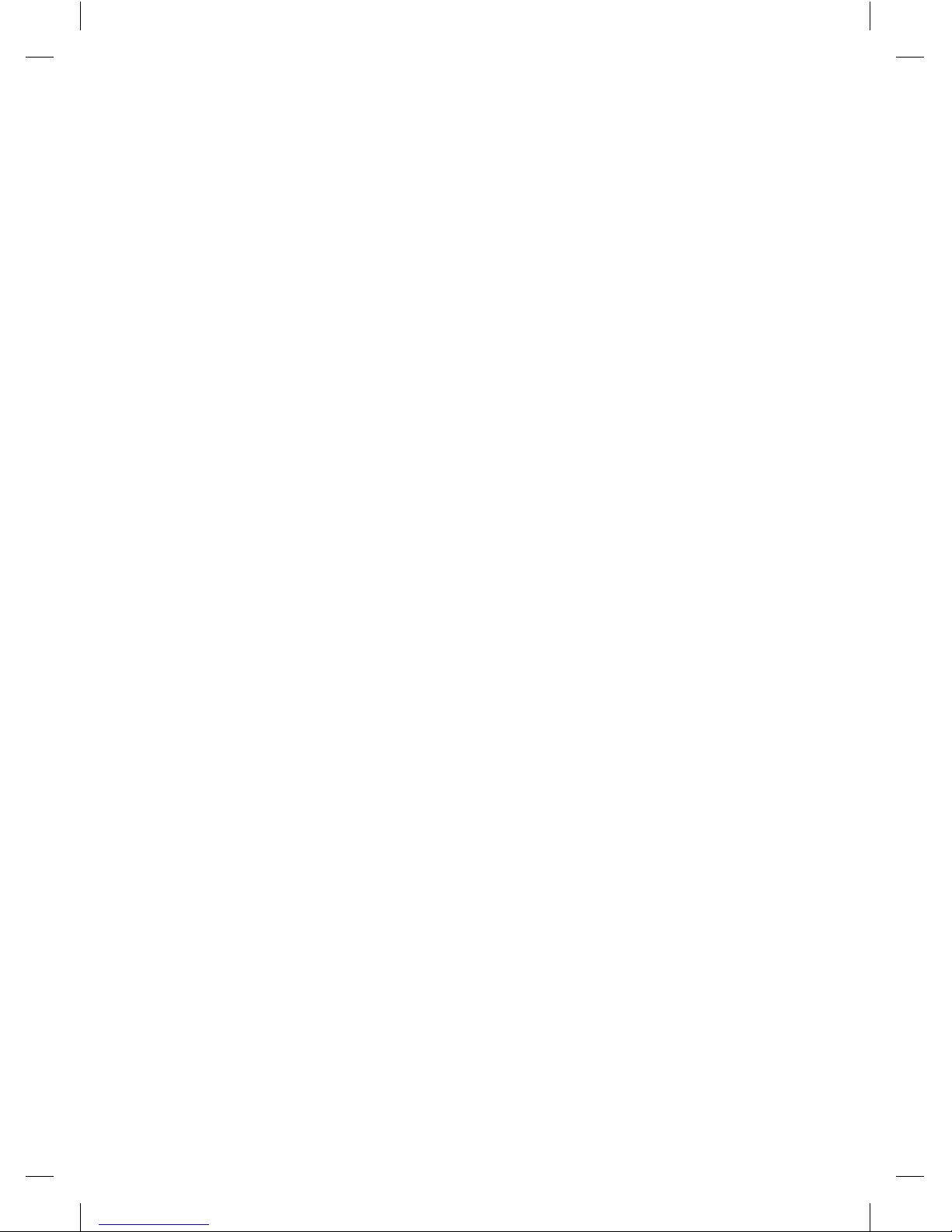
2
1.0 Introduction.
The PC-EFTPOS i3070 terminal enables online transactions to be processed for Debit
Cards (Savings and Cheque accounts), Credit Cards (Visa®and MasterCard®
) and Charge
Cards (American Express®, Diners Club and JCB). To accept Charge Card transactions
please contact the Charge Card provider.
The features of the PC-EFTPOS i3070 terminal include:
•Process Purchases
•Process Purchases with Cash Out for Debit Cards
•Process Refunds
•Process Voids
•Process Mail/Telephone Order Transactions (MOTO) and eCommerce (ECOM)
transactions (approved merchants only)
•Process Cash Out Transactions for Debit Cards
•Process Pre-Authorisation and Completion Transactions (approved merchants only)
•Process Tips (approved merchants only)
•Training Mode supported
This PC-EFTPOS i3070 Merchant Operating Guide forms part of your Agreement with
the Bank.
1.1 Merchant Responsibility for Equipment and Materials Provided.
Imprinters, terminals, any other hardware or equipment and any unused stationery and
promotional materials supplied by the Bank, remain the property of the Bank.
•You must not sell, assign or in any way encumber them.
•You shall not part with possession of them to a third party or give access to a third
party.
•You must ensure that the terminals are covered by your business or contents
insurance.
Terminals must not be relocated without prior authorisation.
Terminals must be located where customers can use the pinpad without the risk of other
people seeing them key in their PIN.
* American Express® is a registered trademark of American Express Company.
* MasterCard® and the MasterCard Brand Mark are registered trademarks of MasterCard International Incorporated.
* Visa® is a registered trademark of Visa Worldwide PTe Limited.
PC-EFTPOS i3070 MERCHANT OPERATING GUIDE – INTRODUCTION
235220_ST21532_0611.indd 2 4/07/11 4:42 PM
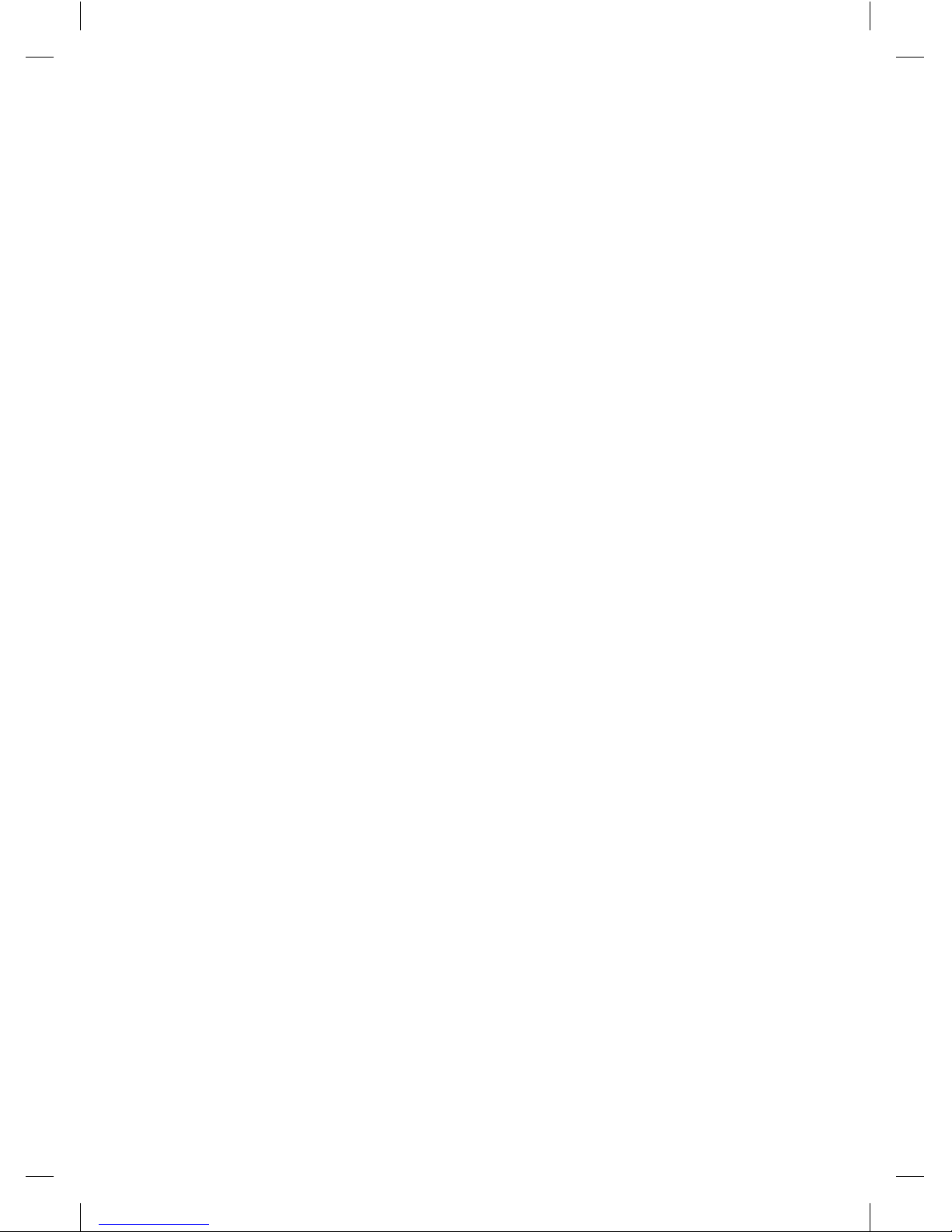
3
1.2 Cancellation of Facility.
If your merchant facility is cancelled for any reason, this equipment and materials must
be returned to us. To make arrangements for return call the EFTPOS Helpdesk on 1300
650 977. You must ensure that all equipment and materials are available to be returned
within five business days of our request.
Fees and charges will continue to be incurred until the equipment is returned to the bank
as instructed.
1.3 Damaged, Lost or Stolen Equipment.
You are responsible for your equipment. If equipment is damaged, lost or stolen, you will
be charged for their replacement.
1.4 Merchant Receipts.
You must retain all merchant receipts printed, in a secure manner for reconciliation and in
case of terminal failure.
You must provide the customer with a receipt unless he or she requests otherwise.
1.5 EFTPOS Stationery.
All items of stationery relating to fall back procedures can be ordered by phone or online
on the internet.
Please place your orders before running your stocks too low. Orders will be delivered to
you within five business days.
There are no additional fees for stationery supplies.
Ordering Stationery Online
Log on to http://www.stgeorge.com.au/business/payment-solutions/ to order
stationery online. Select ‘Order Merchant Stationery’ from the menu on the right of the
page, which will direct you to the stationery order page on the St.George website and
enter the following details:
•Merchant Number (MID)
• Trading Address Postcode
then:
• Select your stationery items and quantities and follow the prompts.
Ordering Stationery By Phone
Call the EFTPOS Helpdesk on 1300 650 977 (available 24/7). Follow the prompts and use
your phone keypad to enter the following details:
• Select your stationery items and quantities
then:
•Merchant Number (MID)
•Trading Address Postcode
PC-EFTPOS i3070 MERCHANT OPERATING GUIDE – INTRODUCTION
235220_ST21532_0611.indd 3 4/07/11 4:42 PM

4PC-EFTPOS i3070 MERCHANT OPERATING GUIDE – GETTING STARTED
2.0 Getting Started.
2.1 PC-EFTPOS i3070 Terminal.
The PC-EFTPOS i3070 terminal operates as a card reader and as a pinpad for the
cardholder. The PC-EFTPOS i3070 kit includes:
•an i3070 terminal
•a detachable power supply and cable
•an RS232 serial cable (DB9 to RJ45)
•a USB serial cable (USB to RJ45)
2.2 Keypad Layout.
3
def
6
mno
9
wxy
2
abc
5
jkl
8
tuv
1
Q Z
4
ghi
7
pqr
Cancel
Clear
E
N
T
E
R
0
Func
Feed
CHQSAV CR
Account Selection
Keys
Function Key
Chip Card Reader
Magnetic Stripe Reader
Cancel Key
Clear Key
Enter Key
235220_ST21532_0611.indd 4 4/07/11 4:42 PM
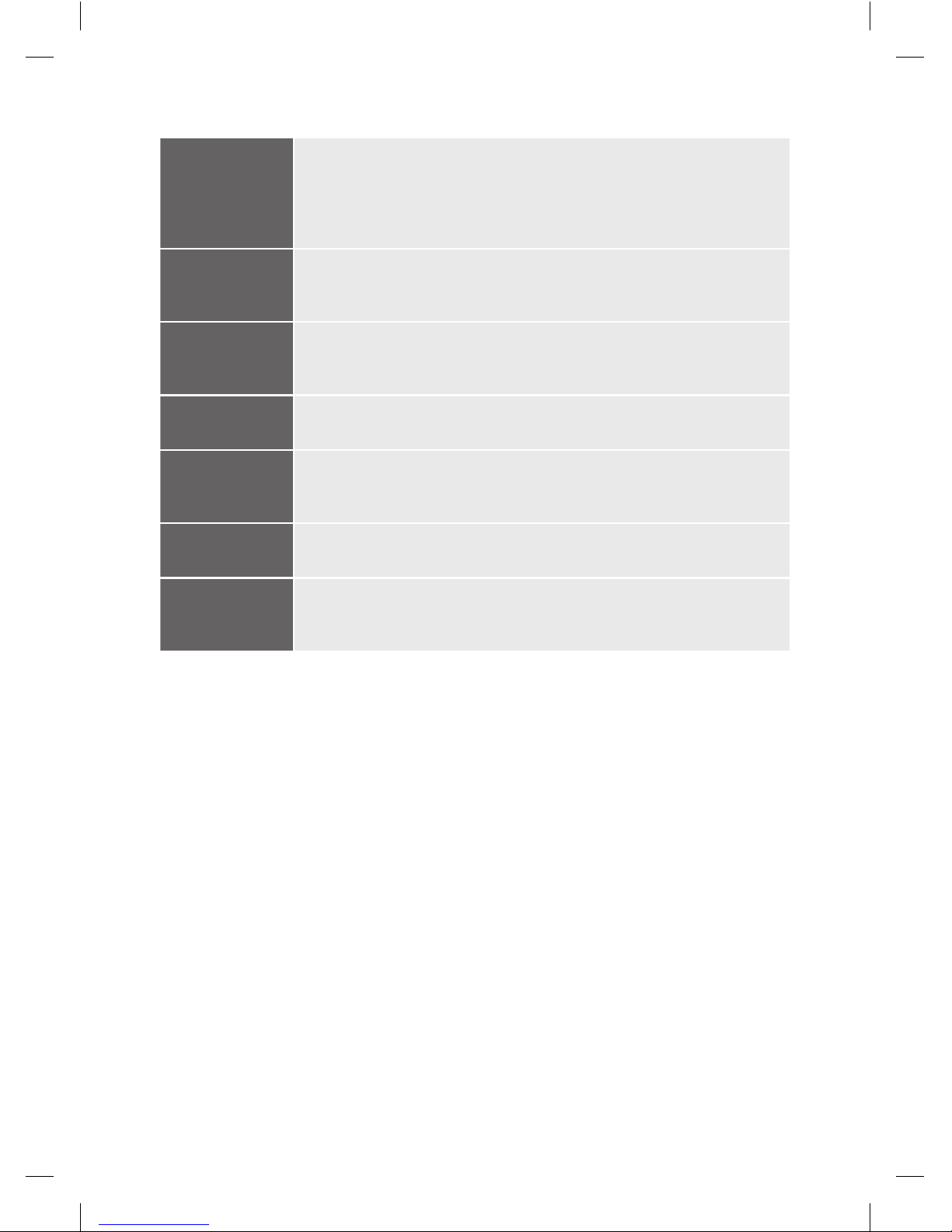
5PC-EFTPOS i3070 MERCHANT OPERATING GUIDE – GETTING STARTED
Account Keys: The CHQ (Cheque), SAV (Savings) and CR (Credit) keys (also referred to
as Soft Function Keys) allow the user to access the particular account
type required when prompted. These keys are also used to access the
terminal function menus.
Magnetic Stripe
Reader:
The reader where a cards magnetic stripe is swiped.
Cancel Key: The CANCEL key is used to cancel the current function and return the
terminal to the idle state.
Clear Key: The CLEAR key is used to correct any invalid data entered.
Enter Key: The ENTER key is used to confirm data entered or displayed and to select
menu options.
Function Key: The FUNCTION key is used to access the terminal functions.
Chip Card
Reader:
The reader where a card is inserted to read the chip.
2.3 Connecting the PC-EFTPOS i3070 Terminal.
The PC-EFTPOS i3070 terminal can be connected to the PC using either an RS232 serial
cable (DB9 to RJ45) connection or a USB serial cable (USB to RJ45) connection.
Using the RS232 Cable:
1. Remove the connector cover on the back of the pinpad.
2. Plug the RJ45 connector on the RS232 cable into the back of the pinpad.
3. Replace the connector cover on the back of the pinpad.
4. Connect the power cable into the port at the other end of the RS232 cable.
5. Plug this end of the RS232 cable into a COM port on the back of the PC and secure
it in place.
6. Plug the power supply into a mains power outlet.
7. Ensure the EFT Client points to the COM port that the RS232 cable has been connected
to, so that the pinpad will be detected by the PC. The status on the EFT Client should
be “pinpad online”.
235220_ST21532_0611.indd 5 4/07/11 4:42 PM
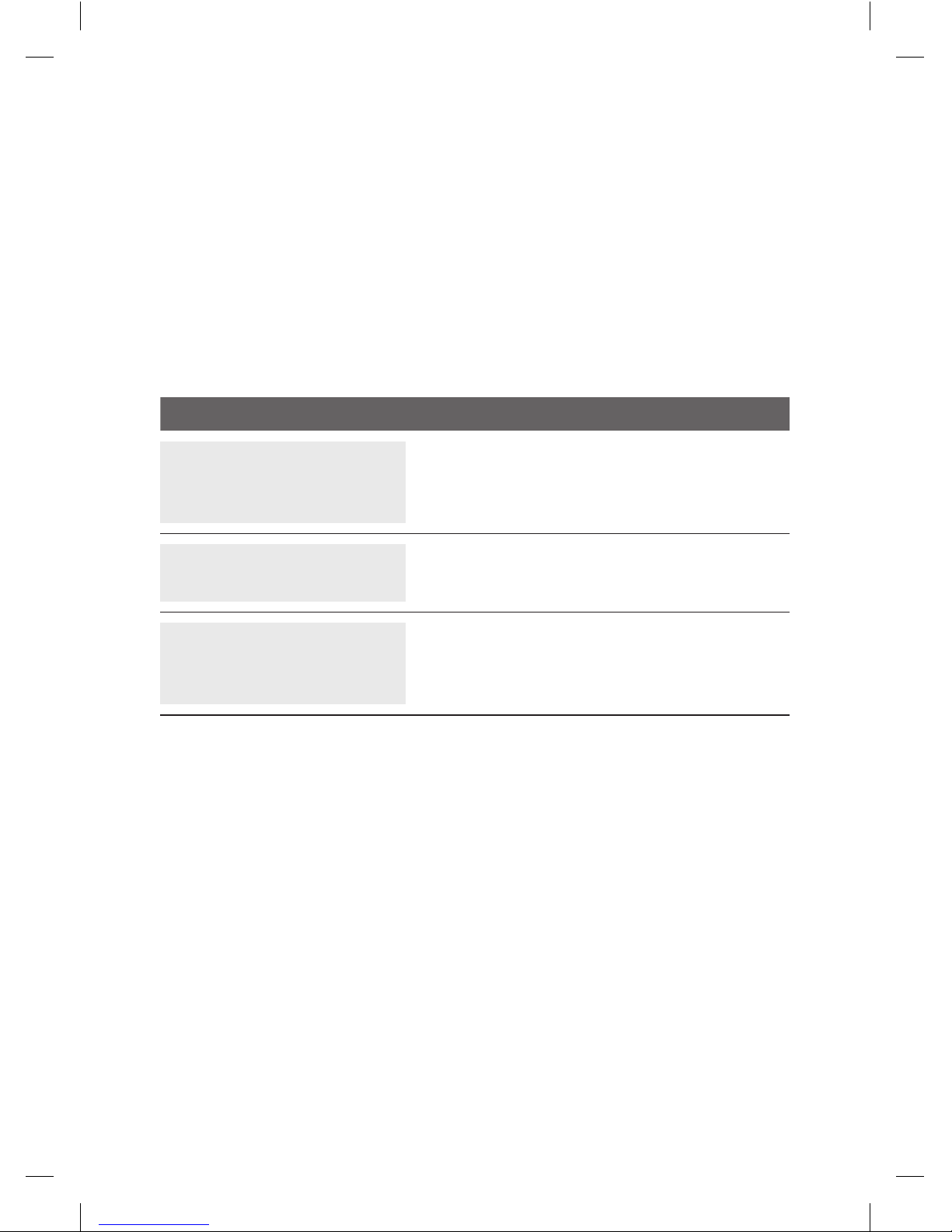
6PC-EFTPOS i3070 MERCHANT OPERATING GUIDE – GETTING STARTED
Using the USB Cable:
1. Remove the connector cover on the back of the pinpad.
2. Plug the RJ45 connector on the USB cable into the back of the pinpad.
3. Replace the connector cover on the back of the pinpad.
4. DO NOT connect the pinpad to your PC until instructed to do so by your POS Vendor
or PC-EFTPOS installer.
5. When instructed, plug the USB connector of the USB cable into a USB port on the PC.
6. Switch the pinpad to USB mode using the following procedure:
TERMINAL DISPLAY PROCEDURE
READY
LOGO
hh:mm dd/mm/yy
Press the FUNC key.
FUNCTION: Key in 11112227 and press ENTER.
CHANGE TO USB?
[ENTER] = YES
[CLEAR] = NO
Press the ENTER key for USB mode.
7. Ensure the EFT Client points to the COM port that the USB cable has been connected
to, so that the pinpad will be detected by the PC. The status on the EFT Client should
be “pinpad online”. (Note: Although the USB cable has been connected to a USB port,
the EFT Client refers to the USB port as a COM port)
2.4 Communications.
The PC-EFTPOS i3070 terminal is capable of using several different methods of
communication with the Bank. This will depend on the set up of your site and your
preference. The PC-EFTPOS i3070 terminal supports a primary method of
communication as well as secondary communication methods.
The terminal can communicate via:
•Dial up phone line (provided by your telephone service provider), using a P68 modem
(provided by the Bank)
•Argent ISDN (provided by Telstra)
235220_ST21532_0611.indd 6 4/07/11 4:42 PM

7
PC-EFTPOS i3070 MERCHANT OPERATING GUIDE – GETTING STARTED
•Internet Protocol (IP) Gateway (provided by PC-EFTPOS)
Connection to each communication method varies.
2.4.1 Dial up Connection.
The PC-EFTPOS i3070, using a dial up connection, requires the use of a dial up phone line,
supplied by you, and the installation of a P68 modem. The modem is supplied by the
Bank and installed by you or your POS vendor.
The P68 modem kit includes:
•the P68 modem
•a detachable power supply and cable
•a Y powered curly cord (power and telephone cable)
•a telephone cable adaptor
•a serial cable (DB9 to RJ12)
To connect the modem:
1. Place the modem on a clear, flat surface close to a mains power outlet and telephone
socket. The connectors are located underneath the modem as shown.
2. Plug the RJ12 phone connector on the curly end of the Y powered curly cord into the
socket marked .
3. Plug the opposite end of the RJ12 curly cord into the telephone cable adaptor, which
inserts into the telephone wall socket.
4. Plug the DC connector on the curly end of the Y powered curly cord into the modems
power socket.
5. Plug the opposite ends DC connector into the modem power supply.
6. Plug the RJ12 end of the serial cable into the socket on the base of the modem marked
RS232-1.
7. Plug the other end of the serial cable into a COM port on the back of the PC and secure
it in place.
8. Plug the power supply into a mains power outlet.
235220_ST21532_0611.indd 7 4/07/11 4:42 PM
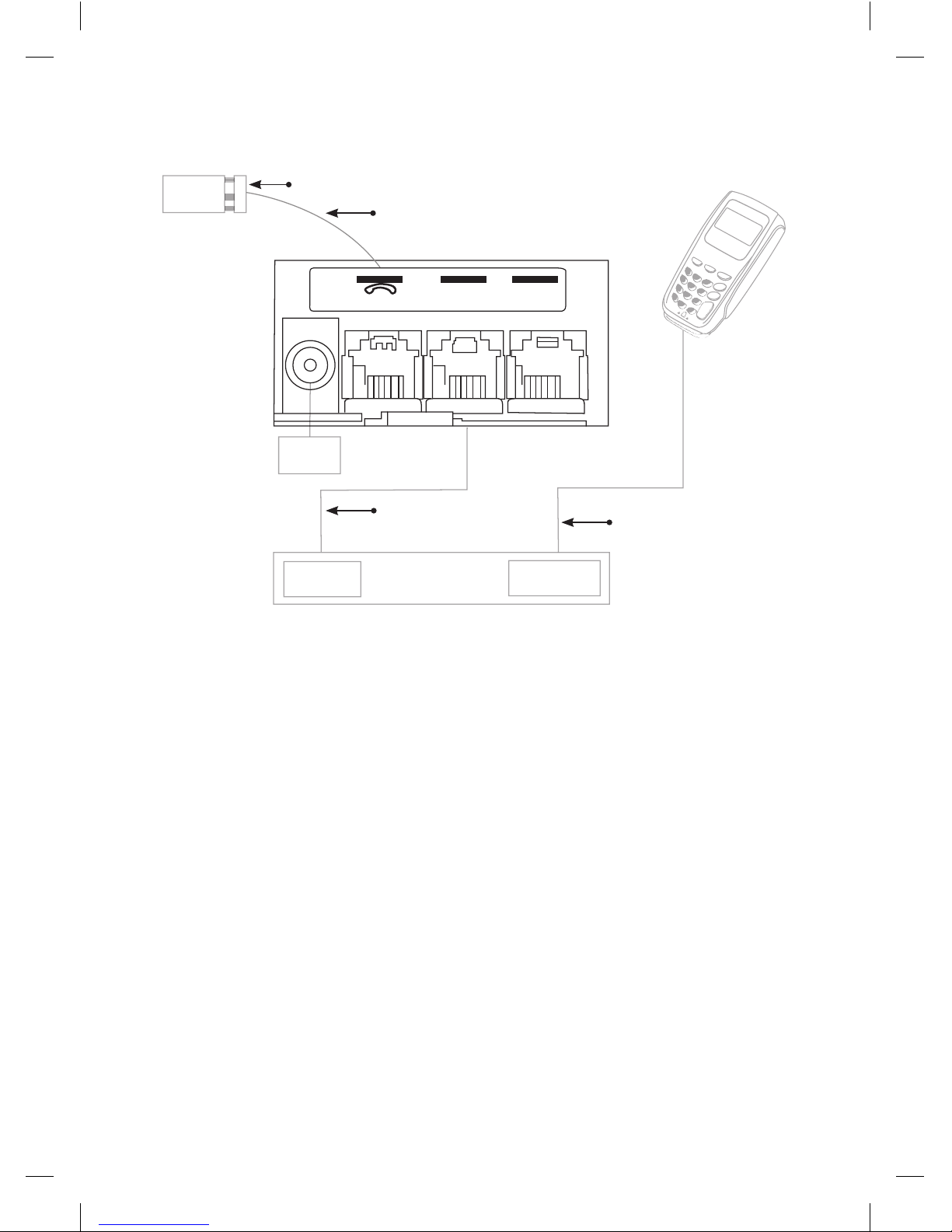
8PC-EFTPOS i3070 MERCHANT OPERATING GUIDE – GETTING STARTED
Base of P68 Modem
RS232-1 RS232-2
Telephone
Cable Adaptor
Telephone Line
Power
COM Port COM Port/
USB Port
Rear of PC
Phone
Socket
Serial Cable
(DB9 to RJ12) RS232/USB
Cable
2.4.2 Argent ISDN Connection.
The Telstra Argent ISDN connection is obtained by applying for this service direct from
Telstra.
The PC-EFTPOS i3070, using a Telstra Argent ISDN connection requires the installation of
a Telstra On Ramp and Telstra Argent Terminal Adaptor (ATA). This is supplied and
installed by Telstra.
Other equipment required:
• Serial cable (DB9 to DB9/DB25) (Note: the required cable is dependant on the Argent
ATA that has been installed and is either supplied by Telstra or you)
To connect the Telstra Argent ISDN service:
1. Plug the serial cable (DB9 or DB25 end) into the serial port on the Argent ATA and
secure it in place.
2. Plug the other end of the serial cable into a COM port on the back of the PC and
secure it in place.
3. If the connections are correct, the Argent ATA will display a steady dot on the display
panel, after a short while.
235220_ST21532_0611.indd 8 4/07/11 4:42 PM

9PC-EFTPOS i3070 MERCHANT OPERATING GUIDE – GETTING STARTED
Telstra
On Ramp
Argent
Terminal
Adapter
COM Port COM Port
Rear of PC
Serial Cable
(DB9 to
DB9/25)
RS232/USB
Cable
2.4.3 Internet Protocol (IP) Gateway Connection.
The IP Gateway connection is obtained by applying for this service direct from PC-
EFTPOS.
The PC-EFTPOS i3070, using the IP Gateway, requires the use of an internet connection,
supplied by you; and the PC-EFTPOS IP Gateway software package, supplied by PC-
EFTPOS. It does not require any additional cables or equipment. The software is installed
by you, your POS vendor or PC-EFTPOS.
2.5 Terminal Configuration.
Once the PC-EFTPOS i3070 terminal is connected, the Merchant ID and Terminal ID will
need to be entered into the PC-EFTPOS EFT Client.
This is done via the Control Panel within PC-EFTPOS. Refer to your POS vendor or
PC-EFTPOS for assistance.
235220_ST21532_0611.indd 9 4/07/11 4:42 PM

10 PC-EFTPOS i3070 MERCHANT OPERATING GUIDE – PASSWORDS
3.0 Passwords.
The following information describes the passwords and codes used in this guide.
Ensure that your passwords are changed regularly to prevent unauthorised use.
3.1 Void Password.
This password is a general security password that allows you to restrict access to the
VOID function. Access to the void function can be limited at your discretion.
Void passwords will have a default setting (unless nominated by you at the time of
application) when you receive your terminal(s). You (as the authorised signatory) will
need to contact the EFTPOS Helpdesk to change your passwords on 1300 650 977.
235220_ST21532_0611.indd 10 4/07/11 4:42 PM
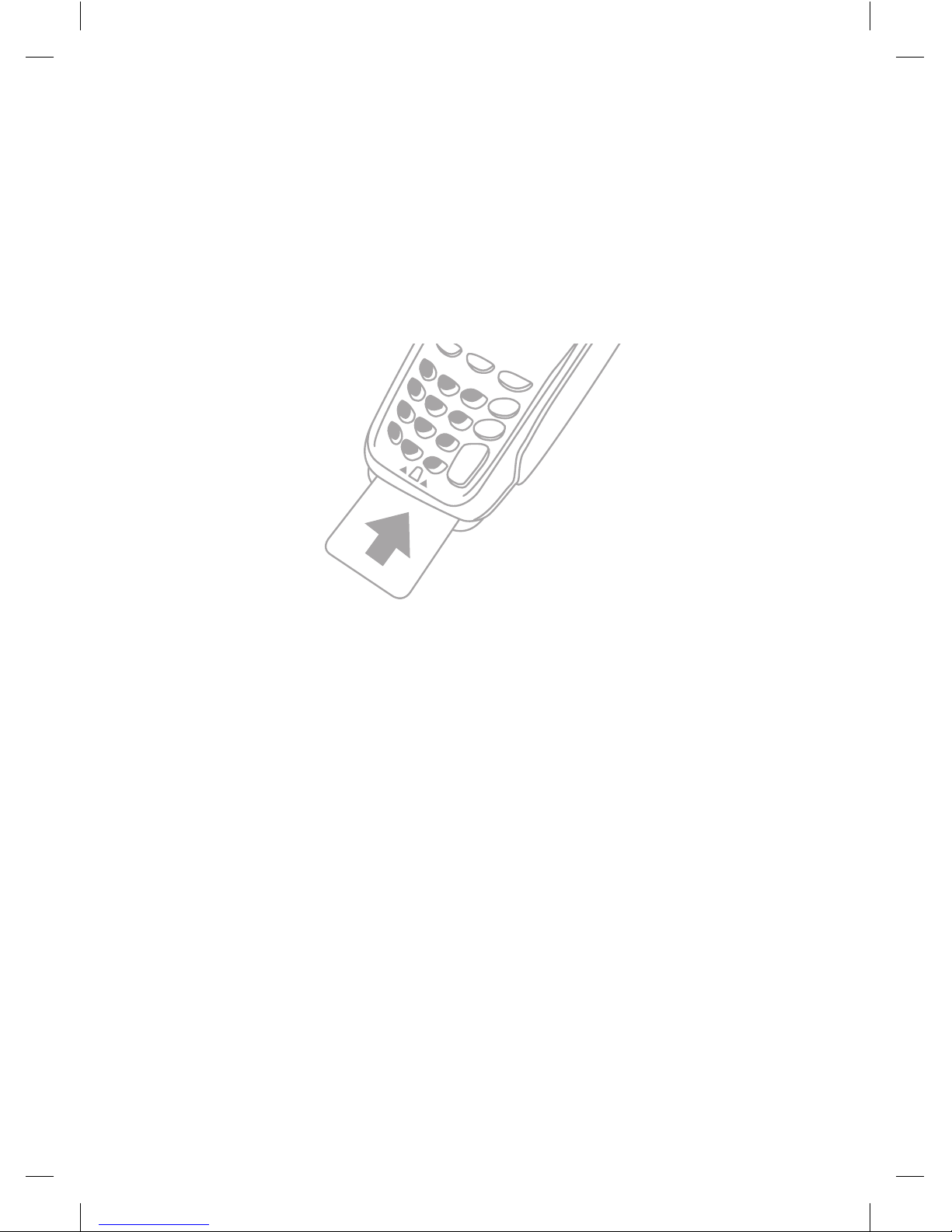
11PC-EFTPOS i3070 MERCHANT OPERATING GUIDE – PROCEDURES
4.0 Procedures.
4.1 Inserting a Chip Card.
When your terminal is enabled for chip card acceptance, chip cards are inserted into the
terminal and left there for the duration of the transaction.
The chip card reader is located at the bottom of the terminal below the keypad.
1. Check the terminal is displaying the message PRESENT CARD.
2. Hold the card face-up with the chip towards the terminal.
3. Insert the card as far as it will go into the reader and continue processing the
transaction.
4. Leave the card in the terminal until prompted to remove it.
5. If a chip card is swiped in error, the terminal will display the message CHIP CARD
INSERT CARD.
6. If a chip card is faulty or cannot be read, the terminal will display the message CHIP
ERROR REMOVE CARD. Retry inserting the card. If the chip card still cannot be read,
the terminal may display the message CHIP ERROR USE MAG STRIPE. If this occurs,
swipe the card.
235220_ST21532_0611.indd 11 4/07/11 4:42 PM
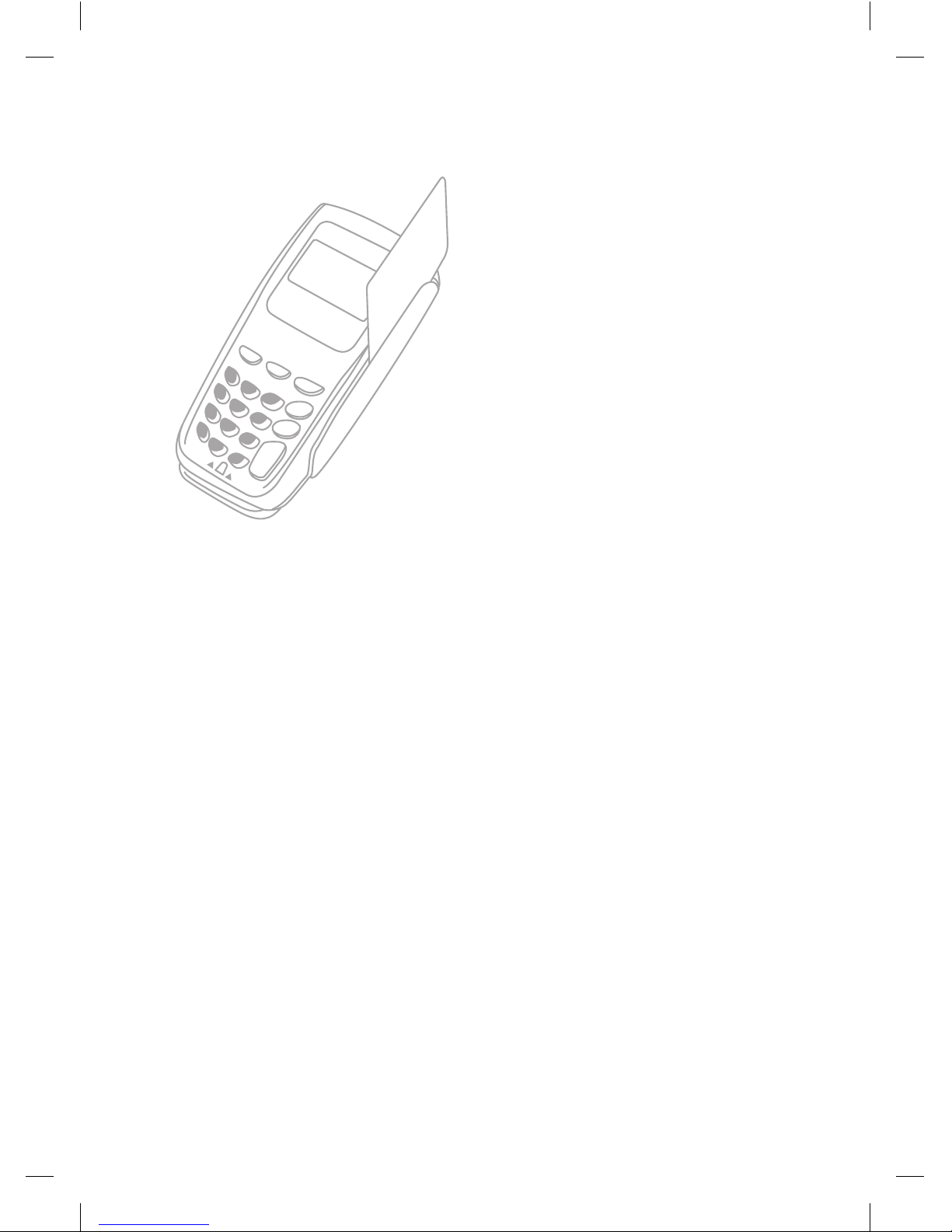
12 PC-EFTPOS i3070 MERCHANT OPERATING GUIDE – PROCEDURES
4.2 Swiping a Magnetic Stripe Card.
The magnetic stripe reader is located on the
right hand side of the terminal.
1. Check the terminal is displaying the
message PRESENT CARD.
2. Hold the card upside-down with the
magnetic stripe facing inwards.
3. Swipe the card smoothly through the
card reader, in either direction. Ensure
the whole magnetic stripe is swiped
through the reader.
4. If there is no response from the terminal,
or a CARD READ ERROR message is
displayed, swipe the card again. You
might need to swipe faster or slower.
4.3 Damaged Cards.
If a credit card will not read, when inserted in the chip card reader or when swiped, while
performing a credit account transaction, the manual key process should not be used.
Warning: Where the manual key process has been used to perform a credit card
transaction (contrary to the MOTO or ECOM instructions outlined in section 5.8, How
to Process a MOTO/ECOM Transaction), and that transaction is subsequently disputed
by the cardholder, the merchant will be liable for the amount of the transaction.
A manual fall back voucher can be used to fulfil the sale as per the instructions outlined in
section 7.2, Manual Fall Back.
The option of completing a manual voucher ONLY applies to credit account transactions
where the credit card will not read.
In the following situations, the cardholder must be referred to their card issuer and an
alternative form of payment requested:
- Credit account transaction DECLINED
- Savings/Cheque account transaction DECLINED
- Credit/Debit card will NOT READ when performing a Savings/Cheque account
transaction.
Note: The non compliance to the above procedure will be considered a serious breach
of the merchant agreement and may result in termination of your merchant facility.
235220_ST21532_0611.indd 12 4/07/11 4:42 PM

13PC-EFTPOS i3070 MERCHANT OPERATING GUIDE – PROCEDURES
4.4 PIN Entry.
There are three different PIN request messages that can be displayed on the terminal
when a transaction is being processed. The display shown will depend on the card used.
The three PIN request messages are:
1. PIN AND ENTER for mandatory PIN entry
2. PIN OR ENTER for optional PIN entry
3. PRESS ENTER for no PIN entry
As the cardholder enters their PIN on the terminal, asterisk (*) characters will be
displayed for each digit entered. A minimum of four and maximum of twelve digits can be
entered. PIN entry is finalised by pressing the ENTER key on the terminal.
The CANCEL key on the terminal cannot be pressed to exit/cancel the transaction. The
transaction can be cancelled by pressing the CANCEL key on the POS if required.
If an incorrect digit is entered during PIN entry, it can be cleared by pressing the CLEAR
key on the terminal.
PIN entry will time out after sixty seconds if no keys are pressed.
For offline PIN on chip cards, the terminal will check the PIN attempt counter and if there
is only one attempt remaining, a warning will be displayed.
4.5 Operating Training Mode.
Training mode helps you train new staff members in the operation of the terminal.
Training mode can be initiated at any time during the day, from your POS, whenever the
terminal is in a READY state, without affecting live value totals. During training mode the
terminal will not connect to the host but will perform all transactions offline. Transactions
performed in training mode will not affect your settlement total.
Please Note:
• The terminal will only display **TRAINING MODE** once a transaction is initiated.
• The terminal will NOT revert back to live mode by itself.
• Training mode can only be enabled when there are no reversals or advices pending.
• In training mode, whole dollar amounts will generate an approved transaction. Other
amounts will result in a ‘response code’ corresponding to the number of cents. For
example an amount of $2.01 or $0.01 will result in a response code of 01 Declined,
Contact Bank.
235220_ST21532_0611.indd 13 4/07/11 4:42 PM

14 PC-EFTPOS i3070 MERCHANT OPERATING GUIDE – PROCEDURES
To start and operate training mode:
TERMINAL DISPLAY PROCEDURE
READY
LOGO
hh:mm dd/mm/yy
Set the training mode flag on the POS and initiate a
transaction.
PURCHASE $X.XX
PRESENT CARD
**TRAINING MODE**
Insert the customer’s chip card into the chip card
reader.
Or:
Swipe the customer’s card through the card reader.
Process transactions as per procedures in section 5.0. Receipts will display **TRAINING
ONLY** NOT A VALID TRANSACTION on them.
235220_ST21532_0611.indd 14 4/07/11 4:42 PM
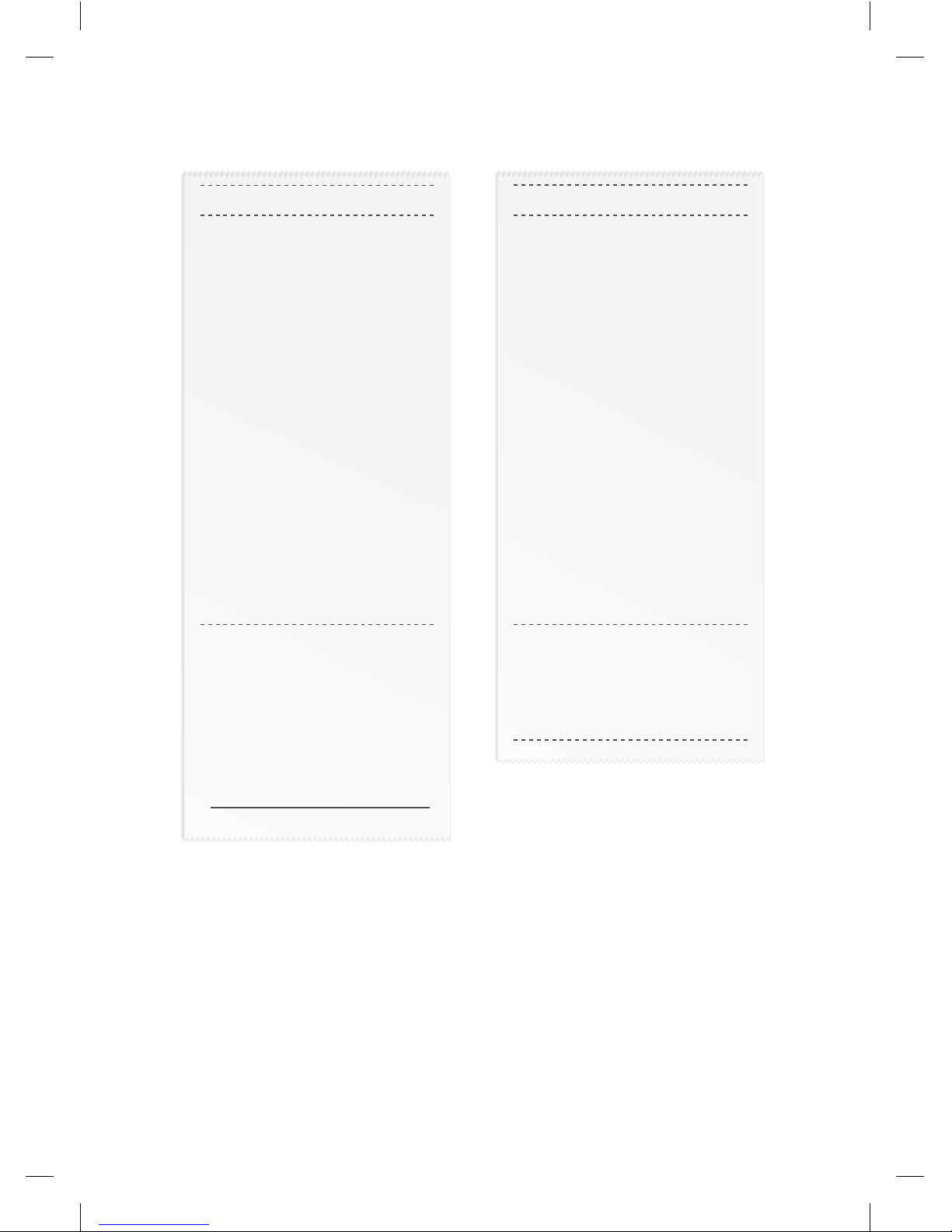
15PC-EFTPOS i3070 MERCHANT OPERATING GUIDE – PROCEDURES
Receipt in Training Mode
MERCHANT COPY
**TRAINING ONLY**
NOT A VALID
TRANSACTION
MasterCard ………….1234
(C)
ACCT TYPE CREDIT
TRANS TYPE PURCHASE
TERMINAL ID 28010101
POS REF 123456789876
INV/ROC NO 000473
DATE/TIME 22 JUN 09 16:14
AID A0000000041010
TC AF6702D8211E2290
AMOUNT $2.00
TOTAL AUD $2.00
AUTH 837514
APPROVED 00
CARDHOLDER SIGN HERE
X
CUSTOMER COPY
**TRAINING ONLY**
NOT A VALID
TRANSACTION
MasterCard ………….1234
(C)
ACCT TYPE CREDIT
TRANS TYPE PURCHASE
TERMINAL ID 28010101
POS REF 123456789876
INV/ROC NO 000473
DATE/TIME 22 JUN 09 16:14
AID A0000000041010
TC AF6702D8211E2290
AMOUNT $2.00
TOTAL AUD $2.00
AUTH 837514
APPROVED 00
235220_ST21532_0611.indd 15 4/07/11 4:42 PM
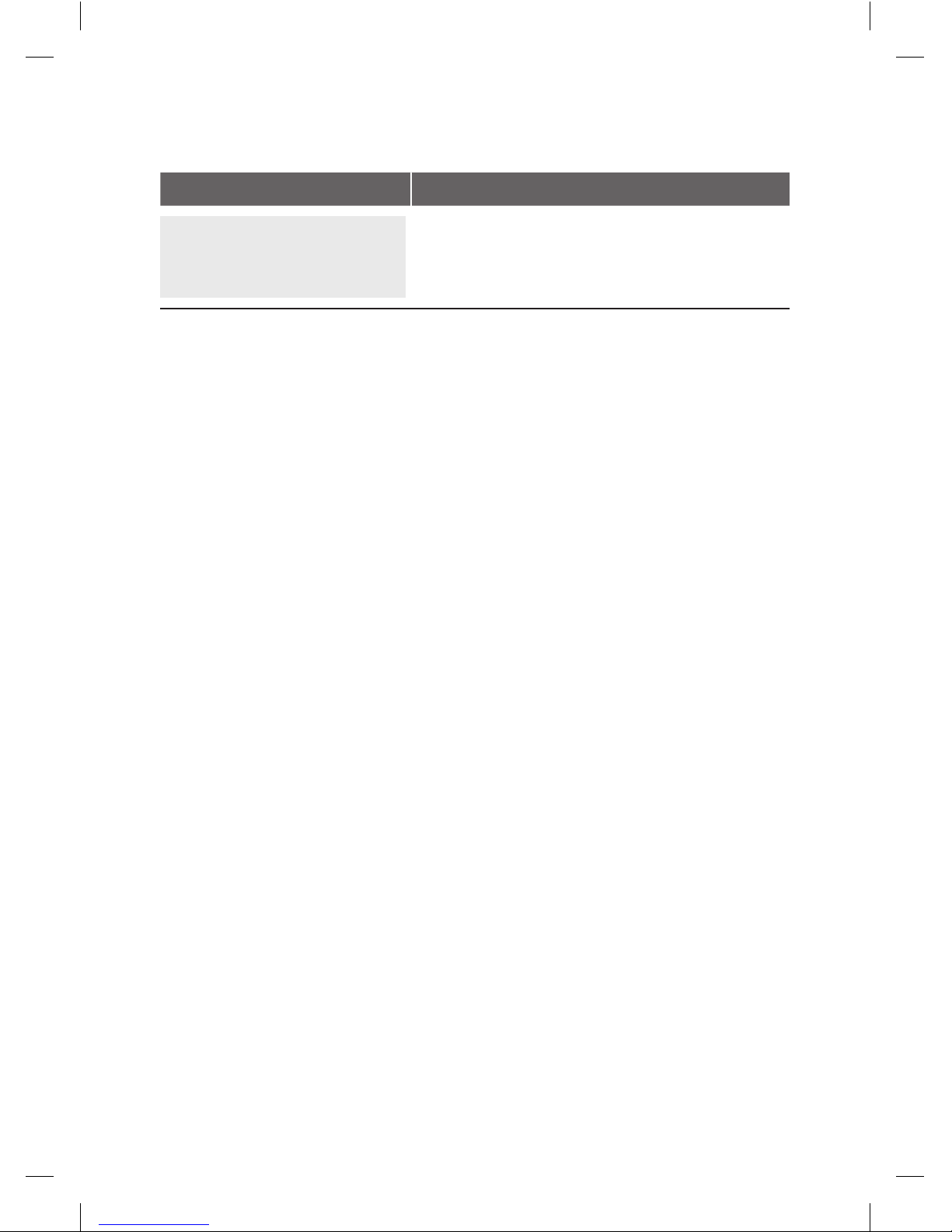
16 PC-EFTPOS i3070 MERCHANT OPERATING GUIDE – PROCEDURES
To exit training mode:
TERMINAL DISPLAY PROCEDURE
READY
LOGO
hh:mm dd/mm/yy
Remove the training mode flag on the POS and the
terminal is now ready to process live transactions
again.
At the end of training mode all transactions are reset and previous values are restored
to batch and ROC (Record of Charge) number.
235220_ST21532_0611.indd 16 4/07/11 4:42 PM

17PC-EFTPOS i3070 MERCHANT OPERATING GUIDE – TRANSACTION PROCEDURES
5.0 Transaction Procedures.
5.1 How to Process a Purchase.
TERMINAL DISPLAY PROCEDURE
READY
LOGO
hh:mm dd/mm/yy
Initiate a purchase transaction from the POS.
PURCHASE $X.XX
PRESENT CARD
If presented with a chip card, insert the customer’s card
into the chip card reader. Refer to
Inserting a Chip Card
in
section 4.1.
OR:
If presented with a magnetic stripe card, swipe the
customer’s card through the card reader. Refer to
Swiping
a Magnetic Stripe Card
in section 4.2.
PURCHASE $X.XX
SELECT ACCOUNT
CHQ SAV CR
Have the cardholder select their account type.
Note: The terminal will only display the available
accounts for the card entered.
CREDIT $X.XX
PIN AND/OR ENTER
Where prompted, have the cardholder key in their PIN
and press Enter, or just press Enter1.
Refer to section 4.4, for the appropriate PIN entry
prompt that will be displayed.
DEBIT/CREDIT SALE
PROCESSING
The terminal is connecting to the bank and processing
the transaction2.
If a DEBIT/CREDIT transaction is selected, the issuer’s
name (eg: MASTERCARD, Visa, AMEX) is displayed. If a
debit transaction (savings or cheque) is selected, DEBIT
is displayed.
REMOVE CARD If a chip card was inserted, remove the card from the
reader.
VERIFY SIGNATURE
CORRECT?
If signature is required, remove the card from the
terminal: Have the customer sign the receipt. If the
signature matches the signature on the card, press Yes
on the POS. Otherwise press NO.
235220_ST21532_0611.indd 17 4/07/11 4:42 PM

18 PC-EFTPOS i3070 MERCHANT OPERATING GUIDE – TRANSACTION PROCEDURES
DEBIT/CREDIT SALE
APPROVED
This message will be displayed if the transaction is
approved.
Note:
1. The entering of PIN on credit is optional. Allow the cardholder to enter their PIN at
the terminal prompt. If the cardholder bypasses PIN entry a signature will need to
be obtained to authorise the transaction. The entering of PIN on debit is mandatory.
2. If the terminal reads ‘ENTER AUTH ID’, please refer to section 7.0 (where available).
Before completing the sale, check that the transaction was approved. Hand the
customer their copy of the transaction record and their card. If the transaction is
declined, the terminal will display an error message giving the reason. An explanation
of the error code is available in section 9.2, Response Codes.
235220_ST21532_0611.indd 18 4/07/11 4:42 PM
Table of contents
Other St George Payment Terminal manuals
Popular Payment Terminal manuals by other brands

dejavoo
dejavoo Z9 Quick reference guide

Payment Express
Payment Express SCR200VN Hardware guide
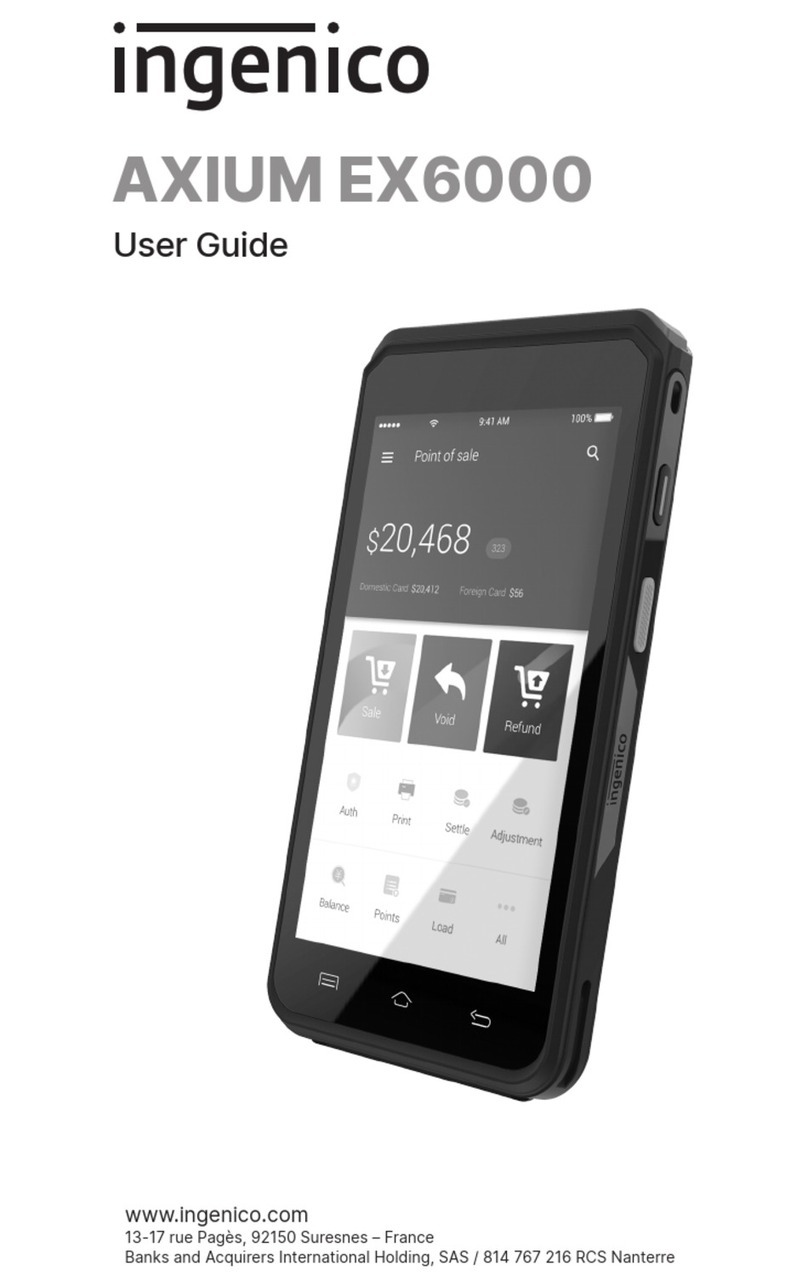
Ingenico
Ingenico AXIUM EX6000 user guide
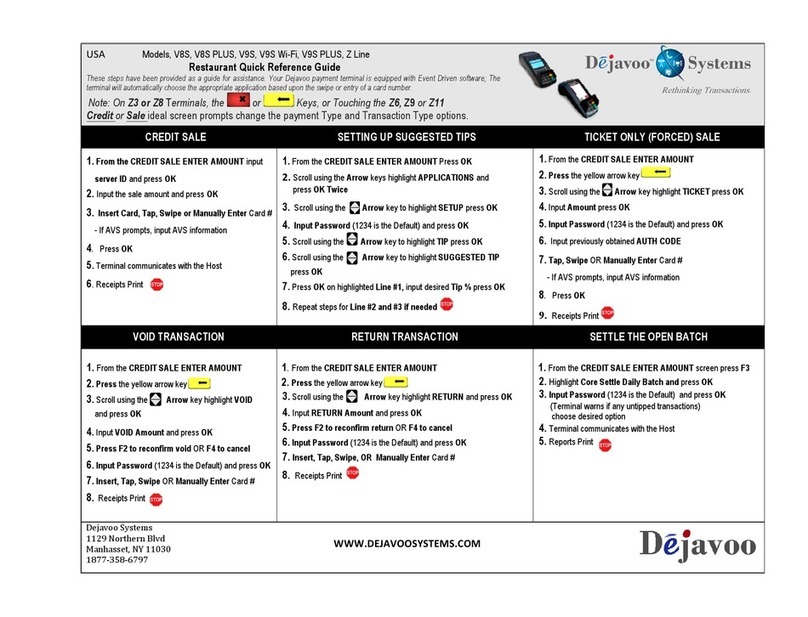
dejavoo
dejavoo Z Series Quick reference guide

SIX Payment Services
SIX Payment Services Wordline YOXIMO MOBILE user guide

First Data
First Data FD-400GT-CDMA installation guide