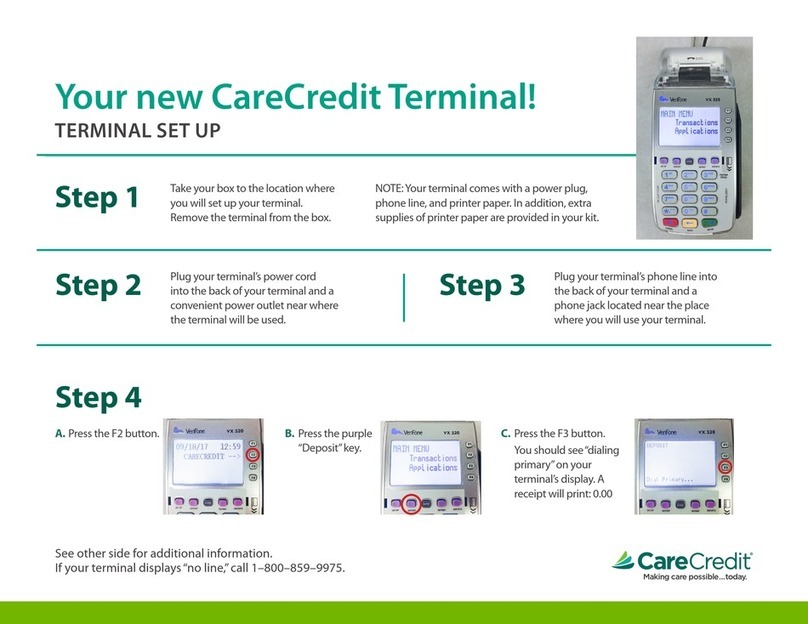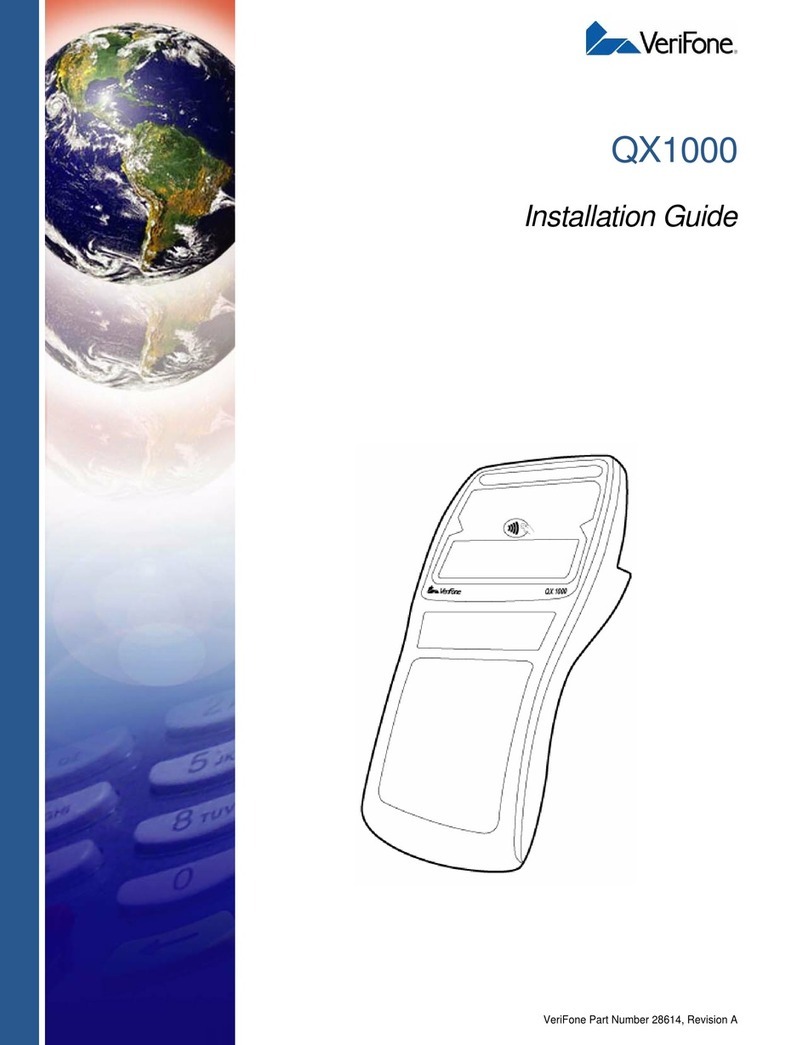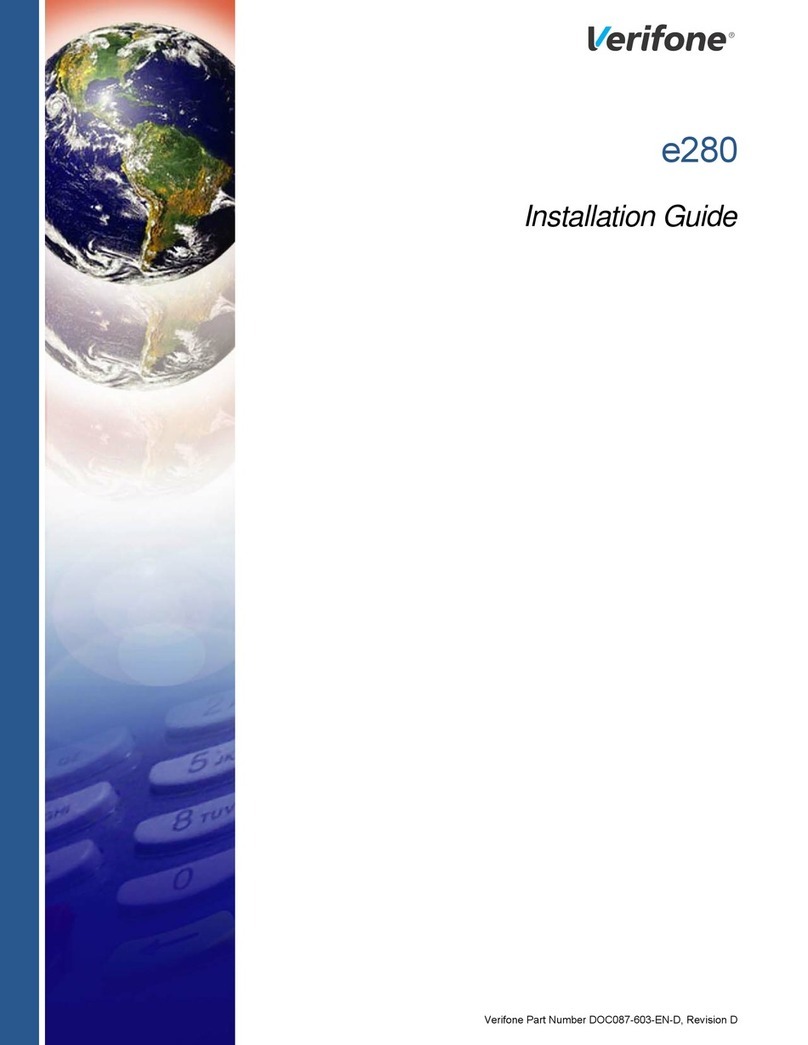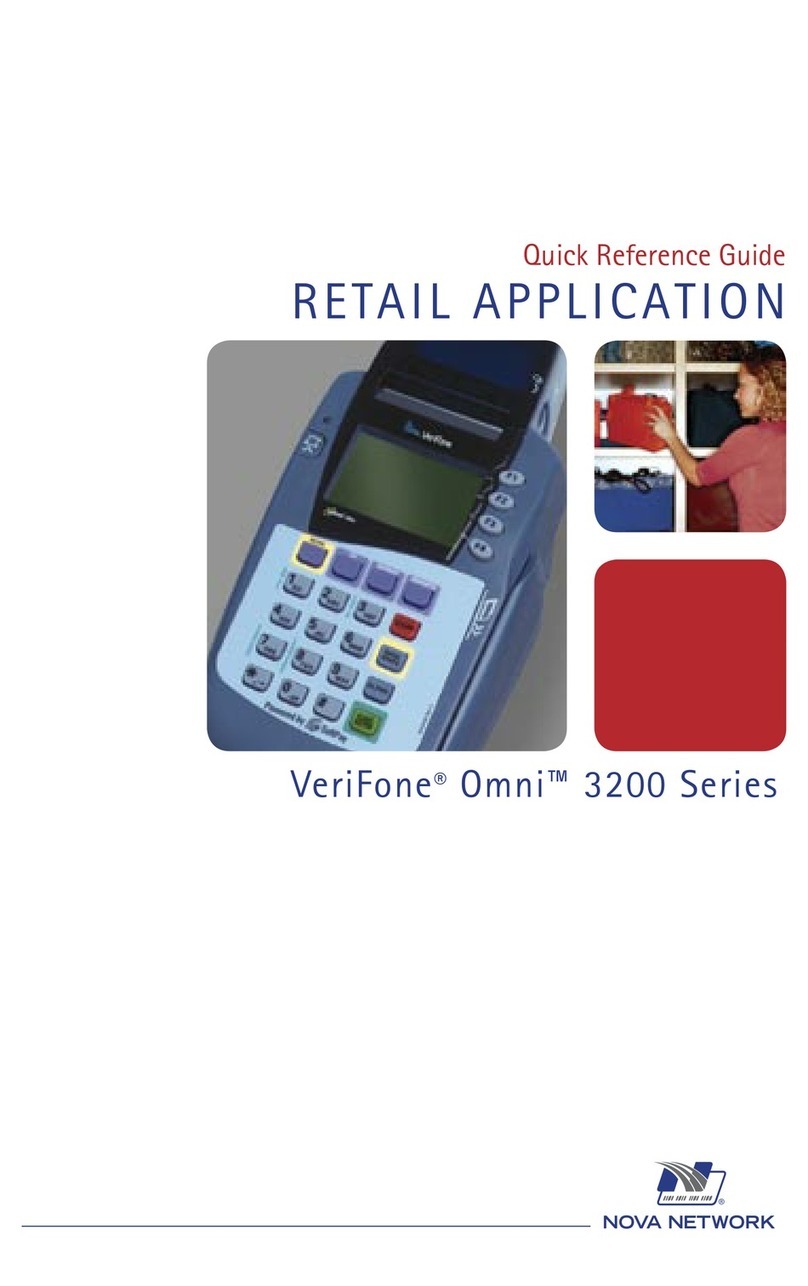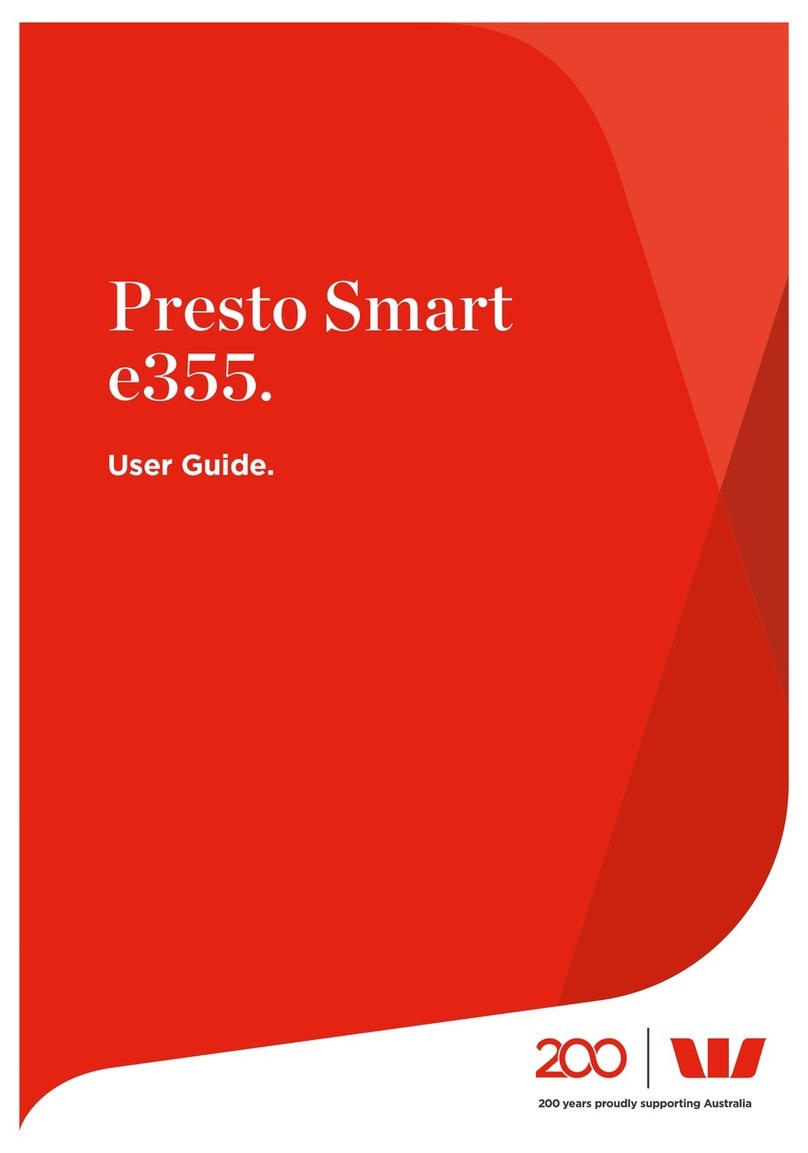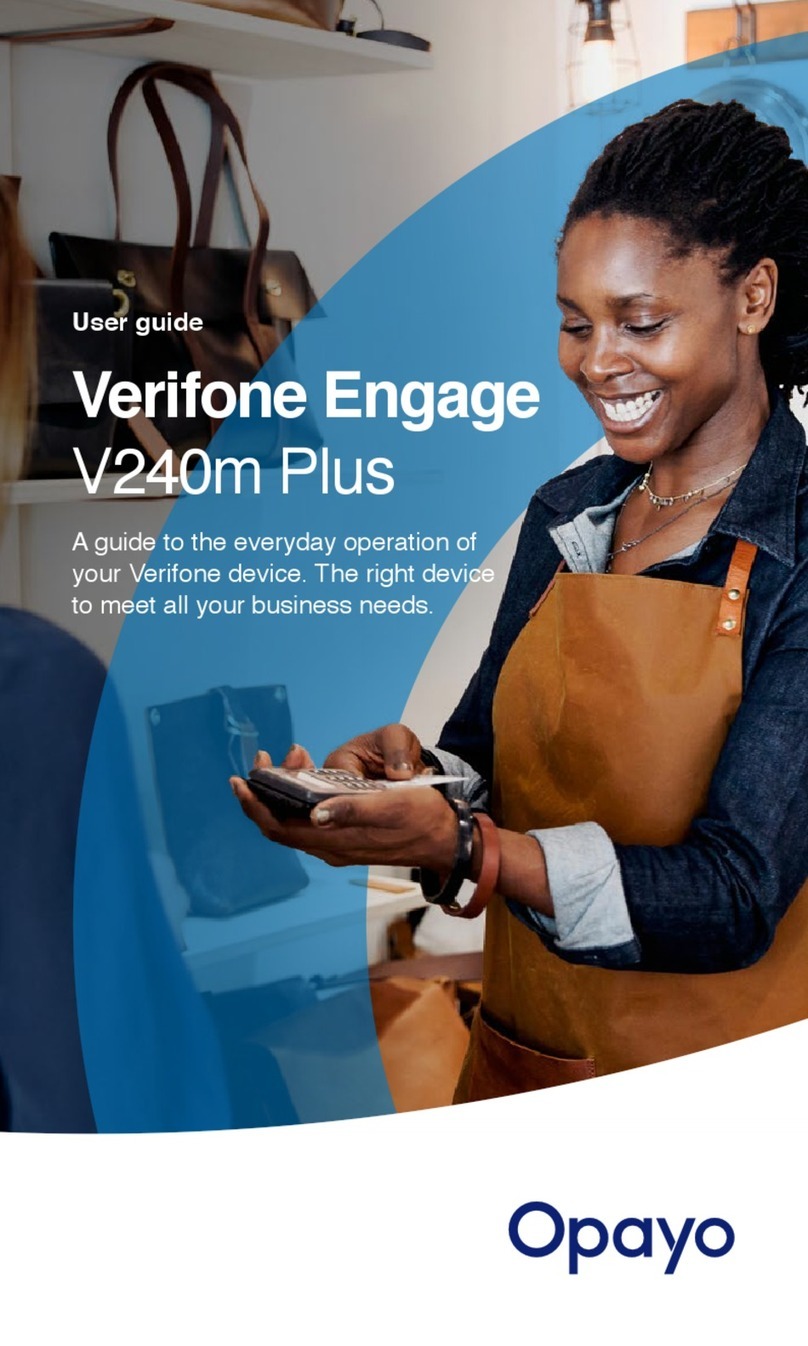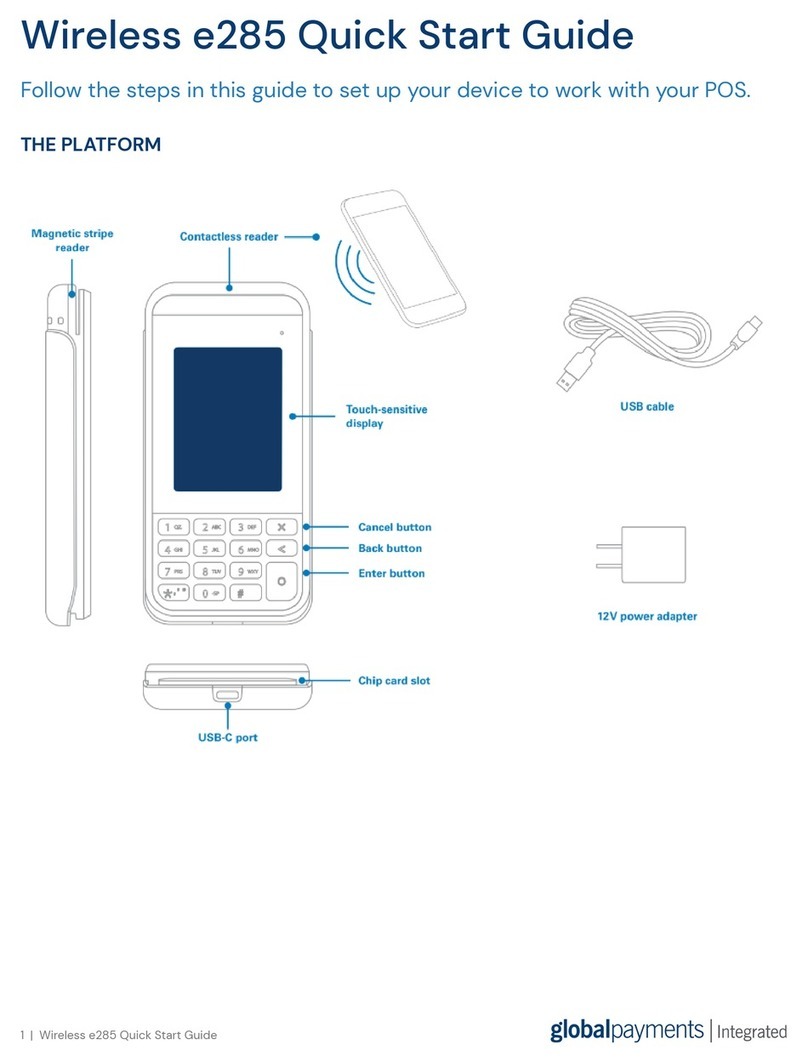Verifone VX520 Quick Reference Guide
CREDIT SALE
PIN DEBIT SALE
• Press F2 for Sale
• Enter clerk/server ID and press Enter
•Enter sale amount and press Enter
• Enter tip amount and press Enter
• Press F1 Yes to confirm amount
• Insert, swipe, or tap customer card
• Press F1 for Credit
• Terminal dials out and receipt prints
PHONE/MAIL ORDER
• Press the purple Scroll button
•Press F3 for Phone Order
• Enter clerk/server ID and press Enter
•Enter sale amount and press Enter
• Enter tip amount and press Enter
• Press F1 Yes to confirm amount
• Manually enter card number and press Enter
• Enter expiration date(MMYY) and press Enter
• Select No to confirm the card is not present
• Select Yes if card has a CVV code, press Enter
If no, select Enter and one of the following:
F1 (Not Present), F2 (Ureadable) F3 (Not Provided)
• Enter address and press Enter, or press Enter to bypass
• Enter Zip Code, press Enter or press Enter to bypass
• Terminal Dials out, receipt prints
• Press F2 for Sale
• Enter clerk/server ID and press Enter
•Enter sale amount and press Enter
• Enter tip amount and press Enter
• Press F1 Yes to confirm amount
• Insert, swipe, or tap customer card
• Press F2 for Debit
• Customer types PIN number and press Enter
• Terminal dials out and receipt prints
TIP ADJUST
• Press the purple Tip button
•Select a search option:
F1 Server, F2 Amount, F3 Account, F4 Invoice
• Enter retrieval information and press Enter
• Press F1 for Adjust
• Enter new tip amount and press Enter
• Terminal displays Approved
• Press red Cancel button two times for search
menu or three times to return to main screen
EBT SALE
• Press F2 for Sale
• Enter clerk/server ID and press Enter
•Enter sale amount and press Enter
• Press F1 Yes to confirm amount
• Swipe customer card
• Press F3 for EBT
• Select Transaction type: F1 Voucher, F2 Food
stamps, or F3 Cash Benefits
• Customer types PIN number and press Enter
• Terminal dials out and receipt prints
EBT BALANCE INQUIRY
• Press the purple Scroll button twice
•Press F4 for EBT Bal Inquiry
•Swipe/manually enter card and press Enter
• Press F1 for cash or F2 for Food
• Customer types PIN number and press Enter
• Terminal dials out and receipt prints
REFUND
• Press F3 for Refund
•Enter the refund amount and press Enter
• Press F1 Yes to confirm amount
• Insert, swipe, or tap customer card
• Press Enter
• Terminal dials out and receipt prints
VOID
• Press F4 for Void
•Press F1 to void most recent transaction or
F2 to search for a transaction
• Press F1 to search by invoice number or
F2 to search by a card’s last 4 digits
• Enter either the invoice number or last 4 digits
of the card and press Enter
• Verify the transaction amount and press F1
• Terminal dials out and receipt prints
SETTLEMENT
• Press the purple Scroll button one time
•Press F2 for Settlement
• Terminal dials out and receipt prints
AUTHORIZATION ONLY
• Press the purple Scroll button one time
•Press F3 for Auth Only
• Enter the transaction amount and press Enter
• Press F1 Yes to confirm amount
• Insert, Swipe, or Tap customer card
• Terminal dials out and receipt prints
REPORTS
• Press the purple Reports button
• Choose Report to print, use More to access
more report options
• Totals Report
• Details Report
• Store Fwd Rpt
• Follow terminal prompt
• Report Prints
ADD SERVER/ CLERK
• Press Enter to access configuration menu
•Press F3 Servers
• Press F4 Add Server
• Type password :1 Alpha Alpha 6 6 8 3 1 Enter
• Enter desired server number, press Enter
• Enter password, press Enter
• Reenter password to verify, press Enter
Verifone VX520 Quick Reference Guide