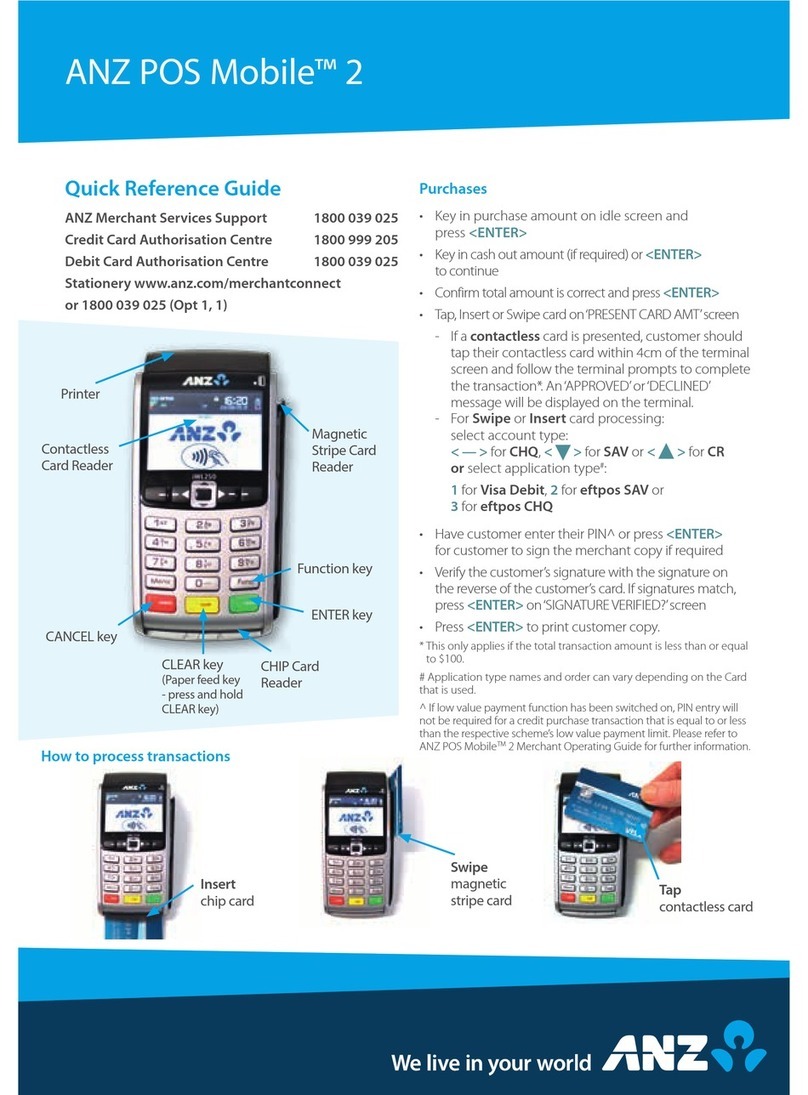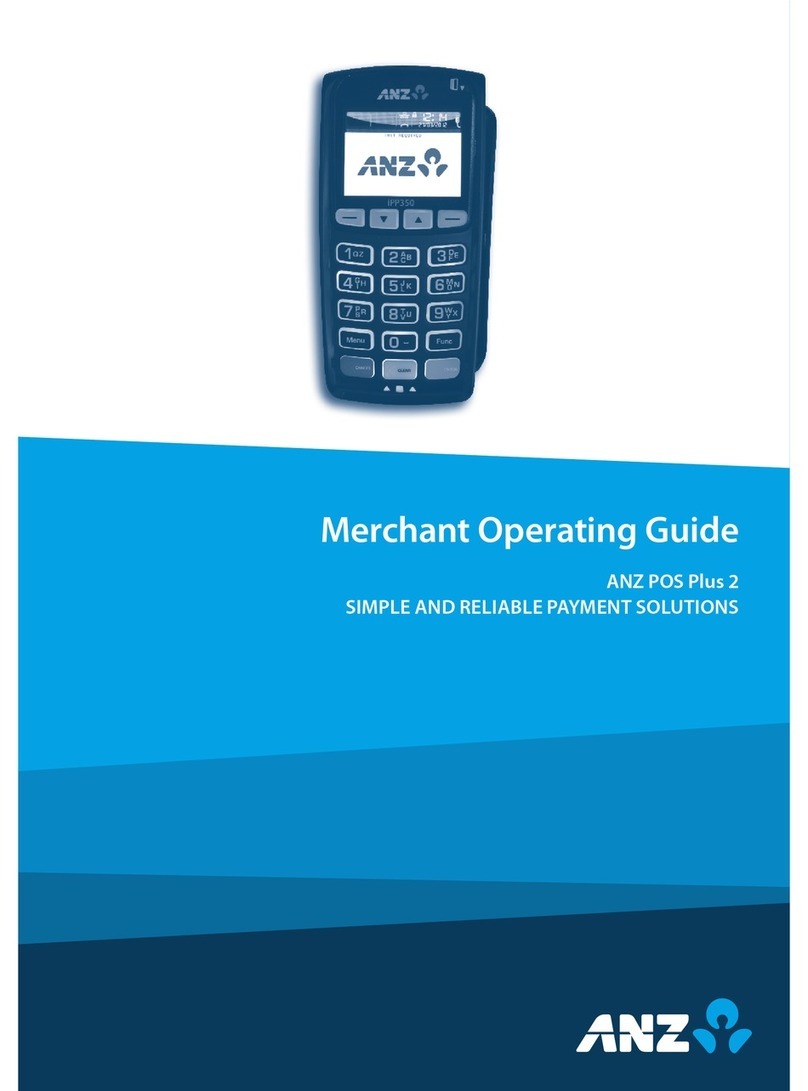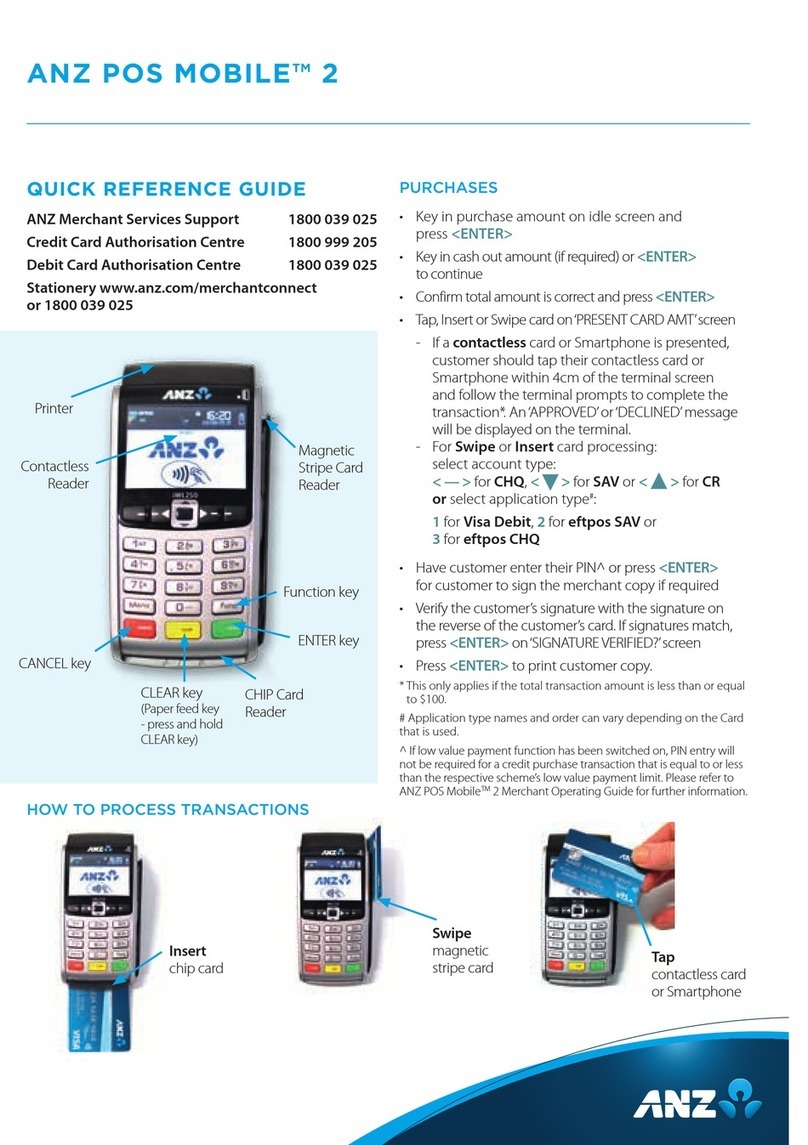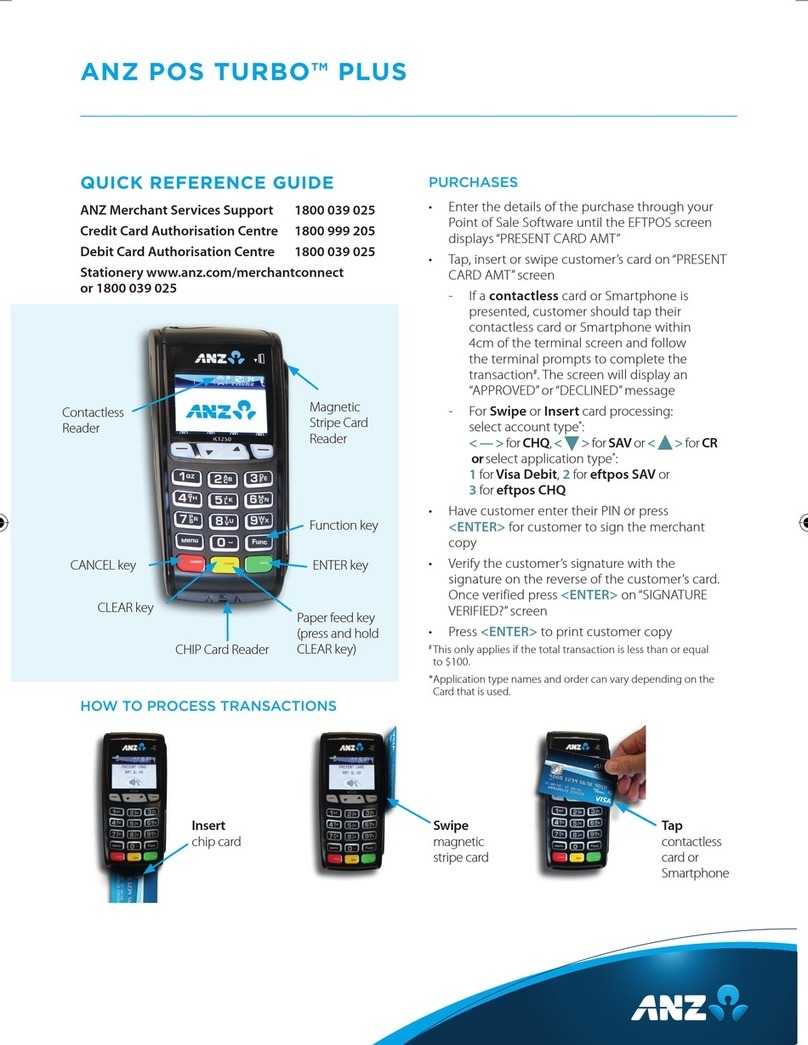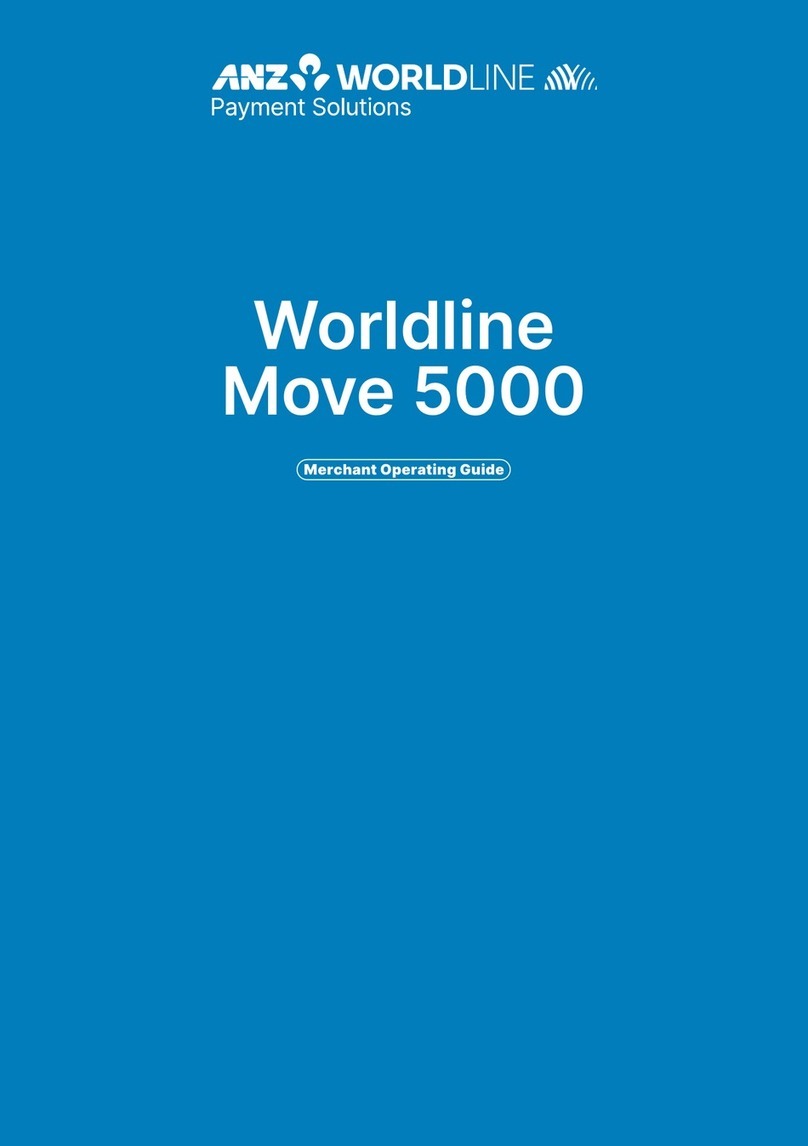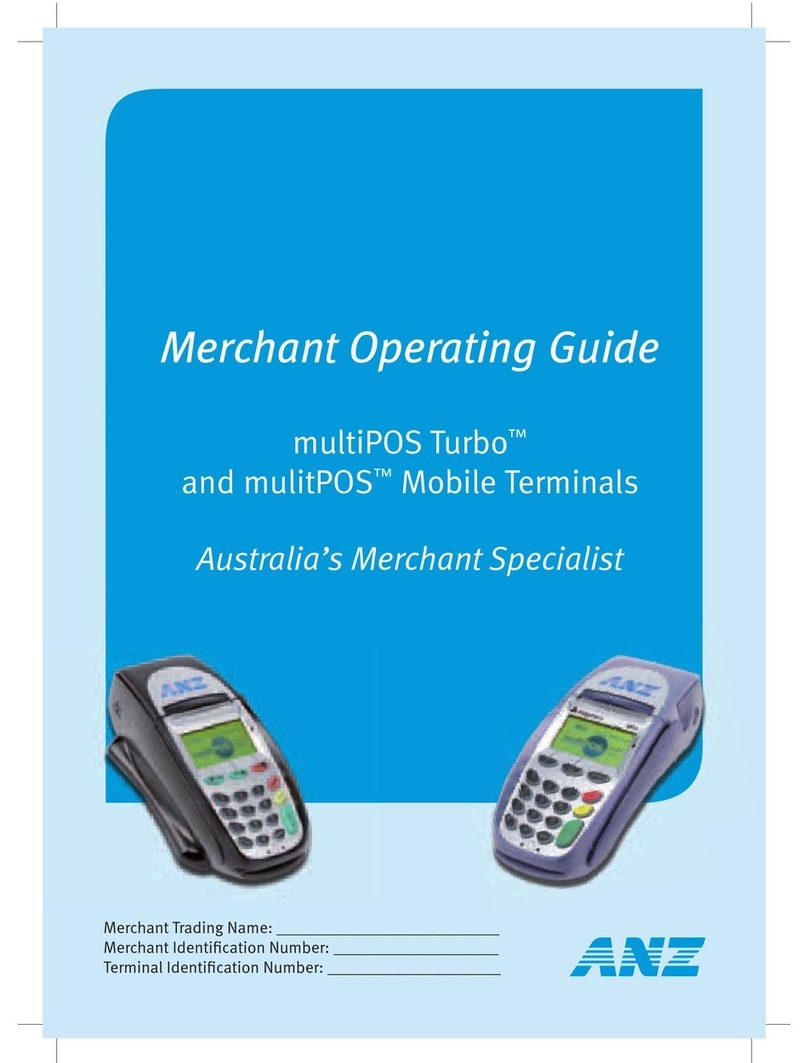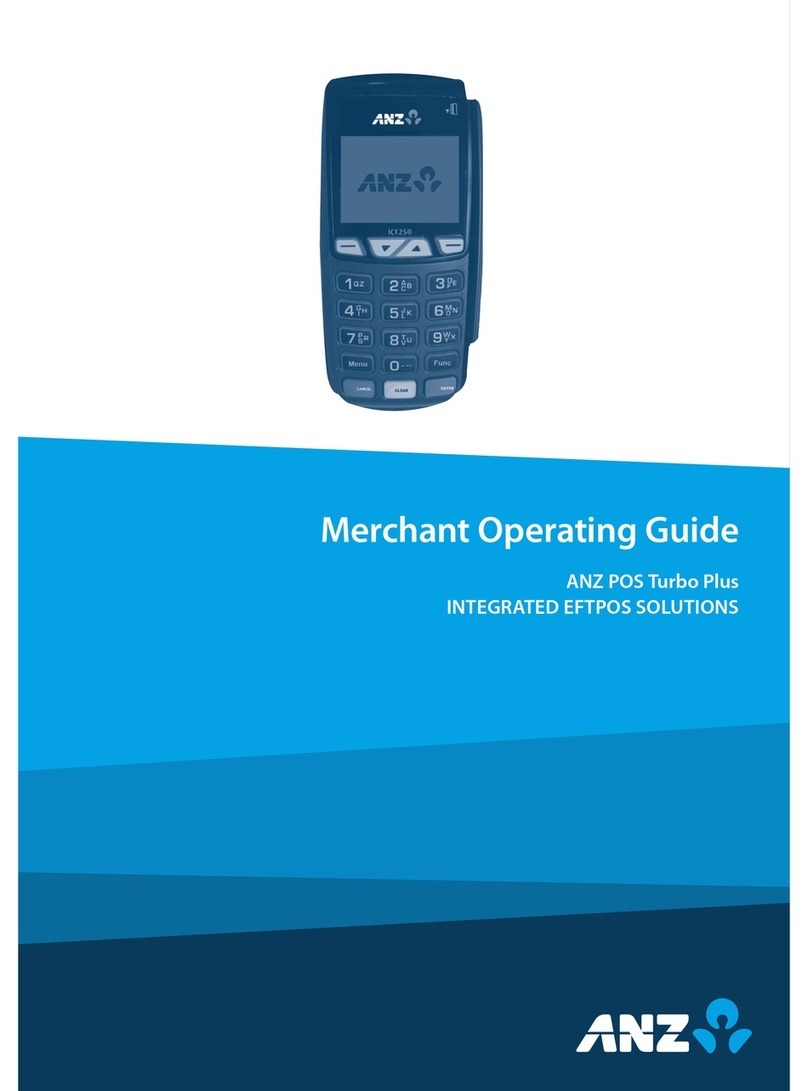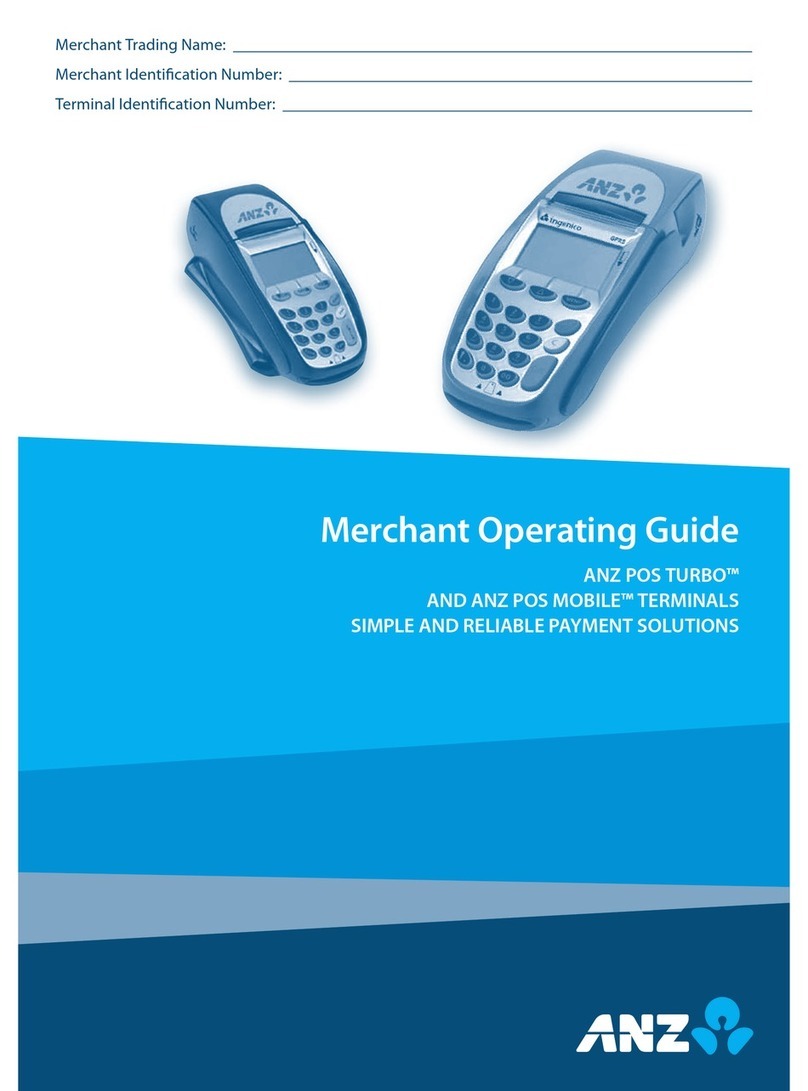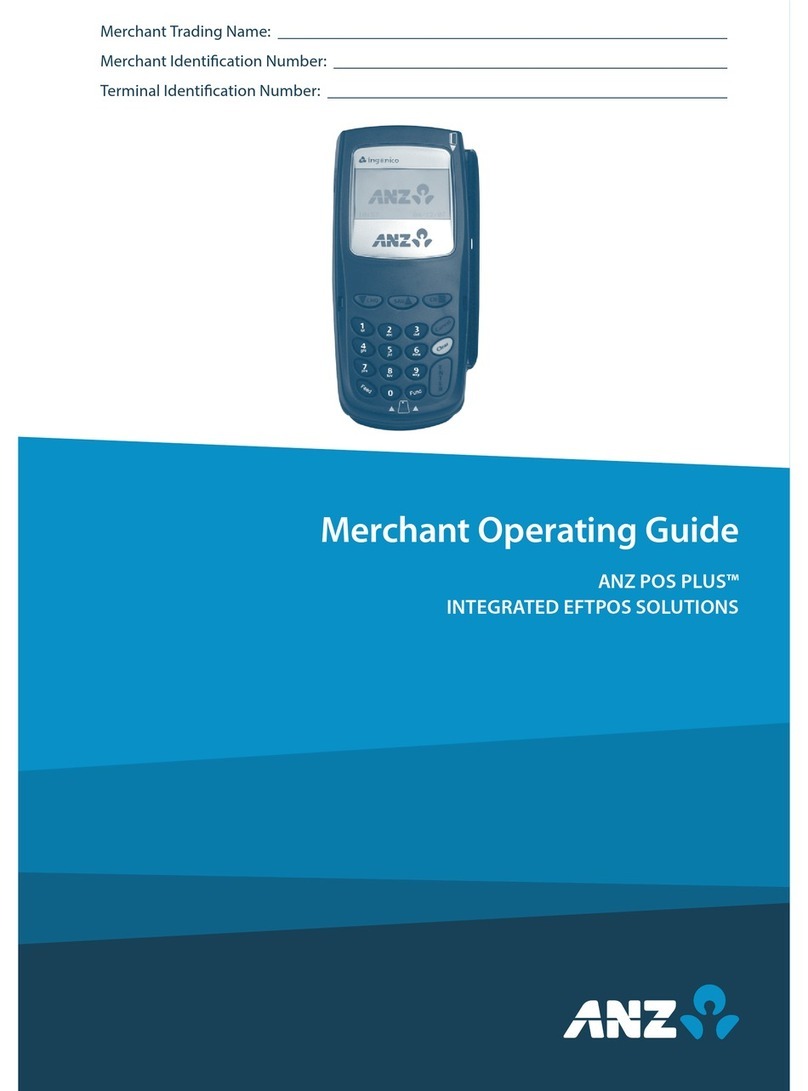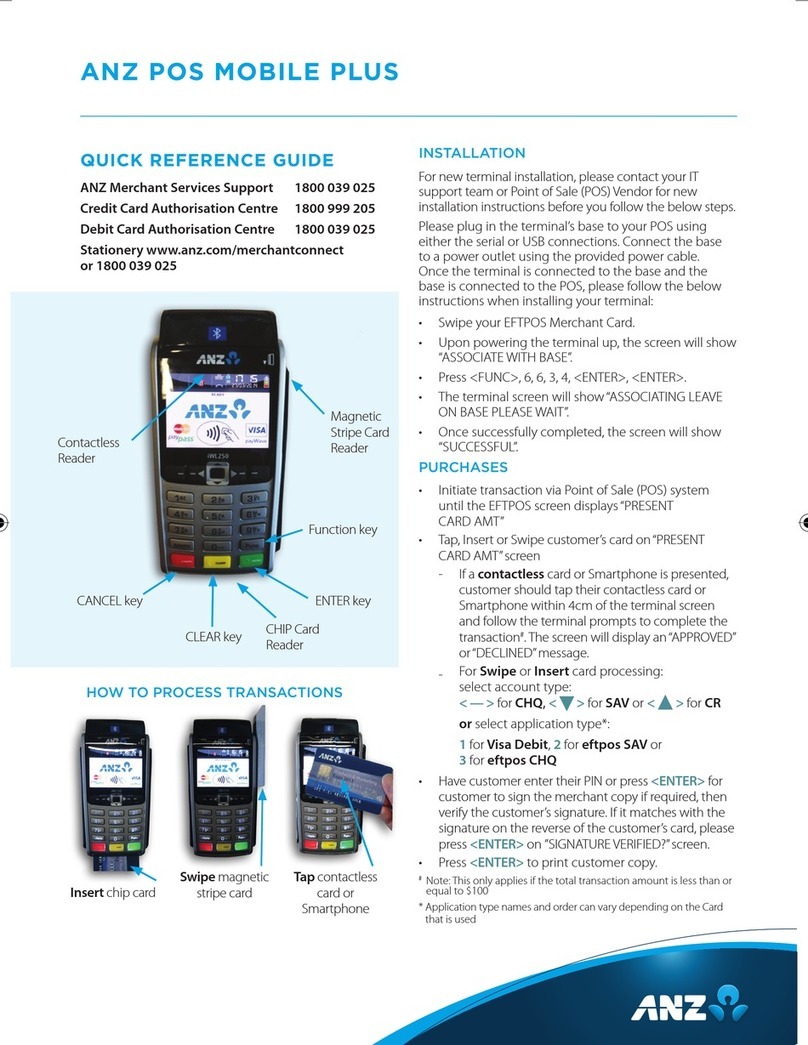REFUNDS
• Press <ENTER> until the “ANZ EFTPOS MENU”
screen appears. Press the < > key to go to
“REFUND” and then press < ENTER> or press the
number associated to it to select it
• Swipe your ANZ EFTPOS & multiPOS merchant card
(Terminal ID Card)
• Enter refund amount, then press <ENTER>
• Confirm amount then press <ENTER>
• Tap, Insert or Swipe customer’s card on“PRESENT
CARD RFND” screen
- For Contactless processing, customer should
tap their Contactless card or Smartphone within
4cm of the terminal screen and follow the
terminal prompts to complete the transaction.
- For Swipe or Insert processing,
select account type:
< — > for CHQ, < > for SAV or <>for CR
• Have customer enter their PIN if applicable, or press
<ENTER> for customer to sign the merchant copy
if required. Verify the customer’s signature with the
signature on the reverse of the customer’s card,
and press <ENTER> on the ‘SIGNATURE VERIFIED?’
screen
• Press <ENTER> to print customer copy.
Please contact ANZ Merchant Services on 1800 039 025
if you require Manual Processing assistance.
LAST TRANSACTION – COPY
• Press <ENTER> until the “ANZ EFTPOS MENU”
screen appears. Press the < > key to go to the
“SUPERVISOR” menu. Press <ENTER> or press the
number associated to it to select it
• Press < > button to go to the “Copy” or press
the number associated to it to select “COPY”
option.
PRINTING TOTALS REPORT
• Press <ENTER> until the “ANZ EFTPOS MENU”
screen appears. Press the < > button to go to
“REPORT” Press <ENTER> or press the number
associated to it to select it
• Select “TOTAL”by pressing the number associated
to it
- SUB – Press < — > for Sub Totals Report (Broken
down by card type - including AMEX and Diners)
- SUM – Press < > for Summary Totals Report
(Complete Summary Total – excluding AMEX
& Diners)
- LAST – Press <>for Last Settlement
Summary Total Report (excludes AMEX and
Diners transactions)
• Press <ENTER> on “TOTALS”screen to prompt to
“SHIFT TOTALS” screen
- SHFT – Press < — > then <ENTER> to close off
shift & print report
- LAST – Press < > then <ENTER> to print last
shift totals
SETTLEMENT
ANZ offers same day settlement, every day. For ANZ
business account holders, funds are available on the
same day for transactions settled before 09:00 pm
(Melbourne time). For non-ANZ business account
holders, ANZ transfers the funds to the merchant’s bank
on the following business day and the availability of the
funds will be determined by the merchant’s bank.
• Press <ENTER> until the “ANZ EFTPOS MENU”
screen is displayed. Press the < > button to go
to the “REPORT” Menu. Press < ENTER> or press the
number associated to it to select “REPORT”
• Press < > until the “SETTLEMENT” option
appears. Press < ENTER> or press the number
associated to it to select it
• Terminal will proceed to settlement and a
settlement receipt will be printed.
CLEARING ELECTRONIC FALL BACK (EFB)
TRANSACTIONS
If you see an asterisk (*) displayed on your screen,
please follow the process below to clear stored
transactions
• To clear EFB transactions press <Func> 8, 8,
<ENTER> <ENTER> <ENTER>
• Terminal will clear all EFB transactions.
Note: The terminal will prompt if Authorisation is required
for EFB transactions. Obtain Authorisation by contacting the
relevant Authorisation Centre. The terminal will be clearing
EFB transactions automatically after being in idle for a certain
amount of time.
552646_ANZ POS TURBO 2 QRG_85584.indd 2 22/09/2016 1:42 pm