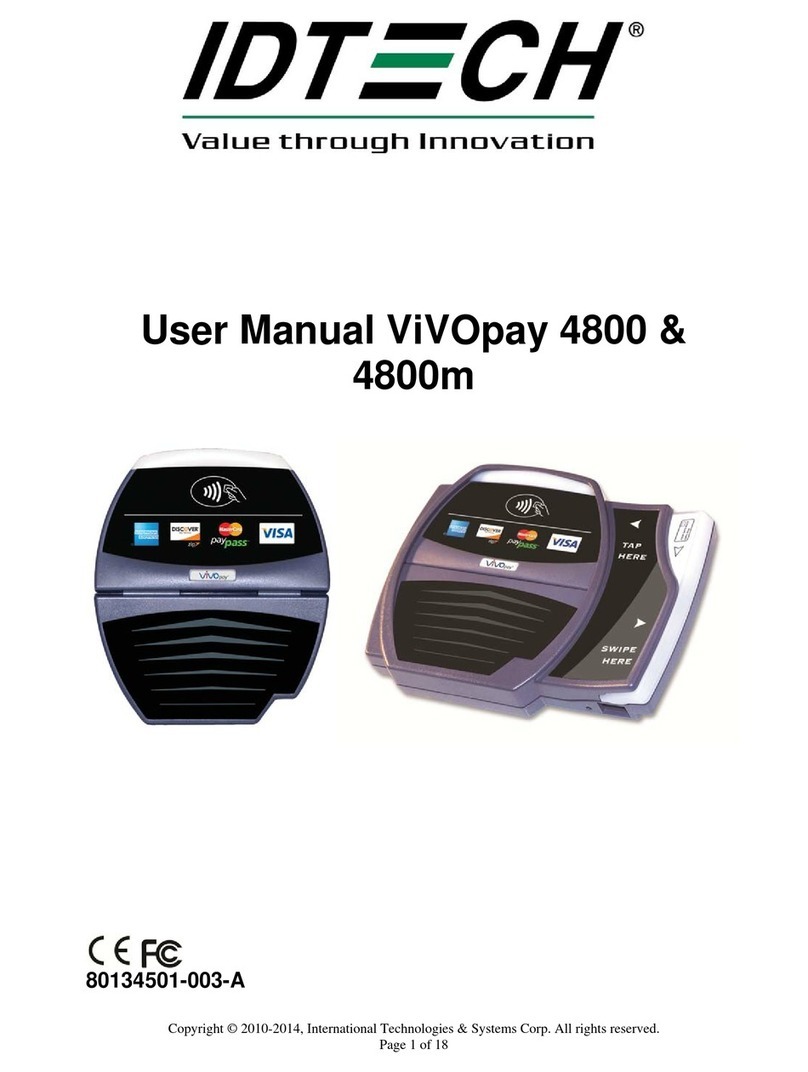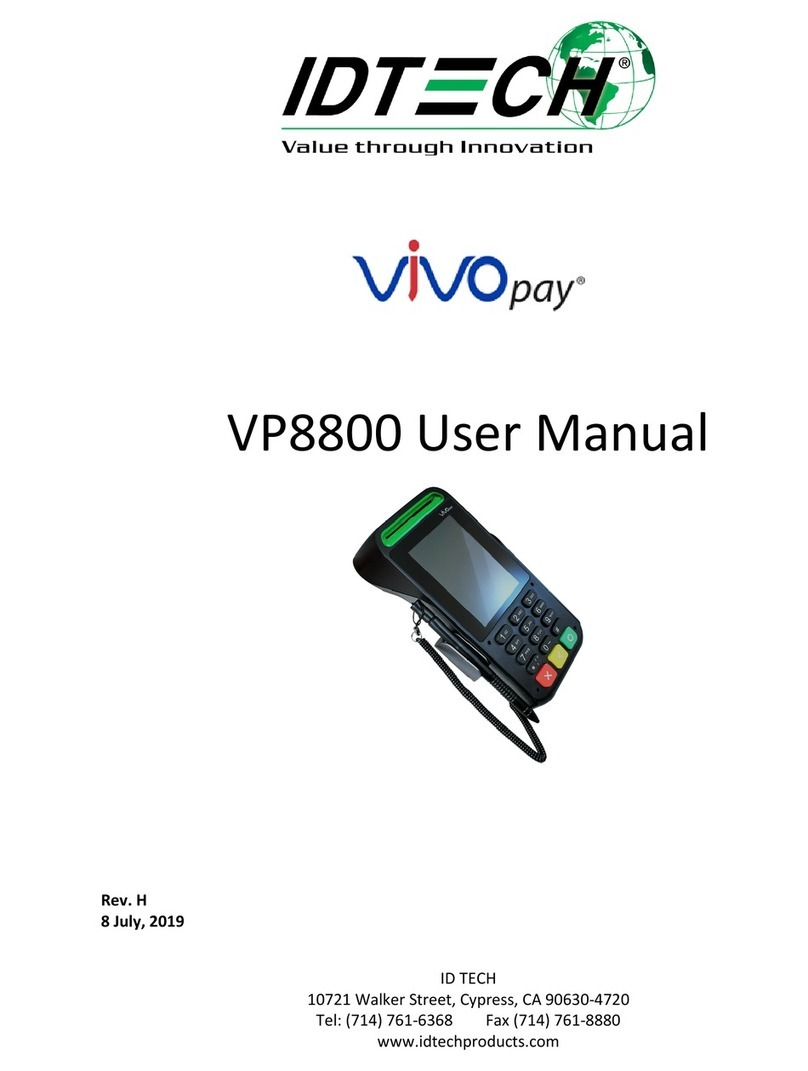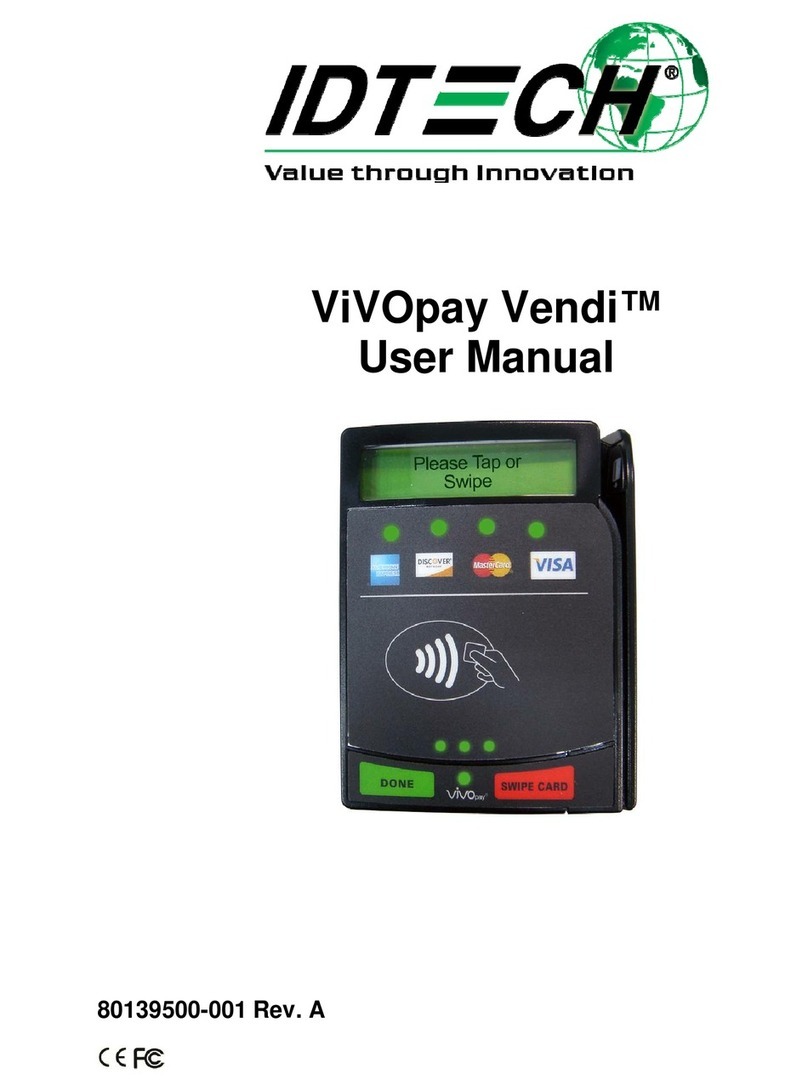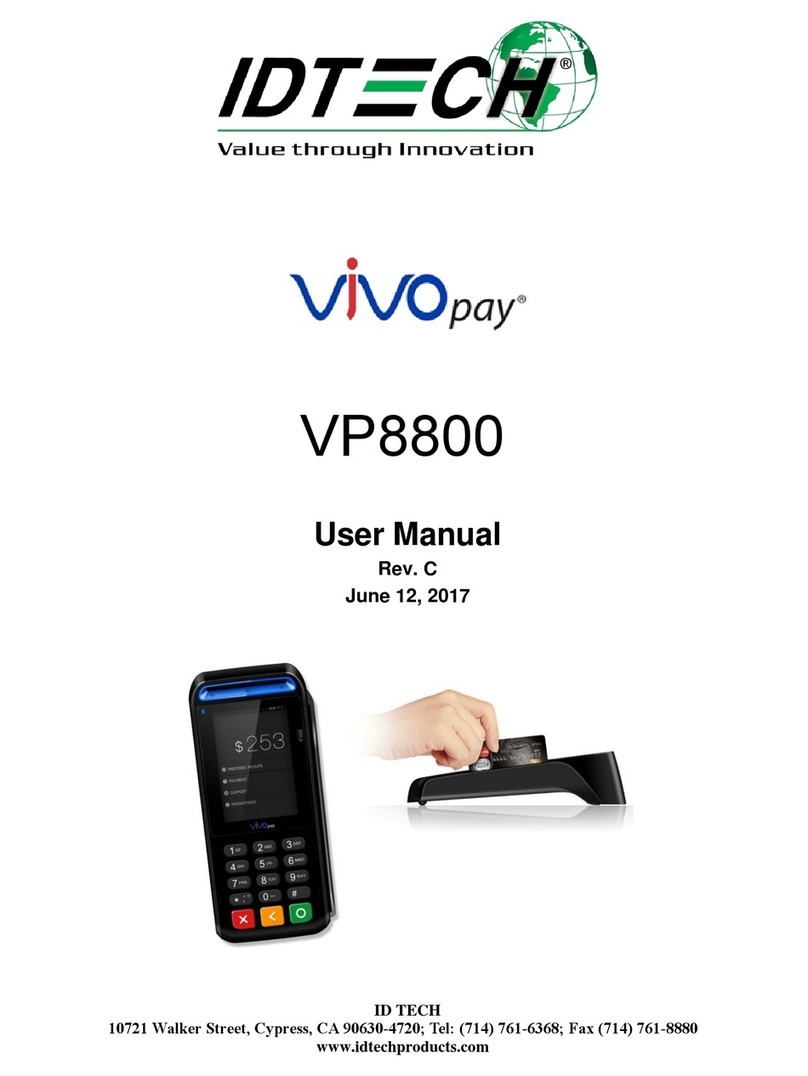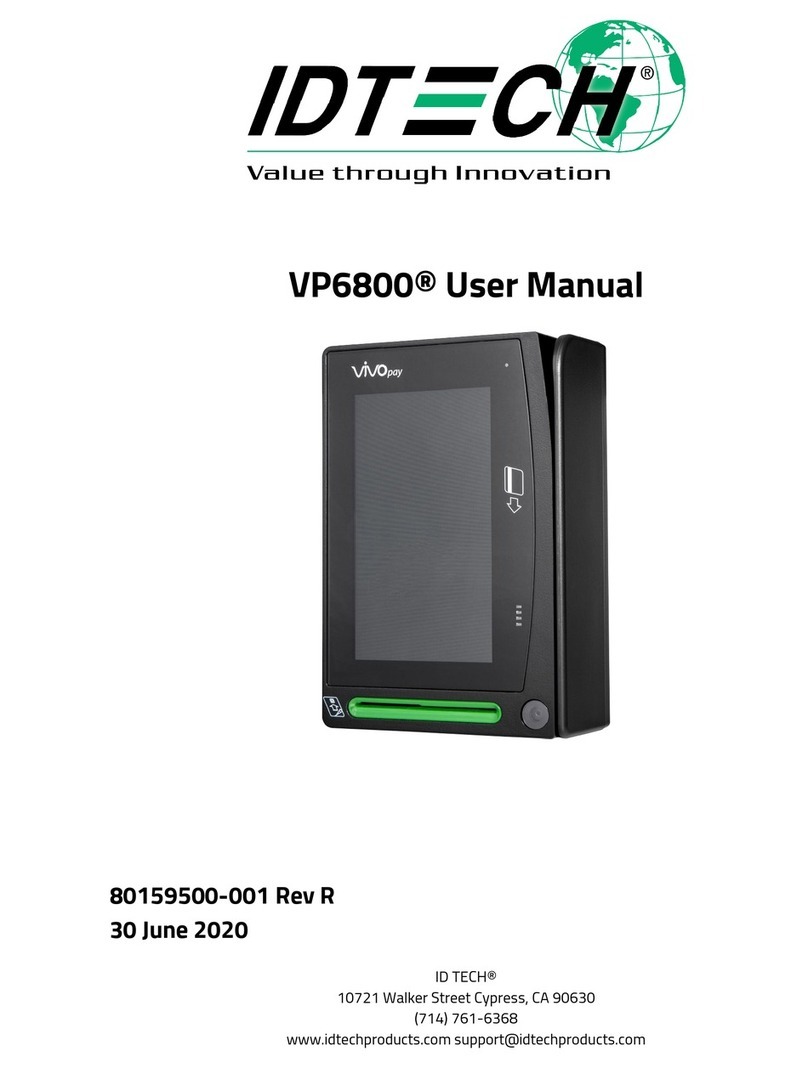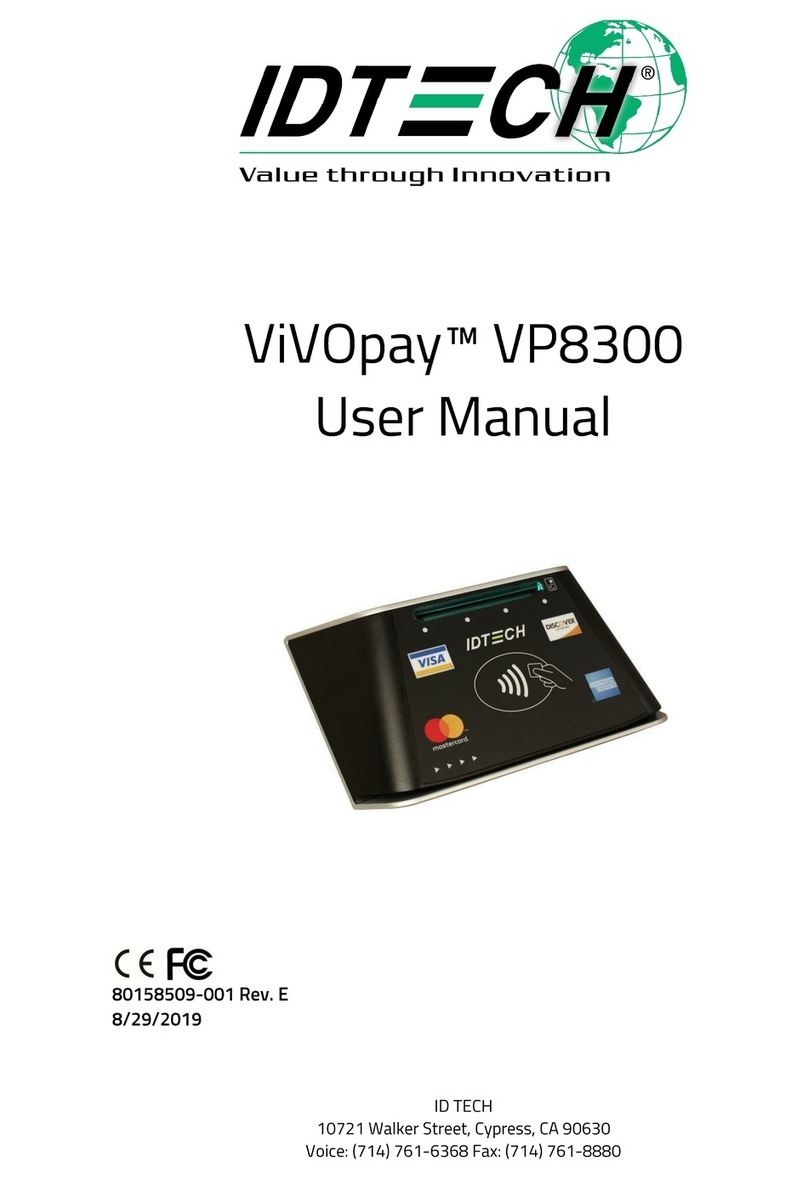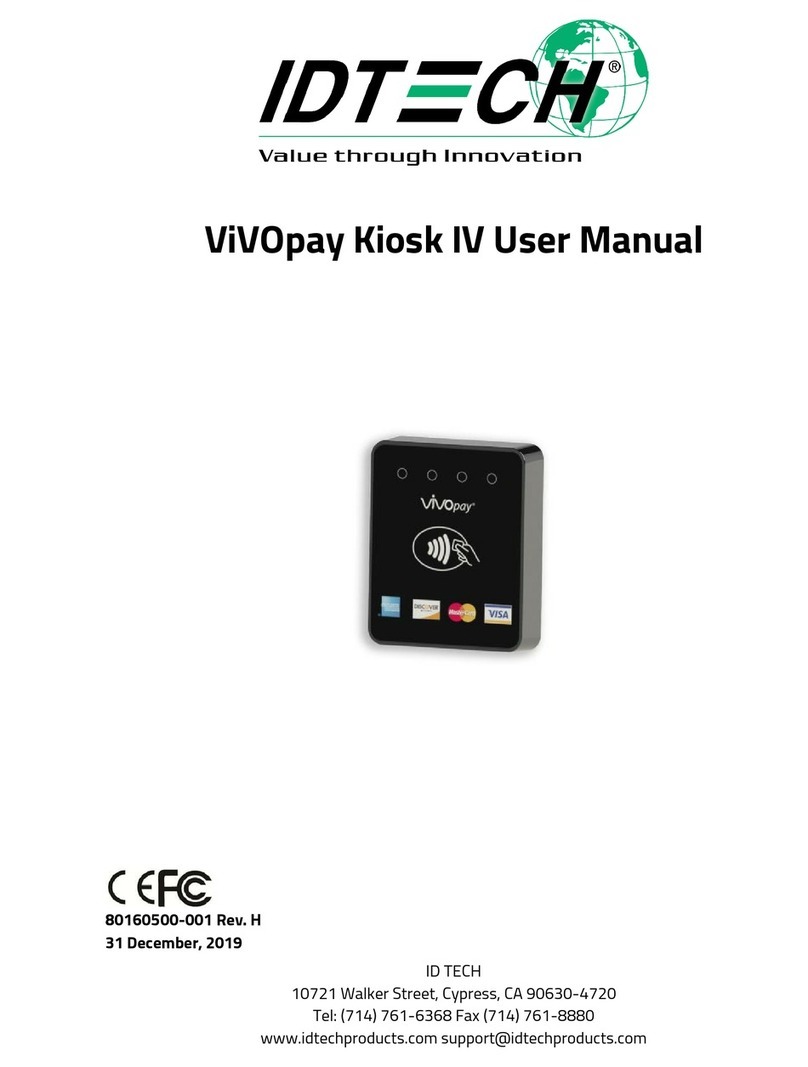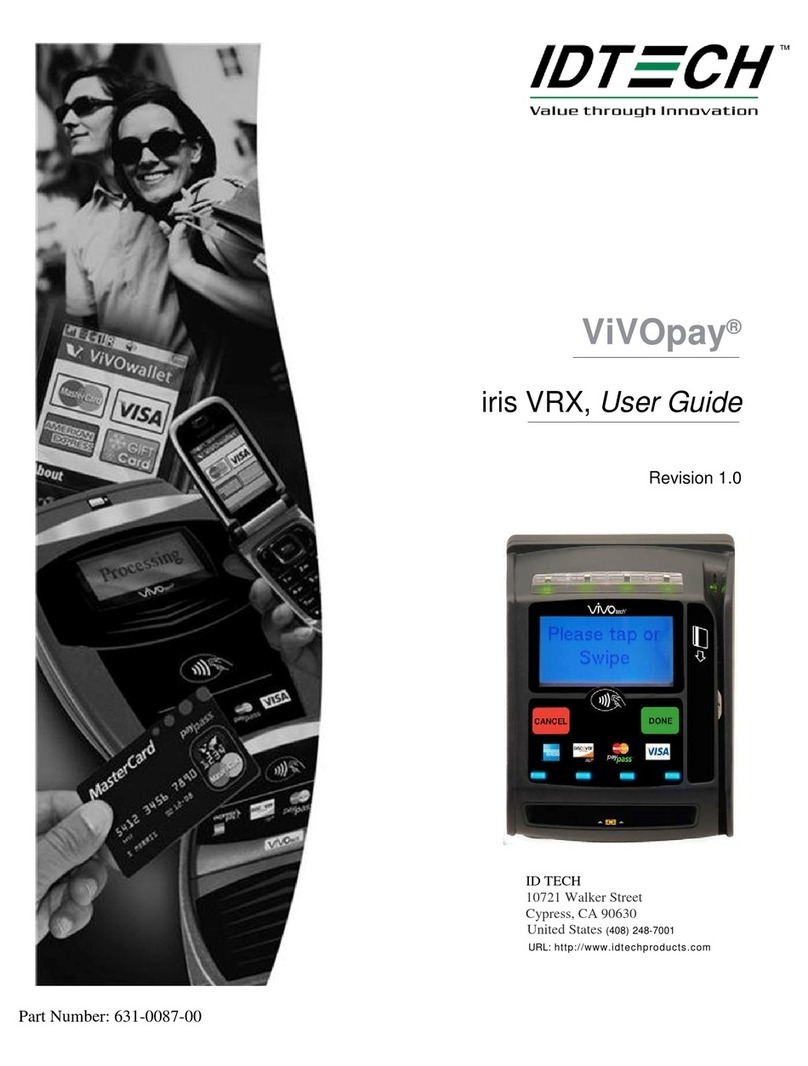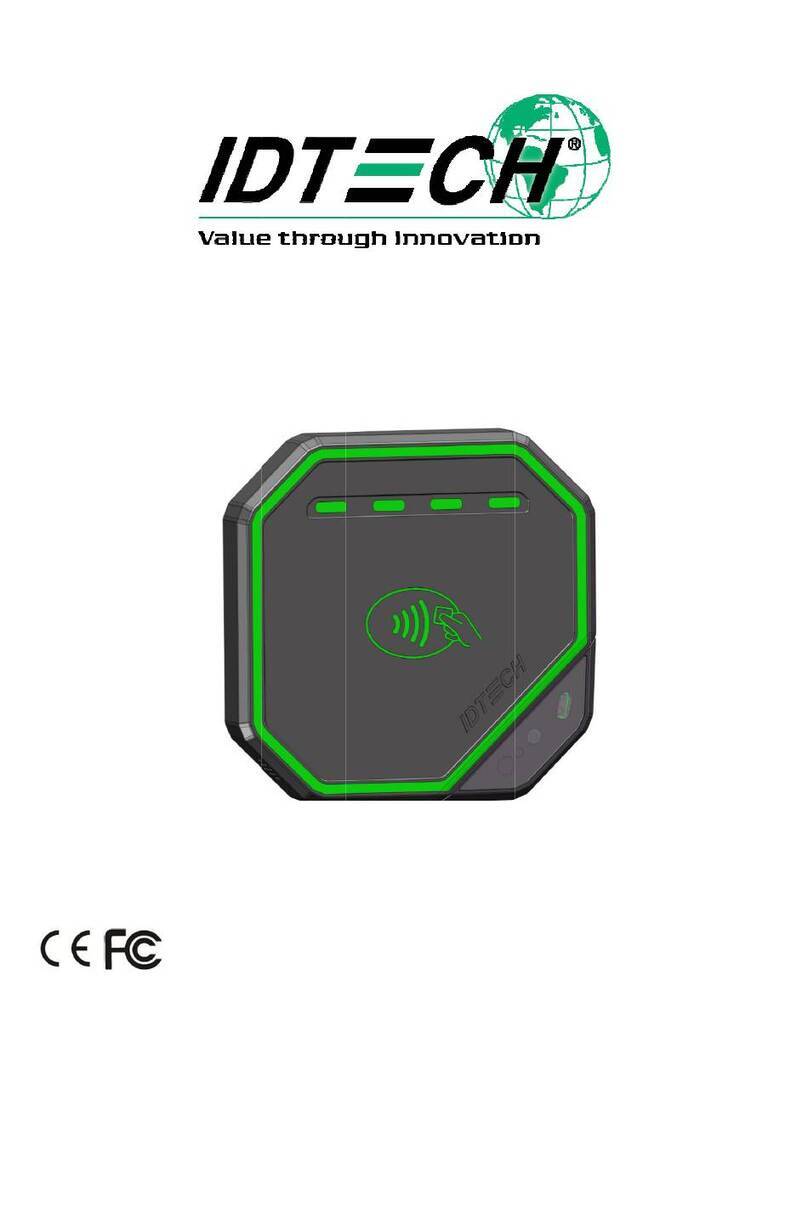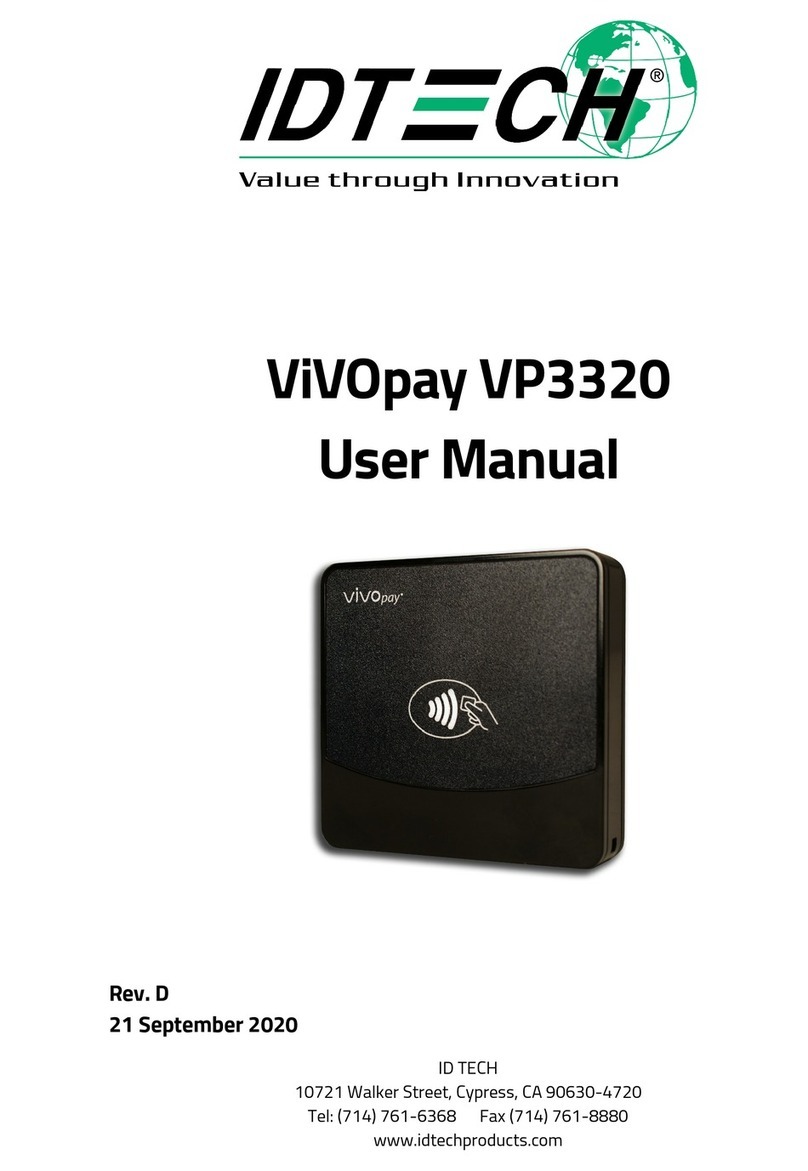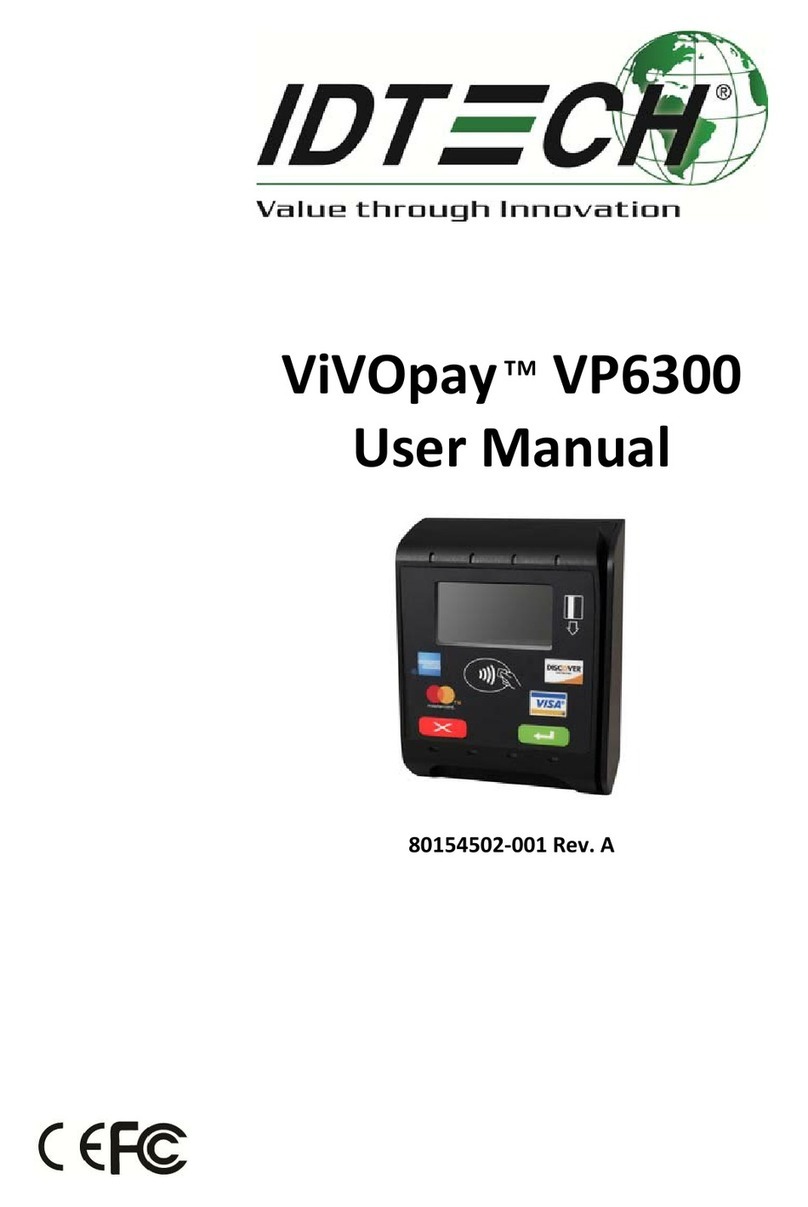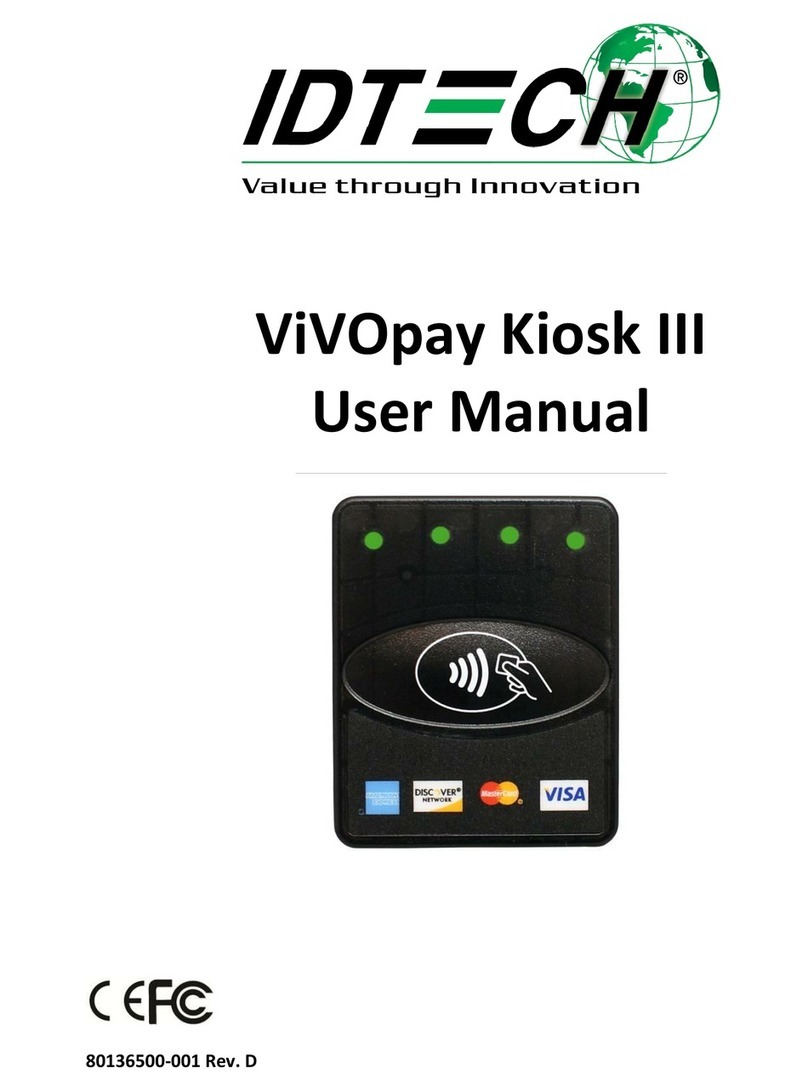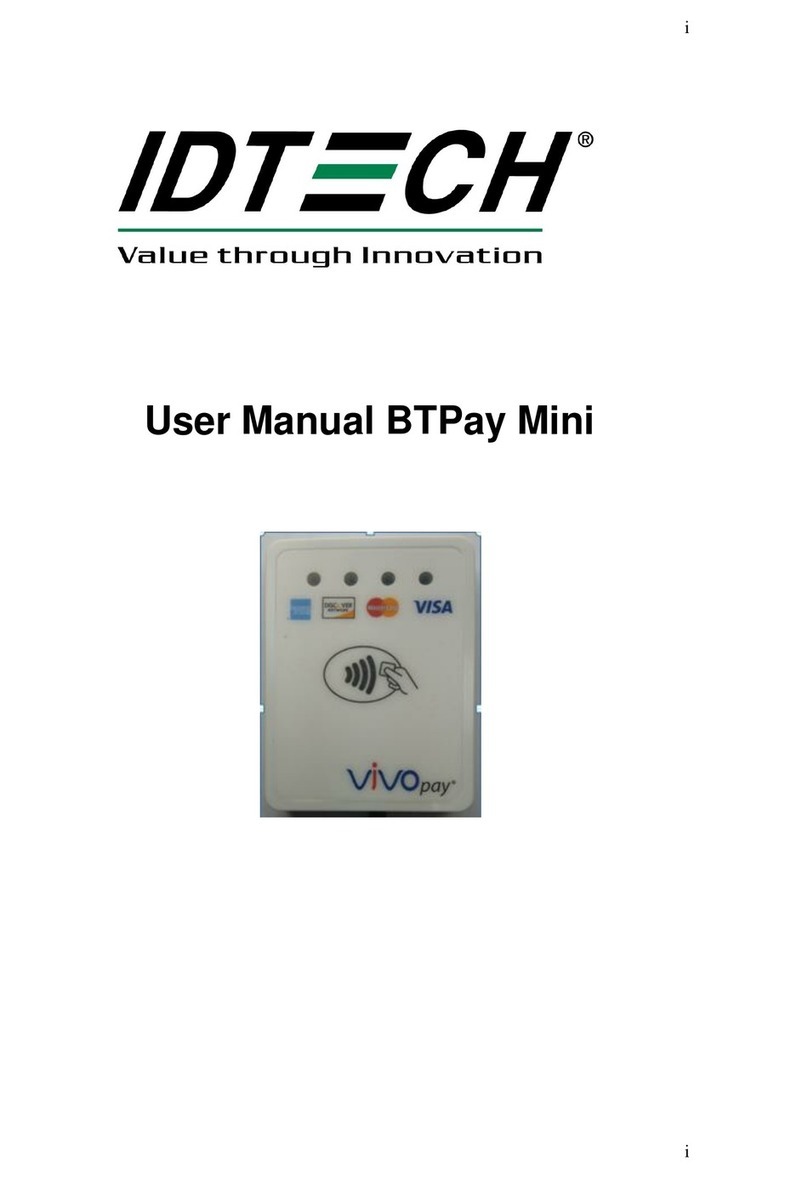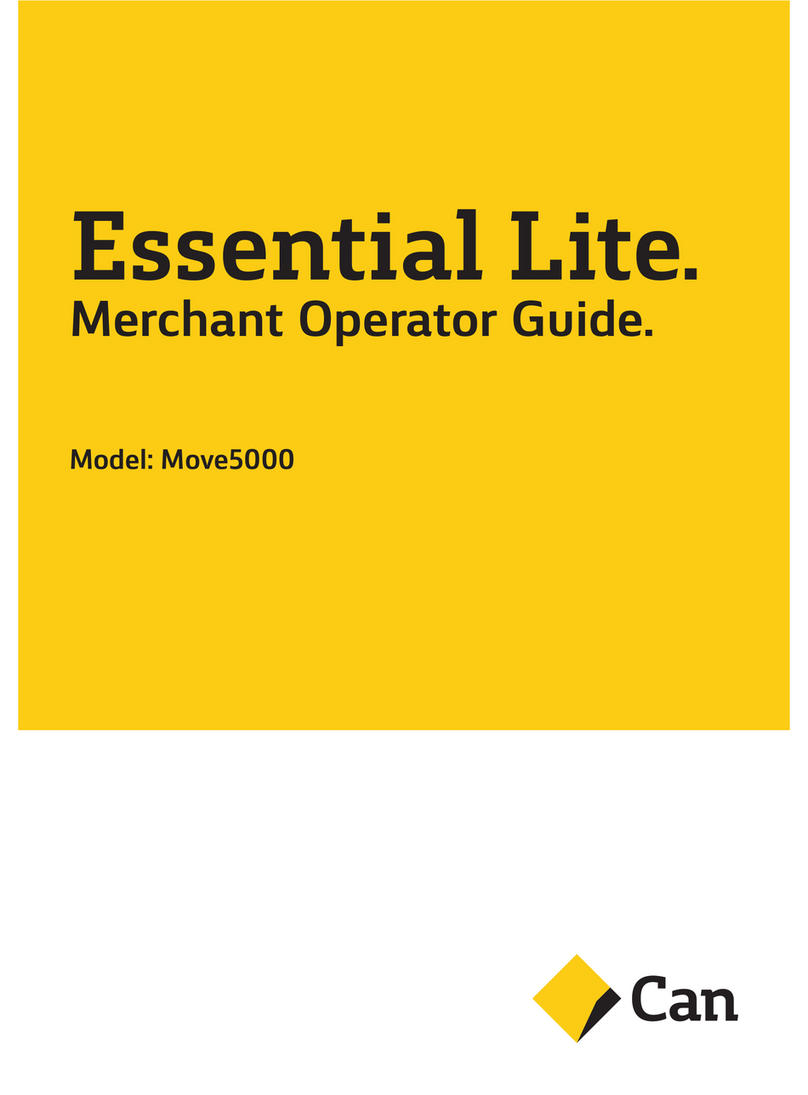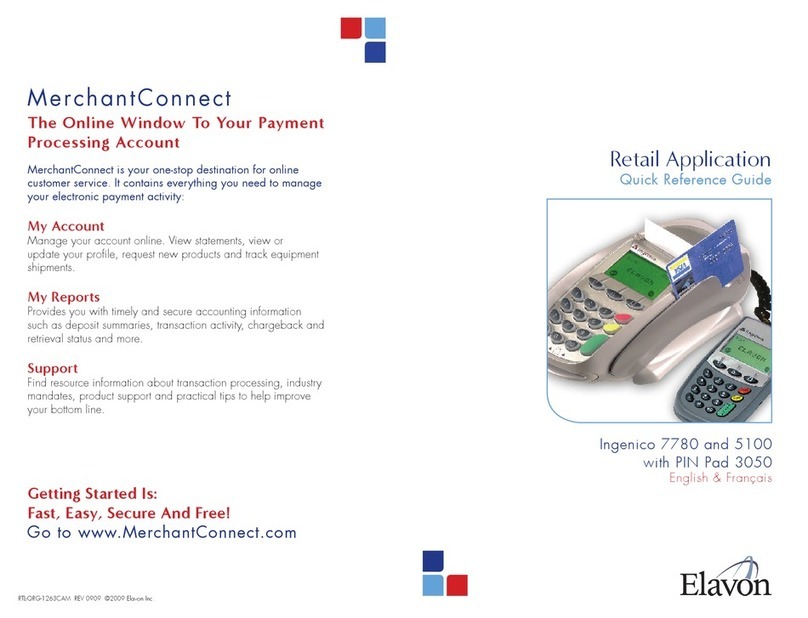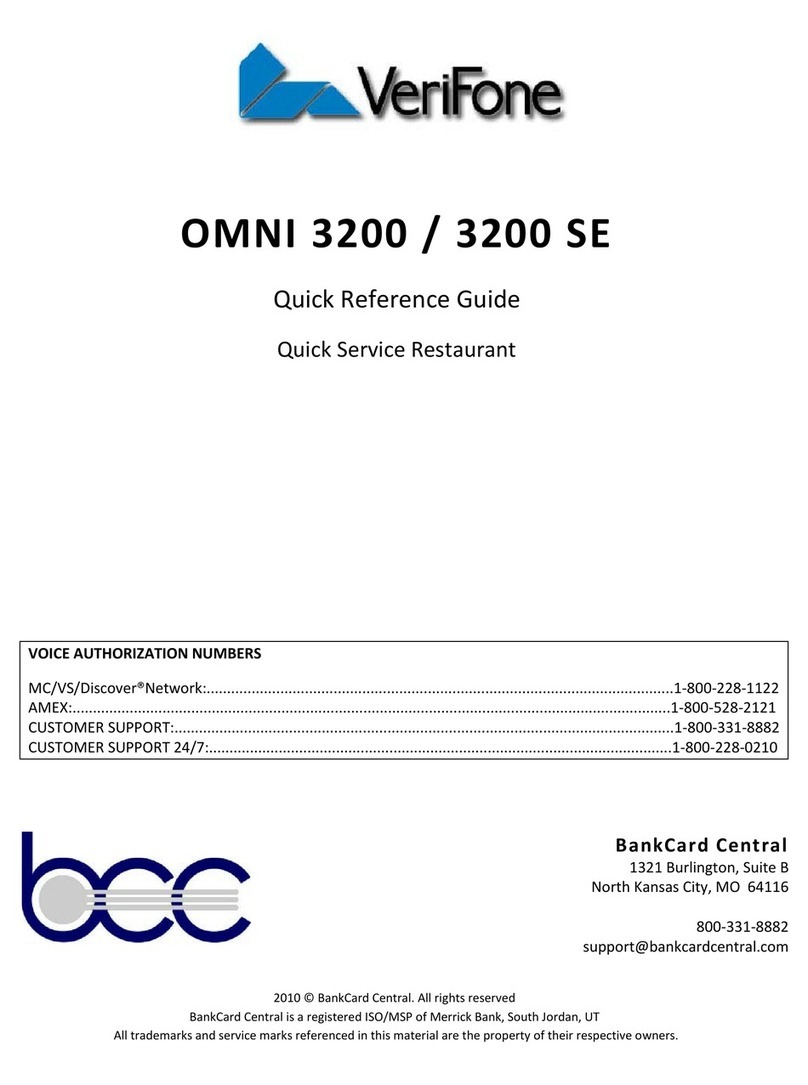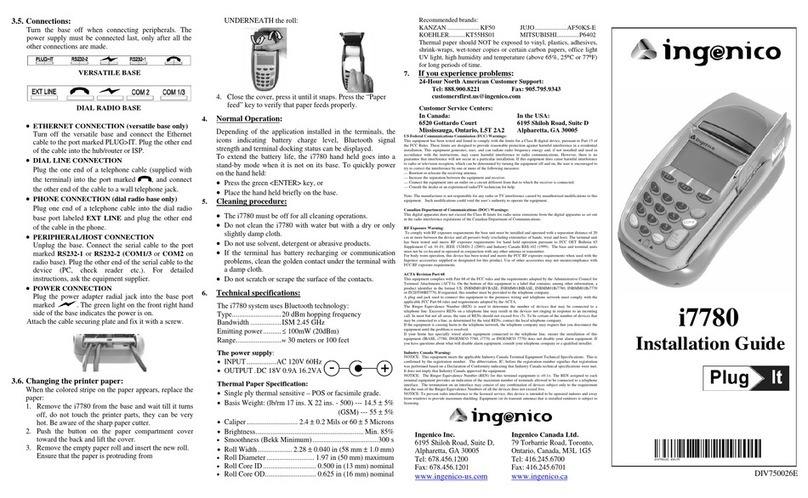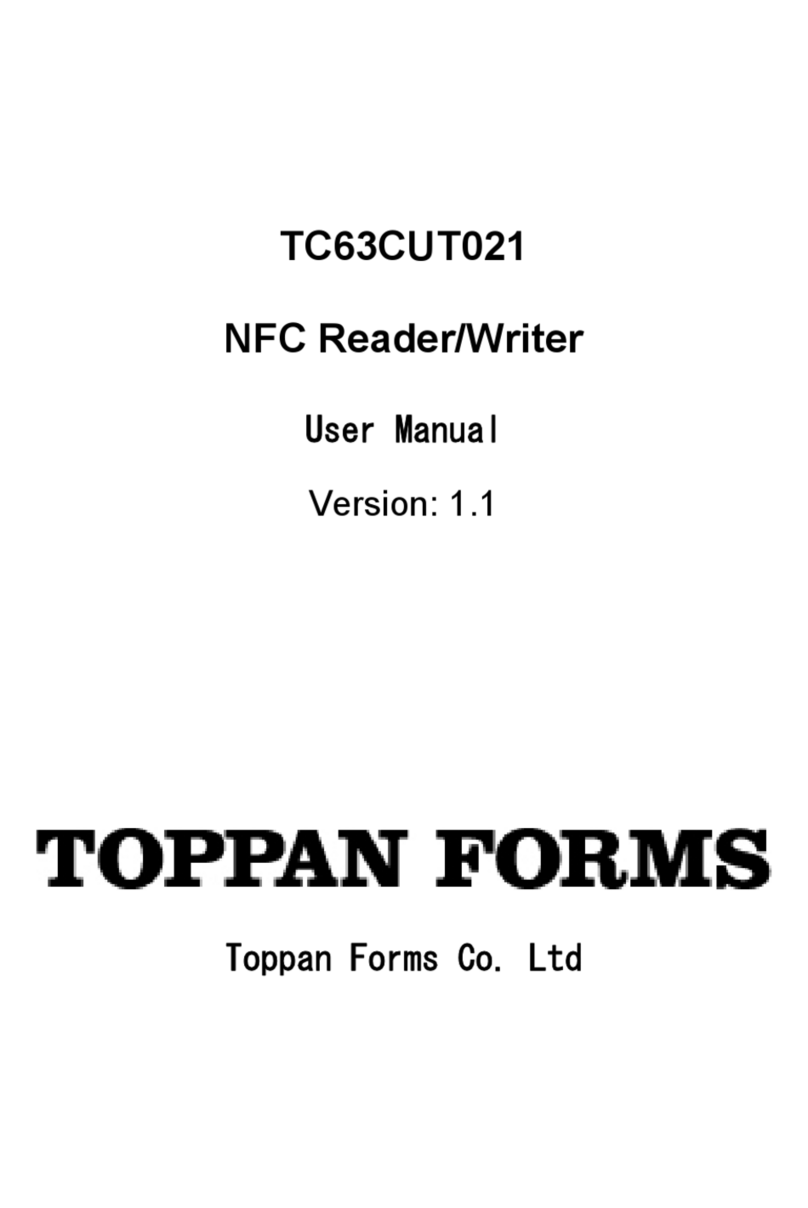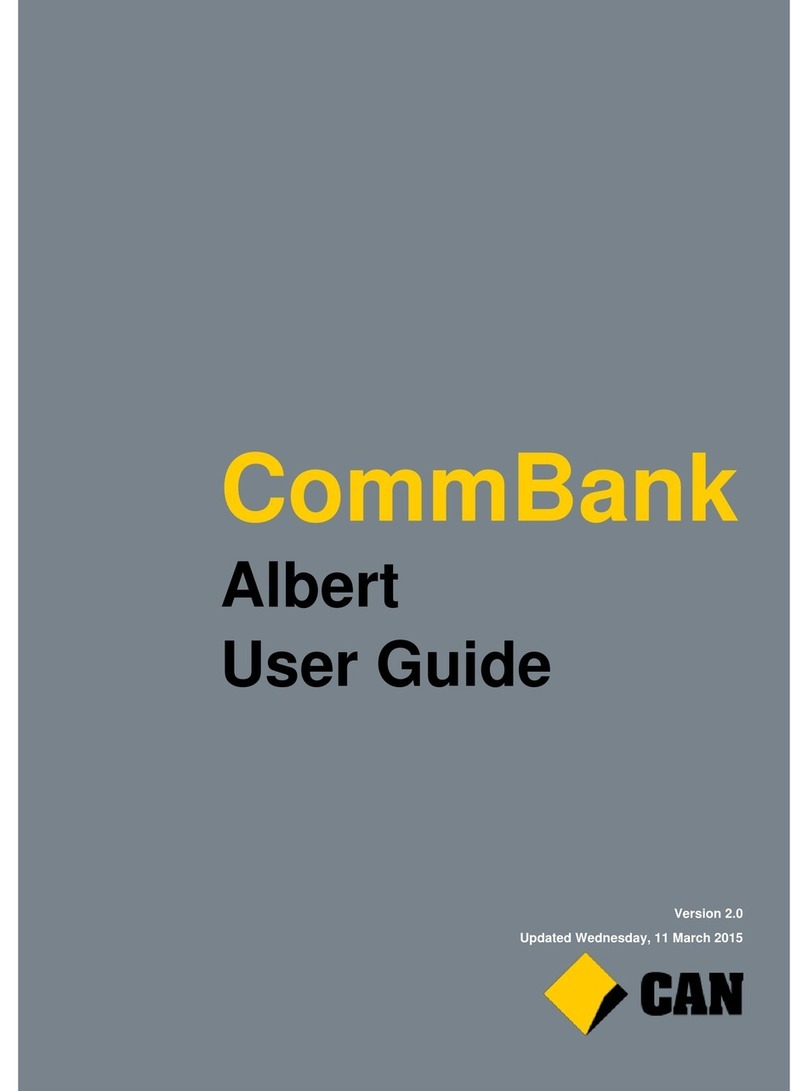8
FCC Regulatory Compliance: Notices: Class B Equipment
This equipment has been tested and found to comply with the limits for a Class B digital
device pursuant to Part 15 of the FCC Rules. These limits are designed to provide
reasonable protection against harmful interference in a residential installation. This
equipment generates, uses, and can radiate radio frequency energy, and if not installed and
used in accordance with the manufacturer's instructions, may cause harmful interference to
radio communications. However, there is no guarantee that interference will not occur in a
particular installation. This device complies with Part 15 of the FCC rules. Operation is
subject to two conditions: (1) This device may not cause harmful interference, and (2) this
device must accept any interference received, including interference that may cause
undesired operation.
If this equipment does cause harmful interference to radio or television reception, which
can be determined by turning the equipment off and on, the user is encouraged to try to
correct the interference by one or more of the following measures:
Reorient or relocate the receiving antenna.
Increase the separation between the equipment and the receiver.
Connect the equipment into an outlet on a circuit different from that to which the
receiver is connected.
Consult the dealer or an experienced radio/TV technician for help.
Changes or modifications to the ViVOpay VP3300BT not expressly approved by ID
TECH could void the user's authority to operate the ViVOpay VP3300BT.
Other Agency Approvals and Compliances
CE (EN55022/EN55024, Class- B)
FCC (Part 15, Class-B)
RoHS (DIRECTIVE 2011/65/EU)
UL
REACH
EMV Contact L1&L2
EMV Contactless L1
TQM
For Software Developers: Software Development Support
By virtue of its EMV L2 kernel, ViVOpay VP3300BT is designed to be compatible with a
wide range of third party payment applications. ID TECH offers a Universal SDK
(available for iOS, Android, or Windows) to enable rapid application development using
ViVOpay VP3300BT as the target device. The languages supported include Objective C
(on iOS), Java (on Android), and C# (on Windows). The Universal SDK includes rich,
powerful libraries that make sending commands to ViVOpay VP3300BT comparatively
easy while greatly facilitating debugging and event handling.