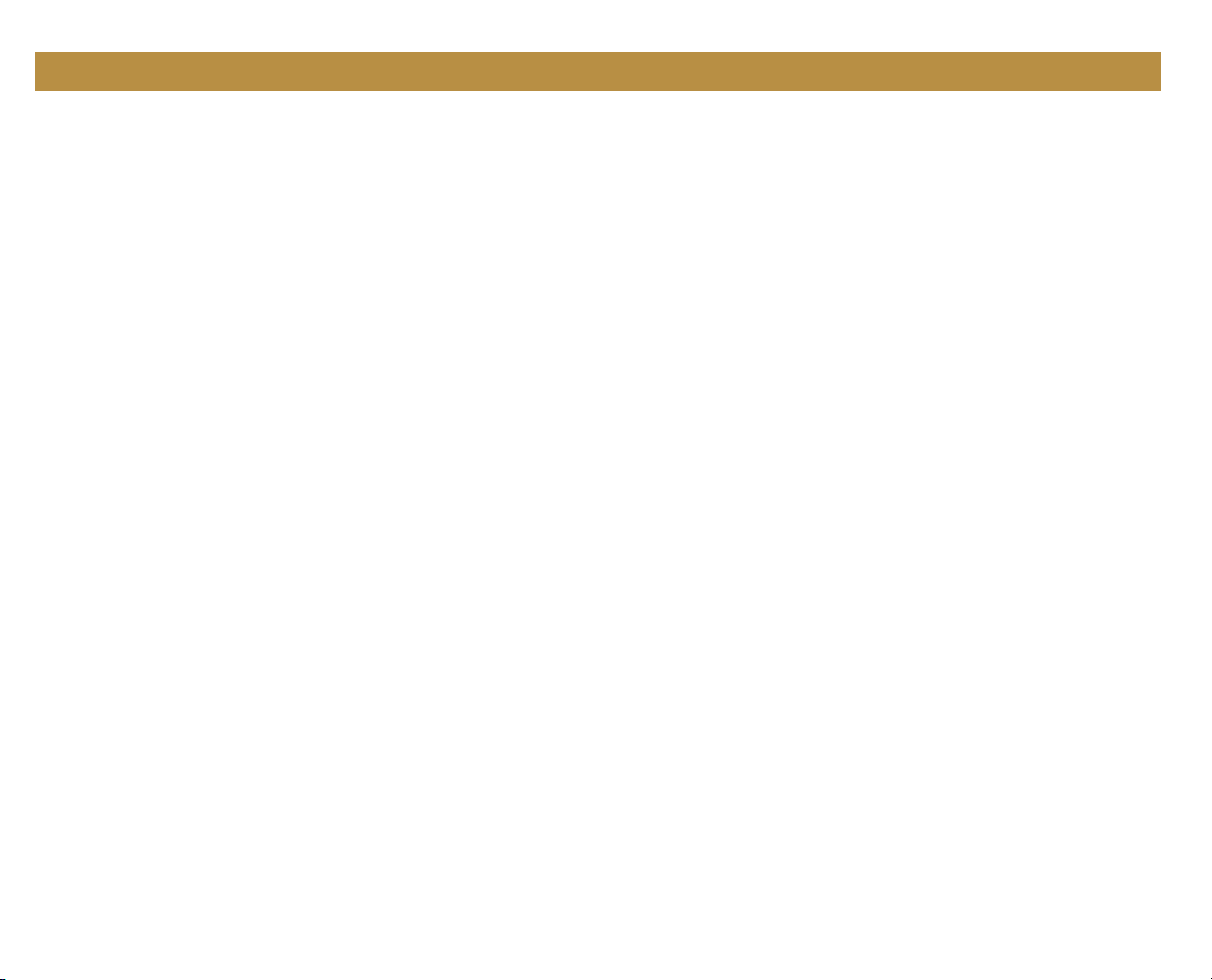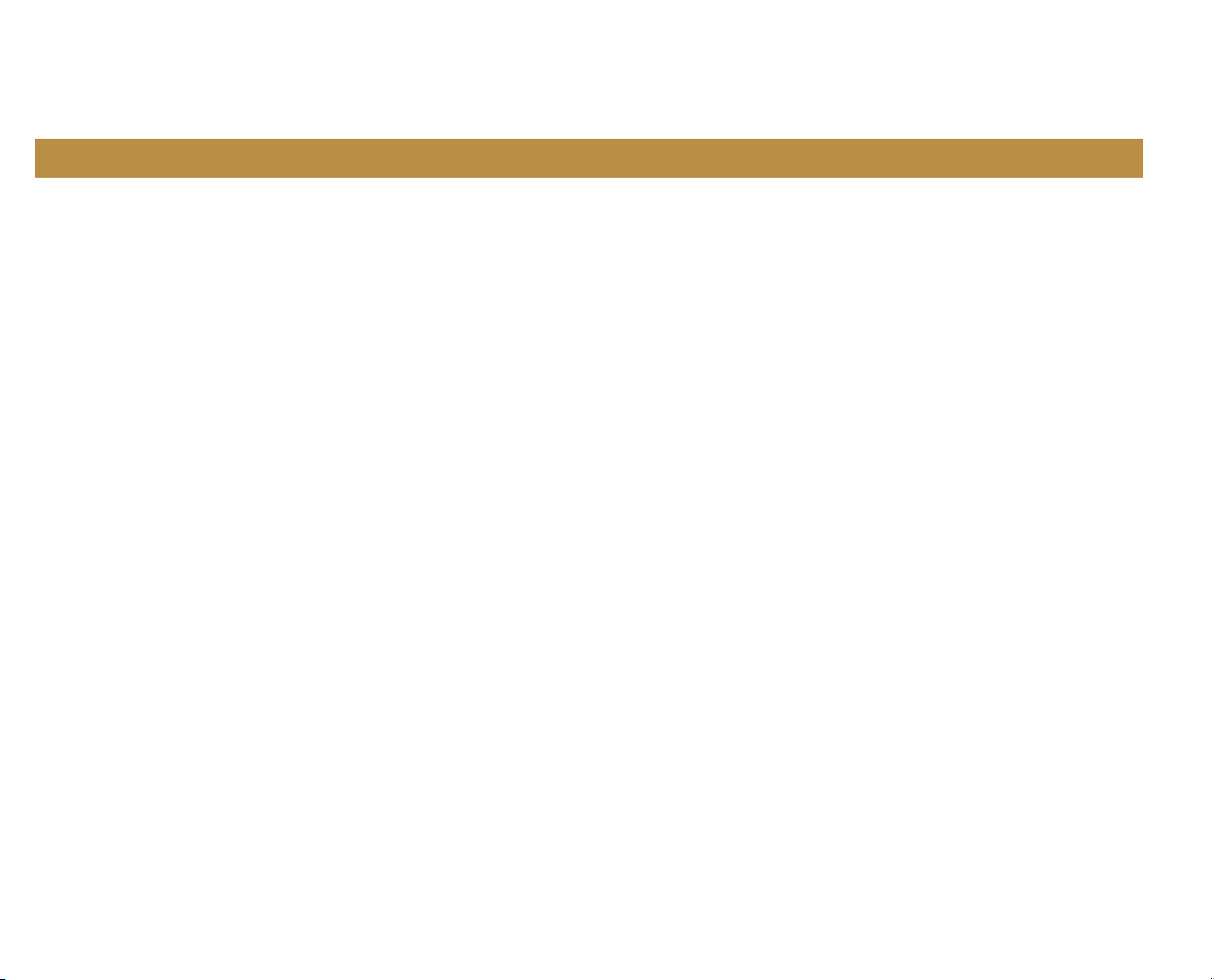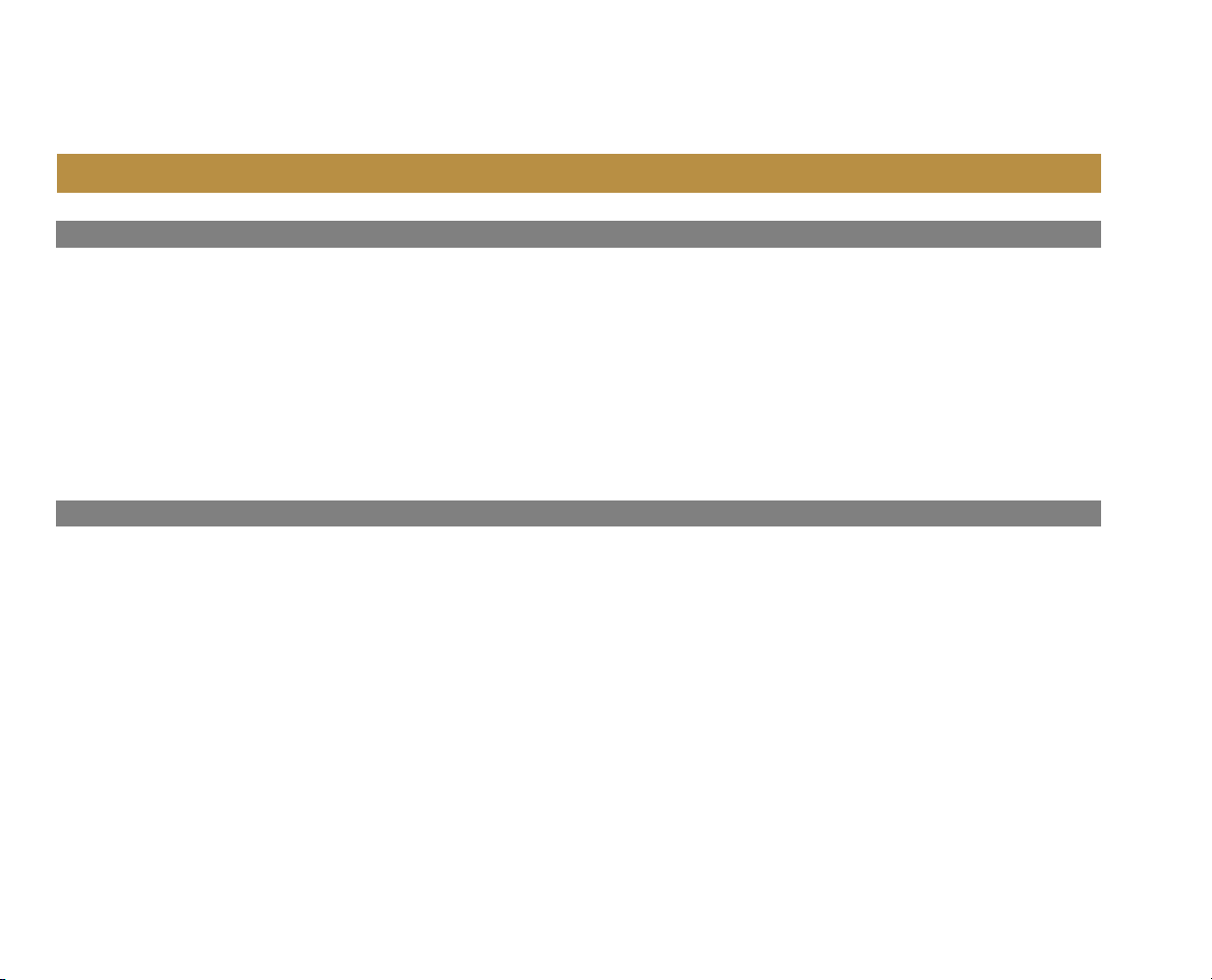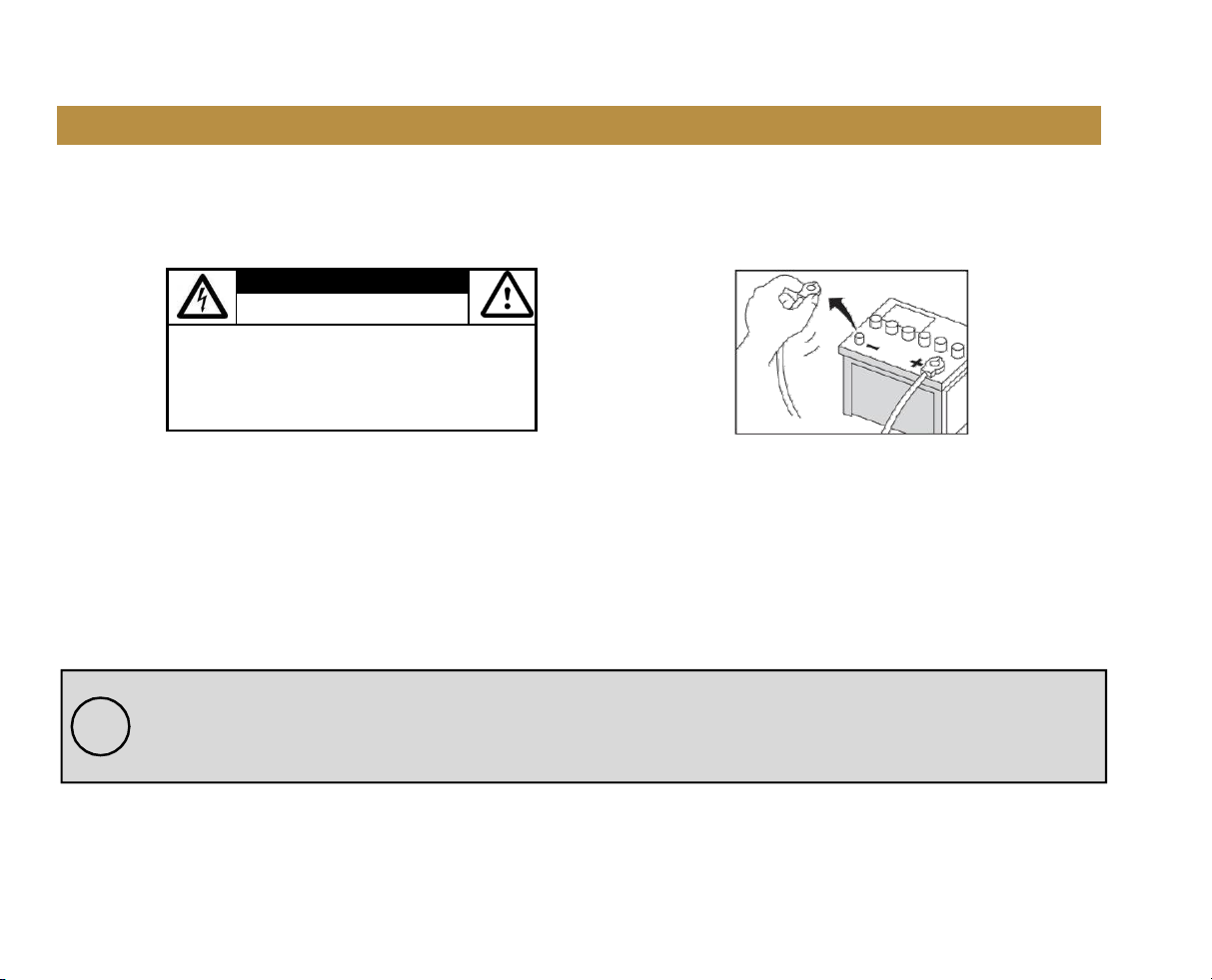2
Contents
Contents....................................................... 2-3
Notes................................................................4
FCC Statement................................................. 5
Cautions........................................................6-8
About this Manual........................................... 8
California Prop. 65........................................... 8
Basic Product Operation............................ 9 -14
Product Basics...........................................10-15
Using/Caring for the Touchscreen................. 12
Product Setup................................................ 13
Navigating the Menus....................................14
Apple CarPlay................................................. 15
Warnings........................................................15
Using CarPlay................................................. 15
Gestures & Control........................................ 15
Apple CarPlay Display.....................................16
Disable Apps...................................................16
Android Auto..................................................17
Warnings........................................................17
Using Android Auto.................................. 17-18
Bluetooth®..................................................... 19
Setup & Connections.................................... 1 9
Phone book................................................... 1 9
Device Status................................................. 19
Calling............................................................ 20
History............................................................20
Private Mode................................................. 20
Call Waiting.................................................... 20
Audio..............................................................21
Track Control..................................................21
Media.............................................................22
Warnings........................................................22
USB Playback..................................................22
Navigating Menu............................................22
Photos............................................................ 22
Radio.............................................................. 23
Tuning............................................................ 23
Bands............................................................. 23
RBDS...............................................................23
Aux-In.............................................................24
Playback......................................................... 24
Camera...........................................................24
Warnings........................................................24
Reverse View..................................................24
Audio Settings................................................ 24
System Tone...................................................25
Loudness........................................................ 25
Subwoofer......................................................25