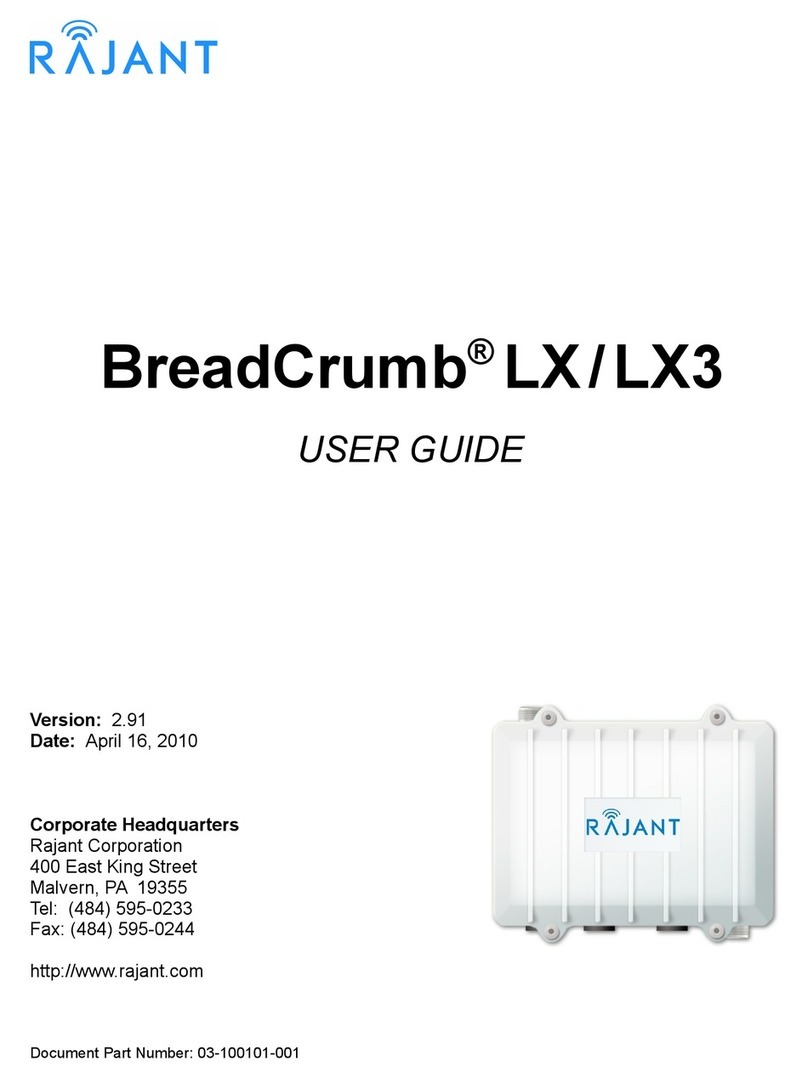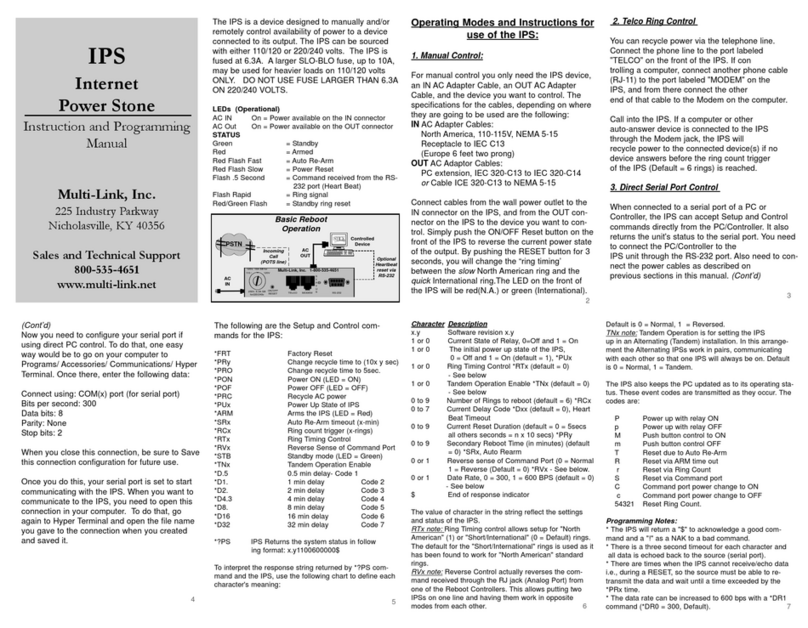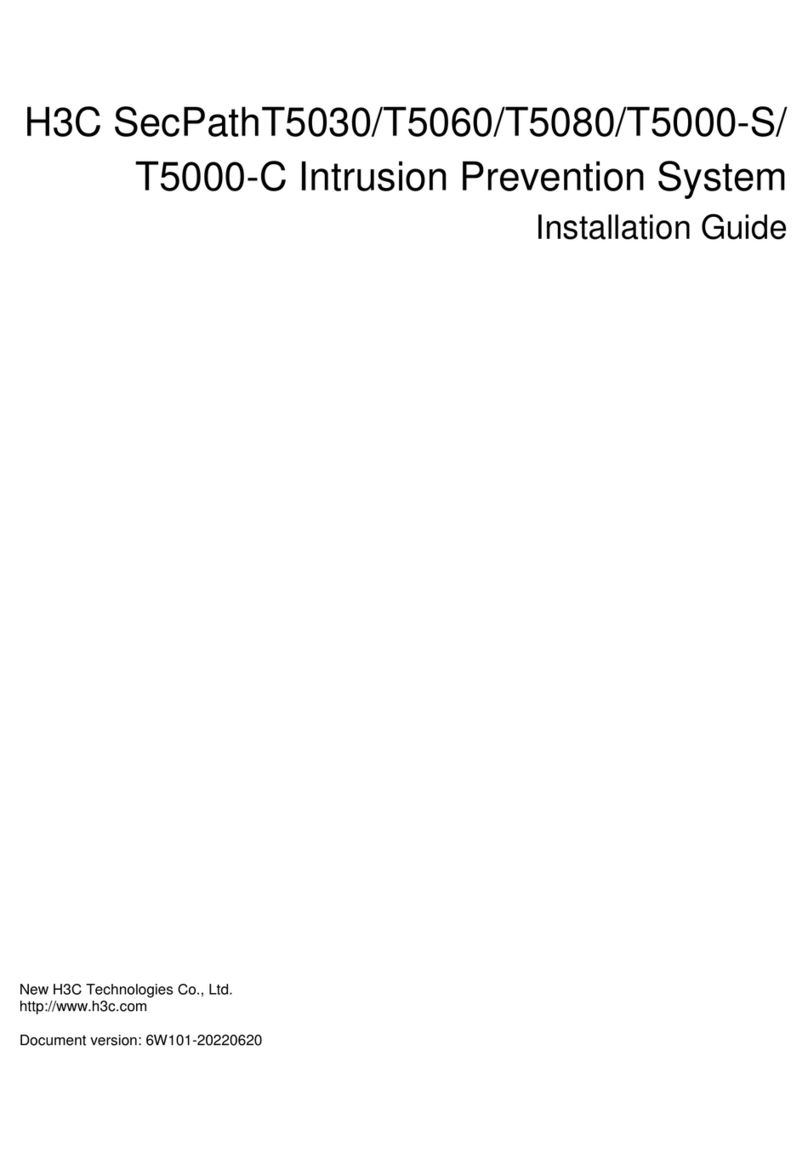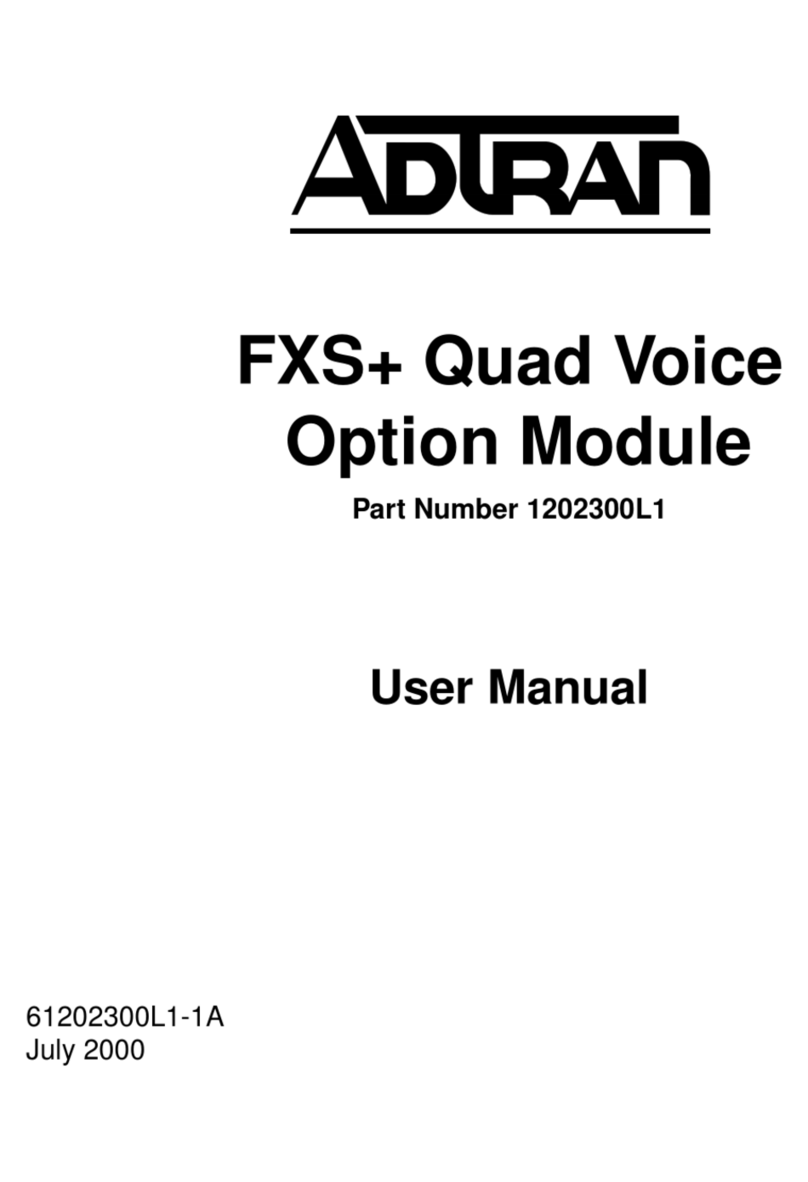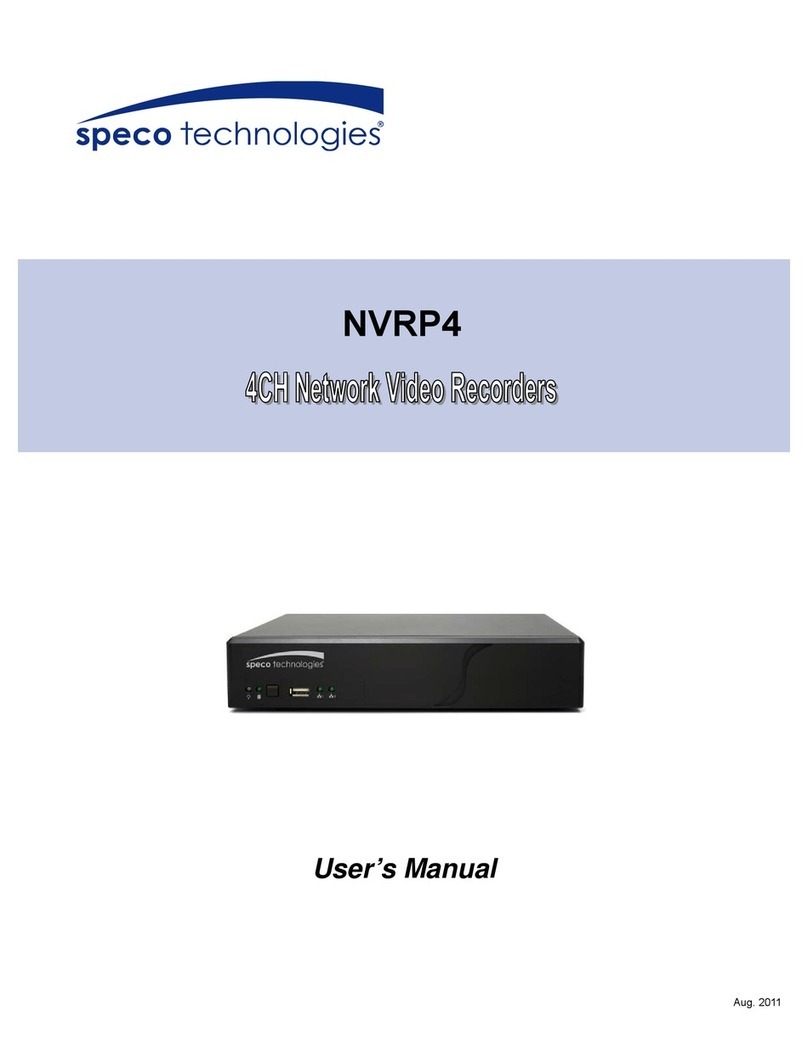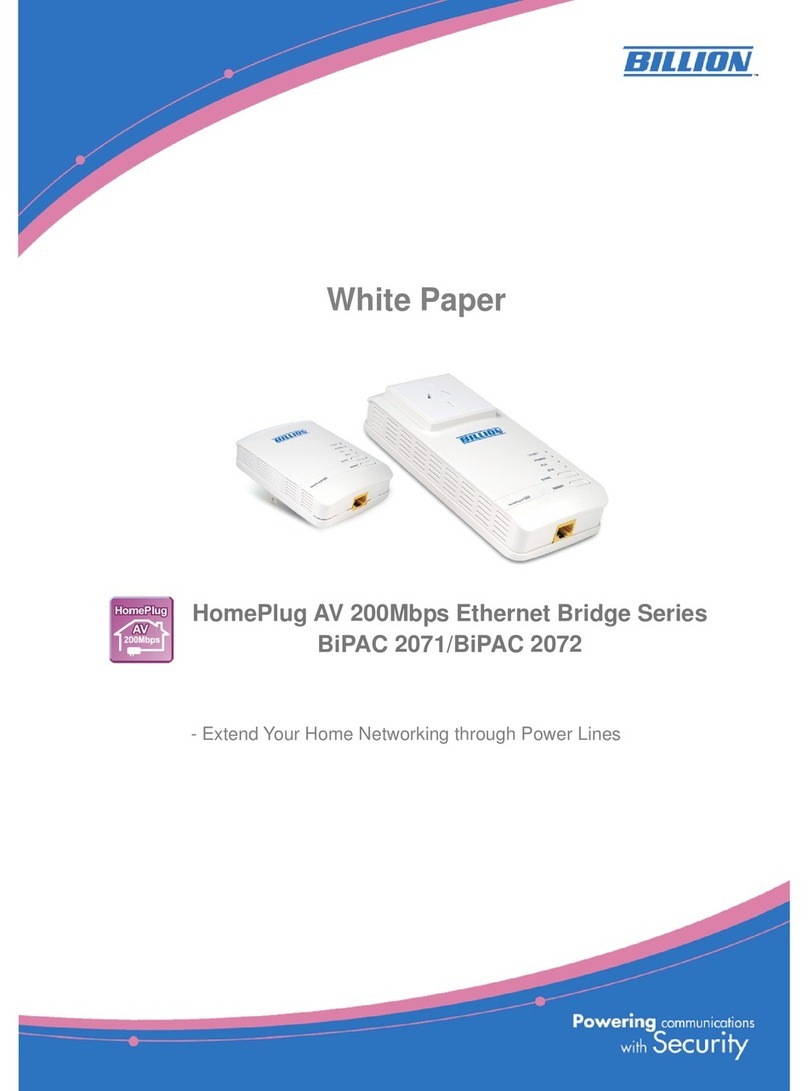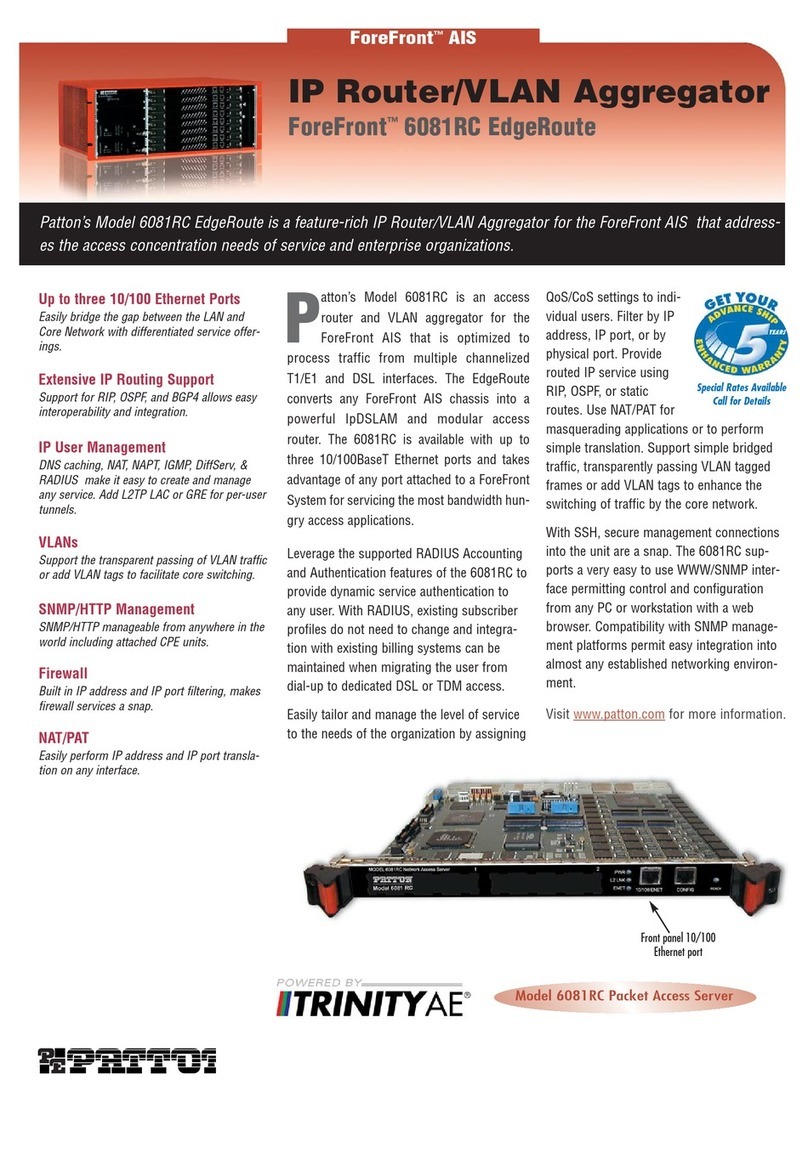SSV IGW/400-CAN User manual

IGW/400
-
CA
N
WLAN Device Serve
r
First Steps
SSV Embedded Systems
Heisterbergallee 72
D-30453 Hannover
Phone: +49-(0)511-40000-0
Fax: +49-(0)511-40000-40
Manual Revision: 1.0
Date: 2005-11-28
For further information regarding our products please visit us at www.ssv-embedded.de

IGW/400-CAN – Content
SSV EMBEDDED SYSTEMS 2
CONTENT
1INTRODUCTION...............................................................................................................3
1.1 Block Diagram ..........................................................................................................................3
1.2 Features and Technical Data IGW/400-CAN ...........................................................................4
2GETTING STARTED......................................................................................................... 5
2.1 Connecting the WLAN Antenna...............................................................................................5
2.2 Connecting the Plug-in Connector............................................................................................6
2.3 Creating a Loop-back Connection for Testing Purposes ..........................................................8
2.4 Connecting the Power Supply...................................................................................................9
2.5 Arranging and Testing the WLAN Connection on the PC .....................................................11
2.6 Accessing the CAN Interfaces with the SCLI ........................................................................13
CONTACT .............................................................................................................................15
DOCUMENT HISTORY .........................................................................................................15
COPYRIGHT .........................................................................................................................15

IGW/400-CAN – Introduction
SSV EMBEDDED SYSTEMS 3
1 INTRODUCTION
The WLAN Device Server IGW/400-CAN integrates typical measurement and control
interfaces into a 802.11b/g-compatible WLAN.
This very compact system acts as small, easy to use interface converter, which collects
any data of industrial automation components and transmits it via WLAN.
This document describes the hardware components of the IGW/400-CAN. For further
information about the individual components of this product you may follow the links
from our website at http://www.ssv-comm.de.
Our website contains a lot of technical information, which will be updated in regular
periods.
1.1 Block Diagram
Figure 1 shows the block diagram of the IGW/400-CAN. UART1 of the WLAN interface
correlates over a level shifter with the Sub-D RS232 connector. UART2 is internally
connected to the Environment Interface. This subsystem is based on an ARM7TDMI
microcontroller with 256 Kbytes flash and 16 Kbytes SRAM memory. The
microcontroller implements the two CAN channels (CAN1, CAN2), one RS232 serial
port (COM1) and two GPIOs with I2C and analog inputs.
Figure 1: Block diagram of IGW/400-CAN

IGW/400-CAN – Introduction
SSV EMBEDDED SYSTEMS 4
1.2 Features and Technical Data IGW/400-CAN
Main Functionality: Wireless Device Server with CAN and integrated TCP/IP network
stack.
Wireless Interface
Wireless LAN 802.11b/g
Connection type Antenna
Supported protocols WEP, TCP/IP, UDP/IP, AutoIP, ARP, ICMP, SNMP,
DHCP, TFTP, Telnet, HTTP
Environment Interface
Environment Interface Active via 32-bit ARM7TDMI microcontroller
Environment I/O RS232/ 2 x CAN/ 2 x GPIO
Connection type 14-pin plug connector
RS232 max. 230.400 bps, Signals: TxD, RxD
CAN 2 x 10 kbps – 1 Mbps; Signals: CAN_H, CAN_L
GPIO I2C/ 2 x analog inputs /2 x PIO/ capture, jumper configurable
Further Interfaces
RS232 max. 921.600 kbps; Signals: DCD, RxD, TxD, RTS, CTS, DTR
Connection type Sub-D, 9-pin
ISP Signals: RXD, TXD
Ethernet 10/100 Mbps, automatic detection
Connection type RJ-45
Other
LED Indicators 1 x supply voltage, 1 x wireless activity
Power input 6..30 VDC
Power consumption max. 3 W
Protection degree IP20
Operating temperature -20 °C..70 °C
Dimensions (L x W x H) 70 x 26 x 131 mm (without antenna)
Mounting Desktop, wall- or DIN rail
LED Indicators 1 x supply voltage, 1 x wireless activity

IGW/400-CAN – Getting Started
SSV EMBEDDED SYSTEMS 5
2 GETTING STARTED
2.1 Connecting the WLAN Antenna
The first step is to connect the WLAN antenna (which is part of the Starter Kit) with the
provided interface at the backside of the IGW/400-CAN. Please note, that the antenna has
to be screwed until stop with the interface.
Figure 2: Connecting the WLAN antenna
The IGW/400-CAN uses frequencies in the scope of 2.4 GHz. Therefore special antennas
are needed. Please only use antenna equipment, which is offered resp. tested and released
by SSV. A wrong antenna might lead to permanent damage to the IGW/400-CAN!

IGW/400-CAN – Getting Started
SSV EMBEDDED SYSTEMS 6
2.2 Connecting the Plug-in Connector
Plug the 14 pin plug-in connector into the corresponding interface at the frontside of the
IGW/400-CAN. Then connect the two wires of the power supply cable with the 14 pin
plug-in connector. For this purpose a screwdriver is needed, which is usually part of the
Starter Kit. Please pay attention to the colors of the wires and to the pin assignment of the
14 pin plug-in connector.
Figure 3: Connecting the plug-in connector

IGW/400-CAN – Getting Started
SSV EMBEDDED SYSTEMS 7
Figure 4: Pin assignment of plug-in connector
Pin Wire color Signal
1 red VCC
2 black GND
Table 1: Pin assignment of power supply cable

IGW/400-CAN – Getting Started
SSV EMBEDDED SYSTEMS 8
2.3 Creating a Loop-back Connection for Testing Purposes
For a first function test the IGW/400-CAN needs a loop back connection between the
CAN channels CAN1 and CAN2. Therefore connect the pin 9 with pin 12 and pin 11
with pin 14 of the 14-pin Environment Interface with two cable bridges.
Figure 5: Loop-back connection between CAN1 and CAN2

IGW/400-CAN – Getting Started
SSV EMBEDDED SYSTEMS 9
2.4 Connecting the Power Supply
The IGW/400-CAN is now ready for use. Connect the plug-in power supply which is part
of the Starter Kit with the connector of the power supply cable. Plug the plug-in power
supply into an outlet to provide the IGW/400-CAN with power. Check if the red power
LED at the frontside is on.
Figure 6: Connecting the power supply
Please pay attention to the polarity of the power connector: the + pole is in the center!
Figure 7: Polarity of the power connector

IGW/400-CAN – Getting Started
SSV EMBEDDED SYSTEMS 10
The IGW/400-CAN is now accessible from your PC. Please note the settings of the
WLAN interface (ex factory settings). The following table gives an overview.
Parameter Setup Value
Network Interface WLAN
Network Name SSV_IGW400
Ad Hoc Mode Settings Enable
Ad Hoc Mode Settings: Network Name SSV_IGW400
Ad Hoc Mode Settings: Country USA
Ad Hoc Mode Settings: Network Channel 11
IP Address 192.168.3.126
Network Mask 255.255.255.0
UART1 Settings 9.600 bps, N, 8, 1
UART2 Settings 230.400 bps, N, 8, 1
UART1 TCP/IP Access TCP, Port 10001
UART2 TCP/IP Access TCP, Port 10002
Wireless Network Security None
Table 2: WLAN settings IGW/400-CAN
For the first WLAN connection test you should adapt your PC to the ex factory settings
of the IGW/400-CAN for convenience.

IGW/400-CAN – Getting Started
SSV EMBEDDED SYSTEMS 11
2.5 Arranging and Testing the WLAN Connection on the PC
This step requires a PC with an IEEE 802.11b or IEEE 802.11g WLAN interface. This
interface can be formed with an USB WLAN stick, a WLAN PC card or similar
extensions. If you install such an extension, please follow the instructions of the
manufacturer absolutely.
The WLAN interface of your PC can operate in two different modes: the ad-hoc mode
and the infrastructure mode. The ad-hoc mode corresponds to a wireless point-to-point
connection, e.g. your PC and the IGW/400-CAN. The infrastructure mode is needed if
you want to connect your PC with a WLAN access point. The software of your PC
WLAN extension allows to choose between both operating modes. Details can be found
in the manual of the manufacturer and in the help system of the WLAN extension.
Figure 8: Arranging the WLAN connection
Set the WLAN interface of your PC to ad hoc mode. If your WLAN PC software allows
it, search for available WLAN devices which run also in ad hoc mode. Most WLAN PC
applications offer a button to start the search. The founded WLAN communication
partners are shown in a small window. Usually you can choose your desired
communication partner. Your WLAN PC software should find a communication partner
with the identifier (network name / SSID) SSV_IGW400. Connect the WLAN interface
of the PC with that device.
Older WLAN PC applications which do not support the automatic search for WLAN
devices must be configured manually with the WLAN parameters of the IGW/400-CAN.
In that case choose the WLAN channel 11 and the name (network name / SSID)
„SSV_IGW400“.
Change the IP address for the WLAN interface of your PC to 192.168.3.1 and the subnet
mask to 255.255.255.0. On a Windows PC you can do that via the system settings. Refer
to the Windows help for more information.

IGW/400-CAN – Getting Started
SSV EMBEDDED SYSTEMS 12
Figure 9: Testing the WLAN connection with ping
The IP address of the IGW/400-CAN is set ex factory to 192.168.3.126. Open a window
with a command prompt on your PC and enter
ping 192.168.3.126
The connection between your PC and the IGW/400-CAN will be tested. A succesful ping
means that there is a running WLAN connection between both systems.

IGW/400-CAN – Getting Started
SSV EMBEDDED SYSTEMS 13
2.6 Accessing the CAN Interfaces with the SCLI
The IGW400-CAN comes with a build-in Smart Command Line Interpreter (SCLI).
This firmware runs on an internal ARM7TDMI microcontroller with 256 Kbytes flash
and 16 Kbytes SRAM memory as part of the Environment Interface. The SCLI allows
you to control the CAN channels CAN1 and CAN2 with simple ASCII commands.
Please see the IGW/400-CAN WLAN Device Server Smart Command Line Interpreter
Reference manual for more details.
Figure 10: The SCLI is accessible with a simple terminal emulation program
The simplest way to access the SCLI of the IGW/400-CAN is a HyperTerminal session.
Start the communication program HyperTerminal on your Windows-PC and configure
this terminal emulation program for a telnet connection with the IP address 192.168.3.126
and port 10002 (ex factory settings of your IGW/400-CAN).
Please note that the SCLI does not send an echo for any entered character under
HyperTerminal. Please turn on the local echo for HyperTerminal if necessary.
Furthermore configure HyperTerminal in a way that a new line is created for every
received CR (carriage return). After the configuration enter in HyperTerminal
?[CR]
The IGW/400-CAN must respond with “1” or “2”. This number indicates the selected
CAN channel. Now enter
N[CR]
This SCLI command shows a serial number, which should be ex factory “0000”. By
entering
V[CR]
you can request the version number of the SCLI. The standard respond should be
“V1010”.
With a sequence of 12 SCLI commands you can now configure both CAN channels with
a transfer bitrate of 10 Kbps. Then you can send a CAN frame with an 11-bit identifier
via CAN1 which is received by CAN2 because of the loop-back connection.

IGW/400-CAN – Getting Started
SSV EMBEDDED SYSTEMS 14
The following table shows these 12 commands in the right order.
Command Function
1[CR] Select CAN1 Interface
2[CR] Select CAN2 Interface
? [CR] Request Selected CAN Interface
In[CR] Set Channel IDs for CAN Interfaces
Sn[CR] Setup Standard CAN Bitrates
O[CR] Open CAN Channel
C[CR] Close CAN Channel
tiiildd…[CR] Transmit a Standard CAN Frame (11-bit)
Tiiiiiiiildd…[CR] Transmit an Extended CAN Frame (29-bit)
P[CR] Poll Incomming FIFO for one CAN Frame
A[CR] Poll Incomming FIFO for all CAN Frames
Xn[CR] Set Auto Poll/Send for CAN Frames
F[CR] Read CAN Status Flags
Zn[CR] Set Time Stamp for CAN Frames
Mxxxxxxxx[CR] Set Acceptance Code Register
mxxxxxxxx[CR] Set Acceptance Mask Register
Un[CR] Set UART Baud Rate
V[CR] Get Version Number of Smart Command Line Interpreter
N[CR] Get Serial Number of IGW/400-CAN
Table 3: SCLI command overview
Figure 11: SCLI session with loop-back connection between CAN1 and CAN2
Please note: Step 9 “Transmit a Standard CAN Frame” generates a ”z” if no error
occurs. This echo overwrites the “t”. The following line “2:t1230” within
HyperTerminal shows the received data of CAN2.

IGW/400-CAN – Contact
SSV EMBEDDED SYSTEMS 15
CONTACT
SSV Embedded Systems
Heisterbergallee 72
D-30453 Hannover
Phone: +49-(0)511-40000-0
Fax: +49-(0)511-40000-40
Internet: www.ssv-embedded.de
DOCUMENT HISTORY
Revision Date Remarks Name
1.0 2005-11-28 first version WBU
COPYRIGHT
The content of this document can change any time without announcement. There is taken
over no guarantee for the accuracy of the statements. The user assumes the entire risk as
to the accuracy and the use of this document. Information in this document is provided
‘as is’ without warranty of any kind.
Some names within this document can be trademarks of their respective holders.
© 2005 SSV EMBEDDED SYSTEMS. All rights reserved.
Table of contents
Other SSV Network Hardware manuals