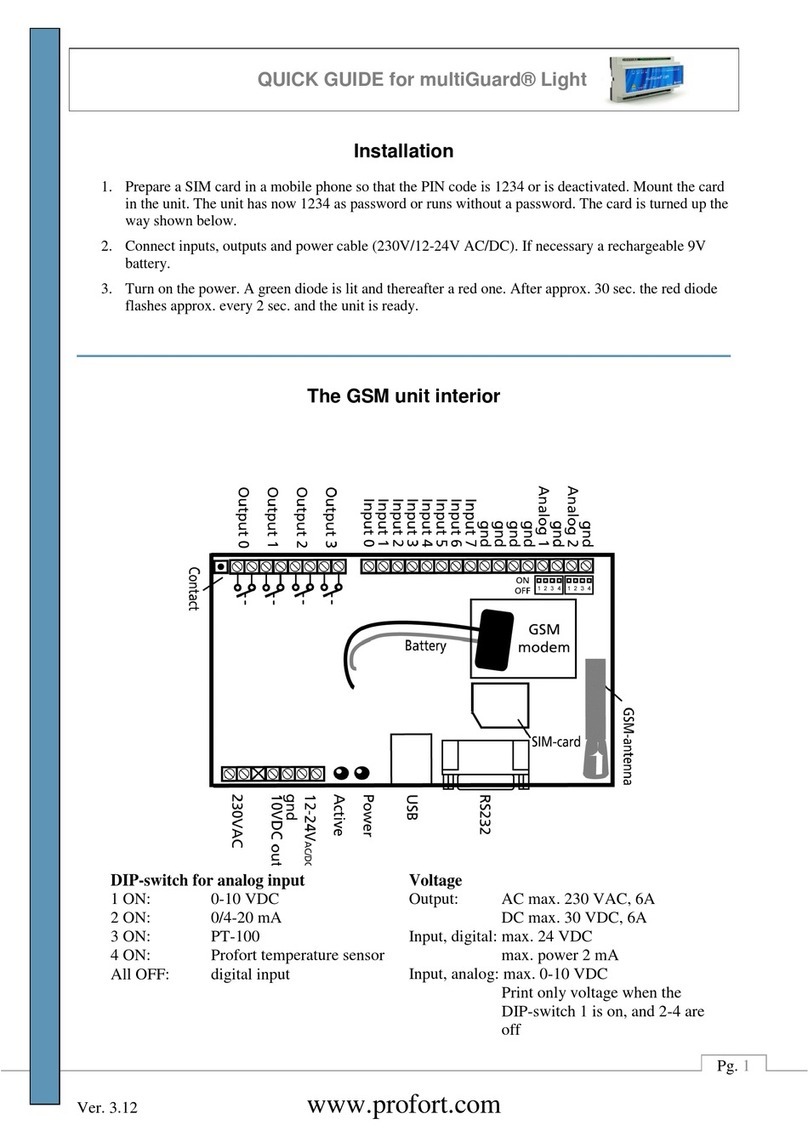Stahls Hotronix XRF2-IQ Parts list manual

Included Parts:
1. Controller
2. Triac
3. Temperature Strips
Required Tools:
1. #1 Phillips Screwdriver
2. #2 Phillips Screwdriver
3. Short #2 Phillips Screwdriver or
Ratchet w/ #2 Phillips bit
4. Scissors
5. Paper Clip
1. Required Tools: Paper Clip
2. CAUTION: Turn off power and detach power cord
3. Insert the Paper Clip into the small hole on either
side of the housing
4. Press in the Paper Clip until two clicks are heard:
the first click releases the Controller bezel and the
second click ejects it from the housing as shown
5. Repeat the process on the other side of housing
6. Remove the old Controller and insert the new
replacement Controller
7. Press on the two latch points with your thumb until
a click is heard; if the Controller bezel does not sit
flush with the housing plastic, it has not latched
8. Plug in and turn on heat press to verify function
Controller Replacement Guide
Fusion IQ (XF/XRF/XRF2)
Page 1 of 1
2018-04-26
1-800-727-8520
www.hotronix.com
Dual Air Fusion [Model XRF2-IQ]
Controller and Triac
Fusion (Model XF)
Controller V4.5 & TRIAC Replacement
2015-03-08
Technical Assistance: 1-(800)-727-8520
Manuals: hotronix.com/heat-press-manuals
Page 1 of 17
Included Parts:
1. Controller
2. Controller Overlay
3. Temperature strips
4. Zip ties
5. TRIAC
6. Adapter Harness (older models only)
7. 9-Pin Connector (where applicable)
Required Tools:
8. Allen Wrenches (3/32” & 9/64”)
9. #2 Phillips Screwdriver
10. #1 Phillips Screwdriver
11. 2mm Precision Flathead Screwdriver
12. Scissors
13. Wire Cutters (9-pin repair only)
14. Wire Strippers (9-pin repair only)
15. Permanent Marker (9-pin repair only)
CAUTION: Detach power cord before
proceeding
1
2
3
4
5
6
7
8
9
10
11
12
13
14
15
Page 1 of 16
44
4.5 Press Mount Casting Replacement
XRF2 Dual Air Fusion 2016-12-28
Page 2 of 23
Remove Press Mount Cover
by unscrewing 4x #8-32 x
1/4” Screws using #2 Phillips
Screwdriver
Turn press ON and set timer for 15
seconds or more
Press Print Switches to lower
heater

1. Required Tools: Paper Clip
2. CAUTION: Turn off power and detach power cord
3. Insert the Paper Clip into the small hole on either
side of the housing
4. Press in the Paper Clip until two clicks are heard:
the first click releases the Controller bezel and the
second click ejects it from the housing as shown
5. Repeat the process on the other side of housing
6. Remove the old Controller and insert the new
replacement Controller
7. Press on the two latch points with your thumb until
a click is heard; if the Controller bezel does not sit
flush with the housing plastic, it has not latched
8. Plug in and turn on heat press to verify function
Controller Replacement Guide
Fusion IQ (XF/XRF/XRF2)
Page 1 of 1
2018-04-26
1-800-727-8520
www.hotronix.com
Dual Air Fusion [Model XRF2-IQ]
Controller and Triac
Fusion (Model XF)
Controller V4.5 & TRIAC Replacement
2015-03-08
Technical Assistance: 1-(800)-727-8520
Manuals: hotronix.com/heat-press-manuals
Page 1 of 17
Included Parts:
1. Controller
2. Controller Overlay
3. Temperature strips
4. Zip ties
5. TRIAC
6. Adapter Harness (older models only)
7. 9-Pin Connector (where applicable)
Required Tools:
8. Allen Wrenches (3/32” & 9/64”)
9. #2 Phillips Screwdriver
10. #1 Phillips Screwdriver
11. 2mm Precision Flathead Screwdriver
12. Scissors
13. Wire Cutters (9-pin repair only)
14. Wire Strippers (9-pin repair only)
15. Permanent Marker (9-pin repair only)
CAUTION: Detach power cord before
proceeding
1
2
3
4
5
6
7
8
9
10
11
12
13
14
15
Page 2 of 16
For Blue Ribbon Support, Customer Care and Dealer Sales,
Call 800-727-8520 or visit us online at www.hotronix.com 45
4.5 Press Mount Casting Replacement
XRF2 Dual Air Fusion 2016-12-28
While heater is lowered,
disconnect air supply line from air
filter
CAUTION: Turn press OFF
and detach power cord before
proceeding
Remove four #8-32 x 3/4” Screws
from Control Housing using Short
#2 Phillips Screwdriver
Page 3 of 23

1. Required Tools: Paper Clip
2. CAUTION: Turn off power and detach power cord
3. Insert the Paper Clip into the small hole on either
side of the housing
4. Press in the Paper Clip until two clicks are heard:
the first click releases the Controller bezel and the
second click ejects it from the housing as shown
5. Repeat the process on the other side of housing
6. Remove the old Controller and insert the new
replacement Controller
7. Press on the two latch points with your thumb until
a click is heard; if the Controller bezel does not sit
flush with the housing plastic, it has not latched
8. Plug in and turn on heat press to verify function
Controller Replacement Guide
Fusion IQ (XF/XRF/XRF2)
Page 1 of 1
2018-04-26
1-800-727-8520
www.hotronix.com
Dual Air Fusion [Model XRF2-IQ]
Controller and Triac
Fusion (Model XF)
Controller V4.5 & TRIAC Replacement
2015-03-08
Technical Assistance: 1-(800)-727-8520
Manuals: hotronix.com/heat-press-manuals
Page 1 of 17
Included Parts:
1. Controller
2. Controller Overlay
3. Temperature strips
4. Zip ties
5. TRIAC
6. Adapter Harness (older models only)
7. 9-Pin Connector (where applicable)
Required Tools:
8. Allen Wrenches (3/32” & 9/64”)
9. #2 Phillips Screwdriver
10. #1 Phillips Screwdriver
11. 2mm Precision Flathead Screwdriver
12. Scissors
13. Wire Cutters (9-pin repair only)
14. Wire Strippers (9-pin repair only)
15. Permanent Marker (9-pin repair only)
CAUTION: Detach power cord before
proceeding
1
2
3
4
5
6
7
8
9
10
11
12
13
14
15
Page 3 of 16
1. Required Tools: Paper Clip
2. CAUTION: Turn off power and detach power cord
3. Insert the Paper Clip into the small hole on either
side of the housing
4. Press in the Paper Clip until two clicks are heard:
the first click releases the Controller bezel and the
second click ejects it from the housing as shown
5. Repeat the process on the other side of housing
6. Remove the old Controller and insert the new
replacement Controller
7. Press on the two latch points with your thumb until
a click is heard; if the Controller bezel does not sit
flush with the housing plastic, it has not latched
8. Plug in and turn on heat press to verify function
Controller Replacement Guide
Fusion IQ (XF/XRF/XRF2)
Page 1 of 1
2018-04-26
1-800-727-8520
www.hotronix.com
1. Required Tools: Paper Clip
2. CAUTION: Turn off power and detach power cord
3. Insert the Paper Clip into the small hole on either
side of the housing
4. Press in the Paper Clip until two clicks are heard:
the first click releases the Controller bezel and the
second click ejects it from the housing as shown
5. Repeat the process on the other side of housing
6. Remove the old Controller and insert the new
replacement Controller
7. Press on the two latch points with your thumb until
a click is heard; if the Controller bezel does not sit
flush with the housing plastic, it has not latched
8. Plug in and turn on heat press to verify function
Controller Replacement Guide
Fusion IQ (XF/XRF/XRF2)
Page 1 of 1
2018-04-26
1-800-727-8520
www.hotronix.com
Remove the Touch Screen Controller
Insert the Paper Clip into the small hole on
either side of the housing.
Press in the paper clip until two clicks are
heard: The rst click releases the controller
bezel and the second click ejects it from the
housing as shown.
1. Required Tools: Paper Clip
2. CAUTION: Turn off power and detach power cord
3. Insert the Paper Clip into the small hole on either
side of the housing
4. Press in the Paper Clip until two clicks are heard:
the first click releases the Controller bezel and the
second click ejects it from the housing as shown
5. Repeat the process on the other side of housing
6. Remove the old Controller and insert the new
replacement Controller
7. Press on the two latch points with your thumb until
a click is heard; if the Controller bezel does not sit
flush with the housing plastic, it has not latched
8. Plug in and turn on heat press to verify function
Controller Replacement Guide
Fusion IQ (XF/XRF/XRF2)
Page 1 of 1
2018-04-26
1-800-727-8520
www.hotronix.com
Repeat the process on the other side of the housing.
1. Required Tools: Paper Clip
2. CAUTION: Turn off power and detach power cord
3. Insert the Paper Clip into the small hole on either
side of the housing
4. Press in the Paper Clip until two clicks are heard:
the first click releases the Controller bezel and the
second click ejects it from the housing as shown
5. Repeat the process on the other side of housing
6. Remove the old Controller and insert the new
replacement Controller
7. Press on the two latch points with your thumb until
a click is heard; if the Controller bezel does not sit
flush with the housing plastic, it has not latched
8. Plug in and turn on heat press to verify function
Controller Replacement Guide
Fusion IQ (XF/XRF/XRF2)
Page 1 of 1
2018-04-26
1-800-727-8520
www.hotronix.com
Remove the controller.

1. Required Tools: Paper Clip
2. CAUTION: Turn off power and detach power cord
3. Insert the Paper Clip into the small hole on either
side of the housing
4. Press in the Paper Clip until two clicks are heard:
the first click releases the Controller bezel and the
second click ejects it from the housing as shown
5. Repeat the process on the other side of housing
6. Remove the old Controller and insert the new
replacement Controller
7. Press on the two latch points with your thumb until
a click is heard; if the Controller bezel does not sit
flush with the housing plastic, it has not latched
8. Plug in and turn on heat press to verify function
Controller Replacement Guide
Fusion IQ (XF/XRF/XRF2)
Page 1 of 1
2018-04-26
1-800-727-8520
www.hotronix.com
Dual Air Fusion [Model XRF2-IQ]
Controller and Triac
Fusion (Model XF)
Controller V4.5 & TRIAC Replacement
2015-03-08
Technical Assistance: 1-(800)-727-8520
Manuals: hotronix.com/heat-press-manuals
Page 1 of 17
Included Parts:
1. Controller
2. Controller Overlay
3. Temperature strips
4. Zip ties
5. TRIAC
6. Adapter Harness (older models only)
7. 9-Pin Connector (where applicable)
Required Tools:
8. Allen Wrenches (3/32” & 9/64”)
9. #2 Phillips Screwdriver
10. #1 Phillips Screwdriver
11. 2mm Precision Flathead Screwdriver
12. Scissors
13. Wire Cutters (9-pin repair only)
14. Wire Strippers (9-pin repair only)
15. Permanent Marker (9-pin repair only)
CAUTION: Detach power cord before
proceeding
1
2
3
4
5
6
7
8
9
10
11
12
13
14
15
Page 4 of 16
46
4.5 Press Mount Casting Replacement
XRF2 Dual Air Fusion 2016-12-28
Lift off Control Housing and lay it
gently on left side of press
Unplug 9-pin connector from
Controller by squeezing sides to
release locking clips
Unplug 3-pin TRIAC connector
from Controller by squeezing sides
to release locking clips
Page 4 of 23
Unplug 3 Triac Wires Red, Black, & White
Wires From the Controller.
Unplug the 3 Braided Cloth Heater Wires
from the controller.
Remove the Power Board

1. Required Tools: Paper Clip
2. CAUTION: Turn off power and detach power cord
3. Insert the Paper Clip into the small hole on either
side of the housing
4. Press in the Paper Clip until two clicks are heard:
the first click releases the Controller bezel and the
second click ejects it from the housing as shown
5. Repeat the process on the other side of housing
6. Remove the old Controller and insert the new
replacement Controller
7. Press on the two latch points with your thumb until
a click is heard; if the Controller bezel does not sit
flush with the housing plastic, it has not latched
8. Plug in and turn on heat press to verify function
Controller Replacement Guide
Fusion IQ (XF/XRF/XRF2)
Page 1 of 1
2018-04-26
1-800-727-8520
www.hotronix.com
Dual Air Fusion [Model XRF2-IQ]
Controller and Triac
Fusion (Model XF)
Controller V4.5 & TRIAC Replacement
2015-03-08
Technical Assistance: 1-(800)-727-8520
Manuals: hotronix.com/heat-press-manuals
Page 1 of 17
Included Parts:
1. Controller
2. Controller Overlay
3. Temperature strips
4. Zip ties
5. TRIAC
6. Adapter Harness (older models only)
7. 9-Pin Connector (where applicable)
Required Tools:
8. Allen Wrenches (3/32” & 9/64”)
9. #2 Phillips Screwdriver
10. #1 Phillips Screwdriver
11. 2mm Precision Flathead Screwdriver
12. Scissors
13. Wire Cutters (9-pin repair only)
14. Wire Strippers (9-pin repair only)
15. Permanent Marker (9-pin repair only)
CAUTION: Detach power cord before
proceeding
1
2
3
4
5
6
7
8
9
10
11
12
13
14
15
Page 5 of 16
Unplug the connector ends for the laser
wires from the controller.
Unplug the ground wire and the 2 wires
from the On/O Switch from the controller.
Unplug the EP Regulator Connector from
the Controller depressing locking clip.
Use a marker Number each connector end
to be sure they are reconnected in order.
12
Note: When disconnecting the black connectors Squeeze the ends to
release before removing them from the board to prevent breaking them.

1. Required Tools: Paper Clip
2. CAUTION: Turn off power and detach power cord
3. Insert the Paper Clip into the small hole on either
side of the housing
4. Press in the Paper Clip until two clicks are heard:
the first click releases the Controller bezel and the
second click ejects it from the housing as shown
5. Repeat the process on the other side of housing
6. Remove the old Controller and insert the new
replacement Controller
7. Press on the two latch points with your thumb until
a click is heard; if the Controller bezel does not sit
flush with the housing plastic, it has not latched
8. Plug in and turn on heat press to verify function
Controller Replacement Guide
Fusion IQ (XF/XRF/XRF2)
Page 1 of 1
2018-04-26
1-800-727-8520
www.hotronix.com
Dual Air Fusion [Model XRF2-IQ]
Controller and Triac
Fusion (Model XF)
Controller V4.5 & TRIAC Replacement
2015-03-08
Technical Assistance: 1-(800)-727-8520
Manuals: hotronix.com/heat-press-manuals
Page 1 of 17
Included Parts:
1. Controller
2. Controller Overlay
3. Temperature strips
4. Zip ties
5. TRIAC
6. Adapter Harness (older models only)
7. 9-Pin Connector (where applicable)
Required Tools:
8. Allen Wrenches (3/32” & 9/64”)
9. #2 Phillips Screwdriver
10. #1 Phillips Screwdriver
11. 2mm Precision Flathead Screwdriver
12. Scissors
13. Wire Cutters (9-pin repair only)
14. Wire Strippers (9-pin repair only)
15. Permanent Marker (9-pin repair only)
CAUTION: Detach power cord before
proceeding
1
2
3
4
5
6
7
8
9
10
11
12
13
14
15
Page 6 of 16
Unplug the 3-pin Temperature Probe Connector
from the Controller depressing locking clip.
Unplug the 2-pin Proximity Sensor Connector
from the Controller depressing locking clip.
Unplug E-Stop Connector from the Controller
depressing locking clip.
Unplug the foot pedal Connector from the
Controller depressing locking clip.

1. Required Tools: Paper Clip
2. CAUTION: Turn off power and detach power cord
3. Insert the Paper Clip into the small hole on either
side of the housing
4. Press in the Paper Clip until two clicks are heard:
the first click releases the Controller bezel and the
second click ejects it from the housing as shown
5. Repeat the process on the other side of housing
6. Remove the old Controller and insert the new
replacement Controller
7. Press on the two latch points with your thumb until
a click is heard; if the Controller bezel does not sit
flush with the housing plastic, it has not latched
8. Plug in and turn on heat press to verify function
Controller Replacement Guide
Fusion IQ (XF/XRF/XRF2)
Page 1 of 1
2018-04-26
1-800-727-8520
www.hotronix.com
Dual Air Fusion [Model XRF2-IQ]
Controller and Triac
Fusion (Model XF)
Controller V4.5 & TRIAC Replacement
2015-03-08
Technical Assistance: 1-(800)-727-8520
Manuals: hotronix.com/heat-press-manuals
Page 1 of 17
Included Parts:
1. Controller
2. Controller Overlay
3. Temperature strips
4. Zip ties
5. TRIAC
6. Adapter Harness (older models only)
7. 9-Pin Connector (where applicable)
Required Tools:
8. Allen Wrenches (3/32” & 9/64”)
9. #2 Phillips Screwdriver
10. #1 Phillips Screwdriver
11. 2mm Precision Flathead Screwdriver
12. Scissors
13. Wire Cutters (9-pin repair only)
14. Wire Strippers (9-pin repair only)
15. Permanent Marker (9-pin repair only)
CAUTION: Detach power cord before
proceeding
1
2
3
4
5
6
7
8
9
10
11
12
13
14
15
Page 7 of 16
Unplug the Print Valve Connector from the
Controller depressing locking clip.
Unplug the Swing Valve Connector from the
Controller depressing locking clip.
Unplug the Left Print Switch Connector from the
Controller depressing locking clip.
Unplug the Right Print Switch Connector from
the Controller depressing locking clip.

1. Required Tools: Paper Clip
2. CAUTION: Turn off power and detach power cord
3. Insert the Paper Clip into the small hole on either
side of the housing
4. Press in the Paper Clip until two clicks are heard:
the first click releases the Controller bezel and the
second click ejects it from the housing as shown
5. Repeat the process on the other side of housing
6. Remove the old Controller and insert the new
replacement Controller
7. Press on the two latch points with your thumb until
a click is heard; if the Controller bezel does not sit
flush with the housing plastic, it has not latched
8. Plug in and turn on heat press to verify function
Controller Replacement Guide
Fusion IQ (XF/XRF/XRF2)
Page 1 of 1
2018-04-26
1-800-727-8520
www.hotronix.com
Dual Air Fusion [Model XRF2-IQ]
Controller and Triac
Fusion (Model XF)
Controller V4.5 & TRIAC Replacement
2015-03-08
Technical Assistance: 1-(800)-727-8520
Manuals: hotronix.com/heat-press-manuals
Page 1 of 17
Included Parts:
1. Controller
2. Controller Overlay
3. Temperature strips
4. Zip ties
5. TRIAC
6. Adapter Harness (older models only)
7. 9-Pin Connector (where applicable)
Required Tools:
8. Allen Wrenches (3/32” & 9/64”)
9. #2 Phillips Screwdriver
10. #1 Phillips Screwdriver
11. 2mm Precision Flathead Screwdriver
12. Scissors
13. Wire Cutters (9-pin repair only)
14. Wire Strippers (9-pin repair only)
15. Permanent Marker (9-pin repair only)
CAUTION: Detach power cord before
proceeding
1
2
3
4
5
6
7
8
9
10
11
12
13
14
15
Page 8 of 16
Air Fusion (Model XRF)
Controller & TRIAC Replacement
2016-03-01
Technical Assistance: 1-(800)-727-8520
Manuals: hotronix.com/heat-press-manuals Page 5 of 12
Remove Control Housing and set aside
Remove old TRIAC by unscrewing #6-32 x
1/4” Screw with #2 Phillips Screwdriver
Install new TRIAC as shown (noting
orientation) by screwing in #6-32 x 1/4”
Screw with #2 Phillips Screwdriver

1. Required Tools: Paper Clip
2. CAUTION: Turn off power and detach power cord
3. Insert the Paper Clip into the small hole on either
side of the housing
4. Press in the Paper Clip until two clicks are heard:
the first click releases the Controller bezel and the
second click ejects it from the housing as shown
5. Repeat the process on the other side of housing
6. Remove the old Controller and insert the new
replacement Controller
7. Press on the two latch points with your thumb until
a click is heard; if the Controller bezel does not sit
flush with the housing plastic, it has not latched
8. Plug in and turn on heat press to verify function
Controller Replacement Guide
Fusion IQ (XF/XRF/XRF2)
Page 1 of 1
2018-04-26
1-800-727-8520
www.hotronix.com
Dual Air Fusion [Model XRF2-IQ]
Controller and Triac
Fusion (Model XF)
Controller V4.5 & TRIAC Replacement
2015-03-08
Technical Assistance: 1-(800)-727-8520
Manuals: hotronix.com/heat-press-manuals
Page 1 of 17
Included Parts:
1. Controller
2. Controller Overlay
3. Temperature strips
4. Zip ties
5. TRIAC
6. Adapter Harness (older models only)
7. 9-Pin Connector (where applicable)
Required Tools:
8. Allen Wrenches (3/32” & 9/64”)
9. #2 Phillips Screwdriver
10. #1 Phillips Screwdriver
11. 2mm Precision Flathead Screwdriver
12. Scissors
13. Wire Cutters (9-pin repair only)
14. Wire Strippers (9-pin repair only)
15. Permanent Marker (9-pin repair only)
CAUTION: Detach power cord before
proceeding
1
2
3
4
5
6
7
8
9
10
11
12
13
14
15
Page 9 of 16
Remove the 4 screws from the outside
corners of the control board.
Remove the control board from the housing
bracket.
Place the new control board in the housing bracket
and Install the 4 screws on the outside corners of
the control board.
INSTALL THE NEW CONTROL BOARD
Reconnect the Left Print Switch Connector from the
Controller depressing locking clip.

1. Required Tools: Paper Clip
2. CAUTION: Turn off power and detach power cord
3. Insert the Paper Clip into the small hole on either
side of the housing
4. Press in the Paper Clip until two clicks are heard:
the first click releases the Controller bezel and the
second click ejects it from the housing as shown
5. Repeat the process on the other side of housing
6. Remove the old Controller and insert the new
replacement Controller
7. Press on the two latch points with your thumb until
a click is heard; if the Controller bezel does not sit
flush with the housing plastic, it has not latched
8. Plug in and turn on heat press to verify function
Controller Replacement Guide
Fusion IQ (XF/XRF/XRF2)
Page 1 of 1
2018-04-26
1-800-727-8520
www.hotronix.com
Dual Air Fusion [Model XRF2-IQ]
Controller and Triac
Fusion (Model XF)
Controller V4.5 & TRIAC Replacement
2015-03-08
Technical Assistance: 1-(800)-727-8520
Manuals: hotronix.com/heat-press-manuals
Page 1 of 17
Included Parts:
1. Controller
2. Controller Overlay
3. Temperature strips
4. Zip ties
5. TRIAC
6. Adapter Harness (older models only)
7. 9-Pin Connector (where applicable)
Required Tools:
8. Allen Wrenches (3/32” & 9/64”)
9. #2 Phillips Screwdriver
10. #1 Phillips Screwdriver
11. 2mm Precision Flathead Screwdriver
12. Scissors
13. Wire Cutters (9-pin repair only)
14. Wire Strippers (9-pin repair only)
15. Permanent Marker (9-pin repair only)
CAUTION: Detach power cord before
proceeding
1
2
3
4
5
6
7
8
9
10
11
12
13
14
15
Page10 of 16
Reconnect the Right Print Switch Connector
from the Controller depressing locking clip.
Reconnect the 3-pin Temperature Probe
Connector to the depressing locking clip.
Unplug E-Stop Connector from the Controller
depressing locking clip.
Unplug the foot pedal Connector from the
Controller depressing locking clip.

1. Required Tools: Paper Clip
2. CAUTION: Turn off power and detach power cord
3. Insert the Paper Clip into the small hole on either
side of the housing
4. Press in the Paper Clip until two clicks are heard:
the first click releases the Controller bezel and the
second click ejects it from the housing as shown
5. Repeat the process on the other side of housing
6. Remove the old Controller and insert the new
replacement Controller
7. Press on the two latch points with your thumb until
a click is heard; if the Controller bezel does not sit
flush with the housing plastic, it has not latched
8. Plug in and turn on heat press to verify function
Controller Replacement Guide
Fusion IQ (XF/XRF/XRF2)
Page 1 of 1
2018-04-26
1-800-727-8520
www.hotronix.com
Dual Air Fusion [Model XRF2-IQ]
Controller and Triac
Fusion (Model XF)
Controller V4.5 & TRIAC Replacement
2015-03-08
Technical Assistance: 1-(800)-727-8520
Manuals: hotronix.com/heat-press-manuals
Page 1 of 17
Included Parts:
1. Controller
2. Controller Overlay
3. Temperature strips
4. Zip ties
5. TRIAC
6. Adapter Harness (older models only)
7. 9-Pin Connector (where applicable)
Required Tools:
8. Allen Wrenches (3/32” & 9/64”)
9. #2 Phillips Screwdriver
10. #1 Phillips Screwdriver
11. 2mm Precision Flathead Screwdriver
12. Scissors
13. Wire Cutters (9-pin repair only)
14. Wire Strippers (9-pin repair only)
15. Permanent Marker (9-pin repair only)
CAUTION: Detach power cord before
proceeding
1
2
3
4
5
6
7
8
9
10
11
12
13
14
15
Page 11 of 16
Reconnect the 3 Triac Wires Red,
Black, & White Wires to the Controller.
Reconnect the 3 Braided Cloth Heater
Wires to the controller.
Reconnect the ground wire and the 2 wires
from the On/O Switch to the controller.
Reconnect the EP Regulator Connector
from the Controller depressing locking clip.

1. Required Tools: Paper Clip
2. CAUTION: Turn off power and detach power cord
3. Insert the Paper Clip into the small hole on either
side of the housing
4. Press in the Paper Clip until two clicks are heard:
the first click releases the Controller bezel and the
second click ejects it from the housing as shown
5. Repeat the process on the other side of housing
6. Remove the old Controller and insert the new
replacement Controller
7. Press on the two latch points with your thumb until
a click is heard; if the Controller bezel does not sit
flush with the housing plastic, it has not latched
8. Plug in and turn on heat press to verify function
Controller Replacement Guide
Fusion IQ (XF/XRF/XRF2)
Page 1 of 1
2018-04-26
1-800-727-8520
www.hotronix.com
Dual Air Fusion [Model XRF2-IQ]
Controller and Triac
Fusion (Model XF)
Controller V4.5 & TRIAC Replacement
2015-03-08
Technical Assistance: 1-(800)-727-8520
Manuals: hotronix.com/heat-press-manuals
Page 1 of 17
Included Parts:
1. Controller
2. Controller Overlay
3. Temperature strips
4. Zip ties
5. TRIAC
6. Adapter Harness (older models only)
7. 9-Pin Connector (where applicable)
Required Tools:
8. Allen Wrenches (3/32” & 9/64”)
9. #2 Phillips Screwdriver
10. #1 Phillips Screwdriver
11. 2mm Precision Flathead Screwdriver
12. Scissors
13. Wire Cutters (9-pin repair only)
14. Wire Strippers (9-pin repair only)
15. Permanent Marker (9-pin repair only)
CAUTION: Detach power cord before
proceeding
1
2
3
4
5
6
7
8
9
10
11
12
13
14
15
Page 12 of 16
Reconnect the Print Valve Connector from the
Controller depressing locking clip.
Reconnect the Swing Valve Connector from the
Controller depressing locking clip.
Use the numbers you marked to reconnect the
laser ends in the order they were removed.
Reconnect the 2-pin Proximity Sensor to the top 2
wire pins on the depressing locking clip.

1. Required Tools: Paper Clip
2. CAUTION: Turn off power and detach power cord
3. Insert the Paper Clip into the small hole on either
side of the housing
4. Press in the Paper Clip until two clicks are heard:
the first click releases the Controller bezel and the
second click ejects it from the housing as shown
5. Repeat the process on the other side of housing
6. Remove the old Controller and insert the new
replacement Controller
7. Press on the two latch points with your thumb until
a click is heard; if the Controller bezel does not sit
flush with the housing plastic, it has not latched
8. Plug in and turn on heat press to verify function
Controller Replacement Guide
Fusion IQ (XF/XRF/XRF2)
Page 1 of 1
2018-04-26
1-800-727-8520
www.hotronix.com
Dual Air Fusion [Model XRF2-IQ]
Controller and Triac
Fusion (Model XF)
Controller V4.5 & TRIAC Replacement
2015-03-08
Technical Assistance: 1-(800)-727-8520
Manuals: hotronix.com/heat-press-manuals
Page 1 of 17
Included Parts:
1. Controller
2. Controller Overlay
3. Temperature strips
4. Zip ties
5. TRIAC
6. Adapter Harness (older models only)
7. 9-Pin Connector (where applicable)
Required Tools:
8. Allen Wrenches (3/32” & 9/64”)
9. #2 Phillips Screwdriver
10. #1 Phillips Screwdriver
11. 2mm Precision Flathead Screwdriver
12. Scissors
13. Wire Cutters (9-pin repair only)
14. Wire Strippers (9-pin repair only)
15. Permanent Marker (9-pin repair only)
CAUTION: Detach power cord before
proceeding
1
2
3
4
5
6
7
8
9
10
11
12
13
14
15
Page13 of 16
1. Required Tools: Paper Clip
2. CAUTION: Turn off power and detach power cord
3. Insert the Paper Clip into the small hole on either
side of the housing
4. Press in the Paper Clip until two clicks are heard:
the first click releases the Controller bezel and the
second click ejects it from the housing as shown
5. Repeat the process on the other side of housing
6. Remove the old Controller and insert the new
replacement Controller
7. Press on the two latch points with your thumb until
a click is heard; if the Controller bezel does not sit
flush with the housing plastic, it has not latched
8. Plug in and turn on heat press to verify function
Controller Replacement Guide
Fusion IQ (XF/XRF/XRF2)
Page 1 of 1
2018-04-26
1-800-727-8520
www.hotronix.com
1. Required Tools: Paper Clip
2. CAUTION: Turn off power and detach power cord
3. Insert the Paper Clip into the small hole on either
side of the housing
4. Press in the Paper Clip until two clicks are heard:
the first click releases the Controller bezel and the
second click ejects it from the housing as shown
5. Repeat the process on the other side of housing
6. Remove the old Controller and insert the new
replacement Controller
7. Press on the two latch points with your thumb until
a click is heard; if the Controller bezel does not sit
flush with the housing plastic, it has not latched
8. Plug in and turn on heat press to verify function
Controller Replacement Guide
Fusion IQ (XF/XRF/XRF2)
Page 1 of 1
2018-04-26
1-800-727-8520
www.hotronix.com
1. Required Tools: Paper Clip
2. CAUTION: Turn off power and detach power cord
3. Insert the Paper Clip into the small hole on either
side of the housing
4. Press in the Paper Clip until two clicks are heard:
the first click releases the Controller bezel and the
second click ejects it from the housing as shown
5. Repeat the process on the other side of housing
6. Remove the old Controller and insert the new
replacement Controller
7. Press on the two latch points with your thumb until
a click is heard; if the Controller bezel does not sit
flush with the housing plastic, it has not latched
8. Plug in and turn on heat press to verify function
Controller Replacement Guide
Fusion IQ (XF/XRF/XRF2)
Page 1 of 1
2018-04-26
1-800-727-8520
www.hotronix.com
Reconnect the Touch screen controller.
Install the Touch Screen Controller
Press the two latch points with your thumb
until a click is heard; if the controller bezel
does not sit ush with the housing it is not
latched.
Plug in and turn on heat press to verify
function and calibrate the press.

1. Required Tools: Paper Clip
2. CAUTION: Turn off power and detach power cord
3. Insert the Paper Clip into the small hole on either
side of the housing
4. Press in the Paper Clip until two clicks are heard:
the first click releases the Controller bezel and the
second click ejects it from the housing as shown
5. Repeat the process on the other side of housing
6. Remove the old Controller and insert the new
replacement Controller
7. Press on the two latch points with your thumb until
a click is heard; if the Controller bezel does not sit
flush with the housing plastic, it has not latched
8. Plug in and turn on heat press to verify function
Controller Replacement Guide
Fusion IQ (XF/XRF/XRF2)
Page 1 of 1
2018-04-26
1-800-727-8520
www.hotronix.com
Dual Air Fusion [Model XRF2-IQ]
Controller and Triac
Fusion (Model XF)
Controller V4.5 & TRIAC Replacement
2015-03-08
Technical Assistance: 1-(800)-727-8520
Manuals: hotronix.com/heat-press-manuals
Page 1 of 17
Included Parts:
1. Controller
2. Controller Overlay
3. Temperature strips
4. Zip ties
5. TRIAC
6. Adapter Harness (older models only)
7. 9-Pin Connector (where applicable)
Required Tools:
8. Allen Wrenches (3/32” & 9/64”)
9. #2 Phillips Screwdriver
10. #1 Phillips Screwdriver
11. 2mm Precision Flathead Screwdriver
12. Scissors
13. Wire Cutters (9-pin repair only)
14. Wire Strippers (9-pin repair only)
15. Permanent Marker (9-pin repair only)
CAUTION: Detach power cord before
proceeding
1
2
3
4
5
6
7
8
9
10
11
12
13
14
15
Page 14 of 16
62
4.5 Press Mount Casting Replacement
XRF2 Dual Air Fusion 2016-12-28
Plug connectors into Controller on
Housing:
• 9-pin connector
• 3-pin TRIAC connector
• 10-pin I/O connector
• Foot Switch
• Print Valve
• Shuttle Valve
• Electro-Pneumatic Regulator
• Laser Alignment System
Replace Housing onto press
NOTE: Take care not to pinch any
wires between Housing and Upper
Casting
Plug in power cord and air supply
line
Page 20 of 23
For Blue Ribbon Support, Customer Care and Dealer Sales,
Call 800-727-8520 or visit us online at www.hotronix.com
63
4.5 Press Mount Casting Replacement
XRF2 Dual Air Fusion 2016-12-28
Turn press ON and check for
proper function (i.e. that all
connectors are plugged in):
Foot Pedal Shuttle function
Shuttle position detection (A/B
light up green)
Laser Alignment lights on/off
Temperature Probe reading
Install Press Mount Cover by
screwing in 4x #8-32 x 1/4”
Screws using #2 Screwdriver
Install Front Base Cover by
screwing in 2x #8-32 x 3/8”
Screws using #2 Phillips
Screwdriver
NOTE: Slide or shuttle press left
& right and temporarily remove
platens to access screws
Page 21 of 23

1. Required Tools: Paper Clip
2. CAUTION: Turn off power and detach power cord
3. Insert the Paper Clip into the small hole on either
side of the housing
4. Press in the Paper Clip until two clicks are heard:
the first click releases the Controller bezel and the
second click ejects it from the housing as shown
5. Repeat the process on the other side of housing
6. Remove the old Controller and insert the new
replacement Controller
7. Press on the two latch points with your thumb until
a click is heard; if the Controller bezel does not sit
flush with the housing plastic, it has not latched
8. Plug in and turn on heat press to verify function
Controller Replacement Guide
Fusion IQ (XF/XRF/XRF2)
Page 1 of 1
2018-04-26
1-800-727-8520
www.hotronix.com
Dual Air Fusion [Model XRF2-IQ]
Controller and Triac
Fusion (Model XF)
Controller V4.5 & TRIAC Replacement
2015-03-08
Technical Assistance: 1-(800)-727-8520
Manuals: hotronix.com/heat-press-manuals
Page 1 of 17
Included Parts:
1. Controller
2. Controller Overlay
3. Temperature strips
4. Zip ties
5. TRIAC
6. Adapter Harness (older models only)
7. 9-Pin Connector (where applicable)
Required Tools:
8. Allen Wrenches (3/32” & 9/64”)
9. #2 Phillips Screwdriver
10. #1 Phillips Screwdriver
11. 2mm Precision Flathead Screwdriver
12. Scissors
13. Wire Cutters (9-pin repair only)
14. Wire Strippers (9-pin repair only)
15. Permanent Marker (9-pin repair only)
CAUTION: Detach power cord before
proceeding
1
2
3
4
5
6
7
8
9
10
11
12
13
14
15
Page 15 of 16
When the press is at 350 degrees us the provided Temperature strips to check the actual temperature.
Calibrate The Temperature
Set the Press temperature to 350 Degrees
Cut the Provided strips into
2 sections Use 1 of the 2 strips
Place the strip in the center of your
platen and press for 10 seconds at
Medium pressure.
The temperature strip will darken
on the bar indicating the actual
temperature your press is heated to.

You will need to be in the manager setting to access the calibration menu. Select the person Icon choose
manager and enter the password. (M) Then select the gear icon and choose calibration.
If the temperature of the press is dierent than you have it set for follow
these steps to calibrate your temperature.
To Calibrate the temperature.
1.Choose Temperature Calibration 2. Adjust the Calibration Temperature
to the actual temperature on the test
strip.
3. After setting the calibration
temperature tap the check to save
the calibration.
Return to the main menu while the temperature adjusts and test again at 350 degrees to
conrm the calibration was successful.
1. Required Tools: Paper Clip
2. CAUTION: Turn off power and detach power cord
3. Insert the Paper Clip into the small hole on either
side of the housing
4. Press in the Paper Clip until two clicks are heard:
the first click releases the Controller bezel and the
second click ejects it from the housing as shown
5. Repeat the process on the other side of housing
6. Remove the old Controller and insert the new
replacement Controller
7. Press on the two latch points with your thumb until
a click is heard; if the Controller bezel does not sit
flush with the housing plastic, it has not latched
8. Plug in and turn on heat press to verify function
Controller Replacement Guide
Fusion IQ (XF/XRF/XRF2)
Page 1 of 1
2018-04-26
1-800-727-8520
www.hotronix.com
Dual Air Fusion [Model XRF2-IQ]
Controller and Triac
Fusion (Model XF)
Controller V4.5 & TRIAC Replacement
2015-03-08
Technical Assistance: 1-(800)-727-8520
Manuals: hotronix.com/heat-press-manuals
Page 1 of 17
Included Parts:
1. Controller
2. Controller Overlay
3. Temperature strips
4. Zip ties
5. TRIAC
6. Adapter Harness (older models only)
7. 9-Pin Connector (where applicable)
Required Tools:
8. Allen Wrenches (3/32” & 9/64”)
9. #2 Phillips Screwdriver
10. #1 Phillips Screwdriver
11. 2mm Precision Flathead Screwdriver
12. Scissors
13. Wire Cutters (9-pin repair only)
14. Wire Strippers (9-pin repair only)
15. Permanent Marker (9-pin repair only)
CAUTION: Detach power cord before
proceeding
1
2
3
4
5
6
7
8
9
10
11
12
13
14
15
Page 16 of 16
Table of contents
Popular Controllers manuals by other brands

Caen
Caen DT5495 user manual

Buyers Products Company
Buyers Products Company SaltDogg 3014199 installation instructions

Heatit Controls
Heatit Controls Z-PUSHaZ-PUSH 45 126 92 Installer manual

Ascon tecnologic
Ascon tecnologic X33H operating instructions

Cisco
Cisco SFS 3504 installation guide
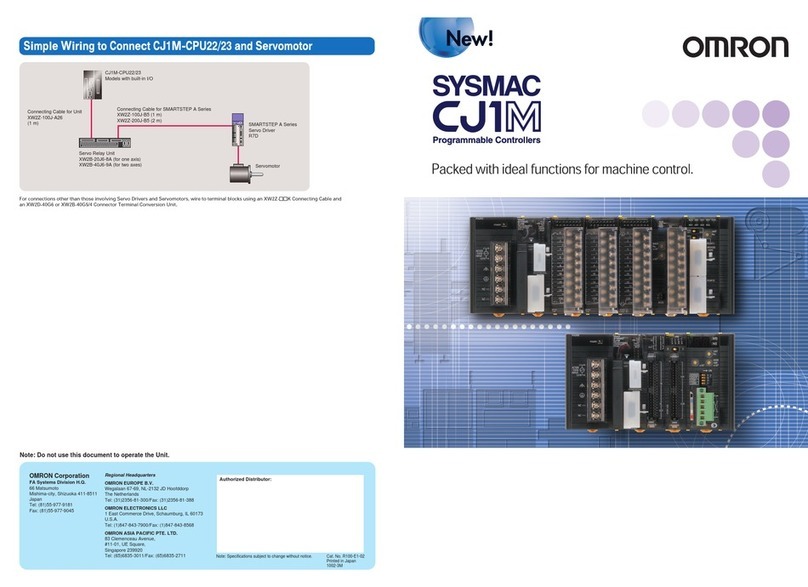
Omron
Omron SYSMAC CJ1-M brochure