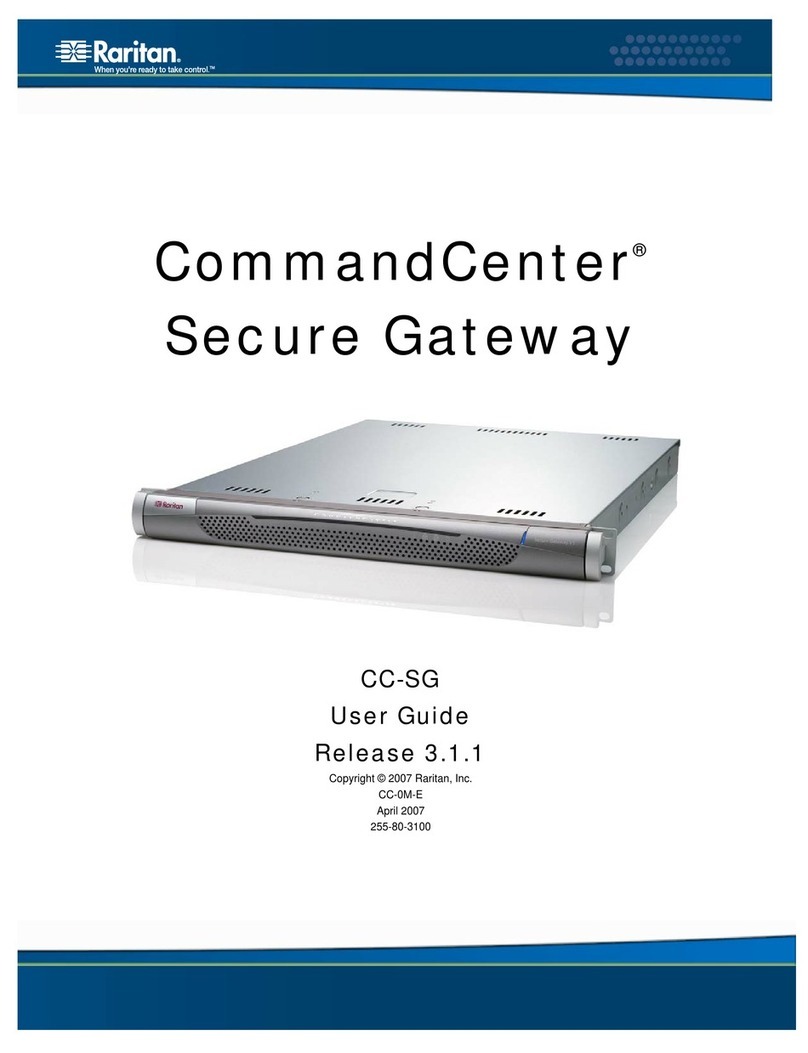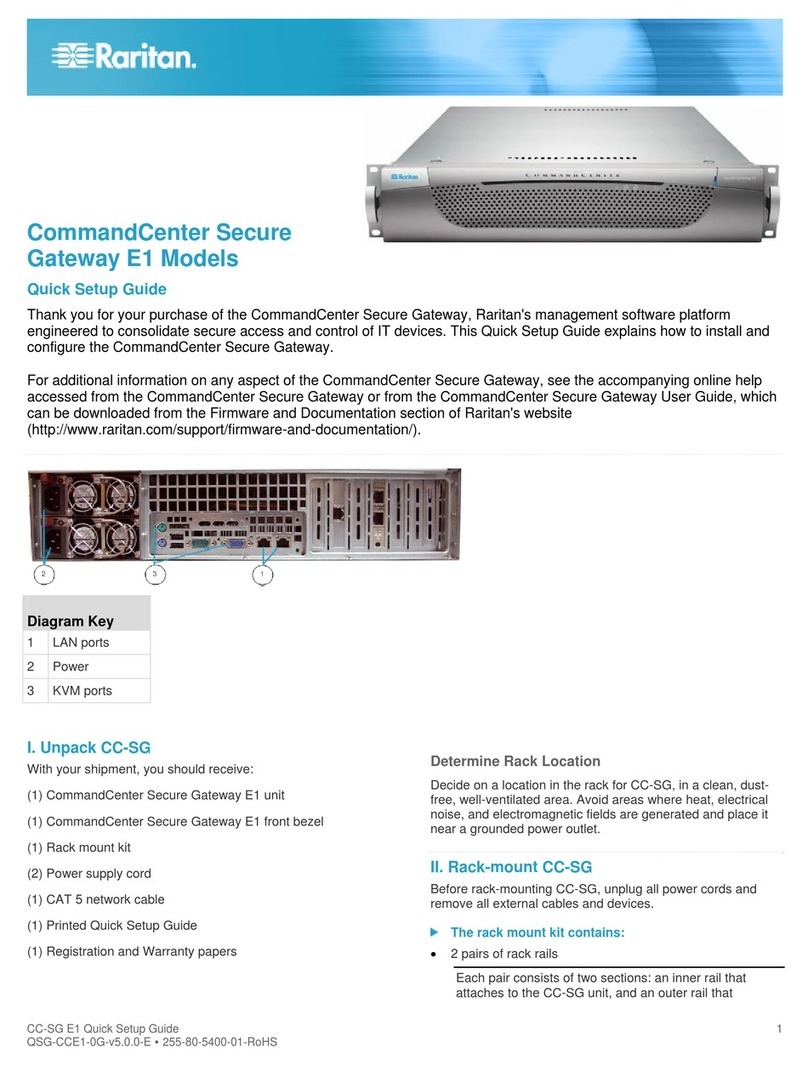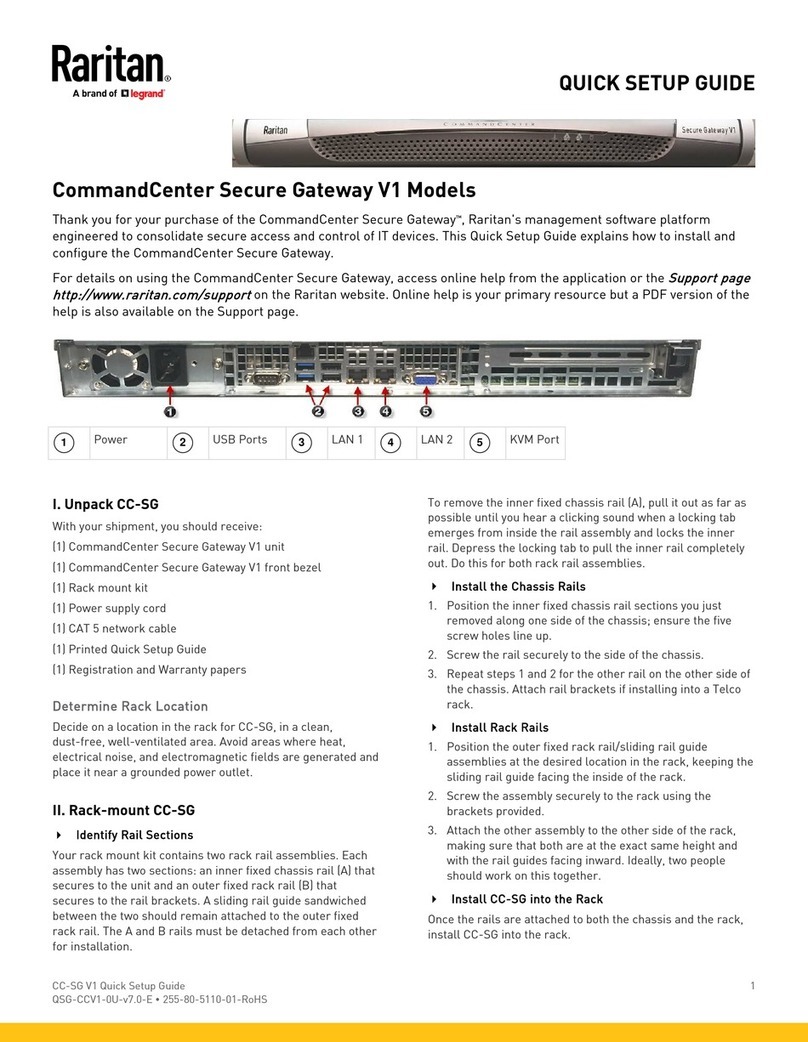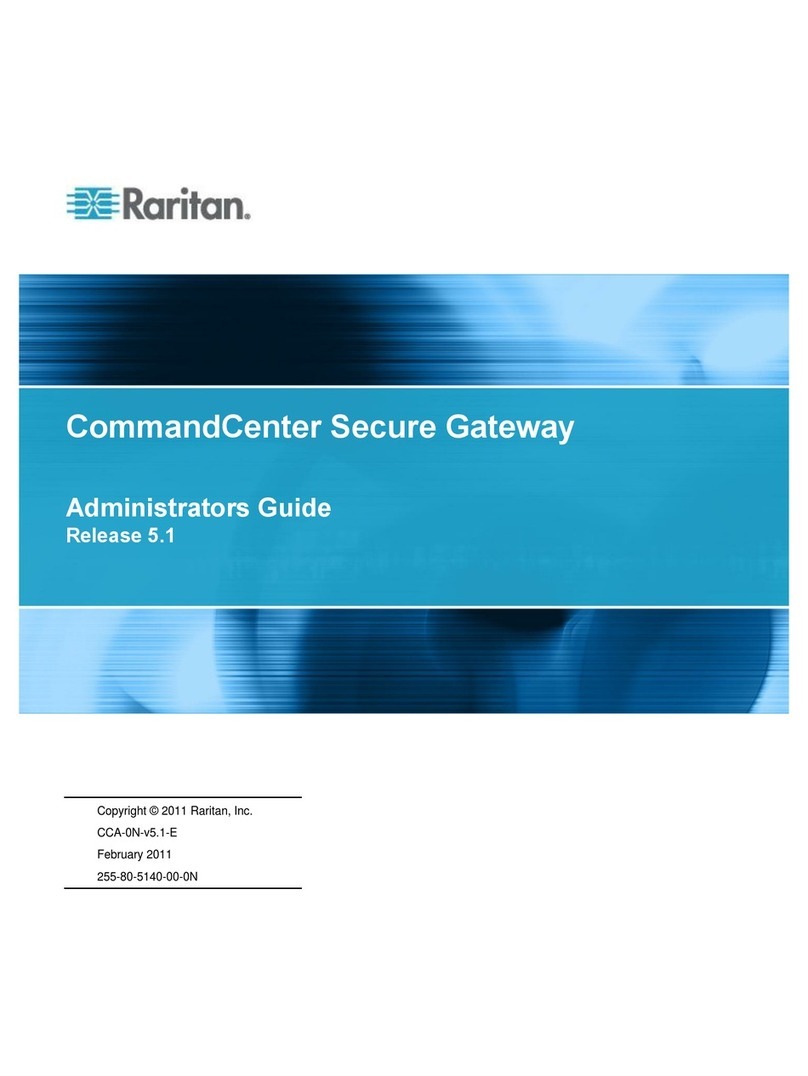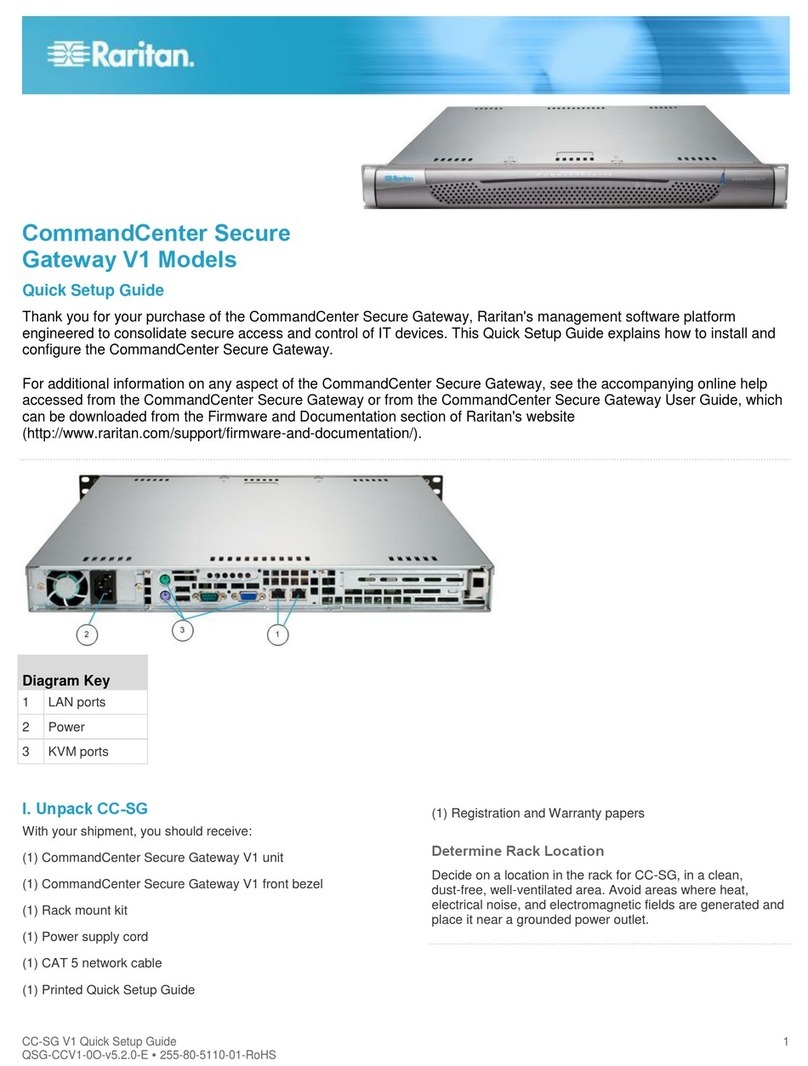iv CONTENTS
Restore CC-SG.........................................................................................................................139
Saving and Deleting Backup Files......................................................................................................140
Reset CC-SG............................................................................................................................141
Restart CC-SG..........................................................................................................................141
Upgrade CC-SG .......................................................................................................................142
Shut Down CC-SG ...................................................................................................................142
Restarting CC-SG after Shutdown..............................................................................................143
End CC-SG Session..................................................................................................................143
Log Out...........................................................................................................................................143
Exit CC-SG.....................................................................................................................................143
Chapter 12: Advanced Administration............................. 145
Guided Setup............................................................................................................................145
Message of the Day Setup .........................................................................................................145
Application Manager ................................................................................................................146
Adding, Editing and Deleting Applications.........................................................................................146
Default Applications.........................................................................................................................148
Firmware Manager....................................................................................................................149
Upload Firmware .............................................................................................................................149
Delete Firmware ..............................................................................................................................150
Configuration Manager.....................................................................................................................150
Network Configuration.....................................................................................................................150
Log Configuration............................................................................................................................153
Configuring Logging Activity: ..........................................................................................................153
Purging CC-SG’s Internal Log:..........................................................................................................154
Inactivity Timer Configuration ..........................................................................................................154
Time/Date Configuration ..................................................................................................................155
Modem Configuration ......................................................................................................................156
SNMP.............................................................................................................................................163
Cluster Configuration................................................................................................................165
Create a Cluster................................................................................................................................165
Remove Secondary CC-SG Node.......................................................................................................167
Remove Primary CC-SG Node..........................................................................................................167
Recover a Failed CC-SG Node ..........................................................................................................168
Set Advanced Settings......................................................................................................................168
Configure Security....................................................................................................................169
Remote Authentication .....................................................................................................................169
Secure Client Connections ................................................................................................................169
Login Settings..................................................................................................................................170
Portal..............................................................................................................................................172
Certificate .......................................................................................................................................173
IP-ACL...........................................................................................................................................176
Notification Manager................................................................................................................178
Task Manager...........................................................................................................................179
Task Types......................................................................................................................................179
Scheduling Sequential Tasks .............................................................................................................179
Email Notifications ..........................................................................................................................179
Scheduled Reports............................................................................................................................179
Create a New Task ...........................................................................................................................180
View a Task, Details of a Task, and Task History................................................................................181
CommandCenter NOC..............................................................................................................182
Add a CC-NOC ...............................................................................................................................182
Edit a CC-NOC................................................................................................................................184
Launch CC-NOC .............................................................................................................................184
Delete a CC-NOC ............................................................................................................................184
SSH Access to CC-SG ..............................................................................................................185
SSH Commands...............................................................................................................................186
Command Tips ................................................................................................................................187
Create an SSH Connection to an SX Device........................................................................................188
Use SSH to Connect to a Node via a Serial Out of Band Interface.........................................................189
Exit a Session ..................................................................................................................................189
Diagnostic Console...................................................................................................................190
About Status Console .......................................................................................................................190
About Administrator Console............................................................................................................190
Accessing Diagnostic Console via VGA/Keyboard/Mouse Port ............................................................190
Accessing Diagnostic Console via SSH..............................................................................................190
Accessing Administrator Console ......................................................................................................191