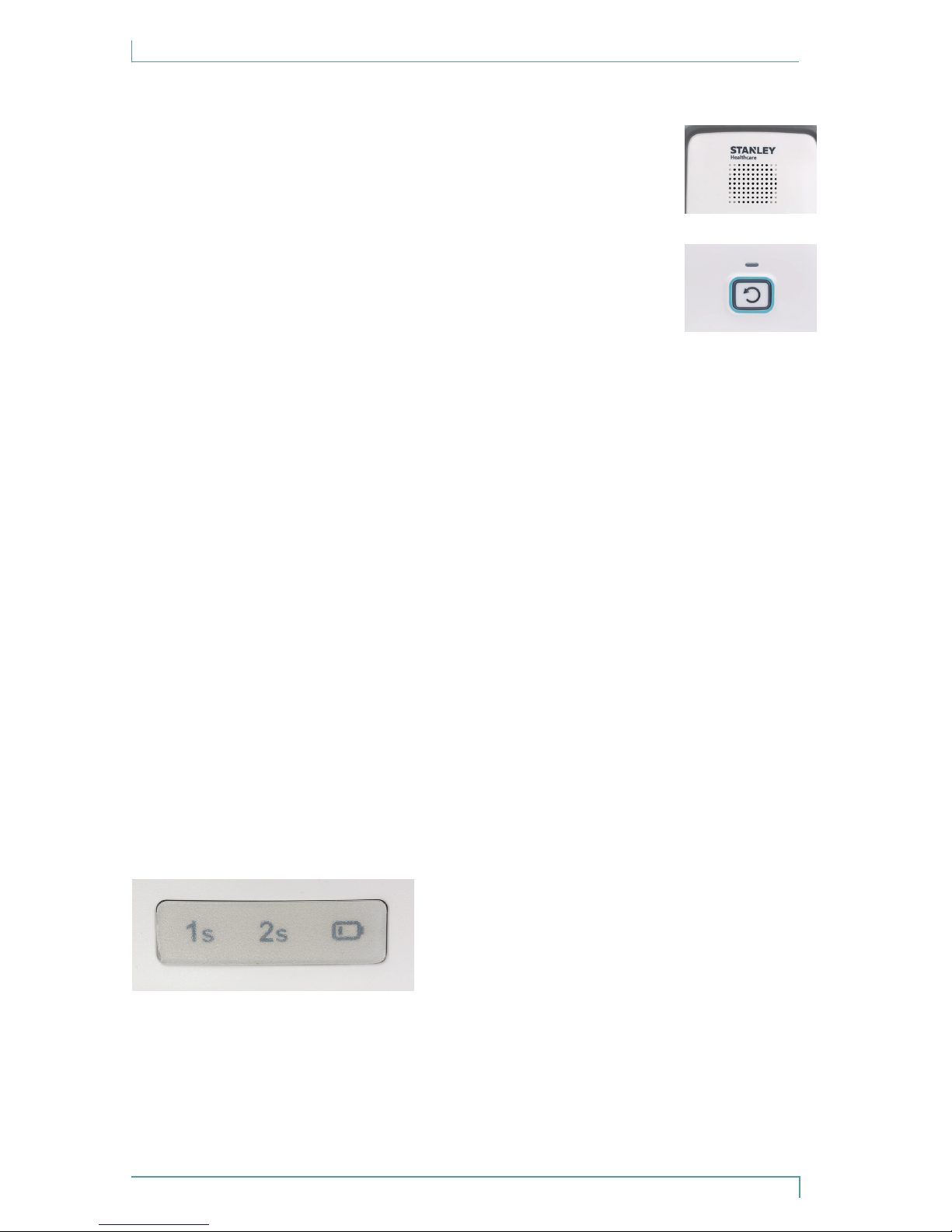iv M200 Fall Monitor – Setup & User Guide
Contents
CopyrightInformation.................................................................................................... ii
ImportantRecommendation....................................................................................... ii
CautionsandWarnings................................................................................................... ii
Introduction................................................................................................. 1
CheckYourShipment......................................................................................................1
OtherComponentsSoldSeparately..........................................................................1
Overview ...................................................................................................... 2
Hardware Features .................................................................................... 3
Speaker.................................................................................................................................4
ResetButton.......................................................................................................................4
FrontPanelStatusIndicators........................................................................................4
BatteryCovers....................................................................................................................7
ControlSettings................................................................................................................8
Ports.......................................................................................................................................9
AdditionalFeatures..........................................................................................................9
Alarm and Status Indicators ...................................................................10
ResetButtonRedLED................................................................................................. 10
ResetButtonGreenLED.............................................................................................. 10
ResetButtonAmberLED............................................................................................ 10
StatusIndicatorIcons................................................................................................... 10
Audible Alerts............................................................................................11
PadAlarms....................................................................................................................... 11
ConrmationTones....................................................................................................... 11
LowBatteryBeep........................................................................................................... 11
Monitor Setup ...........................................................................................12
Volume(Speakericon)................................................................................................ 12
ToneSelection(MusicNoteicon)........................................................................... 12
IlluminationIntensity(Lightbulbicon).................................................................. 13
RecordingCustomPadAlarms................................................................................. 14
DIPSwitchSettings....................................................................................................... 15