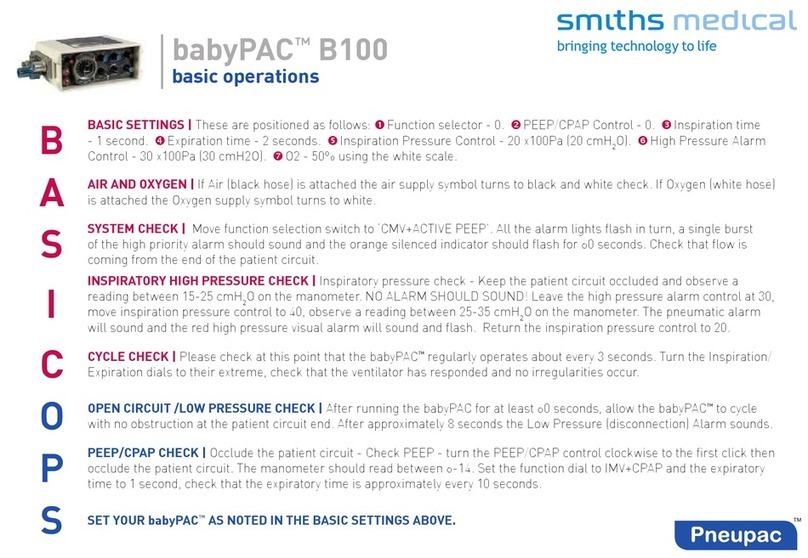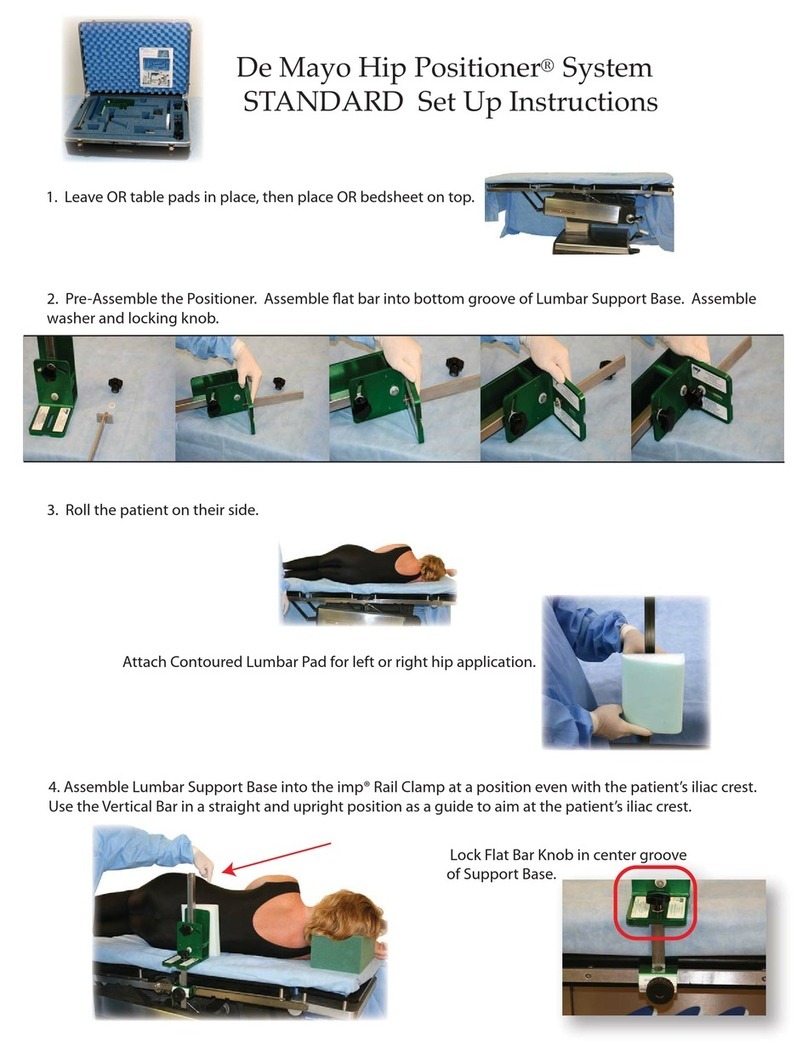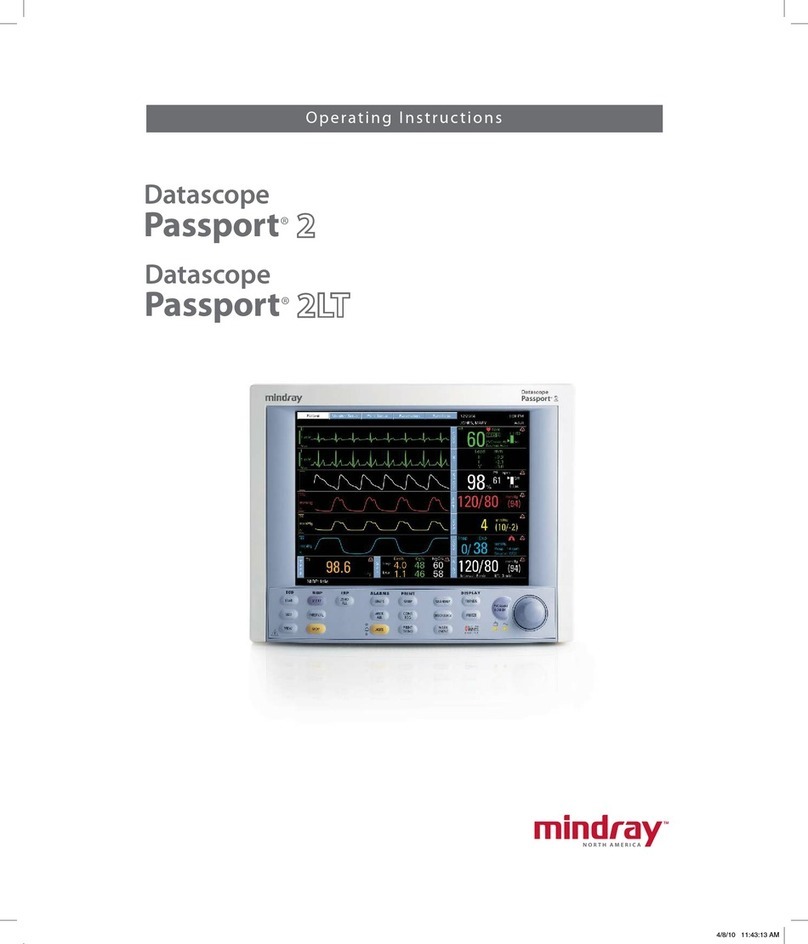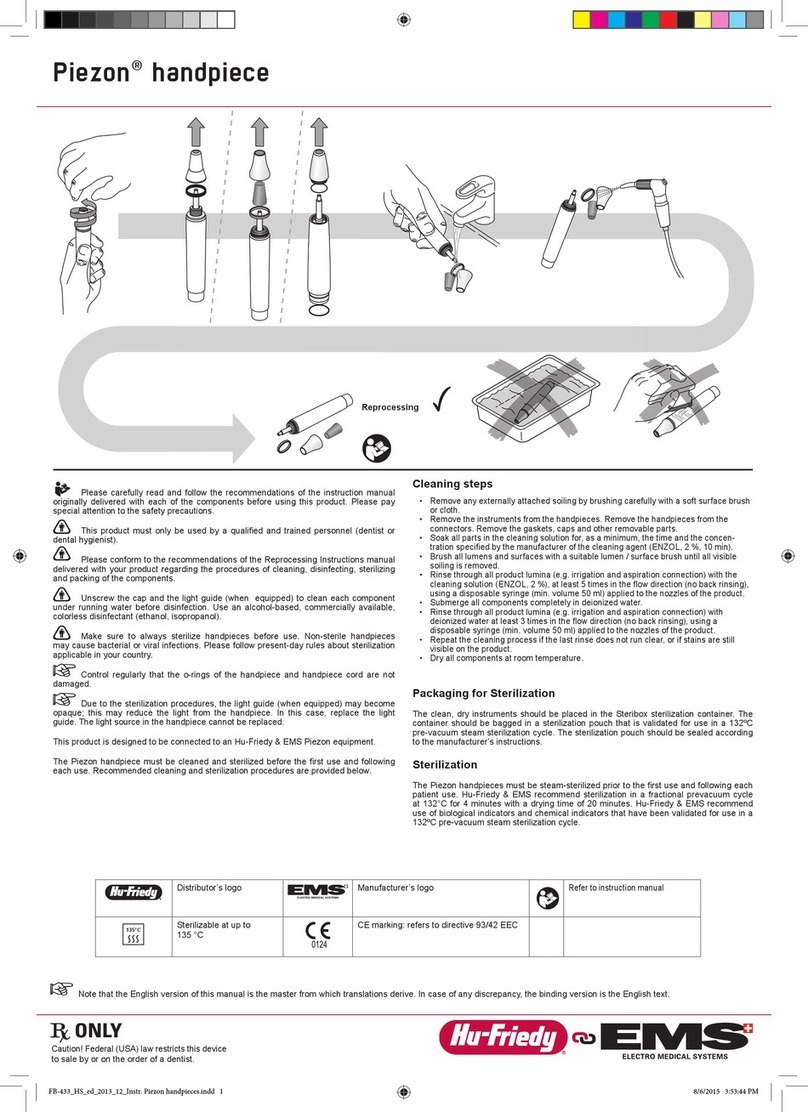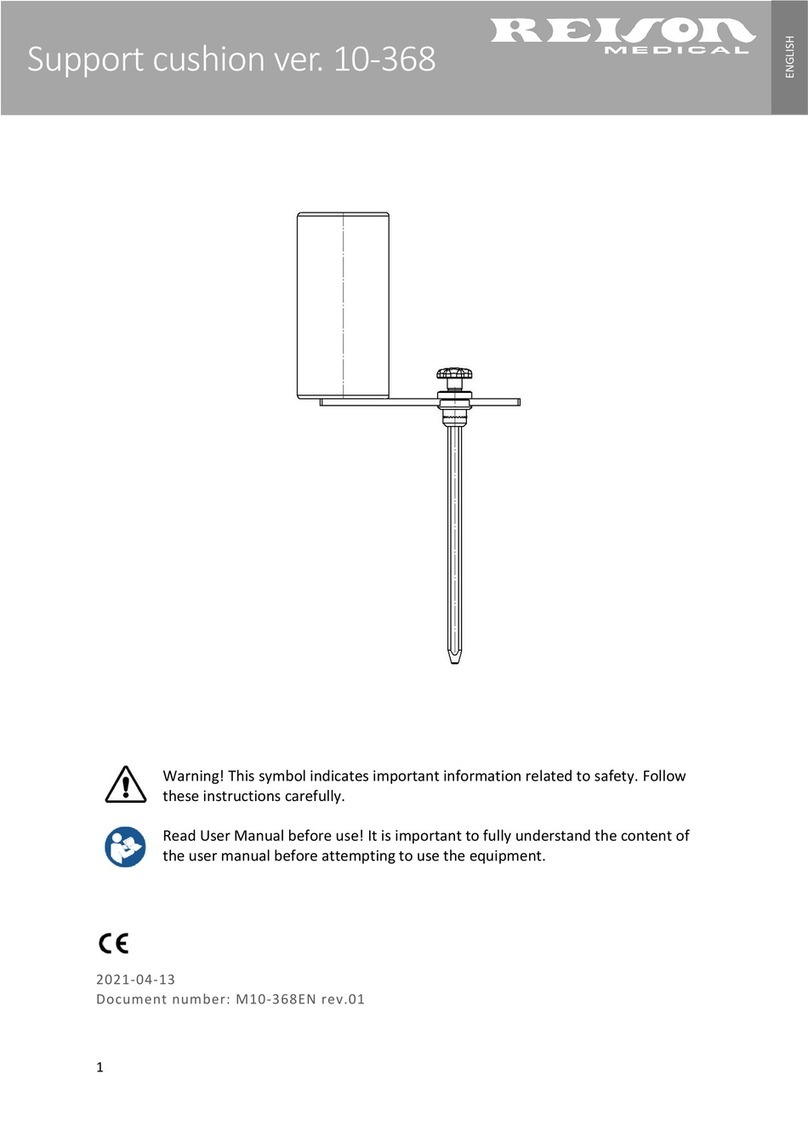Smiths Medical CADD-Solis User manual

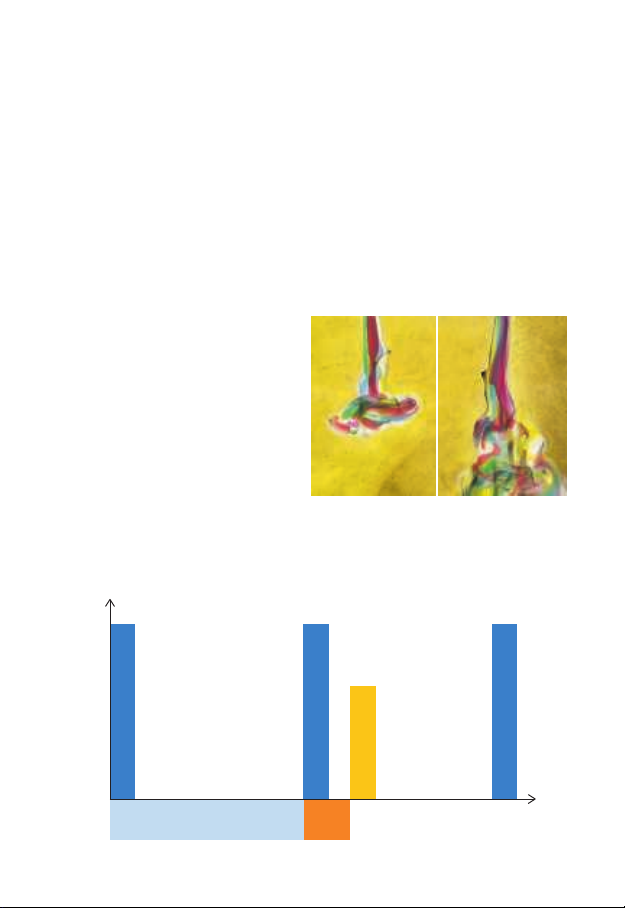

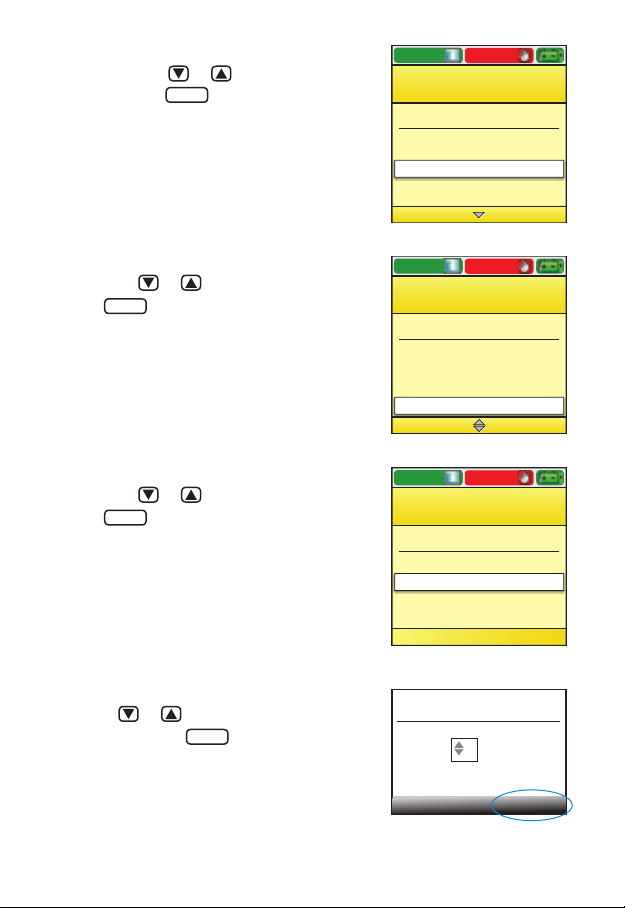
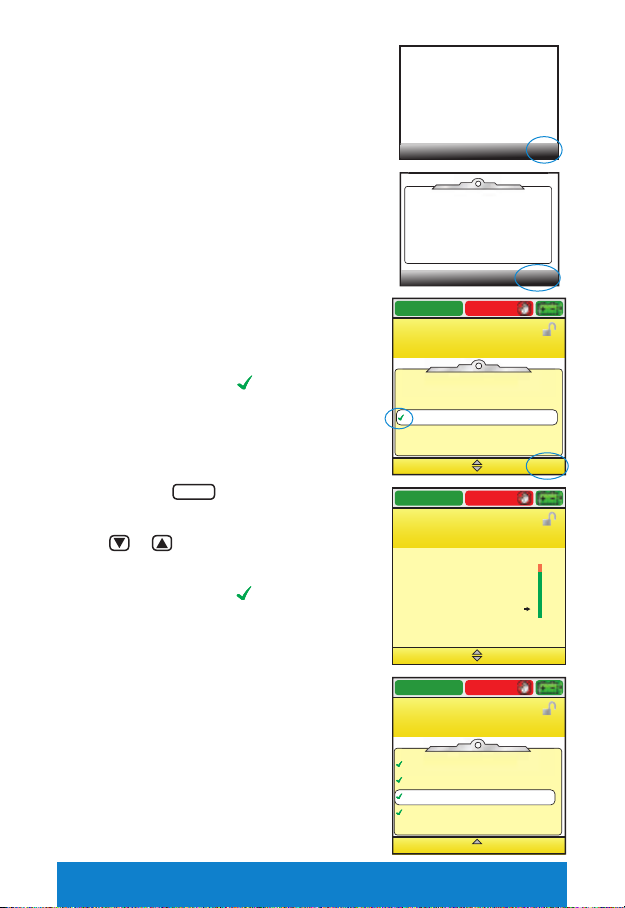
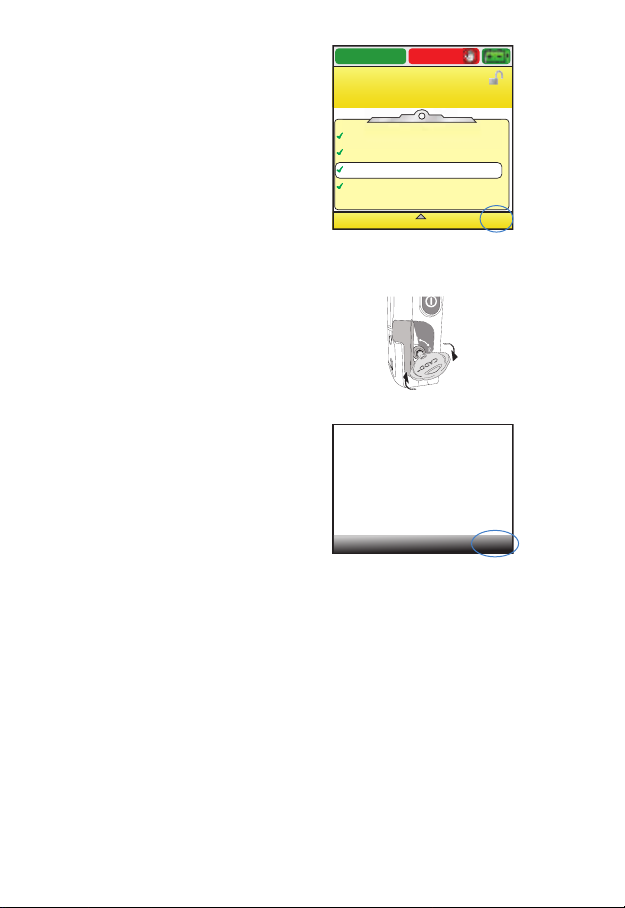

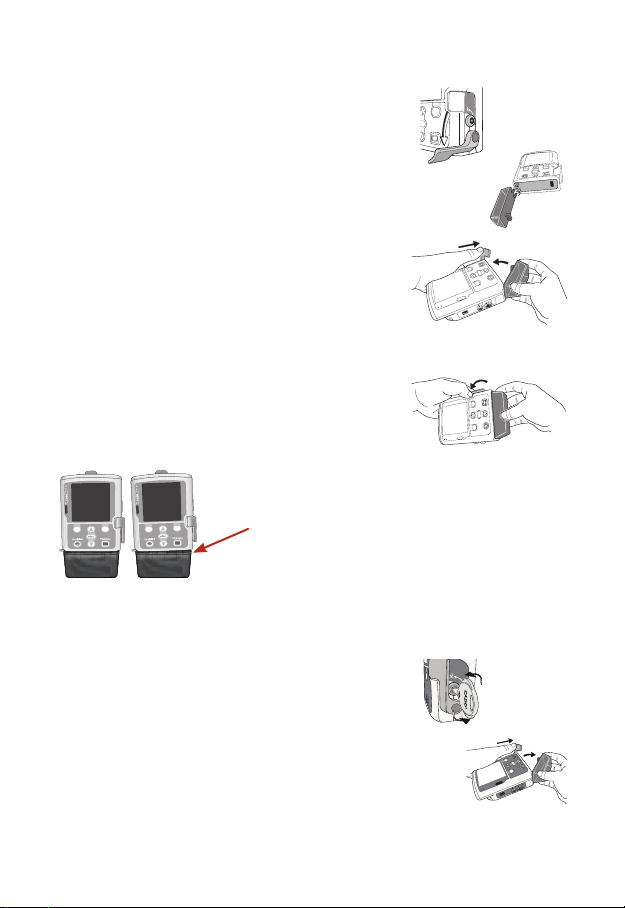
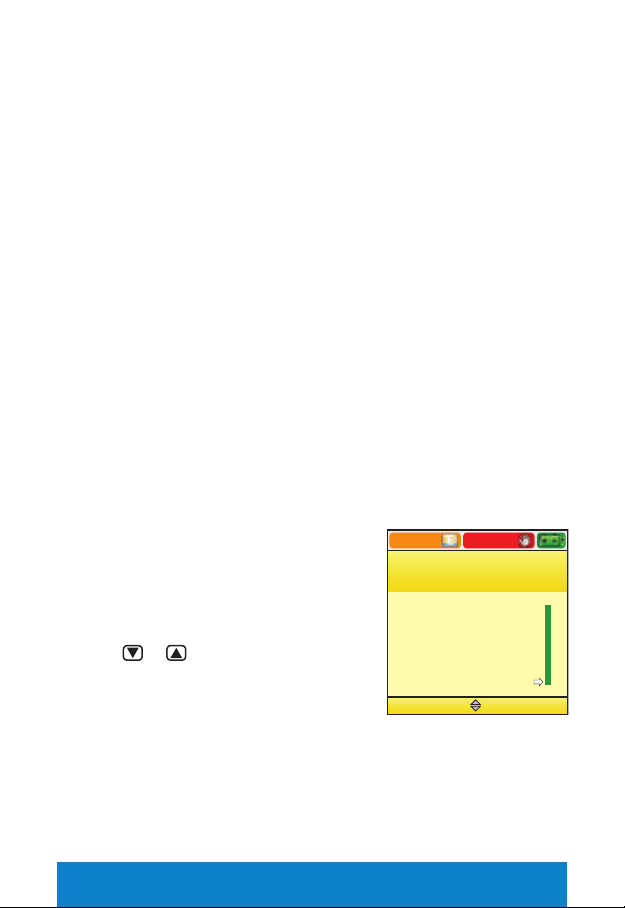


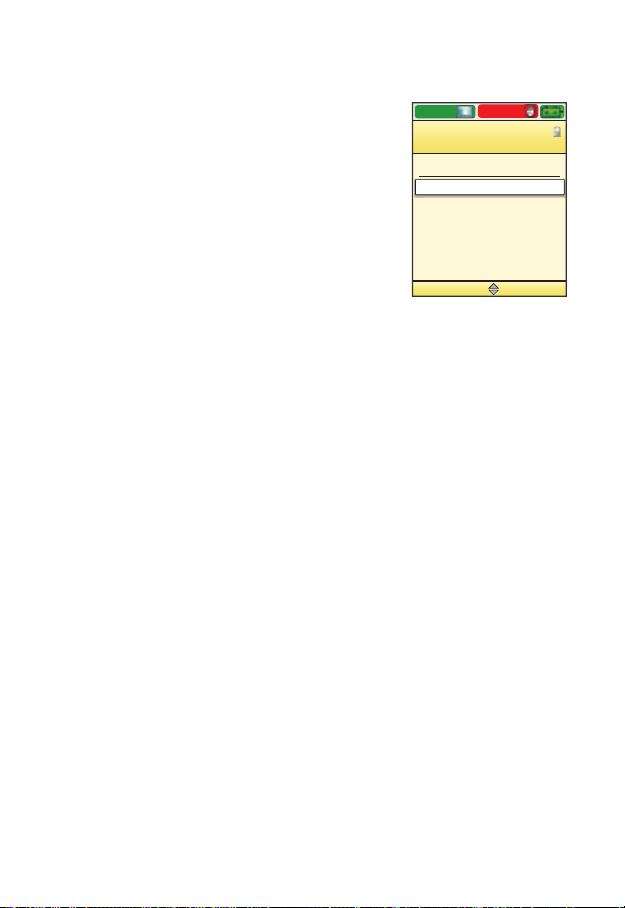
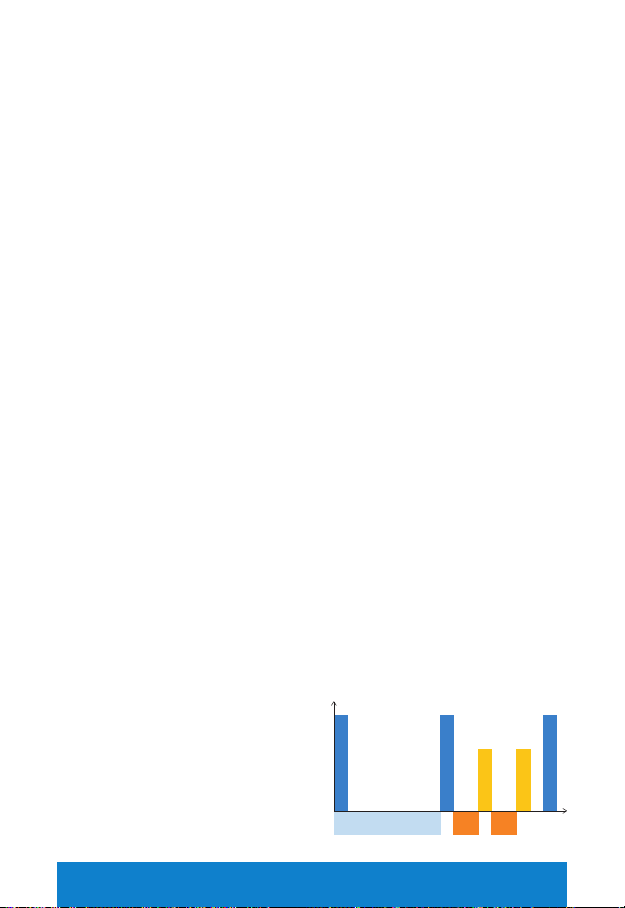
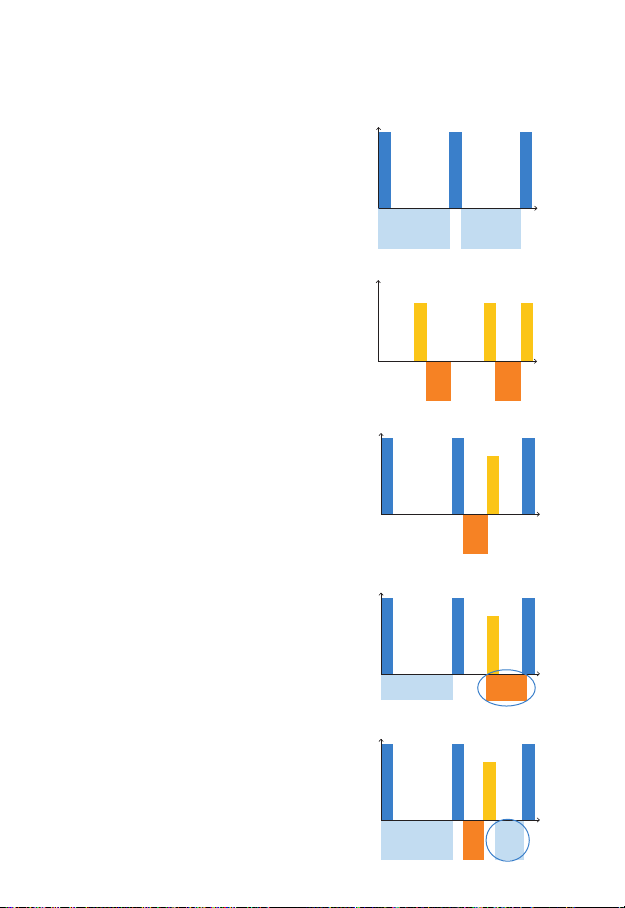
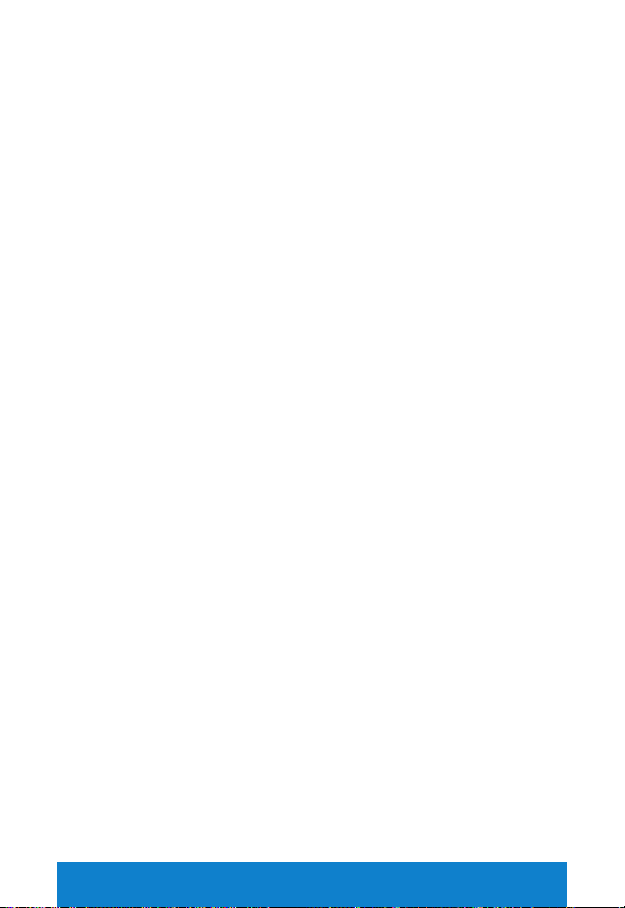
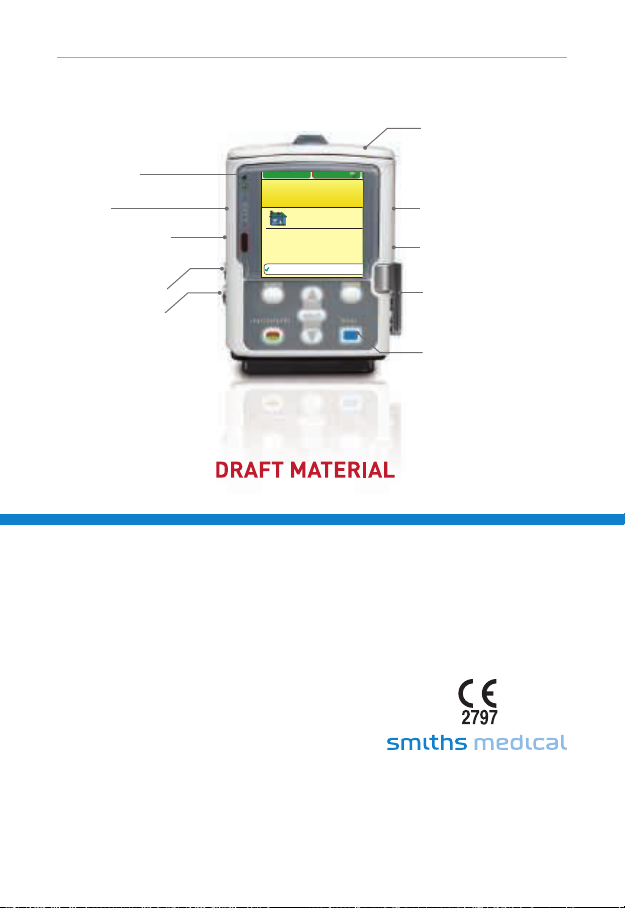
Other manuals for CADD-Solis
5
Other Smiths Medical Medical Equipment manuals

Smiths Medical
Smiths Medical BCI 3304 User manual
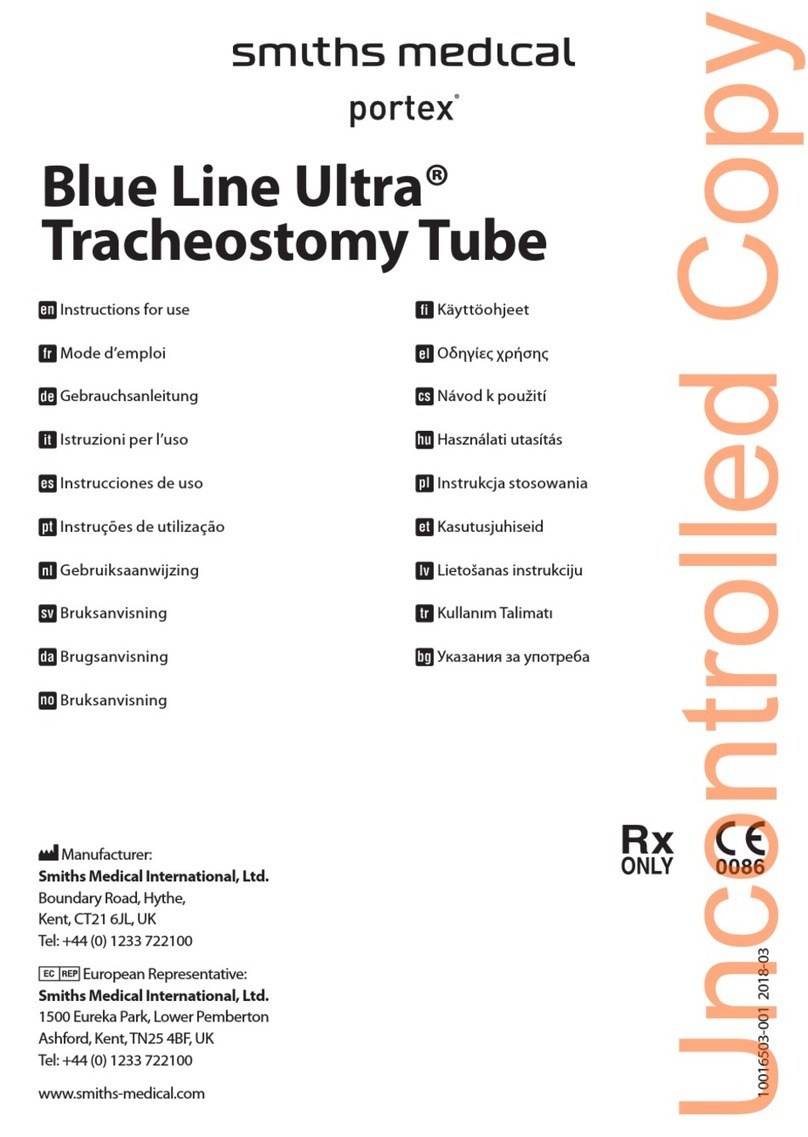
Smiths Medical
Smiths Medical Portex Blue Line Ultra User manual

Smiths Medical
Smiths Medical cadd-solis VIP 2120 Technical manual
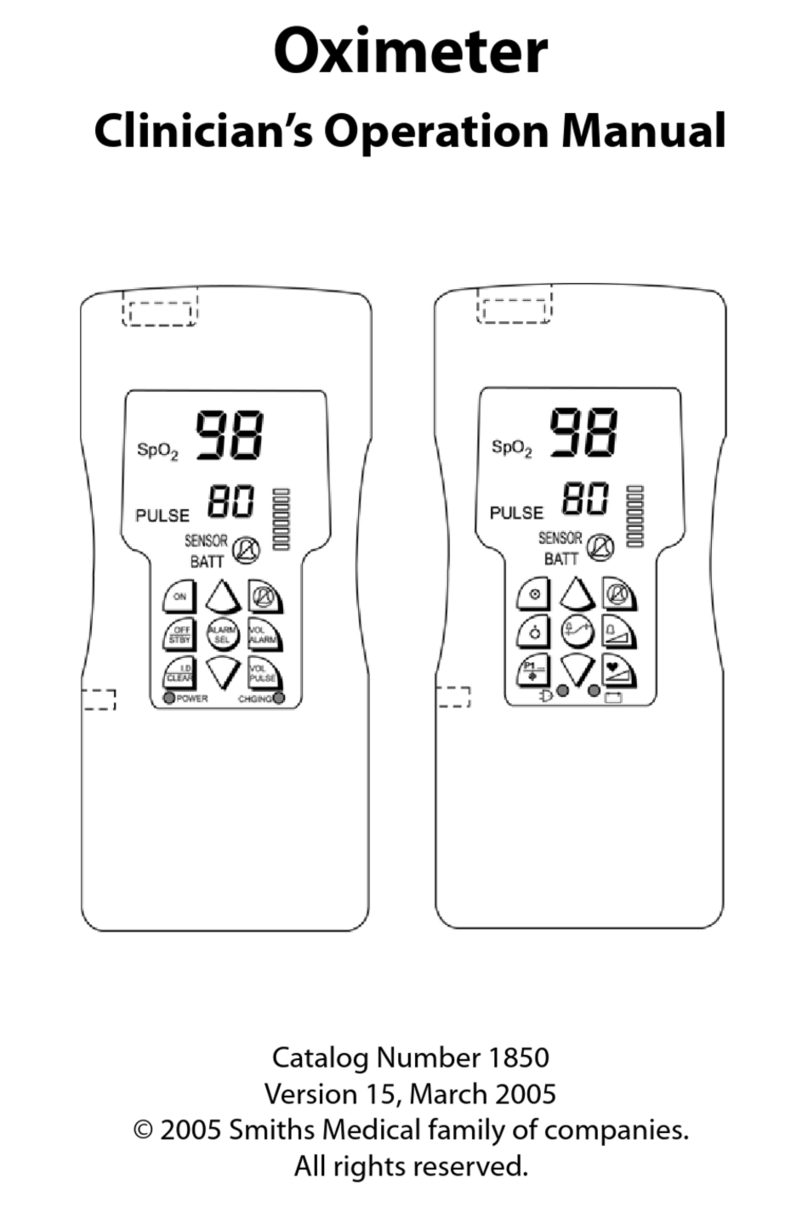
Smiths Medical
Smiths Medical 1850 User manual

Smiths Medical
Smiths Medical Pneupac babyPAC 100 User manual

Smiths Medical
Smiths Medical CADD-Legacy Reference guide

Smiths Medical
Smiths Medical CADD-Legacy PCA User manual

Smiths Medical
Smiths Medical CADD-MS 3 User manual
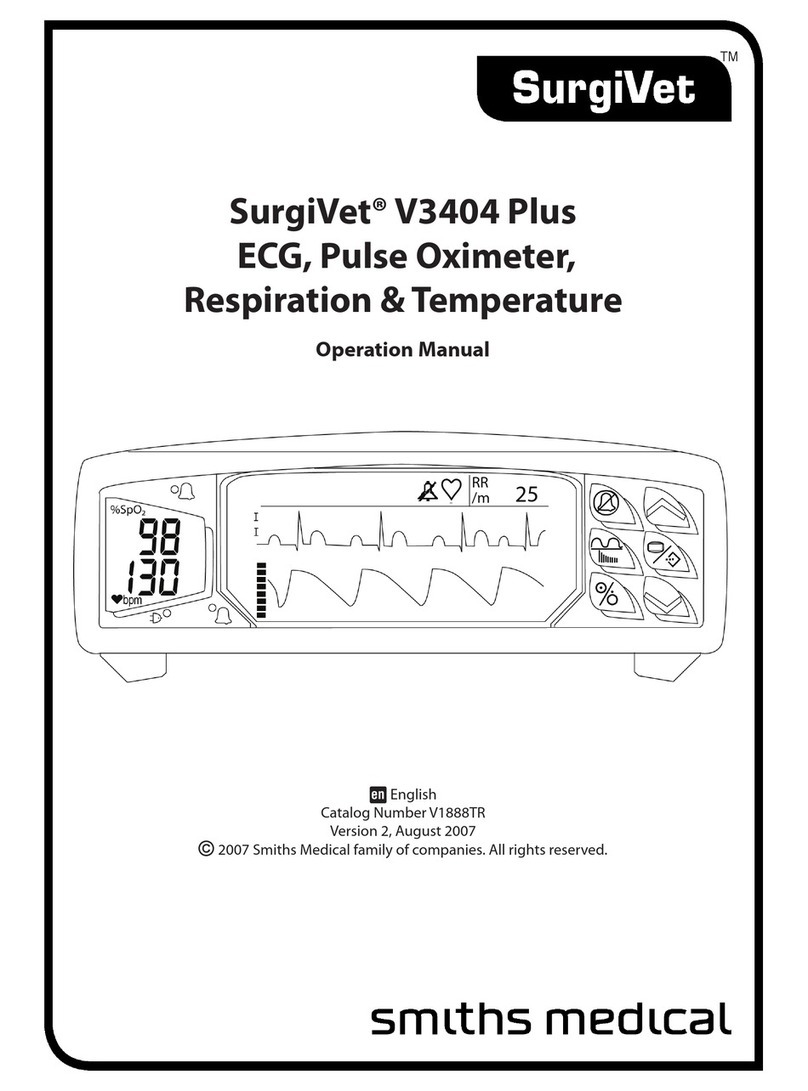
Smiths Medical
Smiths Medical SurgiVet V3404 Plus User manual

Smiths Medical
Smiths Medical CADD-Prizm VIP 6100 User manual

Smiths Medical
Smiths Medical CADD-Prizm VIP User manual
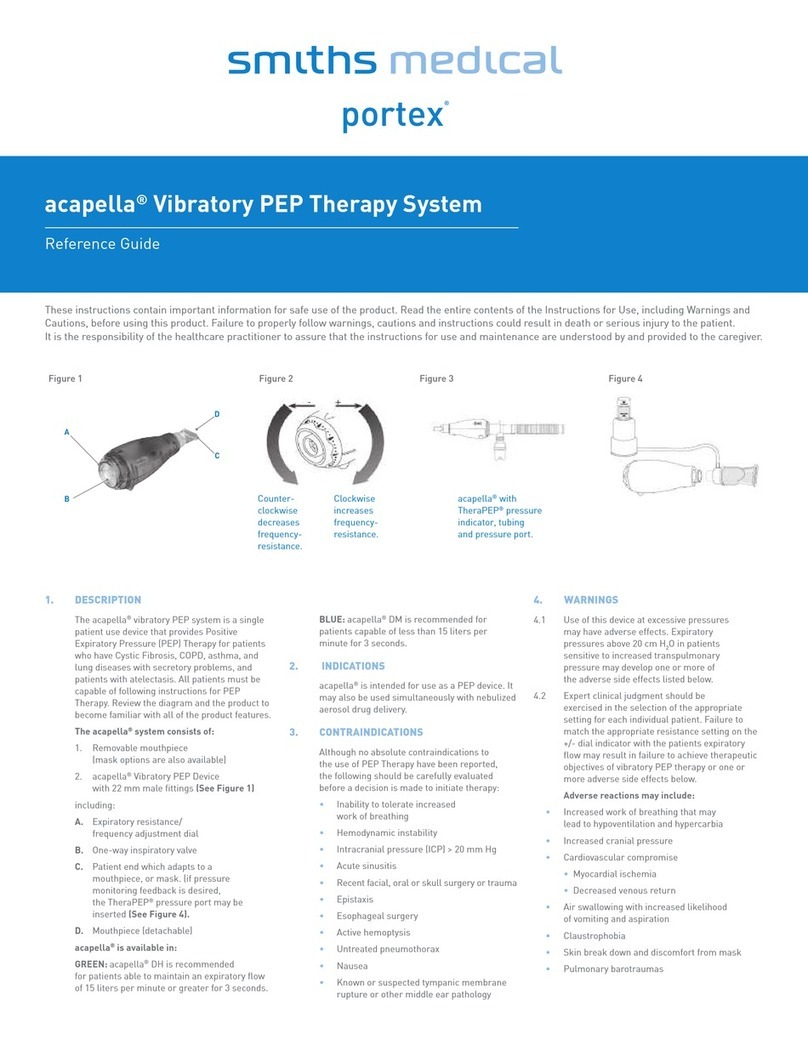
Smiths Medical
Smiths Medical acapella portex User manual
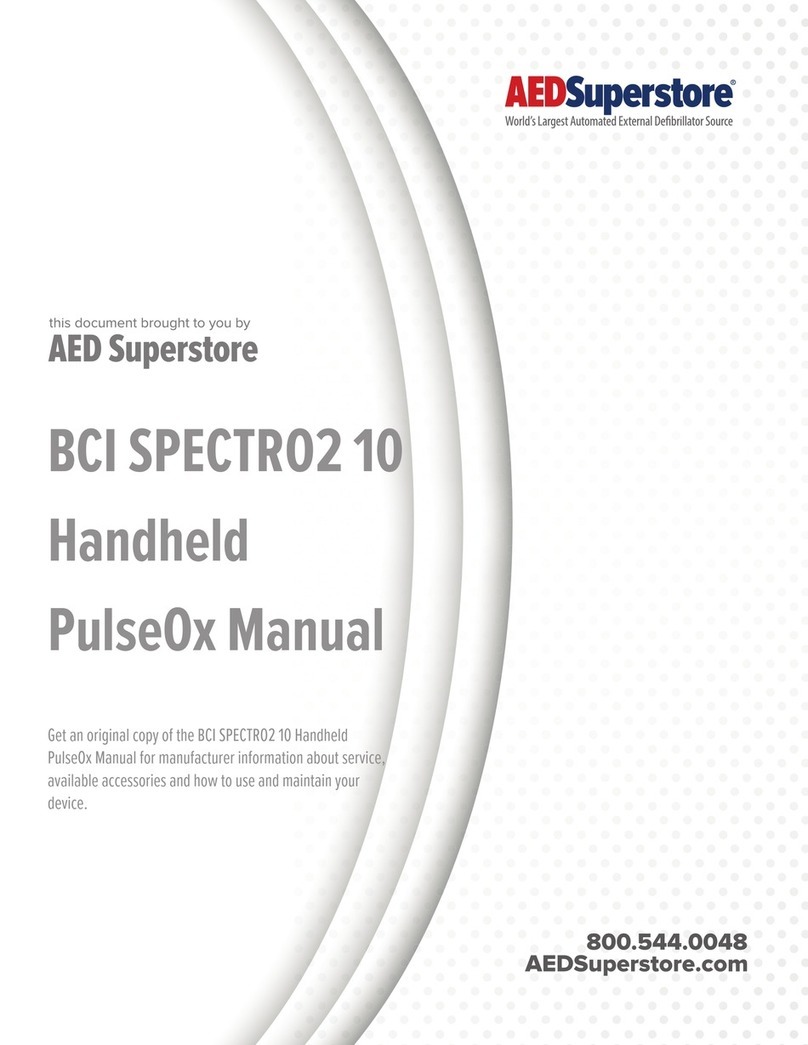
Smiths Medical
Smiths Medical BCI SPECTRO2 10 User manual

Smiths Medical
Smiths Medical acapella duet Vibratory PEP Therapy System User manual

Smiths Medical
Smiths Medical SurgiVet AES User manual

Smiths Medical
Smiths Medical CADD-Solis VIP User manual

Smiths Medical
Smiths Medical Graseby 1200 User manual

Smiths Medical
Smiths Medical CADD-Prizm VIP 6100 Reference guide

Smiths Medical
Smiths Medical Equator User manual

Smiths Medical
Smiths Medical level 1 User manual
Popular Medical Equipment manuals by other brands

Acteon
Acteon XMIND DC Installation & maintenance manual
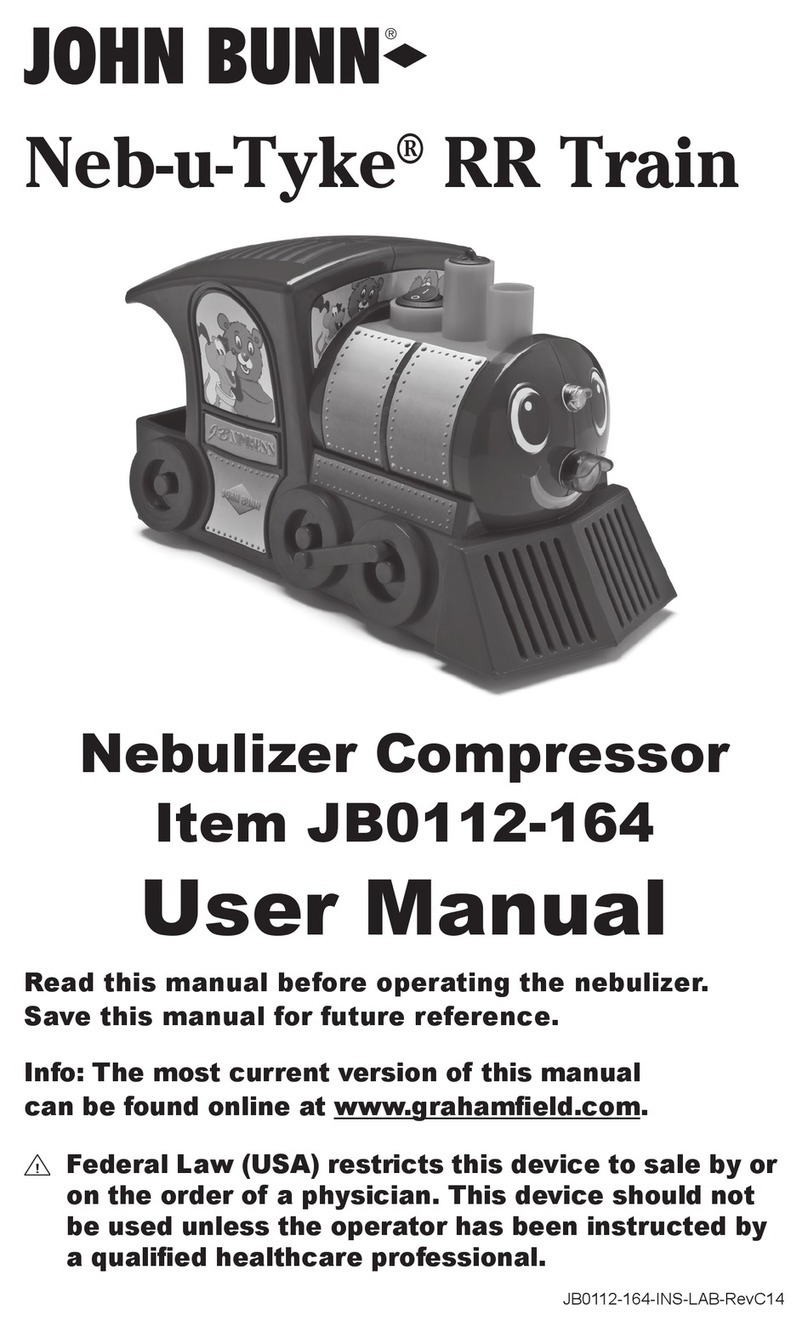
John Bunn
John Bunn Neb-u-Tyke RR Train B0112-164 user manual

Liko
Liko Soft Original HighBack Sling Instruction guide

Symmetry Surgical
Symmetry Surgical Bovie ORCA ISEP1000 Indications for Use
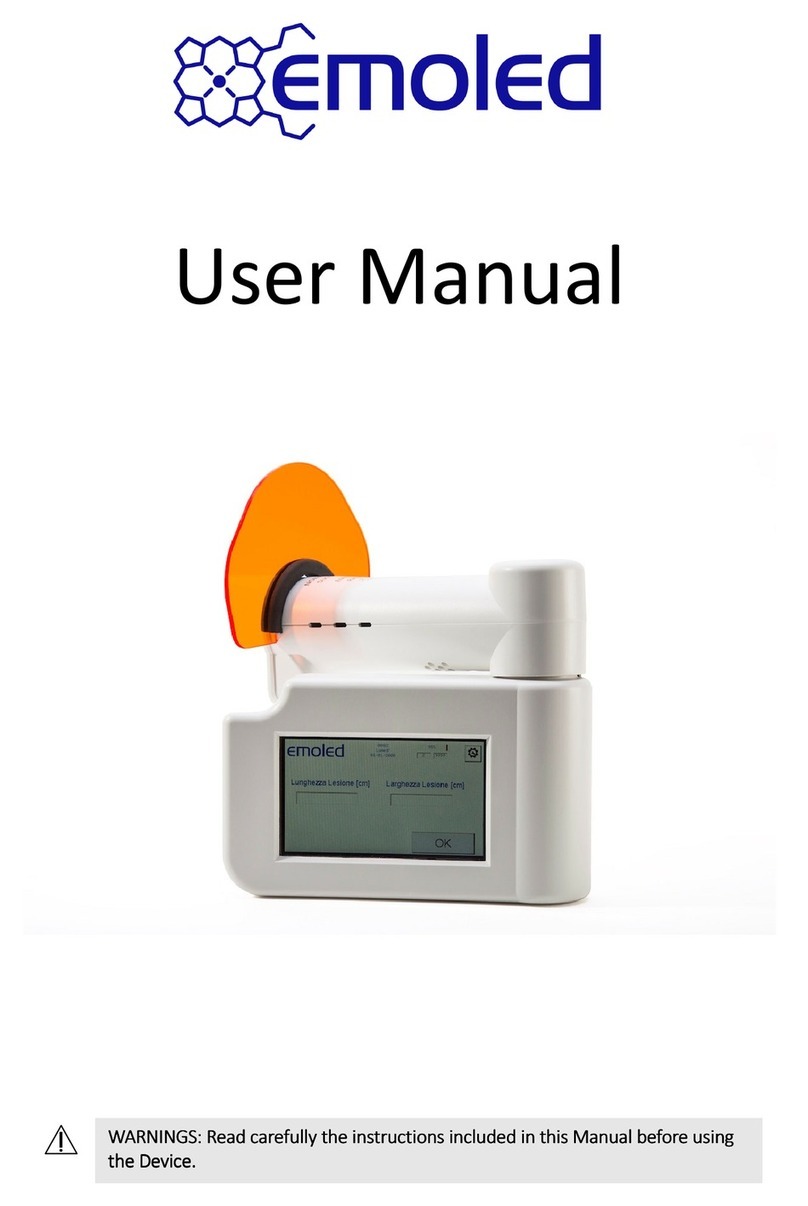
Emoled
Emoled Emoled user manual
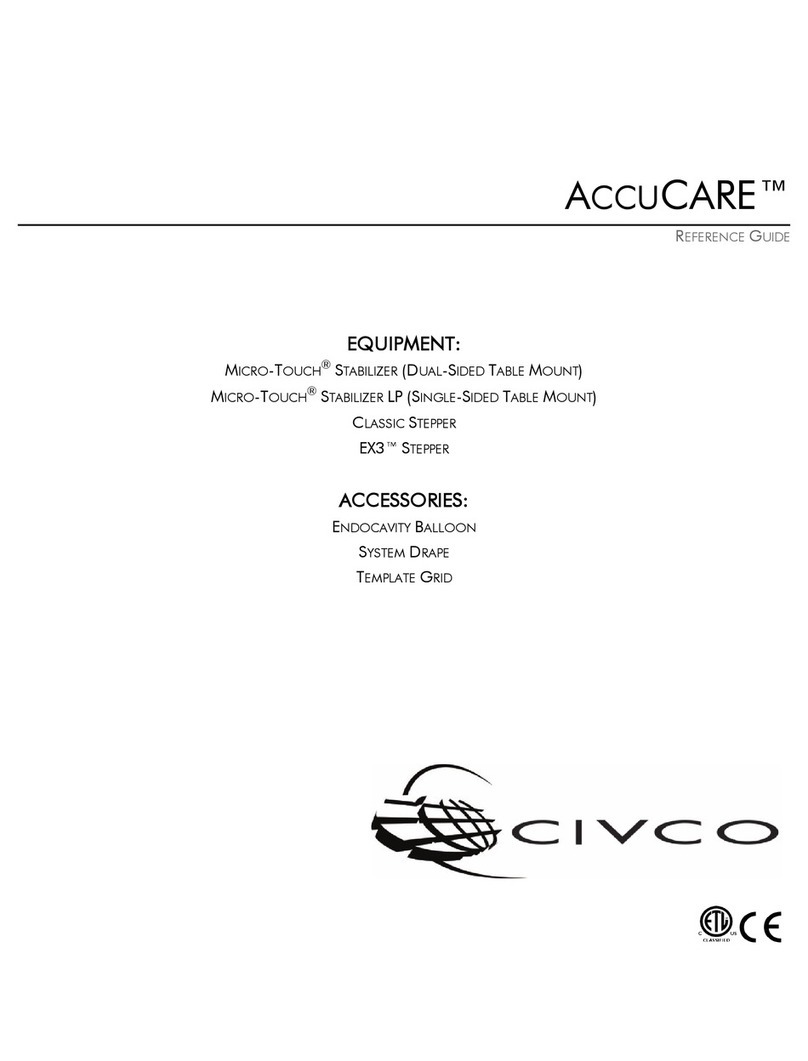
Civco
Civco AccuCARE Micro-Touch Stabilizer reference guide