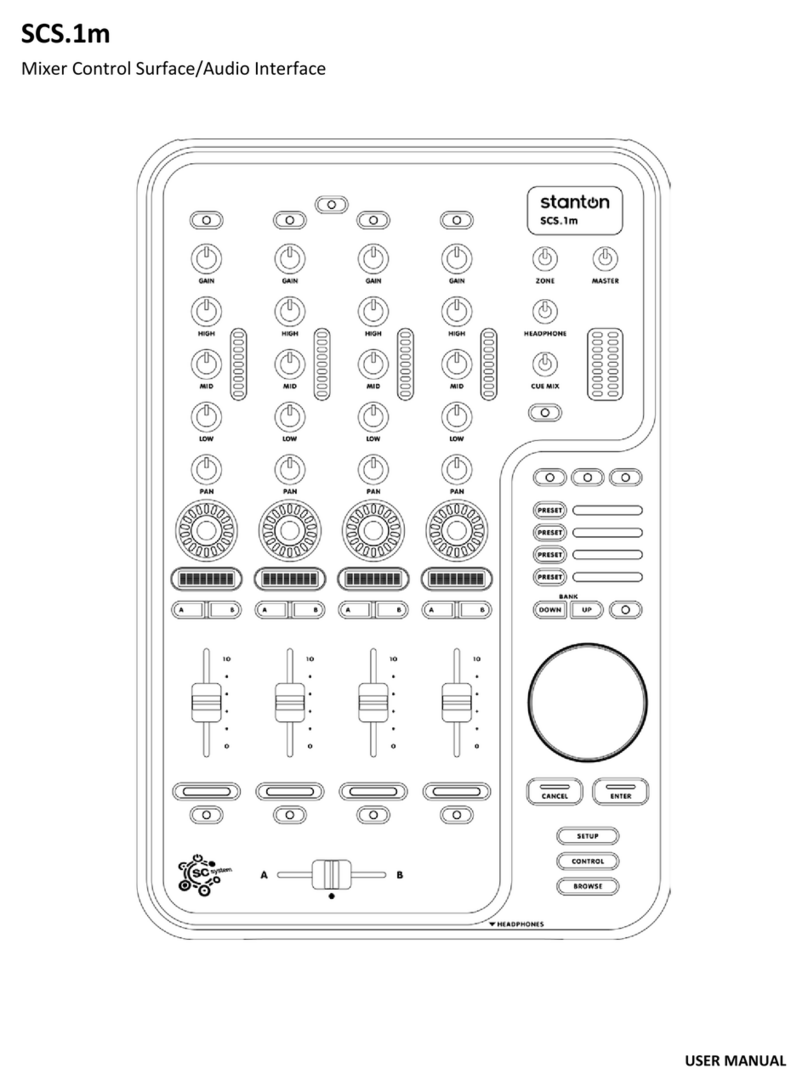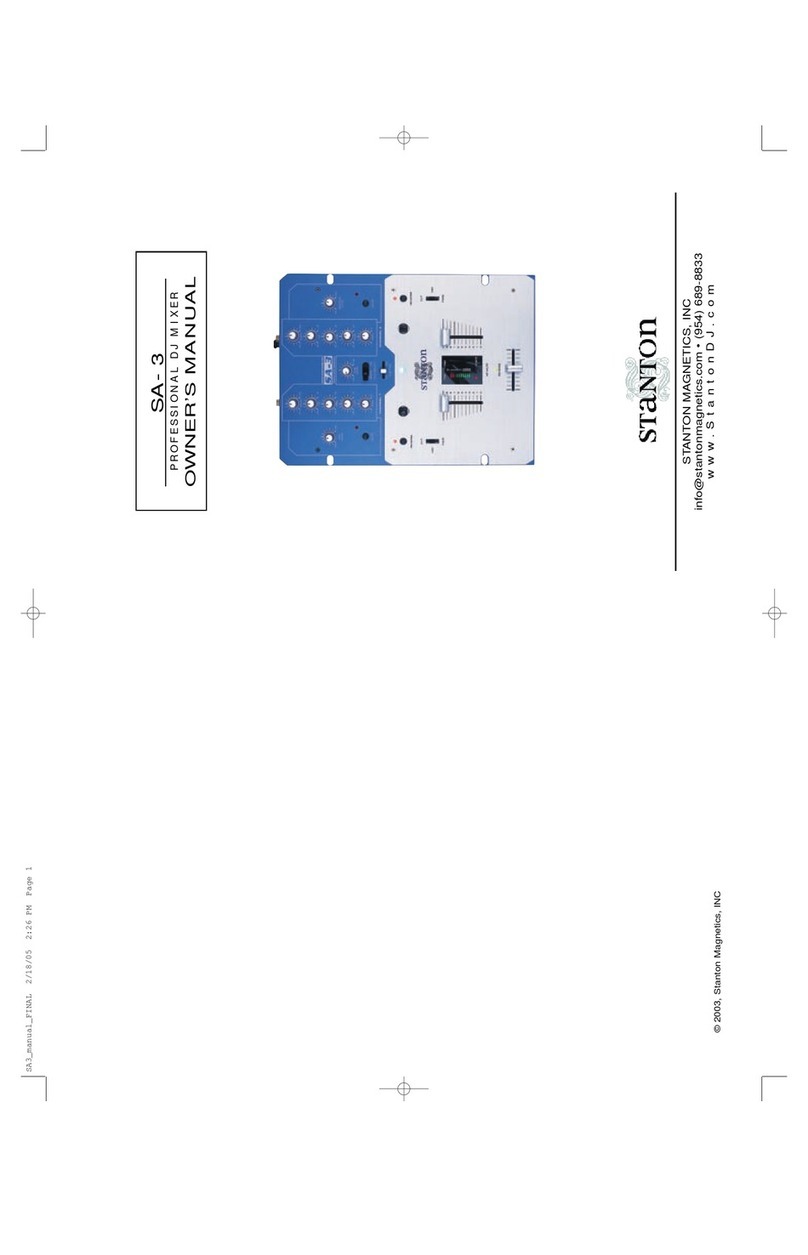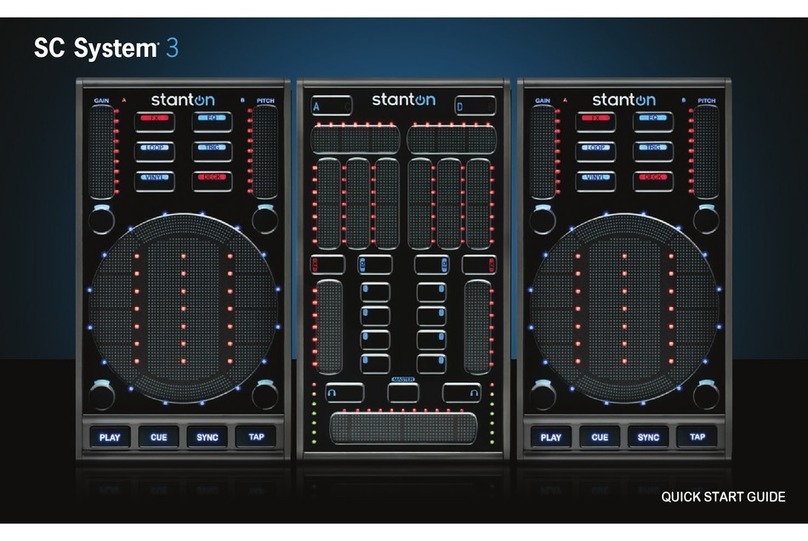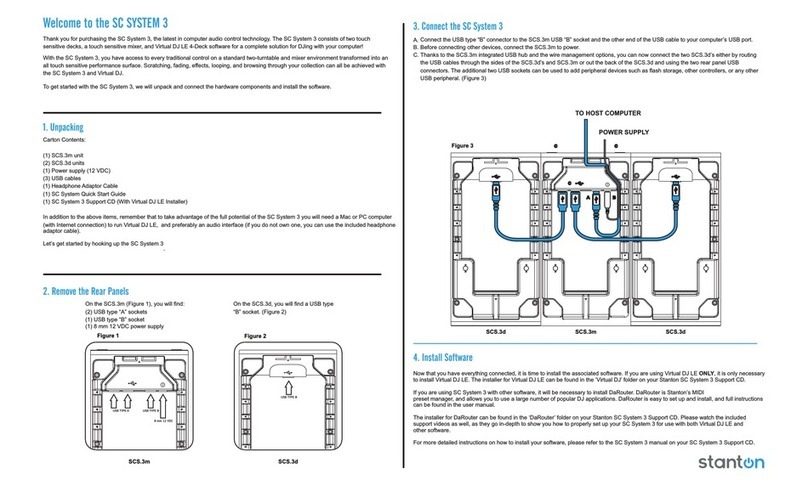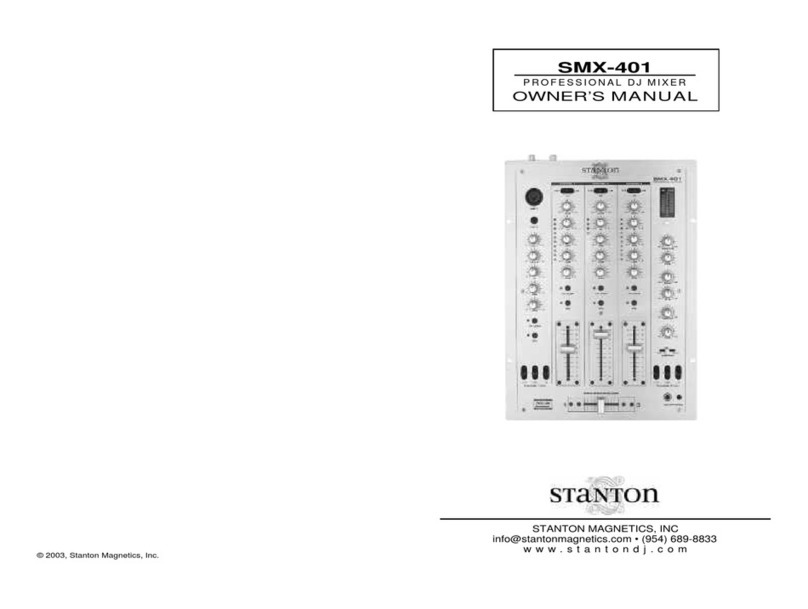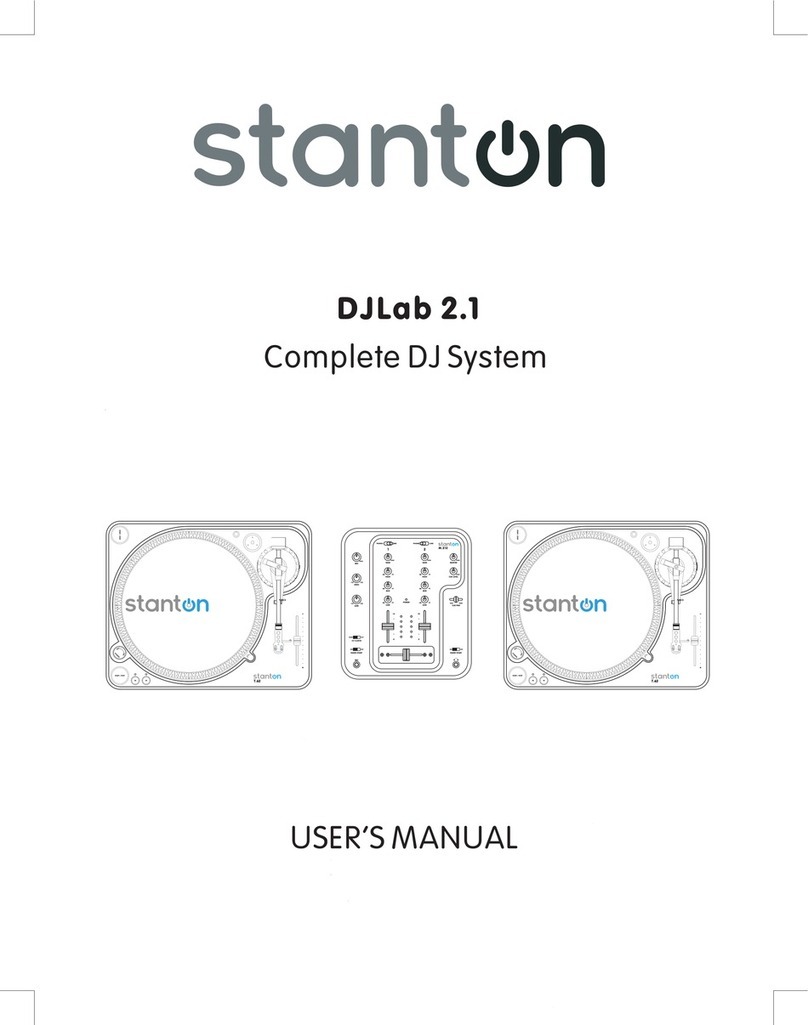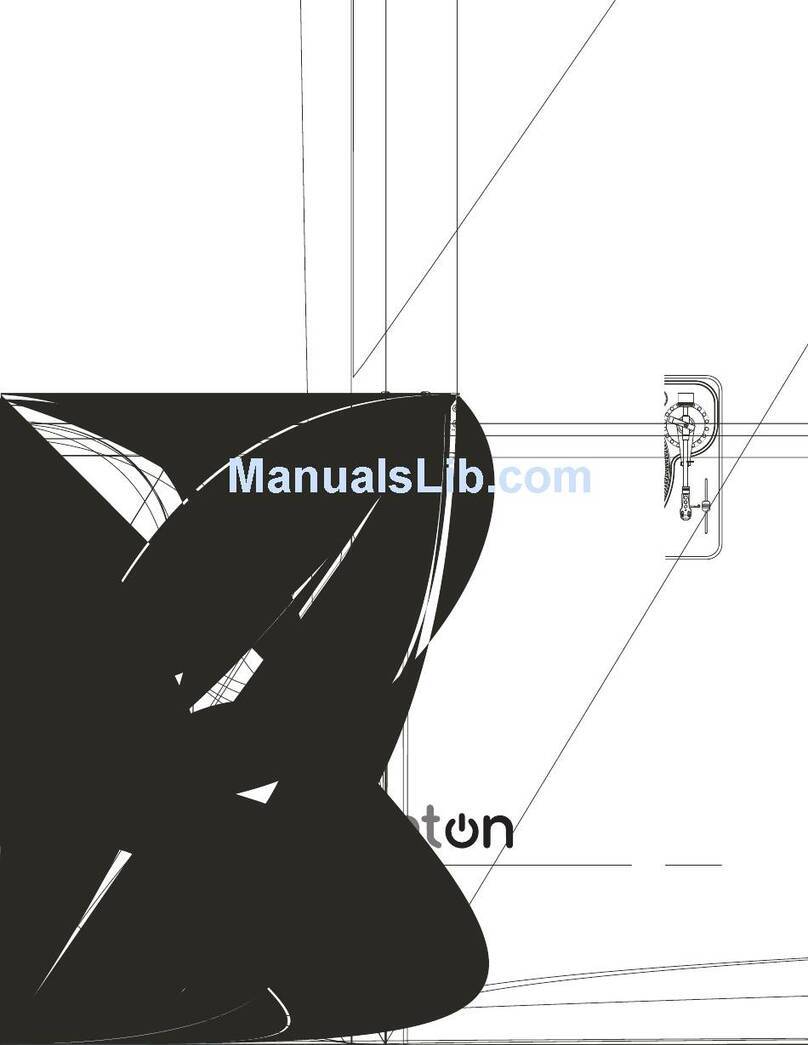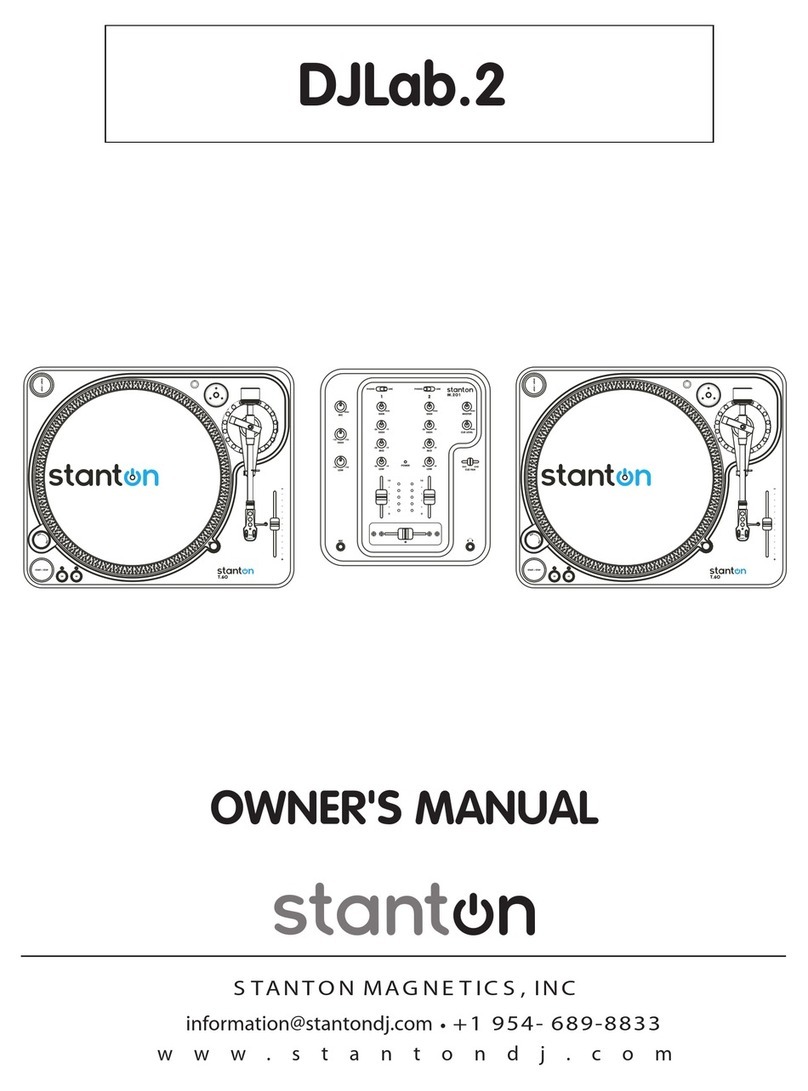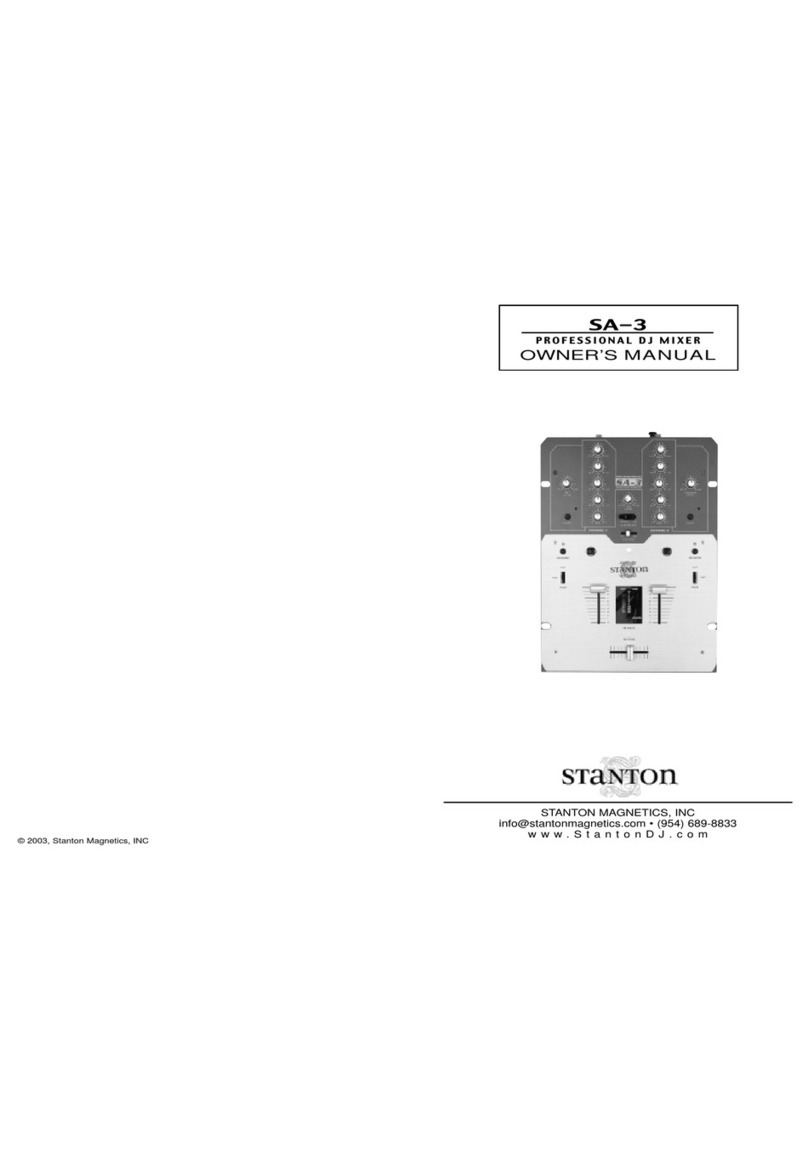SOFT BUTTONS SOFT BUTTONS
DIRECT ACCESS BUTTONS
TABS
SCANNING ICON ANALYZING ICON
1. QUICKGRID
QuickGrid is a software application for users who wish to analyze thier
files faster using a computer instead of the SCS.4DJ.
Use the included CD or download the lastest version from
http://www.stantondj.com/stanton-controllers-systems/scs4dj.html
Once there, go to the SUPPORT tab and follow instructions to
download and install QuickGrid. Once installed, run the program and
follow these steps.
QuickGrid Step 1: Analyze files
QuickGrid Step 2: Prepare device drive
You will now be able to insert your drive in your SCS.4DJ and use your
device.
5. TROUBLESHOOTING
Visibility is greatly improved without protective film over the
widescreen LCD. If your screen appears scuffed, cloudy or hazy
please remove this film.
Recomended drive format types are NTFS, FAT32 and HFS+
Non-Journaled. NTFS is the most stable format, but can be slower
on some drives. If you experience stuttering, format in FAT32.
If you accidentally LOCK your unit, press the BACK and ENTER
buttons together to unlock your system.
To hide the included demo audio files press SYSTEM and follow this
path: Display Settings>Hide Demo Content. Demo content will be
hidden next time you power on your SCS.4DJ.
To fast forward/rewind a track, press and hold the SCRATCH button
while rotating the platter forward or backward.
If you plan to record using the SCS.4DJ, turn OFF auto analyzer in
your system settings. Also, make sure you have ample space on
the target drive or simply connect a new/empty drive.
To display current firmware version, press SYSTEM and follow this
path: SCS.4DJ Settings >About SCS.4DJ
2. ANALYZE IN UNIT
Although QuickGrid is recommended for large libraries, the SCS.4DJ is
capable of analyzing music files internally.
This icon means a device is being detected.
This icon means tracks are being analyzed.
Tracks that have not been analyzed are capable of playback,
scratching, and more however looping and multi-color waveforms will
not be available.
Use TAP button on songs that are not analyzed for effect use.
4. PLAYLIST MANAGMENT
To automatically create a playlist based on your file directory
press SYSTEM and follow this path:
Devices>(Your Device)> Generate Device Playlist
To create a playlist in iTunes™ WinAmp™ or other media player
export an .m3u file to your USB device and copy to the folder
containing music connected to your SCS.4DJ.
To create a playlist using the SCS.4DJ press BROWSE, higlight
selected song, and press “To Playlist”. This active playlist can be
saved to your USB device at any time.
Basic operation of the SCS.4DJ can be broken down into 4 menus, using the Direct Access & Soft Buttons. The four
“Direct Access” buttons (HOME/WAVEFORM, BROWSE, PLAYLISTS & SYSTEM) change the information displayed in
the above screen; As a result the 8 “Soft” buttons (4-buttons located on each side of the screen) will change
function as indicated on screen by the soft buttons.
HOME/WAVEFORM
This button will display either your HOME view album art work along w/ a 4-bar beat indicator above a total track
waveform. Progress (current time within track) can also be viewed by what is already shaded out. Or it will display
the WAVEFORM view, which gives a more detailed view of progress bar (current location vs. total time) in addition
to a multi-colored wave display. Both screens will show basic track info (Song Title, Artist Name, Remaining Time,
Tempo, BPM & Current position of effect last used/being used). To switch between the HOME and WAVEFORM views,
simply press the HOME BUTTON a second time.
BROWSE
This button will display all songs that are available to be played (i.e. your entire collection which is playable). To
navigate you can use the encoder wheel or the soft buttons to scroll or jump by page to find the desired song. Here
you can also LOAD / SORT / SEARCH which is highly recommended if you have a large collection. A red bar will
indicate your current location. You can press ENTER to obtain or view additional track (ID3) information if available.
Simply press BACK to return to normal browse view.
NOTE: the two lower soft buttons are used to load Deck A / Deck B. The soft buttons will indicate which deck they
will be loaded to.
PLAYLISTS
This button will display your current playlist (if songs have been / are currently loaded). To view M3U playlist
(previously created) or create a playlist (by using the SCS.4DJ) use the “soft” buttons to the right or left of screen.
There are also several other options for deleting, saving or searching playlists.
SYSTEM
System is where you can change a variety of your default settings such as Audio, Platter, Crossfader, Display and
more. If you are a more experienced DJ you will likely want to “configure” these settings to your liking. If you are
a novice and accidently make unwanted changes that you cannot seem to undo, it is here where you can do a factory
reset, which resets your SCS.4DJ to the original settings it had at the time of purchase.
3. BASIC OPERATION