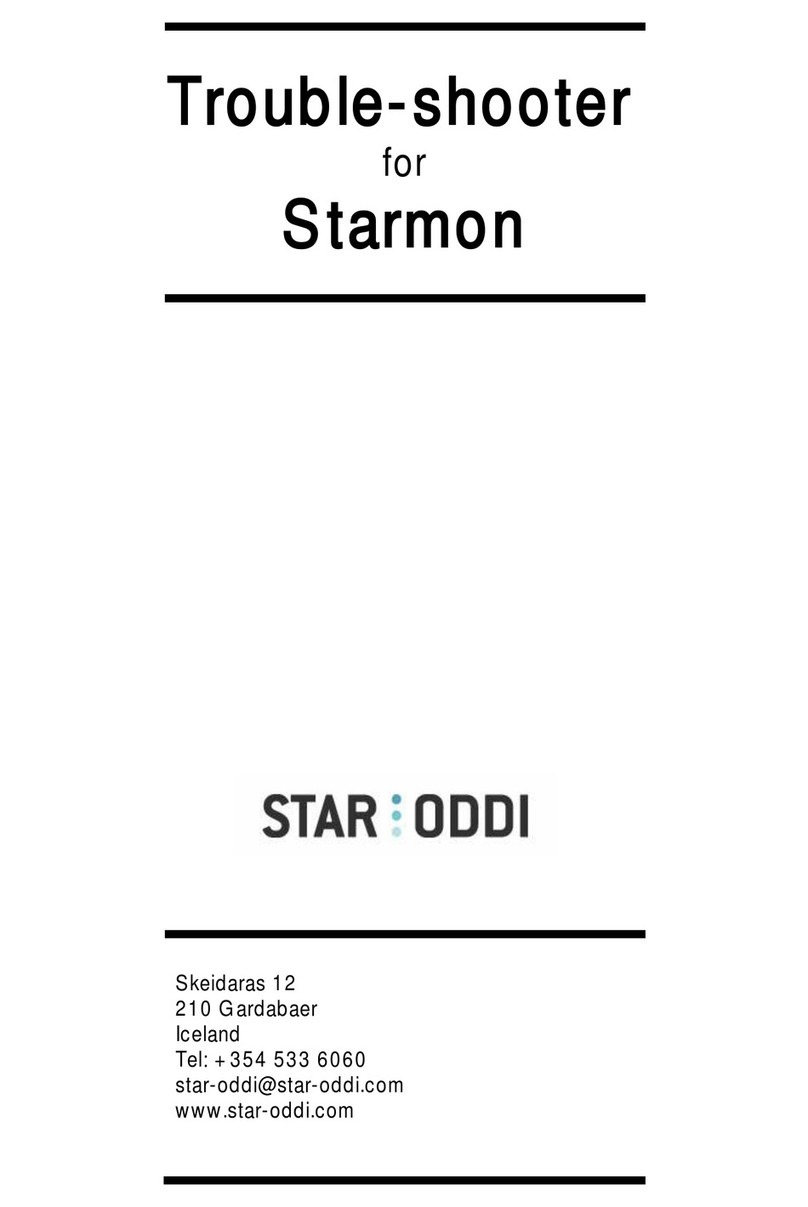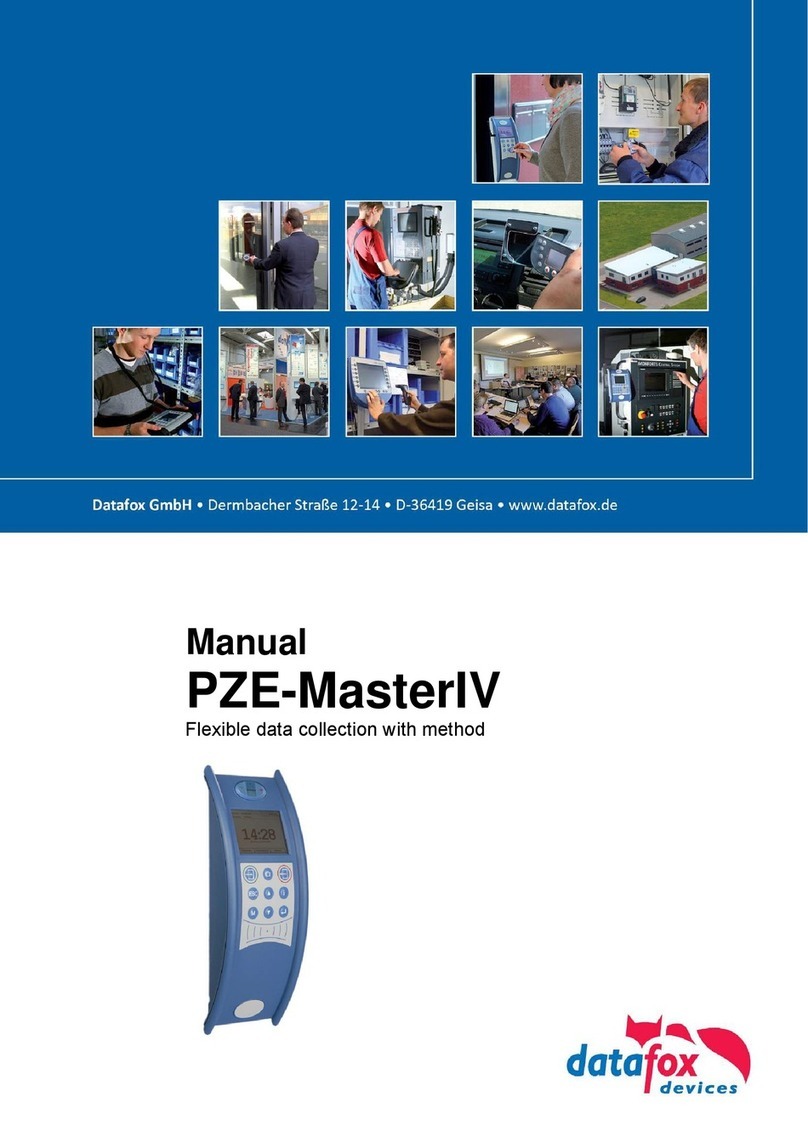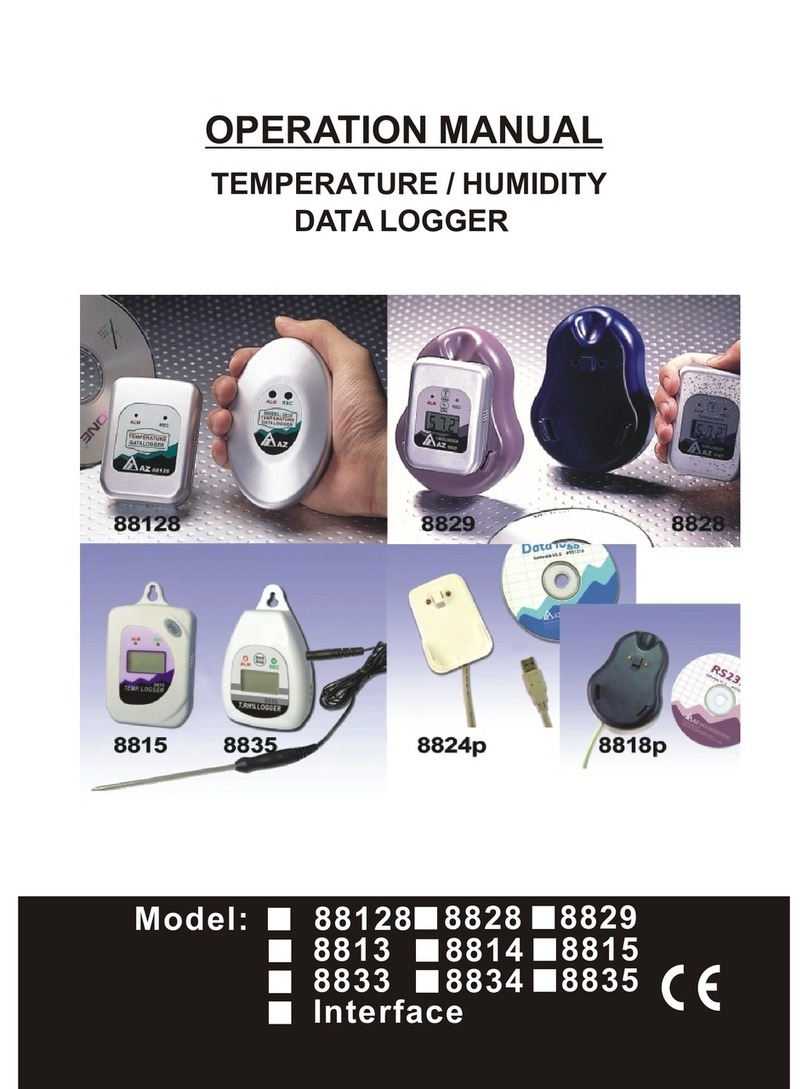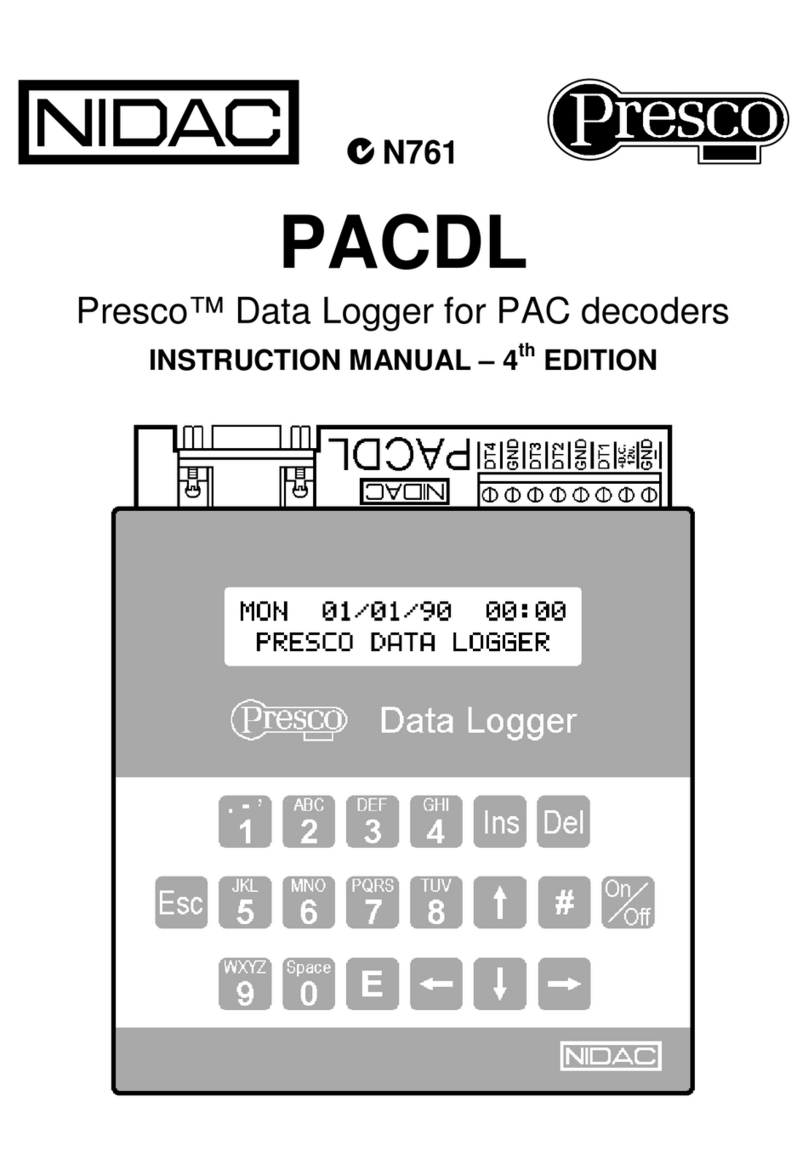Star-Oddi DST microRF-HRT User manual

User Manual for
DST microRF-HRT
Telemetry heart rate &
temperature logger and
Mercury & Gná
Online user Software
Distributed by MicroDAQ.com, Ltd. www.MicroDAQ.com (603) 746-5524

User Manual Gná Graphic Supporting Software
©Star-Oddi 2015. All Rights Reserved Page 2
Distributed by MicroDAQ.com, Ltd. www.MicroDAQ.com (603) 746-5524

User Manual Gná Graphic Supporting Software
©Star-Oddi 2015. All Rights Reserved Page 3
Table of Contents
1. Introduction ................................................................................................4
2. Mercury & Gná program installation ........................................................6
2.1 Install........................................................................................................6
2.2 Uninstall....................................................................................................7
3. Preparation .................................................................................................8
3.1 Select Recorder Type...............................................................................8
3.2 Configuration of the Communication Port.................................................9
4. Communication Box ................................................................................12
4.1 Communication Box................................................................................12
4.2 Connection Point ....................................................................................13
4.3 COM Connection....................................................................................13
4.4 Connection Wizard .................................................................................14
5PAN...............................................................................................................15
5.1 Setup & running......................................................................................15
5.2 Configuration of the Communication Port...............................................17
6. RF box and antenna.................................................................................19
6.1 Starting & running...................................................................................19
7. Working with groups and programming the logger..............................22
7.1 Creating a group.....................................................................................22
7.2 Connecting and programming the logger................................................23
7.3 Send group to Gná .................................................................................29
7.4 Downloading data in Mercury .................................................................33
8. On-line monitoring...................................................................................36
8.1 Buttons ...................................................................................................36
8.2 Using the Mouse.....................................................................................39
8.3 View menu..............................................................................................40
9. Wizard .......................................................................................................41
9.1 Launch Mercury Telemetry Wizard.........................................................41
9.2 Help menu..............................................................................................41
Distributed by MicroDAQ.com, Ltd. www.MicroDAQ.com (603) 746-5524

User Manual Gná Graphic Supporting Software
©Star-Oddi 2015. All Rights Reserved Page 4
1.Introduction
Figure 1.1 Telemetry system
The DST microRF-HRT gives the users the benefit of both continuous logging and
telemetry. The logger can be programmed to record heart rate and temperature as
often as once per minute. It will store those data points in its memory and transmit the
data to the accompanying online user software, Gná, as often as required by the
researcher.
The DST microRF-HRT is implanted in the animal. Prior to implantation, the loggers
will need to be programmed using the communication box and the accompanying
application software, Mercury, where the user defines groups, measurement start time
and transmission frequency.
The heart rate is derived from a leadless single channel ECG in which the electrodes
are part of the housing material The temperature sensor is located behind the
membrane as shown in the figure below.
Figure 1.2 Heart rate and temperature sensors
Temperature sensor
Heart rate sensors
Distributed by MicroDAQ.com, Ltd. www.MicroDAQ.com (603) 746-5524

User Manual Gná Graphic Supporting Software
©Star-Oddi 2015. All Rights Reserved Page 5
Each cage will need a RF box and an antenna and there can be up to 10 subjects in
each cage. The RF box is attached to the cage and the antenna is attached to the
bottom of the cage using Velcro®. The antenna is very thin, only about 2-3mm. The
RF box will receive the data from the DST microRF-HRT and transmit the data to the
Personal Area Network (PAN) and all other measurements will be stored in memory. If
you miss a transmission for any reason the logger will not resend the data but will
store the data in memory, which can be retrieved at the end of the research.
The PAN is connected to the computer using a serial cable and a USB converter.
How far the PAN can be placed away from the RF box varies greatly on the
configuration of the lab but in most cases it will transmit about 20-30 meters.
The software takes care of minimizing cross talk and even if that does happen all
transmissions have the individual logger attached.
Distributed by MicroDAQ.com, Ltd. www.MicroDAQ.com (603) 746-5524

User Manual Gná Graphic Supporting Software
©Star-Oddi 2015. All Rights Reserved Page 6
2.Mercury & Gná program
installation
Mercury & Gná is an online user software for the Star-Oddi telemetry system.
Mercury &Gná can run under Windows 2000 or newer. The following chapters will
take you step-by-step through the program installation, hardware connections and use
of the Mercury &Gná Program.
The installation of Mercury & Gná requires access to a PC computer with a standard
RS-232C serial interface or USB.
The users of Mercury & Gná will receive free updates of the software. Updates of
Mercury & Gná will be available for free download at:
http://www.star-oddi.com/Downloads/
The Star-Oddi telemetry logger is supported by the Mercury software and the
Communication Box, which works as an interface between the logger and the
computer. The logger is ready for recording after the user has set the start time and
sampling interval in the Mercury software. The recorded data is transmitted to Gná
where the results can be analyzed in graphic and tabular form. In Gná the user has the
option to print out reports with information such as energy consumption of the RF
boxes.
This chapter describes how to install and uninstall the Mercury & Gná software on
your PC computer. Please note that each software needs to be installed and
uninstalled separately.
2.1 Install
To download Mercury & Gná visit www.star-oddi.com/downloads. To install the
program, follow the automatic InstallShield Wizard.
Follow the instructions on the screen. You will be prompted for a directory name for
your Mercury & Gná program.
Type in your product key. Please keep the product key in a safe location as you may
need it for future use. The product key works for multiple computers on the same
network.
Distributed by MicroDAQ.com, Ltd. www.MicroDAQ.com (603) 746-5524

User Manual Gná Graphic Supporting Software
©Star-Oddi 2015. All Rights Reserved Page 7
2.2 Uninstall
To uninstall the program, do the following:
1. Click on the Start button in Windows.
2. Go to Settings and Control Panel.
3. Choose Add/Remove Programs.
4. Choose Mercury & Gná
Distributed by MicroDAQ.com, Ltd. www.MicroDAQ.com (603) 746-5524

User Manual Gná Graphic Supporting Software
©Star-Oddi 2015. All Rights Reserved Page 8
3.Preparation
This chapter describes preparations that should be carried out before connecting to
the recorder.
Start Mercury and the following window appears:
Figure 3.1 Mercury Main Window
If you are starting the software for the first time, you will be asked if you want the
Connection Wizard to open automatically each time you start Mercury. If you change
your mind you can always change the settings under Settings-Options-Startup.
3.1 Select Recorder Type
Mercury is compatible with other Star-Oddi instruments. A recorder type must be
selected before connecting to the recorder. The default setting in the software is set
to DST micro as a recorder type. Change the recorder type to your type of DST by
doing the following:
1. Choose the File menu and the New Recorder Type command.
2. Select the appropriate DST as a recorder type.
Distributed by MicroDAQ.com, Ltd. www.MicroDAQ.com (603) 746-5524

User Manual Gná Graphic Supporting Software
©Star-Oddi 2015. All Rights Reserved Page 9
Figure 3.2 Select a new Recorder Type
Before connecting to the recorder, it is important that the clock on the PC computer is
correct. This is important since the recorder automatically downloads the PC clock
settings.
3.2 Configuration of the Communication Port
If you are using the USB serial converter you will need to download and install the
driver from www.star-oddi.com/downloads.
The easiest way is to use the Connection Wizard. When opening the software the
following window appears:
Figure 3.3 Connection Wizard
Connect the USB cable and the selected port will appear in the wizard pop-up
window (see figure 3.3).
Distributed by MicroDAQ.com, Ltd. www.MicroDAQ.com (603) 746-5524

User Manual Gná Graphic Supporting Software
©Star-Oddi 2015. All Rights Reserved Page 10
The serial port can also be defined manually in the following way:
1. Choose the Communication command in the Settings menu.
The Communication definition dialog box appears.
2. Select a serial port for communications.
3. Choose the OK button.
Figure 3.4 Communication Port Configuration
After you plug in the USB cable you will see a new communication port in your device
manager, called Prolific USB-to-Serial Comm Port. Make sure that the port is
enabled and select the appropriate port in Mercury.
Figure 3.5 USB Communication Port in Device Manager
Distributed by MicroDAQ.com, Ltd. www.MicroDAQ.com (603) 746-5524

User Manual Gná Graphic Supporting Software
©Star-Oddi 2015. All Rights Reserved Page 11
Using the Serial Port
To check which communication ports are available on your computer, open your
Device Manager. On Windows XP you can do it following way: Control panel >
system > hardware > device manager.
Under Ports you can view all available ports. Make sure that the port you are intending
to use is enabled: right-click on the appropriate port and select properties. Under
Device usage it should state use this device (enable).
Figure 3.6 Enable Communication Port
Distributed by MicroDAQ.com, Ltd. www.MicroDAQ.com (603) 746-5524

User Manual Gná Graphic Supporting Software
©Star-Oddi 2015. All Rights Reserved Page 12
4.Communication Box
This chapter provides details concerning the Communication Box and how to place
recorder in the box prior to connection.
4.1 Communication Box
The DST Communication Box is a PC-RS-232C compatible communication interface,
specially designed to communicate with DST recorders wirelessly via RF (radio
frequency). A USB converter plug is optionally available for the Communication Box.
The Communication Box has three diodes:
1. Red shows that power is fed from the power supply to the Communication
Box.
2. Yellow shows that Mercury has made connection with the box and that
correct COM port has been selected.
3. Green shows that recorder is in correct position for seeking connection.
Connect the serial cable between the serial port of the computer and the
Communication Box. Plug the power supply connection to a power-socket. The
voltage from the power supply should be set to 9V, although there is no damage to
use up to 20V. Before inserting the power plug into the box, it is important to note that
the polarity should be:
The polarity is usually shown where the arrows meet on the power plug, and the
power supply. After the power supply has been connected to the Communication Box,
the red light should be on. After Mercury has been started, the yellow light should be
on (if correct COM port is selected).
The box will power the recorder while communicating with the PC. In case the battery
is dead, the PC and interface are still able to connect to the recorder and retrieve
data.
(O+ (minus on the outside and the plus on the inside)
Distributed by MicroDAQ.com, Ltd. www.MicroDAQ.com (603) 746-5524

User Manual Gná Graphic Supporting Software
©Star-Oddi 2015. All Rights Reserved Page 13
4.2 Connection Point
In order to get the green light, the red and the yellow light must be on.
The recorder is inserted into the hole of the box as shown in the figure below:
Figure 4.1 Inserting Recorder into the Communication Box
If the recorder is wet/damp, then please wipe it dry before inserting it into the box. The
spherical end of the recorder faces down and flat end faces up.
When the green light is on, communication can be established with the software.
If the recorder fails to connect, please refer to the Troubleshooter.
4.3 COM Connection
Figure 4.2 Communication Definition
Choose Settings-Communication-Serial Ports to display available ports (see figure
4.2). Com ports up to COM255 can be selected.
Communication Box
DST
Distributed by MicroDAQ.com, Ltd. www.MicroDAQ.com (603) 746-5524

User Manual Gná Graphic Supporting Software
©Star-Oddi 2015. All Rights Reserved Page 14
4.4 Connection Wizard
Figure 4.3 Com Port Wizard
Choose Wizards- Com Box Connection to enter the Com Port wizard (see figure
4.3). The wizard goes through available ports and activates them one at a time and
asks the user to confirm that the communication box displays a yellow light.
Distributed by MicroDAQ.com, Ltd. www.MicroDAQ.com (603) 746-5524

User Manual Gná Graphic Supporting Software
©Star-Oddi 2015. All Rights Reserved Page 15
5PAN
The Personal Area Network (PAN) controller is the receiving module which is
connected to a computer and Gná software. The PAN is connected to the computer
using a serial cable and a USB converter. It receives signals from the RF box via MiWi
and can handle up to 64 RF boxes.
At all times the PAN needs to be connected to power via the accompanied AC
adapter.
5.1 Setup & running
Before connecting the PAN open the Gná software. The following window appears:
Figure 5.1 Gná Interface
The red box in the lower left corner means that there is no connection. PAN Auto
means that the Com port was automatically selected.
Distributed by MicroDAQ.com, Ltd. www.MicroDAQ.com (603) 746-5524

User Manual Gná Graphic Supporting Software
©Star-Oddi 2015. All Rights Reserved Page 16
Figure 5.2 PAN receiver
The PAN is connected to the computer using a serial cable and a USB converter.
Plug the power supply connection to a power-socket. How far the PAN can be placed
away from the RF box varies greatly on the configuration of the lab but in most cases it
will transmit about 20-30 meters.
The PAN has two lights, red and green:
Blinking green light: PAN checks if it is able to connect to the PC.
Green light on: PAN connected to PC/Gná software.
Blinking red light: PAN looks for available channels.
Distributed by MicroDAQ.com, Ltd. www.MicroDAQ.com (603) 746-5524

User Manual Gná Graphic Supporting Software
©Star-Oddi 2015. All Rights Reserved Page 17
5.2 Configuration of the Communication Port
It is necessary to define which serial port on your PC computer you will use for
connecting the PAN. This is done in the following way:
4. Choose the COM Port command in the PAN menu.
The COM Port dialog box appears.
5. Select a serial port for communications.
6. Choose the OK button.
Figure 5.3 Communication Port Configuration
The user can then either utilize the PAN Scan feature or select the right COM port
from the menu. Please make sure no other COM devices are connected.
Once the PAN is connected the box in the lower left corner will turn green (see figure
5.4).
Distributed by MicroDAQ.com, Ltd. www.MicroDAQ.com (603) 746-5524

User Manual Gná Graphic Supporting Software
©Star-Oddi 2015. All Rights Reserved Page 18
Figure 5.4 PAN connected
Regulatory approval
This equipment has been tested and found to comply with the limits for a Class B
digital device, pursuant to part 15 of the FCC Rules. These limits are designed to
provide reasonable protection against harmful interference in a residential installation.
This equipment generates, uses and can radiate radio frequency energy, and if not
installed and used in accordance with the instructions, may cause harmful interference
to radio communications. However, there is no guarantee that interference will not
occur in a particular installation. If this equipment does cause harmful interference to
radio or television reception, which can be determined by turning the equipment off
and on, the user is encouraged to try to correct the interference by one or more of the
following measures:
Reorient or relocate the receiving antenna.
Increase the separation between the equipment and receiver.
Connect the equipment into an outlet on a circuit different from that to which
the receiver is connected.
Consult the dealer or an experienced radio/TV technician for help.
Distributed by MicroDAQ.com, Ltd. www.MicroDAQ.com (603) 746-5524

User Manual Gná Graphic Supporting Software
©Star-Oddi 2015. All Rights Reserved Page 19
6.RF box and antenna
The antenna receives signals from the logger and transmits them to the RF box. The
RF box then transmits the data to the Personal Area Network (PAN).
Each cage will need a set of antenna and RF box. The antenna is attached to the
bottom of the cage using, for example, Velcro® and then connected to the RF box (see
figure 6.1). The RF box can also be attached to the cage using Velcro®
Figure 6.1 RF box and antenna
The RF box can work on battery power alone, the box is charged using the power
supply that comes with the box.
6.1 Starting & running
Connect the antenna to the RF box and switch the box on. The green light will stay on
for 5 seconds after the box has been switched on.
Once the RF box has been connected it will appear on the RF box table on the left
side of the interface. The table also shows how much battery is left in the RF box and
when the battery status was last updated (see figure 6.2). The RF box table can be
cleared by selecting View-Clear RF-Box Battery.
Distributed by MicroDAQ.com, Ltd. www.MicroDAQ.com (603) 746-5524

User Manual Gná Graphic Supporting Software
©Star-Oddi 2015. All Rights Reserved Page 20
Figure 6.2 RF box battery level
The RF box has three lights, yellow, red and green (see figure 6.3):
Figure 6.3 RF box
Yellow light on: The RF Box is fully charged
Yellow light blinking: The RF Box is charging
Red light blinks eight times: RF box is checking all the channels.
Red light blinks once: Battery is running low.
Red light blinks three times: Transmission failed.
Green light on: The RF box is connected. The light will stay on for 5 seconds after the
box has been switched on.
Green light blinks once: RF box receives a signal from the logger and forwards it to
the PAN.
Distributed by MicroDAQ.com, Ltd. www.MicroDAQ.com (603) 746-5524
Table of contents
Other Star-Oddi Data Logger manuals
Popular Data Logger manuals by other brands

IFM Electronic
IFM Electronic CANMEM CR3101 Device manual
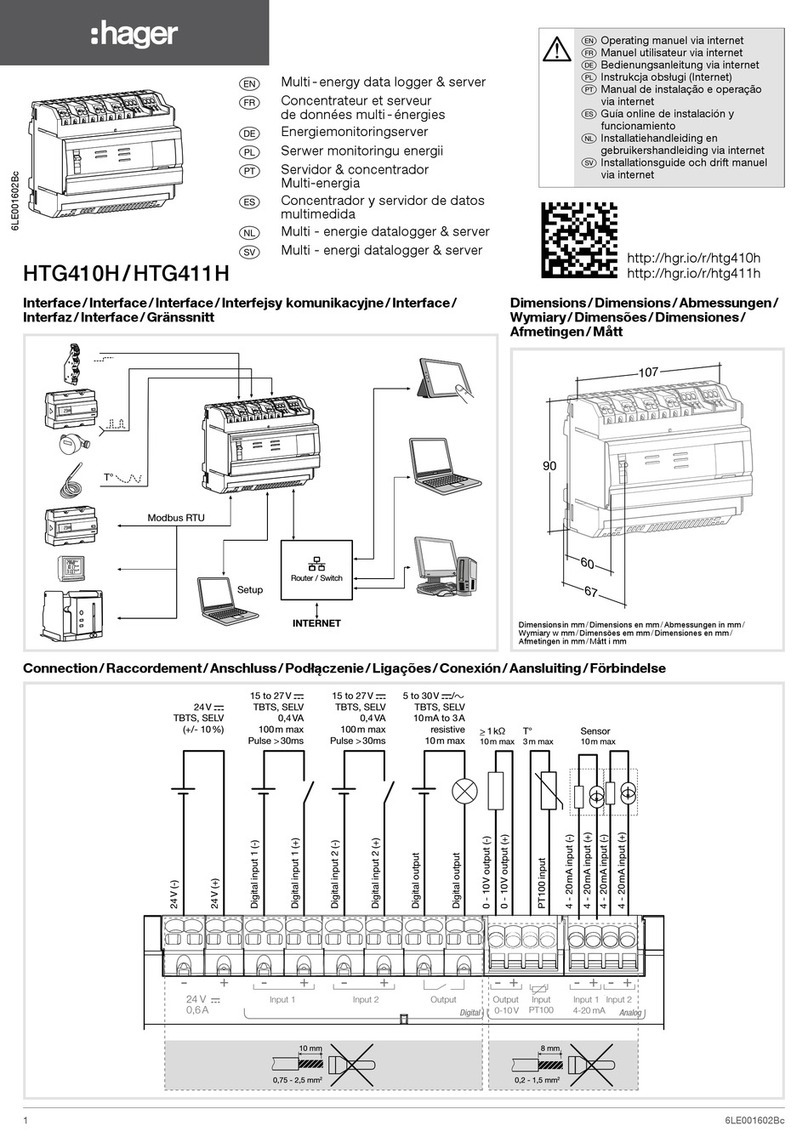
hager
hager HTG410H operating manual

In-situ
In-situ Rugged TROLL 200 quick start guide
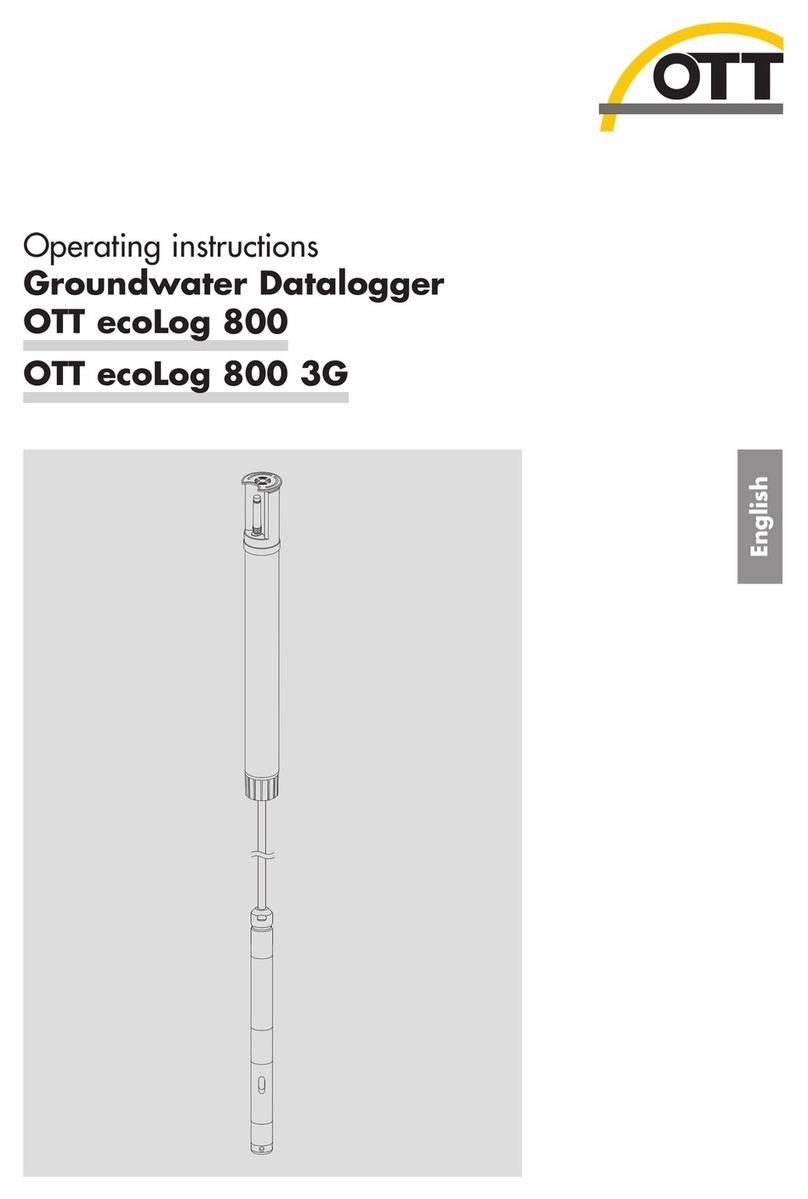
OTT
OTT ecoLog 800 operating instructions

Sea-Bird Scientific
Sea-Bird Scientific SBE 25plus Sealogger CTD Basic user manual
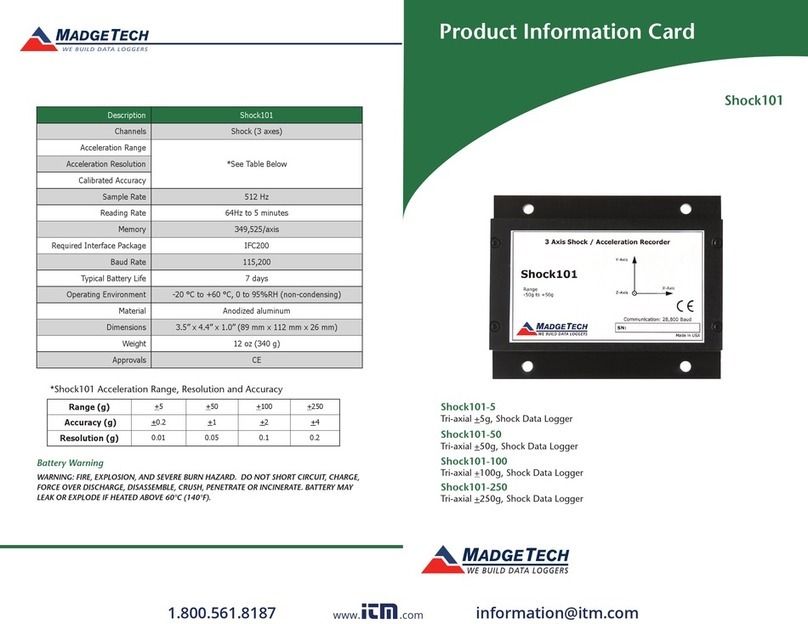
MadgeTech
MadgeTech Shock101-5 Product Information Card