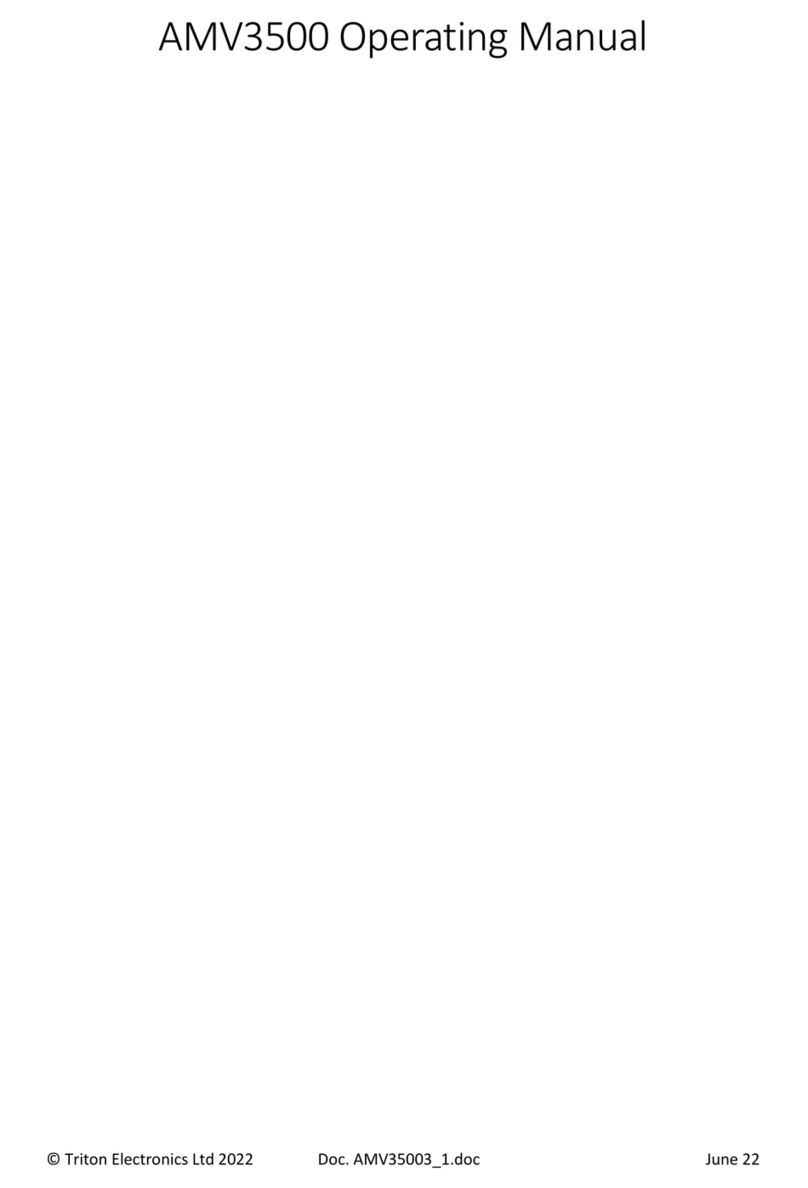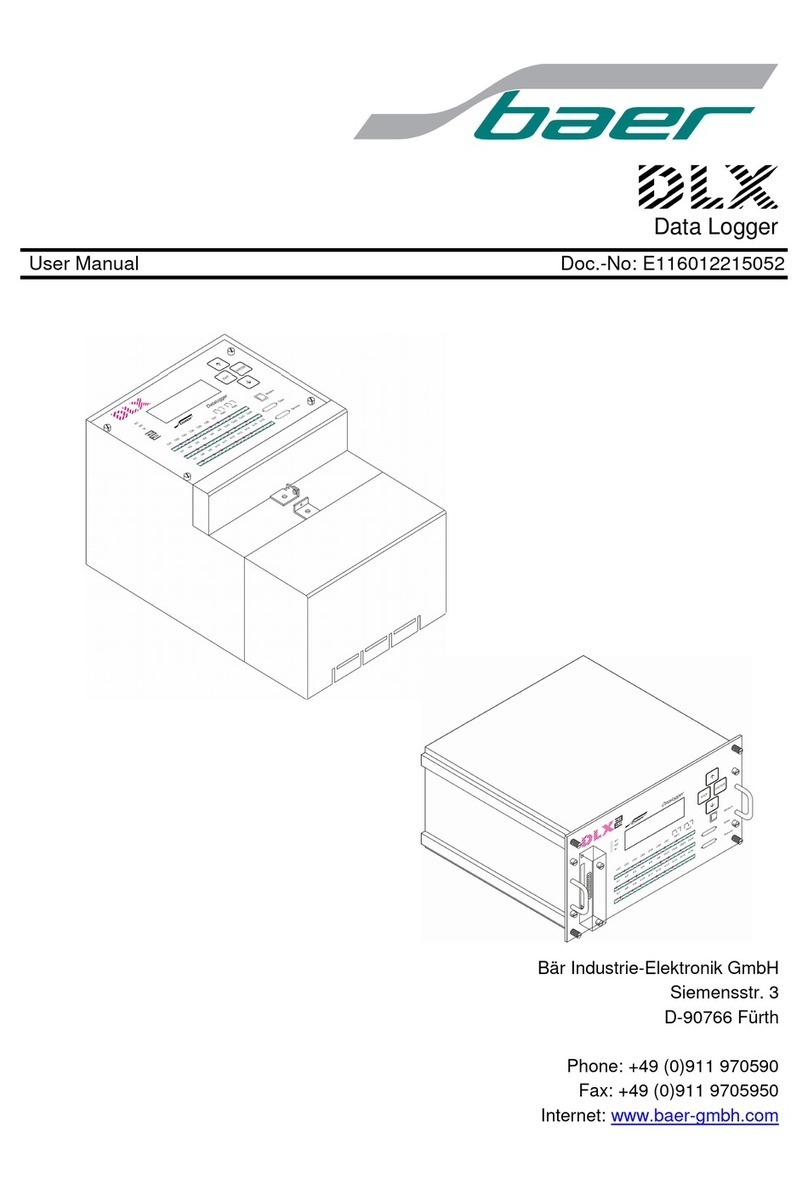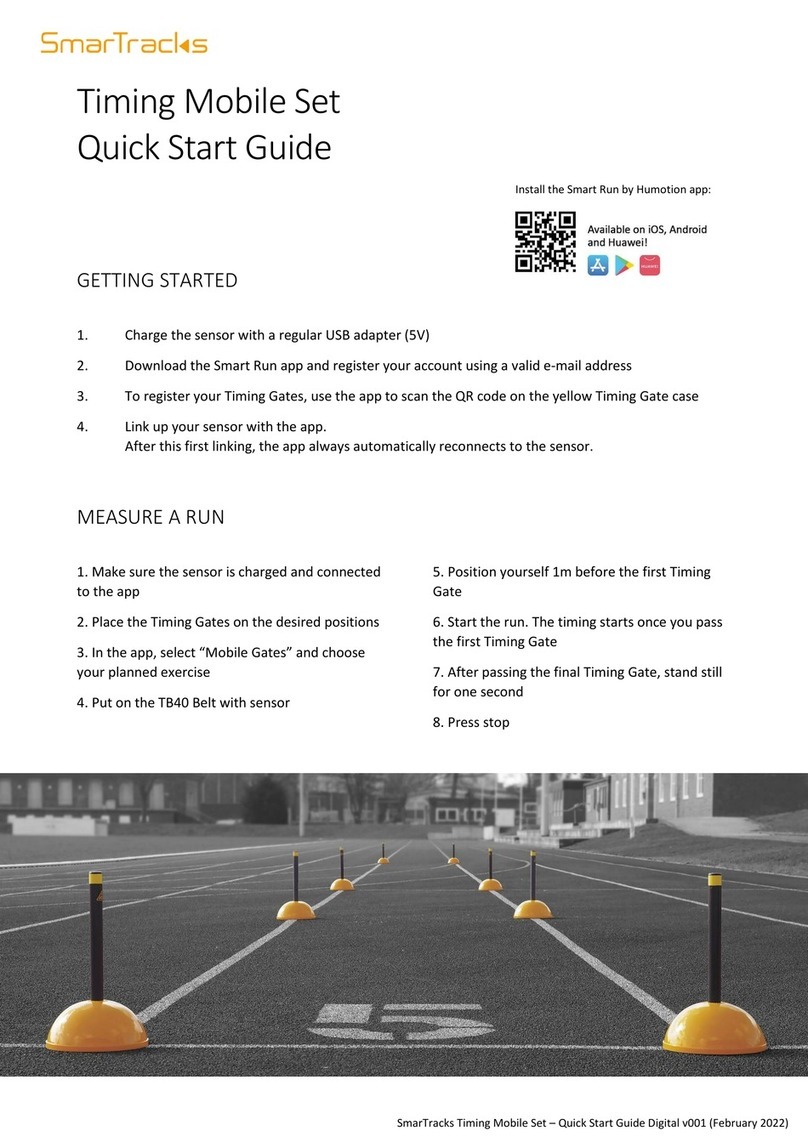Huato S100 Series User manual

User’s Guide
S100 Series
Single Channel Temperature and
Humidity Data Logger, Handheld
E-mail: [email protected]
Talk to our sales
and shop online at
www.huato.cn

The information contained in this document is believed to be correct, but HUATO accepts no liability for any errors it contains, and reserves
the right to alter specifications without notice.
www.huato.cn [email protected]
HUATO HUATO ELECTRIC CO., LTD.
Toll-Free: 0755-29977605
Customer Service: 0755-29977605
Engineering Service: 0755-29977605
Fax: +86-755-29748856
E-mail: [email protected]
Headquarters:
For Other Locations Visit www.huato.cn

S100 Series Table of
Contents
Table of Contents
Section
......................................................................................
Page
Section 1 Introduction ........................................................................................ 1
1.1 Introduction ................................................................................. 1
1.2 Features ........................................................................................ 1
1.3 Applications ................................................................................. 1
1.4 Data Logger Model ..................................................................... 1
1.5 Temperature Data Logger Appearance ................................... 2
1.6 Temperature and Humidity Data Logger Appearance ......... 3
1.7 Temperature and Humidity Data Logger Screen ................... 4
1.8 Button function instructions ....................................................... 4
4.1 LCD Screen Dim .......................................................................... 12
4.2 Data & Time Error ........................................................................ 12
4.3 Software "Runtime Error" .......................................................... 12
4.4 Check COM Port Number ......................................................... 12
Section 2 Installation and Instruction ........................................................... 5
Section 3 Attention ............................................................................................. 12
Section 4 FAQ ...................................................................................................... 12
2.1 Software Installation ................................................................... 5
2.1.1 The Requirement of the Computer Hardware ............... 5
2.1.2 Install Driver & Software................................................... 5
2.2 How to Read and Configure the Logger ................................. 6
2.2.1 Read and Configure the Logger's Settings ..................... 6
2.2.2 Setting Parameters Description ........................................ 7
2.3 Turn On/Off Logger & Start/Stop Logging ........................... 8
2.4 Download the Logging Data ...................................................... 9
2.5 View Data Sheet ........................................................................... 10
2.6 Exporting Logs from LogPro ..................................................... 10
2.7 Delete Records in the Logger ..................................................... 11
2.8 Check the Save File in File List .................................................. 11

Section 1 - Introduction
S100 temperature humidity data logger, developed by HUATO, is featured
with LCD display, elegant appearance, low energy consumption, and excellent
consistency. All the sensors are manufactured in Switzerl and, which assures
quality and stability.
Section 1.2 - Features
• Appearance is small and exquisite, cigarette packet size, easy to use.
• The sensor was produced by Switzerland, high accuracy.
• 2 x AAA Battery can be working 6 months with 25 ℃environment.
(sampling interval is 60 secs, logging interval is 300 secs).
• Host Size(L x H x D): 57mm x 92mm x 20mm.
• LCD Screen Size: 37mm x 17mm.
• Temperature & Humidity External Probe Diameter: 16mm.
• Temperature External Probe Diameter: 6mm.
Section 1.3 - Application
• Transportation.
• Supermarkets.
• Working and Living Areas.
There are no user serviceable parts inside your unit. Attempting to repair or service your
unit may void your warranty.
Section 1.4 - Data Logger Model
Introduction
1
NOTE:
1
Model Temperature
Range
Humidity
Range
Temperature
Accuracy
Humidity
Accuracy
Capacity of
Records
S100-T (none)
(none)
±0.5℃(none)
(none)
43,000
S100-T+
S100-ET
S100-ET+
S100-TH
S100-TH+
S100-TH++
S100-EX
S100-EX+
S100-EX++
±0.5℃
±0.3℃
±0.3℃
±0.3℃
±0.2℃
-20~70℃
-20~70℃
-40~85℃
-40~85℃
0~100%RH
±0.5℃
±0.3℃
±0.2℃
±0.5℃
±5%RH
±3%RH
±2%RH
±5%RH
±3%RH
±2%RH
0~100%RH

Section 1.5 - Temperature Data Logger Appearance(S100-T/S100-T+
/S100-ET/S100-ET+)
2
5.
6.
7.
8.
Hanger
Label
Battery Cover
USB Port
1.
2.
3.
4.
LCD Screen
LOG/STD Button
MAX/MIN Button
Sensor
Introduction 1
℃
5.
6.
7.
8.
Hanger
Label
Battery Cover
USB Port
1.
2.
3.
4.
LCD Screen
LOG/STD Button
MAX/MIN Button
External Temperature
Sensor
S100-ET/S100-ET+
S100-T/S100-T+
RANGE:-20~70℃
SN:
HUATO SYSTEM CO.,LTD
HS100CH642
MODEL:S100-T
RANGE:-40~85℃
SN:
HUATO SYSTEM CO.,LTD
HS100CH642
MODEL:S100-ET

Section 1.6 - Temperature and Humidity Data Logger Appearance
(S100-TH/S100-TH+/S100-TH++/S100-EX/S100-EX+/
S100-EX++)
5.
6.
7.
8.
Hanger
Label
Battery Cover
USB Port
1.
2.
3.
4.
LCD Screen
LOG/STD Button
MAX/MIN Button
Sensor
Introduction
1
3
5.
6.
7.
8.
Hanger
Label
Battery Cover
USB Port
1.
2.
3.
4.
LCD Screen
LOG/STD Button
MAX/MIN Button
External Temperature
Humidity Sensor
S100-EX/S100-EX+/S100-EX++
S100-TH/S100-TH+/S100-TH++
RANGE:-20~70℃/0~100%RH
SN:
HUATO SYSTEM CO.,LTD
HS100CH642
MODEL:S100-TH
RANGE:-40~85℃/0~100%RH
SN:
HUATO SYSTEM CO.,LTD
HS100CH642
MODEL:S100-EX

1.
2.
3.
4.
Temperature & Humidity Value
Display the Maximum Values in the
current recording section
Display the Minimal Values in the
current recording section
Battery Symbol: Please replace
the battery when show only one
bar.
5.
6.
7.
8.
9.
10
LOG Symbol
USB Communication Symbol
Display years, month/day, hour/
minute recurrently
Humidity Unit
Fahrenheit Unit
Centigrade Unit
Section 1.7 - Temperature and Humidity Data Logger Screen
(S100-T/S100-T+/S100-ET/S100-ET+/S100-TH/S100-TH+
/S100-TH++/S100-EX/S100-EX+/S100-EX++)
USBLOG
MAX
MIN %
℃
℉
Section 1.8 - Button function instructions
:Display the Maximum and Minimal Values in the current recording.If the
logger stop recording and restart recording,the maximum and minimal
values will recalculate.
:When device is off, press 5S to enter standby mode and press 3S to enter
recording mode. When device is recording, press 3S can enter standby mode
(only enter standby mode), in standby model, press 5S to turn the device off.
Introduction 1
4

Installation and Instruction
2
2.1.1 - The Requirement of the Computer Hardware
Section 2.1 - Software Installation
Section 2 - Installation and Instruction
1. OS: Windows XP/Vista/8/10 (32/64bit).
2. CPU: 1.6GHz.
3. Physical Memory: 512MB.
4. Hard-drive Space: 4 GB.
5. USB Port: 1.
This section will explain how to use the software to upload, read, configure and
synchronize the settings, how to turn on/off the logger & enter/exist the logging
mode, and how to delete and download the logging data.
2.1.2 - Install Driver & Software
Note: "If need to install Driver separately, please install 64 bit driver for Windows 64 bit computer
& 32 bit driver for Windows 32 bit computer".
1. Install LogPro Software and Driver together(Default Path: C:\S100 Logger).
2. Installation Steps: When enter the software, click the ‘Install LogPro and Driver’
(as below Pic ), and then click the ‘Next ’(5 times), click the ‘Install’, click the ‘Finish’.
When entering the LogPro software interface, the installation driver software
window will pop up. Click 'Install', and the success of installation will be displayed.
Install driverThe successful installed
Default installation folderLogPro installation page
5

2.2.1 - Read and Configure the Logger's Settings
1. Turn on and Insert the data logger to the computer¹.
2. Start LogPro software on the PC.
3. From the toolbar select Connect.
4. Load & Read the logger’s current settings.
5. Configure the new settings.
6. Sync the settings & time. (The PC time will be synchronized to the logger
as well.) .
7. From the toolbar select disconnect.
8. Sync the Computer's Data & Time to the Data Logger.
9. Unplug the logger from the computer, and then the logger is in Standby mode.
7
4
5
3
8
6
1. The windows operating system cannot handle USB devices being unplugged and plugged back too fast. When
unplugging the logger, wait for about 5 seconds before plugging it in again. If you unplug and plug back a device
too quickly, the computer may stop recognizing any USB devices on that port. If this happens you will have to
restart the computer. This is a windows USB problem and is not related to LogPro.
Installation and Instruction 2
Section 2.2 - How to Read and Configure the Logger
6
S100-TH
HS100CH642

7
Installation and Instruction
2
2.2.2 - Setting Parameters Description
Setting Parameter Text Description
Name English letters or numbers Name of the logger
SN 10 characters Must be the same as the one in the
label of logger
Temperature Celsius & Fahrenheit Select the Celsius and Fahrenheit readings
Logging Interval (secs)
sampling Interval (secs)
Number from 2 to 86400
Number from 1 to 240
Logging frequency
Sampling frequency in LCD screen
Logs The count of records in the memory
Total The total capacity of the logger’s storage
Offset
Input positive number to decrease the
value. Input negative number to increase
the value.
Calibrate the logger: The logger is factory calibrated to an accuracy given in the device specifications. However, there may be times when you
wish to adjust the calibration of your logger. Logpro provides you with the ability to perform a single point offset calibration. This calibration
can be used to increase the accuracy of the logger for a restricted data range.
Name usb_logger
HS100CH642
Data Logger
S100-TH
C
60
43000
43000
0.0
0.0
SN
Type
Model
Temperature Type
Logging Interval(Secs)
60
Sampling Interval (Secs)
Logs
Total
CH1
CH2
A.System
B.Sampling
C.Storage
D.Offset
Number from 0 to 43000
Number 43000
Calibration mode: For example,
pls fill in 1.5 if the displayed
temperature is higher than the
actual temperature of 1.5 ℃; fill
in -1.5 if the displayed
temperature is lower than the
actual temperature of 1.5 ℃. If
you need toadjust the humidity,
do the same, thenumber field is
-100~100.

Installation and Instruction 2
Section 2.3 - Turn On/Off Logger & Start/Stop Logging Under
Button to Start Mode
Start Logging - WhentheLogger is on and onstand-by(LCD does not have “LOG”
logo display),press"LOG/STD"for3seconds,LCDdisplaytime,loosen "LOG/STD"
button when the LCD display "3.0",nowtheloggerstartloggingandstoringdata(LCD
has “LOG” logo display).
Turn On the Logger - Push “LOG/STD” Button for 5 Secs then LCD display is on.
Stop Logging - Whenthelogger isonlogging,press"LOG/STD"for3seconds,LCD
displaytime,loosen "LOG/STD" button when the LCD display "3.0",LCD does not have
LOG logo display,thentheloggerwillbeonstand-by.
8

9
Turn Off the Logger - Push the“LOG/STD” Button for 5 Secs then LCD display is off.
LOG Full - Thedevicewon'trecorddatawhilethememoryisfull,thatyouhaveto
downloadthedataanddeleteitbyLogprosoftware,thendevicecanrecordagain.
S100 LOG Full
S100-TH/S100-EX LCD Display- Display temperature and humidity recurrently,
each display time is 5S.
℃
Installation and Instruction
2

Installation and Instruction 2
Section 2.4 - Download the Logging Data
10. Insert the data logger to the computer.
11. Start LogPro software on the PC.
12. From the toolbar select Connect.
13. From the toolbar select Download.
12 13
Once the data is downloaded from the logger to the PC, the log graph will be displayed.
Tips: Press and hold the left mouse button to drag a box, when the left mouse button
is released, the graph will be redraw with the data in the selected rectangle area. Click
right button, then the graph will be redrawing with all the data in the logs file.
10
HS100CH642
S100-TH

11
Section 2.5 - View Data Sheet
Click “Data List” button on the toolbar, and then the data listing window
is shown below. Channel 3 unit is Dew Point. The Value is calculated from
temperature & humidity.
The data pane lists the data samples collected by the logging device.
The column width of each column is adjustable by using the left mouse button
and dragging the column the desired width.
Section 2.6 - Exporting Logs from LogPro
• Export data list to an Excel file.
• Export data list to a PDF file.
• Export graph to a BMP file.
Installation and Instruction
2

Installation and Instruction 2
Section 2.7 - Delete Records in the Logger
14. From the toolbar select Delete.
14
Section 2.8 - Check the Save File in File list
15. From the toolbar select File List.
16. Click to open the file.
• Double click left mouse button, then the selected file is opened.
• Click right mouse button, a popup menu is shown as below, you can
rename or delete or log file.
• The save file is saved in the LogPro software’s installation path in the PC’s
hard driver.
15
16
12

Attention
3
• Plastic shell is ABS, flame retartdant, not resistant to acid and
alkali.
• If repair is needed, only authorized technician can do the repair.
• The instrument configuration by 2 x AAA Battery (1.5V) is not rechargeable.
• USB power supply (2.7V) cannot let the Data Logger work.
Section 4.1 - LCD Screen Dim
Insufficient battery or the environment tmperature is too low or too high.
Solution : In the case of insufficient battery, please replace the battery. If results
from environment temperature, please immediately take the logger out of the
environment.
Section 4.2 - Data & Time Error
Reason:
• The Battery level is low.
• The Data Logger is not synchronous properties, before start recording.
Solution:
• Replace the battery.
• Please sync the properties, before start recording.
Section 4.3 - Software “Runtime Error”
Reason:
• OS forbid software creating files.
Solution:
• Run the program (software) as an administrator.
• Install software in D or E drive if available.
• A data logger name cannot contain any of the following characters: \ / :
* ? “ < > |
• Software’s installation path cannot include Chinese character or garbage
character.
Section 4.4 - Check COM Port Number
Press “Win” + “R” in keyboard -> Run “devmgmt.msc” to Open “Device
Manager” in Windows-> Expand “Ports (COM & LPT)” -> “USB-serial CH340
(COM No.)” is the Data Logger.
FAQ
4
13
This manual suits for next models
4
Table of contents
Other Huato Data Logger manuals

Huato
Huato S1500 Series Quick start guide

Huato
Huato S300-E User manual

Huato
Huato S400W Series User manual

Huato
Huato HE173 User manual

Huato
Huato S500 Series User manual

Huato
Huato S500 Series User manual

Huato
Huato S1500 Series User manual

Huato
Huato S220-T8 Series User manual

Huato
Huato HE17 Series User manual