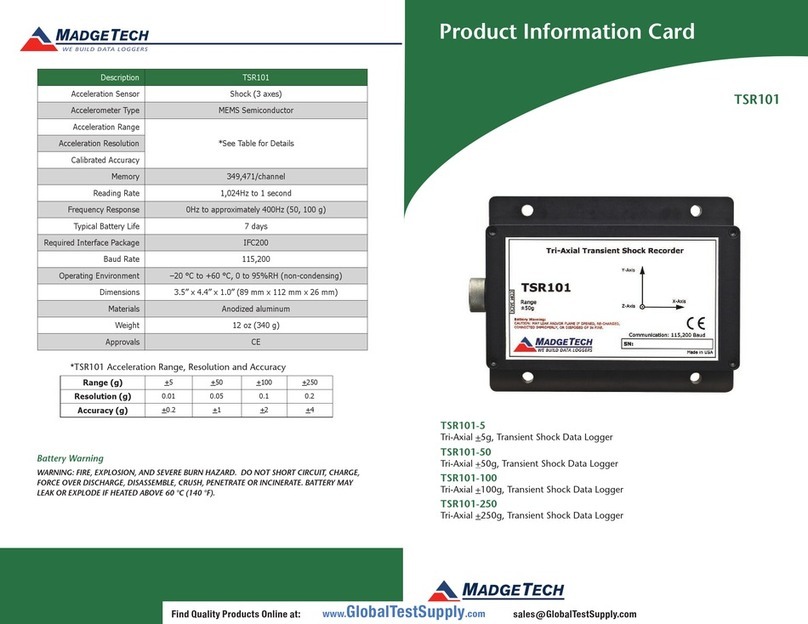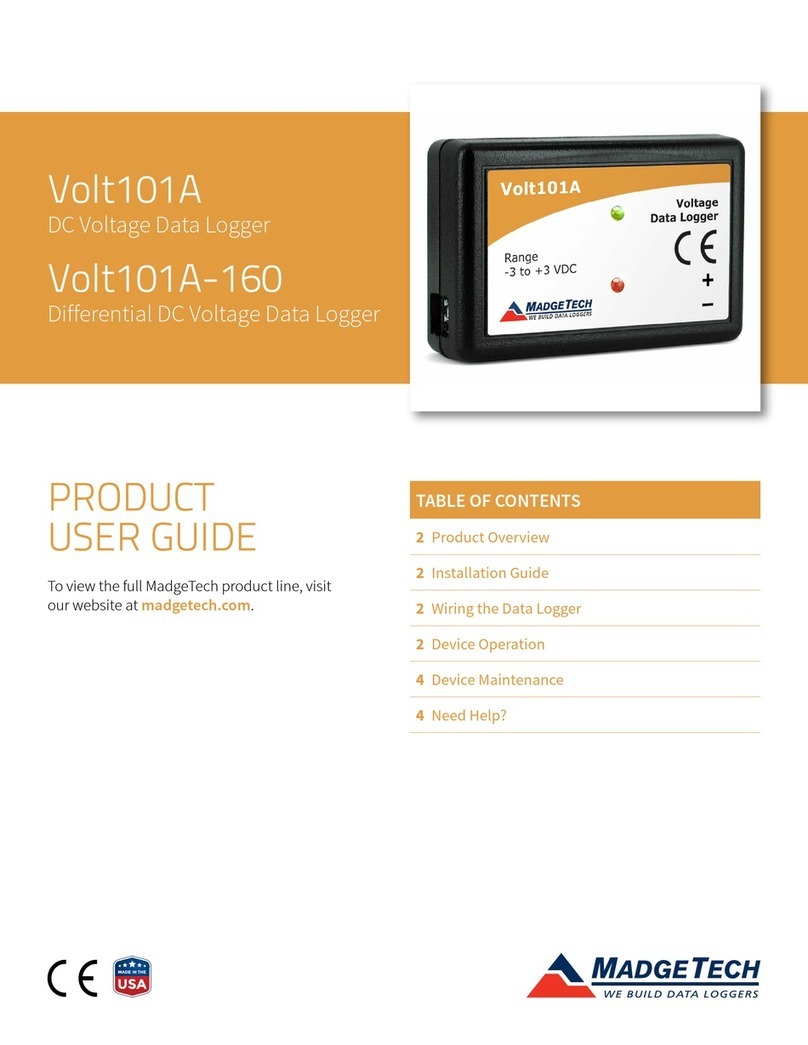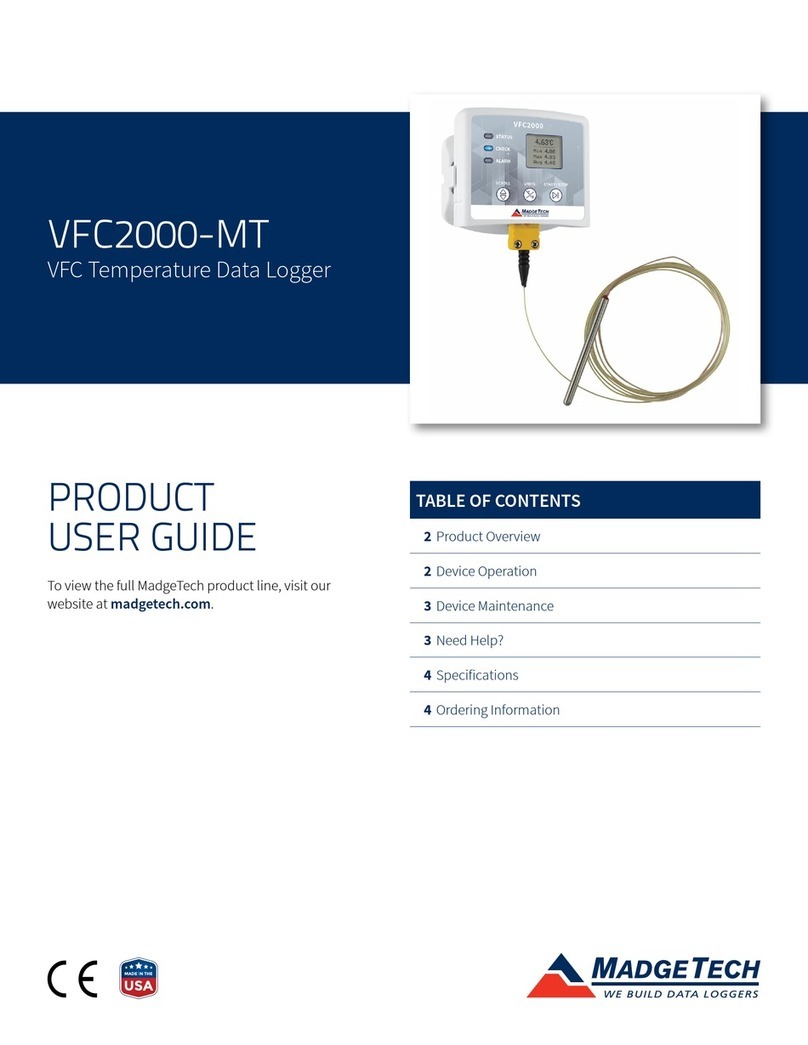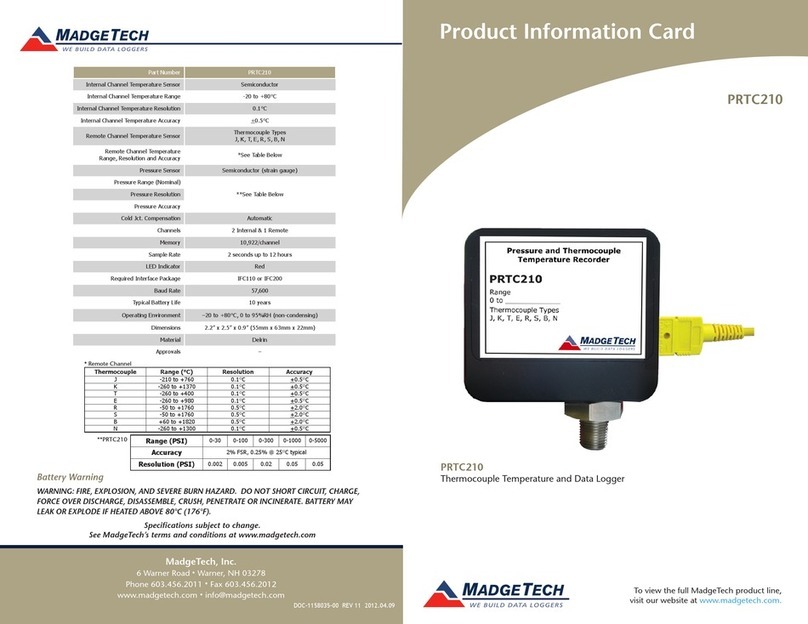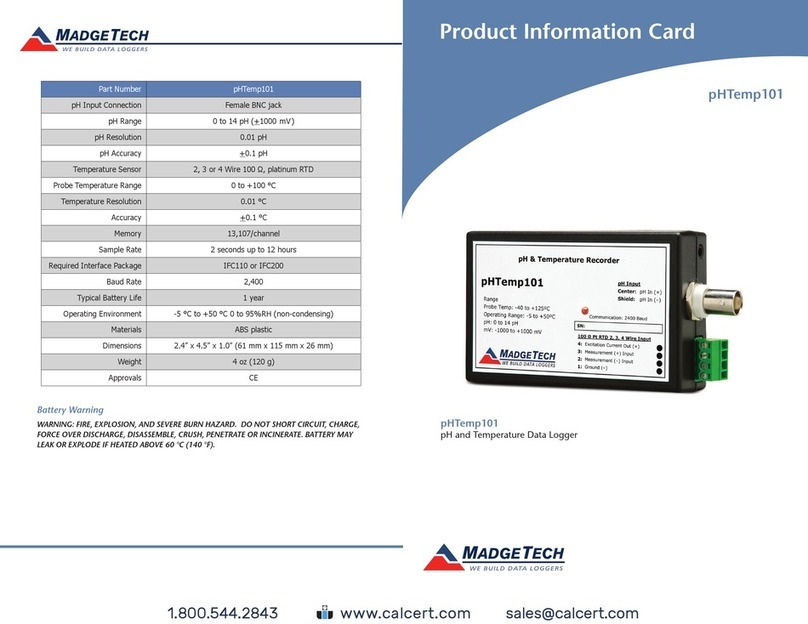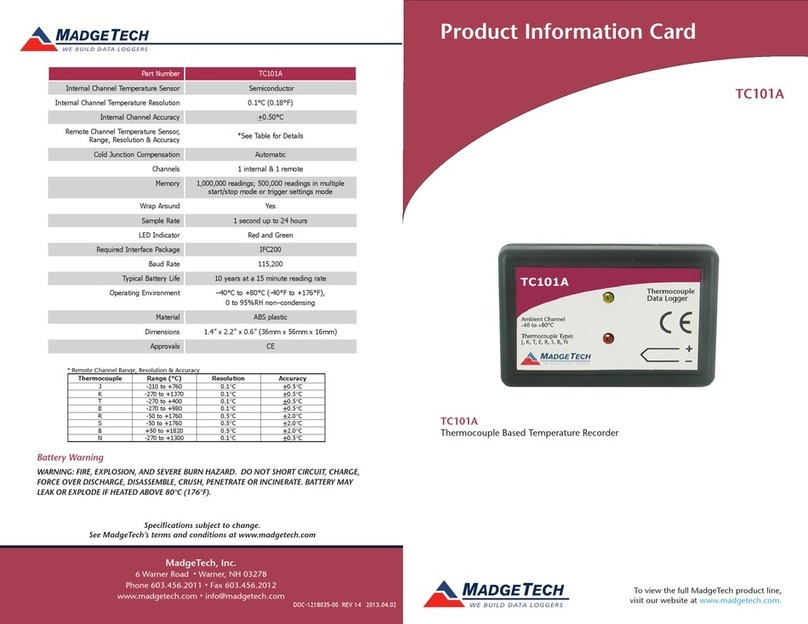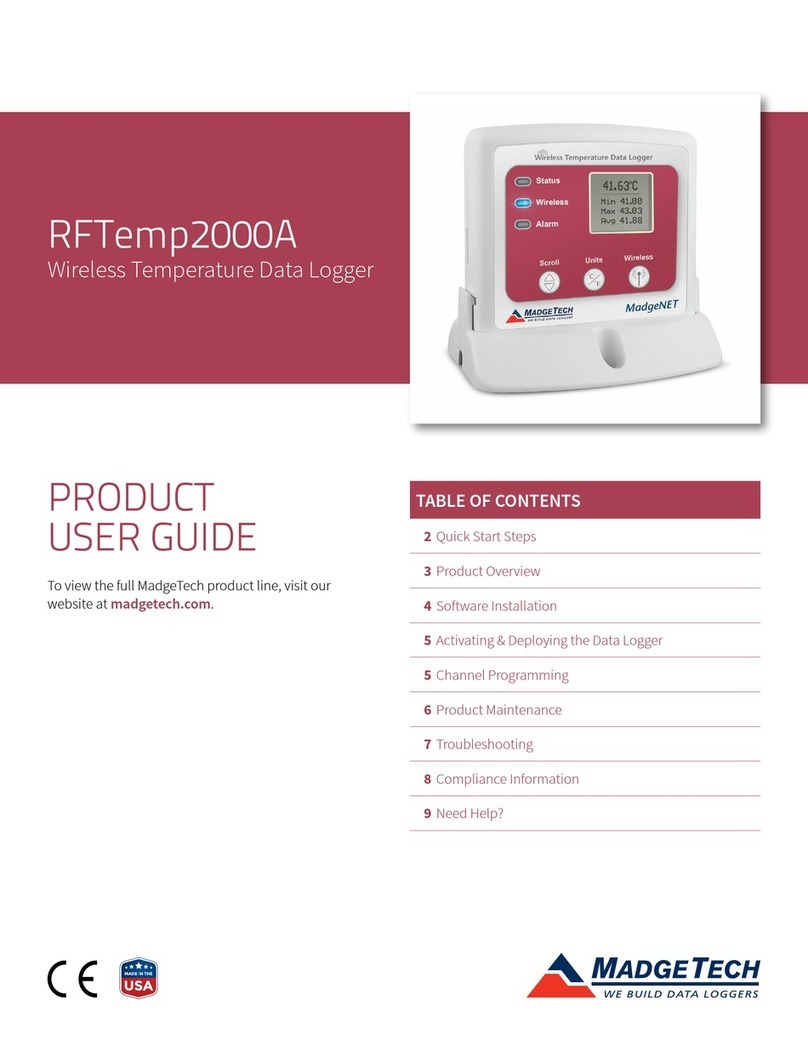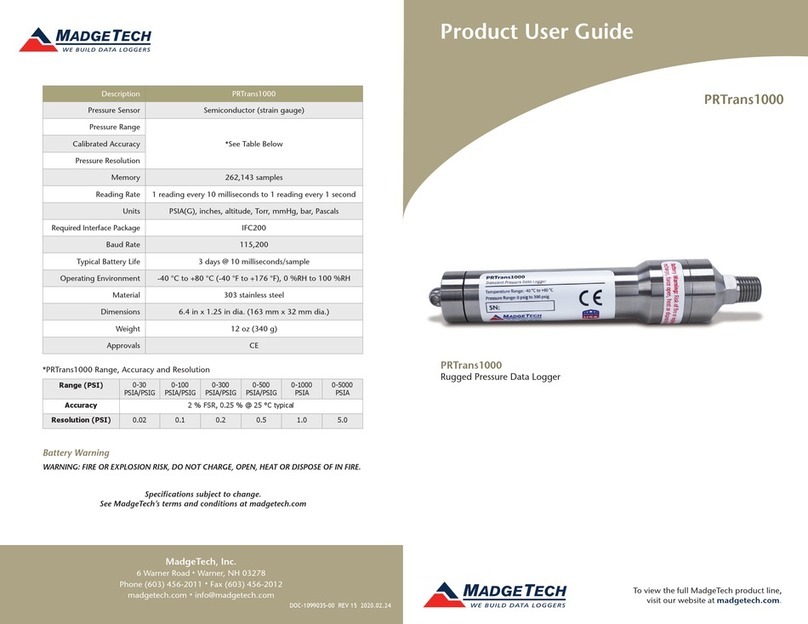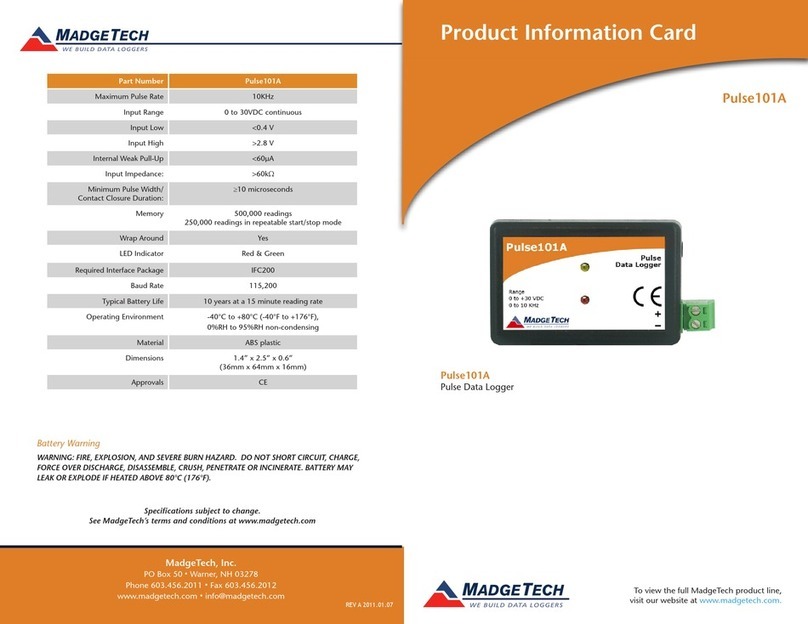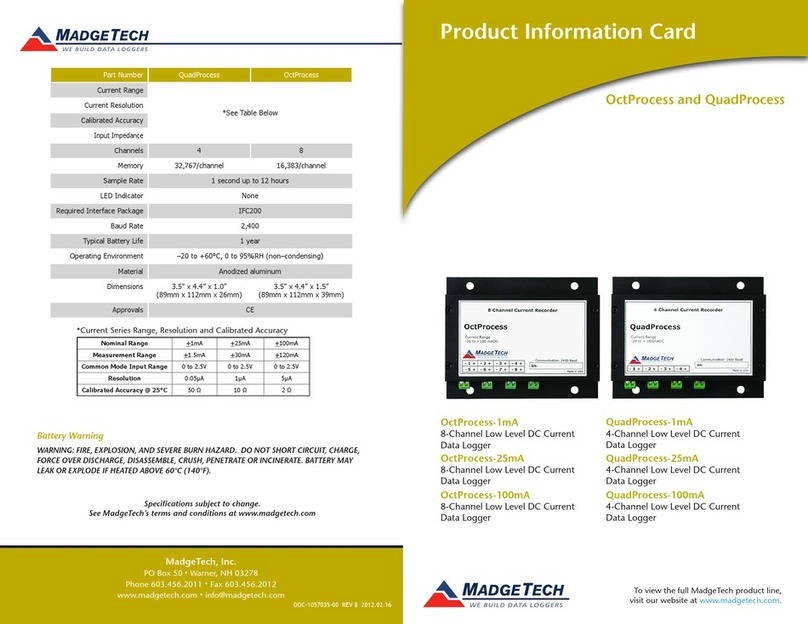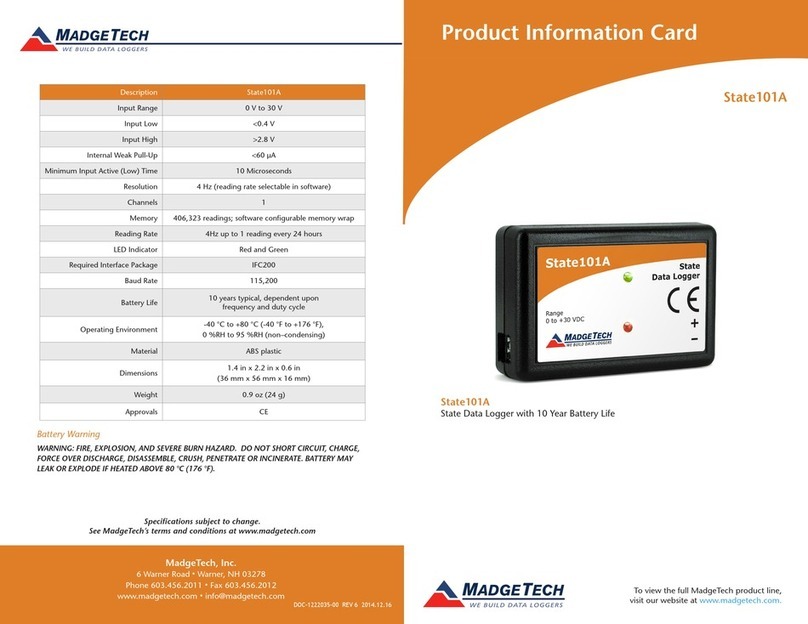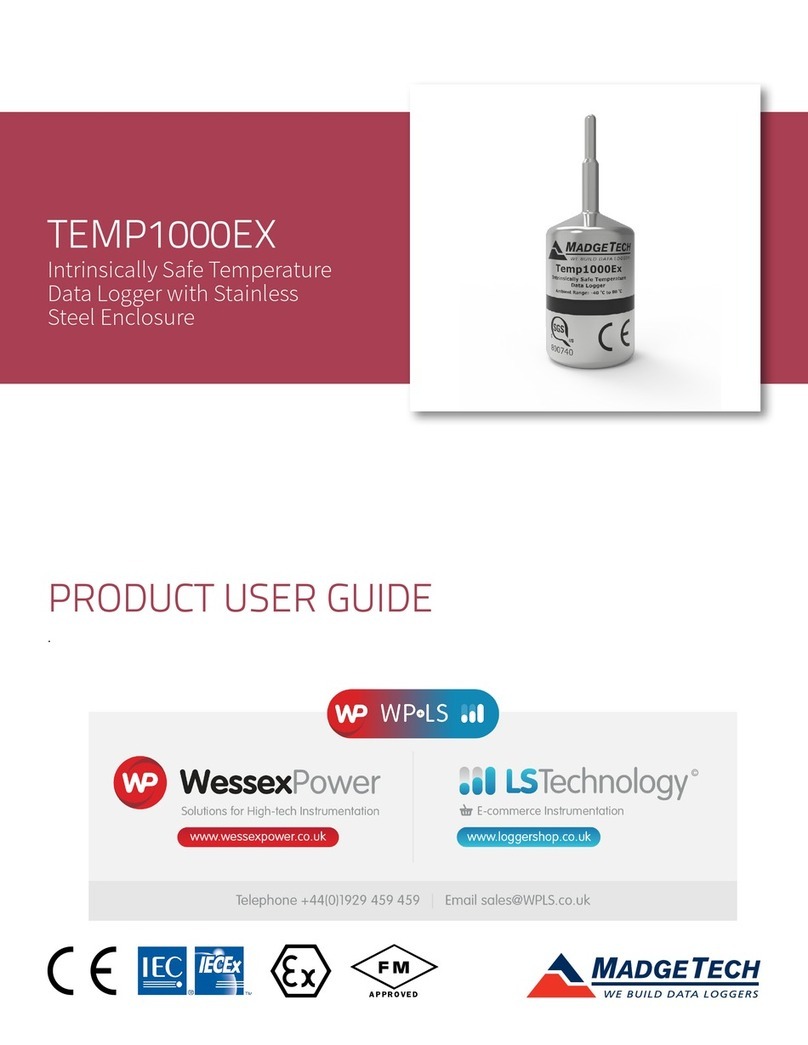Product Notes
The EggTemp-RH consists of a temperature and humidity data logger inside an egg shaped
enclosure to simulate the humidity and temperature affects of a real egg.
LEDs
Once started, the green LED will flash every two seconds to indicate that the device is
running. The red LED will flash in two second intervals if there is an alarm condition.
Alarm Settings
To change the settings for the temperature alarm:
- Select Alarm Settings from the Device menu in the MadgeTech software. A window will
appear allowing the customer to set the high and low temperature alarms.
- Press Change to edit the values.
- Check Enable Alarm Settings to enable the feature. The values can be entered in the
field manually or by using the scroll bars.
- Click Save to save the changes. To clear an active alarm, press Clear Alarm.
O-Rings
O-ring maintenance is a key factor when properly caring for the EggTemp-RH. The o-rings
ensure a tight seal and prevent liquid from entering the inside of the device.
Please refer to the application note “O-Rings 101: Protecting Your Data”, found on the
MadgeTech website, for information on how to prevent O-ring failure.
Installation Guide
Installing the Interface cable
- IFC202
Insert the device into a USB port. The drivers will install automatically.
- IFC102
Plug the serial cable into the port and verify it is secure.
- USB-1 or USB-101
Install the USB drivers from the USB Stick provided in the kit, then plug the USB cable
into the computer and the serial cable into the serial port.
Installing the software
Insert the Software USB into an open USB port If the autorun does not appear, locate the
drive on the computer and double click on Autorun.exe. Follow the instructions provided
in the Wizard.
Connecting the data logger
- Once the software is installed and running, plug the interface cable into the data logger.
- Click the Communication Menu, then Auto Configure Port.
- After a moment, a box will appear stating that a device has been found.
- Click OK. The Device Status box will appear. Click OK.
- At this point, communications have been configured for your logger. These settings can
be found under the Communication Menu.
Note: For additional installation instructions refer to your “Data Logger & Software Operating Manual”.
Product Information Card
EggTemp-RH
Device Operation
Starting the data logger
- Click Device Menu then Start Device.
- Choose the desired start method.
- Choose the start parameters by selecting a Reading Rate suitable for your application.
- Enter in any other desired parameters and click Start.
- A box will appear stating the data logger has been started. Click OK.
- Disconnect the data logger from the interface cable and place it in the environment to
measure.
Note: The device will stop recording data when the end of memory is reached or the device is stopped. At this point the device
cannot be restarted until it has been re-armed by the computer.
Downloading data from a data logger
- Connect the data logger to the interface cable.
- Click the Device Menu then Read Device Data. This will offload all recorded data onto
the PC.
Device Maintenance
Battery Replacement
Materials:
Replacement Battery (SR1154W)
- Remove the data logger from the egg enclosure
- Unscrew the knurled endcap on the data logger
- Tip the batteries (enclosed in a plastic sleeve) out of the enclosure tube.
- Use a small, dull, non-metallic tool (e.g. pen cap) to push the batteries out of the sleeve.
- Press the new batteries into the sleeve negative (-) end first.
- Place the sleeved batteries in the enclosure tube positive (+) end first.
- Screw the knurled cap back in place.
Recalibration
The EggTemp-RH standard calibration is one point at 25 °C and two points at 25 %RH and 75
%RH.
Pricing:
Recalibration traceable to NIST $110.00
Recalibration $70.00
Call for custom calibration options to accommodate specific application needs.
Prices and specifications subject to change. See MadgeTech’s terms and conditions at www.madgetech.com
To send devices to MadgeTech for calibration, service or repair, please use the MadgeTech RMA Process by visiting
www.madgetech.com, then under the services tab, select RMA Process.