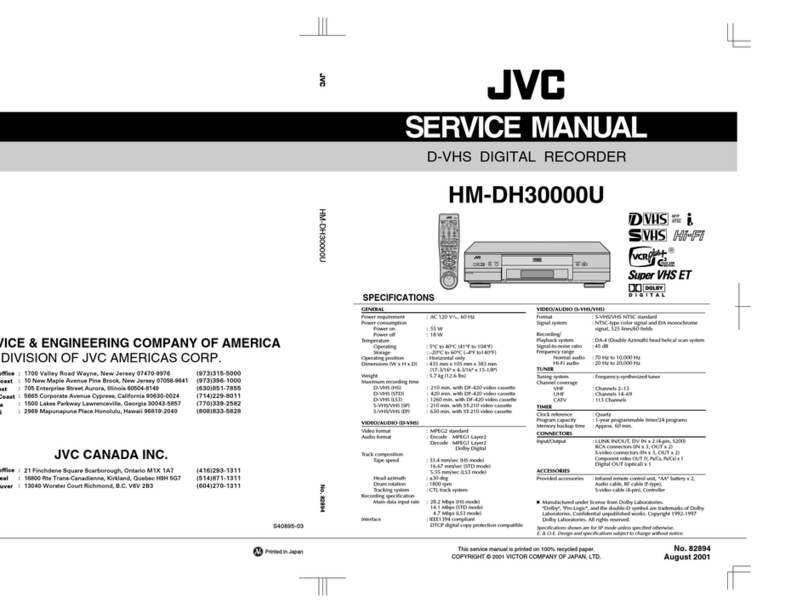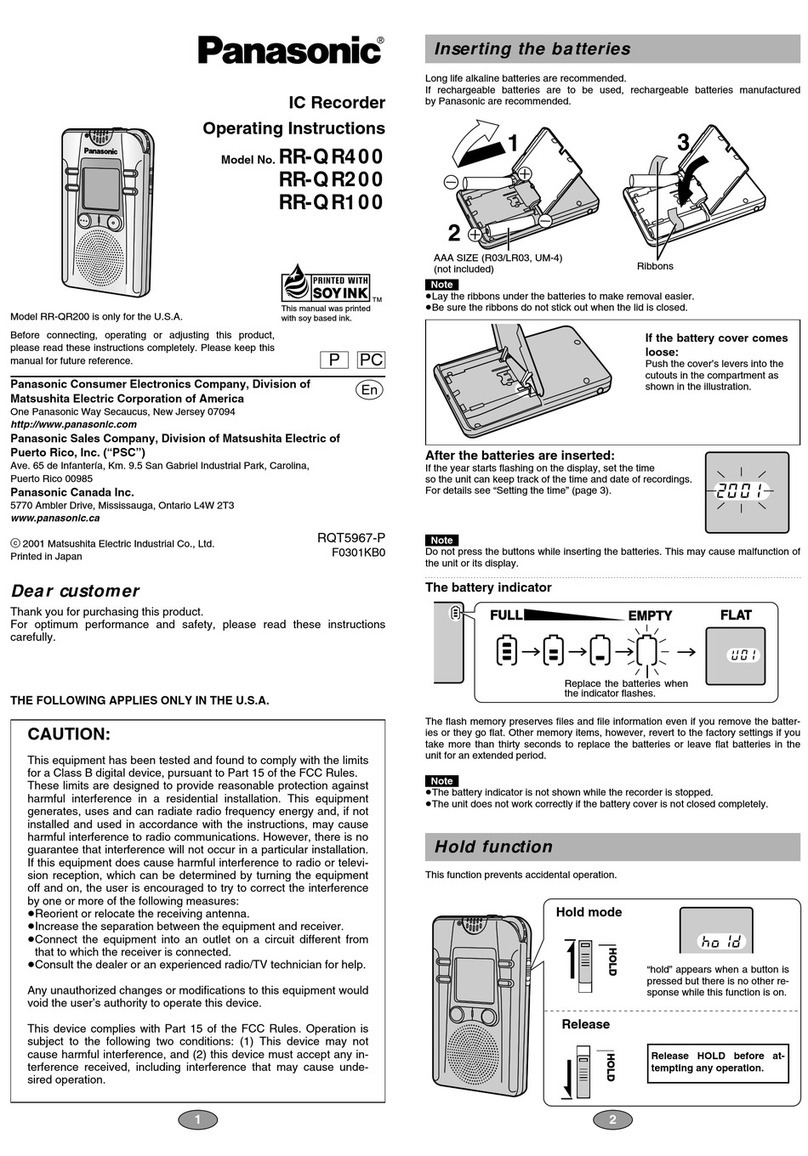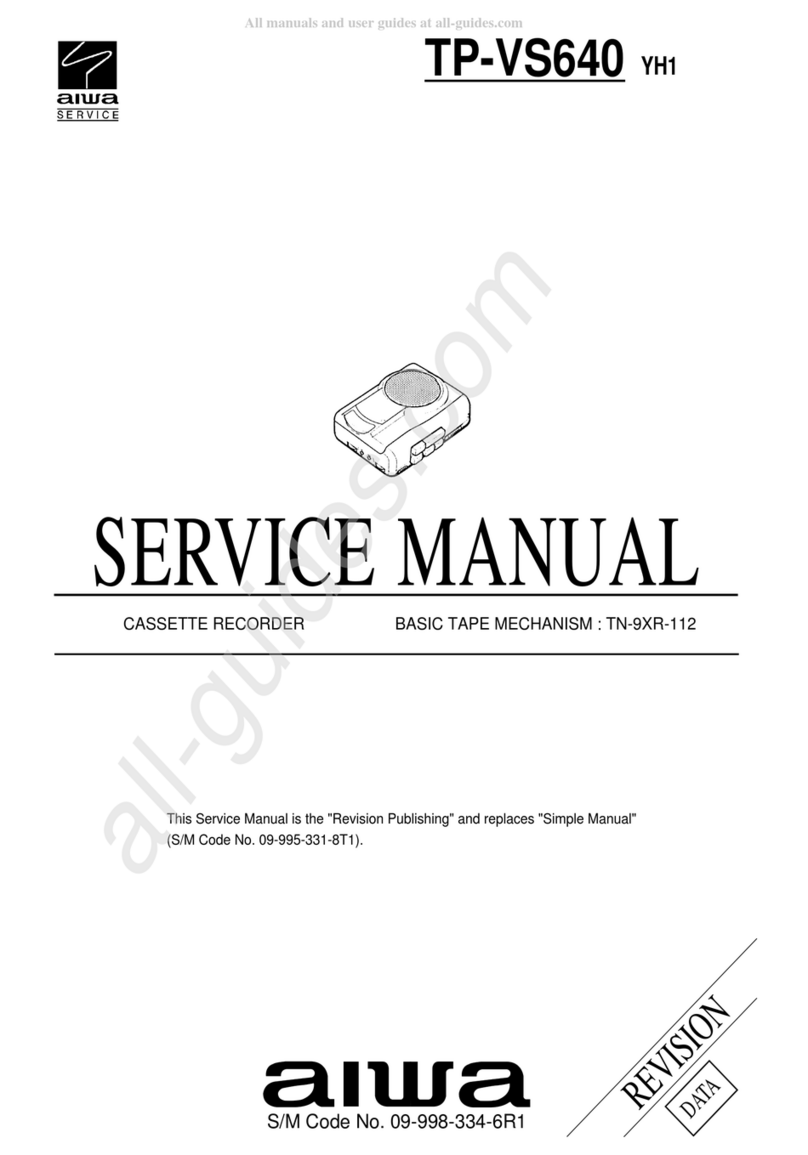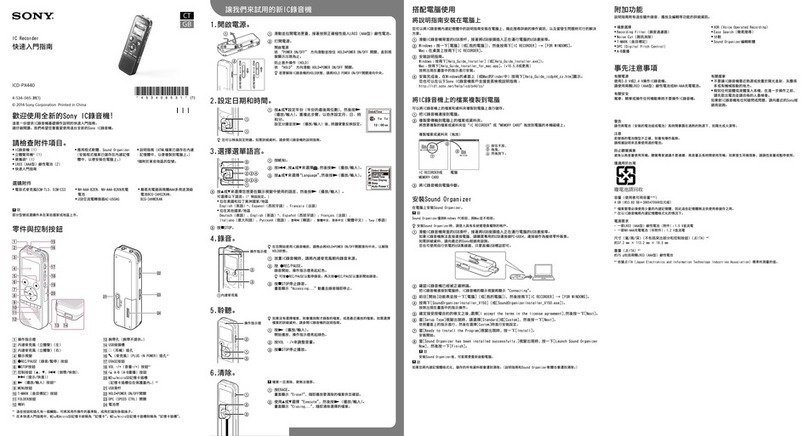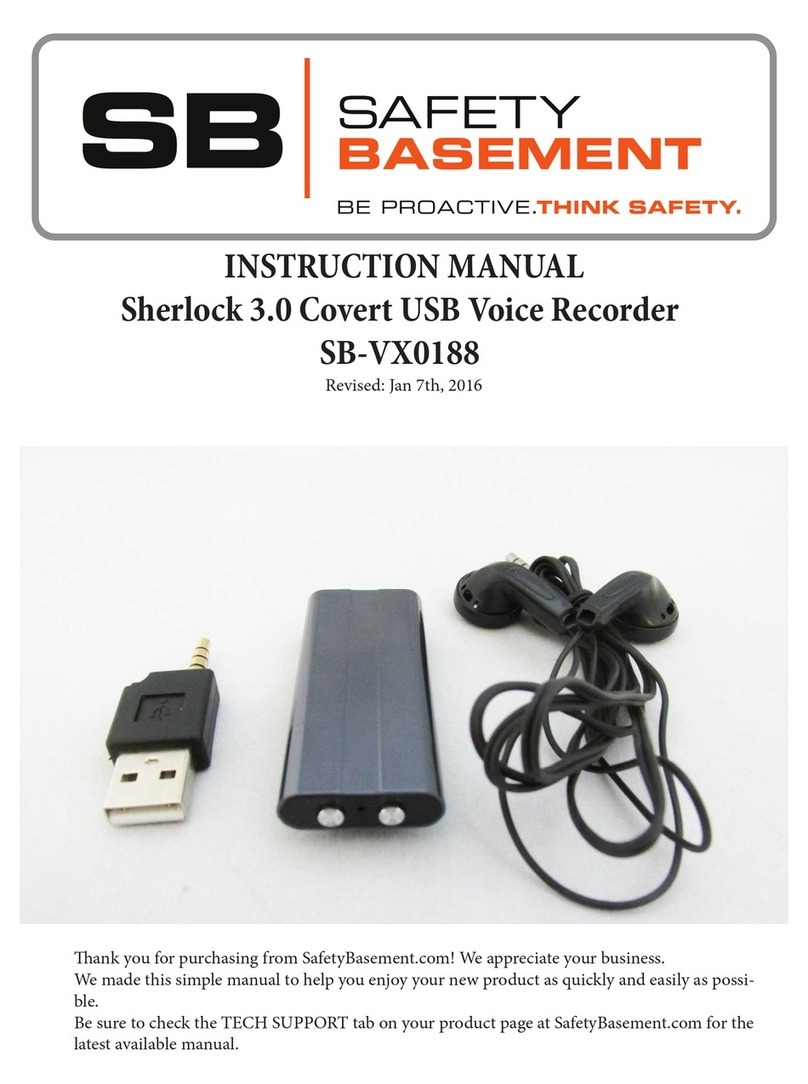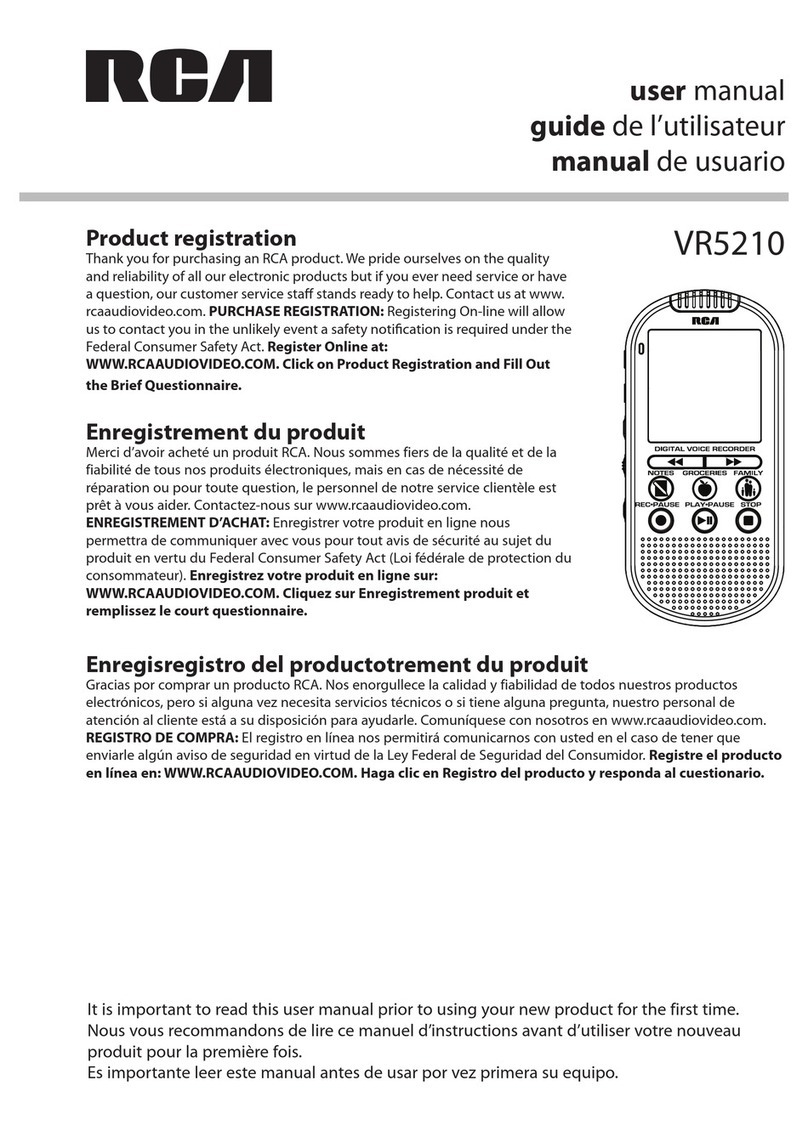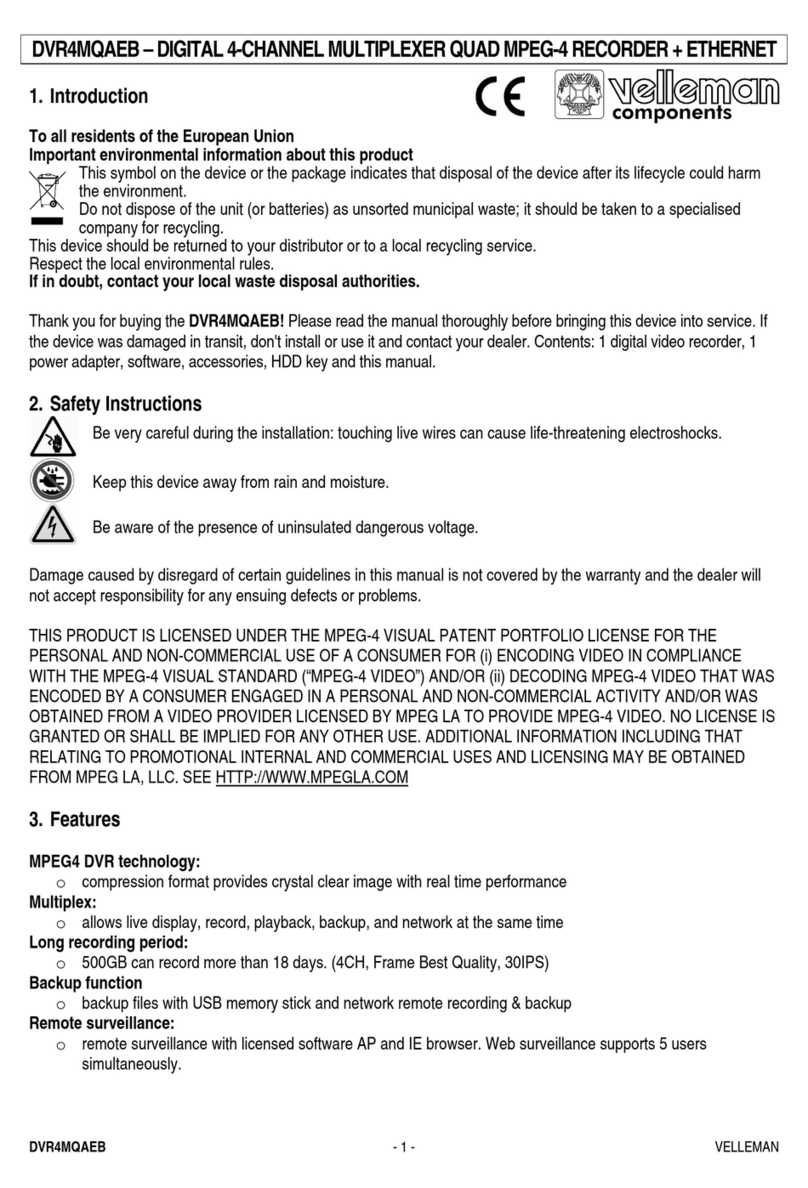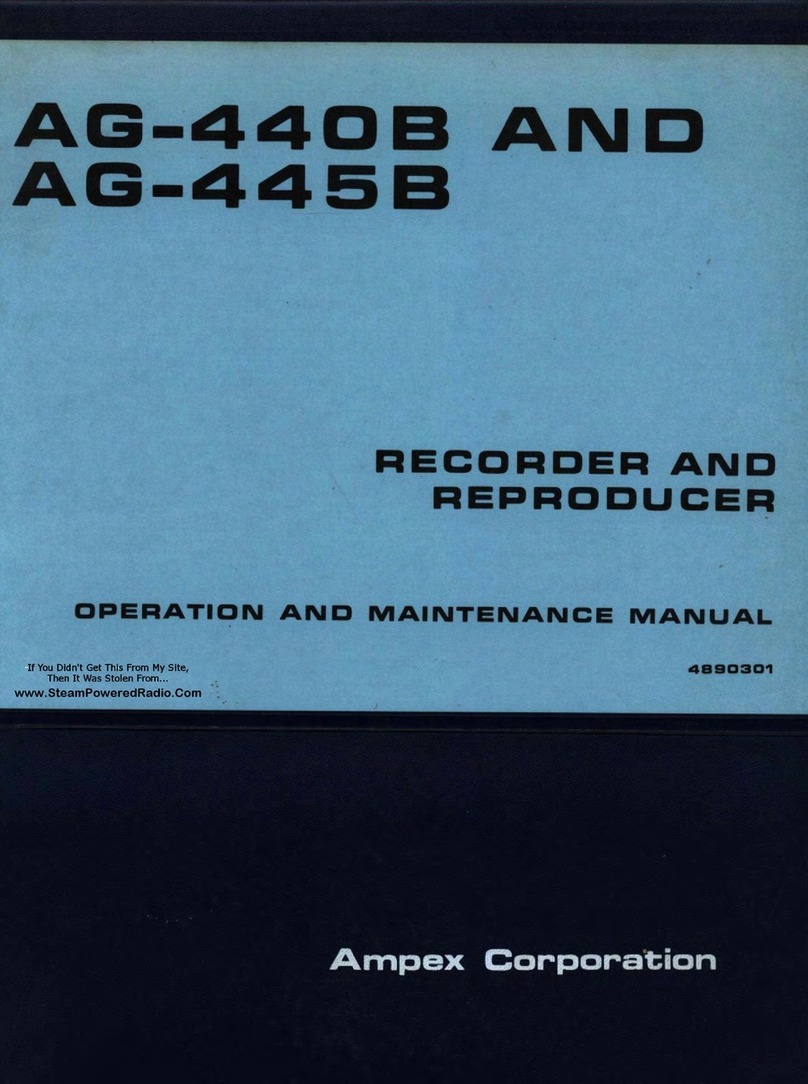Star-Oddi Starmon Mini User manual

User Manual for
Starmon mini
Temperature Recorder
and
SeaStar
Graphic Supporting Software
Distributed by MicroDAQ.com, Ltd. www.MicroDAQ.com (603) 746-5524

User Manual SeaStar Graphic Supporting Software
©2014 Star-Oddi. All Rights Reserved Page 2
Distributed by MicroDAQ.com, Ltd. www.MicroDAQ.com (603) 746-5524

User Manual SeaStar Graphic Supporting Software
©2014 Star-Oddi. All Rights Reserved Page 3
Table of Contents
1. Introduction ................................................................................................5
2. Preparation .................................................................................................6
2.1 Select Recorder Type...............................................................................6
2.2 Configuration of the Communication Port.................................................7
3. Hardware Connections ............................................................................10
3.1 Communication Cable ............................................................................10
3.2 Connecting .............................................................................................10
3.3 COM Connection....................................................................................11
3.4 Com Port Wizard ....................................................................................11
4. Using Starmon mini - Tutorial.................................................................12
4.1 Starmon mini Set Up...............................................................................12
5. View Data..................................................................................................21
5.1 Open Data ..............................................................................................21
5.2 Import .....................................................................................................21
5.3 Buttons ...................................................................................................22
5.4 Using the Mouse.....................................................................................27
5.5 The View Menu.......................................................................................27
5.6 Opening Data in Excel............................................................................33
6. Printing......................................................................................................34
6.1 Charts.....................................................................................................34
6.2 Histogram...............................................................................................35
6.3 Files........................................................................................................37
7. Settings.....................................................................................................38
7.1 Directories ..............................................................................................38
7.2 Preferences ............................................................................................39
7.3 Data File Format.....................................................................................40
7.4 Connection .............................................................................................41
7.5 Retrieve Data..........................................................................................42
7.6 View Data ...............................................................................................43
7.7 Out Of Range .........................................................................................44
7.8 Time Synchronize Data (TSD)................................................................45
7.9 Rate Of Change (ROC) ..........................................................................46
7.10 Chart.......................................................................................................47
7.11 Chart Editor ............................................................................................48
7.12 Timeline..................................................................................................57
7.13 Templates...............................................................................................59
8. Multiple Intervals......................................................................................62
8.1 Start Time...............................................................................................62
8.2 Measurement Interval.............................................................................63
8.3 Set Mode................................................................................................63
9. Reconvert Data.........................................................................................64
9.1 Data Definition........................................................................................64
9.2 Temperature Definition...........................................................................66
9.3 Offset Adjustment...................................................................................66
10. Recorder Modes.......................................................................................69
10.1 PC Mode.................................................................................................69
10.2 Sleep Mode ............................................................................................69
10.3 Measurement Mode................................................................................69
11. Memory and Battery.................................................................................70
Distributed by MicroDAQ.com, Ltd. www.MicroDAQ.com (603) 746-5524

User Manual SeaStar Graphic Supporting Software
©2014 Star-Oddi. All Rights Reserved Page 4
11.1 Memory Organization .............................................................................70
11.2 Battery Calculations................................................................................71
12. Wizards .....................................................................................................72
12.1 Connection Wizard .................................................................................72
12.2 Cable Connection...................................................................................72
12.3 Start Recorder ........................................................................................73
12.4 Retrieve and View Data..........................................................................73
12.5 Quick Retrieve and Restart Recorder.....................................................74
12.6 Change Battery Life................................................................................74
12.7 Insert New Calibration Constants ...........................................................76
13. Group ........................................................................................................79
Appendix..............................................................................................................83
A.1 Directories and Files...............................................................................83
A.2 Help Menu..............................................................................................88
A.3 Recorder Backup....................................................................................91
Distributed by MicroDAQ.com, Ltd. www.MicroDAQ.com (603) 746-5524

User Manual SeaStar Graphic Supporting Software
©2014 Star-Oddi. All Rights Reserved Page 5
1.Introduction
SeaStar is supporting software for the Starmon mini temperature recorder. SeaStar
can run under versions newer than Win 2000. This manual takes you step-by-step
through the hardware connections and use of the SeaStar Program.
Free upgrades of SeaStar are available at:
http://www.star-oddi.com/Online-Support/Software-updates/.
Please note that the downloaded file has to be installed into the existing SeaStar
folder. The update alone is not a complete program and therefore will not work like
that. Follow the instructions on the update website for correct installation.
This manual guides the users of Starmon mini through the operation of the recorder.
Setting the operating parameters as well as data retrieval requires access to a PC
computer with a standard RS-232C serial interface or USB.
Starmon mini is a compact microprocessor-controlled temperature recorder with
electronics and probe housed in a strong waterproof cylinder made of either plastic or
titanium. The plastic housing allows for an external pressure of 40 bars, which equals
a depth of approximately 400m. The titanium housing has a pressure tolerance of
1100 bar (11000m).
The serial name of the recorder is T-nnnn. nnnn is a four-digit number.
The recorder is powered by a small 3.6V lithium battery. The battery can be replaced
with the use of a soldering iron. The recorder can be sent to Star-Oddi for battery
replacement and recalibration.
Starmon mini is calibrated at Star-Oddi, and each recorder has its calibration
constants stored in its internal memory. It is recommended that the recorder be
recalibrated every 1-2 years.
To download SeaStar visit www.star-oddi.com/downloads.To install the program,
follow the automatic InstallShield Wizard. Follow the instructions on the screen. You
will be prompted for a directory name for your SeaStar program. Type in your product
key. Please keep the product key in a safe location as you may need it for future use.
The product key works for multiple computers on the same network.
To uninstall the program, do the following:
1. Click on the Start button in Windows.
2. Go to Settings and Control Panel.
3. Choose Add/Remove Programs.
4. Choose SeaStar
Distributed by MicroDAQ.com, Ltd. www.MicroDAQ.com (603) 746-5524

User Manual SeaStar Graphic Supporting Software
©2014 Star-Oddi. All Rights Reserved Page 6
2.Preparation
This chapter describes preparations that should be carried out before connecting to
the recorder.
Before connecting to the recorder, it is important that the clock on the PC computer is
correct. This is important since the recorder automatically downloads the PC clock
settings.
Start SeaStar and the following window will appear.
Figure 2.1 SeaStar main Window
If you are starting the software for the first time, you will be asked if you want the
Connection Wizard to open automatically each time you start SeaStar. If you change
your mind you can always change the settings under Settings-Options-Startup.
2.1 Select Recorder Type
SeaStar is compatible with other Star-Oddi instruments. A recorder type must be
selected before connecting to the recorder. The default setting in the software is set
to Starmon mini as a recorder type. Change the recorder type to Starmon mini by
doing the following:
Distributed by MicroDAQ.com, Ltd. www.MicroDAQ.com (603) 746-5524

User Manual SeaStar Graphic Supporting Software
©2014 Star-Oddi. All Rights Reserved Page 7
1. Choose the File menu and the New Recorder Type command.
2. Select Starmon mini as a recorder type.
Figure 2.2 Select Starmon as Recorder Type
2.2 Configuration of the Communication Port
It is necessary to define which USB or serial port on your PC computer you will use
for connecting the communication cable.
Using the USB Serial Converter
If you are using the USB serial converter you will need to download and install the
driver from www.star-oddi.com/downloads.
The easiest way is to use the Connection Wizard. When opening the software the
following window appears:
Figure 2.3 Connection Wizard
Distributed by MicroDAQ.com, Ltd. www.MicroDAQ.com (603) 746-5524

User Manual SeaStar Graphic Supporting Software
©2014 Star-Oddi. All Rights Reserved Page 8
Connect the USB cable and the selected port will appear in the wizard pop-up
window (see figure 3.3).
The serial port can also be defined manually in the following way:
1. Choose the Communication command in the Settings menu.
The Communication definition dialog box appears.
2. Select a serial port for communications.
3. Choose the OK button.
Figure 2.4 Communication Port Configuration
After you plug in the USB cable you will see a new communication port in your device
manager, called Prolific USB-to-Serial Comm Port. Make sure that the port is
enabled and select the appropriate port in SeaStar.
Figure 2.5 USB Communication Port in Device Manager
Distributed by MicroDAQ.com, Ltd. www.MicroDAQ.com (603) 746-5524

User Manual SeaStar Graphic Supporting Software
©2014 Star-Oddi. All Rights Reserved Page 9
Using the Serial Port
To check which communication ports are available on your computer, open your
Device Manager. On Windows XP you can do it following way: Control panel >
system > hardware > device manager.
Under Ports you can view all available ports. Make sure that the port you are intending
to use is enabled: right-click on the appropriate port and select properties. Under
Device usage it should state use this device (enable).
Figure 2.6 Enable Communication Port
Distributed by MicroDAQ.com, Ltd. www.MicroDAQ.com (603) 746-5524

User Manual SeaStar Graphic Supporting Software
©2014 Star-Oddi. All Rights Reserved Page 10
3.Hardware Connections
This chapter provides details concerning the communication cable and how to
connect the cable to the recorder.
3.1 Communication Cable
The Starmon communication cable is an RS-232C compatible cable, specially
designed to communicate with Starmon recorders. The cable will feed power to the
recorder while communicating with the PC. A USB serial converter cable is also
available.
If the battery inside the recorder is dead, the PC and cable are still able to connect to
the recorder and retrieve data.
3.2 Connecting
Unscrew the end cap on Starmon mini. The socket becomes accessible as shown in
the following figure:
Figure 3.1 Connector Socket under the Cap
Connect the communication cable between the serial port of the computer and the
socket inside the recorder.
When data upload is completed and/or new measurement settings have been
downloaded to the recorder, the user should disconnect the recorder and close the
housing. It should be enough to tighten the cap firmly by hand. Occasional lubrication
of the o-ring seal is recommended.
Distributed by MicroDAQ.com, Ltd. www.MicroDAQ.com (603) 746-5524

User Manual SeaStar Graphic Supporting Software
©2014 Star-Oddi. All Rights Reserved Page 11
3.3 COM Connection
Figure 3.2 Communication Definition
Choose Settings-Communication-Serial Ports to display available ports (see figure
3.2). Com ports up to COM255 can be selected.
3.4 Com Port Wizard
Figure 3.3 Com Port Wizard
Choose Wizards- Connection Wizard. Connect the USB cable and the selected
port will appear in the wizard pop-up window (see figure 3.3).
Distributed by MicroDAQ.com, Ltd. www.MicroDAQ.com (603) 746-5524

User Manual SeaStar Graphic Supporting Software
©2014 Star-Oddi. All Rights Reserved Page 12
4.Using Starmon mini - Tutorial
This chapter guides users through the process of utilizing SeaStar to set up Starmon
mini prior to recording and data retrieval.
4.1 Starmon mini Set Up
Step 1 - Start Program
Start the SeaStar software. Remember to carry out the software preparation outlined
in chapter 2.
Step 2 - Connect
Unscrew the end cap on Starmon mini. Connect the communication cable between
the serial port of the computer and the socket inside the recorder.
Step 3 - Connect to the Recorder
Connect the recorder, the selected com port will turn green in the Connection Wizard
window.
Figure 4.1 Connection Wizard
You can either click once on the selected port and select Next or double-click on the
port. If you are not using the wizard choose the Recorder menu and the Connect
command.
Distributed by MicroDAQ.com, Ltd. www.MicroDAQ.com (603) 746-5524

User Manual SeaStar Graphic Supporting Software
©2014 Star-Oddi. All Rights Reserved Page 13
The window in figure 4.2 appears.
Figure 4.2 Connecting and Retrieving
Once the connection has been established, a window appears with information on the
4.3).
Figure 4.3 Connecting to the Recorder
Press OK. The Recorder is now on-line, as indicated at the bottom of the SeaStar
window.
Distributed by MicroDAQ.com, Ltd. www.MicroDAQ.com (603) 746-5524

User Manual SeaStar Graphic Supporting Software
©2014 Star-Oddi. All Rights Reserved Page 14
If you have selected to use the Connection Wizard, the following window appears:
Figure 4.4 Recorder Wizard
SeaStar checks which version of firmware is in the recorder. If the software does not
recognize the firmware the user will be asked to update SeaStar as there might be a
new functionality in the firmware which SeaStar does not support.
Connection time registration
Each time SeaStar connects to a Recorder, the PC time and recorder time is
registered to a binary file, with a CLK extension. This information is also saved to a text
file with the extension CCT.
Another text file is created with the extension CCD, containing various information, for
example on previous connection and time comparisons, depending on the status of
recorder.
If a previous CCT file exists and the recorder was in sleep or slumber mode, a PC vs.
recorder clock comparison is calculated, indicating difference in seconds and ppm.
If the recorder was in measurement mode, then a drift calculation is performed, based
upon PC-
The RIT file contains partly the same information as the CCD file.
Upon retrieving date from a recorder and converting the data, the last measurement
retrieved time and the next scheduled measurement time is compared to the PC time.
The results are added to the CCD file and the MIT file.
Note: If the retrieved number of data does not match the last measured number of
data, erroneous results are to be expected.
Logger type
Battery life. Place
the mouse here to
see the remaining
battery life in %
Amount of
memory used
Recorder Mode
Status of Recorder
Serial number
Program and
start recorder
Retrieve
Recorder Data
Disconnect Recorder
Distributed by MicroDAQ.com, Ltd. www.MicroDAQ.com (603) 746-5524

User Manual SeaStar Graphic Supporting Software
©2014 Star-Oddi. All Rights Reserved Page 15
Step 4 - Set New Measurement Parameters
(If the recorder has already been set up to record data and you want to retrieve data,
go directly to step 6).
Select Program and start recorder in the wizard and select which interval, single or
multiple, you want to use (see figure 4.5).
Figure 4.5 Intervals
If you are not using the wizard choose the Edit menu and the New Measurement
Sequence Definition command. The following window appears:
Figure 4.6 Measurement Sequence Definition
Select the start time of recordings (date-month-year, hours-minutes). The start time
of the new measurement sequence must be set at a minimum of three minutes in
advance. Set the sampling interval (hours-minutes-seconds).
Distributed by MicroDAQ.com, Ltd. www.MicroDAQ.com (603) 746-5524

User Manual SeaStar Graphic Supporting Software
©2014 Star-Oddi. All Rights Reserved Page 16
If the user wants to program many recorders with the same sampling interval and start
time, it is recommended to select Multi mode. By choosing Multi mode, the settings
are fixed; giving each recorder connected to thereafter, the same settings. The
recorders that are connected to, following the first recorder, automatically get the
same settings as the first recorder. This saves time in the programming process. The
multi mode can be deactivated by clicking Cancel when connecting to the recorder
(see figure 4.7).
Figure 4.7 Multi Start Mode
The three buttons Use Template, Use Sequence, and Previous are not commonly
used. They can be used when one wants to use a previously programmed sequence.
The Use Template can be used if older definitions have been saved by enabling the
been set up in the past. With the Use Sequence button it is possible to get same
settings as from other recorders, by browsing for their serial no. By hitting the
Previous button the settings go back to previous, before changes were made. To read
more about templates see chapter 7.
After the settings have been selected, press the OK button.
Distributed by MicroDAQ.com, Ltd. www.MicroDAQ.com (603) 746-5524

User Manual SeaStar Graphic Supporting Software
©2014 Star-Oddi. All Rights Reserved Page 17
Step 5 - Start a New Measurement Sequence
If you are using the wizard, the software will automatically start the new measurement
sequence (start recording) and disconnect the logger. If you are not using the wizard
choose the Recorder menu and Start New Measurement Sequence command. The
window in figure 4.8 appears.
Figure 4.8 Start New Measurement Sequence
Once the new measurement sequence has been downloaded into the recorder, a
window appears on the screen in order to verify the settings (see figure 4.9):
Figure 4.9 Start New Measurement Sequence
Press OK and the recorder will be set in Measurement Mode.
NMS Calculation
Upon setting up a NMS the estimated measurement sequence is calculated and
memory and battery energy usage predicted. The results are written to a text file,
bearing the recorder name with a NMS extension. If a recorder has not been selected
then the file bears the recorder type name, still the NMS extension.
Distributed by MicroDAQ.com, Ltd. www.MicroDAQ.com (603) 746-5524

User Manual SeaStar Graphic Supporting Software
©2014 Star-Oddi. All Rights Reserved Page 18
An example of the *.NMS file is shown in fig. 4.10. The file is placed in the
SeaStar\NMS directory.
Figure 4.10 Results from NMS Calculation
When starting the recorder in a NMS, the *.RDT file now shows the sequence
settings, plus information on the sequence time duration and battery usage (same as
in the *NMS file).
Step 6 - Retrieve Data
When connecting to a logger after a measurement period, the following window
appears:
Figure 4.11 Retrieve recorder data
Click Yes if you wish to retrieve the data, click No if you would like to retrieve it later.
If you want the software to automatically retrieve data upon connection, check the
Remember this setting option.
Distributed by MicroDAQ.com, Ltd. www.MicroDAQ.com (603) 746-5524

User Manual SeaStar Graphic Supporting Software
©2014 Star-Oddi. All Rights Reserved Page 19
Choose the Recorder menu and the Retrieve Data command. The following window
appears:
Figure 4.12 Retrieve Data from Recorder
The window in figure 4.12 shows the data retrieval progress in bytes, time elapsed
and number of packs received.
Data will be uploaded from the recorder and presented in graphical and tabular form.
With default settings, SeaStar automatically creates a sub-directory in SeaStar
Starmon mini Starmon mini
nnnn) is created. All files related to the recorder
are automatically saved in the serial number directory. The default data directory can
be viewed in the Settings menu, and Directories. The user has the option to define a
new data directory path if desired.
The data is retrieved in a non-destructive manner. This means that you can repeatedly
read the data without erasing it from the memory. Each time data is retrieved, a new
file will automatically be created. The name of the data file consists of the
measurement sequence number and the serial number of the recorder. The recorder
cannot be loaded with new settings if it contains data that has not been retrieved. This
is a safety feature which prevents data from being accidentally lost.
Distributed by MicroDAQ.com, Ltd. www.MicroDAQ.com (603) 746-5524

User Manual SeaStar Graphic Supporting Software
©2014 Star-Oddi. All Rights Reserved Page 20
Once the data has been retrieved the following window appears:
Figure 4.13 Recorder wizard
If you wish to start a new measurement sequence you can either program the logger
with a new measurement sequence by selecting Program and start recorder or
Restart recorder with the same sampling interval.
Step 7 - Disconnect
Disconnect the cable and close the housing. The cap should be tightened firmly.
Occasional lubrication of the O-ring seal is recommended.
when being disconnected from the computer but will continue consuming battery. To
put your Starmon into sleep mode select Disconnect Recorder in the wizard or
Recorder > Disconnect to go into off-line mode.
Step 8 - View Data
When data is retrieved from the recorder, a new file will automatically be created and
opened in graphical and tabular form. To open existing data files on the computer,
choose the File menu, Select Recorder command, and then the Select
Measurement command. When a data file has been opened, a new window appears
with the data shown as a chart and a table. The next chapter will describe in detail
how to view and process data.
Distributed by MicroDAQ.com, Ltd. www.MicroDAQ.com (603) 746-5524
Table of contents