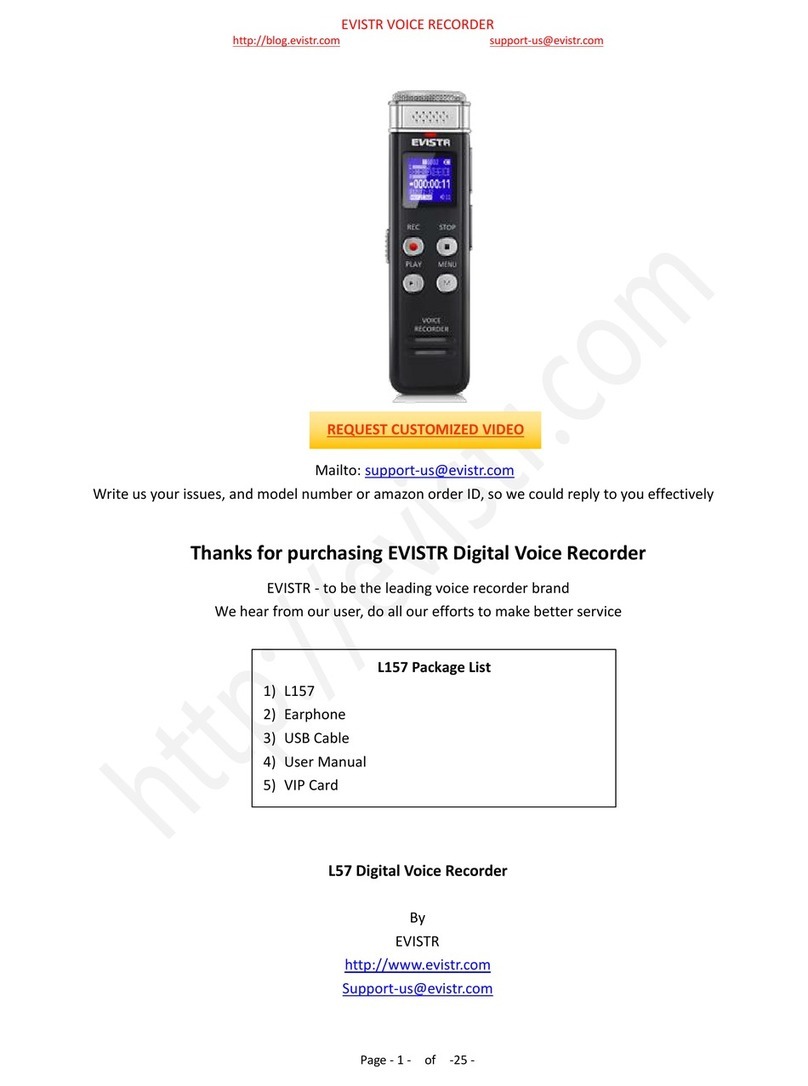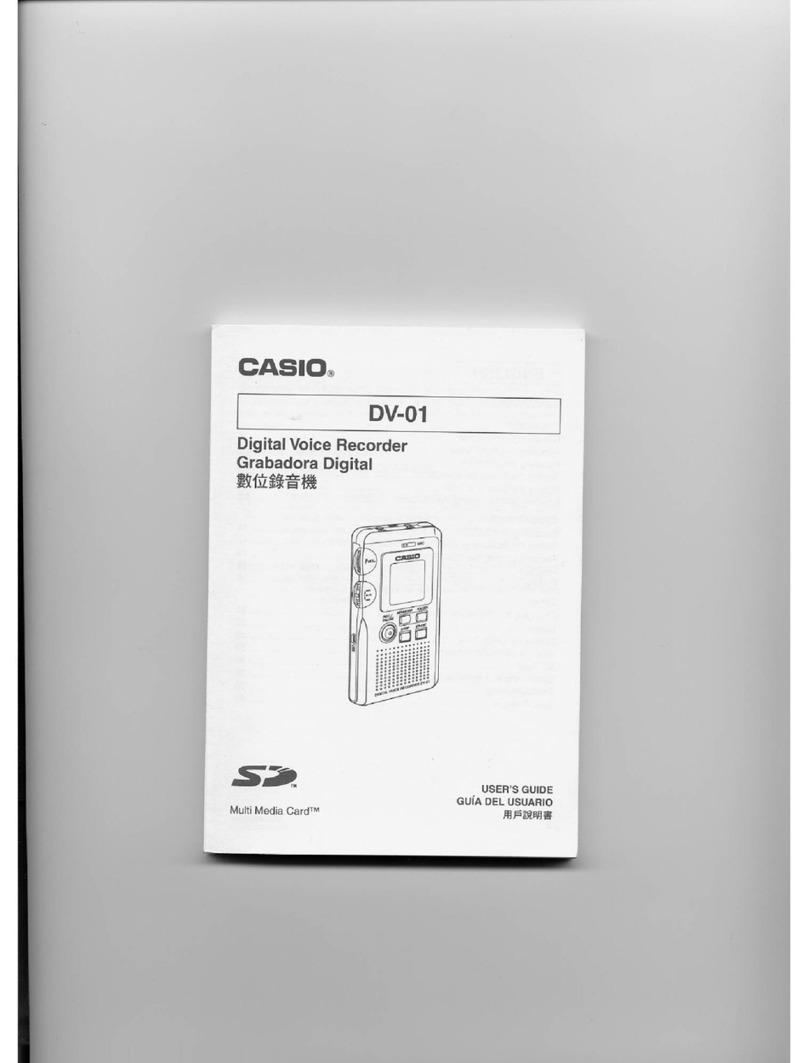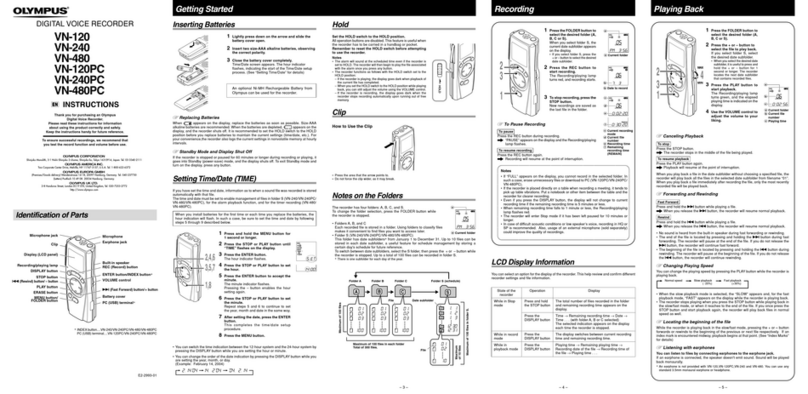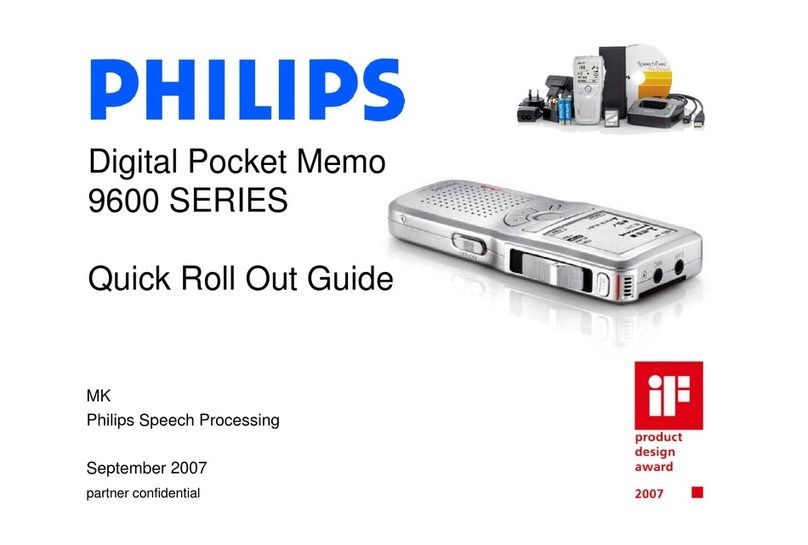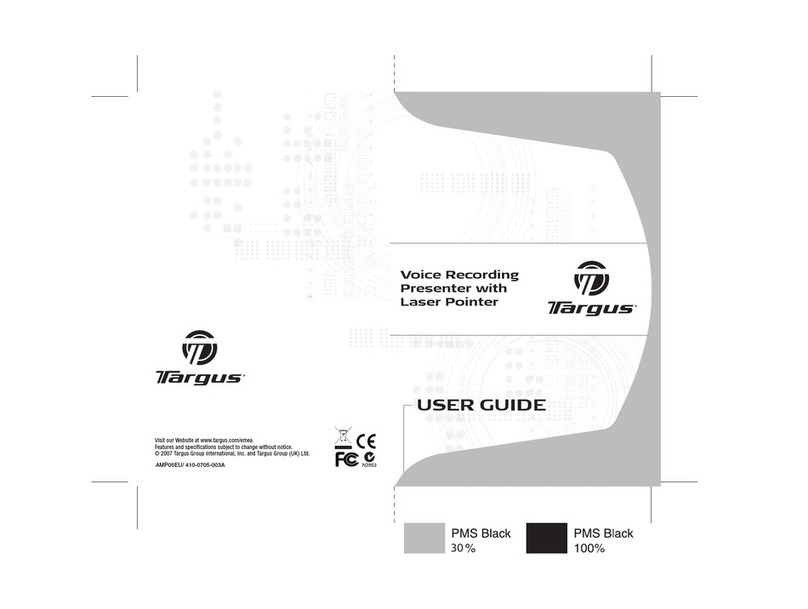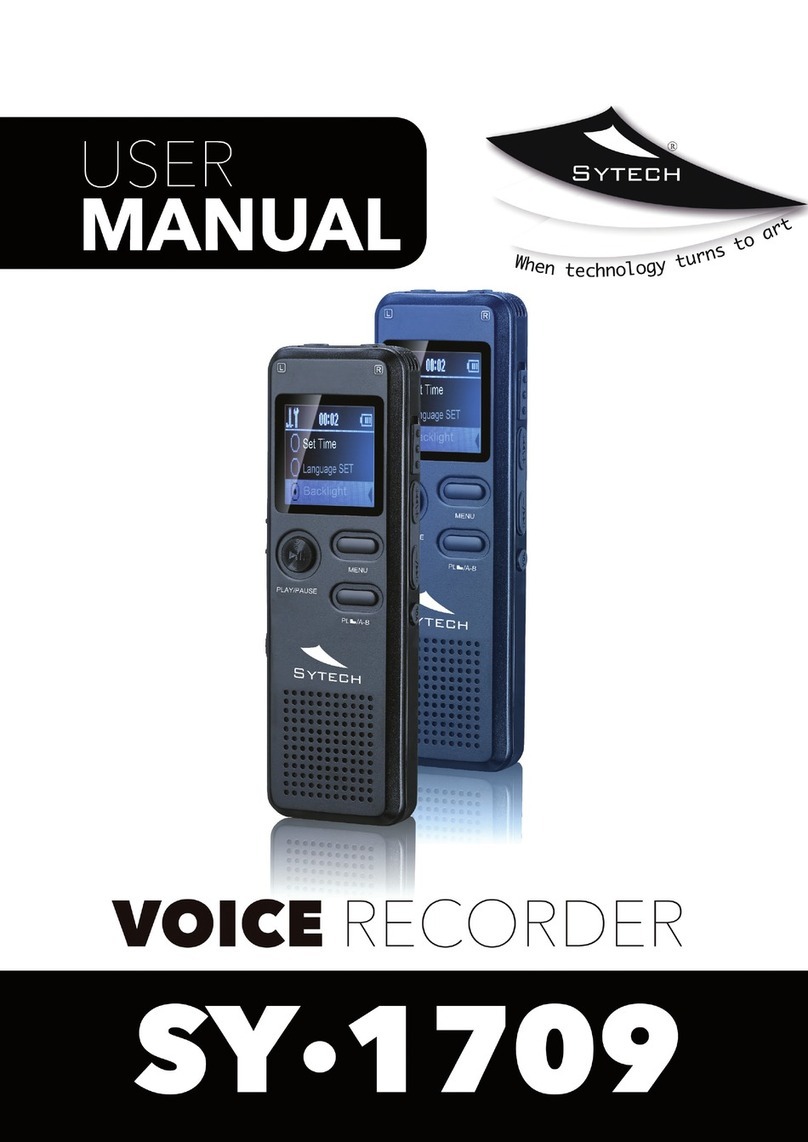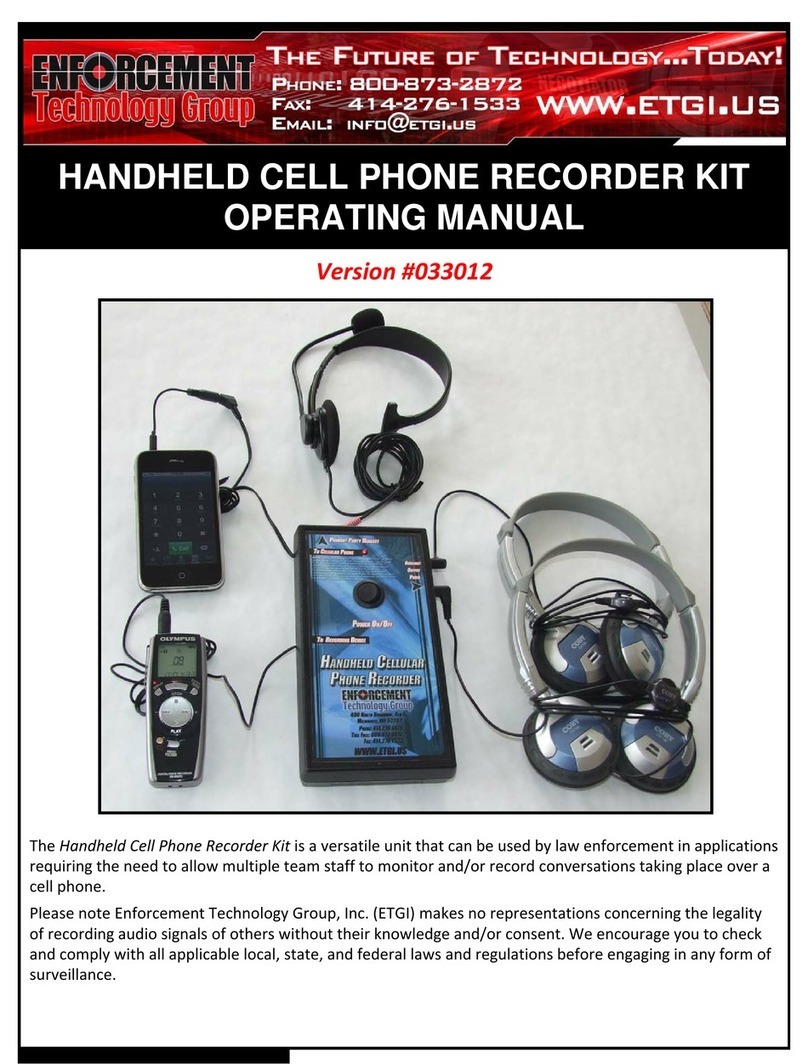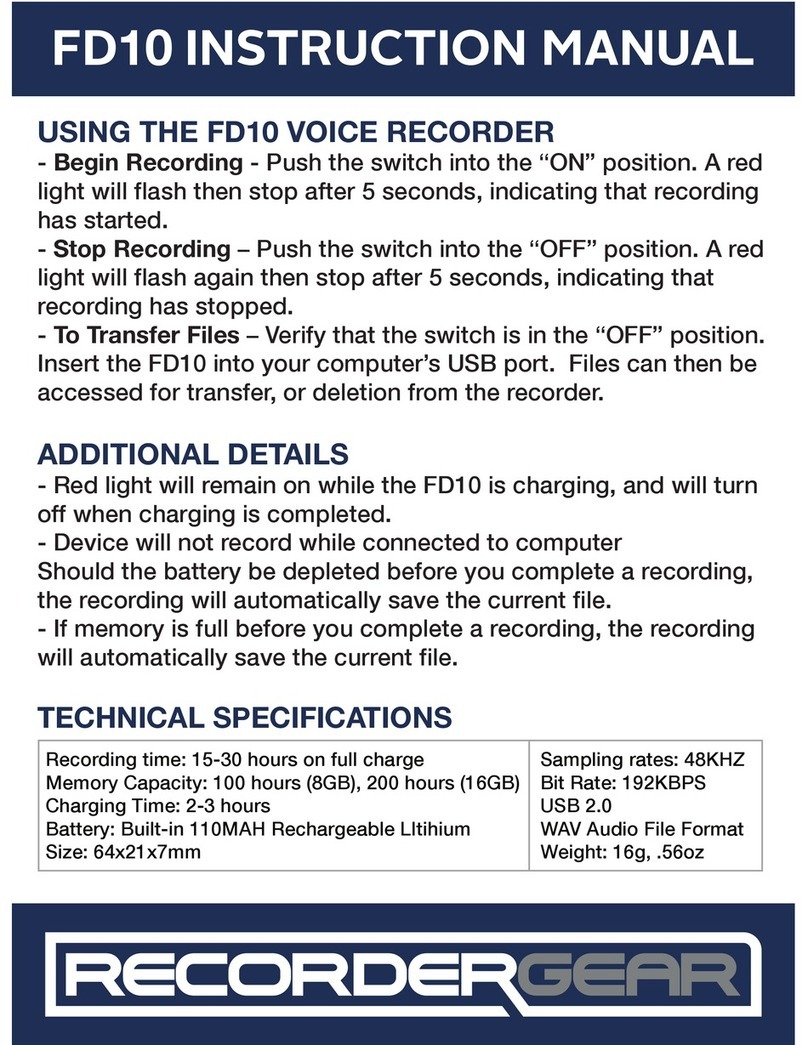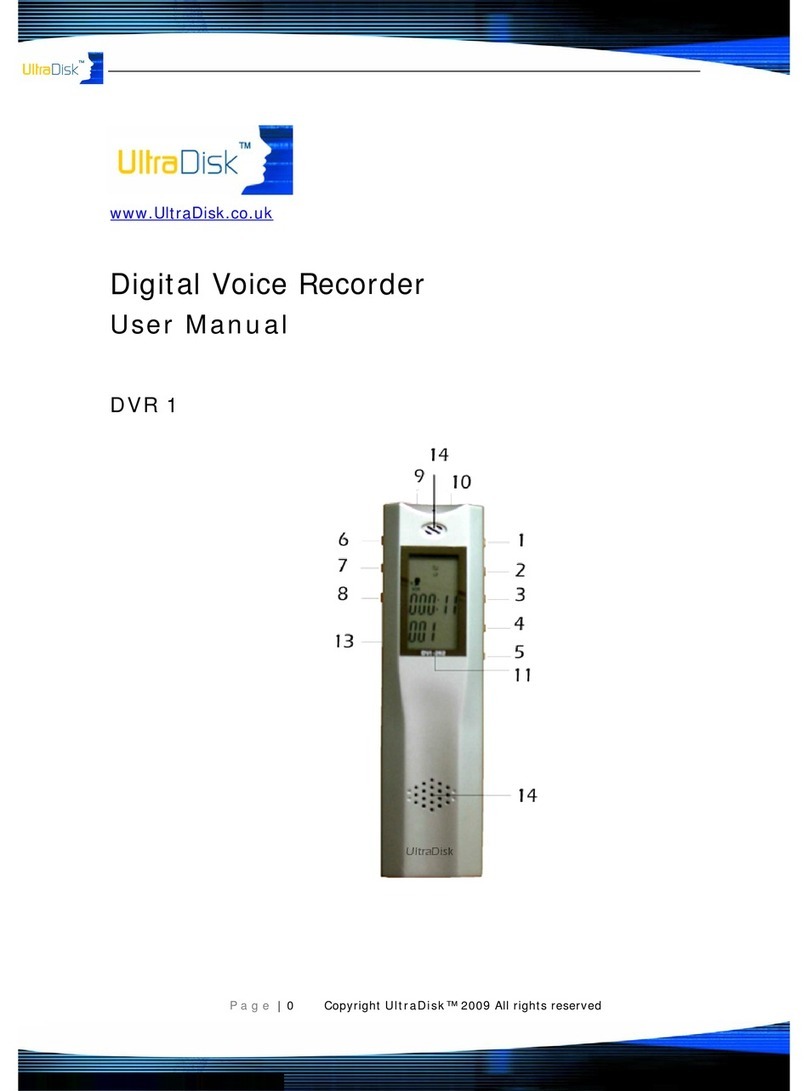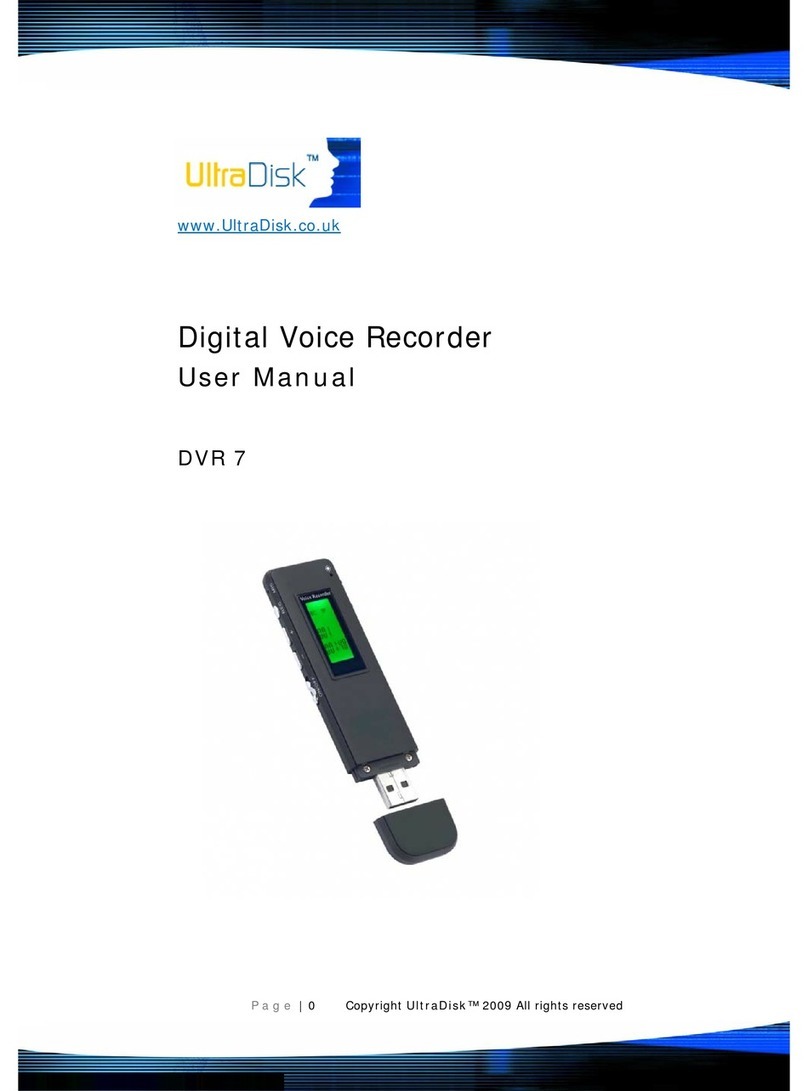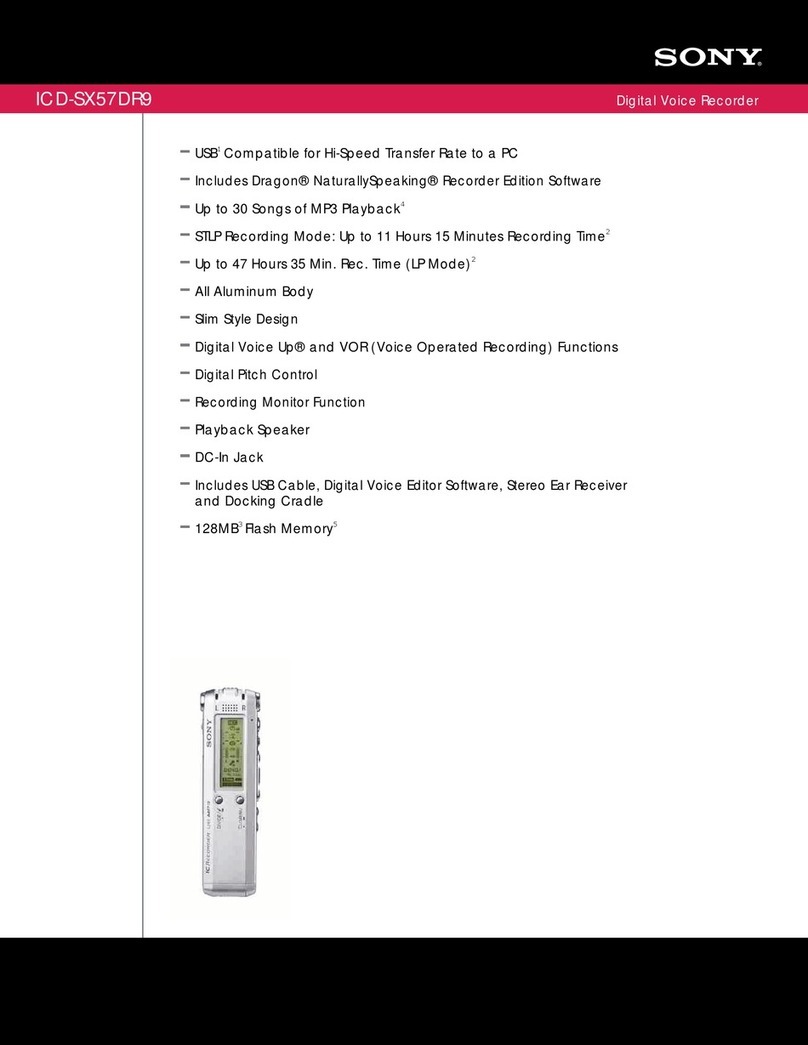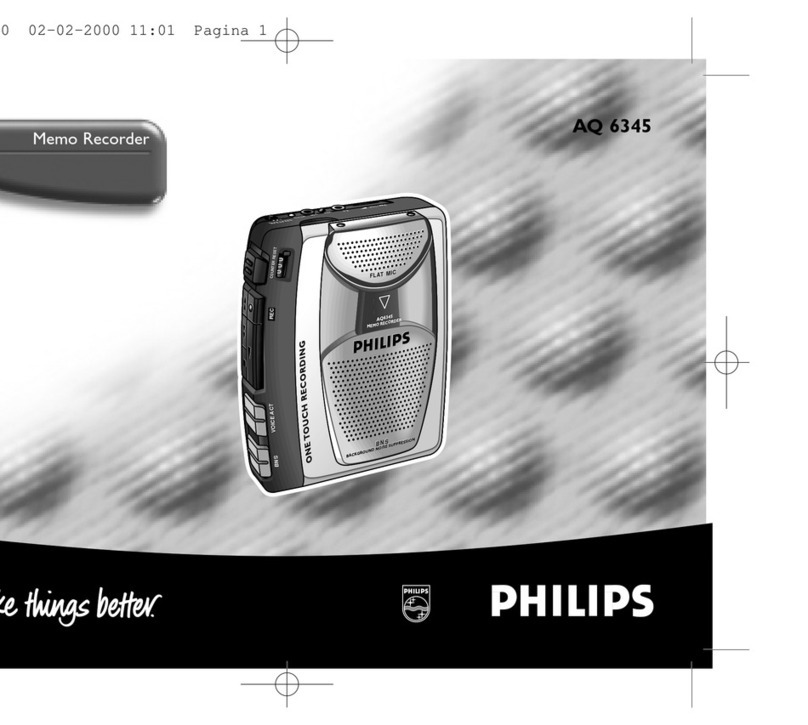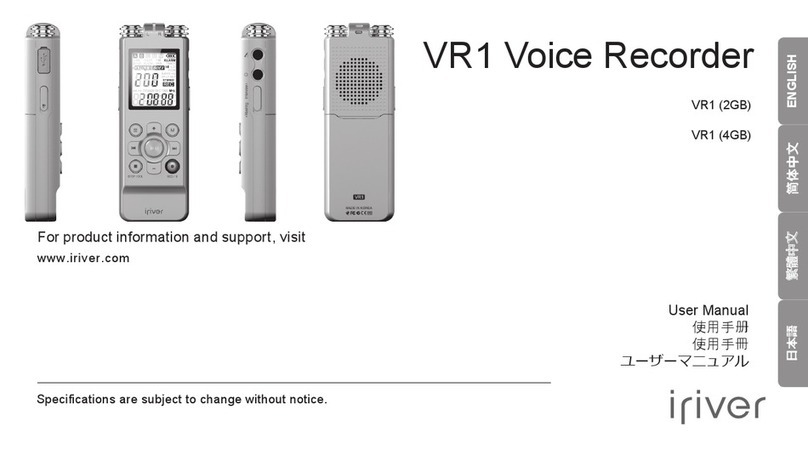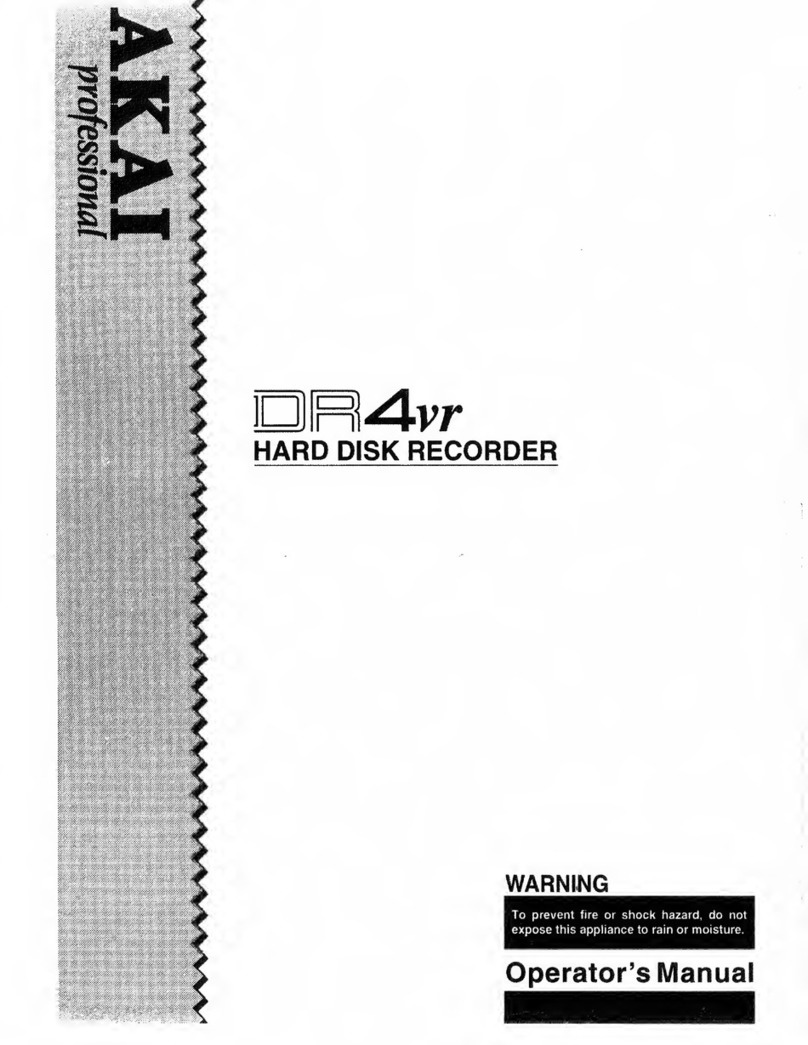Evistr V508 User manual

EVISTR VOICE RECORDER
http://blog.evistr.com support-us@evistr.com
Page - 1 - of -28 -
Mailto: support-us@evistr.com
Write us the issues, and model number or amazon order ID, so we can reply to you effectively
Thanks for purchasing EVISTR Digital Voice Recorder
EVISTR - to be the leading voice recorder brand
We hear from our user, do all our efforts to make better service
V508 Digital Voice Recorder
By
EVISTR
http://www.evistr.com
Support-us@evistr.com
REQUEST CUSTOMIZED VIDEO
V508 Package List
1) V508
2) Earphone
3) USB Cable
4) User Manual
5) VIP Card

EVISTR VOICE RECORDER
http://blog.evistr.com support-us@evistr.com
Page - 2 - of -28 -
CHAPTER ONE....................................................................................................................................... - 4 -
V508 Open the Box...............................................................................................................................- 4 -
1) The Package Information..........................................................................................................- 4 -
V508 Quick Operation Guide................................................................................................................- 4 -
1) Navigation Guide...................................................................................................................... - 4 -
2) Quick Start to Using..................................................................................................................- 5 -
3) Quick Menu Options Guide......................................................................................................- 5 -
V508 Device Important Notices........................................................................................................... - 6 -
1) The Operation Guide Explain................................................................................................... - 6 -
2) Important Notice Before Using The Device............................................................................. - 7 -
CHAPTER TWO...................................................................................................................................... - 8 -
V508 Basic Operation Guide.................................................................................................................- 8 -
1) Charging Voice Recorder.......................................................................................................... - 8 -
2) Turn On Voice Recorder........................................................................................................... - 9 -
3) How to Recording.....................................................................................................................- 9 -
3) How to Pause and Resume Recording................................................................................... - 11 -
4) How to Playback Recording....................................................................................................- 11 -
5) How to Fast Forward / Rewind...............................................................................................- 12 -
6) How to Move to Next / Previous............................................................................................- 12 -
7) How to Adjust Speaker Volume............................................................................................. - 12 -
8) How to Delete Recordings......................................................................................................- 12 -
9) Download File to Computer...................................................................................................- 13 -
10) How to Play Music................................................................................................................- 13 -
11) Restore to Factory Settings.................................................................................................. - 14 -
12) REST (When Device was frozen)...........................................................................................- 14 -
13) How to Connect to Computer..............................................................................................- 14 -
14) Format EVISTR V508 Drive on WIN Computer Directly....................................................... - 15 -
15) System Time & Date Setting.................................................................................................- 16 -
16) Go to Setting (Menu Options)..............................................................................................- 17 -
CHAPTER THREE..................................................................................................................................- 18 -
V508 Advanced Operation Guide.......................................................................................................- 18 -
1) Record Settings.......................................................................................................................- 18 -
1.1 Record Format.............................................................................................................. - 18 -
1.2 Set Bit Rate................................................................................................................... - 18 -
1.3 Voice Activated Recording (Track AVR Mode)..............................................................- 18 -
1.4 Record Monitor............................................................................................................ - 19 -
1.5 Led_ON/OFF................................................................................................................. - 19 -
1.6 Record Subsection........................................................................................................- 19 -
1.7 Auto Record..................................................................................................................- 19 -
1.8 Recordings Library........................................................................................................ - 19 -
2) System Setting........................................................................................................................ - 20 -

EVISTR VOICE RECORDER
http://blog.evistr.com support-us@evistr.com
Page - 3 - of -28 -
2.1 Language.......................................................................................................................- 20 -
2.2 Date and time...............................................................................................................- 20 -
2.3 Display Settings............................................................................................................ - 20 -
2.6 Information...................................................................................................................- 20 -
2.7 Factory settings............................................................................................................ - 21 -
2.8 Format Device.............................................................................................................. - 21 -
3) Voice....................................................................................................................................... - 21 -
4) Music...................................................................................................................................... - 21 -
At this option, it will enter music play interface........................................................................ - 21 -
5) Play Setting............................................................................................................................. - 21 -
At voice option, music option or when playing music/recordings, press M button to enter
play settings........................................................................................................................- 21 -
5.1 Play Mode.....................................................................................................................- 21 -
5.2 A-B Repeat Setting........................................................................................................- 22 -
5.3 Equalizer....................................................................................................................... - 22 -
5.4 Variable Speed Playback...............................................................................................- 22 -
5.5 Delete........................................................................................................................... - 22 -
CHAPTER FOUR...................................................................................................................................- 22 -
1) Failed Connect to computer...................................................................................................- 22 -
CHAPTER FIVE..................................................................................................................................... - 24 -
TROUBLE SHOOTING.......................................................................................................................... - 24 -
1) No Voice Recordings...............................................................................................................- 24 -
2) How to Close Record Light..................................................................................................... - 24 -
3) Disk Error................................................................................................................................ - 24 -
4) How to connect to computer.................................................................................................- 24 -
5) Failed Connect to Computer.................................................................................................. - 24 -
6) Can I delete recordings from computer.................................................................................- 25 -
7) When Connect to computer, the buttons not work.............................................................. - 25 -
8) Cannot find my recordings in the recorder............................................................................- 25 -
9) How to Open voice activated function.................................................................................. - 25 -
10) How to Use the AVR Mode (Voice Activated Function).......................................................- 25 -
11) Press REC, it not recording................................................................................................... - 26 -
12) Press REC, Not Recording.....................................................................................................- 26 -
13) Why it playback in random.................................................................................................. - 26 -
14) How to use the A-B repeat function.................................................................................... - 26 -
15) The recording is noise.......................................................................................................... - 26 -
16) It suddenly shows delete file............................................................................................... - 27 -
17) The recorder auto shut down when I am recording............................................................- 27 -
19) How to format the recorder.................................................................................................- 27 -
20) Memory is full...................................................................................................................... - 27 -

EVISTR VOICE RECORDER
http://blog.evistr.com support-us@evistr.com
Page - 4 - of -28 -
CHAPTER ONE
V508 Open the Box
1) The Package Information
The original package comes with film wrapped, and have bar code information
Package List
1 x V508 Machine
1 x Earphone
1 x USB Cable (for data transfer and charging)
1 x VIP Card
We highly suggest you register from our BRAND site, http://www.evistr.com to get extended
warranty, verify the product authentication and better customer service.
V508 Quick Operation Guide
1) Navigation Guide
The Buttons Explain (all side buttons labeled its function at device back side)

EVISTR VOICE RECORDER
http://blog.evistr.com support-us@evistr.com
Page - 5 - of -28 -
2) Quick Start to Using
How to Record?
Turn on the device, Push Up REC directly start to record, push down to
save recording
How to Play?
Press PLAY to play recording
How Adjust Speaker Volume?
Press +/- to adjust speaker volume
How to Fast Forward / Rewind?
When it is playing, Press down and hold or to Fast forward or rewind
How to Select Previous / Next Audio Track?
Press or to select
How to Delete Recordings?
Press Delete button (at right side trash icon), Go to delete options -> Delete -> Delete One
And press PLAY button to select Yes, confirm, it will delete one recording
If we select delete all, all recordings will be deleted.
3) Quick Menu Options Guide
Save file on TF card:
Push Up the TF Card button (left side) to TF position, so we can save file on TF card (when inserted
TF card). If not, recordings will still save on built-in memory.
Notices: device built-in 16GB, don’t include TF card
Change Recording Format:
Menu options -> Record Settings -> Record Format -> WAV REC or MP3 REC, press PLAY to confirm
Set Recording Format (MP3/WAV):
Press to to Main Menu options -> Record Settings -> Record Format, press PLAY to confirm
selection
Set Recording Quality ( Bit Rate):
Press to to Main Menu options -> Record Settings -> Set Rec Bitrate, press PLAY to confirm
selection

EVISTR VOICE RECORDER
http://blog.evistr.com support-us@evistr.com
Page - 6 - of -28 -
Record LINE IN / External MIC:
Insert LINE IN (or external mic) -> push up REC -> select -> LINE IN, press PLAY to confirm selection, it
will start to record at line in.
NOTICE: if record external mic, we need select at External MIC
Set Date and Time:
Menu options -> set -> date and time -> time settings -> set time, so we could adjust time by press
+/- and or , press PLAY to confirm selection. SAME way to set date.
Noise Cancellation:
Push at the Denoise button at right side, turn on this function, it will display DENOISE
RESET:
When device frozen or went wrong, push the RESET HOLE at the at the right side to reboot the
device.
V508 Device Important Notices
1) The Operation Guide Explain
Built-in Speaker
USB Socket
Built-in Microphone
Earphone Jack
External Mic Jack
REC/SAVE
Power Button
RESET hold
DEL /AB Repeat (when Playing)
Power Button: for storing the device, cut off its power
In daily using, we can turn on / off the device by pressing PLAY button, no need to cut off its power
Denoise

EVISTR VOICE RECORDER
http://blog.evistr.com support-us@evistr.com
Page - 7 - of -28 -
Power Button: control the battery of the device
Press: it means hit and release the button
Press and Hold: it means press and hold it down 2-3 seconds till you see changes on the screen
display
ON/OFF: the middle PLAY button
PLAY: Play / pause / confirm / OK
REC/SAVE: Recording / Save
STOP: Stop play / Cancel /Return/ Save Recording
M: Play setting
REW/FF (Previous / Next): Fast Forward/Rewind, Previous/Next
VOL+/VOL-: Vol Adjust, up/down selection
2) Important Notice Before Using The Device
DOs
Turn ON / OFF the recorder by press and hold PLAY button (when power button at ON position)
Backup data frequently as you could
Charging the device via the enclosed USB cable to computer or wall charger (charger input less
than 5V 1A)
When battery low, save your recordings, and charge it immediately
Device support charging and recording at the same
Fast Forward / Next
Vol + / Up
Return / Main Menu
Play / Pause / Confirm /
OK / Turn ON/OFF
Rewind / Previous
PLAY SET

EVISTR VOICE RECORDER
http://blog.evistr.com support-us@evistr.com
Page - 8 - of -28 -
Recorder will not make any noise during recording, except Record LED light flash (this function
could turn off)
Keep this EBOOK and its Booklet in the package safely for future reference
Customer satisfaction and warranty is our mostly important thing. Any issues, just directly
contact us support-us@evistr.com
Contact customer service with ORDER ID or System Firmware Version Information, Bar Code on
the package, so you will get more effectively reply
Register VIP service, get gifts free, extend warranty, effectively customer service
DON’Ts
Do not scratch the device body, and writing near the device microphone, it is very sensitive, all
this small noise will be capture very clear and loud
Do not format the device unless the file had backup
Do not delete file unless the file had backup
Do not press any buttons when connect to computer, in case exiting connection mode
Do not use non-original micro USB cable to transfer data from device to computer, not all kind
micro USB support data transfer function
Do not use the Voice Activated Function, unless you need, otherwise it may neglect recording
some low decibel voice you need
Do not pause the device from long time, the device will automatically shut down when there is
no operation, and not playing or recording
CHAPTER TWO
V508 Basic Operation Guide
1) Charging Voice Recorder
Connect it to your computer with enclosed cable, it will charge, once it has finished charging
( typically around 1.5-2 hours), you can eject the device from the USB port
You could also connect the enclosed cable with your voice recorder and other USB socket for
charging (like USB wall charger, USB charge dock, power bank etc)
Charging Input: 5V 500mAh ~ 1000mAh

EVISTR VOICE RECORDER
http://blog.evistr.com support-us@evistr.com
Page - 9 - of -28 -
2) Turn On Voice Recorder
Simply press and hold down the PLAY button, the device will turn on, screen light up
Turn off the device by press and hold down PLAY button again
See below picture
ON: Turn on the device by press and hold down
PLAY button
OFF: Turn on the device by press and hold down
PLAY button
3) How to Recording
Press & hold PLAY button power on your voice recorder
Push up REC button, it starts to record (display shows “please wait...”)
Push down REC button, it saves your recordings (display shows “Saved!”)

EVISTR VOICE RECORDER
http://blog.evistr.com support-us@evistr.com
Page - 10 - of -28 -
1) Press & hold PLAY to turn ON
2) Push Up REC, to record
3) Push down, save recordings
If, for example, we push up/down REC/SAVE button 3 times, the recorder will create 3 recorded files
corresponding to each time, and they will typically be named

EVISTR VOICE RECORDER
http://blog.evistr.com support-us@evistr.com
Page - 11 - of -28 -
Each recordings will be saved a file names with date
in sequence, but it has a time stamp
If we want to see the recorded date of file
“2017-03-02-21-52-07.WAV”, we could click right
button and view file properties, we will see the
recordings file time
File Name Format:
Year-Month-Day-Hour-Minute-Seconds
See the right side picture shows:
3) How to Pause and Resume Recording
During recording, press PLAY pause recording
Press PLAY again, resume your recording
4) How to Playback Recording
Press and Hold PLAY boot on our voice recorder
Press PLAY, playback recordings.
1) Press & Hold PLAY, turn on voice recorder
2) Press PLAY to playback the recordings
NOTE: If we cannot find the recordings, please kindly check whether we have
switched to music folder or not. We can press and hold M button(and wait a
moment) to switch between MUSIC and RECORD folder

EVISTR VOICE RECORDER
http://blog.evistr.com support-us@evistr.com
Page - 12 - of -28 -
3) Press PLAY to pause playback
4) Press PLAY again to resume playback
5) How to Fast Forward / Rewind
During playback, Press and Hold (do not release the button) to fast forward / rewind
6) How to Move to Next / Previous
During playback, Press and Hold to select next / previous recording
7) How to Adjust Speaker Volume
During playback, Press and Hold + / - to select next / previous recording
8) How to Delete Recordings
Delete recordings, it has 5 methods
A. Format the recorder EVISTR V508 drive on your WINDOWS computer directly
B. Go to your EVISTR V508 DRIVE, find folder “RECORD”, select the recordings you want to delete on
computer
C. Format the recorder on the device directly
D. Delete single file on the device by entering delete mode
E. Delete all recordings on the device by entering delete mode
Now we introduce how to delete recordings on the device by enter delete mode. In pictures ,we
introduced how to Delete single recordings, and how to delete all recordings
Press DEL button enter DELETE Option, it will will show “Delete one, Delete All”
Select Delete one, and press PLAY button to confirm it, it will delete the file you just saw.
Select Delete All, it will delete All Files
Delete Recordings from device itself

EVISTR VOICE RECORDER
http://blog.evistr.com support-us@evistr.com
Page - 13 - of -28 -
1) Turn on the device, see the recordings (at this status, press
can select recordings)
2) Press DEL go to delete
option
3) Select Delete One, press
PLAY confirm it
4) Select Yes
5) Press PLAY, confirm and
delete the recording
Notice:
Select delete one, it will delete the file you saw
Select delete all, all recordings will be deleted
Remember to back up all recordings before delete a file
When it reads music folder, press delete, it will delete songs.
9) Download File to Computer
Connect the recorder to computer via USB cable
1) Connect to computer, device show
“connection information”
2) All recordings was inside the folder
“RECORD”, we could copy recordings, and
then paste to computer disk
3) Or copy music from computer to the
V508 Disk
10) How to Play Music
1/2
Delete One
Delete All
Deleting..
“ 2017-03-0...”
Yes
No
“ 2017-03-0...”
Yes
No

EVISTR VOICE RECORDER
http://blog.evistr.com support-us@evistr.com
Page - 14 - of -28 -
Turn on the recorder
Press and hold M (button 2 seconds), switch to music folder ( if we were at recordings folder)
Press PLAY to playback music
Notice:
if it shows “no songs founds” that means there is no songs file in the recorder disk, or the song
file format are not supported.
Press and hold M button for 2-3 seconds, and then release the MENU button, wait a moment, it
will switch back to recordings folder
11) Restore to Factory Settings
When we mistakenly change settings in wrong way, and don’t know how to correct it. Restore to
factory settings, could be very helpful. All settings will be restored to default, same like the first day
we just saw the device.
Here are the steps to restore to factory settings
Turn on the voice recorder by press PLAY (when power is ON)
Press to Main Menu , find & select “System Settings”
Press PLAY, enter System Settings, find & select "Factory Settings"
Press PLAY, enter it, find & select “Yes”
Press PLAY, confirm your selection, and it starts to restore to factory settings.
When it succeed, screen will show “restored!”
12) REST (When Device was frozen)
There is a REST hold at the right side, use small needle push it to reset the device.
13) How to Connect to Computer
Use the enclosed Micro USB cable connect it between our computer and voice recorder, when
Restored!
Restore factory
Yes
No
Setting
Information
Factory settings
Format device
Setting
Language
Date and time
Display settings
System Settings

EVISTR VOICE RECORDER
http://blog.evistr.com support-us@evistr.com
Page - 15 - of -28 -
successfully connected, we will see the connection icon, see as following picture
After we successfully connected to computer, we could delete the files in the recorder, copy file from
the recorder out to our computer disk, copy file into our voice recorder, it just like a normal flash
drive
1) Successfully connected to our computer
2) We will see EVISTR V508 removable disk on
our computer
14) Format EVISTR V508 Drive on WIN Computer Directly
After we successfully connected to our computer, we click the mouse right button, and format it
Notice:
Once we format the disk, all data on the device will be erased utterly, and cannot be restored, so we
need to

EVISTR VOICE RECORDER
http://blog.evistr.com support-us@evistr.com
Page - 16 - of -28 -
15) System Time & Date Setting
Press to Main Menu , find & select “System Settings”
Press , find & select " Date and time"
Press PLAY, enter it
Screen will display “Date settings”, “Time Settings”
Set Date
Set Time
1) Select Time settings, Press
PLAY enter it
2) Select set time format, press
PLAY, set the time format
3) Here, we select at 24-hours,
and press PLAY to confirm it
1)Select Date settings, Press
PLAY enter it
2) Set Date format
3) Press PLAY confirm setting,
and then select “Set Date”
4) Press PLAY enter, set date
5) Press +/- adjust Year, and
the press Move Month
6) Press +/- adjust Month, and
the press Move Day
7) Press +/- adjust Day, and the
press PLAY to confirm setting
8) Now, we had set the
correctly time and date
19 10 25
YY MM DD
19 10 16
YY MM DD
Date settings
Set date format
Set date
Date and time
Date settings
Time settings
Date settings
Set date format
Set date
19 07 16
YY MM DD
Date settings
YYYY MM DD
DD MM YYYY
MM DD YYYY
Date settings
Set date format
Set date
Time settings
Set time format
Set time
Date and time
Date settings
Time settings
Set time format
12-hours
24-hours

EVISTR VOICE RECORDER
http://blog.evistr.com support-us@evistr.com
Page - 17 - of -28 -
4) Select Set time
5) Select Set time,press PLAY
enter it
6) Press + /- to adjust hour, and
then, press move to Minute
7) Press + / - to adjust minute
8) Press PLAY to confirm
setting
Now we had successfully set time and date for the recorder
16) Go to Setting (Menu Options)
Turn on the device, we press , enter menu options
The buttons will performs like this
:for right/left selection (or move to next position)
+, -: for up/down selection
PLAY: for confirm selections
:return back
If we have met some issues with my voice recorder, don’t worry, don’t give up just yet and assume
that it is defective
At Chapter Four, we offered some very common trouble shooting, just have a quick view, based on
our customer feedback, mostly complaints could be solved from below
If we still cannot get the issue fixed, don’t be hesitate to contact support-us@evistr.com with your
order, so we could help to solve the question more effectively. All items come with 1 year warranty,
and customer satisfaction was guaranteed.
22 56
HH MM
HH MM
Time settings
Set time format
Set time
Time settings
Set time format
Set time
Time settings
Set time format
Set time
55
22

EVISTR VOICE RECORDER
http://blog.evistr.com support-us@evistr.com
Page - 18 - of -28 -
CHAPTER THREE
V508 Advanced Operation Guide
1) Record Settings
1.1 Record Format
When entering “Record Format”, it offers WAV/MP3 for choice.
1.2 Set Bit Rate
The bit rate can set based on format
Format
Recording Bit Rate (recording time at 16GB)
WAV
512kpbs (72hours)
1024kpbs (36hours)
1536kpbs (24hours)
MP3
128kbps (290hours)
64kpbs (580hours)
32kpbs (1160hours)
1.3 Voice Activated Recording (Track AVR Mode)
What is Voice Activated Recording?
When select AVR mode ON, and set the avr level. Press REC, screen will display VOX information,
it means the device successfully enter voice activated recording mode.
When voice activated recording is on, the recorder will only capture loud enough voice, for too
low decibel voice, it will neglect.
So it saves device storage space, and save power, reduce blank snippets in recordings, and
reduce playback time.
How to Use this Function?
When AVR mode is on, we also need to select the desired voice activated sensitive level, so the
voice activated recording function could perform properly as desired.
It could select from level one to level five
Level six, is the mostly dumb level, it means the mic will be less sensitive, need louder voice to
active the recording, otherwise, the recording time is not counting, and it was pause recording.
While level one, is the mostly sensitive level, it means the mic is very sensitive, just a soft
speaking will be captured. It will be almost continuously recording, cannot see pause status.
NOTICE:
When voice activated recording is on, during recording screen will show VOX

EVISTR VOICE RECORDER
http://blog.evistr.com support-us@evistr.com
Page - 19 - of -28 -
During recording, if no voice detected, the time will not counting, that means the recorder was
automatically paused recording, when voice detected again, it will resume recording
automatically
Select desired AVR level according to demanding
1.4 Record Monitor
Select and turn on record monitor, during recording, plug earphone, it can hear what it is
recording.
1.5 Led_ON/OFF
At this option, it can select ON/OFF, when selected OFF, and press PLAY to confirm, it will close
the record led light, so during recording, the red light will not flash
1.6 Record Subsection
When enter Record Subsection, it can select Half hour, One half, Two hour, CLOSE, and press
PLAY to confirm selection
What is subsection recording?
When select desired time length, and press PLAY to confirm settings, now push up REC to
recording, when time reached desired time length, it will automatically save recording, and
start a new recording again.
e.g. When select Half hour, each time, recording time length reached 30minutes, it will
automatically save the recording, and then start a new recording.
If want to close this function, select CLOSE, and press PLAY to confirm & save settings.
1.7 Auto Record
What is Auto Record?
Select Auto Record ON, set start time, end time, record cycle, and Keep the POWER button at
ON position, so the recorder will automatically boot on and start to recording at specified time.
Record on/off: turn on / off the auto record function
Start Time: Start to recording
End Time: end to recording and save recording
Auto Record Cycle:
Once: only work 1 time
Daily: Auto recording everyday at specified time
Work Day: Auto recording work day at specified time
1.8 Recordings Library
View all recordings on the devices

EVISTR VOICE RECORDER
http://blog.evistr.com support-us@evistr.com
Page - 20 - of -28 -
2) System Setting
2.1 Language
Change the device display language
2.2 Date and time
Set the system time of the recorder (set time, and set date)
VOL+/VOL-: to adjust the hour, minute, year, month, day
:move to next
Notice:
Once set the correctly time, remember press PLAY to confirm the changes.
Only set correctly time, and keep the POWER button at ON position, so the AUTO RECORD
function could work properly as desired
2.3 Display Settings
2.3.1 Backlight timer
It will control how long the screen will light up without any operation.
The options: 10seconds, 20seconds, 30seconds, Always on
Notice: we do not recommend to select at always on, because this will consume the battery
very fast.
2.3.2 Brightness
Brightness: adjust the screen from dark to bright
The options: from 01 to 15
Notice: higher number means the screen will be brighter, and need to press PLAY to confirm the
changes, otherwise the setting will not be effected.
2.4 Sleeper Timer
When select sleeper time, it will force the device to be automatically switch off.
The options: OFF, and set sleep timer time can select from 10minutes, 30minutes, 60minutes,
90minutes
2.5 Password Set
Password switch: OFF default. When turn it on, we need to set password for the device
Password set: input a 6 digits password. Press +/- to set the numbers. Press REW/FF to move to
next.
Note
1. If forgot password, please enter 18 18 18, and then hold button more than 3 seconds
to reset the device
2. If password function is ON, when connect to computer, we need to input correct password,
otherwise, it will fail connect to computer
2.6 Information
Table of contents
Other Evistr Voice Recorder manuals