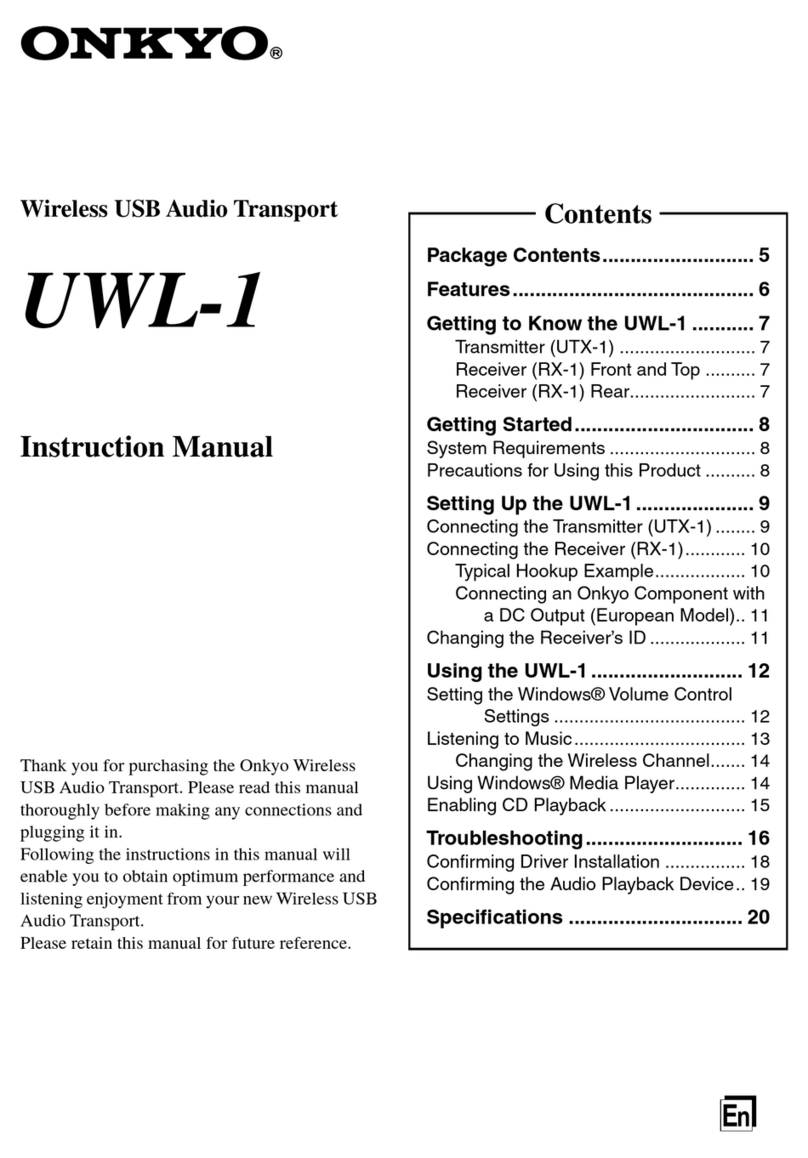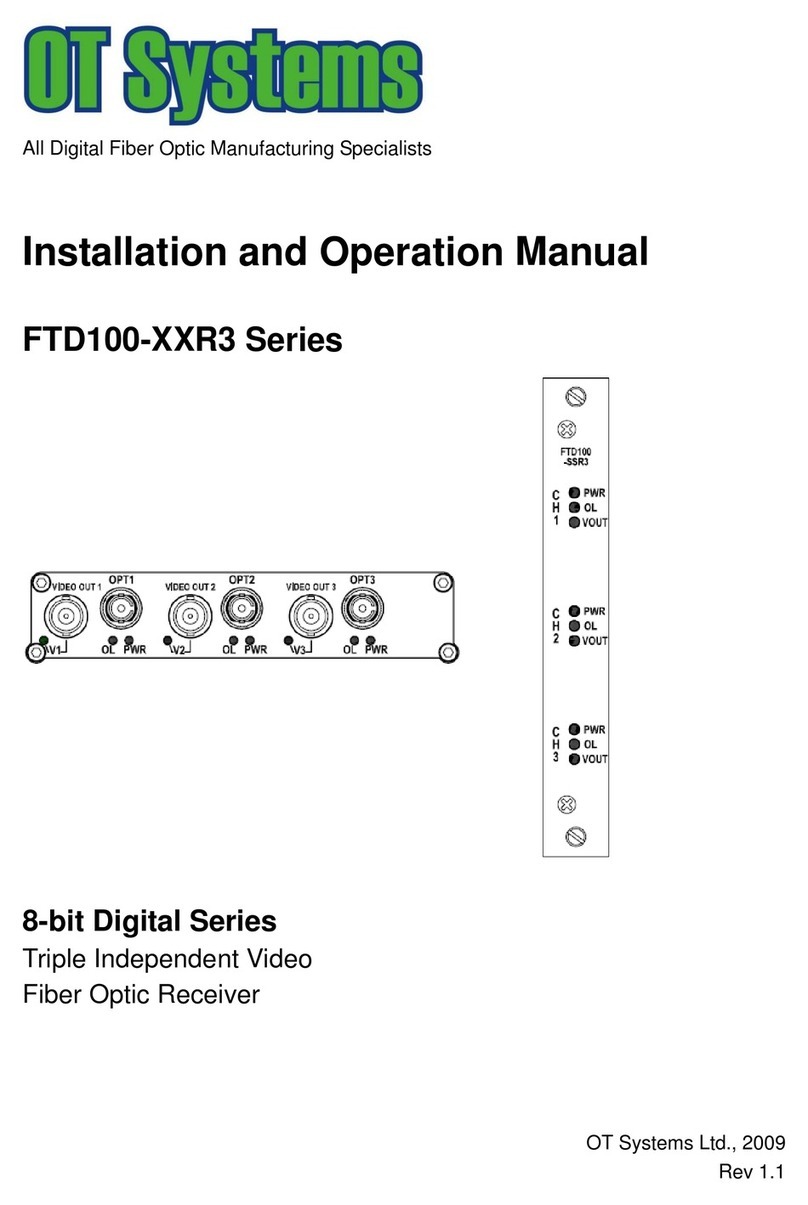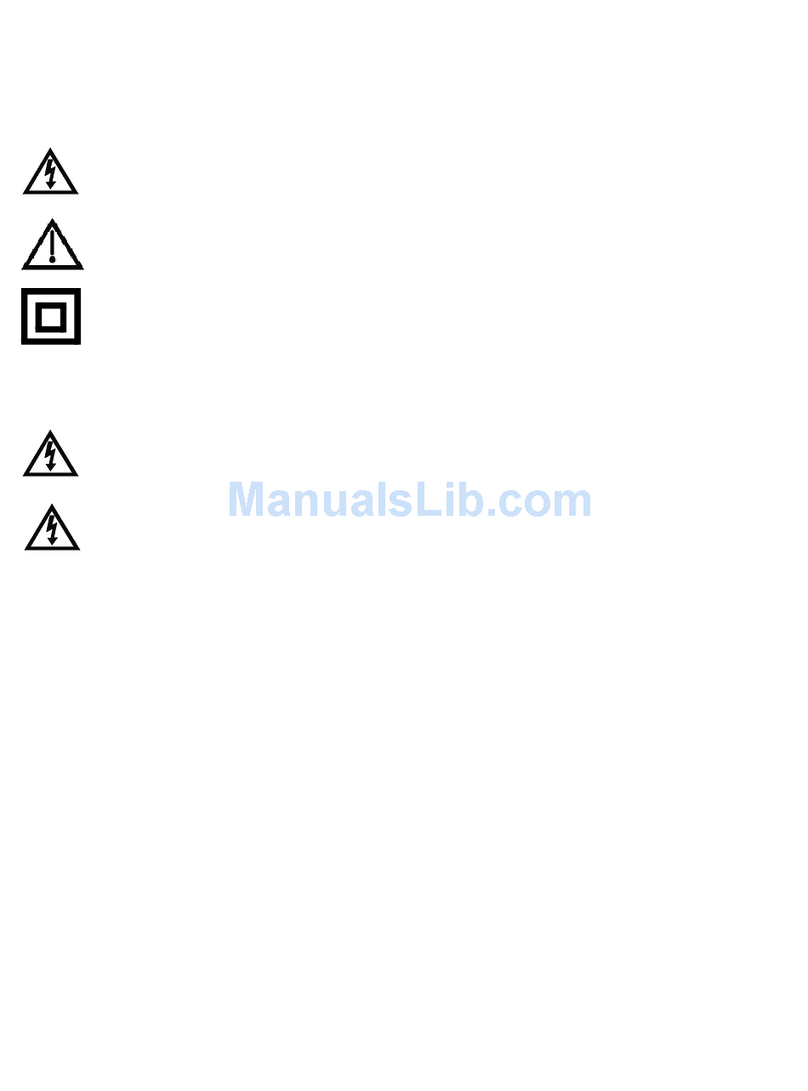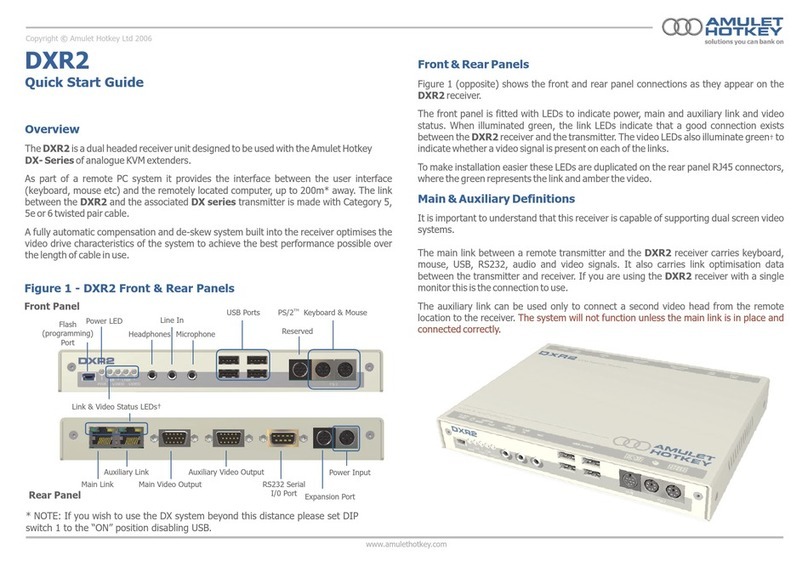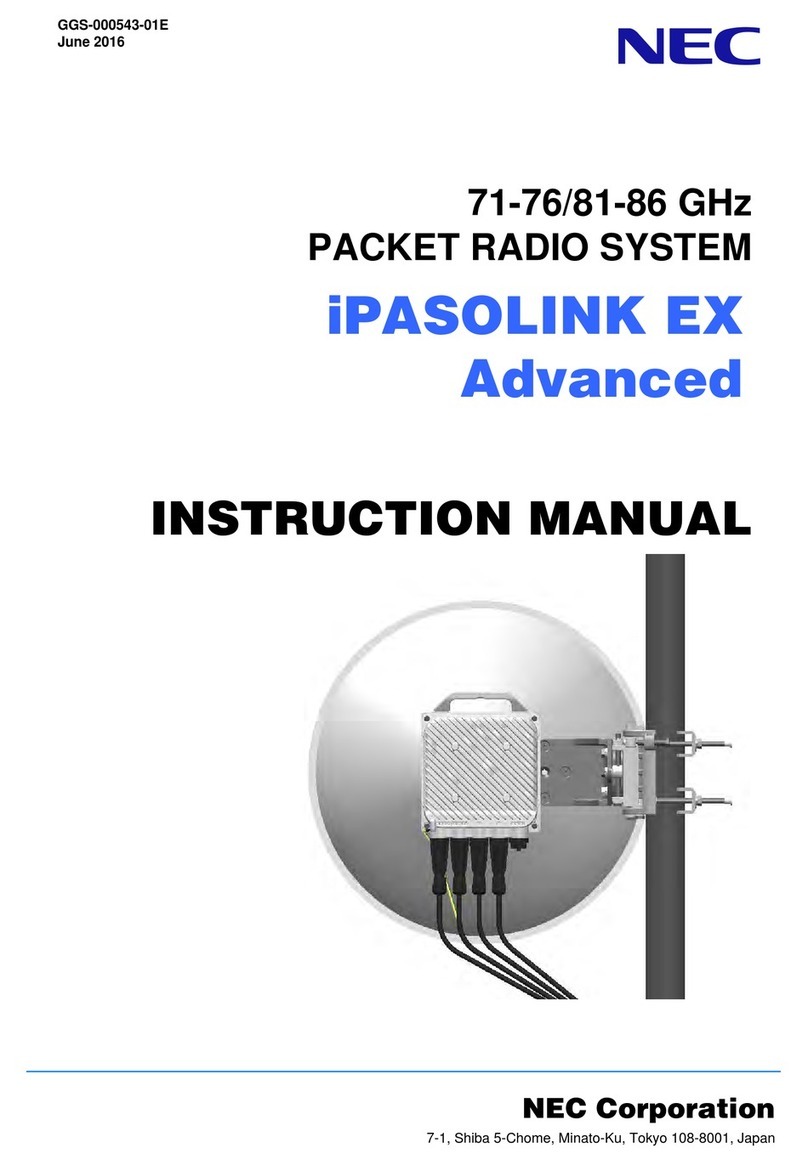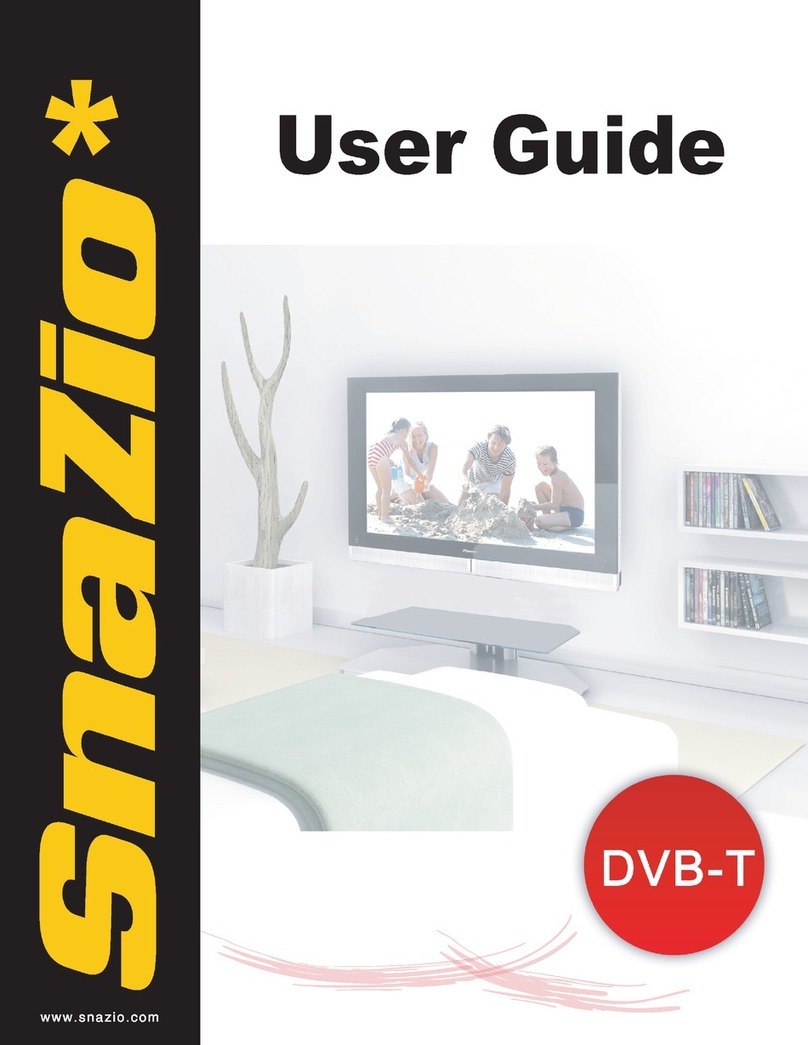star sat SR-999USB User manual

-1-
Content
Safety Precaution ....................................................................................3
1. Reference
1.1 General Features .............................................................................4
1.2 Accessories .....................................................................................5
2. Basic Function
2.1 Front Panel ......................................................................................6
2.2 Rear Panel ......................................................................................7
2.3 Remote Control Unit ........................................................................8
3. Installation and Connection
3.1 Connecting to TV ...........................................................................10
3.2 Connecting to Dish LNB .................................................................11
4. Installation
4.1 Powering On...............................................................................13
4.2 Easy Installation .........................................................................13
4.3 Installation ..............................................................................15
5. System Setup
5.1 System Setting .......................................................................... 19
5.2 RF Setting ................................................................19
5.3 Parental Lock.................................................................20
5.4 USALS Setup ................................................................................20
5.5 Language Setting ............................................................................20
6. Edit Channel
6.1 Edit Channel ..........................................................................21
6.2 Edit Favorites ...............................................................23

-2-
7. Channel List
7.1 OK List .......................................................................... 24
7.2 Favorite List ................................................................24
8. Basic Operation
8.1 Audio .......................................................................... 25
8.2 Zoom In ................................................................25
8.3 Satellite.................................................................26
8.4 EPG ................................................................................26
8.5 Subtitle ............................................................................26
8.6 Teletext ................................................................27
8.7 Timer.................................................................27
8.8 Sleep ................................................................................28
8.9 time setting ............................................................................28
8.10 Multi Pictures .........................................................................29
8.11 PIP Picture ................................................................29
8.12 Programme Information............................................29
8.13 STB Status ................................................................................30
8.14 Reset Factory Default . ..................................................................30
9. USB Menu
9.1 Play Files .......................................................................... 31
9.2 PIP Recording and Timeshift .............................................................33
9.3 USB tool.................................................................35
10. Additional Information
10.1 Problem Solving .......................................................................... 37
10.2 Technical Specification Tuner & Demodulator ..............................38
10.3 Glossary…...........................................................39

-3-
Safety Precaution
This STB has been designed and manufactured to satisfy the international
safety standards. Please read the following safety precautions carefully before
operating this receiver.
Main Supply:
Before operating, please check the units operating voltage is 90~250V AC
50/60Hz.
Overload:
Do not overload a wall outlet, extension cord or adapter, neither use damaged
power cord or touch it with wet hand as this may result in electric shock.
Liquid:
The receiver shall not be exposed to dripping or splashing water, and that no
objects filled with liquids, such as base, shall be placed on the apparatus.
Ventilation:
Keep the slots on top of the receiver uncover to allow sufficient airflow to the unit.
Do not put the receiver on soft furnishings or carpets. Do not expose the
receiver to direct light or do not place it near a heater or in humid conditions. Do
not stack other electronic equipments on top of the receiver.
Cleaning:
Plug out the receiver from the wall outlet before cleaning. Clean the receiver by
a soft cloth or mild solution of washing-up liquid (no solvents).
Connection:
Disconnect the receiver from the mains when you connect it to satellite LNB or
disconnect it from LNB. Failure would possibly cause damage to the LNB.
Location:
Put the receiver indoor in order to avoid lightening, raining or sunlight.
Uncover:
Do not remove the cover, to reduce the risk of electric shock. Contact qualified
and licensed service personnel to repair the receiver, or contact your dealer.

-4-
1. Reference
1.1 General Features
MPEG-2 & Fully DVB Compliant
MPEG-2 Video (MP@ML), MPEG-1 Audio Layer1, Layer2
Multi LNB Control by DiSEqC 1.0,1.2, 1.3
LNB Power 13/18V Max 500mA
SCPC/MCPC Receivable from C / Ku-Band Satellites
PAL/NTSC Conversion
Variable Aspect Ratio (4:3,16:9) for TV
4-digi 7-segment LED Display
RS232 Port for Updating Software and Additional Information
User Friendly OSD Menu with Full Function
256 Colors Graphic User Interface
Multi Language Menu
7-Days EPG (Electronic Program Guide) for On-Screen Channel Information
Time shift and PIP Record
Super Fast 800 Pages OSD Teletext Supported and VBI Teletext Inserted
Favorite Channel and Parent Lock Function
Storing 6100 Channels.
ZOOM Function
5 Kinds of Sort Function

-5-
1.2 Accessories
Users manual
Batteries
A/V Cable
Remote Control Unit
Figure 1. Accessories

-6-
2. Basic Function
2.1 Front Panel
Figure 2. Front Panel
1. Power LED
Power indicator.
2. Display (4-digi 7-segment)
4-digi displays channel information. In Standby mode the 7-segment displays local time.
3. Power Button
The POWER button is used to turn the power on or to make it on Standby Mode
4. / CH- / CH+ Button
Change channel in viewing mode and move the cursor up/down in menu mode.

-7-
2.2 Rear Panel
Figure 3. Rear Panel
Figure 3. Rear Panel
1. LNB IN
Connect the Satellite Dish LNB.
2. TV/VCR
Connect to TV set or VCR with Scart cables
3. AUDIO, VIDEO
Connect to Audio/Video of TV. Connect Yellow to Video port, connect Red and White to
Audio Right and Audio Left.
4. RS232
Connect to serial port of PC for software upgrade.
5. LOOP OUT
Output the Dish LNB IN signal.
6. ANT
Connect to TV Antenna
7. 0/12V
Supply 12V DC to other apparatus.
8. ON/OFF
Power on/off.

-8-
2.3 Remote Control Unit(RCU)
You can control this receiver by this remote controller with full function.
1. POWER :
Switch the receiver on or set it to standby mode.
2. MUTE : Turn the sound On/Off.
3. NUMERIC KEY (0~9):
Change program or input number.
4. SUB:
Showing Subtitle information if the channels
contains.
5. TV/R:Switch between TV and RADIO.
6. :
Moves up/down in menu mode.
7. : Play previous item/ Play next item.
8. OK : Confirm the selected operation or display
the channel list while watching a programme.
9. FAV: Display favorite channel list.
10. EPG (Electronic Program Guide):
Show the TV/Radio program guide.
11.EXIT: Exit current menu step by step.
12. MENU: Activate main menu or exit to live
channel.
13. CH+/CH-(UP/Down): Change program.
14. RECALL:
Move to the previous viewed channel.
15. VOL+/VOL- :
Change volume in viewing mode.
16. STOP: Stop recording/play. Figure 4. Remote Control Unit

-9-
17. :Fast backward.
18. : Fast forward.
19.I I/: Play/time shift.
20. REC: Start PIP recording.
21. USB: Enter USB menu.
22. MP3: enter into MP3 list.
23. JPEG: enter into Picture list.
24. PVR LIST: enter into Movie list.
25. AUDIO:Select or change the Audio.
26. PAUSE: Freeze the picture.
27. SAT: Show the scanned satellite list.
28. TXT:Show the teletext content if teletext is transmitted.
29. PGUP\PGDN: Page up/down on menu.
30. F1: No function.
31. F2:No function.
32: F3: No function.
33: PIP: Picture in Picture

-10-
3. Installation and Connection
The following diagram shows you the connections among receiver, TV, LNB and
other equipment, please read this first if you are not sure about the connection,
and it will guide you to the correct connection.
3.1 Connecting to TV
Figure 5. Connecting to TV

-11-
3.2 Connecting to Dish LNB
You can connect one fixed dish LNB directly to the LNB IN, or connect at least
two dish LNB by DiSEqC Switch, you can also connect to HH mount dish LNB.
Figure 6. Connecting to Dish LNB

-12-
Figure 7. Connecting to Dish LNB

-13-
4. Installation
You should installation the receiver when powering on your product for the first
time after purchase.
4.1 Powering On
1. Connect the power cord of the product to a wall outlet.
2. Ensure the ON/OFF switch at the rear of the product is switched to ON.
3. Power on by pressing the STANDBY button on the remote control or the
STANDBY button at the front of the product.
4.2 Easy Installation
Press the MENU key to Select
Easy Installation. The Easy
Installation window will be
displayed. Here you can select
satellite, specify DISEqC1.0 and
search channels.
4.2.1 Satellite
Press the OK key to enter
Satellite list. Press the
CH+/CH-(UP/Down)key to
choose the satellite which you
want to search, then press the
OK key to confirm the setting
Tip: You can add new Satellite in
this menu

-14-
4.2.2 DISEqC 1.0
If you connect antenna to
DiSEqC1.0, Press the OK key to
enter the DiSEqC port list ,press
the CH+/CH-(UP/Down) key
select the DiSEqC port which
your selected satellite have been
configured.
4.2.3 Search
Press the Ok key to enter Search, press the VOL-/VOL+(Previous/Next) key to
search all channels or free channels.
Tip: The default password is 0000. If you have forgotten your password, please
contact your local product distributor.
4.2.4 MULTI Search
Press the OK key select the MULTI Search,the enter the password“0000”into
the MULTI Search menu.
A: Press the CH+/CH-(UP/Down)
Highlight one satellite,then press
the OK key to sign the sat.
B: After press the VOL+ /Next
key to enter theDiSEqC1.0 menu;
press the CH+/CH-(UP/Down)
key select the DiSEqC port which
your selected satellite have been
configured.
C: Follow the A B steps to set other Satellites.
D: Press the RED key or the GREEN key start search

-15-
4.3 Installation
Press the VOL-/VOL+(Previous/Next)key to Select Installation, Press the OK
to enter Installation menu, the Installation window will be displayed, including
Antenna Setting and Motorized
System.
4.3.1Antenna Setting
Press the OK to Enter Antenna
Setting; here you can select
Satellite, make TP search, specify
LNB, DISEqC, Motor and choose
your Search Type.
a: Satellite List
Highlight the Satellite menu,you can press the OK key to enter the satellite
list;press the CH+/CH-(UP/Down) key to choose the satellite which you want to
search, then press the OK to confirm the setting, you can set other parameters.
b: Transponder List
If you change the satellite, the transponder will be changed automatically. You
will find the transponder list of selected satellite here. Choose the transponder
you want to use, then press the OK key to confirm the setting, you can set other
parameters.
c: LNB frequency:Press the VOL-/VOL+(Previous/Next)button to change the
LNB frequency.
d:LNB Power: Select the required LNB power.
e: 22kHz:Select ON, OFF or Auto
f. DiSEqC1.0:Press the VOL-/VOL+(Previous/Next) button to select the
required DiSEqC1.0 input.
g. DiSEqC 1.1:Press the VOL-/VOL+(Previous/Next) button to select the

-16-
required DiSEqC1.1 input.
4.3.2: Motor:
Select DiSEqC 1.2 or USALS
using the
VOL-/VOL+(Previous/Next) key.
DiSEqC 1.2: General motor
antenna using DiSEqC 1.2.
USALS: Motor antenna using
USALS.
When you Enable this option, and press the OK key, you will get this window to
show you how to adjust position of the dish.
Position Auto
Press the VOL-/VOL+(Previous/Next) key; the dish will be motorized to
East/West
continuously, it will stop until it find the best signal.
Move Dish
The motor can drive only when you hold on pressing
theVOL-/VOL+(Previous/Next) key.
FineTuning
Set the driving step.
Move Step [W/E]
Press theVOL-/VOL+(Previous/Next) button, the motor will drive several steps
according to the Step Size.
You can set the maximum motor limit for both East and West to prevent
damage to the antenna. When you set Disable the Motor limit setting is
released.
Store Position: Save current position of Motor.
Go to Position: Drive Motor to the position which you saved previous.

-17-
Go to Reference: Drive Motor to zero point.
Go to X.X: Drive Motor according to the USALS Setup.
4.3.3 Search Type
A:Satellites Search
1. Press the OK key to enter the satellite list;then press theCH+/CH-(UP/Down)
key select the satellite and press
the OK button.
2. Complete the antenna setting
of this satellite.
3. Choose Sat Search in Search
Type menu then press the OK
button, you can start Satellite
search.
B:Manual TP Search
1. Press the OK key to enter the satellite list;then press theCH+/CH-(UP/Down)
key select the satellite and press the OK button.
2. Complete the antenna setting of this satellite.
3. Highlight the Transponder and press theVOL-/VOL+(Previous/Next)
choose the transponder which you want search
4. Choose TP Search in Search Type menu then press the OK button, you can
start TP search.
C: blind search
1. Choose one satellite or add a new satellite and press the OK button.
2. Choose Blind Search in Search Type menu then press the OK key, you can
start blind search.
3. After searching, it will save all the transponders automatically.

-18-
D:network search
1. Press the OK key to enter the satellite list;then press the CH+/CH-(UP/Down)
key select the satellite and press the OK button.
2. Complete the antenna setting of this satellite.
3. Choose Network search in Search Type menu then press the OK button,
you can start Satellite search.
4.After Searching,it will save the transponder which search program.
4.3.4 Motorized System
If you connect receiver to DiSEqC
1.2 or DiSEqC 1.3 antenna, set
Motorized System to DiSEqC1.2
or USALS, you can change the
direction of the dish to aim to the
satellite you selected through the
option.

-19-
5. System Setup
Press
theVOL-/VOL+(Previous/Next)
key to Select System Setup,
press OK to enter. Here you can
setup system, RF, Parental Lock,
USALS and language setting.
5.1 System Setting
Menu->System Setup->System Setting
1.OSD Mixweight: Set the
transparency of all menus.
2. TTXT Mixweight: Set the
transparency of teletext.
3. TV Type: Set the TV system
mode.
4. TV Screen Mode: Set the
display format according to the
screen ratio.
5. 0/12V: Support 0/12v Voltage.
5.2 RF Setting
Menu->System Setup->RF
Setting
You can set RF output mode
PAL/NTSC M/PAL D/K B/G and
RF channel Num.

-20-
5.3 Parental Lock
Menu->System
Setup->Parental Lock
Parental Control allows you to
set limits for each programme or
change your previous password.
You can also lock the changes
you have made using Installation
Lock,Edit Service Lock and
System Lock.
5.4 USALS Setup
Menu->System
Setup->USALS Setup
If you set the Motor Mode to
USALS, you need set local the
longitude and the latitude in
USALS Setup.
5.5 Language Setting
1.Display Language :Set the
menu language.
2. Main Audio: Set the preferred
audio language.
3. Sub Audio: Set the sub-prime
audio language.
4. EPG Language:Set the EPG
language.
Table of contents
Other star sat Receiver manuals

star sat
star sat SR-2220H User manual

star sat
star sat SR-A5 User manual

star sat
star sat SR-X7100USB User manual

star sat
star sat SR-C10 User manual

star sat
star sat SR-X1500D TITANIUM User manual
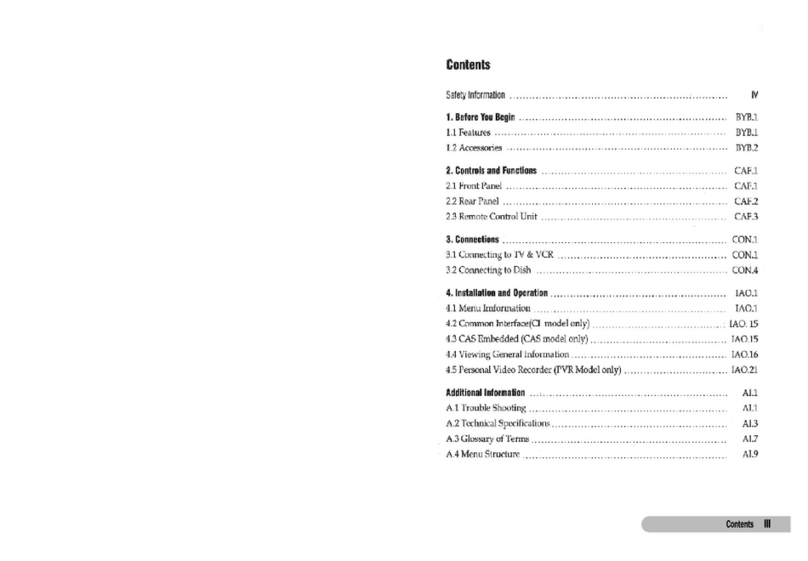
star sat
star sat SR-X97USB TITANIUM User manual

star sat
star sat SR-X6300USB User manual

star sat
star sat SR-X1000HD Premium User manual

star sat
star sat SR-X1200D User manual

star sat
star sat SR-Z10 User manual