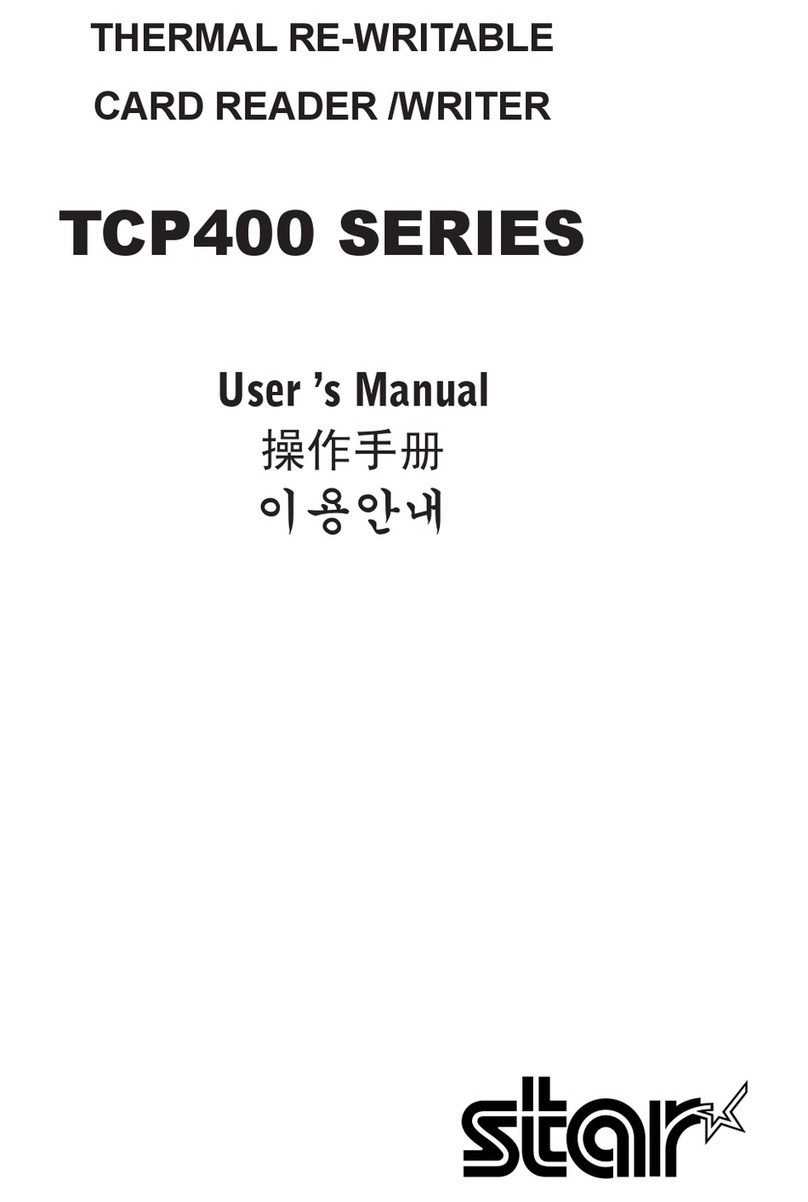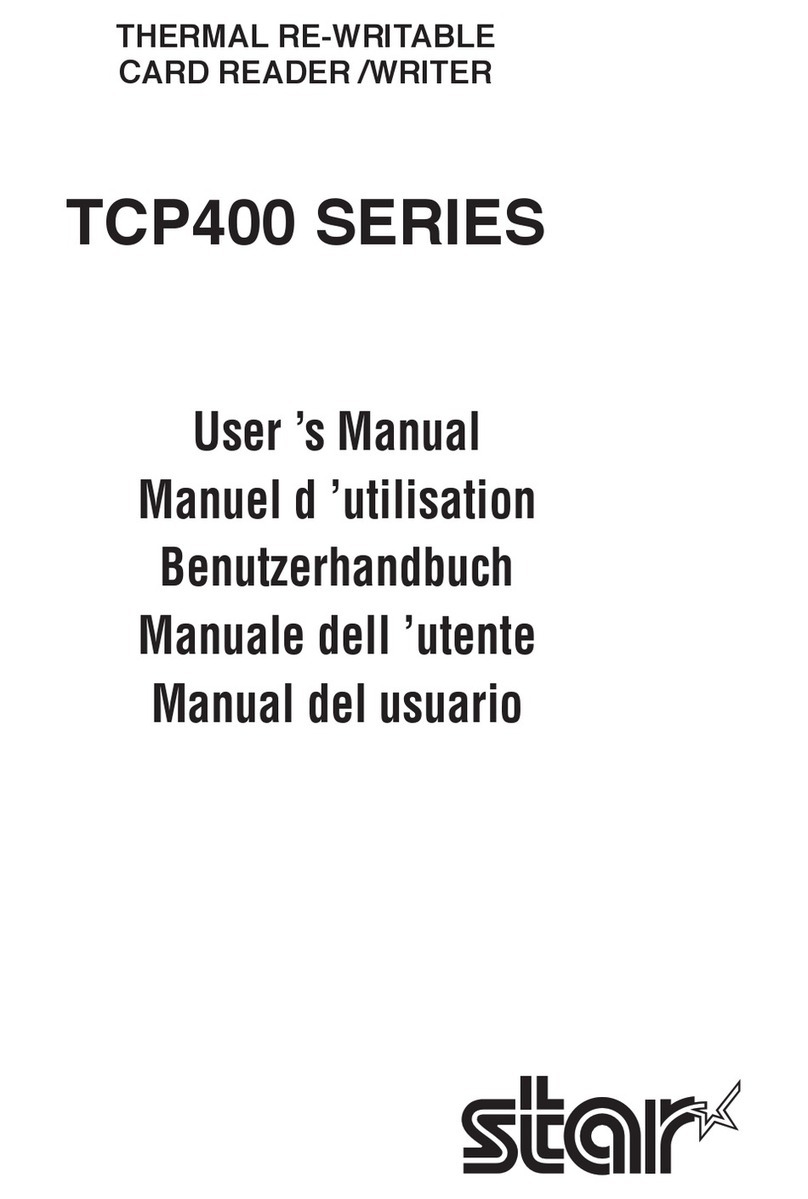– 3 –
9. Do not cut the power while a card is being processed.
Cutting the power can erase the information recorded on cards.
10. In case of reader/writer error (abnormal sounds, abnormal odors, smoke, fire) turn off
the reader/writer immediately and unplug it from the power outlet.
Continuing use under such errors will cause the reader/writer failure or burns. Re-
quest repairs from the sales outlet.
11. Always hold the plug to unplug the power cord from its outlet. ulling on the cord will
damage the cord. Do not pull on the cord. Do not place heavy objects on the power
cord. Do not use power cords that are damaged or deformed. Consult with your
sales outlet.
12. When discontinuing use for prolonged periods, always remove the power plug from
the outlet.
13. Avoid sudden changes in environment, such as changes in ambient temperature and
humidity.
Sudden changes can cause condensation and mis-operation. Allow the reader/writer
to sit in its new environment for at least one hour before use in the event there has
been a sudden change.
14. Do not use the reader/writer in an environment where condensation has formed.
Using the reader/writer in such an environment can cause the reader/writer to mis-
operate, electrical shocks or it can cause reader/writer failure.
15. To ensure reader/writer reliability, clean the reader/writer everyday, or when the cleaning
lamp has lit.
Continuing use without cleaning will cause the reader/writer errors. See section 7.
Cleaning Cards for details on how to clean.
16. Do not disassemble or modify the reader/writer.
Disassembling or modifying the reader/writer can cause the reader/writer to mis-op-
erate, reader/writer failure or injury. If the reader/writer mis-operates, or appears to
need repair, contact your sales outlet.
17. Do not expose cards to direct sunlight or fluorescent lights for extended periods of
time.
Exposure to bright light will discolor cards.
18. When the print has faded:
Magnetically encoded information still remains on the card even when the print has
faded due to high temperatures. The card may be reprinted.
19. When cards are excessively dirty:
If cards are dirty or oily, problems can easily occur in reading and writing or cause
missing print and incomplete erasing of information.
* In such cases, clean the card and the reader/writer.
See section 7. Cleaning Cards for details on how to clean.
20. To use repeatedly:
To repeatedly print to the same card, allow for at least three minutes between prints.
When printing repeatedly to different cards, no wait is required.