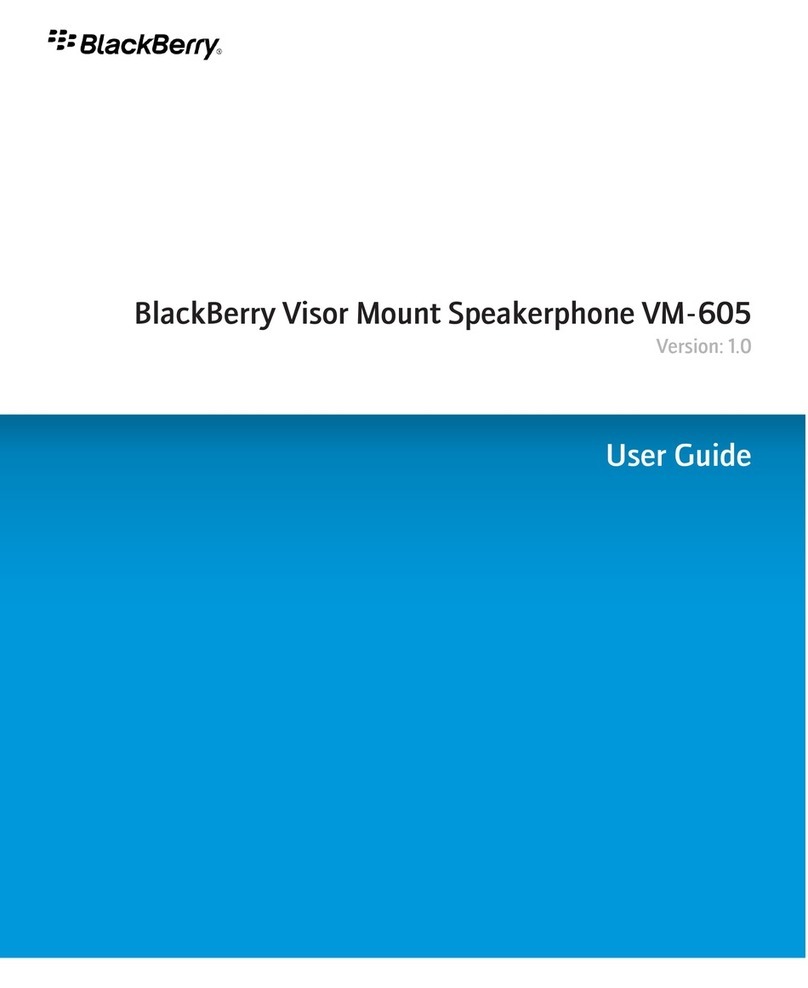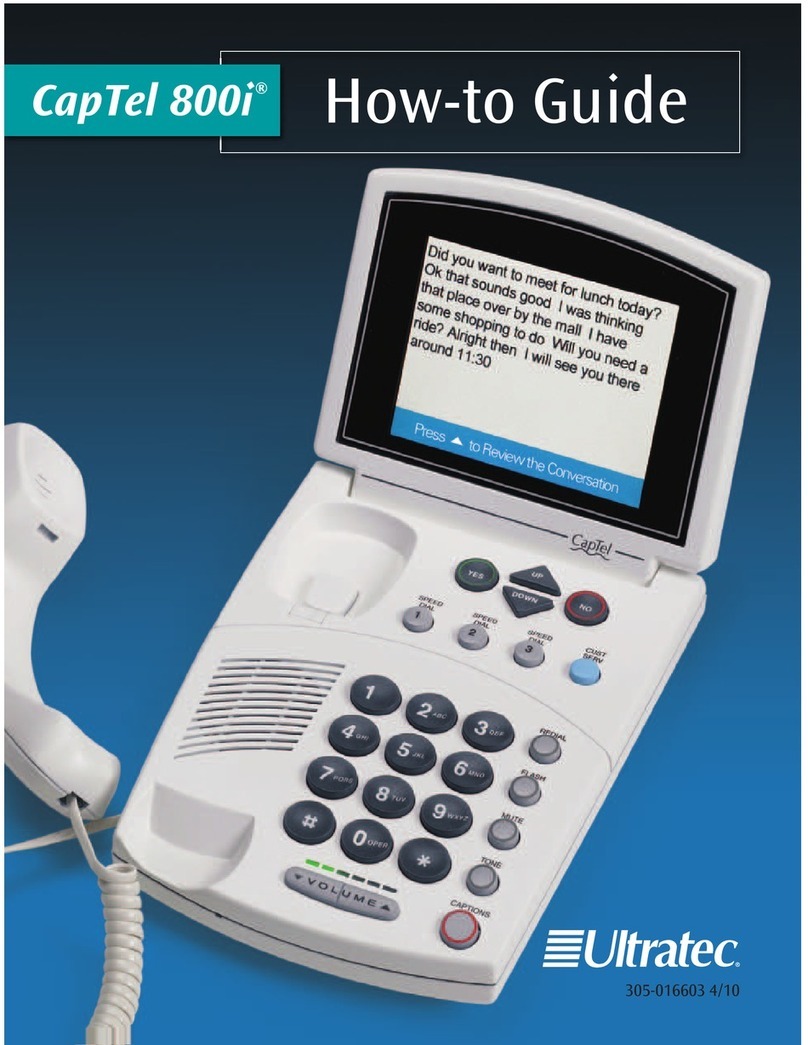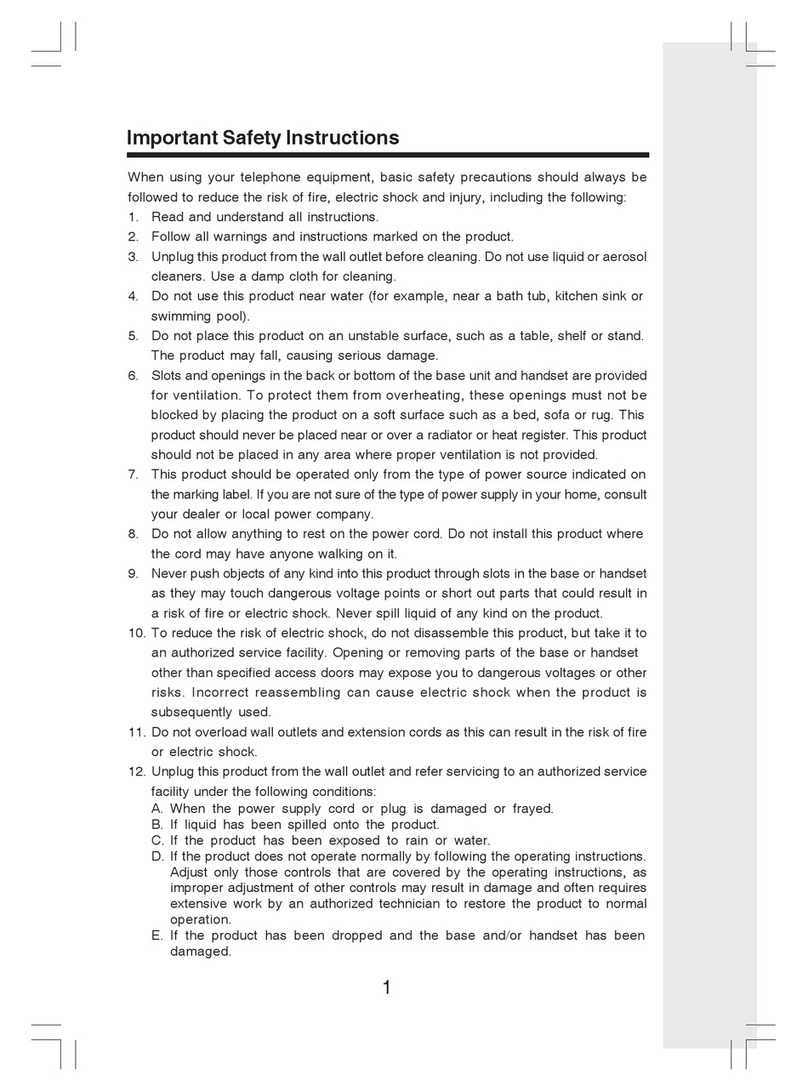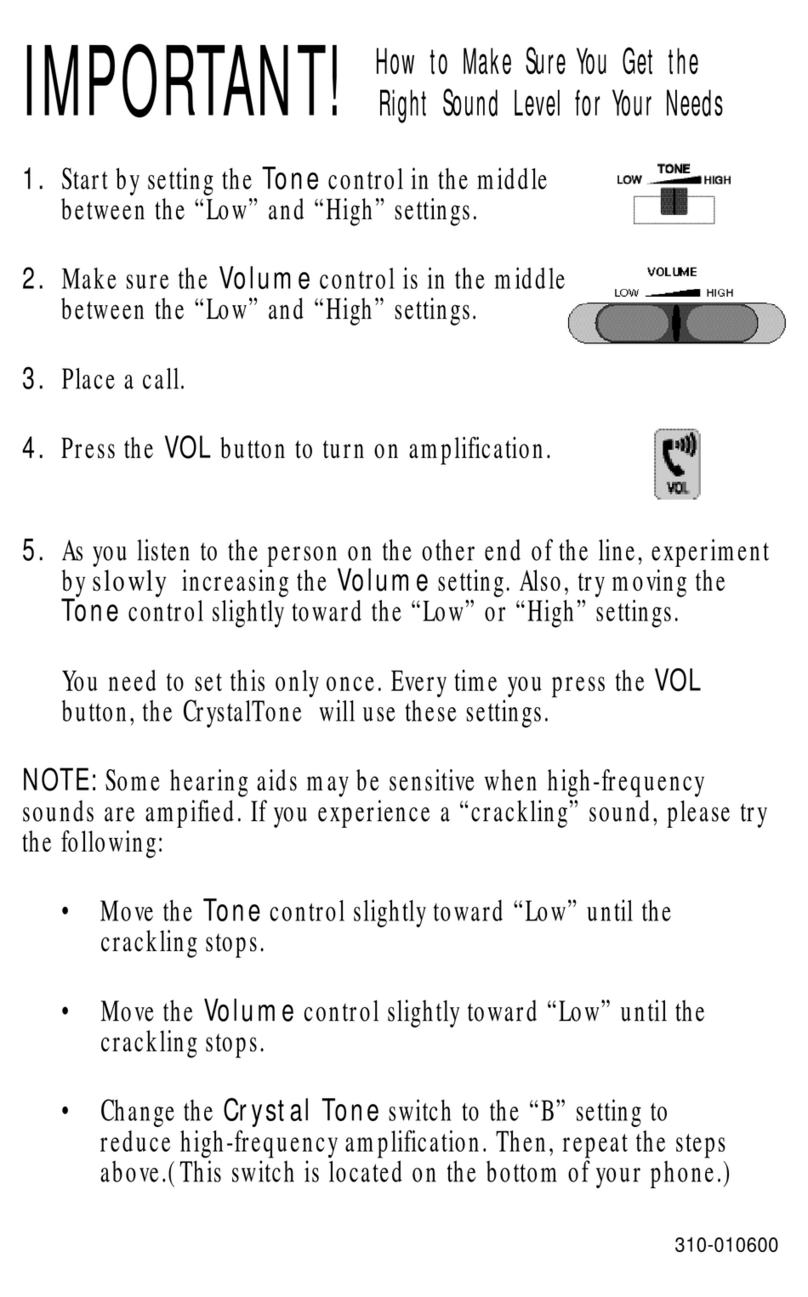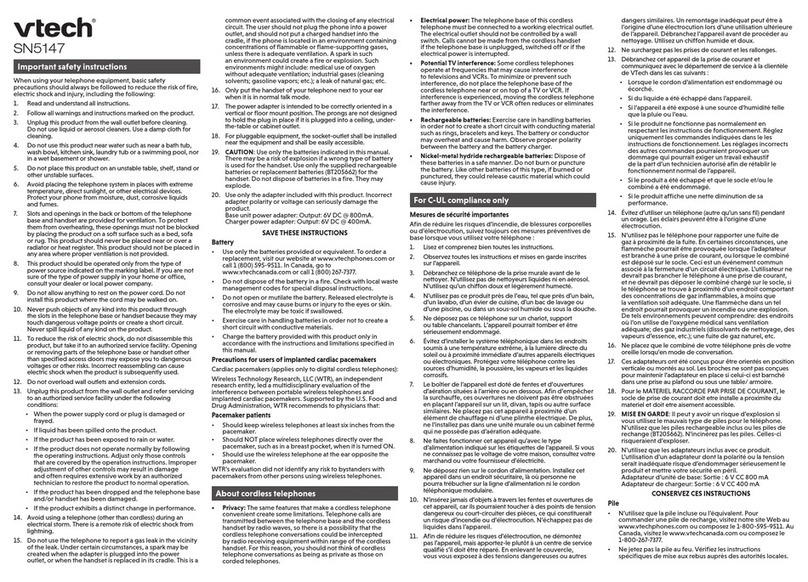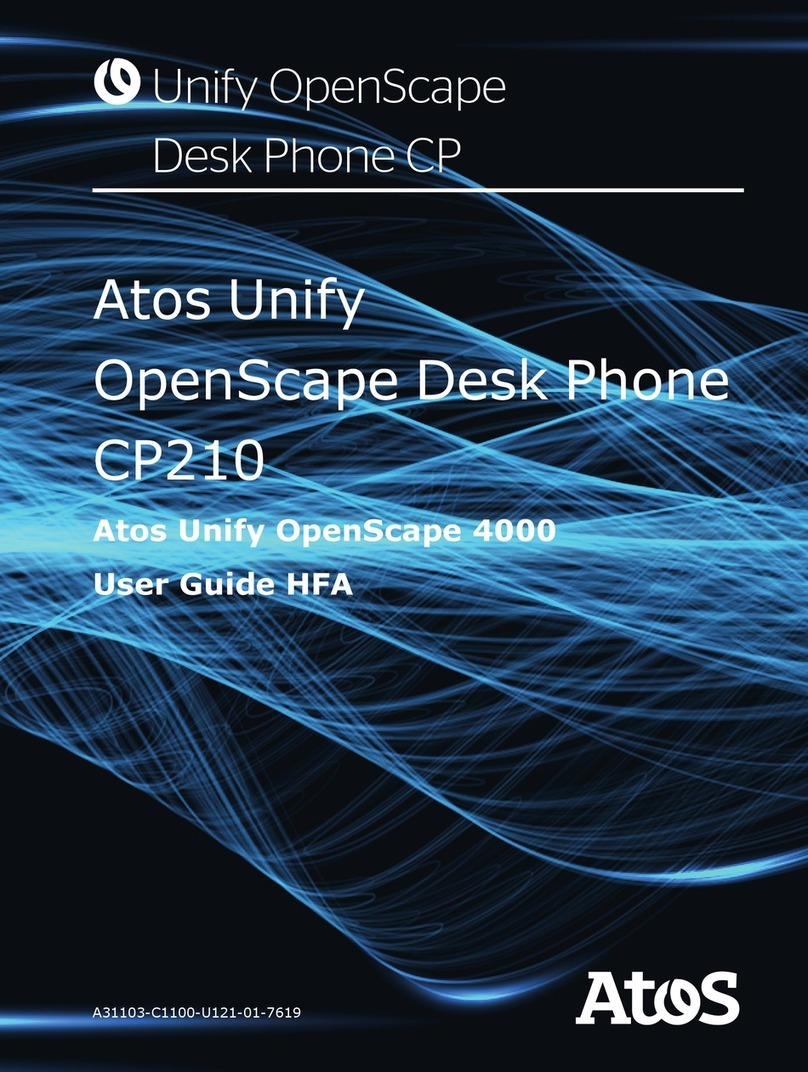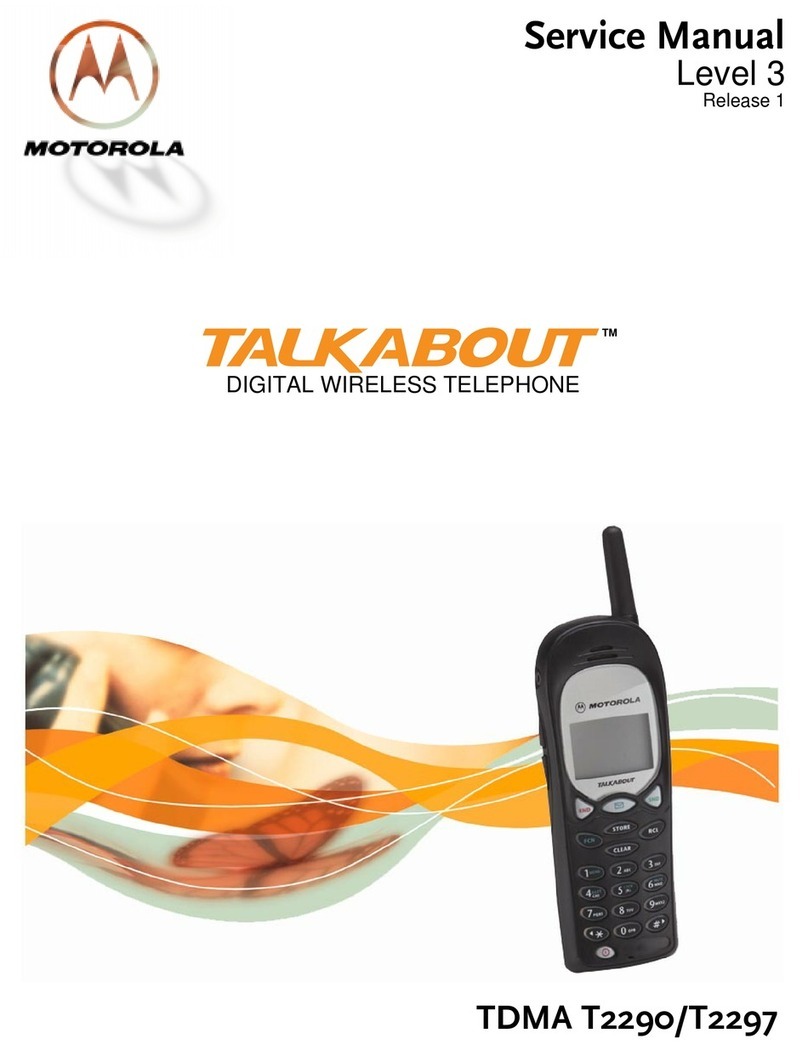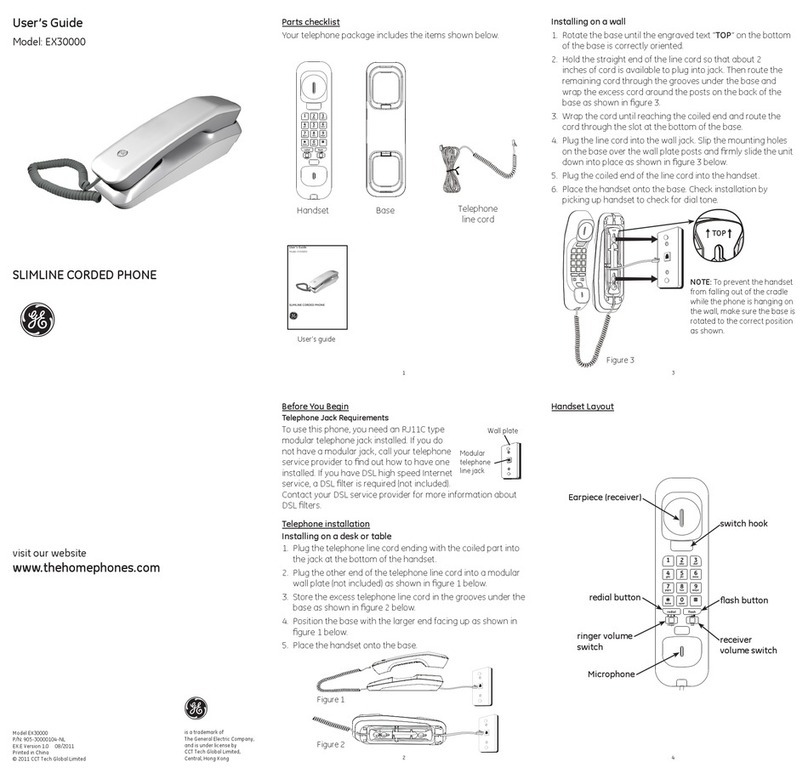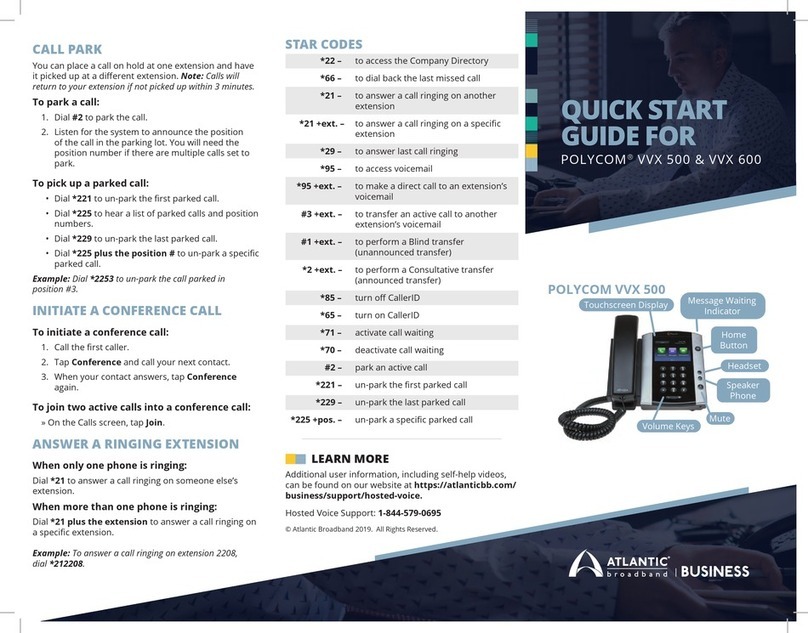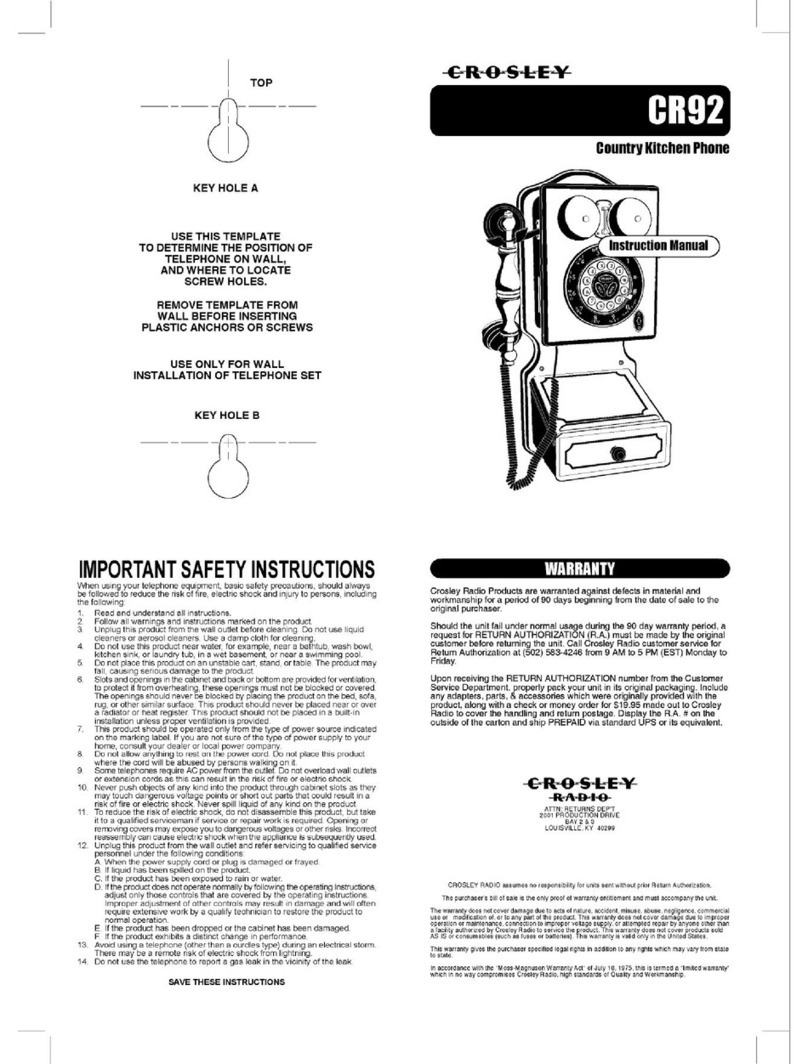Star2Star Cisco SPA504G Instruction manual
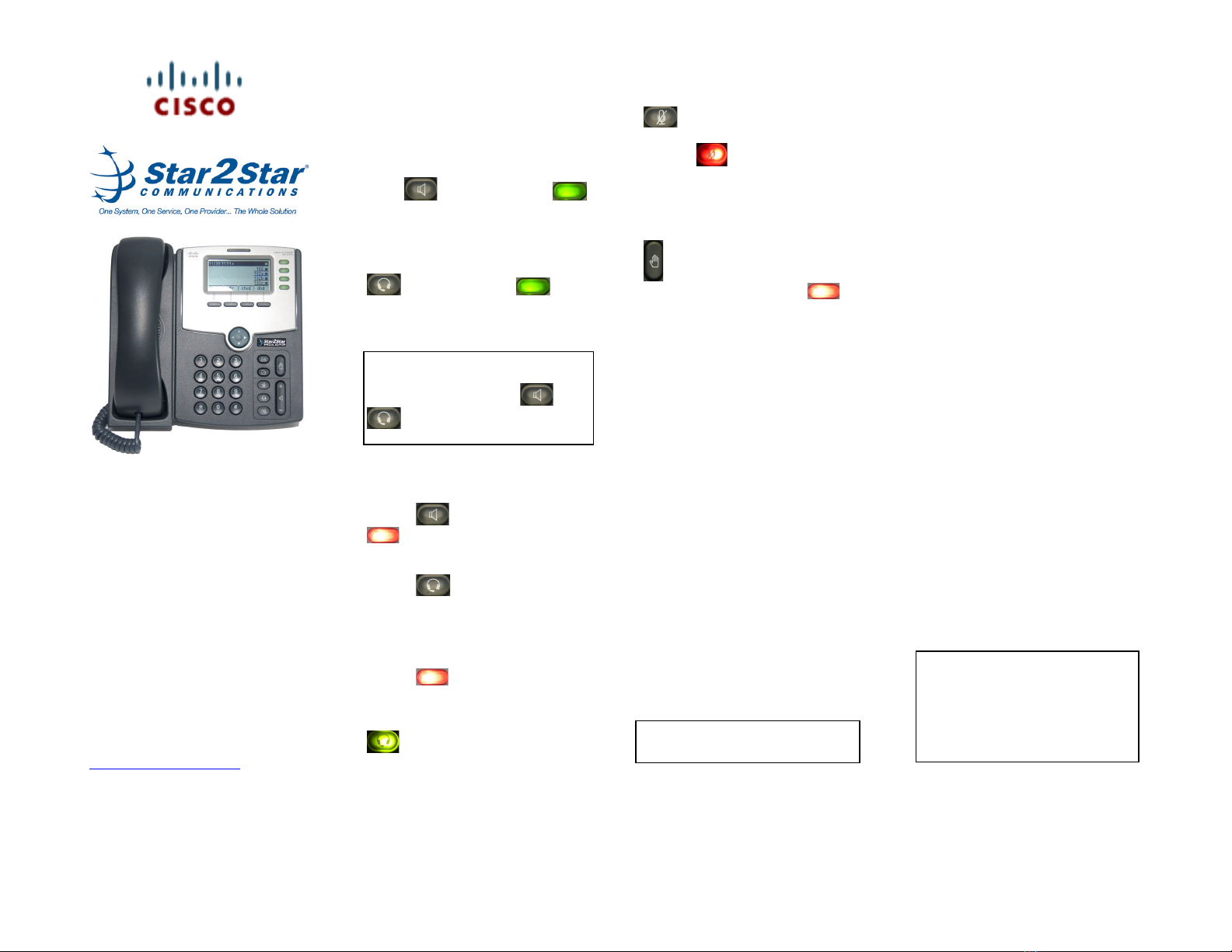
Star2Star Cisco SPA504G Quick User Guide
Copyright ©2012, Star2Star Communications, LLC. All rights reserved. Star2Star is a registered Trademark of Star2Star Communications.
Page 1 of 2
Cisco SPA504G
(4 Line appearance phone)
Quick User Guide
Basic Phone Features
Customizing Your Phone
For detailed information please consult
the Star2Star Phone and Features
Guide, available for view/download via
the Star2Star Web Portal at:
!
https://portal.star2star.com/
!
!
!
PLACING A CALL
Using the Handset:
1. Pick up the handset and dial the
desired number.
2. Press the dial soft key to complete
the call.
Using the hands-free Speakerphone:
1. With the handset on-hook, either
press (speaker button), or
(a line button). Dial the desired number.
2. Press the dial soft key to complete
the call.
Using the optional Headset:
1. With the headset connected, press
(headset button), or (a line
button). Dial the desired number.
2. Press the dial soft key to complete
the call.
During a call, you can alternate
between handset, headset, or hands-
free modes by pressing the or
keys.
ANSWERING A CALL
Using the Handset:
1. Pick up the handset.
Using the Speakerphone:
1. Press , answer soft key or
(red flashing line button).
Using the optional Headset:
1. Press to answer the call using
a headset.
ENDING A CALL
1. Press the endCall soft key or replace
the handset.
2. Press (line button) if you are
using the Speakerphone, headset or
handset.
3. Alternatively you may also press
(headset button) if you are using
a headset.
MICROPHONE MUTE
1. To mute the phone microphone,
speaker, or headset microphone press
. The button will glow red.
2. The other party cannot hear you.
3. Press (microphone mute
button) again to unmute and resume
audio.
CALL HOLD AND RESUME
1. During a call press the hold button
to place the call on hold.
2. The line button flashes red .
3. The caller on hold will hear Music or
Message on hold if enabled on your
system.
4. Press the resume soft key or
flashing red line button to re establish
the call.
LOCAL CONFERENCE CALLS
To create a three-way local
conference call:
1. You can create a conference with
two other parties using the phones
local conferencing feature.
2. During an active call, press (right
arrow) then press the conf soft key to
create a new call.
3. The active call is placed on hold and
the caller will hear Music or Message
on hold if enabled on your system.
4. Dial the phone number of the second
party
5. When the second party answers,
press the conf soft key again to join all
parties in the Conference.
When you hang up, the other two
parties are disconnected. To keep the
other parties in a call, but disconnect
you from the call, press join.
Use the Star2Star Conference room
feature for larger conferences.
CALL TRANSFER
Blind Transfer (Transfer without
announcement):
1. During a call press the bxfer soft
key.
2. The caller on hold will hear Music or
Message on hold if enabled on your
system.
3. Dial the number you want to transfer
the call to then press the dial soft key to
complete the transfer.
Transfer (Announced):
1. During a call press the xfer soft key.
2. The caller on hold will hear Music or
Message on hold if enabled on your
system.
3. Dial the number you want to transfer
the call to and then press the dial soft
key.
4. When the called party answers
announce the call.
5. Press the xfer soft key to complete
the transfer.
CALL FORWARDING
To enable call forwarding:
1. Press the cfwd soft key from the
phone’s idle display. A tone will be
heard.
2. The phone displays Enter CWFD All
Number.
3. Enter the number required.
4. Press the dial soft key to invoke the
feature.
5. Calls Forwarded appears in the
display and the soft key changes to –
cfwd and is highlighted.
To disable call forwarding:
1. Press the –cfwd soft key.
Use the Star2Star Find-Me / Follow-Me
feature found in the Star2Star Web
Portal Individual Phone Settings
section.
Follow Me (Immediate)
Find Me (Sequential
Find Me (All).

Star2Star Cisco SPA504G Quick User Guide
Copyright ©2012, Star2Star Communications, LLC. All rights reserved. Star2Star is a registered Trademark of Star2Star Communications.
Page 2 of 2
REDIAL
1. Press the redial soft key and use the
navigation arrows to select the desired
number from the Redial List.
2. Lift the handset or press the dial soft
key.
3. Select the edit soft key to edit the
number selected before dialing e.g. to
add an area code.
DO NOT DISTURB
1. Press dnd soft key.
2. The soft key changes to -dnd and is
highlighted.
3. Do Not Disturb appears in the
display.
4. Press the -dnd soft key to turn off the
feature.
(Note) callers will be directed to Voice
Mail or the Star2Star Find-Me / Follow-
Me feature if invoked.
VOICE MAIL
1. The indicator at the top of the
phone will glow red when new
message are waiting. A message
envelop icon will appear
against your extension number in
the phone display.
2. To listen to voice messages press
the button or dial 1000.
3. The system will prompt for your
password.
(Note) when accessing the voice mail
system for the first time your password
is your extension #. Change your
password to a number other than your
extension number e.g. a 4 digit number
you can recall easily.
DIRECTORY
The Company Extension Directory is
automatically downloaded to the
phone.
1. To access the Directory press the dir
soft key or press (setup button)
and press the Select soft key.
2. The phone will display 3 options:
DIRECTORY (contd)
New Entry
Search
Directory
- Personal Address Book
1. Select the New Entry option to add
personal address entries.
2. Select the add soft key and use the
key pad to enter the name as
appropriate.
3. Select the down arrow navigation
button to move down the Number field.
4. Select the down arrow navigation
button to move down the Ring field.
This can be changed from Defaultto a
specific ringer sound by selecting the
option soft key.
5. Use the up arrow navigation button to
search available options.
6. Select the play soft key to listen to
your selection.
7. Select the save soft key when done.
8. Use the Search option to search
entries in the Personal Address Book.
- Directory
The corporate extension directory is
automatically downloaded to the phone.
The phone will display 32 entries at a
time. Press the Next soft key to display
additional entries as required.
1. Using the navigation arrows select
option 3Directory then press the
Select soft key.
2. The Company Directory is displayed.
3. Use the navigation arrows to select
the entry you require.
4. Press the Dial soft key to dial the
entry you require.
SPEED DIALS
You can create speed dials assigned to
a number, that, when pressed on the
keypad, dials the number assigned to it.
You can have up to 8 of these (2 – 9)
speed dials. Location 1 is reserved for
voice mail).
1. Press (setup button)
SPEED DIALS (contd)
2. Scroll to Speed Dial and press the
Select soft key.
3. For a new speed dial, scroll to select
an unused speed dial location (2
through 9).
4. To edit an existing speed dial or add
a new one select it by using the
navigation buttons then press the edit
soft key.
6. Enter the phone number for the
speed dial and select the ok soft key.
To call one of your configured speed
dial numbers, choose one of the
following options:
•Open a phone line and press the
number for the speed dial (2 – 9), then
wait a few seconds or press the dial
soft key.
•. Press (setup button) select
Speed Dial, choose the number, and
press the dial soft key.
(Note) if your phone has been fitted with
an expansion module(s) use the
Star2Star Web Portal Individual Phone
Settings / Speed Dials section to
configure this device. Typically you
would add local extensions to view their
presence and allow one touch transfer
of calls from your phone to that
extension.
VOLUME ADJUSTMENT
1. Press the volume button to adjust
handset, headset and speakerphone
volume during a call.
2. Pressing this button with the phone in
an idle state will adjust the ringer
volume.
3. Press the save soft key to keep the
setting.
RING TYPE
1. Press (setup button) to enter
the Setup Menu.
2. Scroll to 4 Ring Tone.
RING TYPE (contd)
3. Press the select soft key.
4.!Scroll to the extension you wish to
change. Typically all calls will arrive on
Ext 1.
5. Press the change soft key to view
and subsequently scroll the available
ring tone options.
6. Press the play soft key to listen.
7. When you have selected the tone
you require press the select soft key.
STAR2STAR CALL PARK AND
RETRIEVE
1. With a call in progress press the park
soft key.
2. The phone will announce the system
retrieval code e.g. 7001 and
automatically park the call.
3. The caller will hear music or
message on hold if configured on your
system.
4. Dial the retrieval code e.g. 7001 to
retrieve the call.
Other Star2Star Telephone manuals