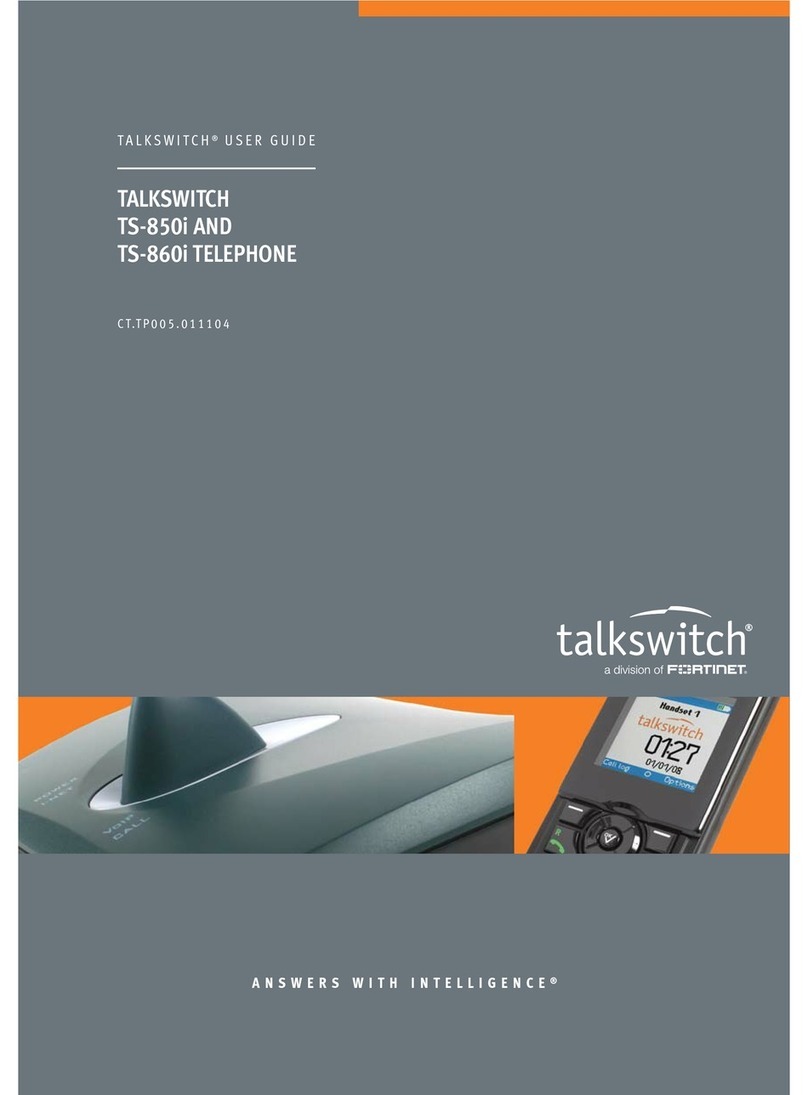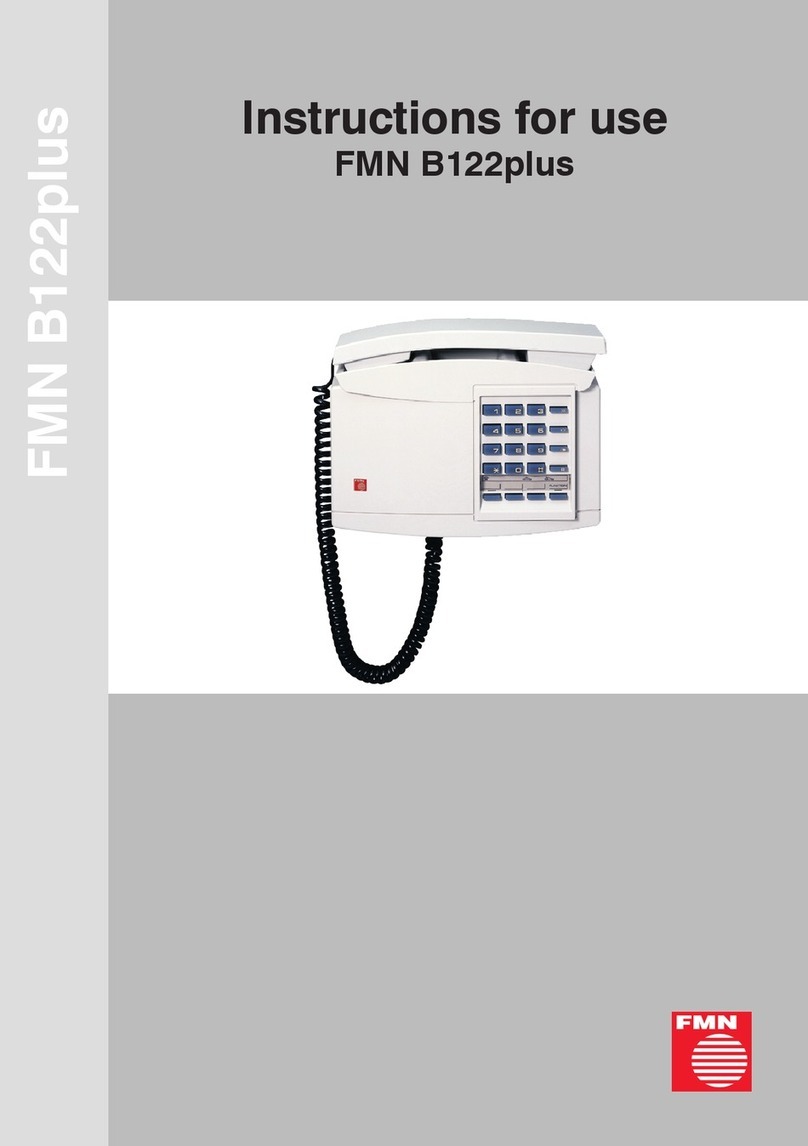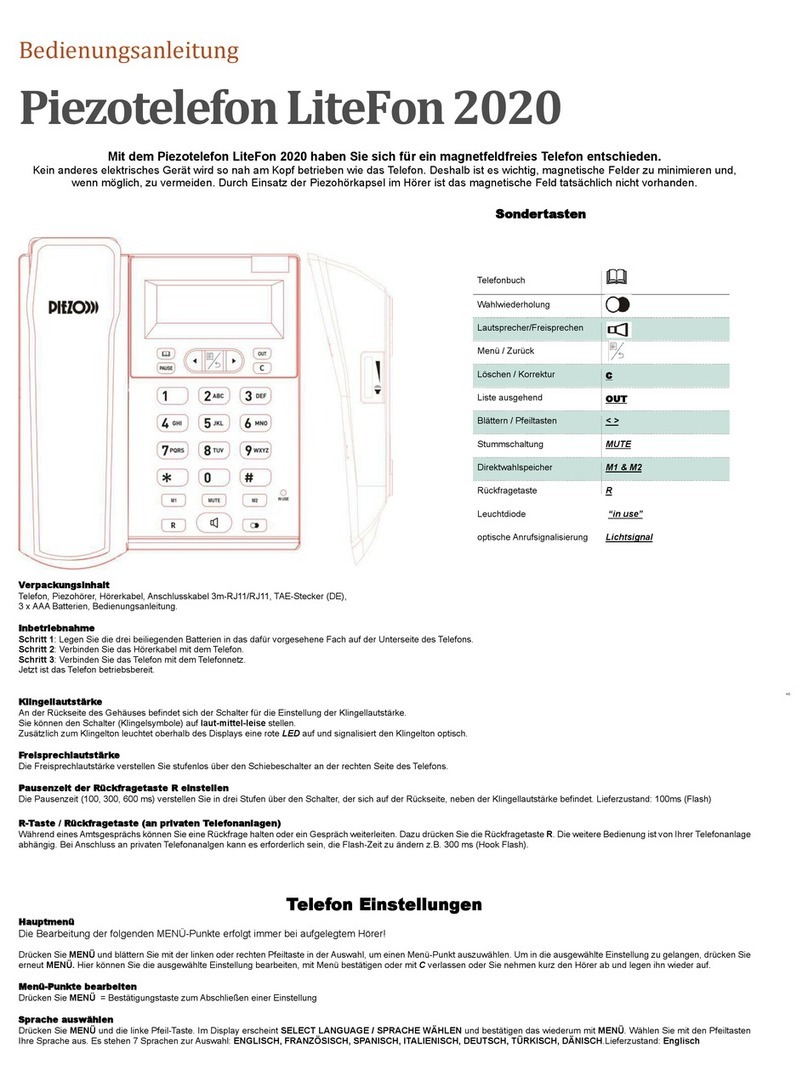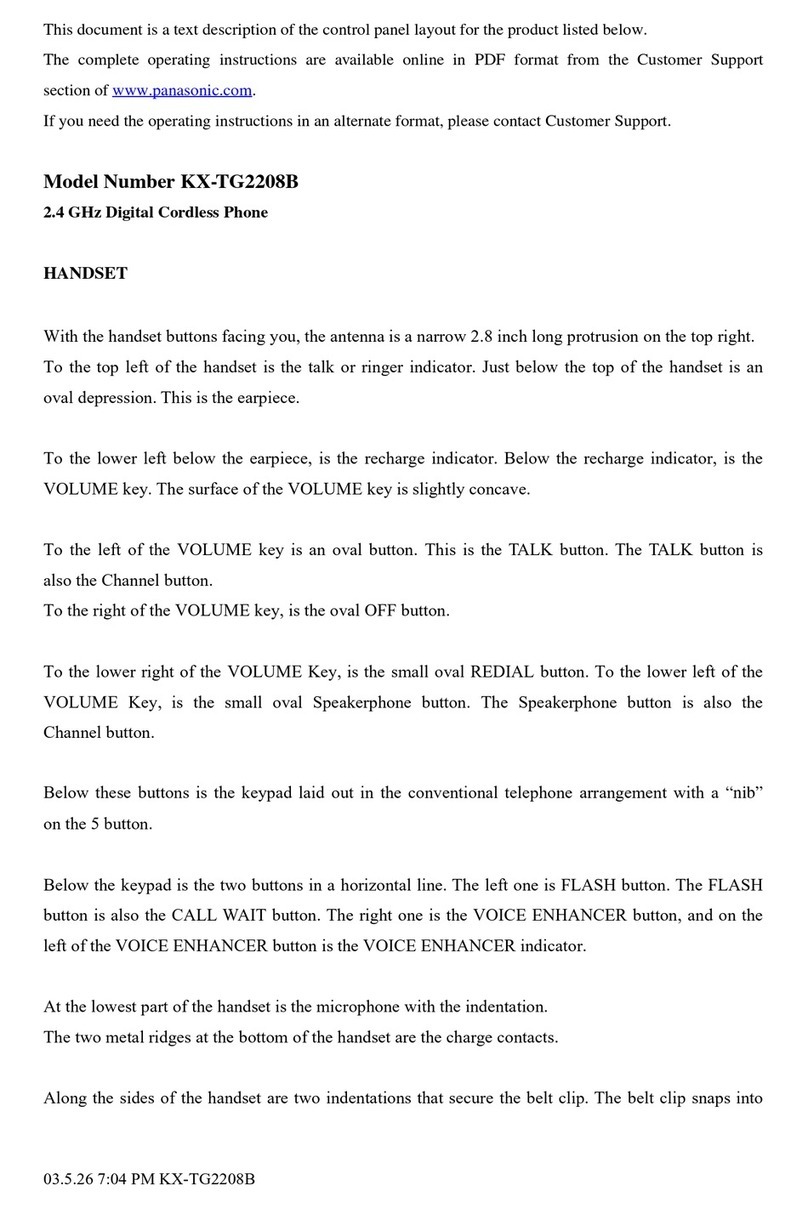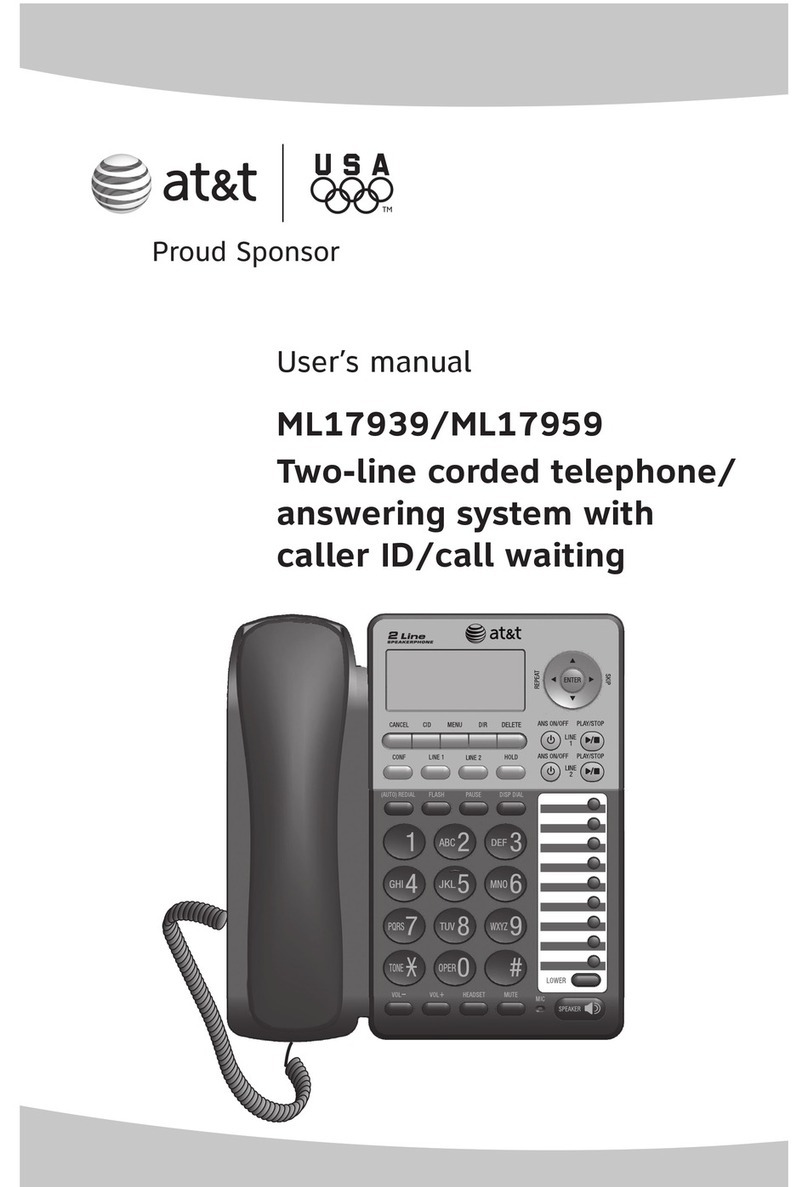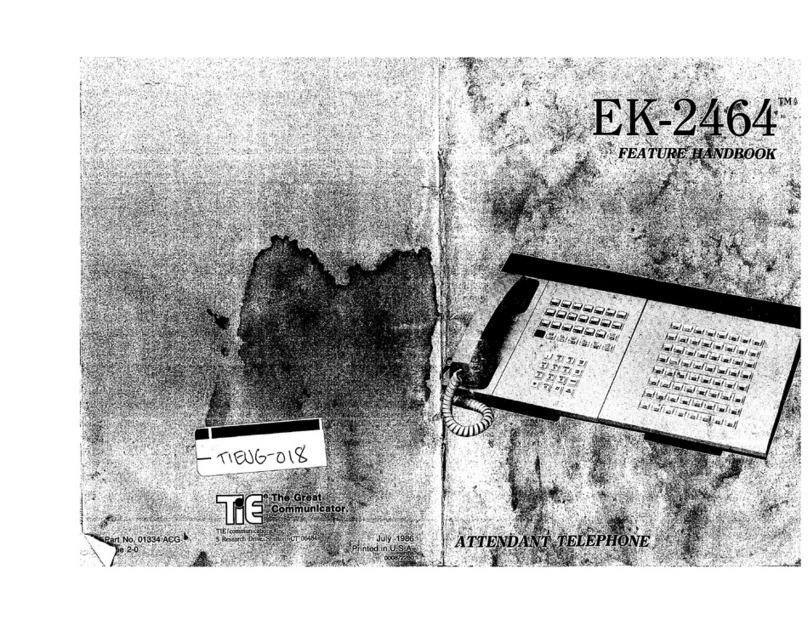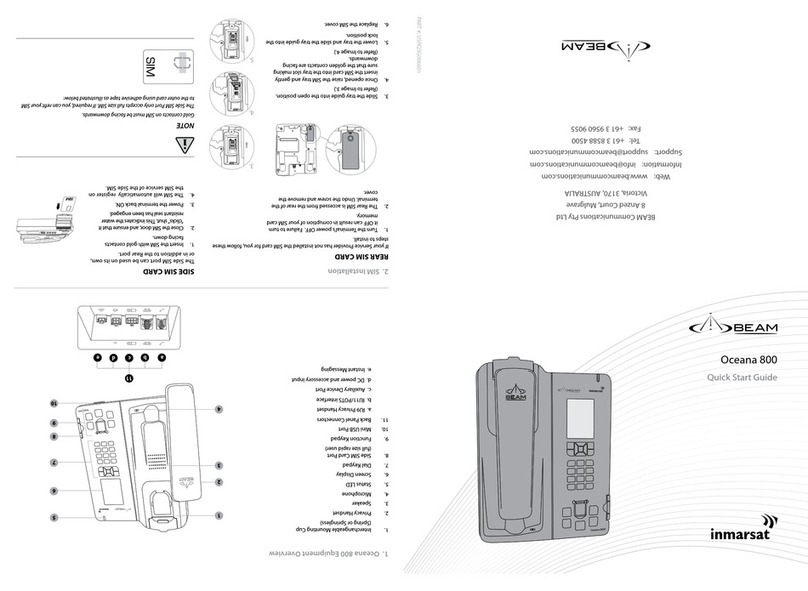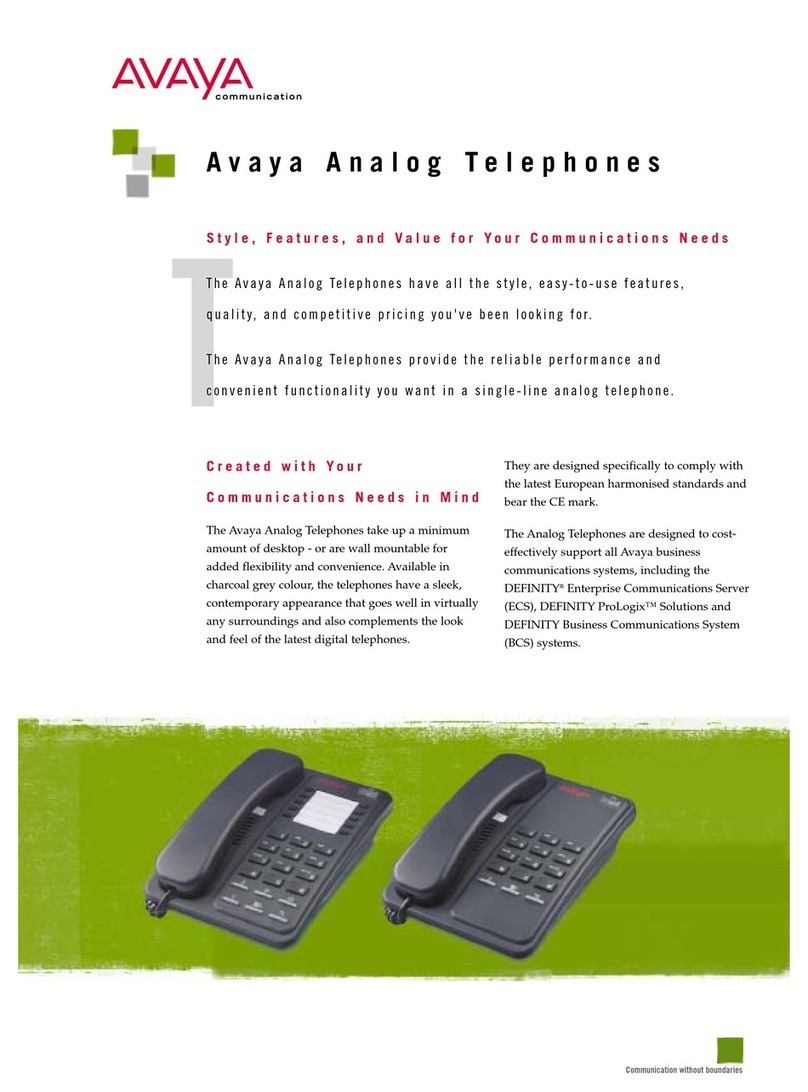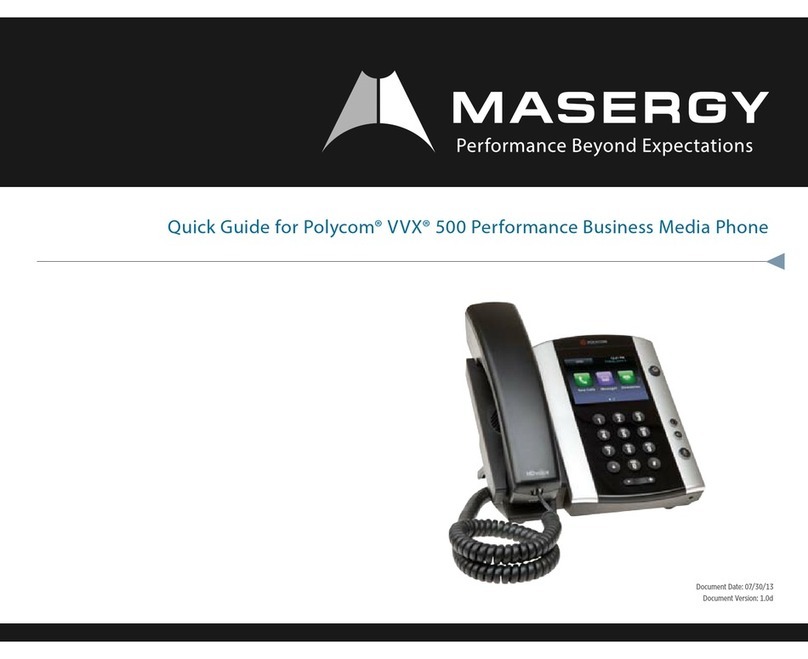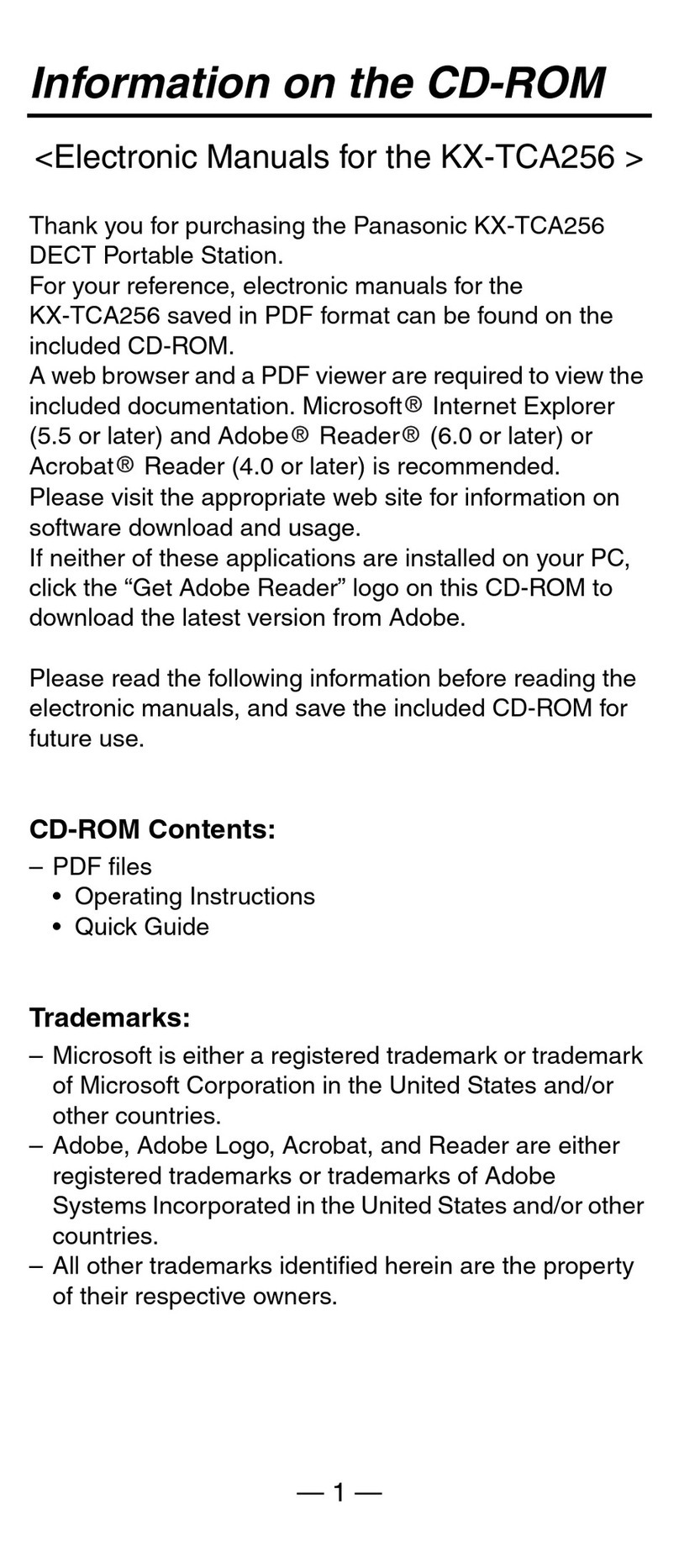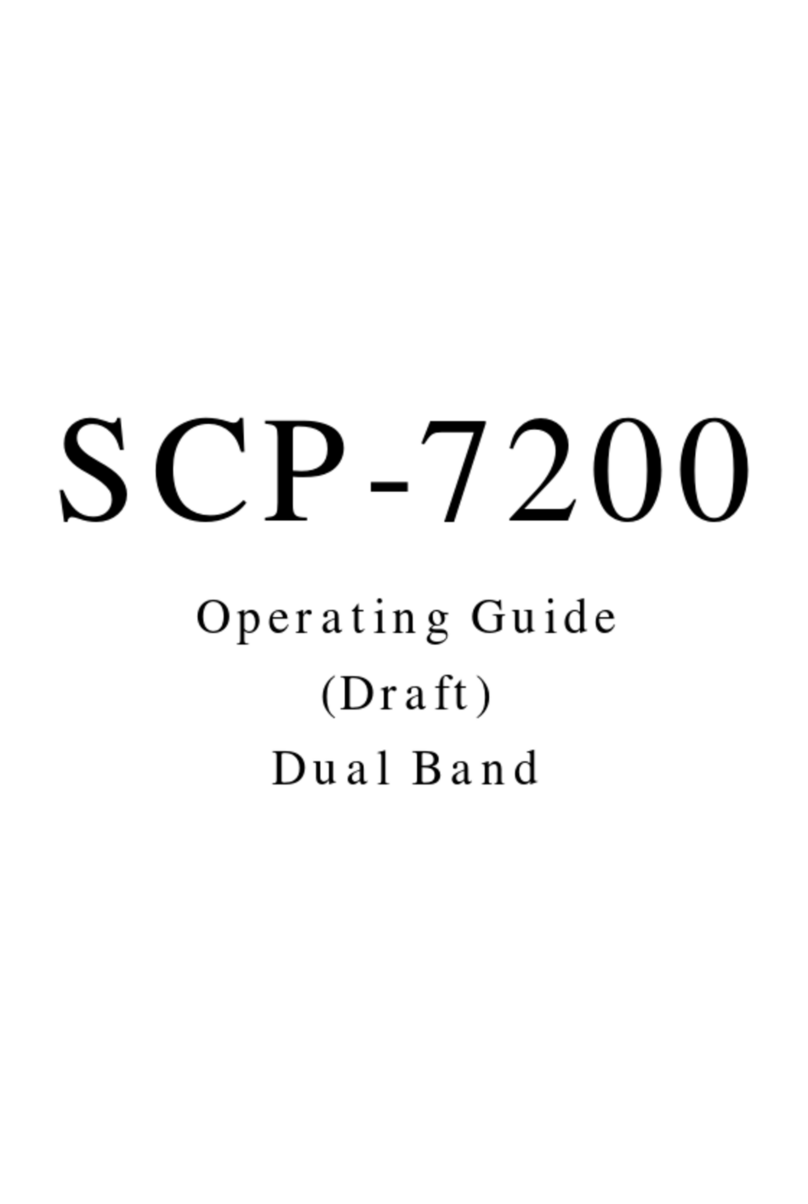Star2Star Cisco SPA525G2 Instruction manual

Star2Star Cisco SPA525G2 Quick User Guide
Copyright ©2012, Star2Star Communications, LLC. All rights reserved. Star2Star is a registered Trademark of Star2Star Communications.
Page 1 of 2
Cisco SPA525G2
(5 Line appearance phone)
Quick User Guide
Basic Phone Features
Customizing Your Phone
For detailed information please consult
the Star2Star Phone and Features
Guide, available for view/download via
the Star2Star Web Portal at:
!
https://portal.star2star.com/
!
!
!
PLACING A CALL
Using the Handset:
1. Pick up the handset and dial the
desired number.
2. Press the Dial soft key to complete
the call.
Using the hands-free Speakerphone:
1. With the handset on-hook, either
press (speaker button), or
(a line button). Dial the desired number.
2. Press the Dial soft key to complete
the call.
Using the optional Headset:
1. With the headset connected, press
(headset button), or (a line
button). Dial the desired number.
2. Press the Dial soft key to complete
the call.
During a call, you can alternate
between handset, headset, or hands-
free modes by pressing the or
keys.
ANSWERING A CALL
Using the Handset:
1. Pick up the handset.
Using the Speakerphone:
1. Press , Answer soft key or
(red flashing line button).
Using the optional Headset:
1. Press to answer the call using
a headset.
ENDING A CALL
1. Press the End Call soft key or
replace the handset.
2. Press (line button) if you are
using the Speakerphone, headset or
handset.
3. Alternatively you may also press
(headset button) if you are using
a headset.
MICROPHONE MUTE
1. To mute the phone microphone,
speaker, or headset microphone press
. The button will glow red.
2. The other party cannot hear you.
3. Press (microphone mute
button) again to unmute and resume
audio.
CALL HOLD AND RESUME
1. During a call either press the Hold
soft key or hold button to place the
call on hold.
2. The line button flashes red .
3. The caller on hold will hear Music or
Message on hold if enabled on your
system.
4. Press the Resume soft key or
flashing red line button to re establish
the call.
LOCAL CONFERENCE CALLS
To create a three-way local
conference call:
1. You can create a conference with
two other parties using the phones
local conferencing feature.
2. During an active call, press (right
arrow) then press the Conf soft key to
create a new call.
3. The active call is placed on hold and
the caller will hear Music or Message
on hold if enabled on your system.
4. Dial the phone number of the second
party
5. When the second party answers,
press the Conf soft key again to join all
parties in the Conference.
When you hang up, the other two
parties are disconnected. To keep the
other parties in a call, but disconnect
you from the call, press Join.
Use the Star2Star Conference room
feature for larger conferences.
CALL TRANSFER
Blind Transfer (Transfer without
announcement):
1. During a call, press (right arrow)
then press the BlindXfer soft key.
2. The caller on hold will hear Music or
Message on hold if enabled on your
system.
3. Dial the number you want to transfer
the call to then press the Dial soft key
to complete the transfer.
4. Alternatively during a call press the
Transfer soft key, dial the number you
require then press the Dial soft key
followed by the Transfer soft key to
complete the transfer.
Transfer (Announced):
1. During a call, press the Transfer soft
key.
2. The caller on hold will hear Music or
Message on hold if enabled on your
system.
3. Dial the number you want to transfer
the call to and then press the Dial soft
key.
4. When the called party answers
announce the call.
5. Press the Transfer soft key to
complete the transfer.
CALL FORWARDING
To enable call forwarding:
1. Press the Forward soft key from the
phone’s idle display. A tone will be
heard.
2. Enter the number required.
3. Press the Dial soft key to invoke the
feature. You will hear 3 beeps as
confirmation.
4. A Call Forwardedmessage will
appear in the phone display.
To disable call forwarding:
1. Press the Clr Fwd soft key.
Use the Star2Star Find-Me / Follow-Me
feature found in the Star2Star Web
Portal Individual Phone Settings
section.
Follow Me (Immediate)
Find Me (Sequential
Find Me (All).
REDIAL
1. Press the Redial soft key and use
the navigation arrows to select the
desired number from the Place Call list.
2. Lift the handset or press the Dial soft
key.

Star2Star Cisco SPA525G2 Quick User Guide
Copyright ©2012, Star2Star Communications, LLC. All rights reserved. Star2Star is a registered Trademark of Star2Star Communications.
Page 2 of 2
3. Select the EditDial soft key to edit
the number selected before dialing e.g.
to add an area code.
DO NOT DISTURB
1. Press DND soft key.
2. A Do Not Disturb message will
appear in the phone display.
3. Press the Clr DND soft key to turn off
the feature.
(Note) callers will be directed to Voice
Mail or the Star2Star Find-Me / Follow-
Me feature if invoked.
VOICE MAIL
1. The indicator at the top of the
phone will glow red when new
message are waiting. A message
envelope icon will appear
against your extension number in
the phone display.
2. To listen to voice messages press
the button or dial 1000.
3. The system will prompt for your
password.
(Note) when accessing the voice mail
system for the first time your password
is your extension #. Change your
password to a number other than your
extension number e.g. a 4-digit number
you can recall easily.
DIRECTORY
The Company Extension Directory is
automatically downloaded to the
phone.
1. To access the Directory press
(setup button).
2. Use the navigation arrows to select
option 1 Directories. Press the Select
soft key.
3. The phone will display 2 options:
DIRECTORY (contd)
- Personal Address Book
You can add up to 300 entries into the
phone directly. Each entry contains a
number of fields i.e. Name / Work No /
Mobile No / Home No / Ring Tone.
(Note) you can also import contacts
directly from a Bluetooth enabled
mobile phone. View the Star2Star
Phone and Features Guide for details
on this feature.
- Directory
The corporate extension directory is
automatically downloaded to the phone.
The phone will display 32 entries at a
time. Press the Next soft key to display
additional entries as required.
4. Using the navigation arrows select
the directory you require and press the
Select soft key.
5. Use the navigation arrows to select
the entry you require.
6. Press the Option soft key (Personal
Address Book only) to use the Search
feature to locate a specific entry.
7. Press the Dial soft key to dial the
entry you require.
SPEED DIALS
You can create speed dials assigned to
a number, that, when pressed on the
keypad, dials the number assigned to it.
You can have up to 8 of these (2 – 9)
speed dials. Location 1 is reserved for
voice mail).
1. Press (setup button)
2. Scroll to Speed Dials and press the
Select soft key.
3. For a new speed dial, scroll to select
an unused speed dial location (2
through 9).
4. To edit an existing speed dial, select
it.
5. Press the Edit soft key.
6. Enter the name and phone number
for the speed dial.
SPEED DIALS (contd)
7. To select a contact from the Address
Book, press Option and select Select
From Address Book. Scroll to choose
the contact and press Select.
8. Press Save.
To call one of your configured speed
dial numbers, choose one of the
following options:
•Open a phone line and press the
number for the speed dial (2 – 9), then
wait a few seconds or press the Dial
soft key.
•. Press (setup button) select
Speed Dial, choose the number, and
press the Dial soft key.
(Note) if your phone has been fitted with
an expansion module(s) use the
Star2Star Web Portal Individual Phone
Settings / Speed Dials section to
configure this device. Typically you
would add local extensions to view their
presence and allow one touch transfer
of calls from your phone to that
extension.
VOLUME ADJUSTMENT
1. Press the volume button to adjust
handset, headset and speakerphone
volume during a call.
2. Pressing this button with the phone in
an idle state will adjust the ringer
volume.
3. Press the Save soft key to keep the
setting.
RING TYPE
1. Press (setup button) to enter
the Settings Menu.
2. Scroll to User Preferences and
press Select.
3. Scroll to 2Audio Preferences and
press the Select soft key.
4.!Scroll to the extension you wish to
change. Typically all calls will arrive on
Ext 1.
RING TYPE (Contd)
5. Press the right arrow navigation
button to view and subsequently scroll
the available ring tone options.
6. Press the Play soft key to listen.
7. When you have selected the tone
you require press the Select soft key.
8. Press the Back soft key twice
followed by the Exit soft key to return to
the idle phone display.
(Note) you may upload 2 custom mp3
ring tones.
STAR2STAR CALL PARK AND
RETRIEVE
1. With a call in progress press the
Park soft key.
2. The phone will announce the system
retrieval code e.g. 7001 and
automatically park the call in the first
available park position e.g. Park 1.
3. The park button glows red and the
caller is now parked.
4. The caller will hear music or
message on hold if configured on your
system.
5. Press the relevant Park position
button on your phone or any similar
model local extension to retrieve the
call.
6. Alternatively dial the retrieval code
e.g. 7001 to retrieve the call or if fitted
with an Attendant Console press the
appropriate shared park position button.
CALLER PICKUP
1. To pick up a call ringing a specific
phone that is not ringing as part of a
Ring Group, dial *8xxx (xxx
being the extension of the ringing
phone).
2. For example your neighbor’s phone
extension 112 is ringing. You would dial
*8112 to pickup that
call.
3. To pick up a call on any ringing
phone dial *8.
Other Star2Star Telephone manuals