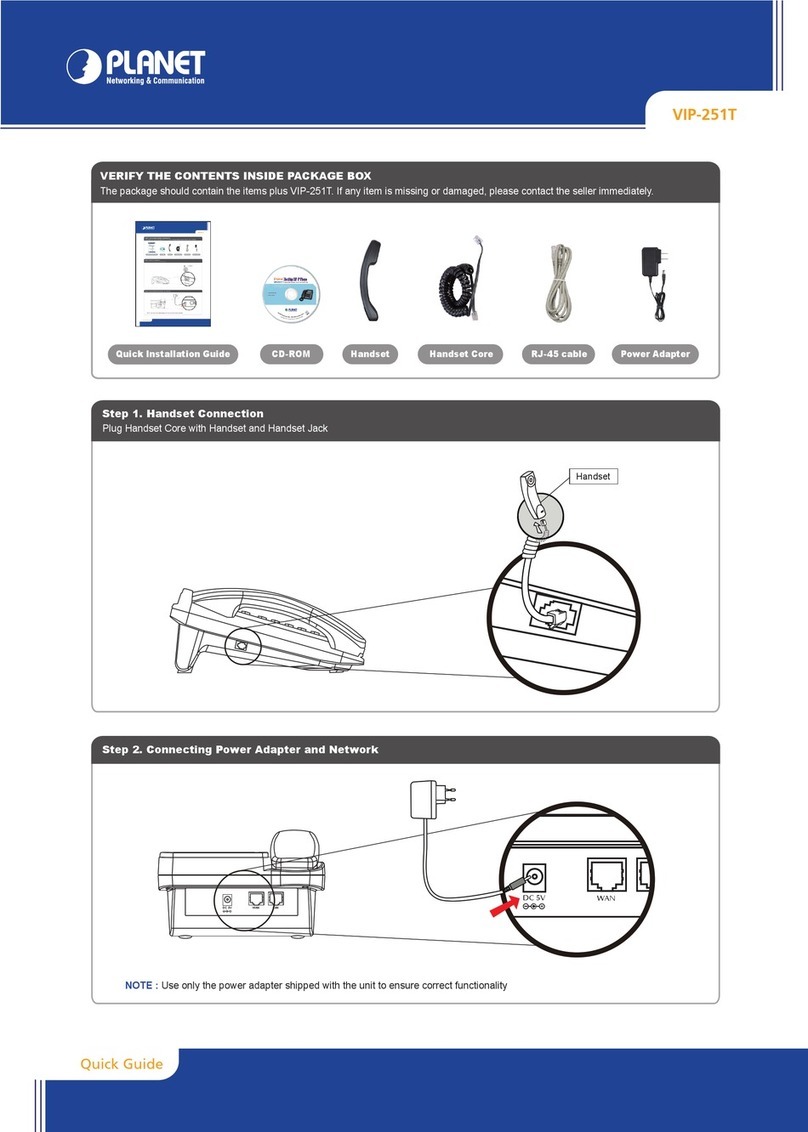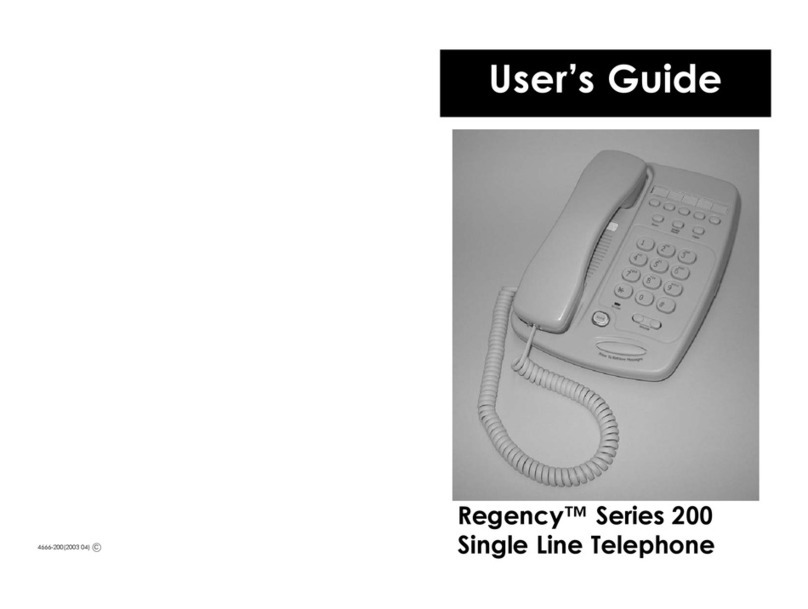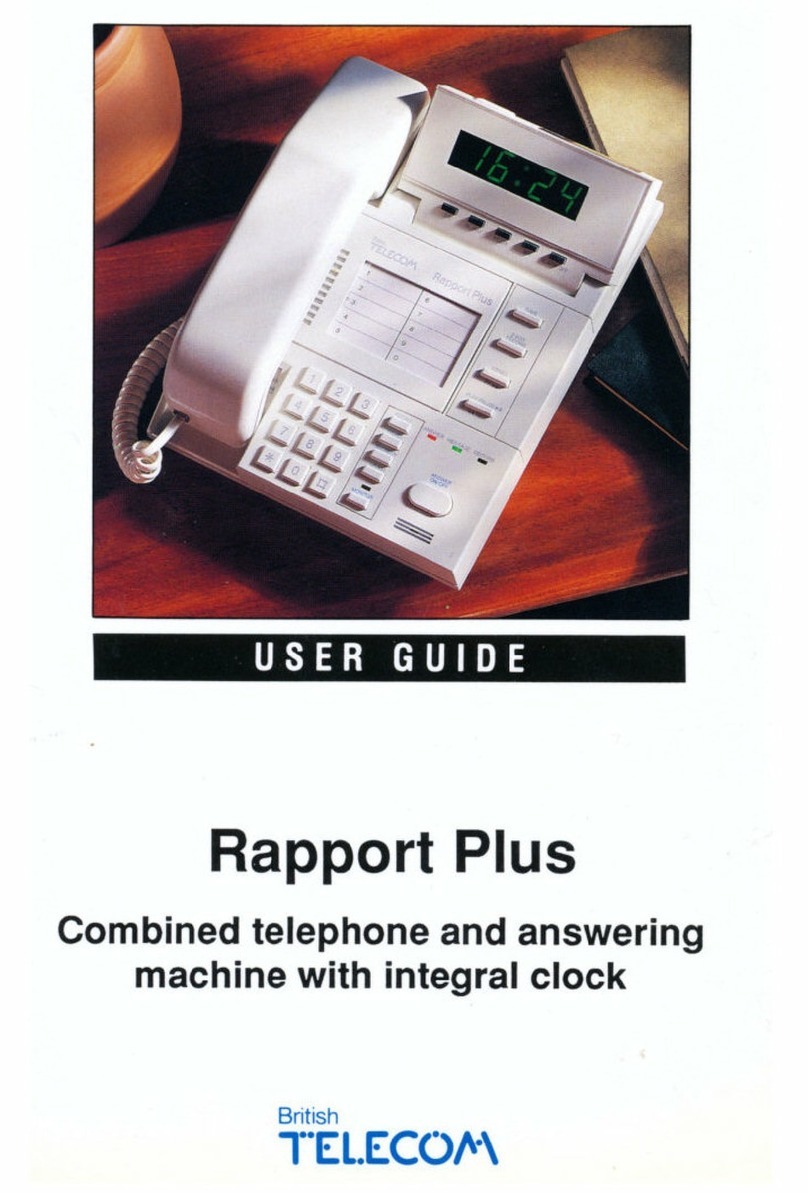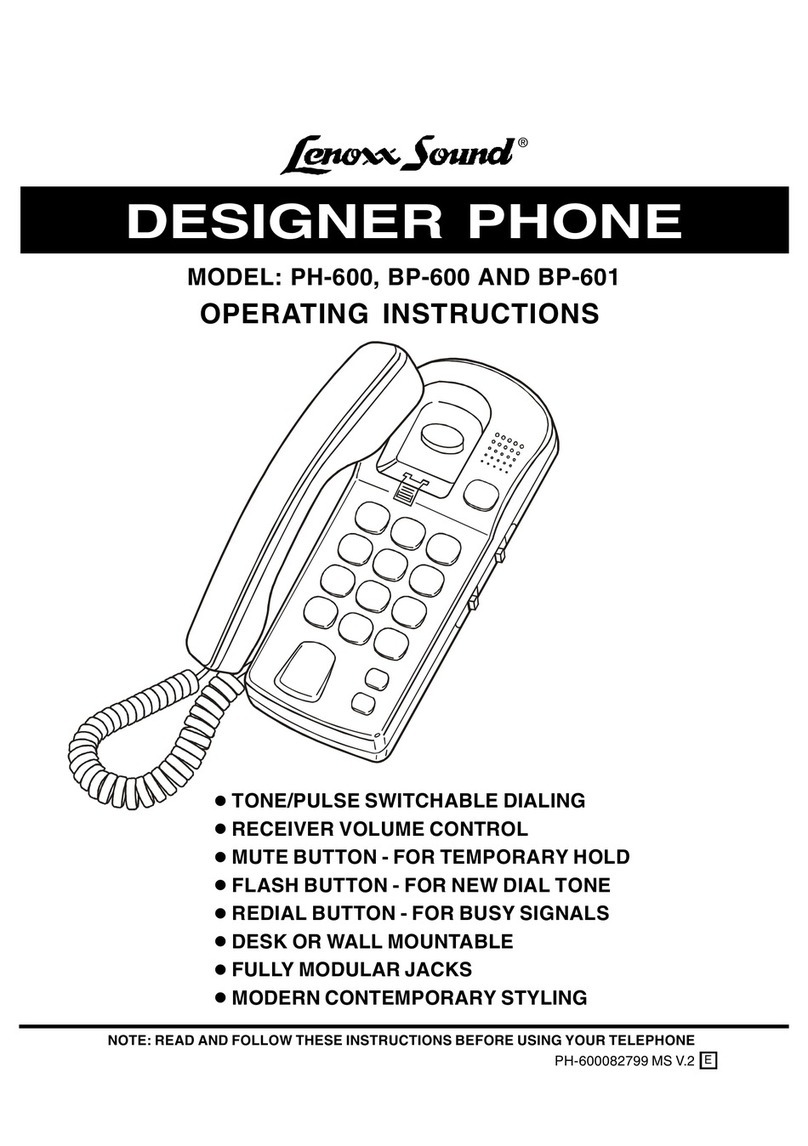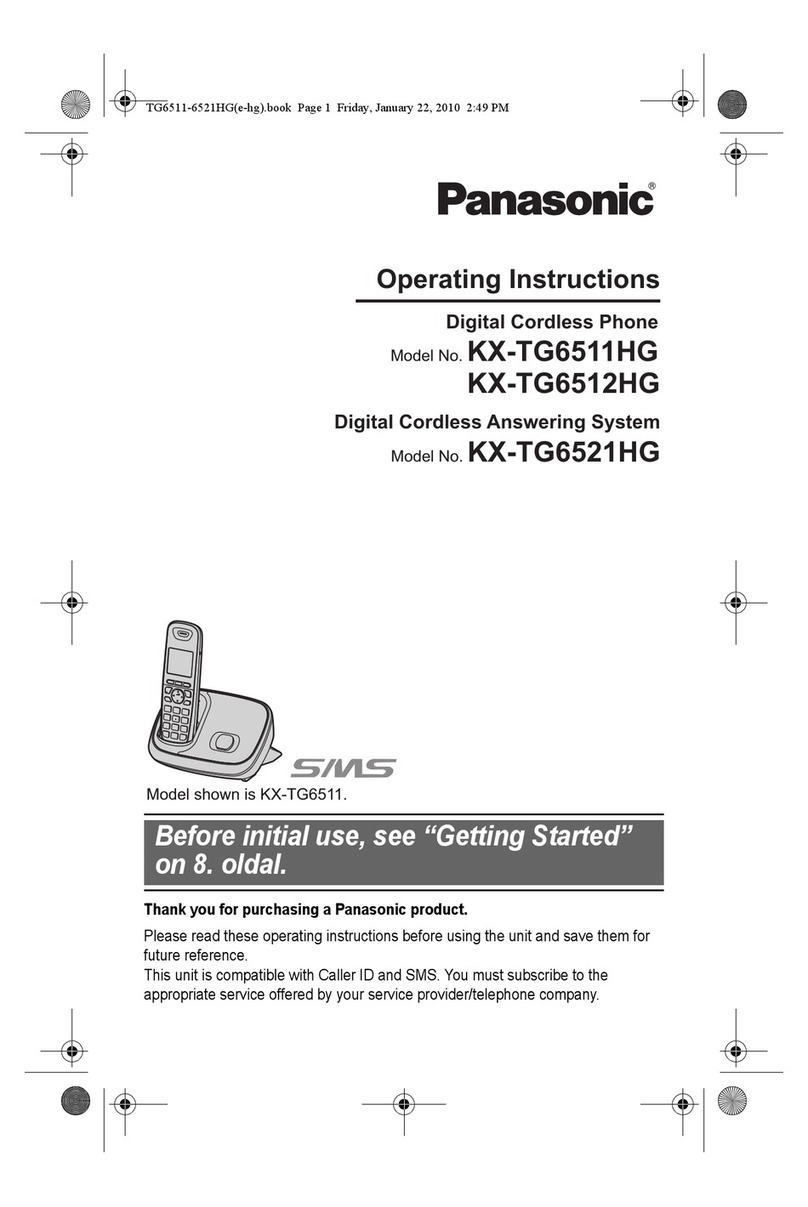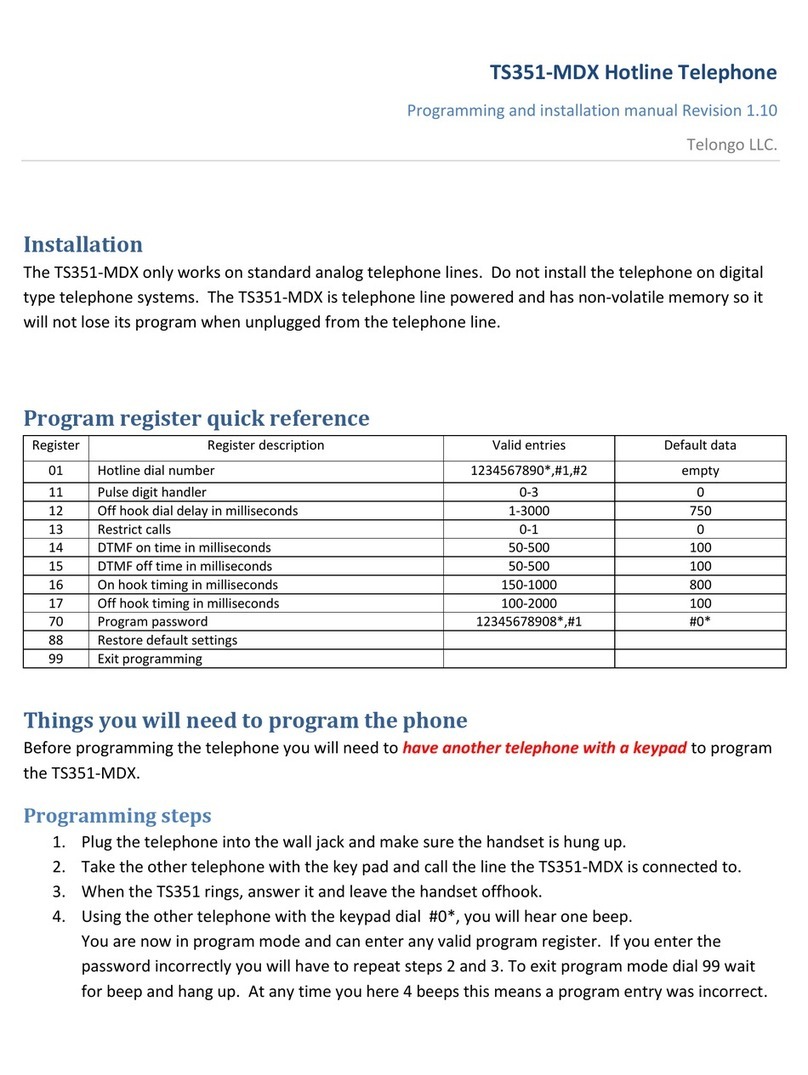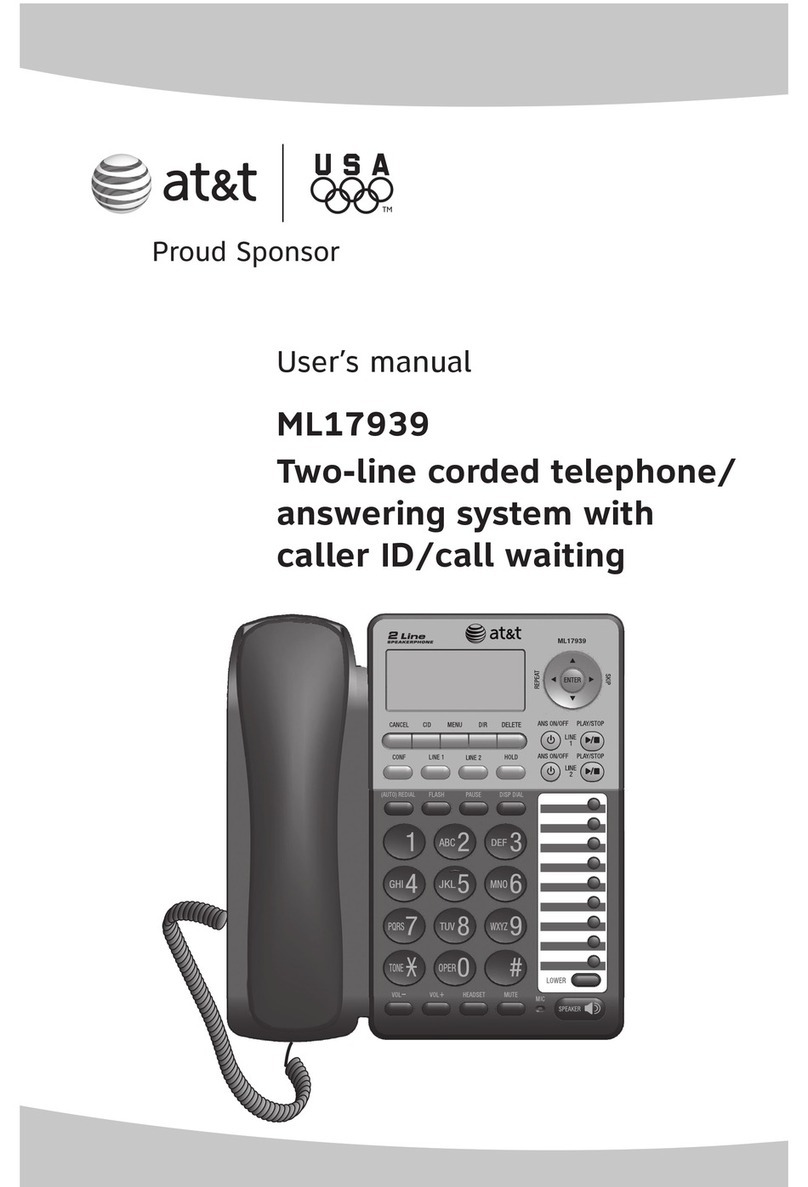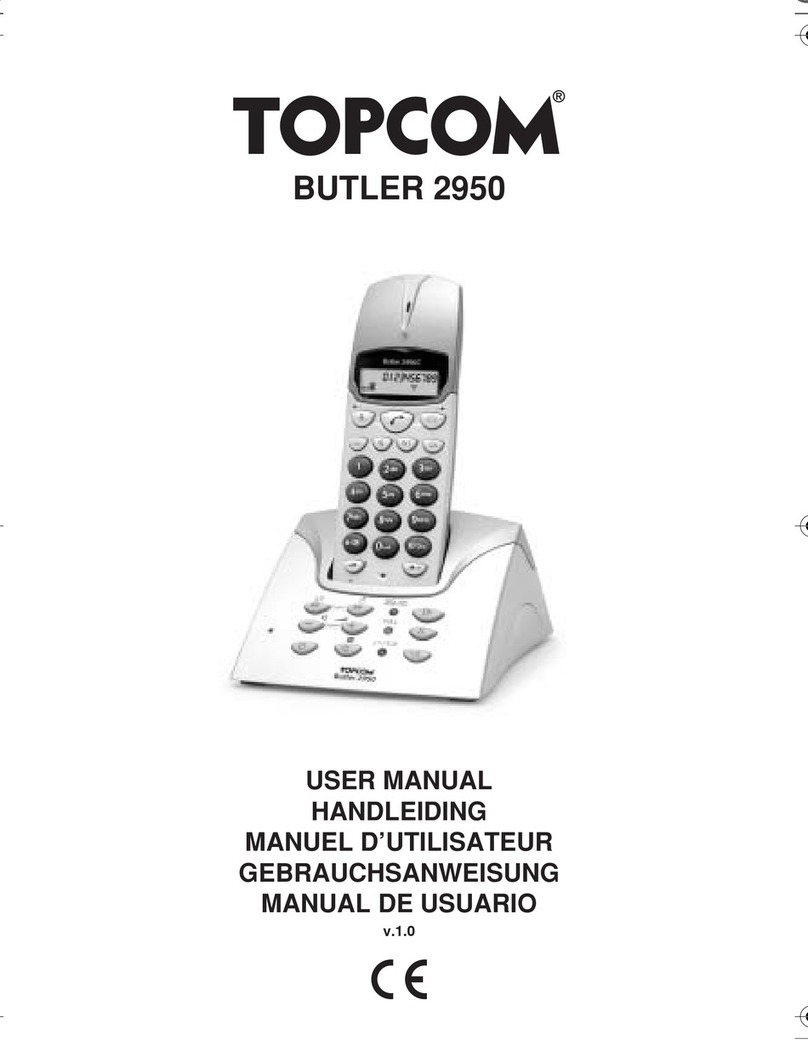Star2Star Yealink SIP-T58A Instruction manual

Yealink SIP-T58A
Desktop Telephone
Quick User Guide
This guide covers the basic features and operaon of the
Yealink model T-58A desktop phone.
For more informaon including a video tutorial, please
visit the Star2Star Knowledge Base at:
knowledge.star2star.com
Note that these instrucons cover operaon of this phone
on both the Star2Star Business Voice and Business Voice+
systems.
About Your Phone:
Your phone features a large, lt-able color touch screen.
There are six on-screen so keys on the right side of the
screen, and three icons along the le side of the screen.
The three addional icons along the boom edge of the
screen are used by the phone’s Android operang system.
The circle key in the middle returns the phone to the main
display screen, shown above. The triangle icon returns the
display to the previous screen, and the square key displays a
scrollable list of recently-used screens.
The keys along the right side of the screen are
programmable, and can change depending on the
conguraon of your phone. In this example, there are three
line keys and three park buons. The boom right “More”
so key displays 23 addional programmable so keys.
There are 10 keys on the lower secon of the phone,
surrounding the numeric dial pad.
The + and - buons at the boom le adjust the volume.
Pressing these keys when you are not engaged in a call
adjusts the ringer volume. Pressing them while you are in a
call adjusts the volume of the handset, speaker, or headset.
The larger rectangular key is the speakerphone
key. Press this key to make or answer a call using the
built-in speakerphone. The other keys are:
Placing a Call:
Acvates a headset (if connected)
Mutes the microphone
Listen to your voice messages
Place a call on Hold
Redial the last call
Transfer a Call
Using the Handset:
• Pick up the handset
• Enter the number on the dial pad
• Touch the Send so key
Using the speakerphone:
• Press the Speakerphone key
• Enter the number on the dial pad
• Touch the Send so key.
Using the headset:
• Press the Headset key
• Enter the number on the dial pad
• Touch the Send so key.
Answering Incoming Calls:
Using the handset: Pick up the handset.
Using the speakerphone: Press .
Using the headset: press
Copyright 2020, Star2Star, . Star2Star is a registered trademark. V 1.00 6-18-20

Ending a Call:
Using the Handset: Replace the handset on the cradle.
Using the speakerphone or headset: Press the
or key, or Press the End Call so key.
Conference Calling:
You can conduct conference calls with up to nine
pares (including yourself) directly on your phone. If
you need to set up a conference call with ten or more
pares, you can use Star2Star’s Audio Conferencing
system. Ask your system administrator for details.
To set up a mul-party Conference Call
1. Touch the Conference so key during an acve call.
The call is placed on hold.
2. Enter the number of the second party, and then
touch the green Conference so key.
3. Touch the Conference so key again when the
second party answers. All pares are now joined in
the conference.
4. Repeat Step 3 to add more pares to the call.
5. Touch the red End Call so key to disconnect all
pares.
Transferring Incoming Calls:
There are three methods you can use to transfer a call
to another phone:
• A Blind Transfer sends a call directly and
immediately to another party without consulng.
• A Semi-Aended Transfer sends a call while the
desnaon phone is ringing.
• An Aended Transfer allows you to speak with the
desnaon phone before transferring the call.
Note that you may use the transfer key or the
transfer so key on the in-call display to transfer calls.
Blind Transfer
1. Press the Transfer key during an acve call. The call
is placed on hold.
2. Enter the number you want to transfer the call to.
3. Press Transfer key again.
Semi-Aended Transfer
1. Press the Transfer key during an acve call. The call
is placed on hold.
2. Enter the number you want to transfer to, and then
press the Send so key.
3. Press the Transfer key again when you hear the ring-
back tone.
Aended Transfer
1. Press the Transfer key during an acve call. The call
is placed on hold.
2. Enter the number you want to transfer to, and then
press the Send so key.
3. Press the Transfer key again when the second party
answers.
Forwarding Incoming Calls:
To enable call forwarding:
1. Press the Transfer key when the phone is idle, or
Select Call Forward from the sengs menu.
2. Select the desired forward type:
• Always Forward: Incoming calls are forwarded
uncondionally.
• Busy Forward: Incoming calls are forwarded
when the phone is busy.
• No Answer Forward: Incoming calls are
forwarded if not answered aer a period of me.
3. Touch “on” and enter the number you want to
forward to.
4. Press the Save so key to accept the change.
We recommend that you use your extension’s Find
Me - Follow Me sengs instead of the phone’s Call
Forwarding feature.
Call Recording
You can record phone conversaons onto the phone’s
internal storage. The recordings can be played back
directly on the phone.
To record a call, swipe le on the call controls icons
displayed on the call progress screen, then press the red
Rec icon. The recording will stop when you disconnect
the call, or when you press the Rec icon a second me.
Mung a Call:
You can disable the phone’s microphone to consult
privately with others in the room while listening to the
other party on the phone through the speaker or the
handset.
To mute the call, press the mute key. The buon will turn
red and the screen will indicate that the microphone is
muted. Press mute again to resume the call.
Using Speed Dial:
Speed Dial keys let you dial a number by pressing a single
key on your phone. To congure a speed dial key:
1. Swipe the main screen le to reveal the sengs
icon, then touch Sengs, then the Dsskey icon. You
can also Press the + icon in the speed dial list.
2. Touch the DSS key you want to program.
3. Select SpeedDial from the Type eld, select the
desired line from the Account ID eld, enter a label
in the Label eld and then enter the number in the
Value eld.
4. Press the Save icon at the top le to accept the
change.
To use the speed dial keys:
Press the speed dial key to dial the preset number. To
access the sokeys beyond #6, you must rst press the
“More” sokey.
Speed dials set using this method may not survive a rmware
upgrade. Please see knowledge.star2star.com for more details.
Voicemail:
The message waing indicator on the idle screen
indicates that one or more voice messages are waing
at the message center. The power indicator LED slowly
ashes red.
To listen to voice messages:
1. Press or the Connect so key.
2. Follow the voice prompts to listen to your voice
messages.
Other Star2Star Telephone manuals