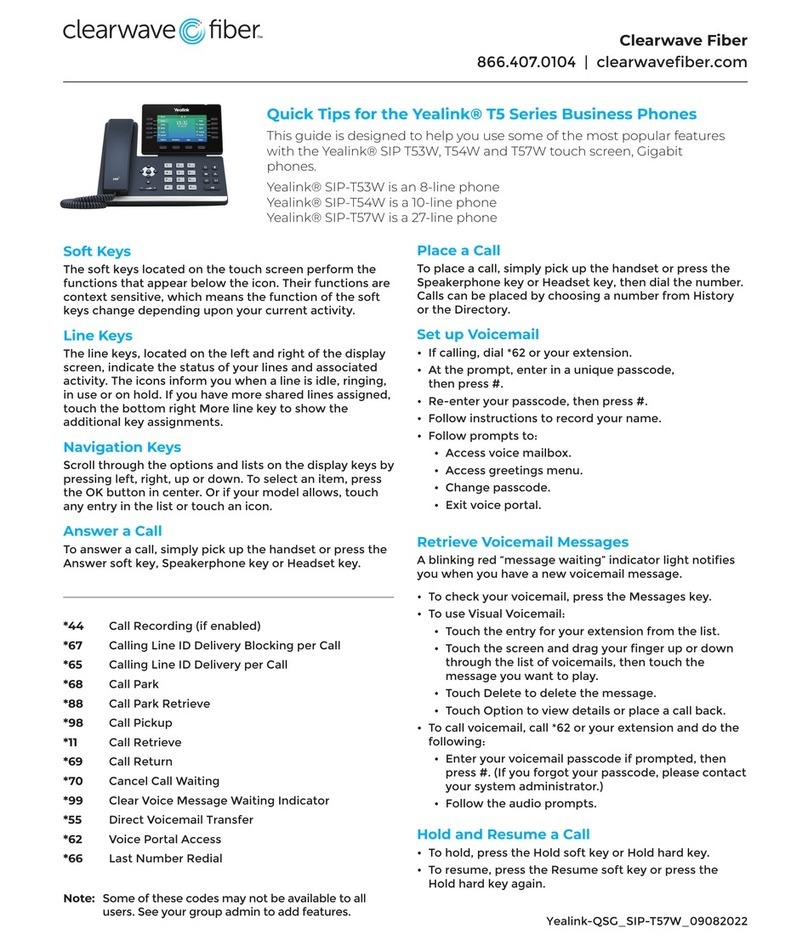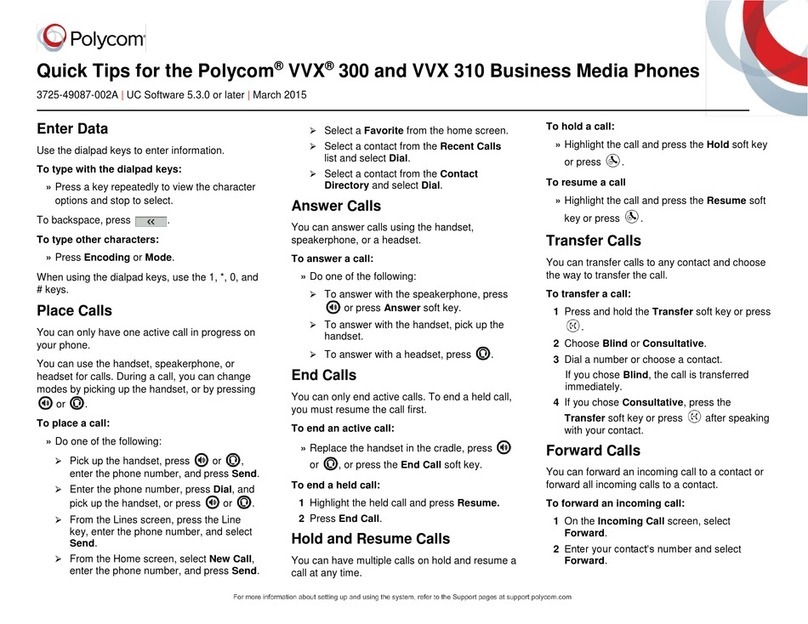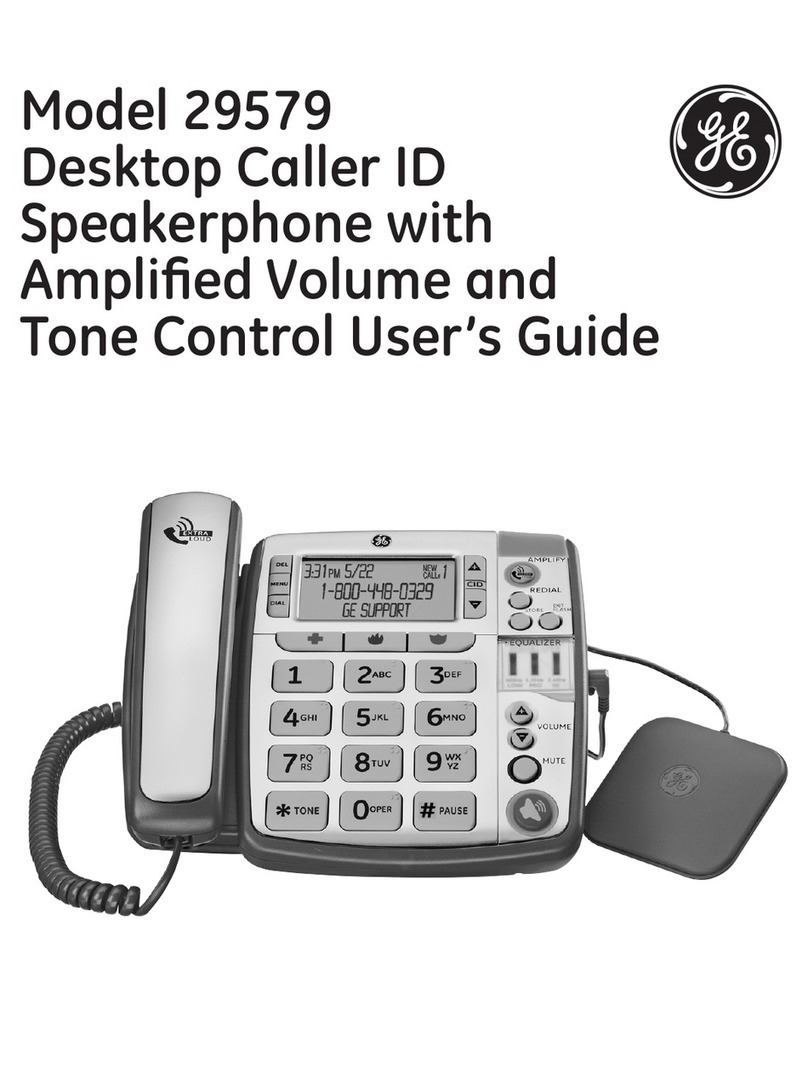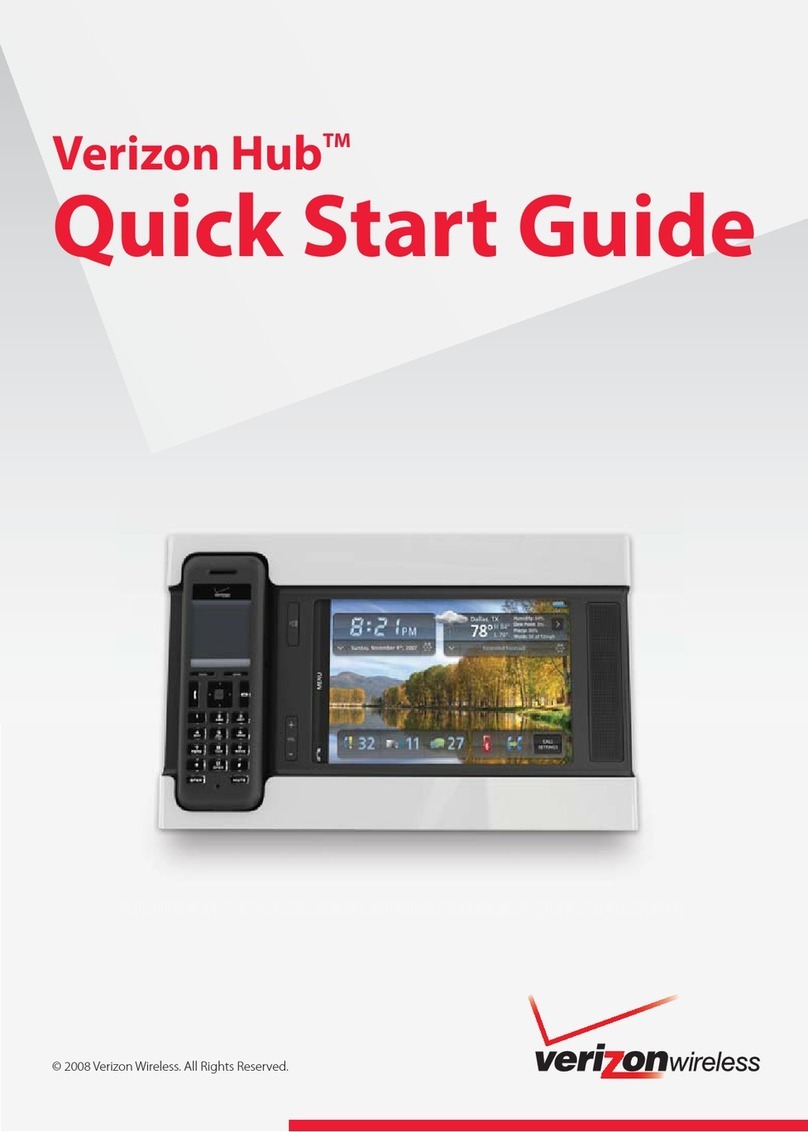Star2Star Poly VVXD230 Instruction manual

Copyright 2019, Star2Star Communicaons, LLC. Star2Star and StarSystem are
registered trademarks of Star2Star Communicaons.
Poly is a trademark of Plantronics, Inc.
V 1.01 12-10-19
This guide describes the basic features and operaon of
the Poly model VVXD230 cordless telephone. For more
informaon including a video tutorial, please visit the
Star2Star Knowledge Base at knowledge.star2star.com
Note that these instrucons cover the operaon of this
phone on both the StarCloud and StarCloud+ Systems.
Poly VVXD230 DECT Cordless Telephone
Quick User Guide
Introducon:
The VVX D230 DECT IP Phone is an IP based cordless phone
that you can use to manage calls to your line at any me
while you’re away from your desk.
Overview of Your Phone:
The VVXD230 consists of a base unit (shown at le) and
one or more handsets. A single base unit can connect up to
8 handsets.
The base staon acts as a charger
for one phone. Addional
handsets are supplied with their
own charger.
Each handset has its own exten-
sion number and each operates
independently of the others.
The handset has an earpiece at
the top, just below the Poly logo.
The microphone is at the opposite
end, just above the boom of the
phone.
A large color display shows the
phone’s status; when the phone
is idle, it will display the date and
me along with the extension
number. Icons at the top le and
top right show the phone’s signal
and baery status. A number next
to the baery icon idenes the
handset.
Two buons immediately below
the display are used as mul-
purpose “so” keys. A 4-way
keypad with a center “OK” buon
is used to navigate the phone’s menu system.
The Green phone icon is used to place a call, and the
red phone icon disconnects a call.
Registering the Handsets:
Each base unit can connect up to 8 handsets. Before you
can use a handset, it must be registered with the base
unit. This process takes only a few seconds, and it only
needs to be done once. To register a new handset, follow
these steps:
1. Press and hold the FIND buon on the base staon
for 5 or more seconds.
2. On the wireless handset, go to Menu > Sengs >
Registraon.
3. Select Register.
4. When the handset nds the base staon, it asks you
to register to it.
5. Select Yes.
When the registraon is successful, the screen will
display a message.
To Make a Call:
Enter the desired number on the keypad and press
the green call buon. You can also place a call
by entering the number on the keypad rst, and then
pressing the call buon.
To make a call using the built-in speakerphone, place the
call as described above, and then press the speaker key
at the boom le of the keypad. The speaker icon will
glow green when the speaker is in use. The speaker is
located on the rear of the phone.
Answering Incoming Calls:
Press the green Call key or the speaker icon while
the phone is ringing.
Adjusng the Volume:
Press the Up and Down arrows on the 4-way keypad
during a call to adjust the earpiece volume. To ajdust
the speakerphone volume, press up or down while the
speakerphone is in use.
To adjust the ringer volume, press the Up or Down ar-
rows while the phone is idle.
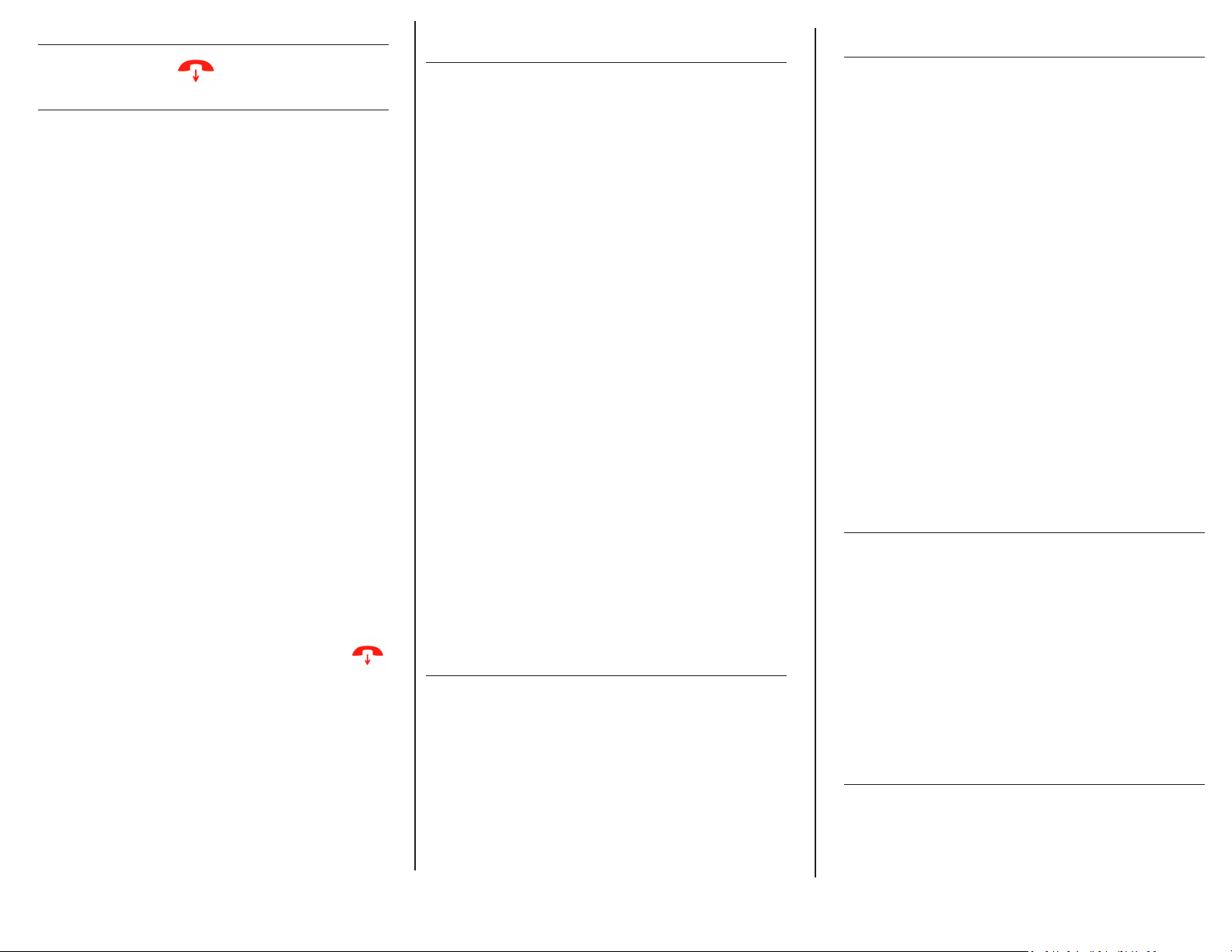
Ending a Call:
Press the red End Call buon.
Conference Calling:
You can make a conference call with yourself and two
other pares.
To Start a Conference Call:
1. Call the rst party, then press the New Call so key.
2. Enter the second party’s number, then press Dial.
3. When the third person answers, press Opons >
Conference.
To Split a Conference Call:
When you split a conference into two calls, both calls
go on hold, then you can choose which call to make
the acve call.
1. During a conference call, press Split.
2. Select which call you want to resume.
To Join Calls into a Conference Call:
When you have an acve call and a held call on the
wireless handset, you can join the two calls to make a
conference call.
1. With one acve call and one held call, press
Opons.
2. Go to Conference, then press Select.
This establishes a conference call.
Ending the Conference:
To end the conference call, press the red end call
buon. Note that hanging up does not disconnect the
other pares
Switching Between Calls:
You can switch between two calls when you have at
least one acve call and one held call on the wireless
handset.
With one acve call and a held call, press Swap.
Transferring Incoming Calls:
There are two methods you can use to transfer a call to
another phone:
• A Blind Transfer sends a call directly and
immediately to another party without consulng.
• An Aended Transfer allows you to speak with the
desnaon phone before transferring the call
To perform a blind transfer:
1. During a call, press Opons, then select Blind
Transfer.
2. Enter a number or select a contact from a directory
or the recent calls list.
3. Press Transfer.
The call is transferred when the contact answers the call.
To perform an Aended Transfer:
1. During a call, press Opons, then select Transfer.
2. Enter a number or select a contact from a directory
or the recent calls list.
3. Press the Call so key, the Call buon, or the OK
buon.
4. Talk with your contact, then press Transfer again to
complete the transfer.
Note that you can transfer calls to any number, including
internal and external phone numbers.
Mung a Call:
You can disable the phone’s microphone to consult
privately with others in the room while listening to the
other party on the phone through the speaker or the
handset.
To mute the call, press the mute icon at the boom right
of the keypad. The buon will turn red to indicate that
the microphone is muted. Press mute again to resume
the call.
Call Forwarding & Do Not Disturb (DND)
You can set your phone to automacally forward
incoming calls automacally another desnaon. You
can also have incoming calls rejected (Do Not Disturb).
To enable call forwarding:
1. Press the Menu sokey, and select Call Forwarding
from the list of menu items
2. Select the line to forward (in most cases, there will
only be one line) and press the Select sokey
3. Select “Always” and press OK
4. Enter the desired number to forward the calls to,
and press the Save sokey
5. Repeat these steps and uncheck “the “Always”
selecon to turn forwarding o
To congure the Do Not Disturb mode:
1. Press the Menu sokey and select “DND” from the
menu list.
2. Select the line to enable and press OK
3. While DND is enabled, the line icon on your phone
will display a “no” icon below the icon.
4. To disable DND, repeat these steps and un-check
the line. Press OK to save the seng.
Changing the Ring Tone:
You can set the ring type for external and internal calls.
External calls are any incoming calls from outside your
network. You can set a ring type to disnguish these
calls from internal calls.
To set the ring type for external calls:
Go to Menu > Preferences > Ring Type.
5. Select External or Internal Calls, and choose a ring
type.
6. A sample of the ring type plays as you scroll through
the list.
Voicemail Messages:
To access and listen to voicemail messages:
Press Menu, then select Messages.
7. Select the Message Center.
8. The voicemail system will prompt you for your
password.
1. prompt you to enter your
voicemail password.
Other Star2Star Telephone manuals
Popular Telephone manuals by other brands

Stromberg-Carlson
Stromberg-Carlson S-C 1800 Series Identification, Connections and Maintenance

Viking
Viking K-1900W-2 Technical practice
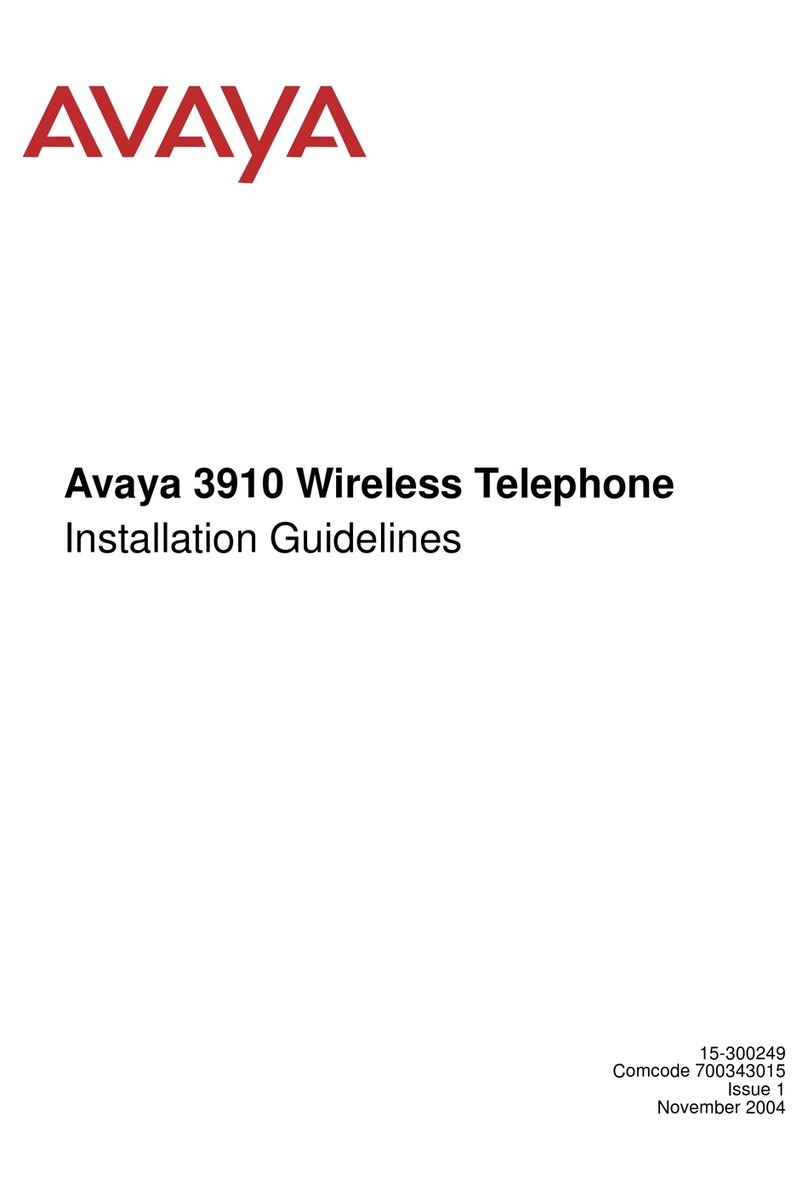
Avaya
Avaya Partner 3910 Installation guidelines
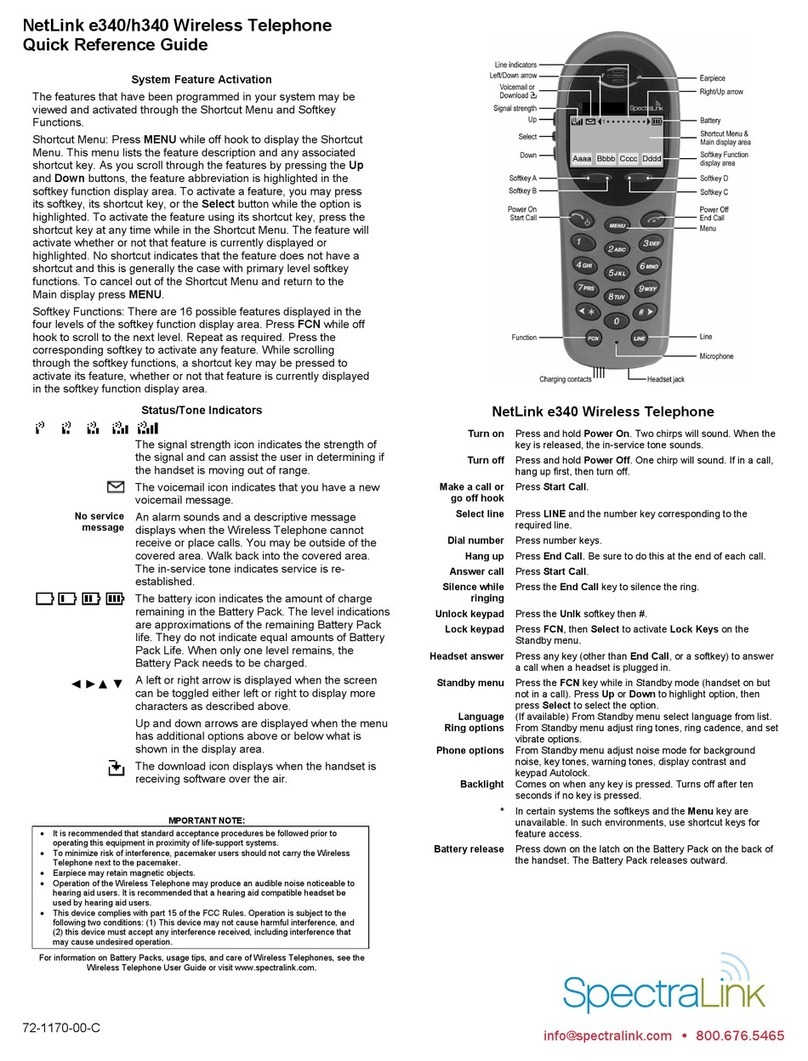
SpectraLink
SpectraLink NetLink e340 Quick reference guide
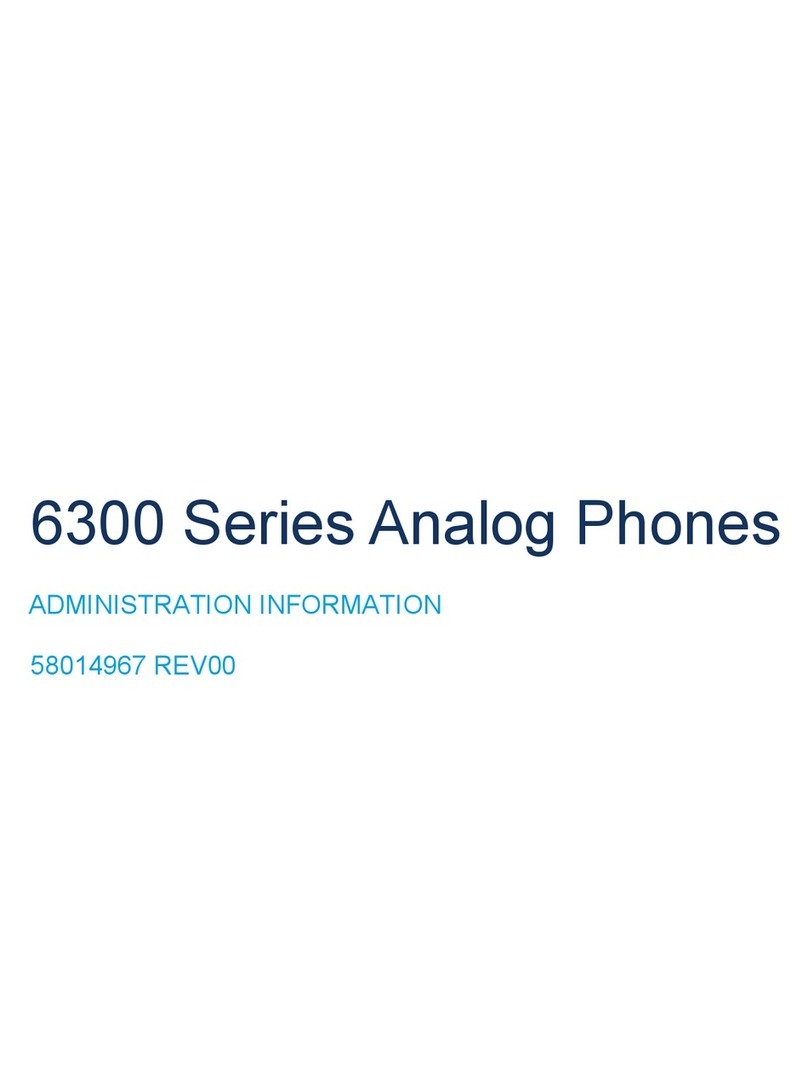
Mitel
Mitel 6300 Series Administration Documentation
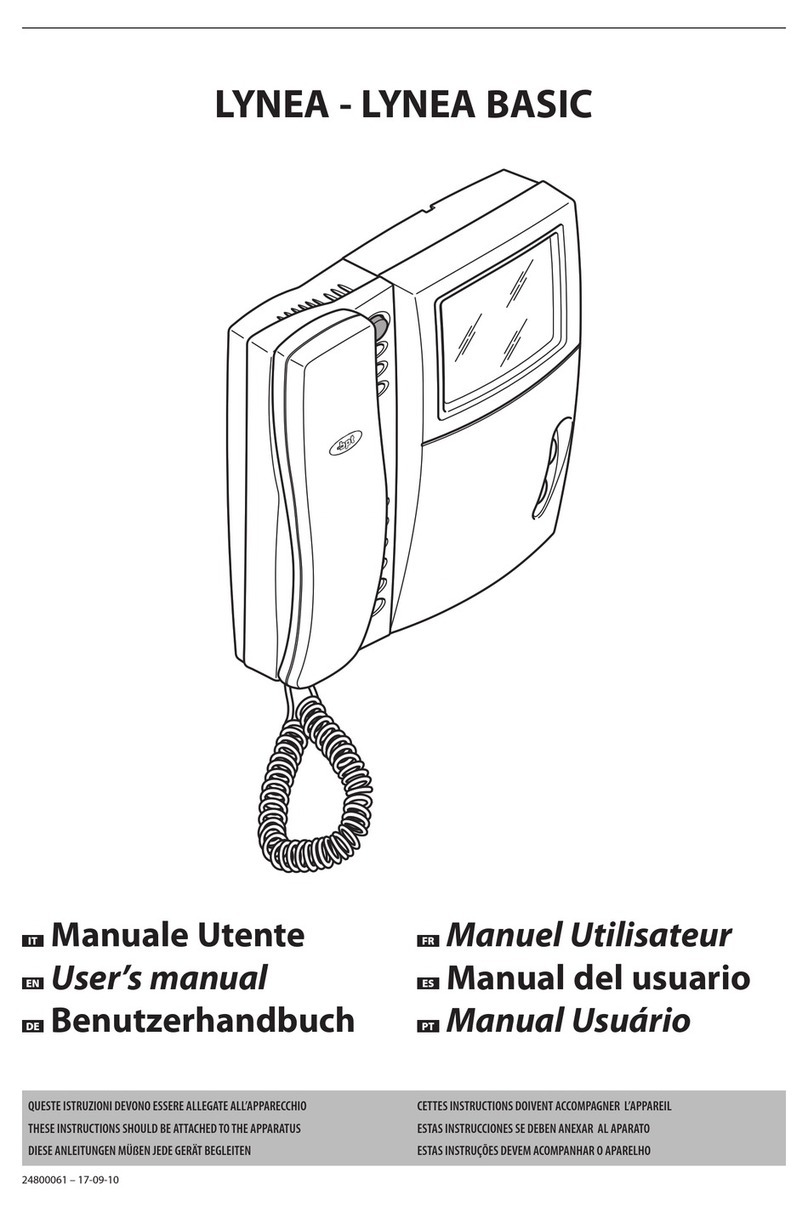
Bpt
Bpt LYNEA BASIC user manual