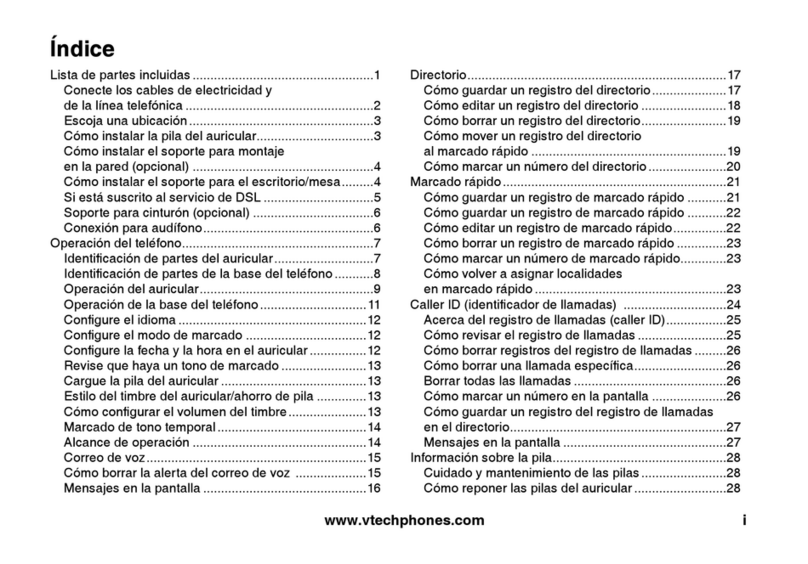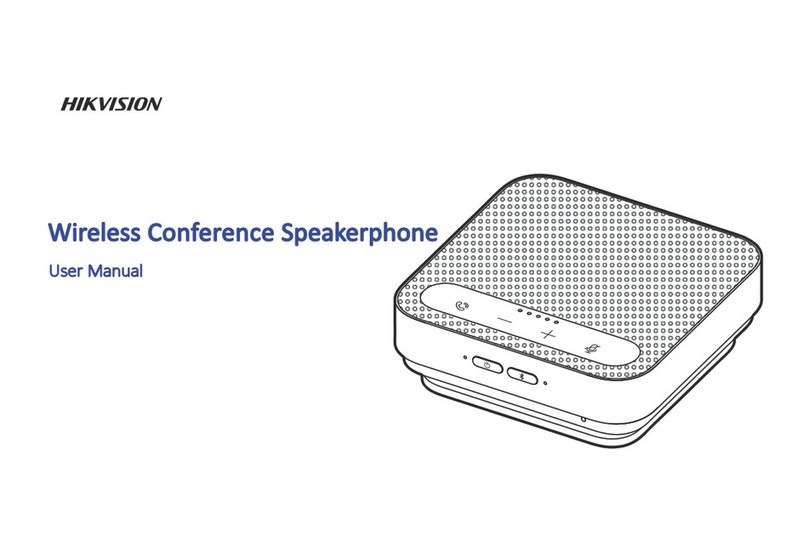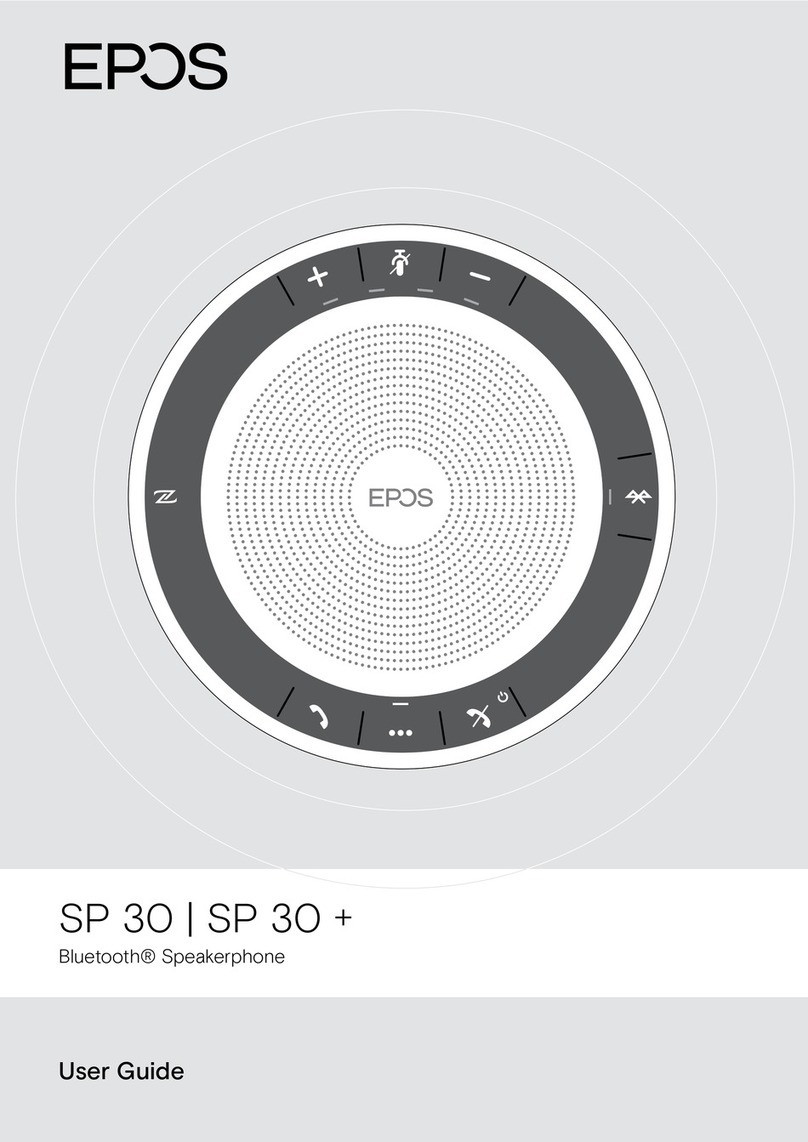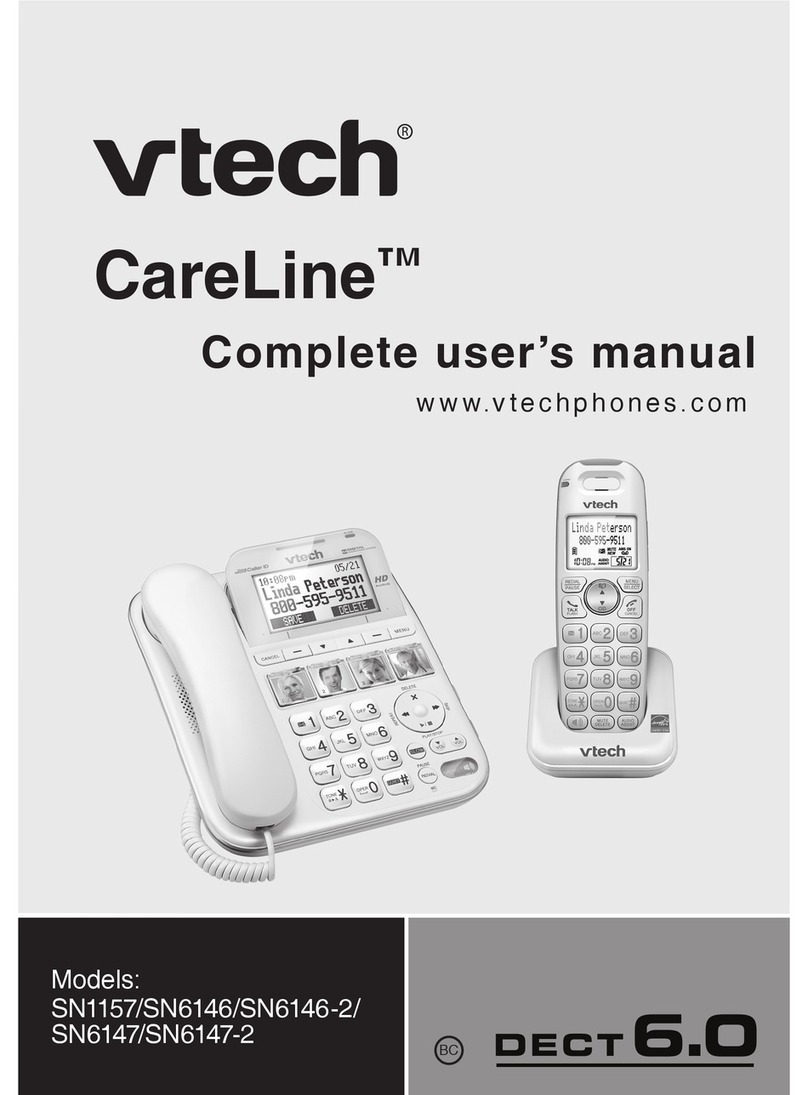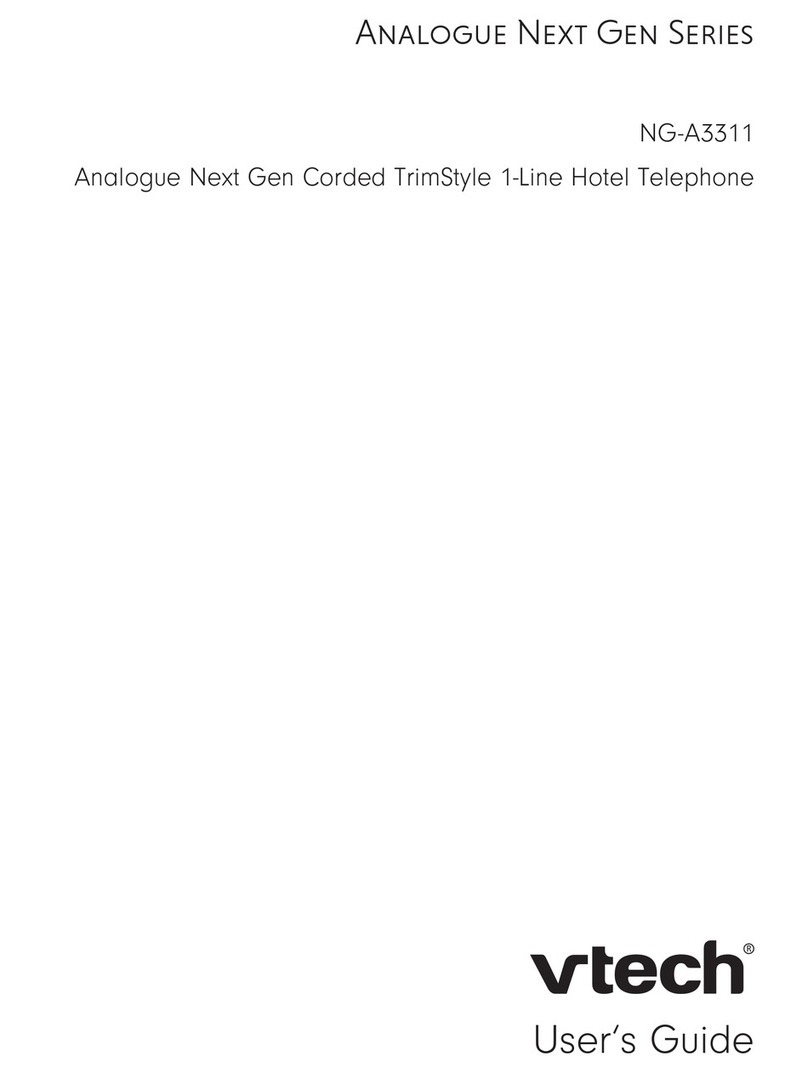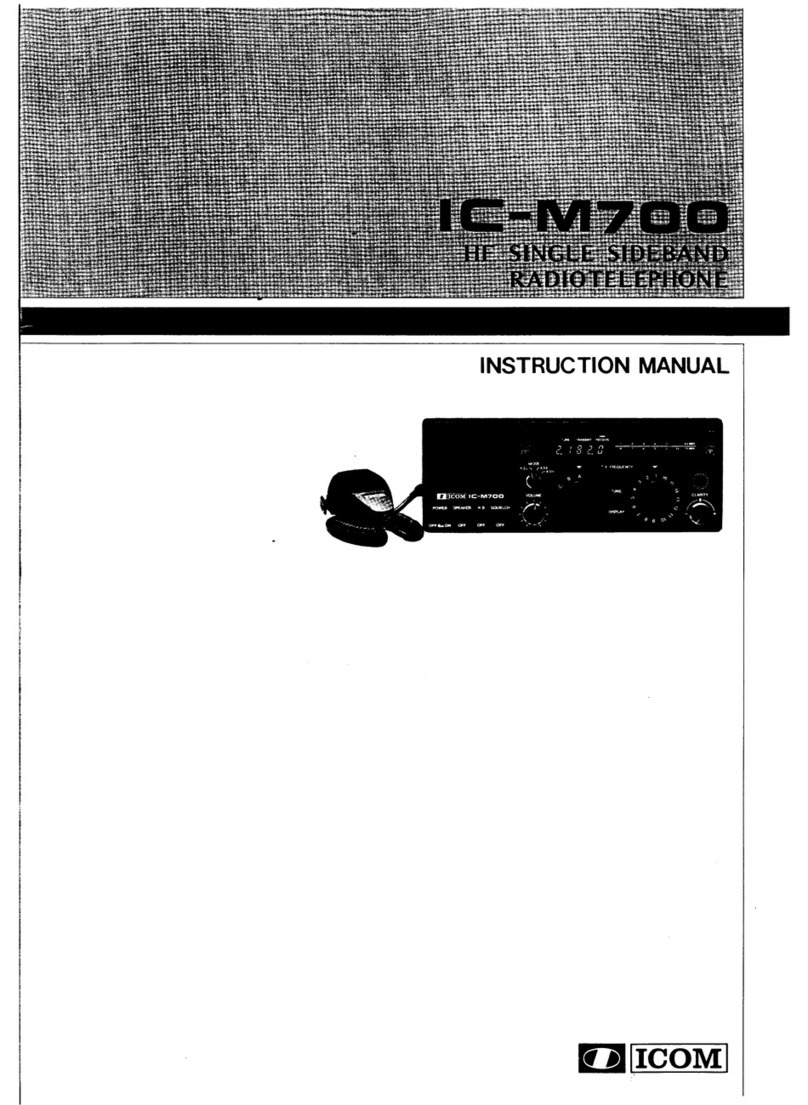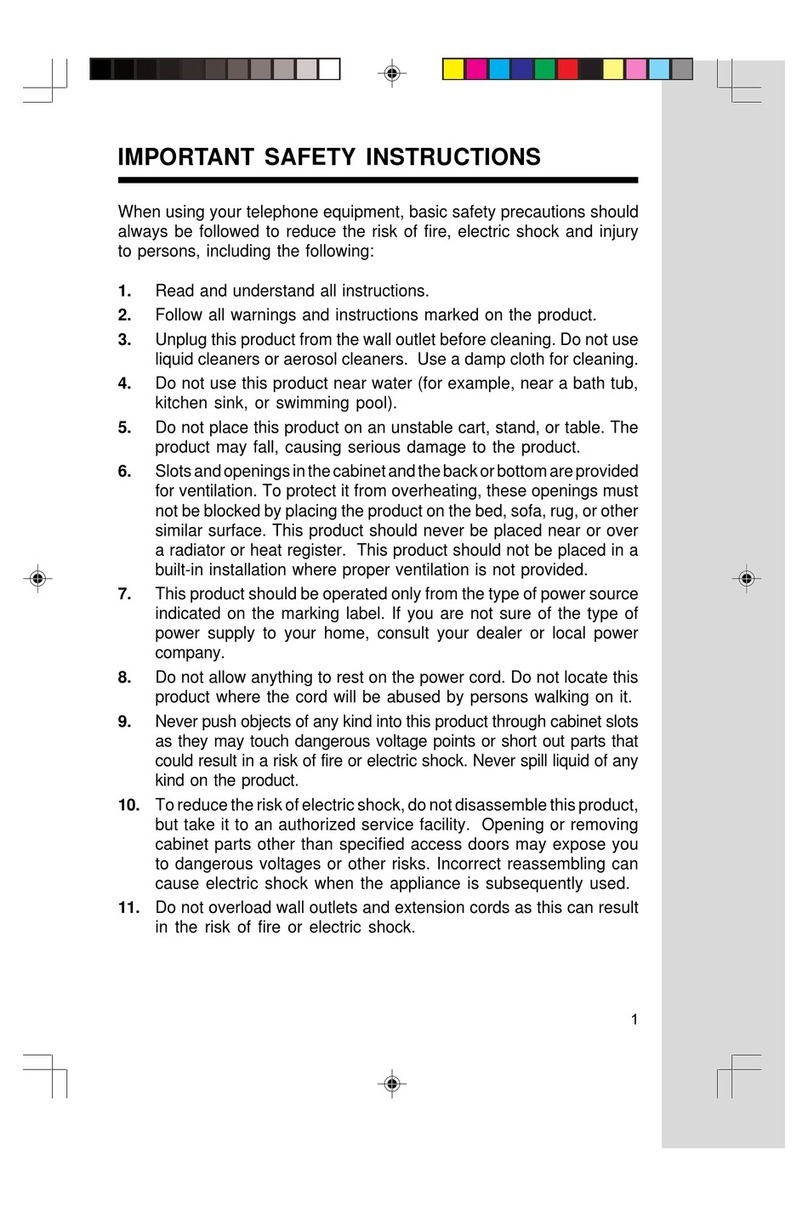Star2Star Polycom VVX 600 Instruction manual

Star2Star Polycom® VVX® 600 Quick User Guide
Copyright 2013, Star2Star Communications, LLC. All rights reserved. Star2Star is a registered Trademark of Star2Star Communications.
Page 1 of 2
!
Polycom® VVX® 600
Business Media Phone
Quick User Guide
For phones running Polycom® UC
Software 4.1.2
Basic Phone Features
Customizing Your Phone
Applies to phones running SIP 3.0.2 or
later.
For detailed information please consult
the Star2Star Phone and Features
Guide, available for view/download via
the Star2Star Knowledge Base at:
https://support.star2star.com/
Touch Screen
Tap to select and highlight screen
items. To scroll, touch the screen, and
swipe your finger up, down, right, or left.
To go back to a previous screen, tap
Back.
Phone Views
Your phone has four main Views:
Home, Calls, Active Call, and Lines
View (the default).
Change Views:
For Home View, press
From Home View, press to display
either Lines, Calls or Active Call View.
To switch between Lines View and
either Calls or Active Call View, swipe
the screen.
Home View
Home View displays icons you can tap
to access phone functions.
Touch and hold to display fewer
icons. Touch and hold or swipe the
screen to display more icons.
From Home View, tap the phone Line to
display your phone Lines and Favorites.
(Contacts you may dial by tapping their
name). To go back, tap Close.
Lines View
Lines View displays phone Lines,
Favorites and soft keys.
If your phone is idle, you can:
Tap the phone Line to access the
Dialer.
Swipe to switch between Lines View
and the Browser (if enabled on your
phone).
Calls View
Calls View displays a list of all your
calls.
Call color indicates call status:
Dark green: Active call.
Dark blue: Incoming and held calls.
Bright green: Active call is highlighted.
Bright blue Incoming or held call is
highlighted.
Tap a call to highlight it. The soft keys
apply to the highlighted call.
Active Call View
If a phone Line has only one call and it
is active, you may access Active Call
View.
Entering Data
Use the onscreen keyboard or the dial
pad keys to enter information. To
backspace, tap .
To use the onscreen keyboard, tap .
To type with the dial pad keys, press a
key repeatedly to view the character
options and stop to select.
To type other characters, tap Encoding
or Mode. When using the dial pad keys,
use the 1, *, 0, and #keys.
Calls
Only one call can be active at one time.
You may use the handset,
speakerphone or headset for calls.
During a call, you can change modes
by picking up the handset or by
pressing or .
Returning to your calls:
If you navigate away from your call(s),
tap to see Active Call or Calls
View again.
Placing Calls:
Pick up the handset, or press or
. Enter the phone number and tap
.
From Lines View: Tap the phone Line,
enter the phone number and tap .
From Home View: Tap New Call, enter
the phone number and!tap .
Note: You may place calls quickly by
tapping a recent call or Favorite, or tap
a contact’s phone number in the
Contact Directory.
Answering calls:
Press or tap Answer, pick up the
handset or press .
To answer a new call while on an active
call, tap Answer. The current call will
be held.
Ending calls:
To end an active call, replace the
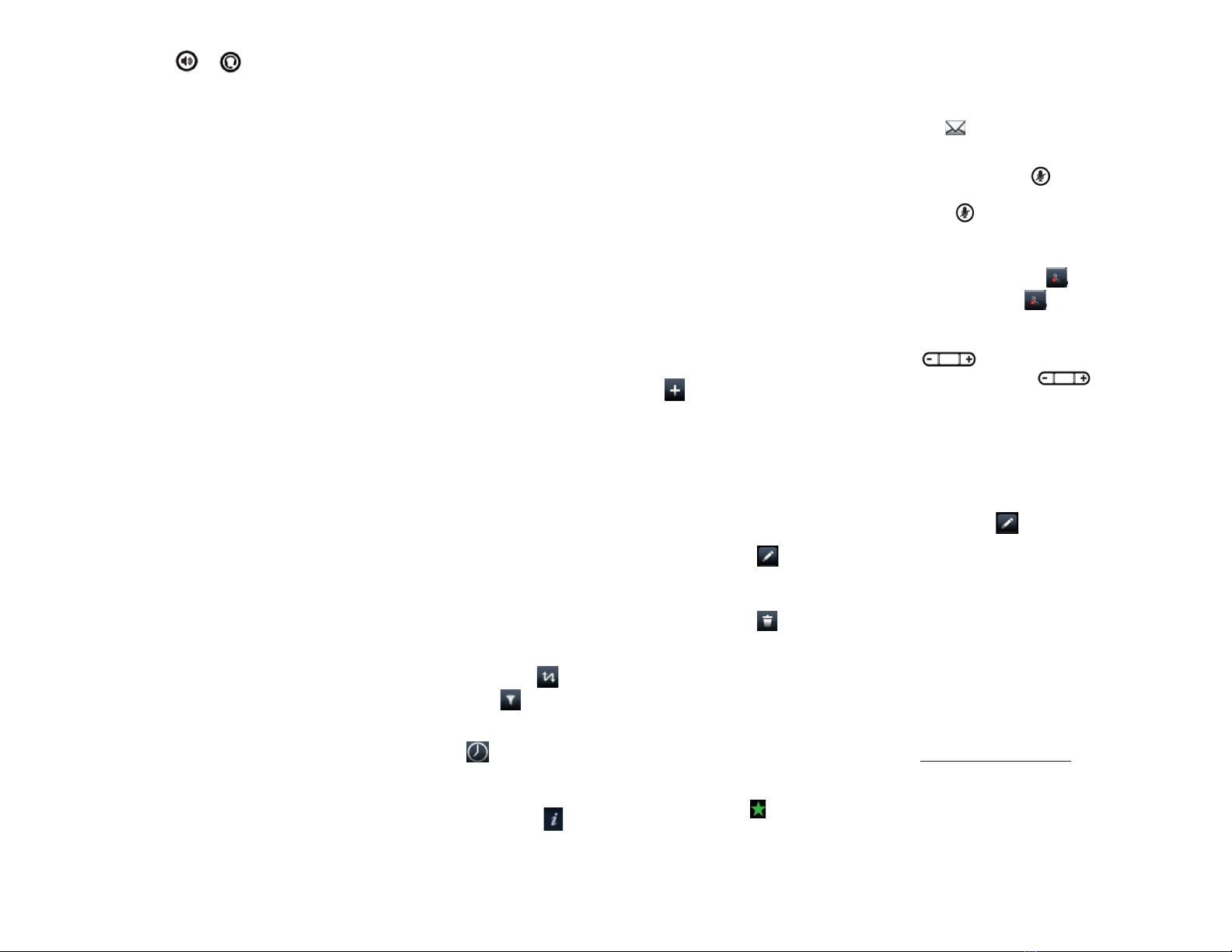
Star2Star Polycom® VVX® 600 Quick User Guide
Copyright 2013, Star2Star Communications, LLC. All rights reserved. Star2Star is a registered Trademark of Star2Star Communications.
Page 2 of 2
handset, press or . Or, tap
End Call.
To end a held call, navigate to Calls
View and highlight the held call. Tap
Resume, and tap End Call.
Holding calls:
From Lines, Calls, or Active Call View,
tap Hold. If you’re in Calls View,
remember to highlight the call first.
To resume a held call, tap Resume
from either Lines or Calls View.
Transferring calls:
From Lines, Calls, or Active Call View,
tap Transfer, and call the other party.
When you hear the ring back sound or
after you talk with the other party, tap
Transfer.
For a blind transfer: From the dialer,
tap Blind and place the call to the
person you want to transfer to. (Note) If
you don’t see Blind on screen, tap
More, then tap Blind.
Forwarding calls:
To enable call forwarding, tap Forward
from Home or Lines view. Tap the
forwarding type to enable, type a
forwarding number, and tap Enable.
To disable call forwarding, tap Forward
from Home or Lines view. Tap the
forwarding type to disable, and tap
Disable.
To enable per-call forwarding: As your
phone rings, tap Forward, enter the
forwarding number, and tap Forward.
Star2Star Call Park and Retrieve
1. During an incoming call, tap Park on
touch screen.
2. The caller is now parked in the first
available park position.
3. The caller will hear music or
message on hold if configured on your
system.
4. Tap illuminated Park button to
retrieve call.
Placing conference calls:
Call the first party. From Lines, Calls or
Active Call View, tap Confrnc. Dial and
connect with the other party, and tap
Confrnc.
From Lines or Calls View, you may:
Tap Hold to hold the conference.
Tap End Call to remove yourself from
the call but keep the other participants
connected.
Tap Manage to manage each
participant (if available).
Tap Split to end the conference and
hold all participants.
Note: If you have an active and held
call, tap Join to set up a conference.
Favorites
Favorites are contacts you call most
often. Favorites display in your
Favorites list and Lines View. They also
display when you tap the phone Line in
Home View.
Viewing your Favorites list:
Tap New Call from Home View and tap
Favorites.
Making a contact a Favorite:
Navigate to your Contact Directory and
tap the contact. Tap Add to Favorites
and tap Yes to confirm.
Dialing a Favorite:
Tap the Favorite from Lines View or
your Favorites list.
Reordering your Favorites list:
Update the contact’s Favorite Index
number in the Contact Directory.
Viewing recent calls
To view your Recent Calls list, tap
Directories from Home View and tap
Recent Calls.
From the Recent Calls list, tap to
sort and order calls, tap to display
only certain calls or tap a call record to
call the person.
You may also tap from Lines,
Calls or Active Call View.
Saving recent callers to your
directory:
From your Recent Calls list, tap
next to the call and tap Save. Enter
additional information and tap Save.
Contact Directory
Viewing your directory:
Tap Directories from Home View. If a
Corporate Directory is on your phone,
tap Contact Directory on the Directory
screen.
To add or edit a contact in your local
phone directory:
Access the Star2Star Web Portal and
navigate to the Individual Phone
Settings section for your phone. Click
the Speed Dials link to add contacts
and other options to your phone. For
more detailed instruction follow the
Star2Star Phone and Features Guide
available for view/download via the
Star2Star Web Portal.
Adding a contact directly to phone:
Navigate to your Contact Directory and
tap . Type the contact’s information
and tap Save. To make a contact a
Favorite, enter a Favorite Index
number.
(Note): If adding a contact directly
into phone, be aware when rebooting
the phone, that contact information
will be lost.
Updating contact information:
Navigate to your Contact Directory and
tap the contact. Tap , update the
contact’s information and tape Save.
Deleting a contact:
Navigate to your Contact Directory and
tap the contact. Tap and tap Yes to
confirm.
Searching for a contact:
Navigate to your Contact Directory and
tap Search. Enter search criteria and
tap Search.
Dialing a contact from your
Directory:
Navigate to your Contact Directory and
tap the contact. From the contact’s
information screen, tap the contact’s
phone number.
Note: A green star indicates a
Favorite.
Listening to Voice Mail
Tap Messages from Home View and
tap Message Center. Tap Connect
and follow the prompts.
Accessing your Message Center:
Tap from Lines, Calls or Active Call
View.
Muting the Microphone
During a call, press so other parties
cannot hear you. To disable Mute,
press again.
Do Not Disturb
To disable ringing, tap DND from Home
or Lines View. When Do Not Disturb is
enabled, the DND icon displays in
the status bar. Tap to disable DND.
Adjusting Volume
To change call volume, press
during a call. To change the
ringer volume, press when
the phone is idle or ringing.
Updating Ringtones
To change the incoming call ringtone,
tap Settings from Home View and tap
Basic > Ring Type. Tap the desired
ringtone.
To set a ringtone for a contact, navigate
to your Contact Directory and tap the
contact. Tap , update the contact’s
ring type and tap Save.
Call Pickup:
1. To pick up a call ringing a specific
phone that is not ringing as part of a
Ring Group, dial *8xxx (xxx
being the extension of the ringing
phone).
2. For example your neighbor’s phone
extension 112 is ringing. You would
dial *8112 to pickup that call.
3. To pick up a call on any ringing
phone dial *8.
Speed Dial
Use the Star2Star Web Portal
https://portal.star2star.com/ to configure
speed dial buttons in individual phone
settings.
When configured on your phone, press
the designated speed dial key to dial
out the preset number.
Other Star2Star Telephone manuals