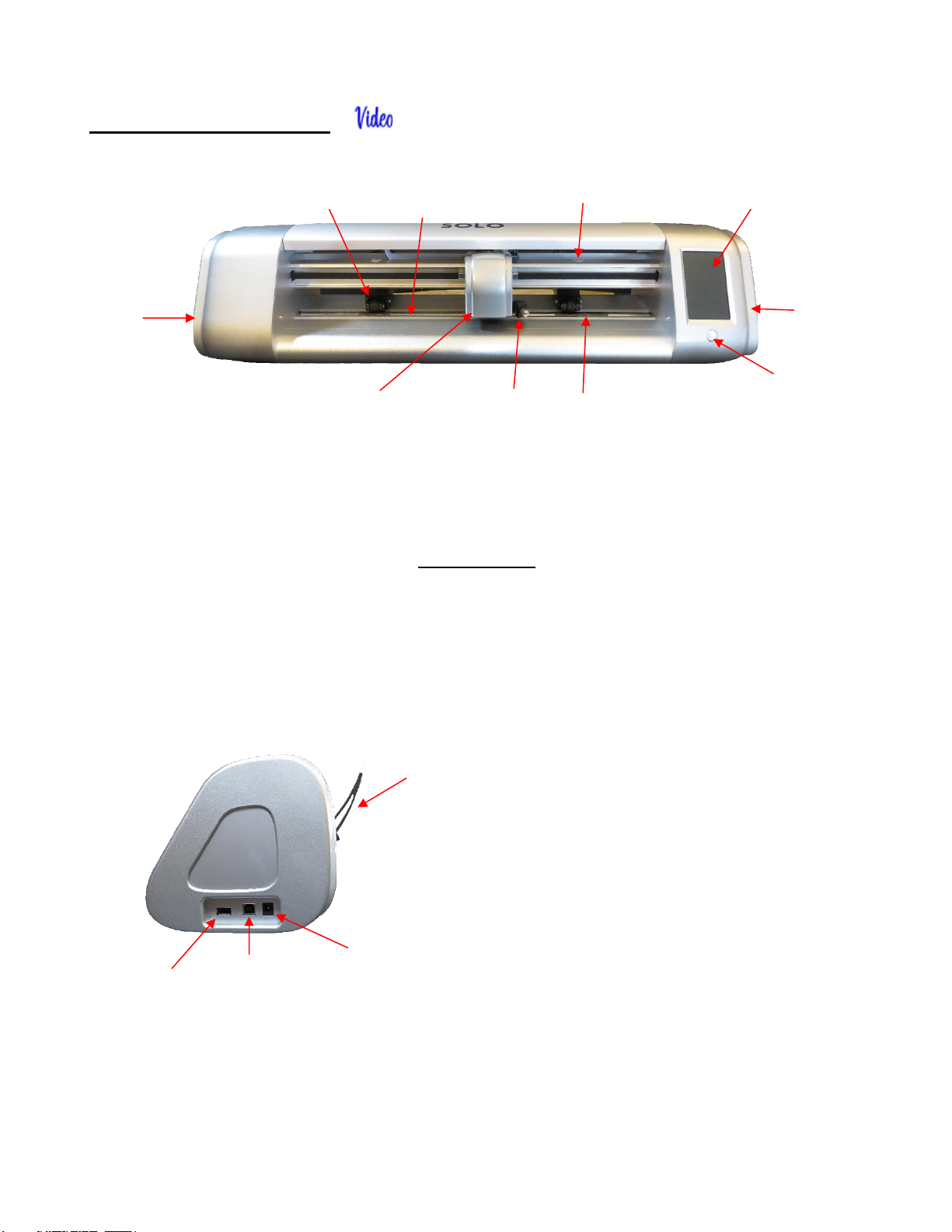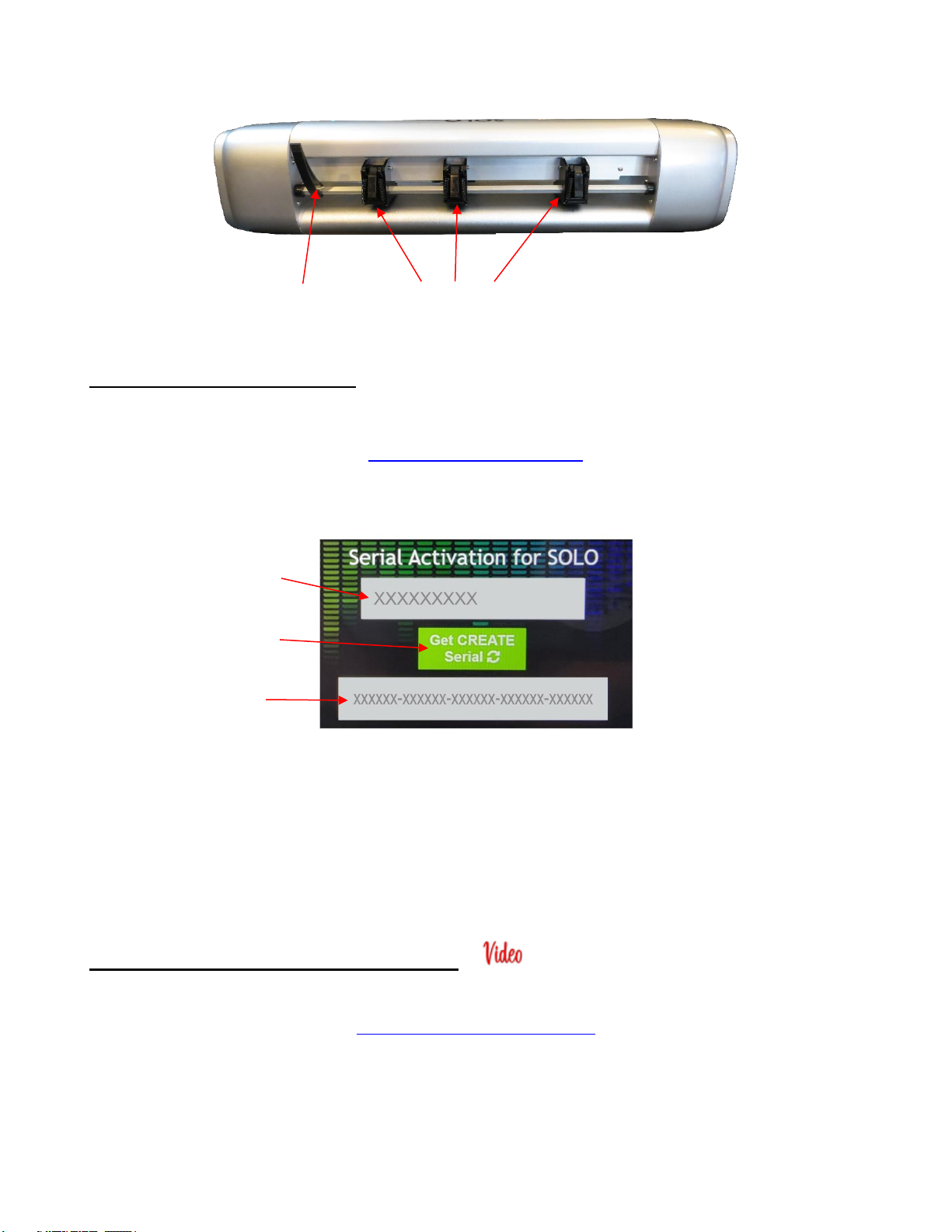3.01 INTRODUCTION.............................................................................................................................................46
3.02 CAMERA CALIBRATION PROCEDURE ......................................................................................46
3.03 PERFORMING A PNC IN CREATE ......................................................................................48
3.04 REGISTRATION MARK SETTINGS ...................................................................................................................52
3.05 SETTING AN ORIGIN USING THE CAMERA .........................................................................................52
3.06 ADDITIONAL PRINT+CUT NOTES ...................................................................................................................54
4. STARCRAFT CREATE SOFTWARE............................................................................................................... 55
4.01 MAIN CREATE SCREEN ..............................................................................................................................55
4.02 COMMON USER PREFERENCES AND SCREEN TOOLS .....................................................................................57
4.02.1 Common User Preferences ................................................................................................................57
4.02.2 Screen Tools.......................................................................................................................................58
4.03 LIBRARY ......................................................................................................................................................58
4.04 PROJECTS AND PAGES.................................................................................................................................59
4.05 LAYERS PANEL.............................................................................................................................................60
4.05.1 Parts of the Layers Panel....................................................................................................................60
4.05.2 Moving Layers.....................................................................................................................................62
4.06 HANDLING FILES ..........................................................................................................................................65
4.07 COLORING AND MANIPULATING SHAPES........................................................................................................65
4.07.1 Fill & Stroke Panel...............................................................................................................................65
4.07.2 Resizing, Rotating and Moving Shapes..............................................................................................66
4.07.3 More Shape Manipulations .................................................................................................................67
4.08 TEXT ...........................................................................................................................................................68
4.08.1 Type Tool Options...............................................................................................................................68
4.08.2 Changing the Font ..............................................................................................................................69
4.08.3 Text Panel Settings.............................................................................................................................70
4.08.4 Creating a Connected Letter Title.......................................................................................................70
4.09 TRACING AND DRAWING ...............................................................................................................................71
4.09.1 Tracing Procedure and Input ..............................................................................................................71
4.09.2 Image Settings....................................................................................................................................72
4.09.3 Output and Output Settings ................................................................................................................74
4.09.4 Drawing Tools.....................................................................................................................................74
4.10 EDITING TOOLS............................................................................................................................................75
4.11 DESIGNING ..................................................................................................................................................76
5. APPLICATIONS AND TIPS ON MATERIALS .................................................................................................78
5.01 PAPER AND CARDSTOCK TIPS.......................................................................................................................78
Selecting Paper and Cardstock .....................................................................................................................78
Cutting............................................................................................................................................................78
Troubleshooting .............................................................................................................................................78
5.02 ADHESIVE VINYL TIPS...................................................................................................................................79
Preparing the Design .....................................................................................................................................79
Cutting............................................................................................................................................................79
Weeding.........................................................................................................................................................80
Applying .........................................................................................................................................................80
5.03 IRON-ON /HEAT TRANSFER VINYL TIPS.........................................................................................................80
Preparing the Design .....................................................................................................................................80
Cutting and Weeding......................................................................................................................................81
Adhering HTV.................................................................................................................................................82
Why should I upgrade to a Heat Press?........................................................................................................82
5.04 FABRIC AND FELT TIPS .................................................................................................................................82
5.05 CAKE DECORATING TIPS ..............................................................................................................................83
5.06 CHIPBOARD TIPS..........................................................................................................................................84
Selecting Chipboard.......................................................................................................................................84
Cutting............................................................................................................................................................84
Troubleshooting .............................................................................................................................................84
6. ACCESSORY TOOLS ...................................................................................................................................... 85
6.01 USING ACCESSORY TOOLS...........................................................................................................................85