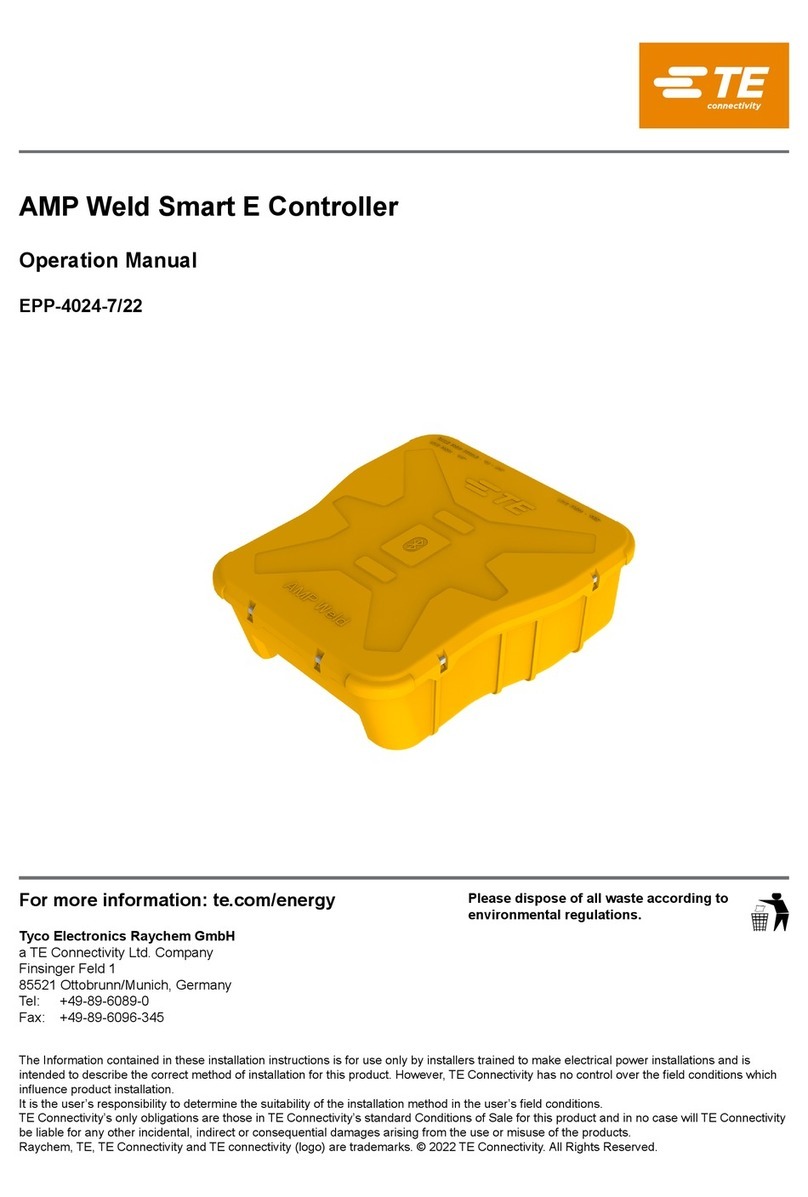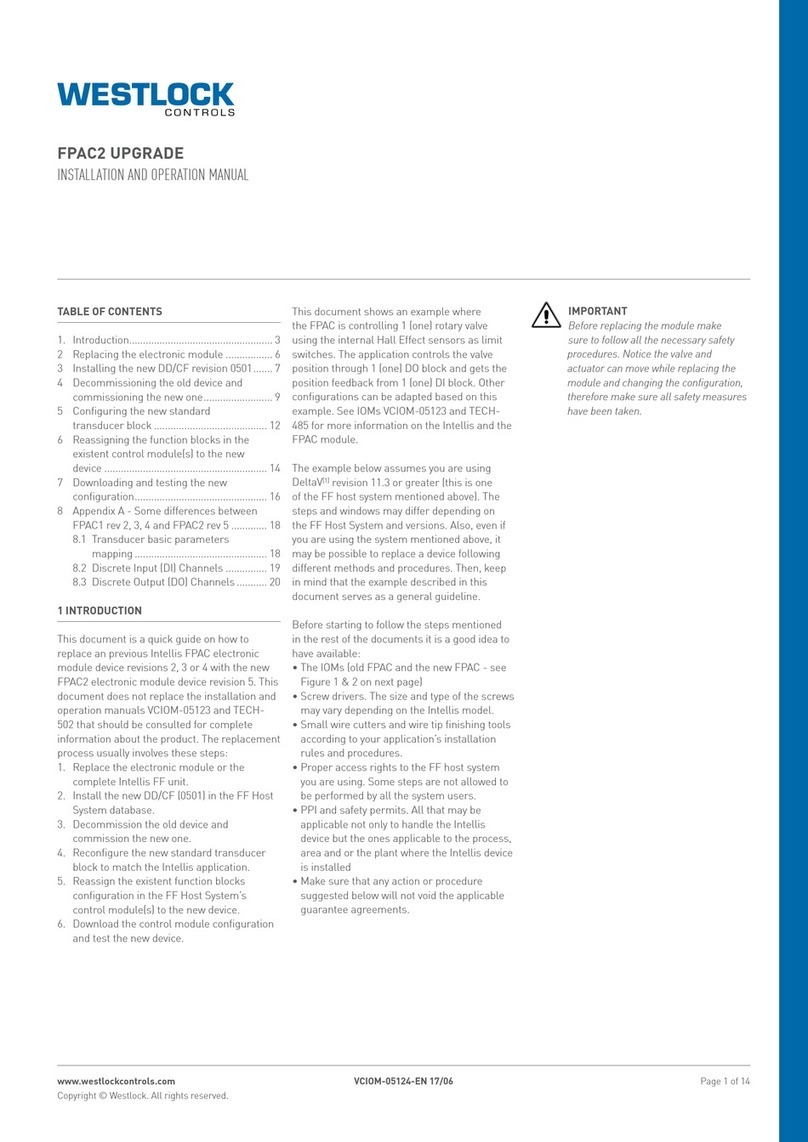Starfire SF -2100 - c User manual

1
catalogue
SF - 2100 - c fast operation manual.........................................................................3
The first chapter system operation panel.................................................................3
The second chapter main interface ........................................................................... 5
The third chapter cutting process..............................................................................6
Automatic cutting process diagram..............................................................................6
The first section selection processing graphics...........................................................6
3.1.1 gallery features................................................................................................... 7
3.1.2 processing file selection ...................................................................................... 8
3.1.3 parts option function......................................................................................... 10
The second section setting processing parameters.................................................. 11
The fourth chapter machining process....................................................................... 14
4.1 to suspend operations ......................................................................................... 14
4.2 after suspend mobile perforation position or cutting position............................... 15
4.3 the original track back processing........................................................................ 15
4.4 breakpoints recovery and restore power.............................................................. 16
4.5 parts of functions.................................................................................................17
4.6 the edge of the thick plate perforation.................................................................18
The fifth chapter interface definition .......................................................................... 19
5.1 interface diagnosis and definition......................................................................... 19
The sixth chapter Description of built-in height control function.................................20
6.1 System composition............................................................................................. 20

2
6.2 Parameter explanation......................................................................................... 21
6.3 Wiring definition .................................................................................................. 22
6.4 Fault description .................................................................................................. 23
6.5 Arc pressure setting............................................................................................. 23
Appendix 1: software upgrade instructions ..................................................... 24

3
SF -2100 - c fast operation manual
SF - 2100 - c flame/plasma CNC system fast operation manual:
The first chapter system operation panel
【F1】-【F8】: Function keys, under different interface, with the corresponding prompt functions
【S↑/PgUP】: Under the code interface is up page key, in the hand or automatic interface is cutting
torch up
【S↓/PgDn】: Under the code interface is down page button, in the hand or automatic interface is
cutting torch falls off
【F↑/HOME】: Under the code interface is key to jump the line first, under the operating interface is
to speed up the speed
【F↓/END】: Under the code interface is to jump to the line end , under the operating interface is to
slow down speed
【1】-【9】: Numeric keys, enter the corresponding letter button, please click on the "shift" key
Mobile cutting torch or move the cursor around
The enter key to confirm the input value or select the project
Escape key to exit the current interface or deselect

4
Function switch, press the button to open the corresponding function
The blank space key, input composite keys for the shift key, according to an effective
time, press a button to enter automatic processing interface under the main interface

5
The second chapter main interface
After the system is powered on, interface is shown in figure 1:
figure 1
Under the main interface, press "F1" - "F8" corresponding to the following functions:
[F1]:Gallery, enter can choose commonly used 24 kinds of graphics libraries, most have die size and pore
size.
[F2]
file, enter can choose the native file, U disk file, edit, import and export operation, etc.
Options:
[F3] Option, the machining parts for mirror, rotate, starting point, rotation correction, scaling, parts, etc.
[F4] : parameters. All parameters can be set up in this.
"F5" : diagnosis, input and output diagnosis, system Settings, emptying storage file, reduction, the I/O custom
parameters.
[F6] : graphics zoom, zoom in graphics, view the perforation, as well as cutting information display.
[F7]: manual, manual mobile machine, coordinate system reset, the back, select the breakpoint.
[G] : set the cutting mode, the optional flame, plasma, demonstrates three modes.
[X] : set manual movement speed.
[F] : set up automatic cutting speed.
[T] : set the preheating time delay.
[N] : before the start of the cutting operation, you can set the slot size
.: start the cutting
:Pause or stop cutting

6
The third chapter cutting process
Automatic cutting process diagram

7
The first section selection processing graphics
This system can select from gallery selection system processing graphics and users from the U disk or storage
area to the graphics processing
3.1.1 Library function
System main interface press "F1" button to enter gallery features, main picture below
Selection of graphical parts
At present this system provides 24 graphic unit, press the direction key【↑】【↓】【←】【→】mobile highlight cursor,
choose the required graphics, key confirmation, the confirmation of graphics parameters into the
interface
Graphical interface parameters:

8
Press the direction key【↑】【↓】【←】【→】Move highlighting the cursor, modify graphics parameters,Press【F1】-【F4】
Choose graphically,Rotation discharge。Press【F6】Submit the modified parameters,Press【F7】Confirm the cutting current
graphics,Confirmed the system automatically returns to the switch on the main interface, and displays the graphics editor。
3.1.2 Processing file selection
Under the main interface press【F2】, into the interface of File management
As shown in the figure below。
F1 CNC file into the hard disk file list, as shown, the system list file list

9
F2 USB file documents show U disk directory
F3 EDIT Edit the current cursor file
F4 DEL-FILE Delete the current cursor file
F5 COPY TO USB The current cursor file is copied to the external usb drive
F6 NEW FOLDER Can create a folder under the root directory
F7 OK Make sure the current cursor processing file, and exit to the main meeting。
Read U disk file
Under the file management interface,press【F2】into the Usb file interface, in the interface,【F5】Automatically from the
"copy to usb flash drive" into "copy to the native". In the choice to the corresponding cutting code file, press【F5】the system
will automatically save the file to the file.
Edit the current file

10
Under the file interface, move the cursor to the need to edit the file name, press【F3】Edit the file。
Input characters, some of the key is to reuse a key, , reuse is the character that the downside of keys, click on the first【Shift】
Press the reuse button again, the input is to reuse the upside of keys。
When editing code, press【F1】Can be inserted in the current edit line, press【F2】Delete the current line 。press【F3】
Create a new file, press【F4】Create a new folder。
3.1.3 Parts option function
Under the main interface, press 【F3】, into the Parts option interface
【F1】: Starting point selection, continuous key, can choose the starting location.

11
【F2】: Rotation correction, can use plate leveling function and manual rotation function
ROTATE:entering rotation correction interface, mobile cutting torch to plate production start position, press【F1】Set
the starting point, the system coordinates automatically reset, and then move the cutting torch to the side to the other corner of
the plate on the same side board, press【F2】SET The end, the system automatically rotating graphics.After the completion of
the correction, if prompted to return to the starting point, if the press【ENTER】key,Then the system will return to the
correction of the starting position, if press【ESC】Then the system without any operation, returns to the graphical interface。
【F3】: NEST,For simple discharge machining parts。
【F4】: SCALE,Scaling set processing parts
【F5】: SECTION,Choose from any perforation PM processing
【F6】: EDIT,View and modify the current cut file
【F7】: RESTORE,Cancel all operations, restore the graphics to the original state。
【X】: Graphics to the X axis image
【Y】: Graphics to the Y axis image
The second section setting processing parameters
3.2.1 Need to set the following parameters before processing:
Cutting pattern [G] Continuous press the key ,Patterns To switch between in the flame cutting, plasma and
presentation;
Cutting speed [F] press the key ,Modify the numerical change cutting speed,Press enter to
confirm
Manual speed [X] press the key ,Modify the numerical change cutting speed,Press enter to confirm
slot [N] press the key ,Modify the numerical change slot size,Press enter to confirm

12
Preheat time delay [T] press the key ,Modify the numerical change preheat time delay,Press enter to
confirm
3.2.2 Under the main interface press Enter the processing interface
【F1】: BACKWARD ,Cutting nozzle along the trajectory of the original cut back(The I / O port is now closed)。
【F2】: FORWARD,Cutting along the cutting path forward(The I / O port is now closed);
【F3】: RETURN,Cutting nozzle return to the starting point, namely the starting point of the workpiece。
【F4】: N-PIERCE,Select any perforation point to cut
【F5】: ZOOMIN,Graphic magnification
【F6】: DELAY-,Reduce the preheating time and skip the remaining preheating time. Note: the system does not remember
the preheating time.
【F7】: DELAY+,Increase the preheating time, increased to 15 seconds at a time。
3.2.3 Start processing
After selecting machining parts, and finish machining parameter is set, press the key ,System interface, the diagram
below:

13
At this point, press the Start automatic processing,press Exit the processing,Back to the
main interface
During processing, can press Adjust the processing speed.Click 1% deceleration, long press 10%
deceleration。

14
The fourth chapter machining process
In the process of the content of this chapter is to introduce the processing needs of processing
4.1 Suspend operations
During processing, flame failure, interruption of arc voltage, or other need to suspend the case, press ,System to
stop working, and interface as follow:
【F1】: BACKWARD ,Cutting nozzle along the trajectory of the original cut back。
【F2】: FORWARD,Cutting along the cutting path forward;
【F3】: RETURN,Cutting nozzle return to the starting point, namely the starting point of the workpiece。
【F4】: N-PIERCE,Select any perforation point to cut
【F5】: ZOOMIN,Graphic magnification
【F6】: DELAY+,Increase the preheating time, increased to 10 seconds at a time。
【F7】: DELAY END,End of preheating, skip the rest of the preheating time,
Note: press【F7】end the preheating time delay,The end of the current only delay, not log into the system, if you need
memory the preheating time delay time for system, press end time delay (memory)at the same time), start punch
processing

15
Press Choose to change the speed,modify The values ,press to confirm。
After the completion of the modified,press To continue processing。
4.2 Change perforation position or cutting position after the pause
Mobile cutting after the pause, press start again , appear the following interface
Press Choose corresponding function,Press Run the corresponding action
1)ORIGINAL PATH RETURN(Only Return)
Return to adjust the starting point at the speed of G00, in this waiting for further operations; At this point according to the corresponding high voltage
function keys (such as ignition, preheated perforation, open cutting operations such as oxygen).Suggestion: after preheating, and then press "punch"
key, then the system starting from the breakpoint position to continue processing.
2)CUT ON RETURN PATH (Cutting Return)
Again in the first punch, cutting speed along a straight line from the current position to adjust the starting point, don't stop according to the original
path to continue processing, a bit like epitaxial perforation, perforation point more smooth;
3) START CUTTING HERE(Offset Cutting)
First perforation, adjust the current coordinates is suspended, the coordinates of the original trajectory continue processing, in order to realize the
transfer function of perforation.
Note: (2) and (3) before operation, should be fully preheat (fire), because a but chose operation, punch right away.
Normal practice should be first preheating (fire), then press the "start" key.
4.3 The original track back processing
In processing for failing to cut through, need to the original track back, is as follows:

16
Pause, slow down the running system, the system shows "pause" tag, and presented the following figure.
Press 【F1】System to perform the original track back, back speed set in the parameter - speed - back.
Press 【F2】In the back, on the basis of the original trajectory.In the process of back, if do not meet the need of position,
can press 【pause 】again, repeat the above process, until it is right.
Meet G00 (arrived at a piercing point) back;
In the process of back, meet G00 suspended (reach a piercing point) system, the operator can choose is to continue to back,
or forward;
The operation of back to back
Back to the designated place,
For preheating, then press punch, began to processing
under the condition of the flame,cutting torch up, open oxygen , cutting torch down, system continues to run.
under the condition of plasma,arc open, wait for after the arc, the system to continue running.
The above operation can be repeated, until get the desired effect.
4.4 Breakpoints recovery and restore power
4.4.1. Breakpoints recovery
Power failure in the system for suspension or for processing, the system will automatically save the current cutting torch position
for a breakpoint.The breakpoint will be permanent, whether to turn it off or not.
1)automatic recovery, after the power switch on, the system will prompt the diagram below

17
Choose breakpoints recovery,Press "start" button, the system breakpoint began to recover。
2)Entered manually, as long as the current process does not change, can press[ F6 ] find breakpoint function, back to the main
interface and then press "start" button, system breakpoint began to recover.
Both breakpoints recovery and restore power, are not allowed to change, the Angle of rotation, scaling, the
conditions of the system will automatically save, not affected by the switch machine).Otherwise the system may
find the breakpoint.
4.5、Choose section code function
4.5.1、Start the function
Passage function to specify system, arbitrary section from the program (or a piercing point) start the processing.
Press "F4" selecting optional perforation function, the system shows the diagram below:
Perforated dot at this point: direct input, and press enter after confirmation, the system will automatically cutting torch orientation to punch points
Press start from the current point to start cutting

18
4.6、The edge of the thick plate perforation
1) In the automatic processing, need to use edge perforation method for thick plate processing。
2) edge of the perforation of the method is: will be in front of the punch cutting torch to move to the edge of the
plate recently.
3) Start preheating, when after the preheating, press【start】key,Cutting along a straight line and the selected cutting
speed cutting to punch, cutting processing again.
4) USES the edge notch, the first change parameter control menu of edge notch choice to 1 (said to choose
effective).So every hole, the first prompted the diagram below:
Location perforation
System position and perforation, for inner hole in common use
Select Edge of the hole
1)The operator can press【↑】【↓】【←】【→】,Adjust the position of the cutting torch to the outer limits of the
steel plate, start preheating;
2)When after the preheating, press【start】key,Cutting along a straight line distance and the selected
cutting speed to punch, cutting processing again.
Don't perforat
No perforation, system run directly from the current perforation position.Blank line to the next hole, a new perforation tip.

19
The fifth chapter interface definitions
5.1interface definitions
Pin number
definition
Pin number
definition
1
Xdirection +
5
COM
9
Xdirection -
13
RXD
2
Xpulse +
6
TXD
10
X pulse -
14
24+
3
Ydirection +
7
11
Y direction -
8
24-
4
Y pulse +
15
12
Y pulse -

20
The Sixth chapter Built-in height control function description
6.1 System composition
The whole set is composed of the numerical control system sf-2100c, communication line, sf-hc25j2 and
split-pressure plate, as shown in the figure below:
The communication line needs to be welded by the user according to the length.
Table of contents
Other Starfire Controllers manuals
Popular Controllers manuals by other brands
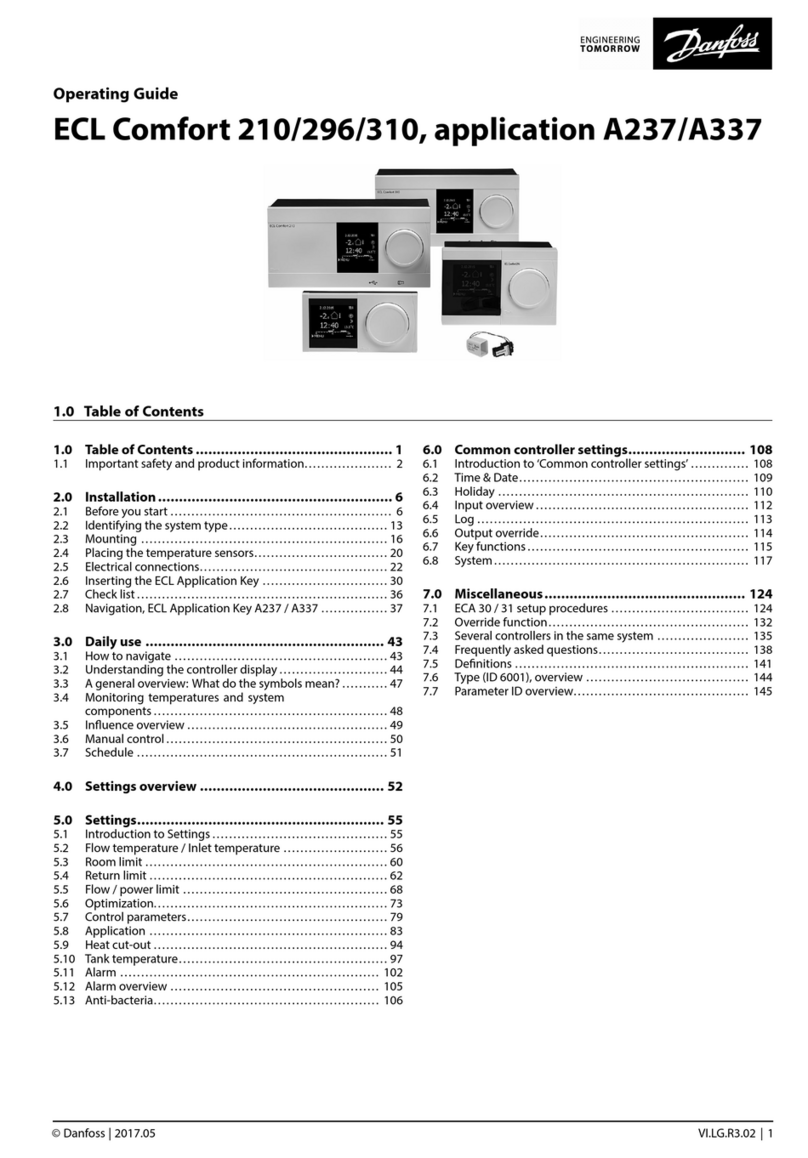
Danfoss
Danfoss ECL Comfort 210 operating guide

Trane
Trane Tracer MP580 Programming guide

ITALIANA SENSORI
ITALIANA SENSORI 8015-ISR011 Installation, operation and maintenance manual

Hubbell
Hubbell Euclid Lifting Magnet Controller 4296 Specifications

Middle Atlantic Products
Middle Atlantic Products MPR-SEQ Series instruction sheet

Phoenix Mecano
Phoenix Mecano OKIN REFINED CB3433A Product Instruction