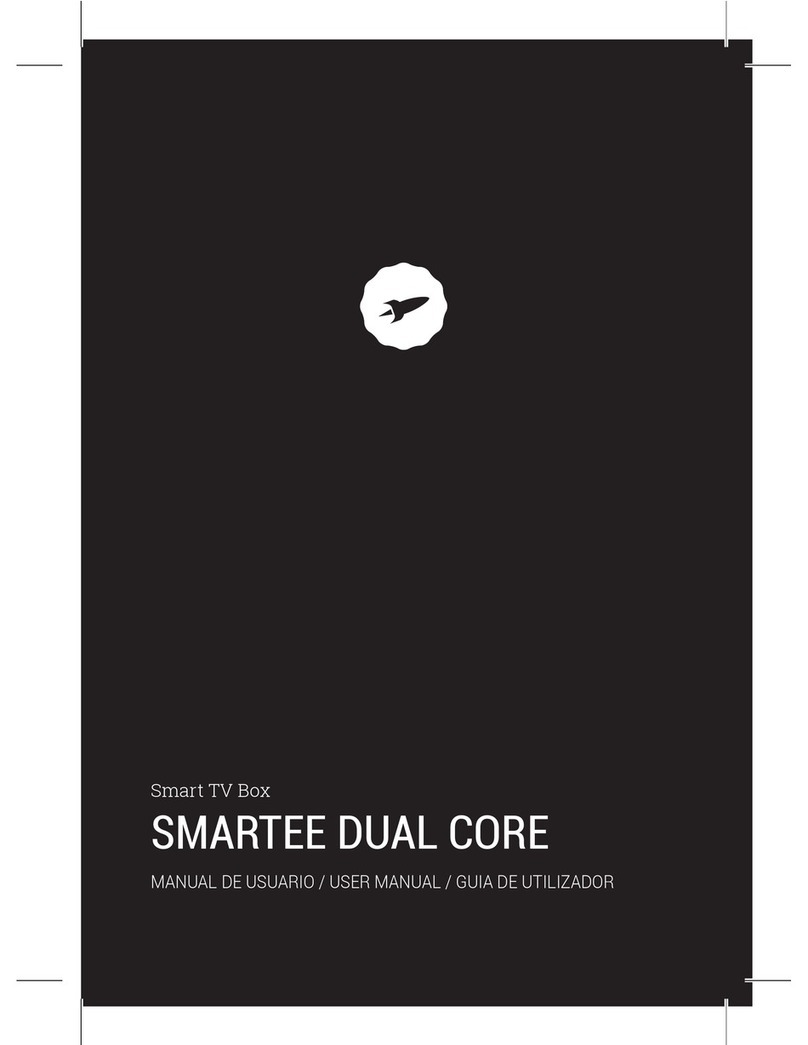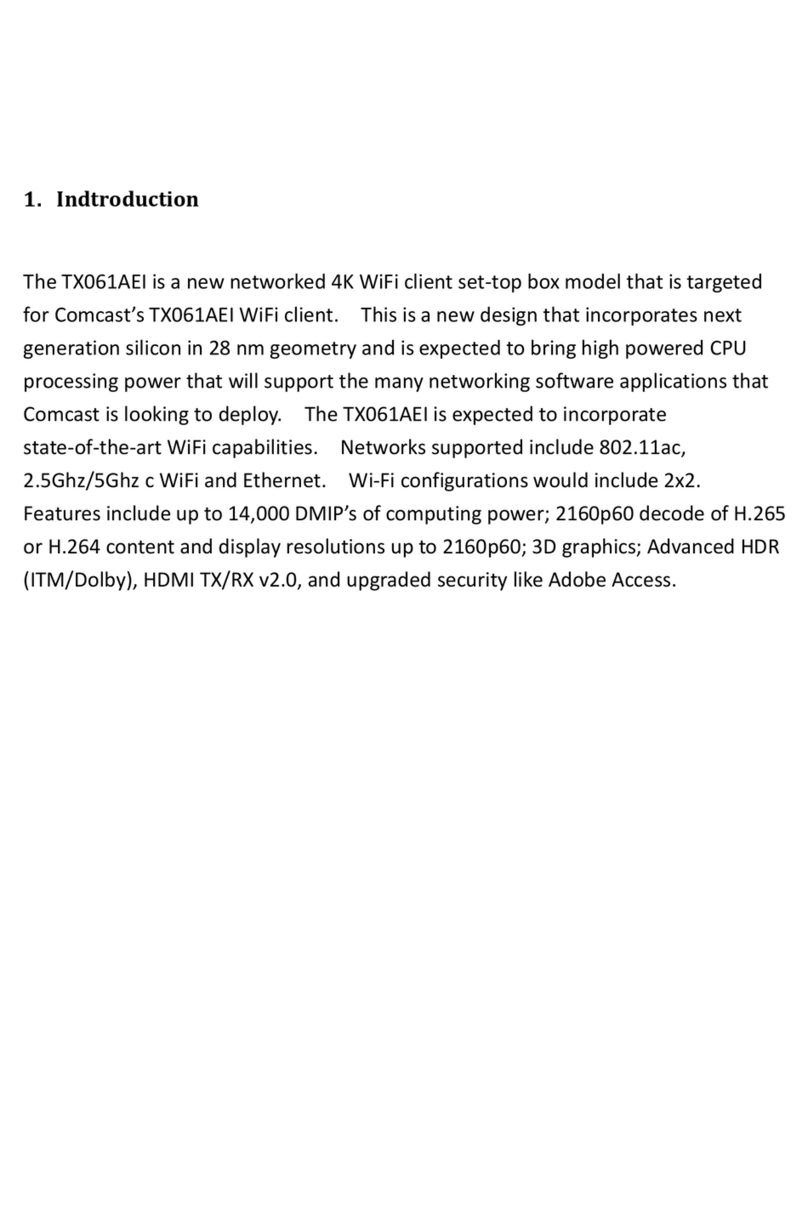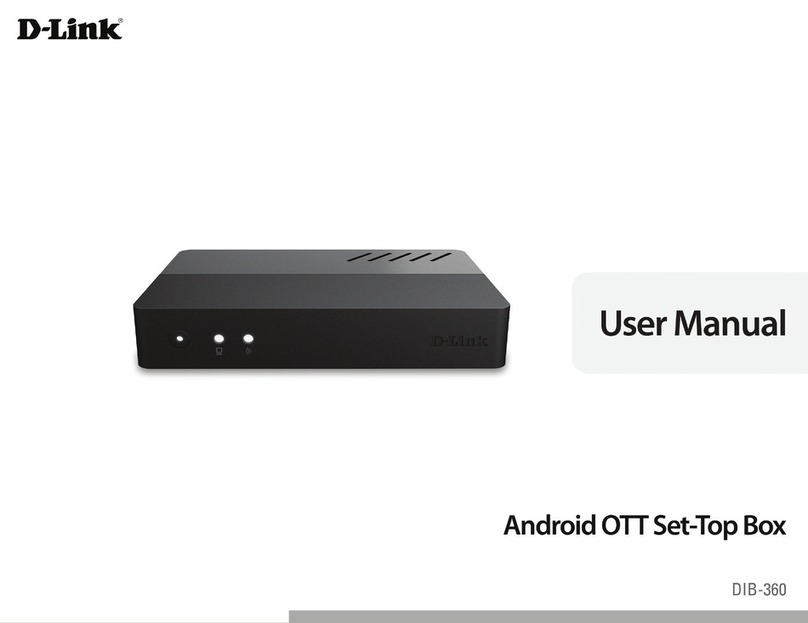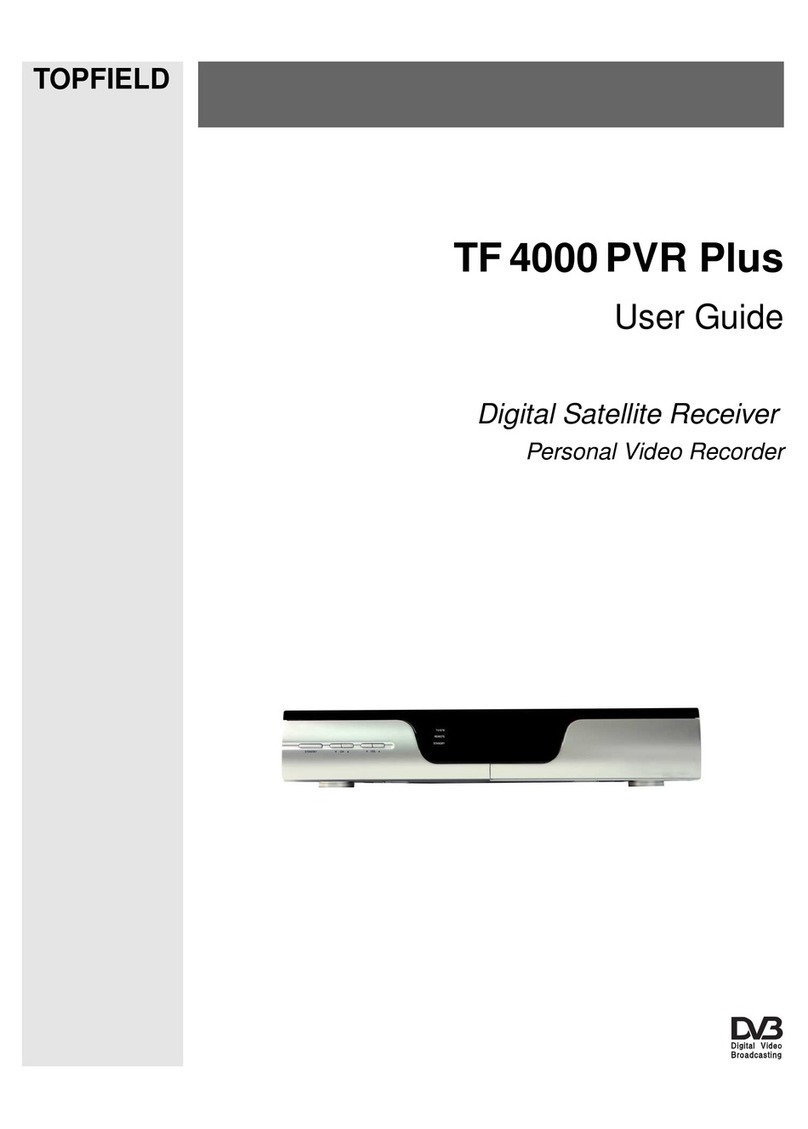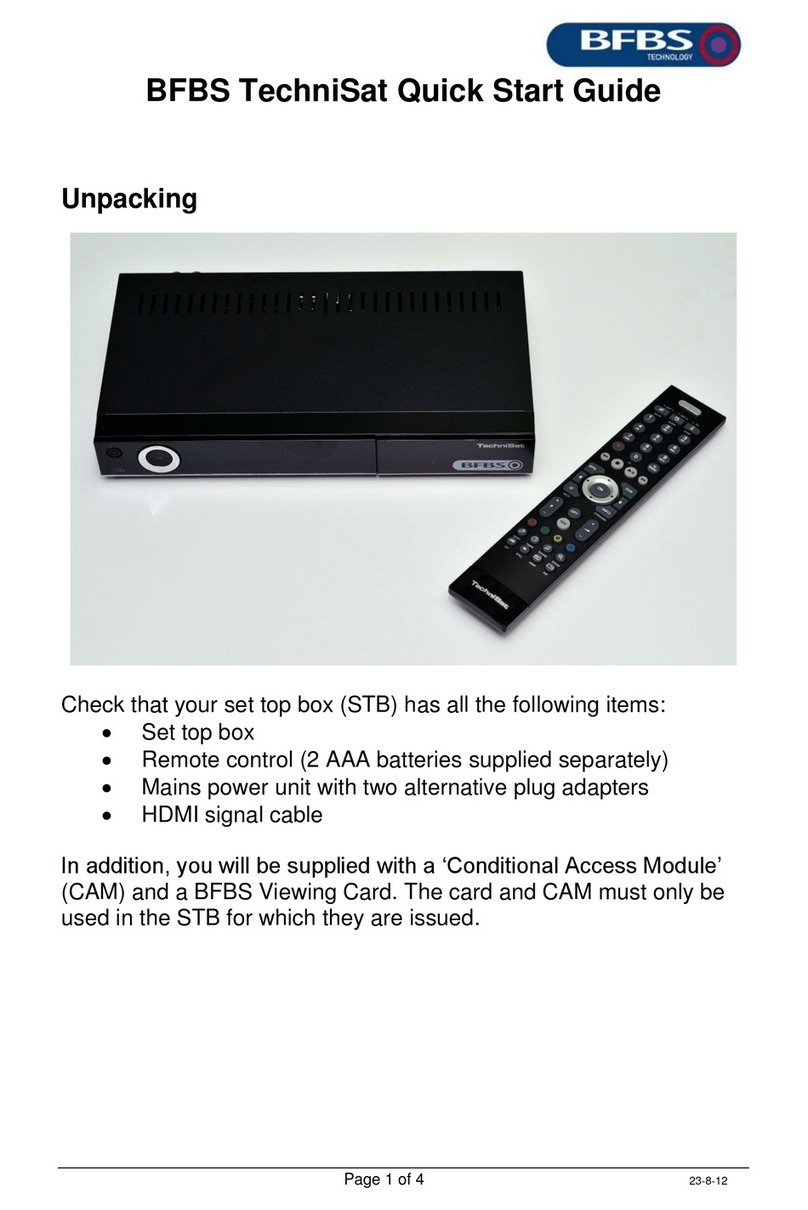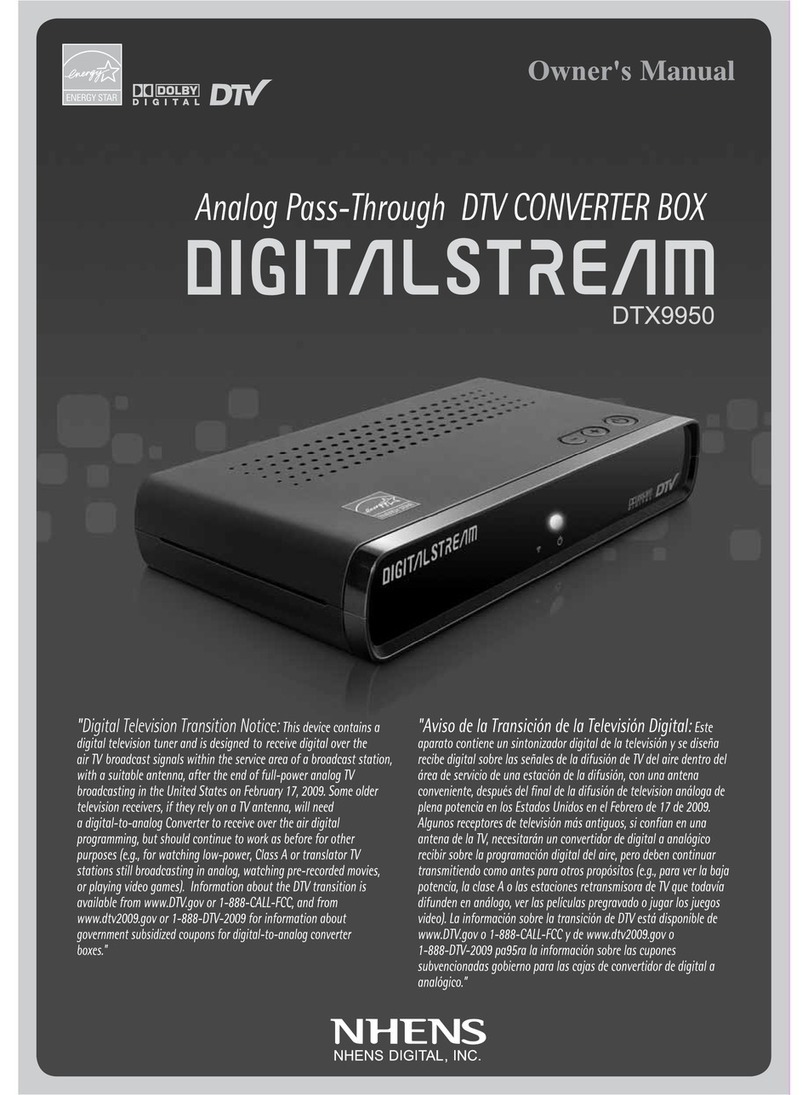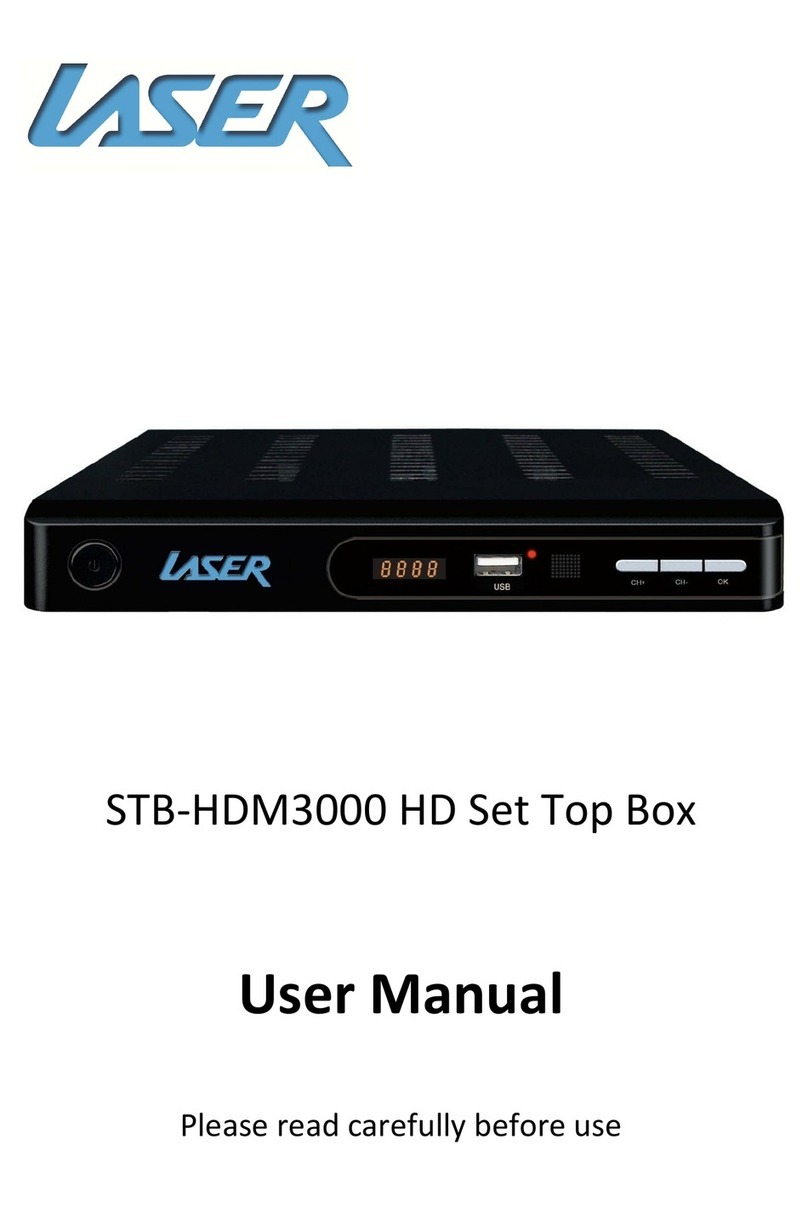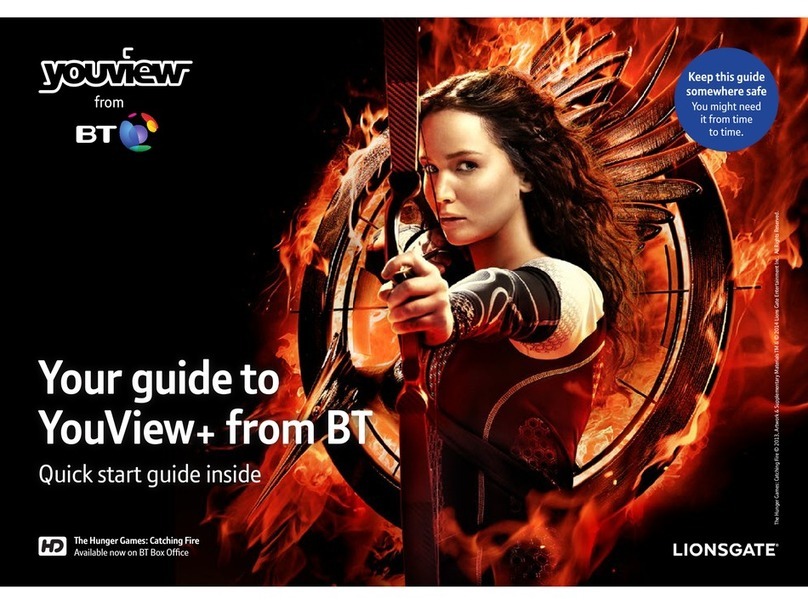StarHub HubStation HD User manual
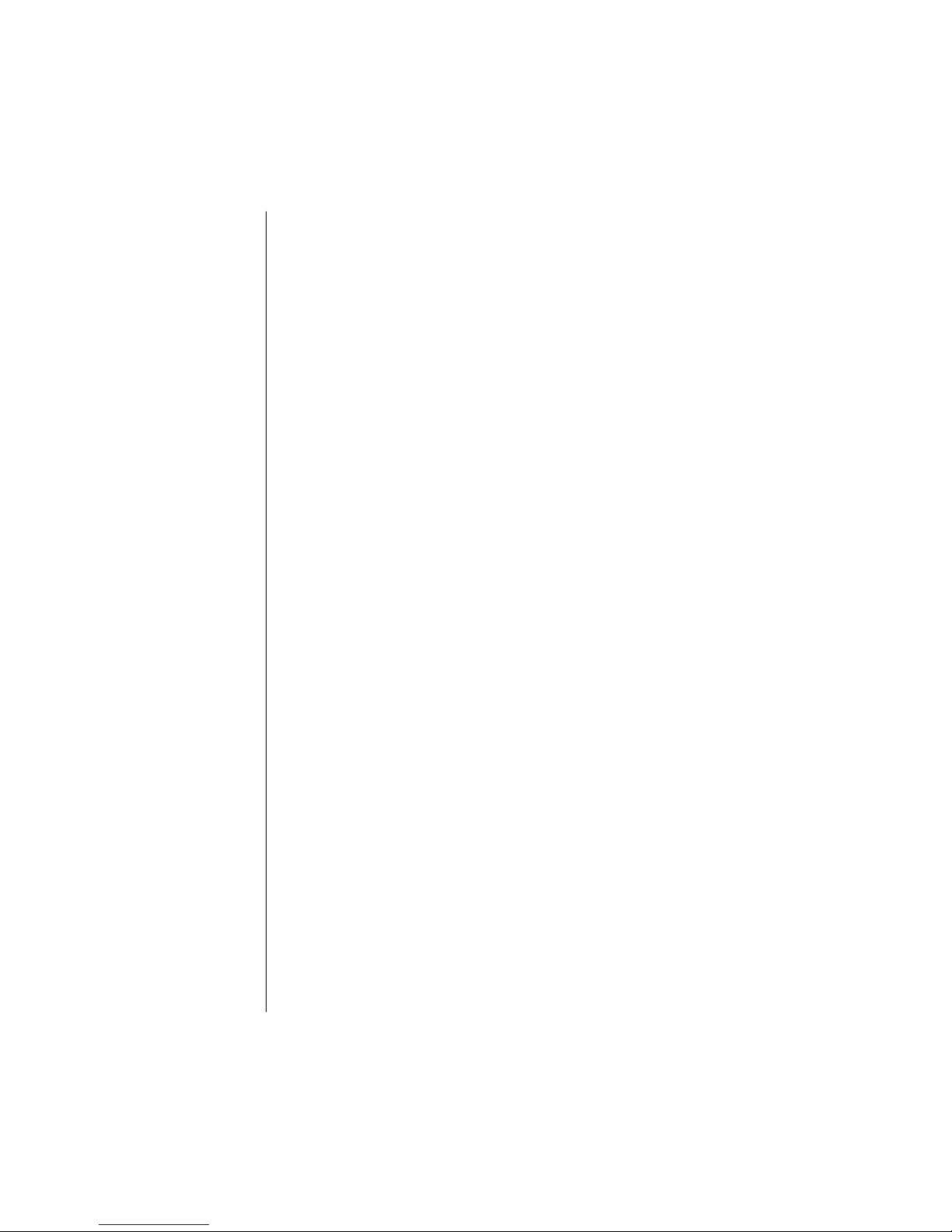
010611
Contents
1 Getting Started
HubStation HD / 1
StarHub Universal Remote Control / 2
Smart Card / 3
2 Guide To High Definition TV Applications
HDTV / 4
Video Resolution / 5
Surround Sound / 6
3 Guide To Digital Cable Applications
On-Screen TV Guide / 7
Genre Search / 8
Search / 9
More Show Times / 10
Video Mosaic / 11
Info Bar / 12
Programme Information In Chinese / 13
Programme Alert (Set Reminder) / 13
Favourite Channel Setting / 14
Last Channel Recall / 14
Parental Lock Setting / 15
Auto-Tune Setting / 16
Change PIN / 17
Preference Settings / 18
4 Guide To Smart TV™
Smart TV™ / 19
Control “live” TV
- Live TV Progress Bar / 20
- Time-Shift Functions / 21-22
Record Programme
- Record As You Watch / 23
- Record By Show / 24-25
- Record a Whole Series / 26-27
- Record By Time / 28-29
- Recording Schedule / 30-33
Watch Recorded Programmes
- My Playlist / 34-36
- Folder List / 37-38
- Bookmark / 39-40
- Playback Progress Bar / 41-42
Preference Settings / 43-44
010211
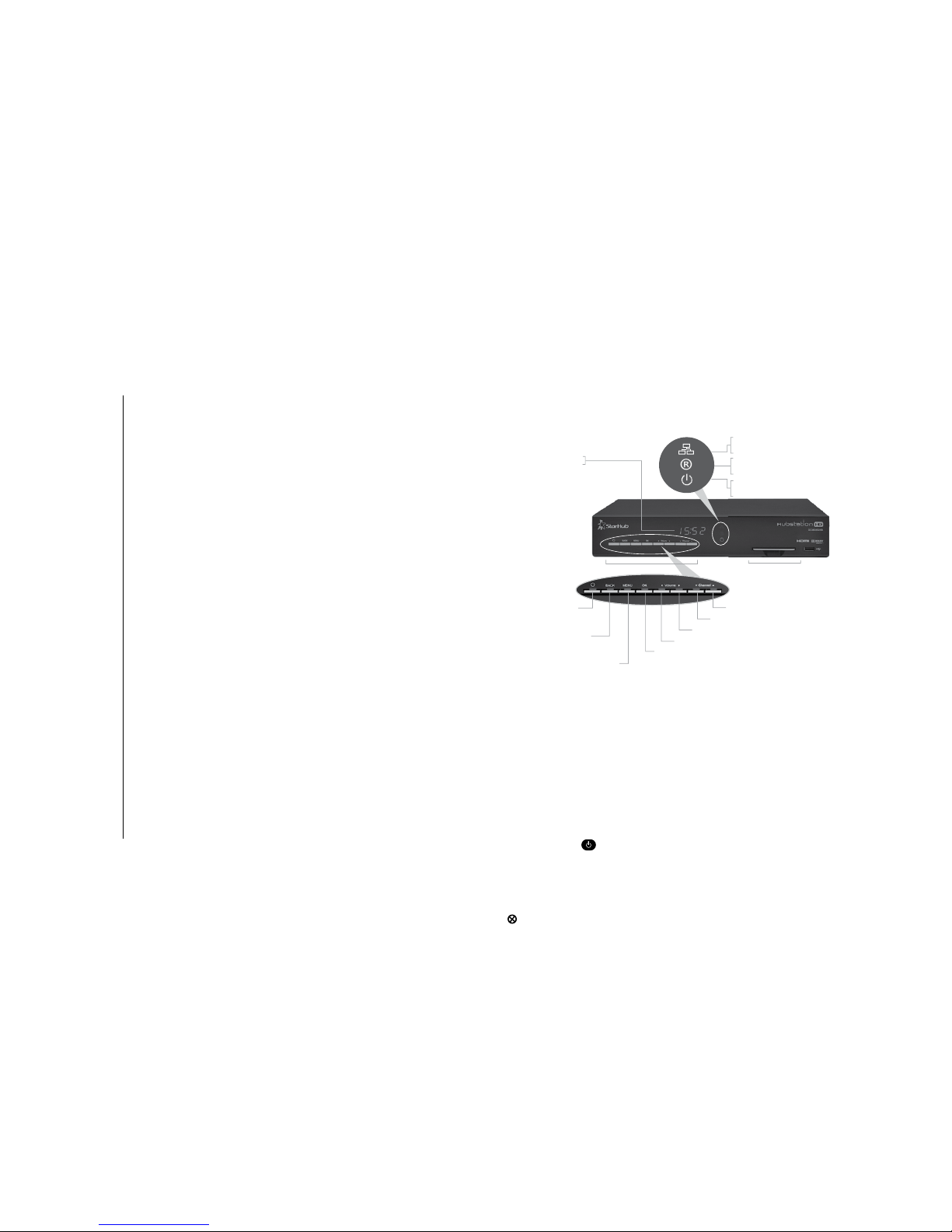
5 Guide to Demand TV
Catalogue Page / 45-46
Buy Options Page / 47
Buy List Page / 48
Info Page / 49
Subscription Lock / 49
6 Guide To Interactive Applications
KaraOK! - Song Catalogue / 50
KaraOK! - Playlist / 51
KaraOK! - Other Features / 52
Instant Buy / 53
Instant Buy - Subscription Lock / 54
Interactive TV / 55
TV Games / 55
eTV / 56
Start Over / 57
Internet Surfing / 58
Voice Solutions / 58
7 Technical Information
Installation Guide
- Option 1: Connection via Component Video & Composite Audio (basic set-up) / 59
- Option 2: Connection via HDMI (High Definition Multimedia Interface) / 60
- Option 3: Connection with Home Theatre System (Digital Audio SPDIF) / 61
- Option 4: Connection for PC Internet Broadband Access via Ethernet Port / 62
- Option 5: Connection for PC Internet Broadband Access via Wireless Router / 63
- Option 6: Connection for Digital Voice Home and PC Internet Broadband Access
via wireless IAD (Integrated Access Device) with in-built router / 64
8 Trouble Shooting
Tips for Improving TV reception / 65
9 Signal Leakage
A Reminder / 66
10 General Information
MACROVISION Product Notice / 66
Dolby Digital Product Notice / 66
010810
The HubStation HD provides you with a host of special features, including the menu system,
volume control and channel navigation. You can access these features via the control buttons
on the front of the HubStation HD.
Getting Started
HubStation HD
IMPORTANT
• When you switch off your TV set, you should always put the HubStation HD on stand-by
mode for regular software updates.
• When the HubStation HD is downloading a new software, the progress of the download will
be displayed on the LED (0-100). The Power status LED will be blinking until the update is
completed. Please do not power off the HubStation HD.
• Always place your HubStation HD on a smooth, flat surface.
• Air should circulate freely under and around the box to prevent overheating. Do not place
anything on top of your HubStation HD.
• Do not place the HubStation HD near wet or moist areas.
• If the display flickers and the HubStation HD does not change channels, unplug it from
the wall cable point and wait at least ten seconds before plugging it back again. Press the
ON/OFF button to reactivate the HubStation HD and try again.
• Do not dismantle the HubStation HD to attempt servicing it on your own. Please call 1633 and
have your 8-digit Customer Number ready.
Do not remove or deface the bar code label pasted on the HubStation HD.
Recording Indicator LED
Cable Modem status
( Orange LED will be lighted up if Cable Modem is online successfully )
Power status
( Green LED when DVR is ON and Red LED when DVR is on Standby )
Smart Card Compartment
Clock or Channel display
• Displays Channel Number when a channel is selected
• Displays Time during Power Standby or during normal viewing
• Displays Resolution when changing Output Resolution
• Displays progress during software updates
1
POWER ON/OFF
Pressing button alternates
between ON and STANDBY modes
MENU
Enters and exits MENU system
BACK
Moves back one
level in MENU system
Channel UP
OK
Confirm of Selection
Channel DOWN
Volume UP
Volume DOWN
Front Panel Buttons
010211

Red Green Yellow Blue
The StarHub universal remote control offers you the convenience of accessing the features available
from the set-top box remotely. It also allows you to control your TV set and DVD player as well.
Please refer to the remote control manual on how to configure and control your TV and DVD player.
Getting Started
StarHub Universal Remote Control
IMPORTANT
• When using the remote control, make sure there are no obstructions between the remote
control and the HubStation HD.
• If the channels can be changed with the HubStation HD and not with the remote control,
check if the remote control batteries are weak.
• If you cannot change channels using either the HubStation HD or the remote control, do not
attempt your own servcing. Please call 1633 and have your 8-digit Customer Number ready.
Audio/Video Selection
Universal Remote Selection
Select TV
Select set-top box
Select DVD player
Colour Function keys
Info Bar On/Off
Navigation buttons
Up/Down/Left/Right
Back one level in Menu system
Mute On/Off
Audio Track Selection
Channel Change – Up/Down
Record
Rewind
Previous
Pause
Quick Navigation keys
- Access Video Mosaic
- Access Messaging application
- Access TV Games
- Access Smart TV options
2
Power On/Off
Alphanumeric keypad
for channel selection
and text entry for
selected applications
Change of Output Resolution:
576i / 576p / 720p / 1080i
Access TV Guide
Confirmation key
Exit Menu system
Volume change Up/Down
TV Viewing or
Last Channel Recall
Stop
Play
Forward
Next
Quick Navigation keys
- Access Menu system
- Access Favourite
Channels list
- Access Demand TV
- Access Interactive TV
010810
3
Every HubStation HD has a designated Smart Card which can be found in the Smart Card slot
in the front of the HubStation HD.
The Smart Card is used to store data about your unique customer subscription package. It
also allows StarHub to provide 'live' updates of programme rights and other application data
directly to your HubStation HD.
How To Insert
If you are inserting your Smart Card, please follow the
directional arrow indicated on the Smart Card. If your Smart
Card is not inserted correctly, an error message will appear on
your TV screen.
IMPORTANT
Please keep the Smart Card in its slot at all times. Removal of Smart Card can lead to
disruption of programmes or interruption of regular software updates from StarHub.
Should you suspect that your Smart Card is faulty, do not attempt to service it yourself.
Please call 1633 and have your 8-digit Customer Number ready.
Getting Started
Smart Card
Smart Card Slot
010211

Guide To High Definition TV Applications
HDTV
High Definition Television (HDTV) marks the most significant milestone in the history of
broadcast technology since colour TV.
With HDTV service on StarHub TV, you and your family will embark on a new level of television
viewing experience as never before. In addition to crystal-clear images that are 4 times
sharper than standard TV and colours that are true to life, you will enjoy HD programmes in
widescreen format just like at the cinema. Dolby® Digital 5.1 Surround Sound (where
available) capability means that you can enjoy multi-dimensional, cinema-quality sound right in
your living room.
What's more, your HubStation HD supports both standard definition (SD) and HD channels.
Hence, you can conveniently access and view both SD and HD programmes using the same box.
Here’s how to enhance your TV viewing experience.
Widescreen Picture (16:9)
Get a panoramic view of the action with 33% more of the picture to see.
True-to-life colours
Be mesmerised by lifelike images with a display of millions more colours.
Crystal Clear Images
You won’t miss a single detail with 4x more sharpness than ever before.
Cinematic Sound
Enjoy Dolby® Digital 5.1 surround sound on selected shows with a compatible speaker
system.
Quality HD Programmes
With the suite of HD channels available on StarHub TV, you can enjoy high definition
entertainment from world-class, award-winning channels.
Note: To enjoy HDTV, you need to be using a HD TV set that meets the following minimum specifications:
- Supports vertical video resolution of at least 720 lines
- Supports 16:9 Widescreen aspect ratio
- Supports the following Video Input types: Component (Y-Pb-Pr) or High Definition Multimedia Interface (HDMI)
- Supports HDCP copy protection.
4
010810
HD programmes are broadcast on a very high visual quality with a vertical resolution of up to
1,080 lines.
In order to obtain the best viewing experience possible, you can adjust the video output of the
HubStation HD using the remote control given.
The following four video output resolutions are available on the HubStation HD:
576i (default), 576p, 720p & 1080i.
To obtain the best visual experience, set the video output resolution to 1080i.
Guide To High Definition TV Applications
Video Resolution
Note: Please note that on some HD TV sets, you may experience problems displaying video output on the 576i resolution. If
you see a black screen on TV, please continue to press the HEX button on your remote control to change to the next
higher video output resolution.
How To Use
Functions Directions
1. To view the current video resolution Press the HEX button on your remote control.
of the HubStation HD The current video output resolution will be shown
momentarily on the LED front panel display.
2. To change Video output resolutions Press the HEX button on your remote control
to 1080i again.
When you have reached the video output resolution
of 1080i, release the HEX button .
5
010211

7
The On-Screen TV Guide gives you access to comprehensive information on current and
upcoming programmes including schedules, synopses, cast and crew, available audio tracks
and programme genre for the channel of your choice. (Note: Information may not be available
for some programmes).
To access the On-Screen TV Guide, press the GUIDE button on your remote control. You
will see the Channel Listing on your TV screen as shown below.
How To Use
Functions Directions
1. To choose a channel. The channel you are currently watching is highlighted.
Use the UP or DOWN arrow button on your
remote control to scroll through the list of channels
and press the OK button to go to the channel you
wish to watch.
2. To access current and upcoming Press the RIGHT arrow button on your remote
programmes list. control for Programme Listing. The highlight and arrow
buttons will move to the programme list on the right.
3. To access programme schedules On the Programme Listing Page, press the
for today. UP or DOWN arrow button to scroll.
4. To access programme schedules Press the RIGHT arrow button on your remote
for tomorrow. control.
5. To access programmes schedules Press the RIGHT arrow button on your remote
for the day after tomorrow. control.
6. To access programme schedules Press RIGHT arrow button on your remote control.
from 4th to 7th day. Press LEFT arrow button to return to the previous
day.
7. For additional information on Press the GREEN or INFO button .
programmes.
Note: Additional programme information such
as synopses, cast and audio tracks
may not be available for some programmes.
Guide To Digital Cable Applications
On-Screen TV Guide
Green
010810

8
To help you find your favourite programme easily, you can sort the channels in the On-Screen
TV Guide by Channel Number, Channel Name (Alphabetical Order), My Channels (channels you
have access to), Favourite List and Genre.
By default, the channels are arranged according to Channel Number.
Use the YELLOW (SORT) button to sort the channels further. You can sort the channels in
the On-Screen TV Guide in the following sequence:
How To Use
Functions Directions
1. To sort the channels in the Press the GUIDE button on your remote control.
On-Screen TV Guide according The channels are arranged according to Channel
to genre. Number by default. Press the YELLOW (SORT)
button once to arrange the channels according
to Channel Name.
Press the YELLOW (SORT) button again to
access “My Channels” to view all the channels you
have access to.
Continue to press the YELLOW (SORT) button
to display by Favourite List and the genres in the
sequence above.
Guide to Digital Cable Features
Genre Search
Channel Number
Channel Name
(Alphabetical Order)
My Channels
Favourites List 1-5
International
Ethnic
Sports
Kids
Education
Lifestyle
Entertainment
Movies
News
Chinese
Yellow
Yellow
Yellow
Yellow
010511
9
The Search feature allows you to look for your favourite programmes within the next 7 days. You
can search based on the programme title or by the cast in the show.
Guide to Digital Cable Features
Search
Directions
Press the MENU button on your remote control
Select TV guide followed by Guide.
Press the OK button to confirm your selection.
Press the SEARCH button to launch
Select either Titles or Persons and press the OK
button .
Use the LEFT , RIGHT , UP and DOWN
arrow buttons to highlight the alphabets and
press OK to select them.
To backspace and correct a mistake, select “ ”
and press OK button to correct.
After the entry of the key words, press the BLUE
button to confirm.
Use the UP or DOWN arrow button to
select the correct programme title or person, and
press OK button to list the search results.
How To Use
Functions
1. To access search function
2. To search by Titles or by Persons
Blue
010810

10
More Show Times offers you the ease of checking the alternative show times of your favourite
programme.
Guide to Digital Cable Features
More Show Times
Directions
Press the GUIDE button on your remote control
Press the RIGHT arrow button to select a
programme
Press the GREEN button and select “More Show
Times” to list the alternative show times of the
selected title
How To Use
Functions
1. To access more show times
function
Green
010810
11
Video Mosaic allows you easy access to your full selection of channels. To access
Video Mosaic, press the MOSAIC button on the remote control. A multiplex of 16 windows
per page will be displayed. Each window represents one channel.
How To Use
Functions Directions
1. To view all channels available. Press the MOSAIC button .
Move the highlighted box using the LEFT or
RIGHT arrow button on your remote control.
2. To select a channel. Move the highlighted box to the selected channel
and press the OK button on your remote
control for a full-screen view. If you have not
subscribed to the selected channels, you will not be
able to have a full-screen view.
3. To access the On-Screen TV Guide Move the highlighted box to the channel
for a channel. you wish to select and press the GUIDE button .
4. To return to Video Mosaic from Press the MOSAIC button .
the On-Screen TV Guide.
5. To exit Video Mosaic and return to Press the LAST or EXIT button.
the last watched channel anytime.
Guide To Digital Cable Applications
Video Mosaic
010810

13
How To Use
Functions
1. To change the Preferred
Language.
This mode allows for programme information to be in Chinese text for Chinese channels and
in English text for all other channels.
If you prefer, you may change the Preferred Language Setting to English to view all
programme information in English only.
Guide To Digital Cable Applications
Programme Information In Chinese
You can programme your HubStation HD to prompt you with an on-screen message when
your favourite programmes are about to be shown. You can also set the preferred time for
the message to appear, from 1 to 60 minutes before showtime.
Programme Alert (Set Reminder)
How To Use
Functions
1. To Add/Delete Alert
Directions
Press MENU button , select Settings using the UP
or DOWN arrow buttons.
Press RIGHT arrow button to select General and press
OK button to confirm.
Use the LEFT or RIGHT arrow button to select
Bilingual or English as the Preferred Language Setting.
Note: Chinese programme information is available only for Chinese programmes.
Directions
Press the GUIDE button on your remote control.
Press the UP or DOWN arrow button to select the
channel for programme you want to be alerted of.
Press the RIGHT arrow button, followed by the UP
or DOWN arrow button to select the appropriate
programme time-slot.
Press the YELLOW (ALERT) button to access the Set
Reminder Screen.
Press the GREEN (ADD) button to set your preferred
Alert Duration (i.e. how long before the programme starts for
the alert message to pop up on-screen).
By pressing LEFT or RIGHT button, you can
choose from the following options:
1 min 2 min 5 min 15 min
20 min 30 min 40 min 50 min 60 min
Press the OK button to confirm your selection.
To delete an alert, select the entry you want to delete and
press the YELLOW (DELETE) button . The selected
Programme Alert will be deleted from the list.
010810
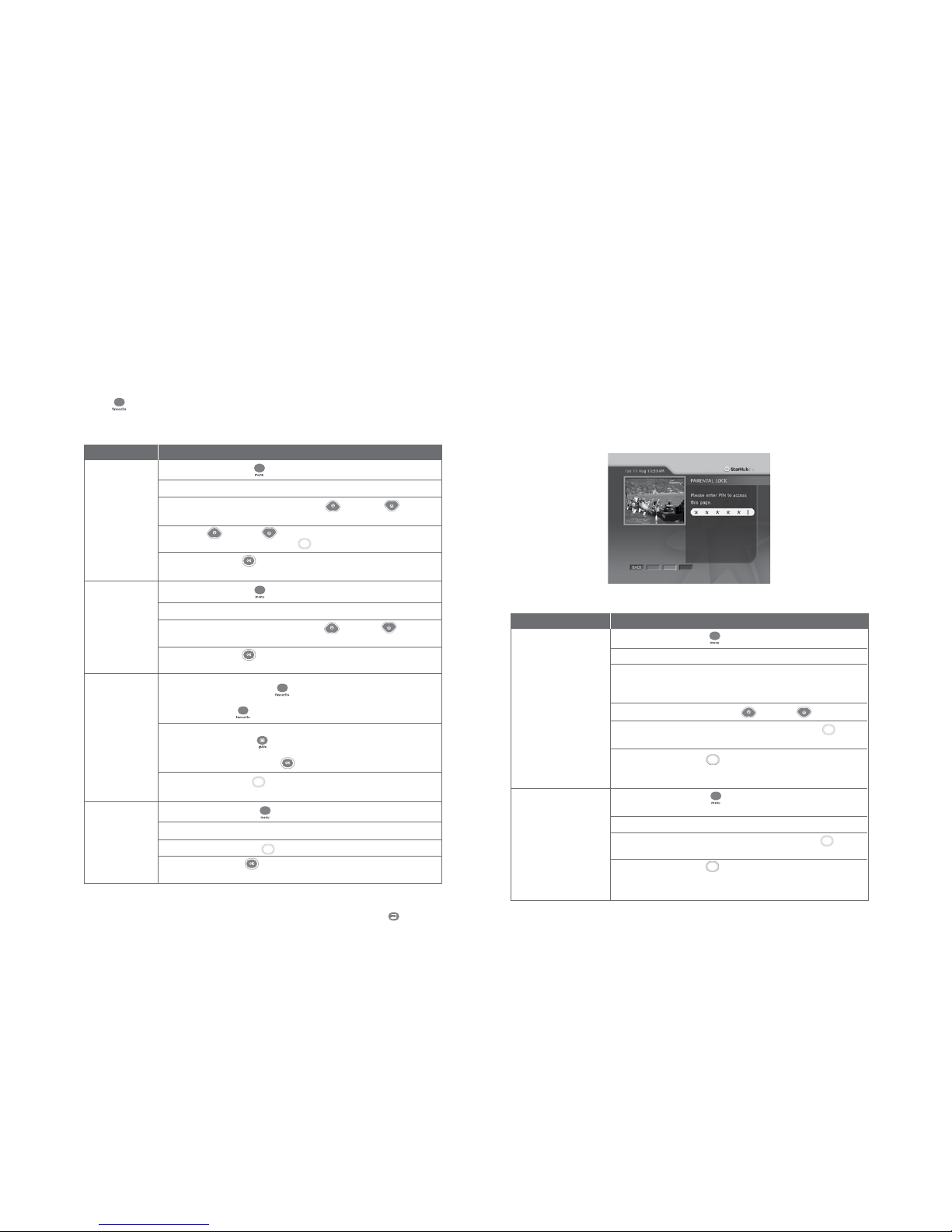
14
Press the MENU button on your remote control.
Select TV Guide followed by Favourites on the TV screen.
Choose the Favourite lists by using the UP or DOWN arrow
button.
Use the UP or DOWN arrow button to choose the channels and
press the YELLOW (SELECT) button to select your favourite channels.
Press the OK button to confirm your selection and return to the main
menu.
Press the MENU button on your remote control.
Select TV Guide followed by Favourites on the TV screen.
Choose the Favourite lists by using the UP or DOWN
arrow button.
Press the OK button to confirm your selection and return to the main
Menu.
You can switch within a pre-selected list of preferred channels by pressing the FAVOURITE
button on your remote control. To begin, you must select the channels to be included in
your list of favourite channels. You can select up to 5 Favourite Lists.
Guide to Digital Cable Features
Favourite Channel Setting
How To Use
Option 1
Press the FAVOURITE button on your remote control to access your
favourite channels. Surf your favourite channels by pressing the
FAVOURITE button .
Option 2
Press the GUIDE button while watching TV and your favourite
channels will be listed in alphabetical order. Select the channel you want to
watch and press the OK button .
Press YELLOW button to browse the channels in the other Favourites
List.
Press the MENU button on your remote control.
Select TV Guide followed by Favourites on the TV screen.
Use the YELLOW button to remove your previous selection(s).
Press the OK button to confirm your selection and return to the main
Menu.
Yellow
Yellow
Yellow
Note: The
FAVOURITE button
will only tune to the
channels in the
activated Favourites
List.
Last Channel Recall
For instant access to the channel you were last viewing, press the LAST button .
1. To set a
favourite channel
2. To activate a
favourite list
3. To access a
favourite channel
4. To remove a
favourite channel
Functions Directions
010810
15
You may choose to lock a number of channels, after which they will only be accessible via a
6-digit (numeric) Personal Identification Number (PIN). This feature allows parents to control
what their children watch.
Guide To Digital Cable Applications
Parental Lock Setting
How To Use
Functions Directions
1. To lock a channel. Press the MENU button on your remote control.
Select TV Guide followed by Parental Lock on the TV screen.
Enter your 6-digit numeric PIN to access the Channel Listing
screen. (The default PIN is 000000). To set a new PIN, see
CHANGE PIN section.
Scroll to the channel using the UP or DOWN arrow button.
In the Channel Listing screen, use the YELLOW button to
select the channels you wish to lock.
Press the BLUE button to confirm and save your selection.
The channels you have selected will now be accessible only by
entering the correct 6-digit numeric PIN.
2. To unlock a channel. Press the MENU button on your remote control. Select TV
Guide followed by Parental Lock on the TV screen.
Enter your 6-digit numeric PIN to access the Channel Listing screen.
In the Channel Listing screen, use the YELLOW button to
select the channels you wish to unlock.
Press the BLUE button to confirm and save your selection.
The channels you have selected are now unlocked and accessible
by anyone.
Yellow
Blue
Yellow
Blue
010810
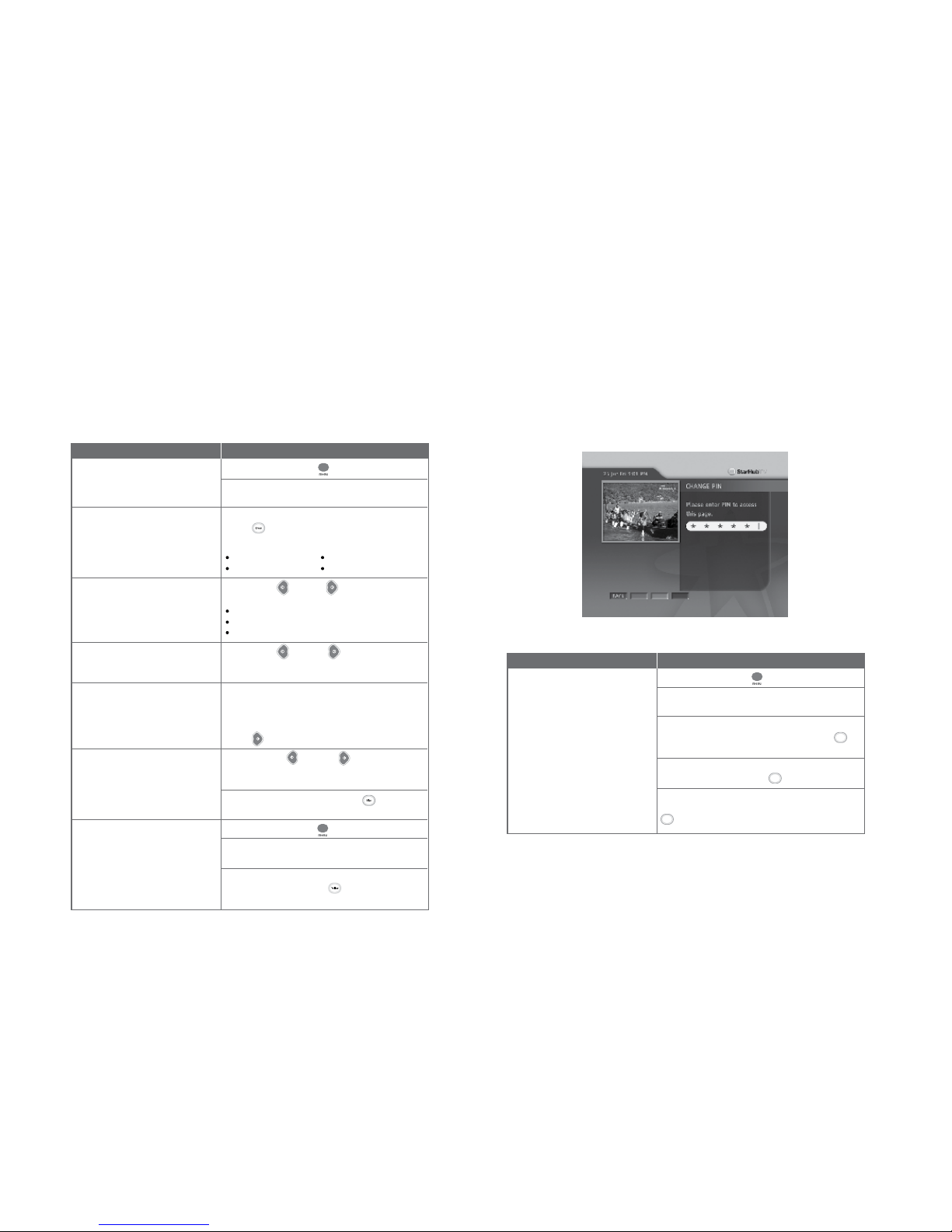
16
Guide To Digital Cable Applications
Auto-Tune Setting
You may prepare your HubStation HD to switch channels at pre-determined times and dates
for recording purposes.
How To Use
Functions Directions
1. To access Auto-Tune. Press the MENU button on your remote control.
Select TV Guide followed by Auto-Tune on the TV
screen, to access the Auto-Tune event list.
2. To add a new Auto-Tune event. Within the Auto-Tune screen, press the GREEN (ADD)
button to add a new event. You will be required
to set the following:
Frequency Start Date
Start Time Channel
3. To set the Frequency. Use the LEFT or RIGHT arrow button to select
from the following options:
Once
Daily
Weekly
4. To fix Start Date. Use the LEFT or RIGHT arrow button on
your remote control to set the date for Auto-Tune to
activate, e.g. Mon 05 Jan.
5. To confirm Start Time. Using the number buttons on your remote control,
enter the time you want the HubStation HD to switch to
the channel of your choice. The time is displayed in
12-hour format, e.g. 01:30PM or 11:25AM. Use the
RIGHT arrow button to select "AM" or "PM".
6. To select the Channel. Using the LEFT or RIGHT arrow button
on your remote control, select the Channel you want
the HubStation HD to tune to.
When done, press the BLUE button to confirm
and save your options.
7. To view and delete your preset Press the MENU button on your remote control.
event. Select TV Guide followed by Auto-Tune on the TV
screen to access the Auto-Tune event list.
To delete an event on the list, select the event and
press the YELLOW button . The selected event
will be deleted from the list.
010810
17
Guide To Digital Cable Applications
Change PIN
This function allows you to replace the default or old PIN of your HubStation HD with a new
number. The PIN should be kept confidential as it will enable you secured access to selected
services or features.
How To Use
Functions Directions
1. To change/set a new PIN. Press the MENU button on your remote control.
Select Settings followed by Change PIN on the
TV screen.
Enter your current 6-digit numeric PIN. (The default
PIN is set to 000000). Press the BLUE button to
confirm your PIN and access the next screen.
On the next screen, enter and confirm your new PIN.
Press the BLUE (OK) button to save the new PIN.
A message will appear on-screen to inform you if the
change has been successful. Press the BLUE button
again to return to the main Menu.
Blue
Blue
Blue
Note: Please be reminded that the PIN
should be kept confidential.
010810

18
Guide To Digital Cable Applications
Preference Settings
This function personalises your viewing preferences including Info Bar Duration, Preferred
Language, Preferred Audio, TV Aspect Ratio and Video Format.
Directions
Press MENU button on your remote control.
Select Settings followed by General Setting, then
select Info Bar Duration.
Use the LEFT or RIGHT arrow button to set
the duration you wish the Info Bar to appear on the
TV screen.
Press the OK button to confirm your selection.
Select Settings followed by General. Use the
LEFT or RIGHT arrow button to change the
settings.
The default language is Bilingual. This mode allows
for programme information to be in Chinese text for
Chinese channels and English text for all other
channels.
Select Settings followed by General. Use the
LEFT or RIGHT arrow button to select your
Preferred Audio language.
Select Settings followed by General. Use the
LEFT or RIGHT arrow button to change the
settings.
The default setting is No. This mode allows all
applications (E.G. HBO On Demand, Ch 602) to
automatically load the portal.
Default Pal
How To Use
Functions
1. To change Info Bar Duration.
2. To change Preferred Language.
3. To change Preferred Audio.
4. To Change Auto Load Ch Apps.
5. Video Format.
010511
19
Smart TV™ gives you the power to plan your TV viewing around your life - and not the other
way around. With Smart TV™, you won't ever have to miss your favourites again. Here is how
this exciting service can make it primetime anytime, for you.
Record all your favourite programmes easily
Smart TV™ gives you the option to record up to 250 hours of SD programmes or up to 70
hours of HD programmes in these convenient ways:
• Record As You Watch
Record a programme as you watch it. You can also record a programme on one channel as
you watch another.
• Record By Show
Easily select the programme you want to record at one-click from a handy On-Screen
TV Guide. Schedules are tracked and recording times automatically adjusted so your
programme will be recorded even if its original schedule has been changed.
• Record A Whole Series
With this feature, you just need to enter the recording once and Smart TV™ will “remember”
to record all the episodes of a TV series. There is no need for you to keep going back
week after week to enter the recording again.
• Record By Time
Preset a programme to be recorded by specifying the date, time and channel.
• Watch one show and record another
Watch a show on a channel while recording another show on another channel.
Take control over the programmes you are watching
Even as you are watching a programme on live TV, Smart TV™ has unique features that enable
you to take control for your viewing pleasure.
• Pause a Programme
Freeze a programme that you are watching on live TV and resume from where you left off
when ready.
• Rewind, Fast-forward or Playback In Slow Motion
Rewind to catch a favourite scene over and over, fast forward to where the plot thickens or
enjoy a fantastic goal in slow motion. Then catch up by fast forwarding to the programme in
real time.
Guide To Smart TV™
Smart TV™
010511
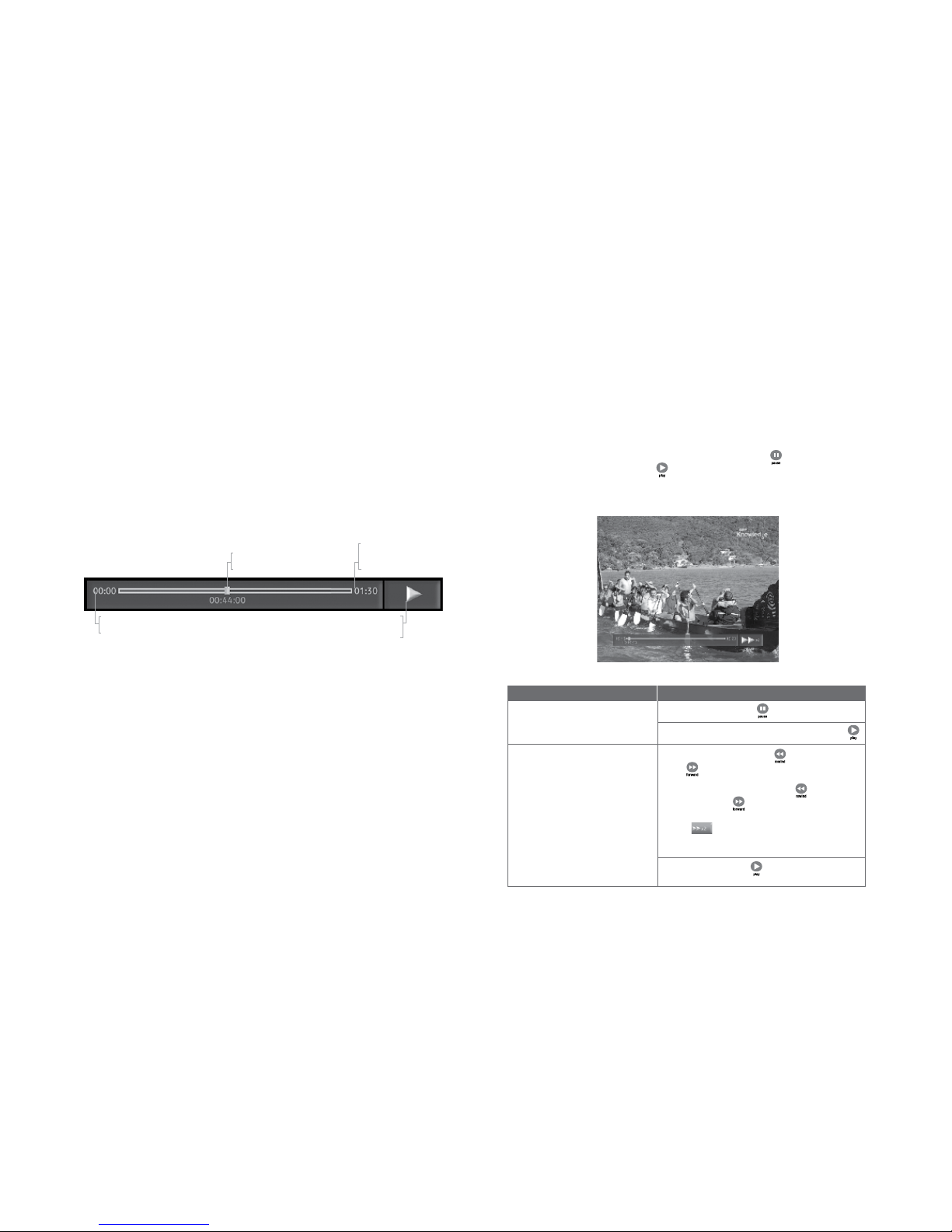
20
Live TV Progress Bar
With Smart TV™, you can pause live TV when your friend calls, rewind or fast-forward to where
the plot thickens and even play it in slow-motion.
Smart TV™ does all this by creating a temporary recording, also called a buffer, of up to a
maximum of 2 hours of SD programmes or up to 30 minutes of HD programmes you are
watching. It continues to buffer the channel until you change the channel.
The live TV progress bar appears whenever you use a playback function such as pause, rewind,
or fast-forward. It gives you details about the progress of the programme you are watching.
Guide To Smart TV™
Control “live” TV
Start of Buffer
The buffer will start to temporarily record the programe on the current channel whenever the
HubStation HD is powered on.
Duration of Buffer
The buffer is set at a maximum of 2 hours of SD programmes or 30 minutes of HD
programmes. You are able to buffer up to 2 hours of SD programmes or up to 30 minutes of
HD programmes at any time.
End of Buffer
When the buffer reaches its maximum 2 hours of SD programmes or 30 minutes of HD
programmes, the HubStation HD will continue to record, but recordings made at the beginning
of the buffer will be removed.
The buffer will be erased when the HubStation HD is turned off, put into stand-by mode, or when
you change channels.
START TIME OF BUFFER
This indicates the time that buffer recording started.
TIME SHIFT ICON INDICATOR
This icon displays the live TV function being
performed at the moment.
CURRENT TIME
This always displays the current time
of the buffer recording.
TIME SHIFT MODE PLAYBACK TIME
The time shift indicator indicates where you are in the buffer.
010810
21
Directions
Press the PAUSE button on your remote control.
To resume the programme, press the PLAY button .
Pressing the REWIND button or the FORWARD
button on your remote control again will increase
the speed by 2x.
You can press the REWIND button or the
FORWARD button up to five times to increase
the speed by 2x, 4x, 8x, 16x, 32x or 64x.
An icon on the progress bar will indicate the
speed at which you are rewinding or forwarding the
programme.
Press the PLAY button to resume watching at
normal speed.
Guide To Smart TV™
Control “live” TV
How To Use
Functions
1. To pause the programme.
2. Rewind or fast forward the
programme.
Time-Shift Functions
With the time-shift function on Smart TV™, you’ll never miss a minute of your favourite show.
The show you are watching on live TV is temporarily stored even as you are watching it.
So, if the phone rings, all you have to do is press the PAUSE button . When you are done
with your call, press the PLAY button and the programme will resume where you left off.
At this point, you may also choose to pause, rewind or fast-forward up to the programme at
real time.
010810

22
Directions
To slow-rewind, press the PAUSE button and
then press the REWIND button on your remote
control.
To slow-forward, press the PAUSE button and
then press the FORWARD button on your remote
control.
Press the PLAY button to resume watching at
normal speed.
To jump forward, press RIGHT arrow button on
your remote control. It will jump forward by an
interval of 30 secs (as a default setting).
To jump backwards, press LEFT arrow button
on your remote control. It will jump backwards by an
interval of 30 secs (as a default setting).
You can customise the interval under Smart TV
settings.
Press and hold the PREV button to go to the
beginning of buffer.
Press and hold the NEXT button to go to the end
of buffer.
Press the STOP button on your remote control to
return to the current programme in real time.
Functions
3. To watch a programme in
slow-motion.
4. Jump forward or backwards by a
fixed interval.
5. To go to the beginning or end of
buffer.
6. To return to the current TV
programme.
Guide To Smart TV™
Control “live” TV
010810
23
How To Use
Functions
1. To instantly record the
programme you are watching.
Directions
Press the REC button on your remote control
Use the LEFT or RIGHT arrow button to
select your choice and press the OK button to
confirm.
To stop your recording, press Smart TV button
and select Recording Schedule.
Press BLUE (MORE) button to select Stop
Recording and Press OK button to confirm.
Use LEFT or Right arrow button to select
YES and OK button to confirm.
Guide To Smart TV™
Record Programme
Record As You Watch
Smart TV™ enables you to record a programme that you are currently watching. So even if
you are interrupted in the middle of the programme, you can come back to finish it at a more
convenient time.
Smart TV™ also enables you to record a programme on one channel as you watch another on
a different channel. So, now you can catch both programmes instead of having to miss one.
Blue
010810
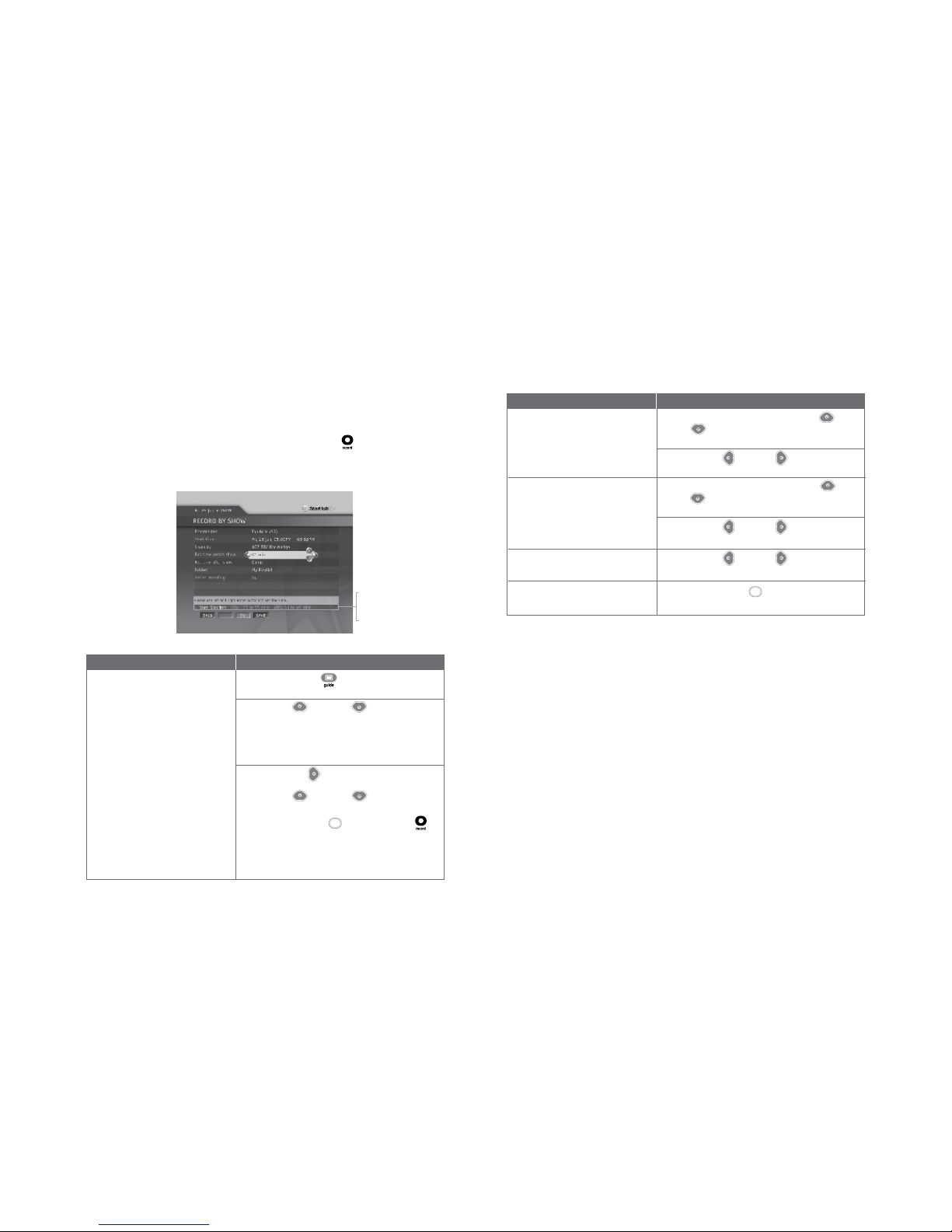
24
Guide To Smart TV™
Record Programme
Directions
Press GUIDE button to bring out the On-Screen
TV Guide.
Press the UP or DOWN arrow button to
select the channel of your choice.
If you know the channel number, you may also enter
the channel number using the NUMBER buttons on
your remote control.
Press the RIGHT arrow button to select the day
that the programme you wish to record is on. Then
press the UP or DOWN arrow button to
highlight the programme you wish to record.
Press the BLUE button or the REC button on
your remote control to set the programme for
recording.
After you do so, the Record by Show Page will appear
on your TV screen.
How To Use
Functions
1. To record from the On-Screen
TV Guide.
Blue
Record By Show
Smart TV™ is fully integrated with the On-Screen TV Guide that offers you a simple and
convenient way of recording your programmes in advance. Simply select the programme you
would like to record through the On-Screen TV Guide, press the REC button, and the
programme will be recorded onto your HubStation HD.
Hard Disk Info
This indicates the amount of hard disk
space available and the number of
remaining time available for recording.
010810
25
Directions
At the Record by Show Page, use the UP or
DOWN arrow button to scroll to Rec Time
Before Prog.
Press the LEFT or RIGHT arrow button on
your remote control to select your desired time.
At the Record by Show Page, use the UP or
DOWN arrow button to scroll to Rec Time
After Prog.
Press the LEFT or RIGHT arrow button on
your remote control to select the desired time.
Press the LEFT or RIGHT arrow button on
your remote control to select the desired folder.
Press the BLUE button to save the programme
to the Recording Schedule.
Functions
2. To select the number of extra
minutes you wish to record
before the programme starts.
3. To select the number of minutes
you wish to record after the
programme ends.
4. To save the programme to your
favourite folder.
5. To save the programme to the
Recording Schedule.
Blue
Guide To Smart TV™
Record Programme
010810

26
Guide To Smart TV™
Record Programme
Directions
Press GUIDE button to bring out the On-Screen
TV Guide.
Press the UP or DOWN arrow button to
select the channel of your choice.
If you know the channel number, you may also enter
the channel number using the NUMBER buttons on
your remote control.
Press the RIGHT arrow button to select the day
that the programme you wish to record is on. Then
press the UP or DOWN arrow button to
highlight the programme you wish to record.
Press the BLUE button or the REC button on
your remote control to set the programme for
recording.
After you do so, the Record by Show Page will appear
on your TV screen.
How To Use
Functions
1. To record from the On-Screen
TV Guide.
Blue
Record a Whole Series
Smart TV™’s fully integrated On-Screen TV Guide offers you a simple and convenient way of
recording your serial programmes. Simply select the programme you would like to record
through the On-Screen TV Guide, select Series Recording, and all future episodes of the
programme will be recorded onto your HubStation HD.
Hard Disk Info
This indicates the amount of hard disk
space available and the number of
remaining time available for recording.
010810
27
Directions
At the Record by Show Page, use the UP or
DOWN arrow button to scroll to Rec Time
Before Prog.
Press the LEFT or RIGHT arrow button on
your remote control to select your desired time.
At the Record by Show Page, use the UP or
DOWN arrow button to scroll to Rec Time
After Prog.
Press the LEFT or RIGHT arrow button on
your remote control to select the desired time.
Press the LEFT or RIGHT arrow button to
select your desired folder.
At the Record by Show Page, use the UP or
DOWN arrow button to scroll to Series
Recording.
Press the LEFT or RIGHT arrow button on
your remote control to select YES for
Series Recording, and press OK to confirm.
Press the BLUE button to save the programme
to the Recording Schedule.
Functions
2. To select the number of extra
minutes you wish to record
before the programme starts.
3. To select the number of minutes
you wish to record after the
programme ends.
4. To save the programme to your
favourite folder
5. To record a whole series
6. To save the programme to the
Recording Schedule.
Blue
Guide To Smart TV™
Record Programme
Note: Record by Series feature is programmed based on the TV schedules and programme
information provided by the content provider. In the event of inaccuracy or
inconsistency in the schedules and programme information provided, the programme
will not be scheduled by the Record by Series function.
For recordings of series on local free-to-air channels, the use of Record by Time
feature will be recommended as the programme information provided by the local
free-to-air channels may not be available in a consistent manner.
010810

28
Guide To Smart TV™
Record Programme
Directions
Press the SMART TV button on your remote
control.
Press the DOWN arrow button to highlight
Record by Time and press the OK button to
display the Record by Time Page.
Press UP or DOWN arrow button to scroll
to the various options.
Press LEFT or RIGHT arrow button to
select the date.
Press the NUMBER buttons on your remote control
to enter the start time of the recording.
Press the RIGHT arrow button to select between
AM or PM.
Press the NUMBER buttons on your remote control
to enter the duration of the recording.
How To Use
Functions
1. To record by time.
2. To set the Start Date of the
recording.
3. To set the Start Time of the
recording.
4. To set the Duration of the
recording.
Record By Time
Smart TV™ also lets you record by time on a daily or weekly basis.
Hard Disk Info
This indicates the amount of hard disk
space available and the number of
remaining time available for recording.
010810
29
Directions
Press the LEFT or RIGHT arrow button to
choose between Once, Daily, Weekly, Weekdays or
Weekends.
Press the LEFT or RIGHT arrow button to
select the channel of your choice.
If you know the channel number, you may also enter
the channel number using the NUMBER buttons on
your remote control.
Press the LEFT or RIGHT arrow button on
your remote control to select the desired folder.
Press the BLUE button to save your selection to
the Recording Schedule.
Functions
5. To set the Frequency of the
recording.
6. To select the Channel.
7. To save the programme to your
favourite folder.
8. To save the programme to the
Recording Schedule.
Blue
Guide To Smart TV™
Record Programme
010810

30
Guide To Smart TV™
Record Programme
Directions
Press the SMART TV button on your remote
control.
Press the DOWN arrow button to highlight
Recording Schedule and select the OK button
to bring up the Recording Schedule Page.
Each scheduled recording will display the
Programme Title, Channel Number, Date of
Recording and Start and End Time of Recording.
Check the following icons to see whether the
scheduled recording is an Active Recording ,
Recording by Time , Recording by Show
or Recording by Series .
An icon will also indicate a missed scheduled
recording that is conflicting or erroneous.
How To Use
Functions
1. To access the Recording
Schedule Page.
2. To find out the status of your
recordings. R
Recording Schedule
The Recording Schedule Page allows you to schedule your recordings as well as edit your
scheduled recordings. It will display the programme title, channel number and start date, as well
as start and end times of all previously scheduled recordings.
Schedules are tracked and recording times automatically adjusted so your programme will
be recorded even if its original schedule has been changed.
010810
31
Directions
Different colour icons have different meanings.
• White represents OK/active scheduled
recording
• Yellow represents scheduled recordings
that are conflicting
Should you schedule two recordings that are of
same date and time or have overlapping recording
times, it will result in a scheduling conflict.
A scheduling conflict message will prompt you when
you schedule your recordings.
When this conflict message is displayed, you can
either choose to amend your scheduled recordings,
or save the conflicting schedule and amend it later.
Use the LEFT or RIGHT arrow button to
select your choice and press the OK button to
confirm your selection.
If you choose to save, the conflicting schedules will
be highlighted with a yellow icon in the Recording
Schedule Page.
Smart TV will record the scheduled recording with an
earlier start time or the first scheduled recording.
Functions
3. To tell the difference between
the various recordings.
4. To resolve scheduling conflicts.
Guide To Smart TV™
Record Programme
010810
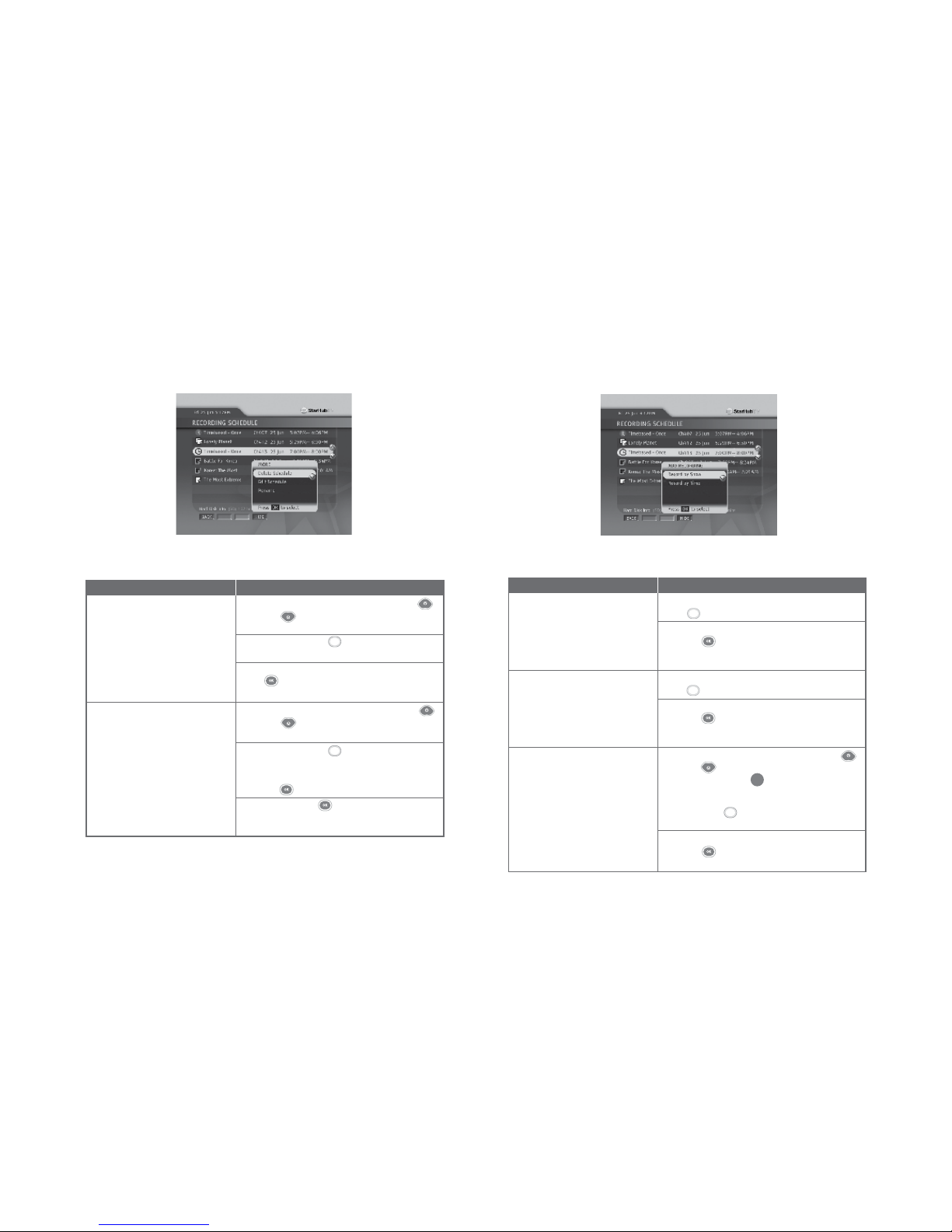
32
Directions
In the Recording Schedule Page, press the UP
or DOWN arrow button until the desired
scheduled recording is highlighted.
Press the BLUE button to bring up the MORE
sub-menu.
Select the Edit Schedule option and press the OK
button . This will bring you to the relevant
Recording Page and allow you to edit it.
In the Recording Schedule Page, press the UP
or DOWN arrow button until the desired
scheduled recording is highlighted.
Press the BLUE button to bring up the MORE
sub-menu.
Select the Delete Schedule option and press the
OK button . This will bring up a warning message.
Press the OK button on your remote control to
confirm that you wish to remove the desired
scheduled recording.
Functions
5. To edit scheduled recordings.
6. To remove a scheduled recording.
Blue
Blue
Guide To Smart TV™
Record Programme
010810
33
Directions
In the Recording Schedule Page, press the GREEN
button to bring up the ADD sub-menu.
Select the Record by Show option and press the
OK button . This will bring you to the On-Screen
TV Guide and allow you to schedule a recording by
show.
In the Recording Schedule Page, press the GREEN
button to bring up the ADD sub-menu.
Select the Record by Time option and press the
OK button . This will bring you to the Record by
Time Page and allow you to schedule a recording by
time.
In the Recording Schedule Page, press the UP
or DOWN arrow button to highlight an active
recording. The number next to programme title
indicates that the programme is currently being
recorded.
Press the BLUE button to bring up the MORE
sub-menu.
Select the Go To Recording option and press the
OK button . This will bring you to the channel of
active recording.
Functions
7. To add a Recording by Show.
8. To add a Recording by Time.
9. To watch an active recording.
Green
Green
Guide To Smart TV™
Record Programme
R
Blue
010810

34
Guide To Smart TV™
Watch Recorded Programmes
Directions
Press the SMART TV button on your remote
control.
Press the DOWN arrow button to highlight My
Playlist, then press the OK button .
This will bring you to the My Playlist screen where
you can manage your recorded programmes.
Use the UP or DOWN arrow button on
your remote control in My Playlist to select the
desired programme.
When the programme is highlighted, the following
information is displayed:
• Programme Title – The name of the programme
that was recorded
• Channel – The channel from which the programme
was recorded
• Episode – The episode number and title of the
programme that was recorded
• Recorded Date/Time – When the programme was
recorded
• Duration – The total duration of the recorded
programme
• Parental Lock – Whether the file has Parental Lock
enabled
How To Use
Functions
1. To manage your recorded
programmes.
2. To view information about your
recorded programmes.
My Playlist
My Playlist is the default folder where all your recorded programmes will be kept. It allows you to
play, edit, delete and move your recorded programmes, as well as put a parental lock on
selected files.
010810
35
Functions
3. To delete a recorded programme.
4. To enable parental lock.
5. To disable parental lock.
6. To preview a recorded
programme
7. To play a recorded programme
Directions
Use the UP or DOWN arrow button on
your remote control in the My Playlist section to
highlight the desired programme.
Press the BLUE button to bring up the MORE
sub-menu.
Select the Delete option and press the OK button
. This will prompt you to confirm whether you
want to continue deleting the recorded programme.
Pressing the OK button a second time will delete
the selected recording.
Press the UP or DOWN arrow button on
your remote control in the My Playlist section to
highlight the desired programme.
Press the BLUE button to bring up the MORE
sub-menu.
Select the Lock option and press the OK button.
This will prompt you to enter the Parental Lock PIN.
When you enter the correct Parental Lock PIN,
selecting the OK button will enable parental lock
for the selected programme.
Press the UP or DOWN arrow button on
your remote control in the My Playlist section to
highlight the desired programme.
Press the BLUE button to bring up the MORE
sub-menu.
Select the Lock option and press the OK button .
This will prompt you to enter the Parental Lock PIN.
When you enter the correct Parental Lock PIN,
selecting the OK button will disable parental lock
for the selected programme.
Use the UP or DOWN arrow buttons on
your remote control in the My Playlist section to
highlight the desired programme.
Press the YELLOW button once to preview the
recorded programme.
Press the YELLOW button a second time to
start playback in full screen mode. Alternatively you
can also press the PLAY button on your remote
control to start playing a recorded programme.
Blue
Blue
Blue
Guide To Smart TV™
Watch Recorded Programmes
Yellow
Yellow
010810

36
Directions
Use the UP or DOWN arrow button on
your remote control in the My Playlist section to
highlight the desired programme
Press the BLUE button to bring up the more
sub-menu.
Select the RENAME option and press OK
Use the LEFT , RIGHT , UP ,
DOWN arrow buttons to highlight the alphabets
and press OK to select them. To backspace
and correct a mistake, highlight the “” option and
press OK button to correct.
To save your new programme name use the LEFT ,
RIGHT , UP , DOWN arrow buttons to
highlight the SAVE option and press OK to
select.
Use the UP or DOWN arrow button on
your remote control in the My Playlist section to
highlight the desired programme
Press the BLUE button to bring up the more
sub-menu.
Select the MOVE option and press OK
Use the UP or DOWN arrow button on
your remote control in the Move pop-up to select the
folder you wish to move the recorded programme to.
Press OK
Functions
8. To rename a recorded
programme
9. To move a recorded programme
to another folder
Guide To Smart TV™
Watch Recorded Programmes
Blue
Blue
010810
37
Folder List
The Folder List is where you can organize your recordings. It allows you to add, delete and
rename your favourite folders.
Directions
Press SMART TV button on your remote control.
Press the DOWN arrow button to highlight
Folder List, then Press OK button.
Use the UP or DOWN arrow button your
remote control in Folder List to select the desired
folder.
When the folder is highlighted, the following
information is displayed
Total shows – The total number of recordings in the
selected folder
Total duration – The total duration of all recordings
in the selected folder
How To Use
Functions
1. To manage your recorded
programmes
2. To view information about your
folders
Guide To Smart TV™
Watch Recorded Programmes
010810
Table of contents
Other StarHub Set-top Box manuals