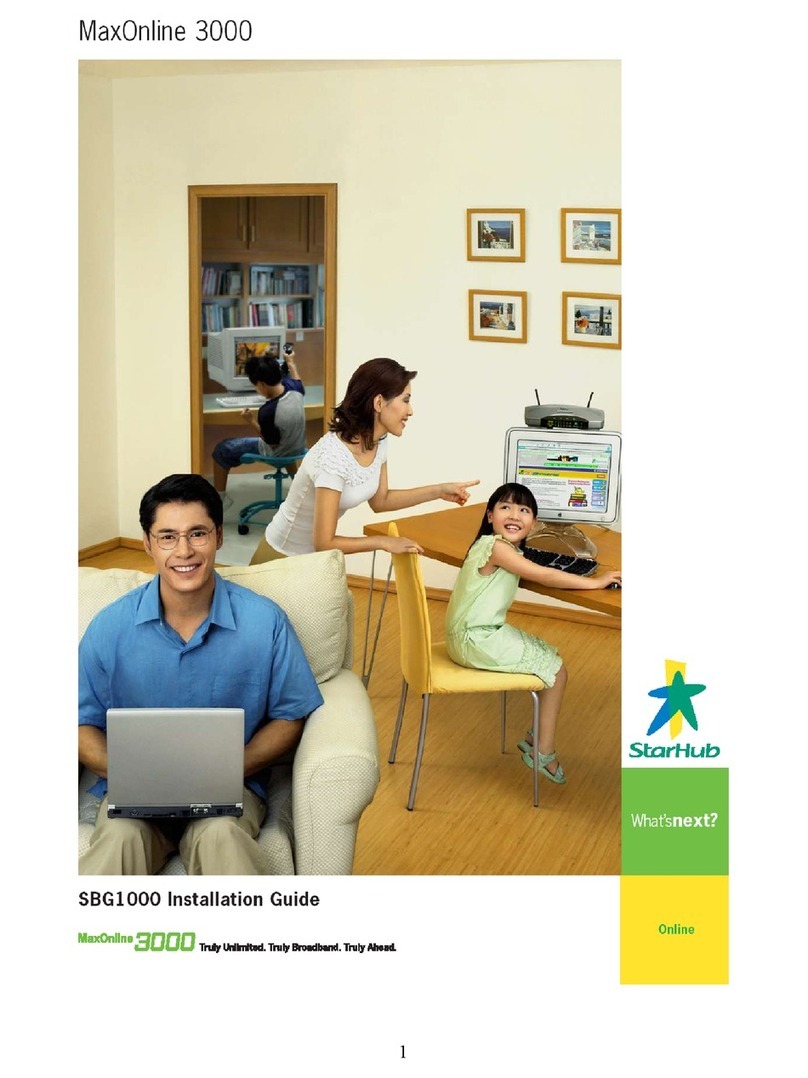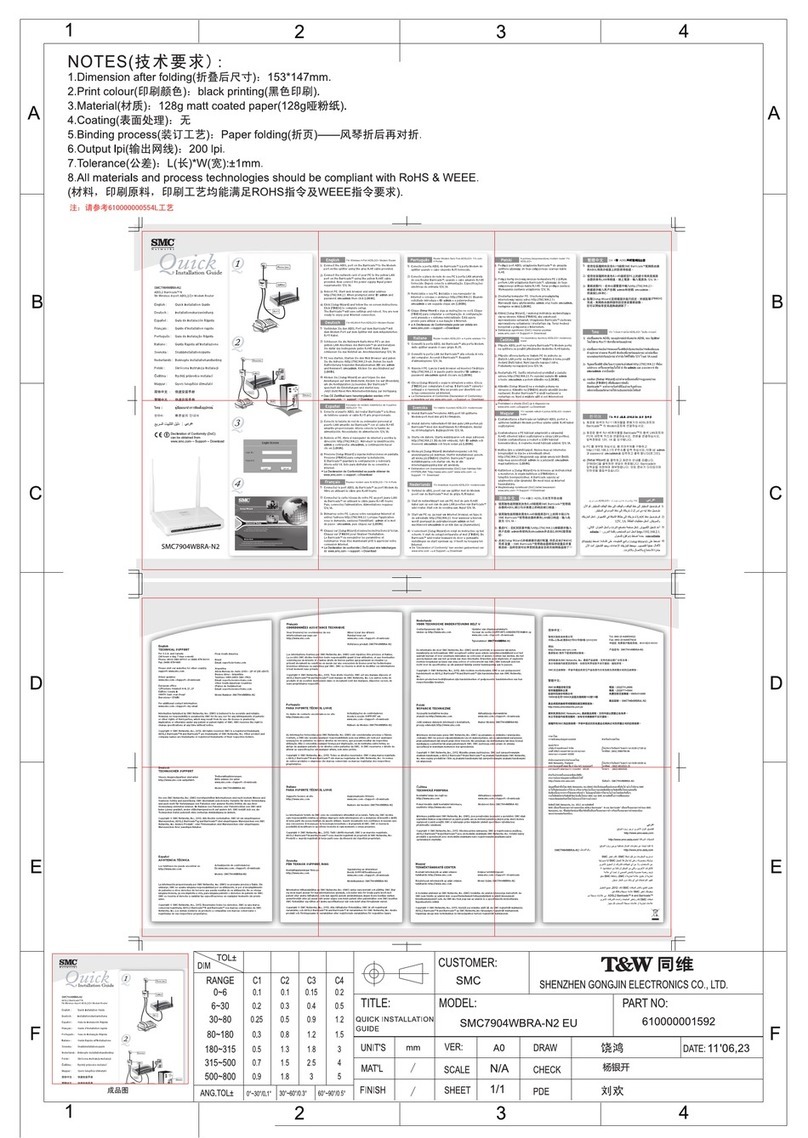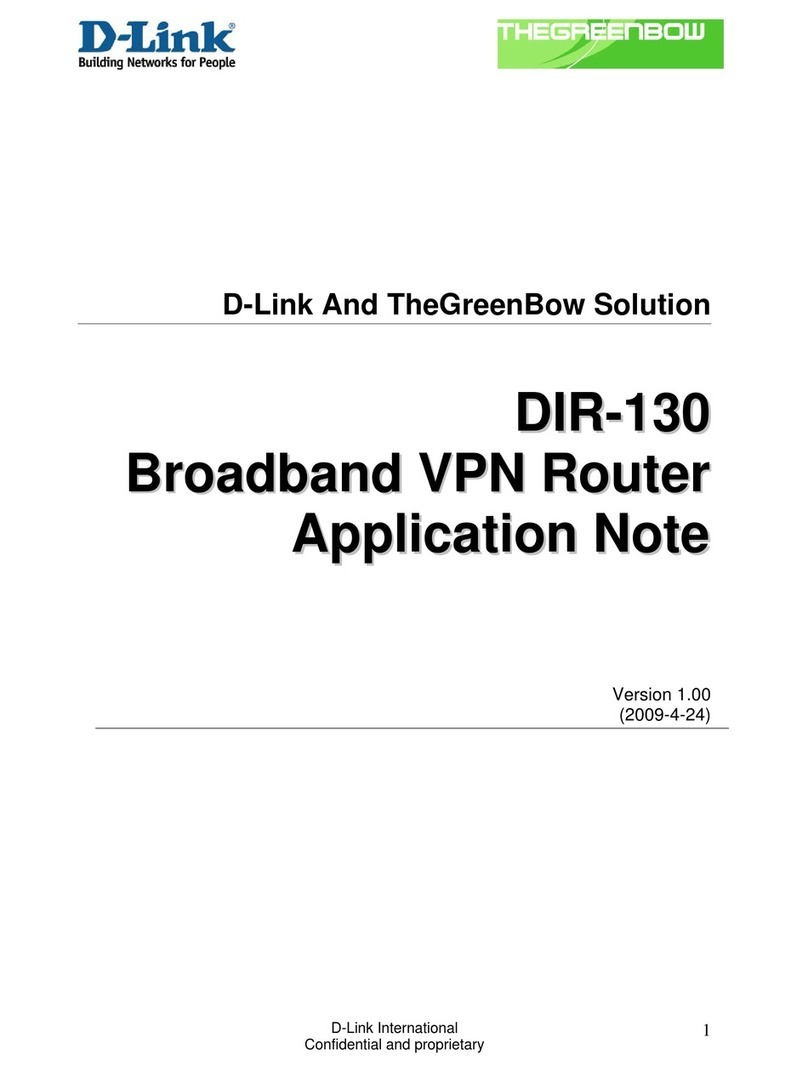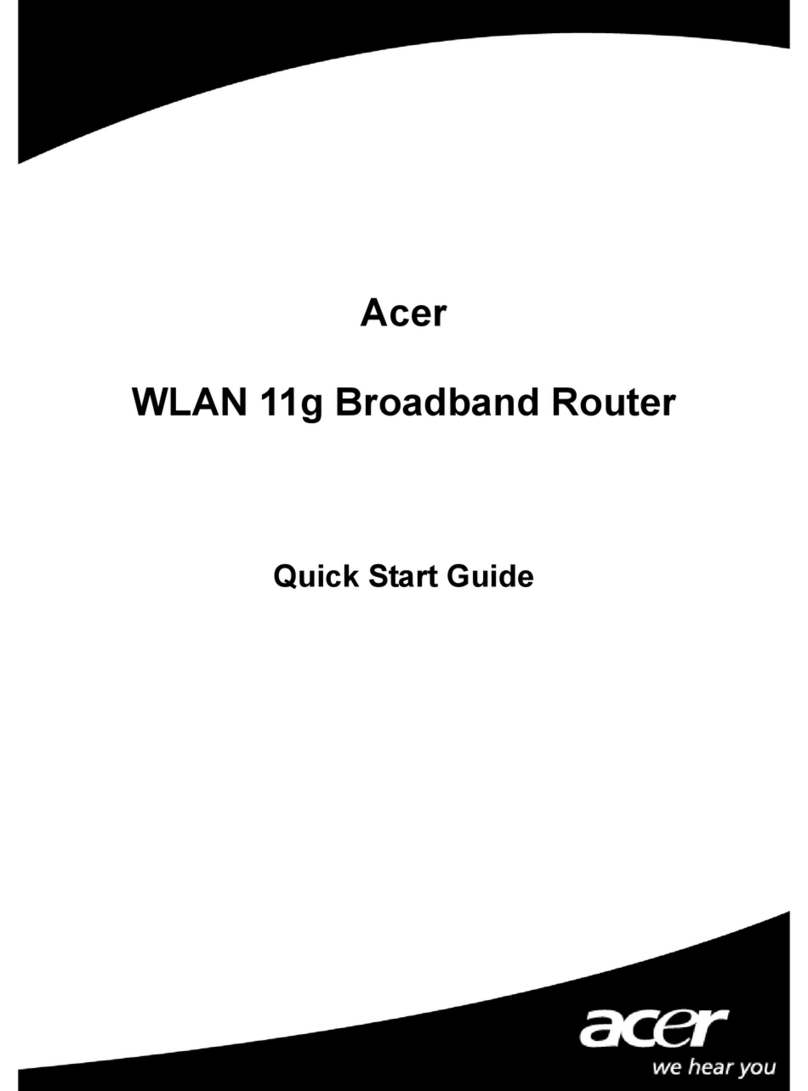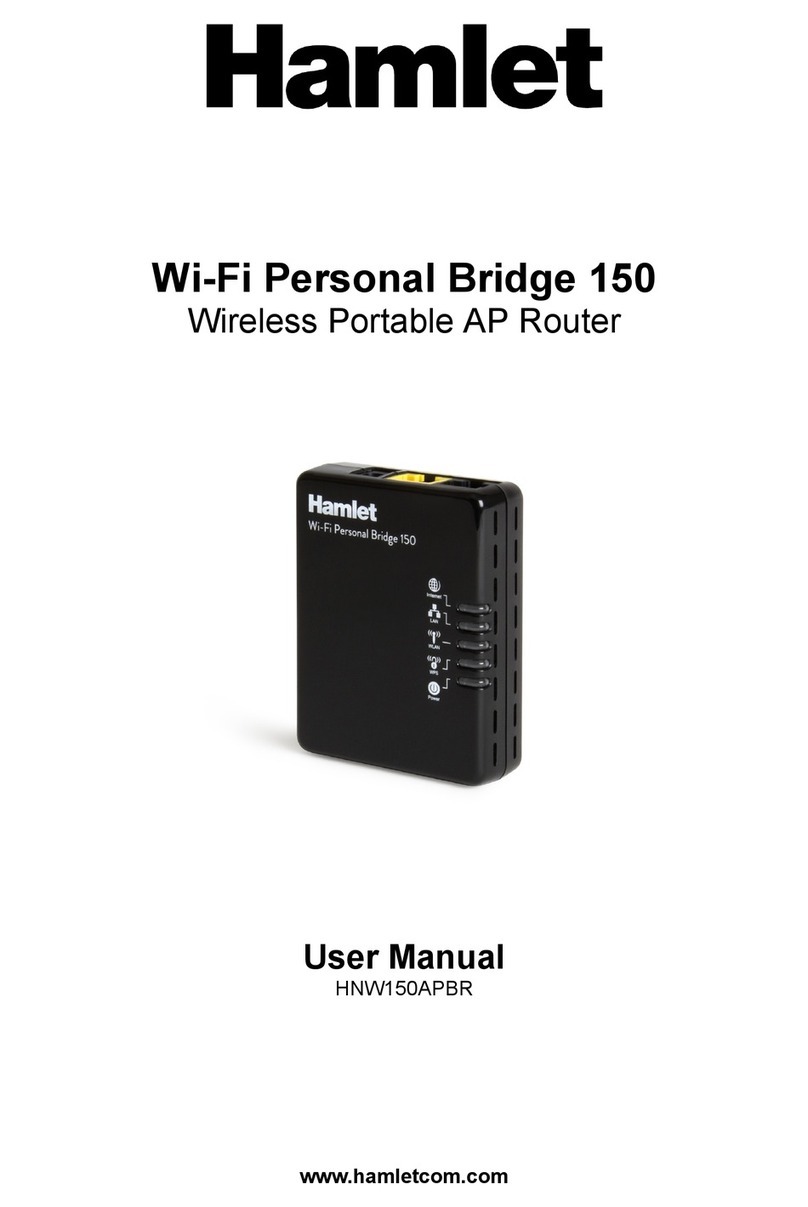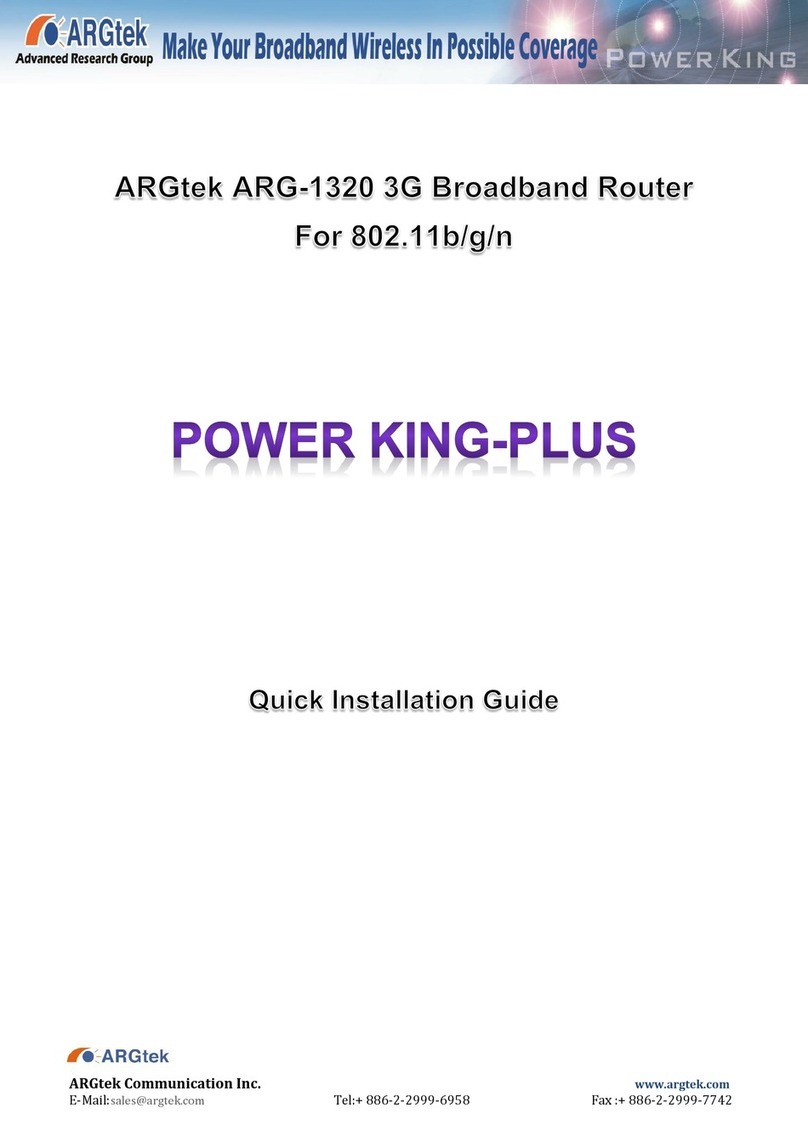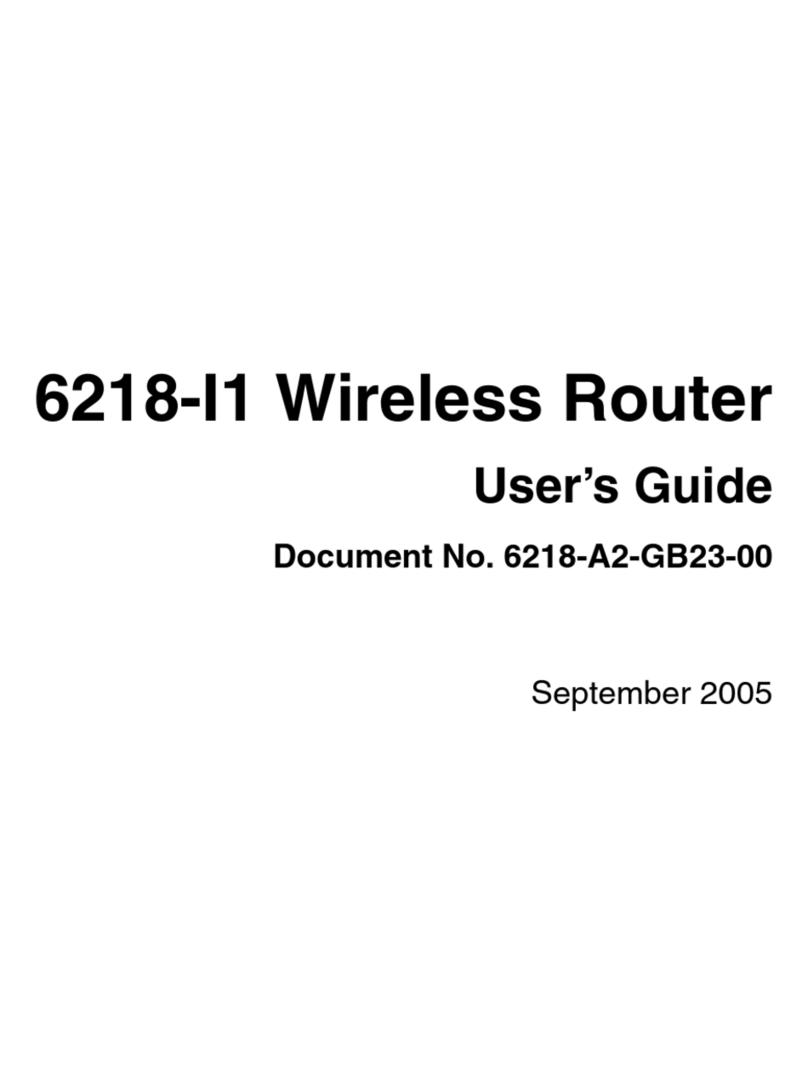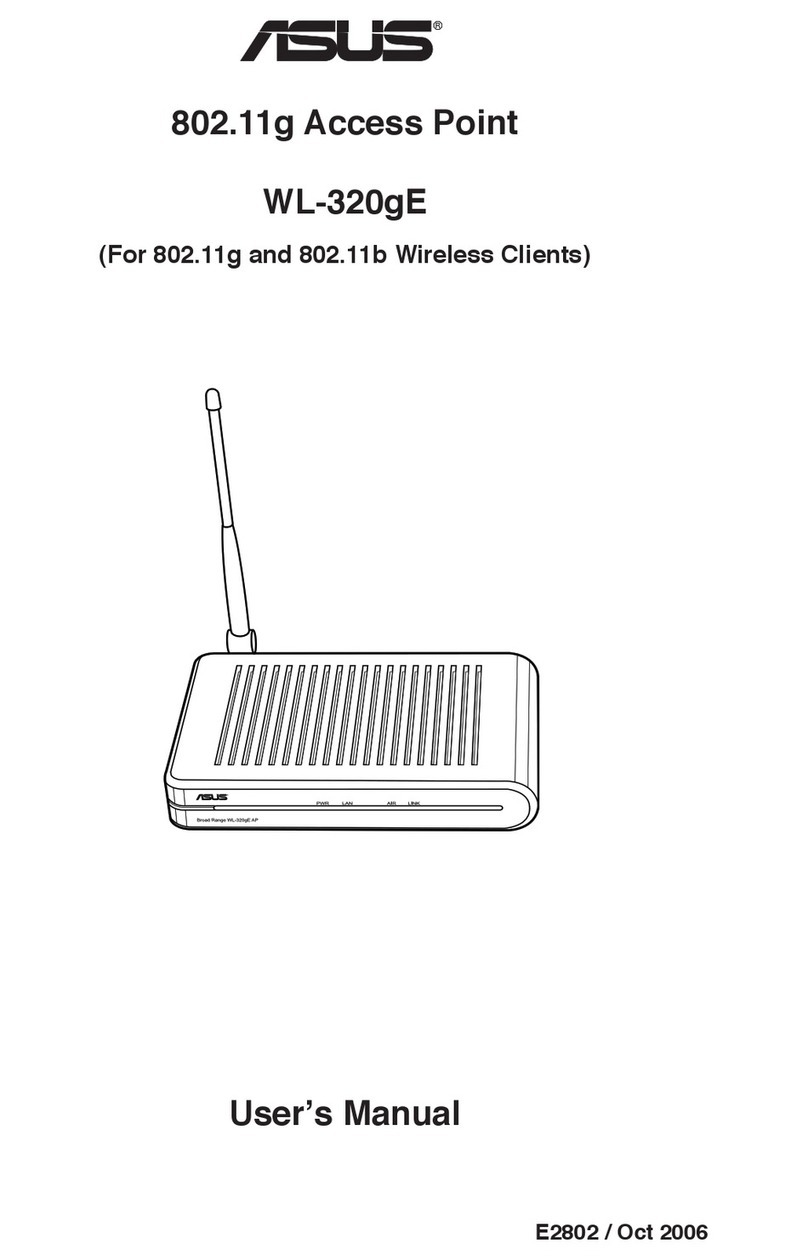StarHub PR39 User manual

User
Manual
Mobile Broadband PR39
Wireless Modem
HSPA+ WLAN Router
P/N: <64006300011>

1
Table of Contents
Introduction ..............................................................................3
Features................................................................................................3
Getting Started .........................................................................4
Package Contents.................................................................................4
Hardware Overview...............................................................................5
Installation.............................................................................................6
USB Connectivity..................................................................................9
Basic Functions...................................................................................10
Powering On and Off..................................................................10
Main Screen...............................................................................10
Status Indicators.........................................................................11
Viewing Device Information........................................................12
Enabling WLAN..........................................................................14
Enabling WPS............................................................................14
Notifications................................................................................15
Battery information..............................................................................15
PR39 Wireless Modem Management....................................17
Accessing the Device..........................................................................17
Wizard Setup.......................................................................................18
Advanced............................................................................................20
Info .............................................................................................20
HSPA Config...............................................................................21
Network......................................................................................23
WLAN.........................................................................................24
DHCP.........................................................................................27
PIN Management .......................................................................28
SD Card......................................................................................29
Password....................................................................................29
Upgrade......................................................................................30
Backup & Restore ......................................................................31
File Sharing.........................................................................................32
Appendices.............................................................................34
Appendix A: FAQ.................................................................................34
Appendix B: Specifications..................................................................34

2
Appendix C: Important Safety Information.......................................... 37
Europe – EU Declaration of Conformity.....................................37
GCF...........................................................................................38
RoHS/WEEE..............................................................................38
Glossary............................................................................................. 38

Introduction
3
Introduction
Thank you for your purchase of the StarHub Mobile Broadband PR39
Wireless Modem (HSPA + WLAN Router)
. This device is designed to access the Internet via 3.75G technology and
share the Internet through a WLAN network. You can also share files with
your friends with an optional microSD card. The PR39 Wireless Modem is
portable and easy to use. Reading the user manual will help you make
the most of your product.
Features
•HSPA+ WLAN Router
•WPS Support
•Supports up to 5 simultaneous wireless users
•Supports optional microSD card (up to 16 GB)
•Uplink speeds up to 5.7 Mbps
•Downlink speeds up to 21 Mbps
•Supports WLAN 802.11 b/g
•Operating Frequency Bands
oUMTS/HSPA+: PR39 -- 900/2100 MHz
oGSM: 850/900/1800/1900 MHz
•External 3G Antenna Port Ready

Getting Started
4
Getting Started
This chapter will provide a hardware overview of the StarHub Mobile
Broadband PR39 Wireless Modem and step by step instructions on
installing the device.
Package Contents
PR39 Wireless Modem (HSPA + WLAN Router)
Power Adapter User Manual
CD Battery USB Cable

Getting Started
5
Hardware Overview
1 ON/OFF switch Powers on/off the router. See “Powering On and
Off”, p.10.
2 Scrolls through device information on the LCD
screen. See “Viewing Device Information”, p.12.
3 Activates/deactivates WPS. See ”Enabling
WPS”, p.14.
Enables/Disables WLAN. See “Enabling WLAN”,
p. 14.
4 USB port Connect the USB cable to the power adapter or
a PC. See “USB Connectivity”, p.9.
5 Back cover notch Use to open back cover.
6 3G external
antenna port You can attach a 3G external antenna (optional)
for stronger signal strength.
Additional Button Functions:

Getting Started
6
The screen automatically dims after a period of inactivity. To illuminate
the screen again, press the or .
Hard Reset
To reset the device to factory default, press and hold both the and
for at least 10 seconds.
Installation
1. Remove the back cover of the device.
2. Insert the SIM card into the slot. Ensure the SIM card orientation
matches the SIM card slot.

Getting Started
7
3. Insert the microSD card (optional) into the slot with the metal contacts
facing down and towards the slot.
4. NOTE: The optional microSD card allows for file sharing between
PCs on the same network when the PR39 Wireless Modem is
connected via the USB cable/WLAN to the client . For more details,
see “File Sharing”, p. 32.
5. Insert the battery. Ensure the battery contacts are properly oriented.

Getting Started
8
6. Replace the back cover of the device.
7. Connect the power adapter to the router. Plug the power adapter into a
wall outlet to charge the battery.
;Warning: To prevent the battery from overheating, do not
charge the device for long periods of time while using.
NOTE: When the USB cable is connected to a PC, the cable provides
3.5G connectivity. The USB port may not provide sufficient charge
to replenish battery power. To charge the battery, use the power
adapter to connect the device to a wall outlet.

Getting Started
9
8. Link the router to your PC.
•To link the router to your PC via a wireless connection, in Microsoft
Windows, go to Control Panel > Network Connections. Right click
on the Wireless Network Connection and choose View Available
Wireless Networks. Select the SSID and enter the password (see
the network information card in the box) and click Connect.
•To link the router to your PC via a USB connection, connect the
USB cable to the device and PC. Microsoft Windows automatically
installs RNDIS drivers and establishes a local area connection, as
indicated by the Local Area Connection icon on your PC.
To use the web-based interface to configure and manage the wireless
settings, see “PR39 Wireless Modem Management”, p. 17.
USB Connectivity
If the USB cable is connected between the device and a PC, the device
establishes a local area connection, indicated by the Local Area
Connection icon on the client PC, and a connection to the Internet via the
user's mobile network connection, such as HSPA.
If the USB cable is not used, the device may function as a wireless router
and/or an Internet access point.
As a wireless router, the PR39 Wireless Modem is capable of supporting
up to 5 simultaneous wireless connections. In addition, the device allows
users to share a single Internet connection.

Getting Started
10
If a microSD card is installed, the card may be used as a common
storage space among the connected PCs. The PR39 Wireless
Modem supports microSD cards up to 16GB. For more details, see
“File Sharing”, p. 32.
USB No USB
Internet Access Yes Yes
Wireless connections No 5 simultaneous
File sharing Yes Yes
Basic Functions
Powering On and Off
To power the PR39 Wireless Modem on, slide the power switch
located on the side of the chassis to the ON position. When the PR39
Wireless Modem is powered on, the screen displays a series of
power-on animation.
Main Screen
The Main Screen is the default display screen and provides a quick
glance at the status of the PR39 Wireless Modem.
Signal Strength
Type of Radio Access Technology
WLAN On/Off

Getting Started
11
Radio Access Roaming On/Off
Battery Level
Subscriber's Network Operator
Status Indicators
The top of the screen may display the following icons, depending on the
status of the device.
Signal
Strength Level 0
Level 1 Level 2 Level 3 Level 4
Level 5
Radio
Access
Network
GSM/GPRS
EDGE
UMTS
HSPA/HSPA+
WLAN On
Off
Roaming On
Off
Battery Level 0
Level 1 Level 2 Level 3 Full
Charging
The Signal Strength icon indicates the relative strength of the radio signal
from the nearest base station.
The Radio Access Network icon indicates the subscriber’s network
mobile technology. It may vary from user to user and from region to
region.
The WLAN icon indicates whether the WLAN feature is enabled or
disabled.
The Roaming icon indicates whether it is a roaming status or not.
The Battery icon indicates the current battery level and whether the
battery is charging or not charging.

Getting Started
12
Viewing Device Information
From the Main Screen, the user can press the to view the device
status in more detail.
Flow Diagram:
As indicated by the flow diagram, pressing the cycles through each
screen. For example, starting from the Main Screen, if the user presses
the twice, the WLAN Status screen is displayed on the screen.
The Call Status screen displays the radio access technology of current
data call and the status of the call.
UMTS
Disconnected

Getting Started
13
The WLAN Status screen displays detailed information on the PR39
Wireless Modem WLAN Router’s network.
The top line displays the number of clients, in parenthesis, currently
connected to the network. The PR39 Wireless Modem can support up to
a maximum of 5simultaneous users on the network.
The bottom line displays the SSID of the network. By default, the SSID is
"BR + last 6 digits of the router's MAC address". To change the SSID, see
"WLAN”, p.24.
The System Info screen displays the firmware version of 3G module and
router.
The module firmware version is on the top line.
The router firmware version is on the bottom line.
To update the firmware, see “Upgrade”, p. 30.
(4)-SSID:
BR1E548B
1.5.01.01.12
8.09-010

Getting Started
14
The WPS Help screen provides hints on how to activate the WPS Feature
on the PR39 Wireless Modem.
Enabling WLAN
The toggles WLAN functionality on the device.
To disable WLAN, short press the .
To enable WLAN, short press the again.
Enabling WPS
WPS is a standard designed to easily setup and automatically configure
secure WLAN networks between two WPS supported devices. If the
client PC supports WPS, the WPS feature can be a user-friendly and
simple process to get your WLAN network up and running.
1. Enable WLAN.
2. Press and hold the for at least 5 seconds. WPS: Connecting
Device. is displayed.
3. Confirm the WPS option on the client PC trying to connect to the
PR39 Wireless Modem. WPS connecting device followed by New
device connected is displayed. If you do not confirm the WPS
connection within 120 seconds, No Device found is displayed and
you must begin the process again.
When WPS is enabled, the screen automatically reverts to the WLAN
Status screen after a period of inactivity.

Getting Started
15
Notifications
If the firmware on the PR39 Wireless Modem is being updated via the
Web interface, the screen informs the user of the process.
If the user has enabled the PIN security protection on the SIM card, the
screen directs the user to access Advanced > PIN Management via the
web interface before proceeding to use the Internet connectivity features
of the PR39 Wireless Modem.
Battery information
The PR39 Wireless Modem is designed with power saving features to
maximize battery life. The device enters boot mode when the battery is
nearly depleted.
Power State Wireless Feature System
Nominal > Battery
Level 0
3G connectivity
available Normal screen activity
WLAN available
FW updating…
PIN enabled act
viaWeb.

Getting Started
16
Boot mode < Battery
Level 0
3G connectivity
available Screen displays "Empty
Battery" with LCD always
on. When charging again,
it returns to normal
screen activity.
WLAN available
.Note: The safe temperature range for discharging and
charging the battery is as follows:
•Charging temperature: 0~40 degrees Celsius, maximum
45 degrees Celsius; once temperature exceeds 45
degrees the device will stop charging.
;Warning: When using in normal temperature environments,
high battery power consumption may cause the battery
temperature to exceed 45 degrees and thus stop charging if
connected to a wall outlet. It is not recommended to charge
and use the device at the same time.
Discharging (operating) temperature: 20~60 degrees Celsius,
maximum 75 degrees Celsius; once temperature exceeds 70
degrees the device will power off.

PR39 Wireless Modem Management
17
PR39 Wireless Modem Management
Accessing the Device
The PR39 Wireless Modem uses the web-based interface for managing
and configuring wireless network settings. To access the interface, open a
browser such as Internet Explorer and enter the router’s default IP in the
browser’s address bar. Use the appropriate IP depending on the
connection method.
Connection method Default IP
USB 192.168.21.1
WLAN 192.168.100.1
When the login window appears, enter the default username, root, and
default password, 1234.

PR39 Wireless Modem Management
18
Wizard Setup
Users can use the Wizard Setup to select language options and quickly
configure WLAN network settings.
To set the preferred web interface display language, select from the
drop-down menu or the country flags displayed.
To continue setup, click Next.

PR39 Wireless Modem Management
19
The WLAN tab allows you to quickly configure your WLAN network.
.Note: Rates for roaming can be very high. For information on
roaming rates, please visit www.starhub.com/roaming or call
Customer Service Center at 1633.
SSID Network name of your WLAN network. It is case sensitive and can
not exceed 14 characters. Default name is printed on the network
information card.
Encryption Type Method of encryption used when transferring data
through the airwaves from the router to the client PC or vice versa. The
PR-30 WLAN Router supports 3 encryption types - WEP, WPA, and
WPA+WPA2.
WPA is a WLAN standard that was designed to improve the security
features of WEP. WPA2 is a more advanced, more secure version of
WPA.
Passphrase (WEP only) Sequence of words or text used to automatically
generate a WEP Key. Enter a value between 8-63 characters.
WEP Key 1-4 (WEP only) Key required to decipher the data encryption
method. At least one key must be entered. Use a pre-existing passphrase
Table of contents
Other StarHub Wireless Router manuals